advertisement
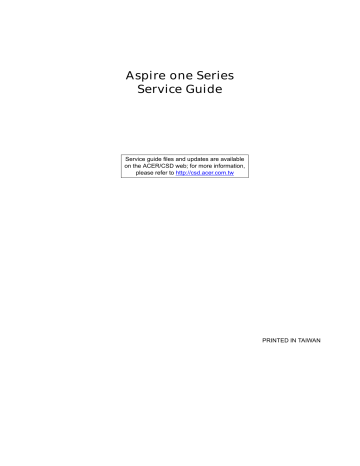
Aspire one Series
Service Guide
Service guide files and updates are available on the ACER/CSD web; for more information, please refer to http://csd.acer.com.tw
PRINTED IN TAIWAN
II
Revision History
Please refer to the table below for the updates made to this service guide.
Date Chapter Updates
Copyright
Copyright © 2009 by Acer Incorporated. All rights reserved. No part of this publication may be reproduced, transmitted, transcribed, stored in a retrieval system, or translated into any language or computer language, in any form or by any means, electronic, mechanical, magnetic, optical, chemical, manual or otherwise, without the prior written permission of Acer Incorporated.
Disclaimer
The information in this guide is subject to change without notice.
Acer Incorporated makes no representations or warranties, either expressed or implied, with respect to the contents hereof and specifically disclaims any warranties of merchantability or fitness for any particular purpose. Any Acer Incorporated software described in this manual is sold or licensed "as is". Should the programs prove defective following their purchase, the buyer (and not Acer Incorporated, its distributor, or its dealer) assumes the entire cost of all necessary servicing, repair, and any incidental or consequential damages resulting from any defect in the software.
Acer is a registered trademark of Acer Corporation.
Intel is a registered trademark of Intel Corporation.
Pentium and Pentium II/III are trademarks of Intel Corporation.
Other brand and product names are trademarks and/or registered trademarks of their respective holders.
III
Conventions
The following conventions are used in this manual:
SCREEN MESSAGES
NOTE
WARNING
CAUTION
IMPORTANT
Denotes actual messages that appear on screen.
Gives bits and pieces of additional information related to the current topic.
Alerts you to any damage that might result from doing or not doing specific actions.
Gives precautionary measures to avoid possible hardware or software problems.
Reminds you to do specific actions relevant to the accomplishment of procedures.
IV
Preface
Before using this information and the product it supports, please read the following general information.
1.
This Service Guide provides you with all technical information relating to the BASIC CONFIGURATION decided for Acer's "global" product offering. To better fit local market requirements and enhance product competitiveness, your regional office MAY have decided to extend the functionality of a machine (e.g. add-on card, modem, or extra memory capability). These LOCALIZED FEATURES will NOT be covered in this generic service guide. In such cases, please contact your regional offices or the responsible personnel/channel to provide you with further technical details.
2.
Please note WHEN ORDERING FRU PARTS, that you should check the most up-to-date information available on your regional web or channel. If, for whatever reason, a part number change is made, it will not be noted in the printed Service Guide. For ACER-AUTHORIZED SERVICE PROVIDERS, your Acer office may have a DIFFERENT part number code to those given in the FRU list of this printed Service
Guide. You MUST use the list provided by your regional Acer office to order FRU parts for repair and service of customer machines.
V
VI
Table of Contents
Lock Keys and embedded numeric keypad . . . . . . . . . . . . . . . . . . . . . . . . . . . . .9
Machine Disassembly and Replacement 37
External Modules Disassembly Flowchart . . . . . . . . . . . . . . . . . . . . . . . . . . . . .39
VII
Table of Contents
LCD Module Disassembly Flowchart . . . . . . . . . . . . . . . . . . . . . . . . . . . . . . . . .75
Removing the LCD Brackets and FPC Cable . . . . . . . . . . . . . . . . . . . . . . . . . . .81
Replacing the LCD Cable and Brackets . . . . . . . . . . . . . . . . . . . . . . . . . . . . . . .89
VIII
Table of Contents
Each PEIM entry point used in 80_PORT . . . . . . . . . . . . . . . . . . . . . . . . . . . . .139
Each Driver entry point used in 80_PORT . . . . . . . . . . . . . . . . . . . . . . . . . . . .139
Each SmmDriver entry point used in 80_PORT . . . . . . . . . . . . . . . . . . . . . . . .142
Jumper and Connector Locations 143
Clearing Password Check and BIOS Recovery . . . . . . . . . . . . . . . . . . . . . . . . . . . .147
FRU (Field Replaceable Unit) List 149
Model Definition and Configuration 164
Test Compatible Components 199
Online Support Information 207
IX
X
Table of Contents
Chapter 1
System Specifications
Features
Below is a brief summary of the computer’s many features:
Operating System
• Genuine Windows® XP Home (Service Pack 3)
Platform
•
•
•
•
Intel® Atom™ processor
Mobile Intel® 945GSE Express Chipset
Mobile Intel® 82801GBM Chipset
Acer InviLink™ 802.11b/g
System Memory
• Single channel with one soDIMM slot:
• DDR2 533/667 MHz SDRAM memory interface design
• soDIMM slot: Supports 512 MB / 1 GB / 2 GB soDIMMs for total system memory of up to 2 GB
Display and graphics
•
•
10.1" WSVGA high-brightness (typical 180-nit) Acer CrystalBrite™ TFT LCD, 1024 x 600 pixel resolution
Mobile Intel® 945GSE Express Chipset
Storage subsystem
•
•
2.5" 9.5 mm 160 GB or larger hard disk drive
Multi-in-1 card reader
Audio
•
•
•
•
High-definition audio support
Two built-in stereo speakers
MS-Sound compatible
Built-in digital microphone
Dimensions and Weight
•
•
•
258.5 (W) x 184 (D) x 25.4 (H) mm
1.18 kg (2.62 lbs.) for SKUs with 3-cell battery pack
1.33 kg (2.95 lbs.) for SKUs with 6-cell battery pack
Chapter 1 1
Communication
•
•
•
•
•
Integrated Acer Crystal Eye webcam, supporting 0.3-megapixel resolution
WLAN: Acer InviLink™ 802.11b/g Wi-Fi CERTIFIED® network connection, supporting Acer
SignalUp™ wireless technology
LAN: 10/100 Mbps Fast Ethernet
WPAN: Bluetooth® 2.0+EDR
WWAN: UMTS/HSPA at 2100 MHz and quad-band GSM/GPRS/EDGE (850/900/1800/1900 MHz), or UMTS/HSPA at 850/1900/2100 MHz and quad-band GSM/GPRS/EDGE (850/900/1800/1900
MHz) (for 3G models)
Privacy control
•
•
BIOS user, supervisor, HDD passwords
Kensington lock slot
Special keys and controls
•
•
84-key keyboard with 1.6 mm (minimum) key travel
Touchpad pointing device with two buttons
Power
•
•
•
•
24.4 W 2200 mAh 3-cell Li-ion battery pack, 3-hour battery life
48.8 W 4400 mAh 6-cell Li-ion battery pack, 6-hour battery life
57.7 W 5200 mAh 6-cell Li-ion battery pack, 7-hour battery life
30 W adapter with power cord
I/O interface
•
•
•
•
•
•
•
Multi-in-1 card reader
Three USB 2.0 ports
External display (VGA) port
Headphone/speaker/line-out jack
Microphone-in jack
Ethernet (RJ-45) port
DC-in jack for AC adapter
Environment
•
•
Temperature:
• Operating: 5 °C to 35 °C
• Non-operating: -20 °C to 65 °C
Humidity (non-condensing):
• Operating: 20% to 80%
• Non-operating: 20% to 80%
2 Chapter 1
System Block Diagram
Thermal Sensor
EMC1402 page 4
SDIO CONN page 27
CRT Conn page 14
LCD Conn.
page 13
MINI Card x2 page 19
H _ A # ( 3 ..
3 1 )
Diamondville SC
FCBGA8
437Pins
22x22mm page 4,5
FSB
400/533MHz H _ D # ( 0 ..
6 3 )
RGB
LVDS
PCI-Express
10/100 Ethernet
AR8114A page 24
Calistoga GSE
FCBGA998
DMI
X2 mode
27x27mm page 6,7,8,9,10
ICH7M
BGA652
31x31mm page 15,16,17,18
LPC BUS
Transfermer page 24
Memory BUS(DDRII)
1.8V DDRII 400/533
SATA to I/OBoard CONN
JP7 page 22
Clock Generator
CK505 page 12
DDRII-SO-DIMM
USB
HDA
Aralia Codec
ALC272 page 20 page 11
Power ON/OFF
& LED CONN page 26
DC IN page 31
BATT IN page 32
CHARGER page 34
DC/DC Interface page 29
3VALW/5VALW page 33
1.5VS/0.9VS/
2.5VS
page 36
1.8V/VCCP page 35
CPU_CORE page 37
RJ45 page 24
ENE KBC
KB926 page 25
SPI
Int.KBD
page 27
Touch Pad page 27
SPI ROM page 25
AMP & INT HeadPhone &
MIC Jack page 21
INT DMIC CONN page 13
I/O board
SATA CONN
USB Port X2
USB Card Reader x1 RTS5159E
USB Port X1 page 28
I/O Board X2 page 22 to I/O board
CONN
RTS5159E page 22
BlueToothX1 page19
CMOS CAM page13
WLANX1 page19
WWANX1 page19
Chapter 1 3
Your Acer Notebook tour
After learning about your computer features, let us show you around your new computer.
Front View
1
2
3
4
5
8
9
6
7
3
4
1
No.
2
4
5
6
11
7
8
Icon
9 10
Item
Acer Crystal Eye
Webcam
Microphone
Description
Web camera for video communication.
Internal microphone for sound recording.
Display screen
Bluetooth communication switch/indicator
Status indicators
Keyboard
TouchPad
Power indicator
Click buttons (left and right)
Also called Liquid-Crystal Display (LCD), displays computer output.
Enables/disables the Bluetooth function.
Indicates the status of Bluetooth communication
(only for certain models).
Light-Emitting Diodes (LEDs) that light up to show the status of the computer's functions and components.
For entering data into your computer.
Touch-sensitive pointing device which functions like a computer mouse.
Indicates the computer’s power status
The left and right buttons function like the left and right mouse buttons.
Chapter 1
10
No.
Icon
11
Closed Front View
Item
Wireless LAN/3G communication indicator
Power button/ indicator
Description
Indicates the status of wireless LAN/3G communication. (only for certain models)
Turns the computer on and off.
1
No.
Left View
Icon Item
Wireless communication switch
Description
Enables/disables the wireless function.
3
4
6
5
1
No.
2
Icon
1 2 3 4 5 6
Item
Ethernet (RJ-45) port
Ventilation slots and cooling fan
External display
(VGA) port
USB 2.0 port
Microphone-in jack
Headphones/ speaker/line-out jack
Description
Connects to an Ethernet 10/100-based network.
Enable the computer to stay cool, even after prolonged use.
Note: Do not cover or obstruct the fan opening.
Connects to a display device
(e.g. external monitor, projector).
Connect to USB 2.0 devices (e.g. USB mouse).
Accepts input from external microphones.
Connects to line-out audio devices
(e.g. speakers, headphones).
Chapter 1 5
Right View
1 2 3 4
2
3
4
1
No.
Icon
Multi-in-1 card reader
Item
USB 2.0 ports
DC-in jack
Kensington lock slot
Description
Accepts Secure Digital (SD), MultiMediaCard
(MMC), Memory Stick (MS), Memory Stick PRO
(MS PRO), xD-Picture Card (xD).
Note: Push to remove/install the card. Only one card can operate at any given time.
Connect to USB 2.0 devices (e.g. USB mouse).
Connects to an AC adapter
Connects to a Kensington-compatible computer security lock.
Rear and Base View
5 1
2
4
6
1
No.
2
3
Icon Item
Battery bay
Battery lock
Description
Houses the computer's battery pack.
Note: The battery shown is for reference only. Your
PC may have a different battery, depending on the model purchased.
Locks the battery in position.
Chapter 1
3
No.
Icon Item
Ventilation slots
Description
Vents enable the computer to stay cool, even after prolonged use.
Note : Do not cover or obstruct the cooling vents.
Releases the battery for removal.
4 Battery release latch
3G SIM card slot 5 Accepts a 3G SIM card for 3G connectivity (only for certain models).
Indicators
The computer has several easy-to-read status indicators. The battery indicator is visible even when the computer cover is closed.
Icon Function
Bluetooth
Wireless LAN
3G communication
HDD
Description
Indicates the status of Bluetooth communication.
Indicates the status of Wireless LAN communication.
Indicates the status of 3G communication.
Indicates when the hard disk drive is active.
Num Lock
Caps Lock
Battery
Lights up when Num Lock is activated.
Lights up when Caps Lock is activated.
Indicates the computer's battery status.
NOTE: 1. Charging: The battery light shows amber when the battery is charging. 2.
Fully charged: The light shows green when in AC mode.
Chapter 1 7
8
TouchPad Basics
The following items show you how to use the TouchPad:
•
•
Move your finger across the TouchPad (1) to move the cursor.
Press the left (2) and right (3) buttons located beneath the TouchPad to perform selection and execution functions. These two buttons are similar to the left and right buttons on a mouse.
Tapping on the TouchPad is the same as clicking the left button.
Function
Execute
Select
Drag
Left Button (2)
Quickly click twice.
Click once.
Click and hold, then use finger on the TouchPad to drag the cursor.
Right Button (3) Main TouchPad (1)
Tap twice (at the same speed as double-clicking a mouse button).
Tap once.
Tap twice (at the same speed as double-clicking a mouse button); rest your finger on the TouchPad on the second tap and drag the cursor.
Access context menu
Click once.
NOTE: When using the TouchPad, keep it - and your fingers - dry and clean. The TouchPad is sensitive to finger movement; hence, the lighter the touch, the better the response. Tapping too hard will not increase the TouchPad’s responsiveness.
Chapter 1
Using the Keyboard
Your Aspire one has a close-to-full-sized keyboard and an embedded numeric keypad, separate cursor, lock, function and special keys.
Lock Keys and embedded numeric keypad
The keyboard has three lock keys which you can toggle on and off.
Lock key
Caps Lock
Num Lock
<Fn> + <F11>
Scroll Lock <Fn> +
<F12>
Description
When Caps Lock is on, all alphabetic characters typed are in uppercase.
When Num Lock is on, the embedded keypad is in numeric mode. The keys function as a calculator (complete with the arithmetic operators +, -, *, and /). Use this mode when you need to do a lot of numeric data entry. A better solution would be to connect an external keypad.
When Scroll Lock is on, the screen moves one line up or down when you press the up or down arrow keys respectively. Scroll Lock does not work with some applications.
The embedded numeric keypad functions like a desktop numeric keypad. It is indicated by small characters located on the upper right corner of the keycaps. To simplify the keyboard legend, cursor-control key symbols are not printed on the keys.
Desired access
Number keys on embedded keypad
Cursor-control keys on embedded keypad
Main keyboard keys Hold <Fn>
Num Lock on
Type numbers in a normal manner.
Hold <Shift> while using cursorcontrol keys.
while typing letters on embedded keypad.
Hold <Fn> while using cursorcontrol keys.
Type the letters in a normal manner.
Num Lock off
Chapter 1 9
Windows Keys
The keyboard has two keys that perform Windows-specific functions.
Key Description
Windows key Pressed alone, this key has the same effect as clicking on the Windows Start button; it launches the Start menu. It can also be used with other keys to provide a variety of functions:
< > : Open or close the Start menu
<
<
<
<
> + <D>: Display the desktop
> + <E>: Open Windows Explore
> + <F>: Search for a file or folder
> + <L>: Lock your computer (if you are connected to a network domain), or switch users (if you're not connected to a network domain)
> + <M>: Minimizes all windows
> + <R>: Open the Run dialog box
<
<
<
<
<
<
>
>
>
>
+ <U>: Open Ease of Access Center
+ <BREAK>: Display the System Properties dialog box
+ <SHIFT+M>: Restore minimized windows to the desktop
+ <TAB>: Cycle through programs on the taskbar by using Windows Flip 3-D
Application key
< > + <SPACEBAR>: Bring all gadgets to the front and select Windows Sidebar
<CTRL> + < > + <F>: Search for computers (if you are on a network)
<CTRL> + < > + <TAB>: Use the arrow keys to cycle through programs on the taskbar by using Windows Flip 3-D
Note: Depending on your edition of Windows Vista, some shortcuts may not function as described.
This key has the same effect as clicking the right mouse button; it opens the application's context menu.
10 Chapter 1
Hot Keys
The computer employs hotkeys or key combinations to access most of the computer's controls like screen brightness and volume output.
To activate hotkeys, press and hold the <Fn> key before pressing the other key in the hotkey combination.
Hotkey
<Fn> + <F1>
Icon Function
Hotkey help
Description
Displays help on hotkeys.
<Fn> + <F2>
<Fn> + <F3>
<Fn> + <F4>
Acer eSettings
Management
Acer ePower
Management
Sleep
Launches Acer eSettings Management in Acer
Empowering Technology.
Launches Acer ePower Management in Acer
Empowering Technology.
Puts the computer in Sleep mode.
<Fn> + <F5>
<Fn> + <F6>
<Fn> + <F7>
<Fn> + <F8>
<Fn> + < >
Display toggle
Screen blank
TouchPad toggle
Speaker toggle
Brightness up
Switches display output between the display screen, external monitor (if connected) and both.
Turns the display screen backlight off to save power. Press any key to return.
Turns the internal TouchPad on and off.
Turns the speakers on and off.
Increases the screen brightness.
<Fn> + < >
<Fn> + < >
<Fn> + < >
Brightness down
Volume up
Volume down
Decreases the screen brightness.
Increases the sound volume.
Decreases the sound volume.
Chapter 1 11
Special Keys
You can locate the Euro symbol and the US dollar sign at the upper-center and/or bottom-right of your keyboard.
The Euro symbol
1.
Open a text editor or word processor.
2.
Hold <Alt Gr> and then press the <5> key at the upper-center of the keyboard.
NOTE: Some fonts and software do not support the Euro symbol. See www.microsoft.com/typography/faq/ faq12.htm
for more information.
The US dollar sign
1.
Open a text editor or word processor.
2.
Hold <Shift> and then press the <4> key at the upper-center of the keyboard.
NOTE: This function varies according to the language settings.
12 Chapter 1
Hardware Specifications and Configurations
Processor
CPU type
CPU package
Core Logic
Item
Chipset
Features
Specification
Intel Atom N270/N280, 1.6GHz, 512K, 533/667MHz, 2.5W
Micro-FCBGA8 packaging, 437-pin
• Intel 945GSE Express chipset
• ICH7M Intel 82801GBM
• ENE KB926 for Keyboard Controller, Battery management
Unit, and RTC.
• Integrated VGA solution for Intel 945GSE.
• Realtek ALC272X-GR for High Definition Audio Codec.
• Atheros AR8114A/AR8132 for 10/100 LAN
• On-die, primary 32-kB instructions cache and 24-kB write-back data cache
• 533-MHz source-synchronous front side bus (FSB)
• 2-Threads support
• On-die 512-kB, 8-way L2 cache
• Support for IA 32-bit architecture
• Intel® Streaming SIMD Extensions-2 and -3 (Intel® SSE2 and
Intel® SSE3) support and Supplemental Streaming SIMD
Extension 3 (SSSE3) support
• Micro-FCBGA8 packaging technologies
• Thermal management support via Intel® Thermal Monitor 1 and Intel Thermal Monitor 2
• FSB Lane Reversal for flexible routing
• Supports C0/C1(e)/C2(e)/C4(e)
• L2 Dynamic Cache Sizing
• Advanced power management features including Enhanced
Intel SpeedStep® Technology
• Execute Disable Bit support for enhanced security
Processor Specifications
Item
N270
N280
CPU
Speed
1.6 GHz
1.66 GHz
Cores
1
1
Bus
Speed
533 MHz
667 MHz
Mfg
Tech
45 nm
45 nm
Cache
Size
512
KB
512
KB
Package
Micro-
FCBGA8
Micro-
FCBGA8
CPU Fan True Value Table
40
50
60
CPU Temperature of Diode
•
•
Fan Speed (RPM) SPL Spec (dBA)
5200
5900
6300
26
29
31
Throttling 50%: On= 85°C; OFF=75°C
EC shut down at 90°C; H/W shut down(PH1) at 92°C
Core
Voltage
0.9V-
1.100V
0.9V-
1.1625V
Acer P/N
KC.ANB01.270
KC.ANB01.280
Chapter 1 13
14
System Memory
Item
Memory controller
Memory size
Specification
Built in
512MB or 1GB DDR2 RAM (if 2Gb die support is available)
DIMM socket number 1
Supports memory size per socket 2 GB
Supports maximum memory size
Supports DIMM type
Supports DIMM Speed
2 GB
DDR II 533Mhz SDRAM memory interface design
533Mhz SDRAM
System Storage
Item
HDD
Specification
• 9.5mm height, 2.5" HDD
• Easily removable no more than two screws
• SATA bus
• 160/250GB and above
• 5400 rpm
• SATA connector BTO
Hard Disk Drive Interface
Item
Vendor &
Model Name
Seagate
ST9160310AS
Capacity
(GB)
Bytes per sector
Data heads
Drive Format
Disks
Spindle speed (RPM)
160
512
2
1
5400
Performance Specifications
Buffer size 8 MB
Interface
Fast data transfer rate
(Mbits/sec, max)
Media data transfer rate
(Mbytes/sec max)
SATA
352
150
DC Power Requirements
Voltage tolerance
5V ±5%
Seagate
ST9250827AS
250
512
4
2
5400
8 MB
SATA
778
300
5V ±5%
Specification
Seagate
ST9250315AS
250
512
2
1
5400
TBD
SATA
TBD
TBD
TBD
HGST L9A300
HTS543225
HTS543216
250, 160
512
3, 2
2, 1
5400
8 MB
SATA
3000
775
5V ±5%
WD
WD2500BEVT
WD1600BEVT
250, 160
512
3, 2
2, 1
5400
8 MB
SATA
3000
850
5V ±5%
Chapter 1
Hard Disk Drive Interface (cont.)
Item
Vendor & Model Name
Capacity (GB)
Bytes per sector
Data heads
Drive Format
Disks
Spindle speed (RPM)
Performance Specifications
Buffer size (MB)
Interface
Fast data transfer rate (Mbits/ sec, max)
Media data transfer rate
(Gbytes/sec max)
DC Power Requirements
Voltage tolerance
Toshiba MK1652GSX
160
2
1
5400
8
SATA
400 - 794 typical
3
5V ±5%
BIOS
Item
BIOS vendor
BIOS Version
BIOS ROM type
BIOS ROM size
Features
Specification
512
Toshiba MK1655GSX
160
2
1
5400
8
SATA
395 - 952 typical
3
5V ±5%
Specification
InSyde v0.10
Flash
1 MB
• Support ISIPP
• Support Acer UI
• Support multi-boot
• Suspend to RAM (S3)/Disk (S4)
• Various hot-keys for system control
• Support SMBUS 2.0, PCI2.3
• ACPI 2.0 compliance with Intel Speed Step Support C1, C2,
C3, C4 and S3, S4 for mobile CPU
• DMI utility for BIOS serial number configurable/asset tag
• Support PXE
• Support Y2K solution
• Support Win Flash Wake on LAN from S3
• Wake on LAN from S4 in AC mode
• System information
LED 10.1”
Item
Vendor/model name
Screen Diagonal (mm)
Active Area (mm)
Display resolution (pixels)
Specification
Chimei N101L6-L02, AUO B101AW03 V0, Samsung
LTN101NT02-A01, LPL LP101WSA-TLA1
257 (10.1”)
222.72x125.28
1024x576
Chapter 1 15
16
Item
Pixel Pitch (mm)
Typical White Luminance (cd/m
2
) also called Brightness
Contrast Ratio
Response Time (Optical Rise
Time/Fall Time) msec
Typical Power Consumption
(watt)
Weight (without inverter)
Physical Size (mm)
Electrical Interface
Viewing Angle (degree)
Horizontal (Right) CR = 10 (Left)
Vertical (Upper) CR = 10 (Lower)
0.2175
200
500:1
10
2.5
180
235.5 x 143.5 x 5.2
LVDS
45/45
20/45
Specification
Audio Codec and Amplifier
Item
Audio
Controller
Features
REALTEK ALC272X-GR
Specification
• Two stereo DAC support 16/20/24-bit PCM for two independent playback (multiple streaming)
• Two stereo ADC supports 16/20/24-bit PCM format for two independent recording
• All DACs support independent 44.1k/48k/96k/192kHz sample rate
• All ADCs support independent 44.1k/48k/96k/192kHz sample rate
• Two independent SPDIF outputs support 16/20/24-bit format and 44.1k/48k/88.2k/
96k/192kHz rate
• Supports line level mono output
• Supports analog PCBEEP input, and features an integrated digital BEEP generator
• Support two stereo digital microphone input for microphone array AEC/BF application
• Supports legacy analog mixer architecture
• Supports two GPIO (General Purpose Input/Output) pins (pin sharing with digital microphone interface)
• Supports EAPD (External Amplifier Power Down) control for external amplifier
• Supports anti-pop mode when analog power AVDD is on and digital power is off
• Supports 1.5V~3.3V scalable I/O for HD Audio link
• 48-pin LQFP ‘Green’ package
LAN Interface
Item
LAN Chipset
Features
Keyboard
Item
Type
Total number of keypads
Windows logo key
Atheros AR8114/AR8132
• Supports 10/100
Specification
New Acer flat keyboard
84/88 with 101/102 key emulation
Yes
Specification
Chapter 1
Internal & external keyboard work simultaneously
Features
Item
Mini Card
Number Supported
Features
Item
Camera
Vendor and model
Item
Type
3G Card
Features
Wireless LAN
Type
Features
Battery
Item
Item
Item
Vendor & model name
Battery Type
Pack capacity
Number of battery cell
Package configuration
Specification
Plug USB keyboard to the USB port directly: Yes
• 2.0+/- 3mm full stroke keys
• Phantom key auto detect
• Overlay numeric keypad
• Support independent pgdn/pgup/pgup/home/end keys
• Support reverse T cursor keys
• Factory configurable different languages by OEM customer
Specification
2
• 2 mini card slot (1 for 3G and 1 for WLAN or WLAN/
WiMax)
• Embedded 3G module and built-in 1 antenna (combo wireless + 3G) on top/side of LCD
Suyin Camera Rosa
Liteon Camera Lily
0.3M LDV
Specification
Specification
• 3G card in mini-PCI card size
• Control by USB interface
• User accessible SIM card by battery remove
• Antenna: Has to be placed on the sides of LCD in A/B cover
Specification
WiMax Intel Echo Peak 5150
• 802.16e+802.11a/g/h
• 1×2 MIMO
• Mini card/Half Mini card
SANYO UM-2008A,
PANASONIC UM-2008AW,
SIMPLO UM-2008A
Li-ion
Specification
SANYO UM-2008BW,
PANASONIC UM-2008B,
SIMPLO UM-2008A
Li-ion
2200/2900 mAh
3
3S1P
4400/5800 mAh
6
3S2P
Chapter 1 17
18 Chapter 1
Chapter 2
System Utilities
BIOS Setup Utility
The BIOS Setup Utility is a hardware configuration program built into your computer’s BIOS (Basic Input/
Output System).
Your computer is already properly configured and optimized, and you do not need to run this utility. However, if you encounter configuration problems, you may need to run Setup. Please also refer to Chapter 4
Troubleshooting when problem arises.
To activate the BIOS Utility, press F2 during POST (when Press <F2> to enter Setup message is prompted on the bottom of screen).
Press F2 to enter setup. The default parameter of F12 Boot Menu is set to “disabled”. If you want to change boot device without entering BIOS Setup Utility, please set the parameter to “enabled”.
Press <F12> during POST to enter multi-boot menu. In this menu, user can change boot device without entering BIOS SETUP Utility.
Navigating the BIOS Utility
There are six menu options: Information, Main, Advanced, Security, Power, Boot, and Exit.
Follow these instructions:
•
•
To choose a menu, use the left and right arrow keys.
To choose an item, use the up and down arrow keys.
•
•
To change the value of a parameter, press F5 or F6 .
A plus sign (+) indicates the item has sub-items. Press Enter to expand this item.
• Press Esc while you are in any of the menu options to go to the Exit menu.
• In any menu, you can load default settings by pressing F9 . You can also press F10 to save any changes made and exit the BIOS Setup Utility.
NOTE: You can change the value of a parameter if it is enclosed in square brackets. Navigation keys for a particular menu are shown on the bottom of the screen. Help for parameters are found in the Item
Specific Help part of the screen. Read this carefully when making changes to parameter values. Please note that system information is subject to different models .
Chapter 2 19
Information
The Information screen displays a summary of your computer hardware information.
Information Main Security
I n s y d e H 2 0 S e t u p U t i l i t y R e v . 3 . 5
Boot Exit
I n t e l ( R ) A t o m ( T M ) C P U N 2 7 0 @ 1 . 6 0 G H z
20
F 1
E S C
H e l p
E x i t
S e l e c t I t e m
S e l e c t M e n u
F 5 / F 6
E n t e r
C h a n g e Va l u e s
S e l e c t S u b M e n u
F 9
F 1 0
S e t u p D e f a u l t
S a v e a n d E x i t
NOTE: The system information is subject to different models.
Parameter
CPU Type
CPU Speed
HDD Model Name
HDD Serial Number
System BIOS Version
VGA BIOS Version
Serial Number
Asset Tag Number
Product Name
Manufacturer Name
UUID
Displays system BIOS version.
Description
This field shows the CPU type and speed of the system.
This field shows the speed of the CPU.
This field shows the model name of HDD installed on primary IDE master.
This field displays the serial number of HDD installed on primary IDE master.
This field displays the VGA firmware version of the system.
This field displays the serial number of this unit.
This field displays the asset tag number of the system.
This field shows product name of the system.
This field displays the manufacturer of this system.
Universally Unique Identifier (UUID) is an identifier standard used in software construction, standardized by the Open Software Foundation (OSF) as part of the Distributed Computing Environment (DCE).
Chapter 2
Main
The Main screen allows the user to set the system time and date as well as enable and disable boot option and recovery.
Information Main Security
I n s y d e H 2 0 S e t u p U t i l i t y R e v . 3 . 5
Boot Exit
I t e m S p e c i f i c H e l p
T h i s i s t h e h e l p f o r t h e h o u r f i e l d . V a l i d r a n g e i s f r o m 0 t o 2 3 .
I N C R E A S E / R E D U C E : F 5 / F 6
F 1
E S C
H e l p
E x i t
S e l e c t I t e m
S e l e c t M e n u
F 5 / F 6
E n t e r
C h a n g e Va l u e s
S e l e c t S u b M e n u
F 9
F 1 0
S e t u p D e f a u l t
S a v e a n d E x i t
NOTE: The screen above is for your reference only. Actual values may differ.
The table below describes the parameters in this screen. Settings in boldface are the default and suggested parameter settings.
Parameter
System Time
System Date
Total Memory
Video Memory
Quick Boot
Network Boot
F12 Boot Menu
D2D Recovery
SATA Mode
Description
Sets the system time. The hours are displayed with 24hour format.
Sets the system date.
Format/Option
Format: HH:MM:SS
(hour:minute:second)
Format MM/DD/YYYY
(month/day/year)
N/A This field reports the memory size of the system.
Memory size is fixed to 3017 MB.
Shows the video memory size. VGA Memory size=32 MB N/A
Option: Enabled or Disabled Allows startup to skip certain tests while booting, decreasing the time needed to boot the system.
Enables, disables the system boot from LAN (remote server).
Option: Enabled or Disabled
Enables, disables Boot Menu during POST.
Enables, disables D2D Recovery function. The function allows the user to create a hidden partition on hard disc drive to store operation system and restore the system to factory defaults.
Control the mode in which the SATA controller should operate.
Option: Enabled or Enabled
Option: Enabled or Disabled
Option: AHCI or IDE
Chapter 2 21
Security
The Security screen contains parameters that help safeguard and protect your computer from unauthorized use.
Information Main Security
I n s y d e H 2 0 S e t u p U t i l i t y R e v . 3 . 5
Boot Exit
I t e m S p e c i f i c H e l p
I n s t a l l o r C h a n g e t h e p a s s w o r d a n d t h e l e n g t h o f p a s s w o r d m u s t b e l e s s t h a n e i g h t w o r d s .
22
F 1
E S C
H e l p
E x i t
S e l e c t I t e m
S e l e c t M e n u
F 5 / F 6
E n t e r
C h a n g e Va l u e s
S e l e c t S u b M e n u
F 9
F 1 0
S e t u p D e f a u l t
S a v e a n d E x i t
The table below describes the parameters in this screen. Settings in boldface are the default and suggested parameter settings.
Parameter
Supervisor Password Is
User Password Is
HDD Password IS
Set Supervisor Password
Set User Password
Set Hdd Password
Password on Boot
Description
Shows the setting of the Supervisor password
Shows the setting of the user password.
Shows the setting of the HDD password
Press Enter to set the supervisor password. When set, this password protects the BIOS Setup Utility from unauthorized access. The user can not either enter the Setup menu nor change the value of parameters.
Press Enter to set the user password. When user password is set, this password protects the BIOS
Setup Utility from unauthorized access. The user can enter Setup menu only and does not have right to change the value of parameters.
Enter HDD password.
Defines whether a password is required or not while the events defined in this group happened. The following sub-options are all requires the Supervisor password for changes and should be grayed out if the user password was used to enter setup.
Option
Clear or Set
Clear or Set
Clear or Set
Enabled
Disabled
or
NOTE: When you are prompted to enter a password, you have three tries before the system halts. Don’t forget your password. If you forget your password, you may have to return your notebook computer to your dealer to reset it.
Chapter 2
Setting a Password
Follow these steps as you set the user or the supervisor password:
1.
Use the
↑
and
↓ keys to highlight the Set Supervisor Password parameter and press the Enter key. The
Set Supervisor Password box appears:
S e t S u p e r v i s o r P a s s w o r d
C o n f i r m N e w P a s s w o r d [ ]
2.
Type a password in the “Enter New Password” field. The password length can not exceeds 8 alphanumeric characters (A-Z, a-z, 0-9, not case sensitive). Retype the password in the “Confirm New
Password” field.
IMPORTANT: Be very careful when typing your password because the characters do not appear on the screen.
3.
Press Enter .
After setting the password, the computer sets the User Password parameter to “Set”.
4.
If desired, you can opt to enable the Password on boot parameter.
5.
When you are done, press F10 to save the changes and exit the BIOS Setup Utility.
Removing a Password
Follow these steps:
1.
Use the
↑
and
↓
keys to highlight the Set Supervisor Password parameter and press the Enter key. The
Set Password box appears:
S e t S u p e r v i s o r P a s s w o r d
E n t e r N e w P a s s w o r d [ ]
2.
Type the current password in the Enter Current Password field and press Enter .
3.
Press Enter twice without typing anything in the Enter New Password and Confirm New Password fields.
The computer then sets the Supervisor Password parameter to “Clear”.
4.
When you have changed the settings, press u to save the changes and exit the BIOS Setup Utility.
Chapter 2 23
Changing a Password
1.
Use the
↑
and
↓ keys to highlight the Set Supervisor Password parameter and press the Enter key. The
Set Password box appears.
S e t S u p e r v i s o r P a s s w o r d
E n t e r N e w P a s s w o r d [ ]
2.
Type the current password in the Enter Current Password field and press Enter .
3.
Type a password in the Enter New Password field. Retype the password in the Confirm New Password field.
4.
Press Enter . After setting the password, the computer sets the User Password parameter to “Set”.
5.
If desired, you can enable the Password on boot parameter.
6.
When you are done, press F10 to save the changes and exit the BIOS Setup Utility.
If the verification is OK, the screen will display as following.
S e t u p N o t i c e
C h a n g e s h a v e b e e n s a v e d .
The password setting is complete after the user presses Enter .
If the current password entered does not match the actual current password, the screen will show you the
Setup Warning.
S e t u p W a r n i n g
I n v a l i d P a s s w o r d .
If the new password and confirm new password strings do not match, the screen displays the following message.
S e t u p W a r n i n g
P a s s w o r d s d o n o t m a t c h .
R e - e n t e r p a s s w o r d .
24 Chapter 2
Boot
This menu allows the user to decide the order of boot devices to load the operating system. Bootable devices includes the USB diskette drives, the onboard hard disk drive and the DVD drive in the module bay.
Information Main Security Boot
I n s y d e H 2 0 S e t u p U t i l i t y R e v . 3 . 5
Exit
I t e m S p e c i f i c H e l p
U s e < > o r < > t o s e l e c t a d e v i c e , t h e n p r e s s
< F 5 > t o m o v e i t d o w n t h e l i s t , o r < F 6 > t o m o v e i t u p t h e l i s t . P r e s s
< E s c > t o e s c a p e t h e m e n u
F 1
E S C
H e l p
E x i t
S e l e c t I t e m
S e l e c t M e n u
F 5 / F 6
E n t e r
C h a n g e Va l u e s
S e l e c t S u b M e n u
F 9
F 1 0
S e t u p D e f a u l t
S a v e a n d E x i t
Chapter 2 25
Exit
The Exit screen allows you to save or discard any changes you made and quit the BIOS Utility.
Information Main Security
I n s y d e H 2 0 S e t u p U t i l i t y R e v . 3 . 5
Boot Exit
I t e m S p e c i f i c H e l p
E x i t S y s t e m S e t u p a n d s a v e y o u r c h a n g e s t o
C M O S .
F 1
E S C
H e l p
E x i t
S e l e c t I t e m
S e l e c t M e n u
F 5 / F 6
E n t e r
C h a n g e Va l u e s
S e l e c t S u b M e n u
F 9
F 1 0
S e t u p D e f a u l t
S a v e a n d E x i t
The table below describes the parameters in this screen.
Parameter
Exit Saving Changes
Exit Discarding
Changes
Load Setup Default
Discard Changes
Save Changes
Description
Exit System Setup and save your changes to CMOS.
Exit utility without saving setup data to CMOS.
Load default values for all SETUP item.
Load previous values from CMOS for all SETUP items.
Save Setup Data to CMOS.
26 Chapter 2
BIOS Flash Utility
The BIOS flash memory update is required for the following conditions:
• New versions of system programs
•
•
New features or options
Restore a BIOS when it becomes corrupted.
Use the Phlash utility to update the system BIOS flash ROM.
NOTE: If you do not have a crisis recovery diskette at hand, then you should create a Crisis Recovery
Diskette before you use the Phlash utility.
NOTE: Do not install memory-related drivers (XMS, EMS, DPMI) when you use the Phlash.
NOTE: Please use the AC adaptor power supply when you run the Phlash utility. If the battery pack does not contain enough power to finish BIOS flash, you may not boot the system because the BIOS is not completely loaded.
Fellow the steps below to run the Phlash.
1.
Prepare a bootable diskette.
2.
Copy the flash utilities to the bootable diskette.
3.
Then boot the system from the bootable diskette. The flash utility has auto-execution function.
Chapter 2 27
DOS Flash Utility
Perform the following steps to use the DOS Flash Utility:
1.
Press F2 during boot to enter the Setup Menu.
2.
Select Boot Menu to modify the boot priority order, for example, if using USB HDD to Update BIOS, move
USB HDD to position 1.
Information Main Security Boot
I n s y d e H 2 0 S e t u p U t i l i t y R e v . 3 . 5
Exit
I t e m S p e c i f i c H e l p
U s e < > o r < > t o s e l e c t a d e v i c e , t h e n p r e s s
< F 5 > t o m o v e i t d o w n t h e l i s t , o r < F 6 > t o m o v e i t u p t h e l i s t . P r e s s
< E s c > t o e s c a p e t h e m e n u
F 1
E S C
H e l p
E x i t
S e l e c t I t e m
S e l e c t M e n u
F 5 / F 6
E n t e r
C h a n g e Va l u e s
S e l e c t
3.
Execute the IFLASH.BAT
batch file to update BIOS.
The flash process begins as shown.
S u b M e n u
F 9
F 1 0
S e t u p D e f a u l t
S a v e a n d E x i t
28
4.
In flash BIOS, the message Please do not remove AC Power Source displays.
Chapter 2
NOTE: If the AC power is not connected, the following message displays.
Plug in the AC power to continue.
5.
Flash is complete when the message Flash programming complete displays.
Chapter 2 29
WinFlash Utility
Perform the following steps to use the WinFlash Utility:
1.
Double click the WinFlash executable.
2.
Click OK to begin the update. A progress screen displays.
3.
When the process is complete, close all programs and applications and reboot the system.
30 Chapter 2
Remove HDD/BIOS Password Utilities
This section provides you with details about removing HDD/BIOS password methods:
Removing HDD Password:
If you key in the wrong HDD password three times, an error is generated.
To reset the HDD password, perform the following steps:
1.
After the error is displayed, select the Enter Unlock Password option on the screen.
2.
An Encode key is generated for unlocking utilities. Note down this key.
3.
Execute the UnlockHD.EXE
file to create the unlock code in DOS Mode using the format UnlockHD
[Encode key] with the code noted in the previous step, as follows:
UnlockHD 76943488
4.
The command generates a password which can be used for unlocking the HDD.
Password : 46548274
5.
Key in the password from the previous step to unlock the HDD as shown.
Chapter 2 31
32
Removing BIOS Passwords:
To clear the User or Supervisor passwords, open the 3G bay door and use a metal instrument to short the
RTC_RST jumper as shown below.
Cleaning BIOS Passwords
To clean the User or Supervisor passwords, perform the following steps:
1.
From a DOS prompt, execute clnpwd.exe
2.
Press 1 or 2 to clean the desired password shown on the screen.
The onscreen message determines whether the function is successful or not.
Chapter 2
Miscellaneous Utilities
Using Boot Sequence Selector
Boot Sequence Selector allows the boot order to be changes without accessing the BIOS. To use Boot
Sequence Selector, perform the following steps:
1.
Enter into DOS.
2.
Execute BS.exe to display the usage screen.
3.
Select the desired boot sequence by entering the corresponding sequence, for example, enter BS2 to change the boot sequence to HDD|CD ROM|LAN|Floppy.
Using DMITools
The DMI (Desktop Management Interface) Tool copies BIOS information to eeprom to be used in the DMI pool for hardware management.
When the BIOS displays Verifying DMI pool data it is checking the table correlates with the hardware before sending to the operating system (Windows, etc.).
To update the DMI Pool, perform the following steps:
1.
Enter into DOS.
2.
Execute dmitools.exe
. The following messages show dmitools usage:
DMITOOLS [ /R | /WP | /WS | /WU ] [ STRING ]
•
•
•
•
•
• dmitools /r ==> Read dmi string from bios dmitools /wm xxxx ==> Write manufacturer name to eeprom dmitools /wp xxxx ==> Write product name to eeprom dmitools /ws xxxx ==> Write serial number to eeprom dmitools /wu xxxx ==> Write uuid to eeprom dmitools /wa xxxx ==> Write asset tag to eeprom
IMPORTANT: The following write examples (2 to 5) require a system reboot to take effect
Chapter 2 33
Example 1: Read DMI Information from Memory
Input: dmitools /r
Output:
Manufacturer (Type1, Offset04h): Acer
Product Name (Type1, Offset05h): Aspire one xxxxx
Serial Number (Type1, Offset07h): 01234567890123456789
UUID String (Type1, Offset08h): xxxxxxxx-xxxx-xxxx-xxxx-xxxxxxxxxxxx
Asset Tag (Type3, Offset04h): Acer Asstag
Example 2: Write Product Name to EEPROM
Input: dmitools /wp Acer
Example 3: Write Serial Number to EEPROM
Input: dmitools /ws 01234567890123456789
Example 4: Write UUID to EEPROM
(Create UUID from Intel WFM20.pdf)
Input: dmitools /wu
Example 5: Write Asset Tag to EEPROM
Input: dmitools /wa Acer Asstag
Using the LAN MAC Utility
Perform the following steps to write MAC information to eeprom:
1.
Use a text editor, for example Notepad, to edit the MAC.CFG file as shown:
34
•
•
•
•
WriteData= '001122334455' <------- MAC value
StartAddr=7A <------- MAC address
WriteLeng=6 <------- MAC value length
KeepByte=0 <------- can be any value
2.
Boot into DOS.
Chapter 2
3.
Execute MAC.BAT to write MAC information to eeprom.
Chapter 2 35
36 Chapter 2
Chapter 3
Machine Disassembly and Replacement
This chapter contains step-by-step procedures on how to disassemble the notebook computer for maintenance and troubleshooting.
Disassembly Requirements
To disassemble the computer, you need the following tools:
• Wrist grounding strap and conductive mat for preventing electrostatic discharge
•
•
Flat screwdriver
Philips screwdriver
• Plastic flat screwdriver
• Plastic tweezers
NOTE: The screws for the different components vary in size. During the disassembly process, group the screws with the corresponding components to avoid mismatch when putting back the components.
Related Information
The product previews seen in the disassembly procedures may not represent the final product color or configuration.
IMPORTANT: Cable paths and positioning may not represent the actual model. During the removal and replacement of components, ensure all available cable channels and clips are used and that the cables are replaced in the same position.
Chapter 3 37
General Information
Pre-disassembly Instructions
Before proceeding with the disassembly procedure, make sure that you do the following:
1.
Turn off the power to the system and all peripherals.
2.
Unplug the AC adapter and all power and signal cables from the system.
3.
Place the system on a flat, stable surface.
4.
Remove the battery pack.
Disassembly Process
The disassembly process is divided into the following sections:
•
External components disassembly
•
Main unit disassembly
LCD module disassembly
•
The flowcharts provided in the succeeding disassembly sections illustrate the entire disassembly sequence.
Observe the order of the sequence to avoid damage to any of the hardware components. For example, if you want to remove the Mainboard, you must first remove the Keyboard, and LCD Module then disassemble the inside assembly frame in that order.
Main Screw List
Screw
M1.98D 4.0L K 4.6D 0.8T ZK
M2D 2.5L K 6.5D ZK NL
M1.98D 3.0L K 4.6D NI NL
M3.0D 3.0L K 4.9D NI
M2D 12L K 4.6D NI NL
35
3
9
4
1
Quantity Part Number
86.S6802.001
86.S6802.002
86.S6802.003
86.S6802.004
86.S6802.008
38 Chapter 3
External Module Disassembly Process
NOTE: The product previews seen in the disassembly procedures may not represent the final product color or configuration.
External Modules Disassembly Flowchart
Turn off system and peripherals power
Disconnect power and signal cables from system
Remove
Battery
Remove
Lower Covers
Remove
HDD
Remove
DIMM
Remove
3G Module
NOTE: Items enclosed with broken lines (— - - —) are optional and may not be present.
Screw List
Step
Lower Covers
HDD Module
HDD Carrier
3G Module
(optional)
M2*4
M2*4
M3*3
M2*3
Screw
4
1
4
1
Quantity Part No.
86.S6802.001
86.S6802.001
86.S6802.004
86.S6802.003
Chapter 3 39
Removing the Battery Pack
1.
Turn the computer over.
2.
Slide the battery lock/unlock latch to the unlock position.
3.
Slide and hold the battery release latch to the release position (1), then slide out the battery pack from the main unit (2).
2
1
40 Chapter 3
Removing the Lower Covers
1.
See “Removing the Battery Pack” on page 40.
2.
Remove the four from the HDD, Memory, and 3G Covers.
Step
Lower Covers M2*4
Size
3.
Lift the HDD cover up to remove.
4
Quantity Screw Type
Chapter 3 41
4.
Lift the Memory cover up to remove.
5.
Lift the 3G cover up to remove.
42 Chapter 3
Removing the Hard Disk Drive Module
1.
See “Removing the Lower Covers” on page 41.
2.
Remove the single screw securing the HDD Module in place.
Step
HDD Module M2*4
Size
1
Quantity Screw Type
3.
Slide the HDD in the direction of the arrow to disconnect the HDD from the interface connector.
Chapter 3 43
4.
Lift the hard disk drive module out of the bay.
NOTE: To prevent damage to device, avoid pressing down on it or placing heavy objects on top of it.
5.
Remove the four screws (two each side) securing the hard disk to the carrier.
Step
HDD Carrier M3*3
Size
6.
Remove the HDD from the carrier.
4
Quantity Screw Type
44 Chapter 3
Removing the DIMM Module
1.
See “Removing the Lower Covers” on page 41.
2.
Push out the release latches on both sides of the DIMM socket to release the DIMM module.
3.
Remove the DIMM module.
Chapter 3 45
Removing the 3G Module
IMPORTANT: 3G functionality is not supported by all models.
1.
See “Removing the Lower Covers” on page 41.
2.
Disconnect the 3G Antenna cables from the 3G Module.
IMPORTANT: The Blue cable attaches to the MAIN terminal and the Yellow cable attaches to the AUX terminal.
3.
Move the antenna away and remove the single screw from the 3G Module.
Step
3G Module M2*3
Size
1
Quantity Screw Type
46 Chapter 3
4.
Detach the 3G Module from the socket.
NOTE: When reattaching the antennas, ensure the cables are tucked into the chassis to prevent damage.
Chapter 3 47
Main Unit Disassembly Process
IMPORTANT: Cable paths and positioning may not represent the actual model. During the removal and replacement of components, ensure all available cable channels and clips are used and that the cables are replaced in the same position.
NOTE: The product previews seen in the disassembly procedures may not represent the final product color or configuration.
Main Unit Disassembly Flowchart
Remove External
Modules before proceeding
Remove
Keyboard
Remove
Upper Cover
Remove
Power Board
Remove
Bluetooth Module
Remove
TouchPad FFC
Remove
WLAN Board
Remove
USB Board
Remove
Mainboard
48
Remove
RTC Battery
Remove
Thermal Module
Remove
Speaker Modue
Remove
LCD Module
Remove
AC Power Jack
Screw List
Step
Upper Cover
Power Board
WLAN Board
USB Board
Mainboard
Thermal Module
Speaker Module
LCD Module
M2*3
Screw
M2*4
M2*12
M2*4
M2*3
M2*3
M2*4
M2*4
M2*4
M2*4
M2*4
1
1
5
1
3
7
1
2
4
1
4
Quantity Part No.
86.S6802.002
86.S6802.001
86.S6802.008
86.S6802.001
86.S6802.003
86.S6802.003
86.S6802.001
86.S6802.001
86.S6802.001
86.S6802.001
86.S6802.001
Chapter 3
Removing the Keyboard
1.
See “Removing the Battery Pack” on page 40.
2.
Turn the computer rightside up and open the lid to the full extent.
3.
Unlock the single securing latch above the F8 key by pressing down with plastic tweezers.
IMPORTANT: The use of metal tools may damage the outer casing. Use plastic tools where available.
4.
Grasp the Keyboard and lift upward in the centre as shown.
5.
Turn the Keyboard over and open Keyboard FFC securing latch as shown.
Chapter 3 49
6.
Disconnect the FFC and remove the Keyboard.
50 Chapter 3
Removing the Upper Cover
1.
See “Removing the Keyboard” on page 49.
2.
Turn the computer over. Remove the eleven securing screws.
Step
Upper Cover
(red callouts)
Upper Cover
(green callouts)
Upper Cover
(blue callout)
M2*3
Size
M2*4
M2*12
3
7
1
Quantity Screw Type
3.
Turn the computer over and disconnect the following cables from the Mainboard.
A
C B
Chapter 3 51
Release the locking latch on A as shown.
Disconnect A from the Mainboard.
Release the locking latch on B as shown.
Disconnect B from the Mainboard.
Disconnect C as shown.
52 Chapter 3
4.
Remove the five securing screws from the Upper Cover.
Step
Upper Cover M2*4
Size
5
Quantity Screw Type
CAUTION: Cables are placed inside the Hinge Cover Caps. When disassembling the panel or covers, take care to dislodge the cables from the base to prevent damage.
5.
Remove the Hinge Covers as shown.
NOTE: The Hinge Covers are not identical; the right side cover has a longer locating pin.
6.
Grasp the top-right side of the upper cover and pry apart.
Chapter 3 53
7.
Lift the left side of the Upper Cover away from the Lower Cover.
8.
Lift the Upper Cover clear of the Lower Cover.
54 Chapter 3
Removing the Power Board
1.
See “Removing the Upper Cover” on page 51.
2.
Lift the Power Board FFC to detach the adhesive securing it in place.
3.
Turn the Upper Cover over and remove the single screw securing the Power Board in place.
Step
Power Board M2*3
Size
1
Quantity Screw Type
Chapter 3 55
4.
Slide the Power Board to the right to disengage the locating pin.
5.
Lift the mylar sheet away from the Upper Cover to allow the Power Board FFC to pass through the cover.
6.
Remove the board from the Upper Cover.
56 Chapter 3
Removing the Bluetooth Module
1.
See “Removing the Upper Cover” on page 51.
2.
Remove the Bluetooth Module cable from the cable channel. Ensure that the cable is free from all cable clips.
3.
Lift the Bluetooth Module, left side first, to remove it from the Upper Cover.
NOTE: The Bluetooth Module is held in place by a single screw (M2*3) on some models.
4.
Disconnect the cable from the Bluetooth Module as shown.
Chapter 3 57
Removing the TouchPad FFC
IMPORTANT: The TouchPad Board cannot be removed individually. To replace the TouchPad Board, replace the entire Upper Cover.
1.
See “Removing the Upper Cover” on page 51.
2.
Hold the mylar sheet in place and lift the FFC away from the Upper Cover.
3.
Open the FFC locking latch as shown.
4.
Remove the TouchPad FFC from the Upper Cover.
58 Chapter 3
Removing the WLAN Board
1.
See “Removing the Upper Cover” on page 51.
2.
Disconnect the Antenna cables from the WLAN Board.
NOTE: Cable placement is Black to the MAIN terminal (left) and White to the AUX terminal (right).
3.
Remove the single screw securing the WLAN Board in place.
Step
WLAN Board M2*3
Size
1
Quantity Screw Type
Chapter 3 59
4.
Remove the WLAN Board from the Mainboard.
60 Chapter 3
Removing the USB Board
1.
See “Removing the Upper Cover” on page 51.
2.
Remove the single screw securing the USB Board to the Lower Cover.
Step
USB Board M2*4
Size
1
Quantity Screw Type
3.
Lift the USB Board, left side first to free the I/O ports from the Lower Cover.
IMPORTANT: Do not fully remove the USB Board from the cover; the USB Board cable is attached to the underside of the board.
Chapter 3 61
4.
Turn the board over to expose the cable connector. Detach the adhesive strip holding the cable in place.
5.
Disconnect the cable from the USB Board.
6.
Remove the USB Board from the Lower Cover.
62 Chapter 3
Removing the Mainboard
1.
See “Removing the USB Board” on page 61.
2.
Disconnect the LVDS, AC, and Speaker cables from the Mainboard.
3.
Disconnect the LVDS cable and remove the cable from the cable channel.
4.
Disconnect the AC cable as shown.
Chapter 3 63
5.
Hold the adhesive strip in place on the Mainboard and remove the AC cable as shown.
6.
Disconnect the Speaker cable as shown.
7.
Remove the single screw securing the Mainboard to the Lower Cover.
64
Step
Mainboard M2*4
Size
1
Quantity Screw Type
Chapter 3
8.
Lift the Mainboard right side first and remove it from the Lower Cover.
9.
Turn the Mainboard CPU side up, and place it on a clean surface. Detach the adhesive strip holding the USB
Board cable in place.
10.
Disconnect the USB Board cable as shown.
Chapter 3 65
Removing the RTC Battery
IMPORTANT: Follow local regulations for disposal of all batteries.
1.
See “Removing the Mainboard” on page 63.
2.
The RTC Battery is soldered to the Mainboard. To replace the battery, solder the new battery to the connections shown.
66 Chapter 3
Removing the Thermal Module
1.
See “Removing the Mainboard” on page 63.
2.
Disconnect the Fan cable from the Mainboard.
3.
Remove the four securing screws from the Thermal Module in numerical order from 4 to 1.
1
4
3
2
Step
Thermal Module M2*4
Size
4
Quantity Screw Type
Chapter 3 67
4.
Lift the Thermal Module clear of the Mainboard.
68 Chapter 3
Removing the Speaker Module
1.
See “Removing the Mainboard” on page 63.
2.
Remove the two securing screws (one for each Speaker).
Step
Speaker Module M2*4
Size
2
Quantity
3.
Lift the left Speaker out of the Lower Cover, rear edge first as shown.
Screw Type
Chapter 3 69
4.
Remove the Speaker cable from the cable channel. Ensure that the cable is free from all cable clips.
5.
Lift the right Speaker out of the Lower Cover, rear edge first as shown.
6.
Lift the Speaker Module clear of the Lower Cover.
70 Chapter 3
Removing the LCD Module
IMPORTANT: Cable paths and positioning may not represent the actual model. During the removal and replacement of the LCD Module, ensure all available cable channels and clips are used and that the cables are replaced in the same position.
NOTE: The following procedure outlines the steps to remove the LCD Module on models with 3G functionality.
Models that do not support 3G do not require the removal of the yellow and blue Antenna cables detailed below.
•
•
•
1.
See “Removing the Mainboard” on page 63.
2.
The Lower Cover appears as follows when the Mainboard is removed.
Blue callout—Main 3G Antenna cable
Yellow callout—Aux 3G Antenna cable
Red callout—Main and Aux WLAN Antennas
3.
Remove the Black and White WLAN cables from the cable clips as shown.
Chapter 3 71
4.
Remove the adhesive strips securing the yellow 3G cable in place.
5.
Remove the cable from the cable clips.
6.
Remove the blue 3G cable from the cable clips as shown.
72 Chapter 3
7.
Remove the two securing screws from the LCD brackets.
Step
LCD Module M2*4
Size
4
Quantity Screw Type
IMPORTANT: Ensure all cables are clear of the lower cover before removing the LCD module.
8.
Grasp the module with both hands and lift upwards to remove the LCD Module.
Chapter 3 73
Removing the AC Power Jack
1.
See “Removing the Mainboard” on page 63.
2.
The AC Power cable runs as shown along the Lower Cover.
3.
Remove the AC Power cable from the cable channel. Ensure that the cable is free from all cable clips.
4.
Lift the AC Power Jack from the Lower Cover as shown.
74 Chapter 3
LCD Module Disassembly Process
IMPORTANT: Cable paths and positioning may not represent the actual model. During the removal and replacement of components, ensure all available cable channels and clips are used and that the cables are replaced in the same position.
NOTE: The product previews seen in the disassembly procedures may not represent the final product color or configuration. The following procedure outlines the steps to disassemble the LCD Module on models with 3G functionality. Models that do not support 3G do not require the removal of the yellow and blue Antenna cables detailed below.
LCD Module Disassembly Flowchart
Remove LCD
Panel from Main
Unit before proceeding
Remove
LCD Bezel
Remove
LCD Panel
Remove
Camera Module
Remove
LCD FPC Cable
Remove
LCD Brackets
Remove
Antennas
Screw List
Step
LCD Bezel
LCD Panel
LCD Brackets
M2*4
M2*4
M2*3
Screw
4
2
6
Quantity Part No.
86.S6802.001
86.S6802.001
86.S6802.003
Chapter 3 75
Removing the LCD Bezel
1.
See “Removing the LCD Module” on page 71.
2.
Remove the four screw caps and screws from the LCD Bezel.
NOTE: The two center screw caps at the top of the bezel are for protection only.
Step
LCD Bezel M2*4
Size
4
Quantity Screw Type
3.
Starting from the inside right edge, pry the bezel away from the panel. Continue moving along the top, prying the bezel away from the LCD Module. If necessary, use a plastic pry to release the corners of the bezel.
76 Chapter 3
4.
Work down the left side as shown, then pry apart the bottom edge to remove the bezel.
5.
Lift up the bezel and remove it from the LCD Module.
Chapter 3 77
Removing the Camera Board
1.
See “Removing the LCD Bezel” on page 76.
2.
Disconnect the cable from the Camera Board as shown.
3.
Remove the Camera Board from the LCD Module.
78 Chapter 3
Removing the LCD Panel
1.
See “Removing the Camera Board” on page 78.
2.
Remove the two securing screws from the LCD Panel.
Step
LCD Panel M2*4
Size
2
Quantity
3.
Remove the LVDS cable from the cable channel in the bracket.
Screw Type
4.
Lift the panel as shown to expose the LVDS and Microphone cables.
IMPORTANT: Do not remove the panel at this stage to avoid damaging the cables.
Chapter 3 79
5.
Remove the Microphone cable from the cable channel as shown. Ensure that the cable is free from all cable clips.
6.
Lift the Microphone Module upward to detach the adhesive holding it in place.
7.
Remove the LCD Panel from the LCD Module.
80 Chapter 3
Removing the LCD Brackets and FPC Cable
1.
See “Removing the LCD Panel” on page 79.
2.
Turn the LCD panel over on a clean surface. Carefully lift the adhesive tape securing the cable connector to the
LCD Panel.
3.
Hold the adhesive tape clear of the LCD Panel and disconnect the LCD cable as shown.
4.
Remove the four securing screws (two each side) from the LCD Brackets.
Step
LCD Brackets M2*3
Size
4
Quantity Screw Type
Chapter 3 81
5.
Remove the two screws securing the Hinge Covers to the brackets.
NOTE: The LCD Brackets are not identical. Ensure that the correct bracket is used during reassembly.
Left
Bracket
Right
Bracket
Step
Hinge Covers M2*3
Size
2
Quantity
6.
Remove the Hinge Covers from the left and right brackets as shown.
Screw Type
NOTE: If the LCD Brackets are replaced, ensure that the rubber cable connectors are removed from the faulty brackets and installed on the replacements.
82 Chapter 3
•
•
•
Removing the Antennas
IMPORTANT: The LCD Module configuration differs depending on supported functions. Only the 3G model is disassembled in this procedure, though the method is the same.
For 3G enabled models, the LCD Module appears as follows when the LCD Panel is removed:
Blue callout—Main 3G Antenna cable
Yellow callout—Aux 3G Antenna cable
Red callout—Main and Aux WLAN Antennas
•
•
For WLAN only models, the LCD Module appears as follows when the LCD Panel is removed:
Blue callout—Main WLAN Antenna cable
Red callout—Aux WLAN Antenna cable
Chapter 3 83
1.
See “Removing the LCD Panel” on page 79.
2.
Lift all the adhesive strips securing the yellow 3G Antenna cable in place and remove the cable from the cable channel.
3.
Carefully pry up the Antenna pad, as shown, and remove the pad from the LCD Module.
IMPORTANT: A strong adhesive is used to secure the Antenna pad in place. Take care not to bend the pad during removal.
4.
Lift all the adhesive strips securing the blue 3G Antenna cable in place and remove the cable from the cable channel.
84 Chapter 3
5.
Carefully pry up the Antenna pad, as shown, and remove the pad from the LCD Module.
IMPORTANT: A strong adhesive is used to secure the Antenna pad in place. Take care not to bend the pad during removal.
6.
Lift all the adhesive strips securing the white and black WLAN Antenna cables in place and remove the cable from the cable channel.
7.
Carefully pry up the Antenna pads, as shown, and remove the pads from the LCD Module.
IMPORTANT: A strong adhesive is used to secure the Antenna pads in place. Take care not to bend the pads during removal.
Chapter 3 85
LCD Module Reassembly Procedure
Replacing the Antennas
1.
Remove the protective covering on the Antenna pads. Place the WLAN Antenna pads in the LCD Module and press down to secure the adhesive in place.
2.
Run the cables along the edges of the LCD Module using all the available adhesive securing strips.
3.
Remove the protective covering on the Main 3G Antenna pad. Place the pad in the LCD Module and press down to secure the adhesive in place.
86 Chapter 3
4.
Run the cables along the edges of the LCD Module using all the available adhesive securing strips.
5.
Remove the protective covering on the Auxiliary 3G Antenna pad. Place the pad in the LCD Module and press down to secure the adhesive in place.
6.
Run the cables along the edges of the LCD Module using all the available adhesive securing strips.
Chapter 3 87
NOTE: The LCD Module appears as shown when the Antennas are replaced correctly.
3G and WLAN Models
WLAN Only Models
88 Chapter 3
Replacing the LCD Cable and Brackets
NOTE: If the LCD Brackets were replaced, ensure that the rubber cable connectors are removed from the faulty brackets and installed on the replacements.
1.
Replace the Hinge Covers on the left and right LCD Brackets.
IMPORTANT: The left and right Hinge Covers are not identical; the left cover has a single cut out whereas the right cover has two cutouts. Ensure that the correct cover is used during reassembly.
Left
Cover
Right
Cover
Chapter 3 89
2.
Replace the two screws securing the Hinge Covers to the brackets.
NOTE: The LCD Brackets are not identical. Ensure that the correct bracket is used during reassembly.
Left
Bracket
Right
Bracket
3.
replace the four screws (two each side) securing the LCD Brackets to the LCD Panel.
4.
Insert the LCD Cable into the panel connector as shown.
5.
Secure the connector by replacing the adhesive strip as shown.
90 Chapter 3
IMPORTANT: Ensure that the LCD Cable runs as shown to avoid trapping when the Bezel is replaced.
Chapter 3 91
Replacing the LCD Panel
1.
Place the Microphone Module in to the LCD Module and press down to secure the adhesive holding it in place.
2.
Run the Microphone cable down the side of the LCD Module as shown, using all available adhesive and cable clips.
3.
Replace the LCD Panel top edge first as shown. Lower the Panel in to the LCD Module, ensuring the LCD cables are not trapped between the panel and the casing.
92 Chapter 3
4.
Ensure the cables and Antennas pass through the hinge wells as shown.
5.
Replace the two securing screws.
Replacing the Camera Board
1.
Align the locating slots on the Camera Module with the locating pins on the LCD Module.
2.
Place the Camera Module in the LCD Module and press down to secure it in place.
Chapter 3 93
3.
Connect the Camera cable as shown.
94 Chapter 3
Replacing the LCD Bezel
1.
Replace the bezel bottom edge first as shown. Ensure that the cables are not trapped between the bezel and
LCD Module and pass through the hinge wells.
2.
Press down around the edges of the bezel until there are no gaps between the covers.
3.
Replace the four screws and screw caps.
Chapter 3 95
Main Module Reassembly Procedure
Replacing the AC Power Jack
1.
Place the AC Power Jack in the Lower Cover as shown. Press down to secure it in place.
2.
Place the cable bundle in to the Lower Cover, ensuring that the bundle is held in place under the securing clip.
3.
Run the cable around the HDD bay as shown using all available cable clips.
4.
The AC Power cable runs as shown when correctly installed.
96 Chapter 3
Replacing the LCD Module
1.
Place the LCD Module on the Lower Cover and secure it in place with the four screws.
2.
Run the blue 3G cable along the cable channel as shown using all available cable clips.
Chapter 3 97
3.
Run the cable as shown in to the 3G bay using all available cable clips.
4.
Run the yellow 3G cable along the cable channel as shown using all available cable clips.
5.
Run the cable as shown in to the 3G bay and secure it in place with adhesive strips.
98 Chapter 3
6.
Run the WLAN Antennas over the yellow 3G Antenna, using the same cable channel and clips.
•
•
•
7.
The Lower Cover appears as follows when all the LCD cables and Antennas are correctly placed.
Blue callout—Main 3G Antenna cable
Yellow callout—Aux 3G Antenna cable
Red callout—Main and Aux WLAN Antennas
Chapter 3 99
Replacing the Speaker Module
1.
Replace the right Speaker in the Lower Cover bottom edge first to engage the securing clip.
2.
Run the speaker cable behind the screw column and along the front edge of the Lower Cover as shown.
Ensure that the cable is secured using all the available cable clips.
3.
Replace the left Speaker in the Lower Cover bottom edge first to engage the securing clip.
100 Chapter 3
4.
Replace the two securing screws (one in each Speaker).
Replacing the Thermal Module
IMPORTANT: Ensure all heat pads are in place before replacing the Thermal Module.
The following thermal pads are approved for use:
•
Eapus XR-PE
1.
Align the screw holes on the Thermal Module and
Mainboard and replace the module.
2.
Replace the four securing screws in the Thermal
Module in numerical order from 1 to 4.
1
4
3
2
3.
Connect the Fan cable to the Mainboard as shown.
Chapter 3 101
Replacing the Mainboard
1.
Connect the USB Board cable to the Mainboard.
2.
Replace the adhesive to secure the cable in place.
3.
Turn the Mainboard over and insert it into the Lower
Cover left side first to ensure the I/O ports pass through the casing.
4.
Replace the single screw securing the Mainboard to the Lower Cover.
5.
Connect the Speaker cable to the Mainboard.
6.
Connect the AC Power cable to he Mainboard and press down as indicated to secure the cable in place.
102 Chapter 3
7.
Run the LVDS cable along the cable channel as shown.
8.
Connect the LVDS cable to the Mainboard.
Chapter 3 103
Replacing the USB Board
1.
Connect the USB cable to the connector on the underside of the USB Board.
2.
Replace the adhesive securing the USB cable in place.
3.
Turn the USB Board over and insert it in to the Lower Cover, right side first. Ensure that the USB ports are accessible through the casing.
IMPORTANT: Ensure that the Wireless Function Switch (red callout) is correctly seated in the spacer (green callout).
104 Chapter 3
4.
Lower the USB Board in to the Lower Cover and replace the single securing screw.
Replacing the WLAN Board
1.
Insert the WLAN Board in to the Mainboard socket, 2.
Replace the single securing screw.
3.
Connect the WLAN Antennas to the WLAN Board terminals.
NOTE: Cable placement is Black to the MAIN terminal (left) and White to the AUX terminal (right).
Chapter 3 105
Replacing the TouchPad FFC
1.
Insert the FFC in to the TouchPad connector.
2.
Close the locking latch to secure the FFC in place.
3.
Press the FFC down on the Upper Cover to secure it in place.
Replacing the Bluetooth Module
1.
Connect the Bluetooth cable to the Bluetooth
Module.
2.
Place the Bluetooth Module in the Lower Cover, left side first as shown to engage the securing clips.
106 Chapter 3
3.
Press the Bluetooth Module down to secure it in place.
NOTE: The Bluetooth Module is held in place by a single screw (M2*3) on some models.
4.
Run the Bluetooth cable along the cable channel as shown using all available cable clips.
Chapter 3 107
Replacing the Power Board
1.
Insert the Power Board FFC under the mylar cover as shown.
2.
Pull the FFC through the Upper Cover until none of the FFC is visible from the underside.
3.
Place the Power Board in the Upper Cover and slide it to the left to engage the securing clips.
4.
Replace the single securing screw to secure the board to the Upper Cover.
108 Chapter 3
5.
Turn the cover over and run the FFC along the Upper Cover and press down to secure the adhesive in place.
Chapter 3 109
Replacing the Upper Cover
1.
Place the Upper Cover on the Lower Cover rear edge first as shown.
2.
Press down the Upper Cover at either side to snap it in to place.
3.
Continue pressing down both sides of the Upper Cover and along the bottom edge to snap the covers together.
NOTE: Ensure there are no gaps between the Upper and Lower Covers.
4.
Replace the Hinge Covers as shown.
CAUTION: Make sure the cables are tucked inside the Hinge Covers to avoid damage to the cabling.
110
NOTE: The Hinge Covers are not identical; the right side cover has a longer locating pin.
Chapter 3
5.
Replace the five securing screws in the Upper Cover.
6.
Reconnect the following cables to the Mainboard.
A
Connect A to the Mainboard.
C B
Secure the locking latch on A as shown.
Chapter 3 111
Connect B to the Mainboard.
Secure the locking latch on B as shown.
Connect C as shown.
7.
Turn the computer over and replace the eleven securing screws as shown.
NOTE: Ensure the correct screw type is used for each hole: M2*3 (red callout), M2*4 (green callout), and
M2*12 (blue callout).
112 Chapter 3
Replacing the Keyboard
1.
Turn the computer over. Insert the Keyboard FFC in to the Mainboard connector.
2.
Close the FFC locking latch as shown.
3.
Turn the Keyboard over and slide it in the direction of the arrow.
IMPORTANT: Ensure the four securing pins are correctly located.
4.
Press down around the edges of the Keyboard to engage the locking latches.
Replacing the 3G Module
1.
Turn the computer over. Insert the 3G Module in to the Mainboard socket.
2.
Replace the single securing screw.
Chapter 3 113
3.
Connect the two Antenna cables to the 3G Module.
IMPORTANT: The Blue cable attaches to the MAIN terminal and the Yellow cable attaches to the AUX terminal.
114 Chapter 3
Replacing the DIMM Module
1.
Insert the DIMM Module in to the DIMM slot.
2.
Press the module down to complete the installation.
Replacing the Hard Disk Drive Module
1.
Insert the HDD in to the HDD Carrier and secure the Carrier to the HDD by replacing the four screws.
2.
Insert the HDD Module into the Lower Cover as shown.
3.
Slide the HDD Module in the direction of the arrow to connect the interface.
Chapter 3 115
4.
Replace the single screw to secure the HDD in place.
116 Chapter 3
Replacing the Lower Covers
1.
Replace the 3G Cover and press down around the perimeter to snap it in to place.
2.
Replace the Memory Cover and press down around the perimeter to snap it in to place.
3.
Replace the HDD Cover and press down around the perimeter to snap it in to place.
4.
Replace the four screws securing the covers in place.
Chapter 3 117
Replacing the Battery Pack
1.
Slide and hold the battery release latch to the release position (1), then insert the battery pack in to the main unit (2).
2.
Slide the battery lock/unlock latch to the lock position.
2
1
118 Chapter 3
Chapter 4
Troubleshooting
Common Problems
Use the following procedure as a guide for computer problems.
NOTE: The diagnostic tests are intended to test only Acer products. Non-Acer products, prototype cards, or modified options can give false errors and invalid system responses.
1.
Obtain the failing symptoms in as much detail as possible.
2.
Verify the symptoms by attempting to re-create the failure by running the diagnostic test or by repeating the same operation.
3.
Use the following table with the verified symptom to determine which page to go to.
Symptoms (Verified)
Power On Issue
No Display Issue
LCD Failure
Internal Keyboard Failure
TouchPad Failure
Internal Speaker Failure
Internal Microphone Failure
Rightside USB Failure
Wireless Function Failure
3G Function Failure
Switch Failure
Thermal Units Failure
Power Button Failure
External Mouse Failure
Other Functions Failure
Intermittent Failures
Undermined Failures
Go To
4.
If the Issue is still not resolved, see “Online Support Information” on page 207.
Chapter 4 119
Power On Issue
If the system doesn’t power on, perform the following actions one at a time to correct the problem. Do not replace non-defective FRUs:
Start
OK
Swap
AC/Battery Check
AC/Batt only power on
OK
NG
OK
Check
Power/B
Whether
OK
Swap M/B
NG
Swap Power
SW/B
Computer Shuts down Intermittently
If the system powers off at intervals, perform the following actions one at a time to correct the problem.
1.
Check the power cable is properly connected to the computer and the electrical outlet.
2.
Remove any extension cables between the computer and the outlet.
3.
Remove any surge protectors between the computer and the electrical outlet. Plug the computer directly into a known good electrical outlet.
4.
Remove all external and non-essential hardware connected to the computer that are not necessary to boot the computer to the failure point.
5.
Remove any recently installed software.
6.
If the Issue is still not resolved, see “Online Support Information” on page 207.
120 Chapter 4
No Display Issue
If the Display doesn’t work, perform the following actions one at a time to correct the problem. Do not replace non-defective FRUs:
START
Replace LCD panel/cable
No LCD panel/cable ok?
Power On?
No go to no power trouble shooting step
Replace
M/B Ext. DDRRAM module well connected?
No
Connect it well
Ext. DDRRAM module OK?
No
Replace
Ext. DDR RAM module
LCD cable well connected?
No Connect it well
No POST or Video
If the POST or video doesn’t display, perform the following actions one at a time to correct the problem.
1.
Make sure that the internal display is selected. On this notebook model, switching between the internal display and the external display is done by pressing Fn+F5 . Reference Product pages for specific model procedures.
2.
Make sure the computer has power by checking at least one of the following occurs:
• Fans start up
• Status LEDs light up
If there is no power, see “Power On Issue” on page 120.
3.
Drain any stored power by removing the power cable and battery and holding down the power button for
10 seconds. Reconnect the power and reboot the computer.
4.
Connect an external monitor to the computer and switch between the internal display and the external display is by pressing Fn+F5 (on this model).
If the POST or video appears on the external display, see “LCD Failure” on page 123.
5.
Disconnect power and all external devices including port replicators or docking stations. Remove any memory cards and CD/DVD discs. Restart the computer.
If the computer boots correctly, add the devices one by one until the failure point is discovered.
6.
Reseat the memory modules.
7.
Remove the drives (see “Disassembly Process” on page 38).
8.
If the Issue is still not resolved, see “Online Support Information” on page 207.
Chapter 4 121
Abnormal Video Display
If video displays abnormally, perform the following actions one at a time to correct the problem.
1.
Reboot the computer.
2.
If permanent vertical/horizontal lines or dark spots display in the same location, the LCD is faulty and
should be replaced. See “Disassembly Process” on page 38.
3.
If extensive pixel damage is present (different colored spots in the same locations on the screen), the LCD
is faulty and should be replaced. See “Disassembly Process” on page 38.
4.
Adjust the brightness to its highest level. See the User Manual for instructions on adjusting settings.
NOTE: Ensure that the computer is not running on battery alone as this may reduce display brightness.
If the display is too dim at the highest brightness setting, the LCD is faulty and should be replaced. See
“Disassembly Process” on page 38.
5.
Check the display resolution is correctly configured: a.
Minimize or close all Windows. b.
If display size is only abnormal in an application, check the view settings and control/mouse wheel zoom feature in the application. c.
If desktop display resolution is not normal, right-click on the desktop and select
Personalize
´
Display Settings . d.
Click and drag the Resolution slider to the desired resolution. e.
Click Apply and check the display. Readjust if necessary.
6.
Roll back the video driver to the previous version if updated.
7.
Remove and reinstall the video driver.
8.
Check the Device Manager to determine that:
• The device is properly installed. There are no red Xs or yellow exclamation marks.
•
•
There are no device conflicts.
No hardware is listed under Other Devices.
9.
If the Issue is still not resolved, see “Online Support Information” on page 207.
10.
Run the Windows Memory Diagnostic from the operating system DVD and follow the onscreen prompts.
11.
If the Issue is still not resolved, see “Online Support Information” on page 207.
Random Loss of BIOS Settings
If the computer is experiencing intermittent loss of BIOS information, perform the following actions one at a time to correct the problem.
1.
If the computer is more than one year old, replace the CMOS battery.
2.
Run a complete virus scan using up-to-date software to ensure the computer is virus free.
3.
If the computer is experiencing HDD or ODD BIOS information loss, disconnect and reconnect the power and data cables between devices.
If the BIOS settings are still lost, replace the cables.
4.
If HDD information is missing from the BIOS, the drive may be defective and should be replaced.
5.
Replace the Motherboard.
6.
If the Issue is still not resolved, see “Online Support Information” on page 207.
122 Chapter 4
LCD Failure
If the LCD fails, perform the following actions one at a time to correct the problem. Do not replace nondefective FRUs:
Start
OK
Check LCD module?
NG
Swap
LCD cable
/LCD panel
Swap M/B
Built-In Keyboard Failure
If the built-in Keyboard fails, perform the following actions one at a time to correct the problem. Do not replace non-defective FRUs:
START
Keyboard FPC well connected?
No
Connect it well
Keyboard OK?
No
Replace keyboard
Replace M/B
Chapter 4 123
TouchPad Failure
If the TouchPad doesn’t work, perform the following actions one at a time to correct the problem. Do not replace non-defective FRUs:
Start
OK
NG
Re-assemble the T/P FFC to
M/B
Check M/B
T/P FFC
OK OK
Check
Logic Upper
NG
Swap/Reassemble the
T/P board or
T/P FFC
Swap M/B
124 Chapter 4
Internal Speaker Failure
If the internal Speakers fail, perform the following actions one at a time to correct the problem. Do not replace non-defective FRUs:
Start
OK
Check M/B
SPK cable
OK
Check
Logic Lower
NG
Re-assemble the SPK cable to M/B
OK
Swap Logic lower
NG
Swap M/B
Sound Problems
If sound problems are experienced, perform the following actions one at a time to correct the problem.
1.
Reboot the computer.
2.
Navigate to Start
´
Control Panel
´
System and Maintenance
´
System
´
Device Manager . Check the Device Manager to determine that:
•
•
•
•
The device is properly installed.
There are no red Xs or yellow exclamation marks.
There are no device conflicts.
No hardware is listed under Other Devices.
3.
Roll back the audio driver to the previous version, if updated recently.
4.
Remove and reinstall the audio driver.
5.
Ensure that all volume controls are set mid range: a.
Click the volume icon on the taskbar and drag the slider to 50. Ensure that the volume is not muted.
b.
Click Mixer to verify that other audio applications are set to 50 and not muted.
6.
Navigate to Start
´
Control Panel
´
Hardware and Sound
´
Sound . Ensure that Speakers are selected as the default audio device (green check mark).
NOTE: If Speakers does not show, right-click on the Playback tab and select Show Disabled Devices
(clear by default).
7.
Select Speakers and click Configure to start Speaker Setup . Follow the onscreen prompts to configure the speakers.
Chapter 4 125
8.
Remove and recently installed hardware or software.
9.
Restore system and file settings from a known good date using System Restore .
If the issue is not fixed, repeat the preceding steps and select an earlier time and date.
10.
Reinstall the Operating System.
11.
If the Issue is still not resolved, see “Online Support Information” on page 207.
126 Chapter 4
Internal Microphone Failure
If the internal Microphone fails, perform the following actions one at a time to correct the problem. Do not replace non-defective FRUs:
Start
OK
Check M/B
Mic cable
OK
Check MIC wire of LCD module
NG
Re-assemble the MIC cable to M/B
OK
NG
Swap MIC wire of LCD module
Swap M/B
Microphone Problems
If internal or external Microphones do no operate correctly, perform the following actions one at a time to correct the problem.
1.
Check that the microphone is enabled. Navigate to Start
´
Control Panel
´
Hardware and Sound
´
Sound and select the Recording tab.
2.
Right-click on the Recording tab and select Show Disabled Devices (clear by default).
3.
The microphone appears on the Recording tab.
4.
Right-click on the microphone and select Enable .
5.
Select the microphone then click Properties . Select the Levels tab.
6.
Increase the volume to the maximum setting and click OK .
7.
Test the microphone hardware: a.
Select the microphone and click Configure .
b.
Select Set up microphone .
c.
Select the microphone type from the list and click Next .
d.
Follow the onscreen prompts to complete the test.
8.
If the Issue is still not resolved, see “Online Support Information” on page 207.
Chapter 4 127
HDD Not Operating Correctly
If the HDD does not operate correctly, perform the following actions one at a time to correct the problem.
1.
Disconnect all external devices.
2.
Run a complete virus scan using up-to-date software to ensure the computer is virus free.
3.
Run the Windows Vista Startup Repair Utility: a.
insert the Windows Vista Operating System DVD in the ODD and restart the computer. b.
When prompted, press any key to start to the operating system DVD. c.
The Install Windows screen displays. Click Next . d.
Select Repair your computer . e.
The System Recovery Options screen displays. Click Next . f.
Select the appropriate operating system, and click Next .
NOTE: Click Load Drivers if controller drives are required. g.
Select Startup Repair . h.
Startup Repair attempts to locate and resolve issues with the computer.
i.
When complete, click Finish .
If an issue is discovered, follow the onscreen information to resolve the problem.
4.
Run the Windows Memory Diagnostic Tool. For more information see Windows Help and Support.
5.
Restart the computer and press F2 to enter the BIOS Utility. Check the BIOS settings are correct and that
CD/DVD drive is set as the first boot device on the Boot menu.
6.
Ensure all cables and jumpers on the HDD and ODD are set correctly.
7.
Remove any recently added hardware and associated software.
8.
Run the Windows Disk Defragmenter. For more information see Windows Help and Support.
9.
Run Windows Check Disk by entering chkdsk /r from a command prompt. For more information see
Windows Help and Support.
10.
Restore system and file settings from a known good date using System Restore .
If the issue is not fixed, repeat the preceding steps and select an earlier time and date.
11.
Replace the HDD. See “Disassembly Process” on page 38.
128 Chapter 4
USB Failure (Rightside)
If the rightside USB port fails, perform the following actions one at a time to correct the problem. Do not replace non-defective FRUs:
Start
OK
NG
Re-assemble the IO/B
CONN to M/B
Check IO/B to M/B
CONN
OK OK
Swap IO/B
Check IO/B
NG
Swap M/B
Chapter 4 129
Wireless Function Test Failure
If the wireless function test fails, perform the following actions one at a time to correct the problem. Do not replace non-defective FRUs:
Start
OK
Check WL antenna to
WL card
OK
NG
OK
Re-assemble the antenna to
WL card
Check antenna
NG
Swap The antenna
OK OK
Check WL card
NG
Swap the WL card
Swap M/B
130 Chapter 4
3G Function Test Failure
If the 3G function test fails, perform the following actions one at a time to correct the problem. Do not replace non-defective FRUs:
Start
OK
Check 3G antenna to
3G card
OK
NG
OK
Re-assemble the antenna to
3G card
Check antenna
NG
Swap The antenna
OK OK
Check 3G card
NG
Swap the 3G card
Swap M/B
Chapter 4 131
Switch Failure
If the switches fail, perform the following actions one at a time to correct the problem. Do not replace nondefective FRUs:
Start
OK
NG
Re-assemble the IO/B FFC to M/B
Check IO/B to M/B FFC
OK OK
Swap The IO/B
Check IO/B and FFC
NG
Swap M/B
132 Chapter 4
Thermal Units Failure
If the thermal units fail, perform the following actions one at a time to correct the problem. Do not replace nondefective FRUs:
START
Fan power cable well connected?
No Connect it well
Fan OK?
No Replace fan
CPU
Heat sink well seated?
No Seat it well
Replace M/B
Power Button Failure
If the Power Button fails, perform the following actions one at a time to correct the problem. Do not replace non-defective FRUs:
Chapter 4 133
External Mouse Failure
If an external Mouse fails, perform the following actions one at a time to correct the problem.
1.
Try an alternative mouse.
2.
If the mouse uses a wireless connection, insert new batteries and confirm there is a good connection. See the mouse user manual.
3.
If the mouse uses a USB connection, try an alternate USB port.
4.
Try an alternative program to verify mouse operation. Reinstall the program experiencing mouse failure.
5.
Restart the computer.
6.
Remove any recently added hardware and associated software.
7.
Remove any recently added software and reboot.
8.
Restore system and file settings from a known good date using System Restore .
If the issue is not fixed, repeat the preceding steps and select an earlier time and date.
9.
Run the Event Viewer to check the events log for errors. For more information see Windows Help and
Support.
10.
Roll back the mouse driver to the previous version if updated recently.
11.
Remove and reinstall the mouse driver.
12.
Check the Device Manager to determine that:
• The device is properly installed. There are no red Xs or yellow exclamation marks.
•
•
There are no device conflicts.
No hardware is listed under Other Devices.
13.
If the Issue is still not resolved, see “Online Support Information” on page 207.
Other Failures
If the CRT Switch, Dock, LAN Port, external MIC or Speakers, PCI Express Card, 5-in-1 Card Reader or
Volume Wheel fail, perform the following general steps to correct the problem. Do not replace non-defective
FRUs:
1.
Check Drive whether is OK.
2.
Check Test Fixture is ok.
3.
Swap M/B to Try.
134 Chapter 4
Intermittent Problems
Intermittent system hang problems can be caused by a variety of reasons that have nothing to do with a hardware defect, such as: cosmic radiation, electrostatic discharge, or software errors. FRU replacement should be considered only when a recurring problem exists.
When analyzing an intermittent problem, do the following:
1.
Run the advanced diagnostic test for the system board in loop mode at least 10 times.
2.
If no error is detected, do not replace any FRU.
3.
If any error is detected, replace the FRU. Rerun the test to verify that there are no more errors.
Undetermined Problems
The diagnostic problems does not identify which adapter or device failed, which installed devices are incorrect, whether a short circuit is suspected, or whether the system is inoperative.
Follow these procedures to isolate the failing FRU (do not isolate non-defective FRU).
NOTE: Verify that all attached devices are supported by the computer.
NOTE:
1.
Power-off the computer.
2.
Visually check them for damage. If any problems are found, replace the FRU.
3.
Remove or disconnect all of the following devices:
• Non-Acer devices
• Printer, mouse, and other external devices
• Battery pack
• Hard disk drive
• DIMM
• CD-ROM/Diskette drive Module
• PC Cards
4.
Power-on the computer.
5.
Determine if the problem has changed.
6.
If the problem does not recur, reconnect the removed devices one at a time until you find the failing FRU.
7.
If the problem remains, replace the following FRU one at a time. Do not replace a non-defective FRU:
• System board
• LCD assembly
Chapter 4 135
Motherboard CMOS Discharge
If any problems such as incorrect CMOS settings, the CMOS data can be cleared by short-circuiting the
CMOS J6 jumpers. Open the 3G bay door and short-circuit the jumpers near the 3G connector, using a metal conductivity tool.
136 Chapter 4
POST Code Reference Tables
These tables describe the POST codes and components of the POST process.
Sec:
NO_EVICTION_MODE_DEBUG EQU 1 (CommonPlatform\sec\Ia32\SecCore.inc)
Code
0xC2
0xC3
0xC4
0xC5
0xCF
Description
MTRR setup
Enable cache
Establish cache tags
Enter NEM, Place the BSP in No Fill mode, set CR0.CD = 1, CR0.NW = 0.
Cache Init Finished
Memory:
DEBUG_BIOS equ 1 (Chipset\Alviso\MemoryInitAsm\IA32\IMEMORY.INC)
0x15
0x16
0x17
0x18
0x19
0x20
0x21
0x22
0x23
0x24
0x25
0x26
0x07
0x08
0x09
0x10
0x11
0x12
0x13
0x14
Code
0xA0
0x01
0x02
0x03
0x04
0x05
0x06
Description
First memory check point
Enable MCHBAR
Check for DRAM initialization interrupt and reset fail
Verify all DIMMs are DDR or DDR2 and unbuffered
Detect an improper warm reset and handle
Detect if ECC SO-DIMMs are present in the system
Verify all DIMMs are single or double sided and not asymmetric
Verify all DIMMs are x8 or x16 width
Find a common CAS latency between the DIMMS and the MCH
Determine the memory frequency and CAS latency to program
Determine the smallest common TRAS for all DIMMs
Determine the smallest common TRP for all DIMMs
Determine the smallest common TRCD for all DIMMs
Determine the smallest refresh period for all DIMMs
Verify burst length of 8 is supported by all DIMMs
Determine the smallest tWR supported by all DIMMs
Determine DIMM size parameters
Program the correct system memory frequency
Determine and set the mode of operation for the memory channels
Program clock crossing registers
Disable Fast Dispatch
Program the DRAM Row Attributes and DRAM Row Boundary registers
Program the DRAM Bank Architecture register
Program the DRAM Timing & and DRAM Control registers
Program ODT
Perform steps required before memory init
Program the receive enable reference timing control register
Program the DLL Timing Control Registers, RCOMP settings
Chapter 4 137
Code
0x27
0x28
0x29
0x30
0x31
0x32
0x33
0x34
0x35
0x43
Description
Enable DRAM Channel I/O Buffers
Enable all clocks on populated rows
Perform JEDEC memory initialization for all memory rows
Perform steps required after memory init
Program DRAM throttling and throttling event registers
Setup DRAM control register for normal operation and enable
Enable RCOMP
Clear DRAM initialization bit in the SB
Initialization Sequence Completed, program graphic clocks
Program Thermal Throttling
BDS & Specific action:
0xB8
0xB9
0xBB
0xE4
0xF8
0xF9
0x92
0x93
0x94
0x95
0x98
0x99
0x9A
0x9B
0x50
0x51
0x58
0x5A
0x79
0x7A
0x90
0x91
Code
0x00
0x12
0x13
0x21
0x27
0x28
Description
Report the legacy boot is happening
Wake up the Aps
Initialize SMM Private Data and relocate BSP SMBASE
PC init begin at the stage1
Report every memory range do the hard ware ECC init
Report status code of every memory range
Get the root bridge handle
Notify pci bus driver starts to program the resource
Reset the host controller
IdeBus begin initialization
Report that the remote terminal is being disabled
Report that the remote terminal is being enabled
Keyboard reset
USB Keyboard disable
Keyboard detection
Report that the usb keyboard is being enabled
Clear the keyboard buffer
Init Keyboard
Mouse reset
Mouse disable
Detect PS2 mouse
Report that the mouse is being enabled
Peripheral removable media reset (ex: IsaFloppy, USB device)
Peripheral removable media disable
Peripheral removable media enable
Report Status Code here for DXE_ENTRY_POINT once it is available
Report that ExitBootServices () has been called
Runtime driver set virtual address map
138 Chapter 4
Each PEIM entry point used in 80_PORT
Description Code
0x00
0x01
0xA1
0xA2
0xA3
0xA4
0x06
0x07
0xA5
0xA6
0xA7
0xA8
0x0C
0xAA
0xAC
0x0F
0x40
0x41
0xAD
0xAB
0xAE
0x16
0x17
0x16~0x1F
PEI_EVENT_LOG
PEI_OEM_SERVICE
PEI_SIO_INIT
PEI_MONO_STATUS_CODE
PEI_CPU_IO_PCI_CFG
PEI_CPU_IO
PEI_PCI_CFG
PEI_CPU_PEIM
PEI_PLATFORM_STAGE1
PEI_VARIABLE
PEI_SB_INIT
PEI_CAPSULE
PEI_PLATFORM_STAGE2
PEI_SB_SMBUS_ARP_DISABLED
PEI_HOST_TO_SYSTEM
PEI_MEMORY_INIT
PEI_S3_RESUME
PEI_CLOCK_GEN
PEI_OP_PRESENCE
PEI_FIND_FV
PEI_H2O_DEBUG_IO
PEI_H2O_DEBUG_COMM
PEI_RESERVED
0x20~0x2E PEI_OEM_DEFINED
0xAF PEI_DXE_IPL
Each Driver entry point used in 80_PORT
Description
0xBE
0xBF
0xC0
0xC1
0xC2
0xC3
Code
0x30
0xB6
0xB8
0xB9
0xBA
0xBB
0xBC
RESERVED
DXE_CRC32_SECTION_EXTRACT
SCRIPT_SAVE
ACPI_S3_SAVE
SMART_TIMER
JPEG_DECODER
PCX_DECODER
HT_CPU / MP_CPU
LEGACY_METRONOME
FTWLITE
RUN_RIME
MONOTONIC_COUNTER
WATCH_DOG_TIMER
Chapter 4 139
140
0x85
0x88
0x89
0x60
0x8B
0x62
0x8D
0x8E
0xFC
0xFD
0x97
0x98
0x99
0x82
0x83
0x84
0x8F
0x70
0x71
0xE8
0xE9
0xED
0xEC
0xF6
0xF7
0xF8
0xFB
0xD9
0x45
0xD6
0xD7
0xD5
0xDA
0xDB
0xDD
0xE7
Code
0xC4
0xC5
0xC6
0xC7
0xC8
0xC9
Description
SECURITY_STUB
DXE_CPU_IO
CF9_RESET
PC_RTC
STATUS_CODE
VARIABLE
EMU_VARIABLE
DXE_CHIPSET_INIT
DXE_ALERT_FORMAT
PCI_HOST_BRIDGE
PCI_EXPRESS
DXE_SB_INIT
IDE_CONTROLLER
SATA_CONTROLLER
SB_SM_BUS
ISA_ACPI_DRIVER
ISA_BUS
ISA_SERIAL
BUS_PCI_UNDI
PCI_BUS
BOOT_PRIORITY
FVB_SERVICE
ACPI_PLATFORM
PCI_HOT_PLUG
DXE_PLATFORM
PLATFORM_IDE
SMBIOS
MEMORY_SUB_CLASS
MISC_SUB_CLASS
CON_PLATFORM
SAVE_MEMORY_CONFIG
ACPI_SUPPORT
CON_SPLITTER_UGA_VGA / CON_SPLITTER
VGA_CLASS
DATA_HUB
DISK_IO
MEMORY_TEST
CRISIS_RECOVERY
LEGACY_8259
LEGACY_REGION
LEGACY_INTERRUPT
BIOS_KEYBOARD
BIOS_VEDIO
Chapter 4
0xF9
0x72
0xBD
0x8D
0x8E
0x8F
0xA0
0xB3
0x8A
0x7C
0x7D
0x7E
0x7F
0x9E
0x9F
0x8C
0x6E
0x6F
0x74
0xFA
0x90
0x78
0x86
0x87
Code
0x72
0x73
0x75
0x76
0x6C
0x6D
0xB4
0xB7
0x9B
0xA9
0x9C
0x9D
0xCB
0xB5
0x11
0xB0
0xB1
Description
MONITER_KEY
LEGACY_BIOS
LEGACY_BIOS_PLATFORM
PCI_PLATFORM
ISA_FLOOPY
PS2_MOUSE
USB_BOT
USB_CBI0
USB_MOUSE
SETUP_UTILITY
FW_BLOCK_SERVICE
SMM_USB_LEGACY
GRAPHICS_CONSOLE
TERMINAL
DATA_HUB_STD_ERR
FAT
PARTITION
ENGLISH
FRENCH
HII_DATABASE
OEM_SETUP_BROWSER
OEM_BADGING_SUPPORT
SETUP_MOUSE
MONITOR_KEY
PLATFORM_BDS
RESERVED
RESERVED
RESERVED
DXE_H2O_DEBUG_IO
DXE_TPM_TCG
DXE_TPM_PHYSICAL_PRESENCE
DXE_OEM_SERVICE
DXE_ SECURITY_HDD_PASSWORD_SERVICE
DXE_LAN_IDER_CONTROLLER
DXE_ SECURITY_SYSTEM_PASSWORD_SERVICE
DXE_ SECURITY_ PASSWORD_CONSOLE
DXE_ DATA_HUB_RECORD_POLICY
DXE_TPM_DRIVER
CHINESE
JAPANESE
DXE_UNICODE_COLLACTION
Chapter 4 141
Each SmmDriver entry point used in 80_PORT
Description
0xCA
0xFE
0xD8
0x90
0x91
0x92
0x93
0x94
0x95
0xD3
Code
0xD4
0xDE
0xCC
0xD2
0xDF
0xD0
SMM_ACCESS
SMM_CONTROL
SMM_BASE
SMM_RUNTIME
SB_SMM_DISPATCH
SMM_THUNK
SMM_ACPI_SW_CHILD
SMM_PLATFORM
SMM_GMCH_MBI
SMM_FW_BLOCK_SERVICE
SMM_VARIABLE
SMM_IHISI
SMM_INT15_MICROCODE
SMM_PNP
SMM_INIT_PPM
SMM_OEM_SERVICE
142 Chapter 4
Jumper and Connector Locations
Top View
Chapter 5
Chapter 5
Item
JP2
JP12
JP20
JP11
JLVDS1
JBT1
PJP1
PJP2
Description
To PWR/B connector
Internal keyboard connector
Speaker connector
Internal track-pad connector
LCD connector
Bluetooth connector
To Power core connector
Battery connector
Item
SW2
SW3
SW4
LED2
LED3
LED4
LED5
LED6
Description
Left button
Right button
Bluetooth button
Battery LED
Media LED
Bluetooth LED
NUM LED
CAPS LED
143
Bottom View
144
Item
JDIM1
JMINI1
JCRT1
JRJ45
JUSB1
JHP1
JMIC1
Description
DDR2 Socket
MINI card (wireless) socket
CRT connector
RJ45 LAN connector
External USB connector
Headphone connector
Mic-in connector
JP7
U1
U5
U6
Item
JMINI2
JP13
JP5
Description
MINI card (3G) socket
Fan connector
SIM card connector
To Cardreader/B connector
NB
CPU
SB
Chapter 5
Power board
SW1
Item
LED1
Power button
Power LED
Description
Chapter 5 145
Card reader board
Item
JUSB1
JUSB2
JREAD1
JSATA1
Description
External USB connector
External USB connector
Card reader connector
HDD connector
Item
JP2
SW1
LED2
LED3
Description
To M/B connector
3G/WLAN switch
3G(WWAN) LED
Wireless LED
146 Chapter 5
Clearing Password Check and BIOS Recovery
This section provide you the standard operating procedures of clearing password and BIOS recovery for
Aspire one. Aspire one provides one Hardware Open Gap on main board for clearing password check, and one Hotkey for enabling BIOS Recovery.
Clearing Password Check
Hardware Open Gap Description
R219
Item Description
Clear CMOS Jumper
Location
3G bay, near the 3G connector
Steps for Clearing BIOS Password Check
If users set BIOS Password (Supervisor Password and/or User Password) for a security reason, BIOS will ask the password during systems POST or when systems enter to BIOS Setup menu. However, once it is necessary to bypass the password check, users need to short the HW Gap to clear the password by the following steps:
•
•
Power Off the system, and remove HDD, AC and Battery from the machine.
Open the back cover of the machine, and locate the HW Gap on M/B as shown above.
•
•
Use an electric conductivity tool to short the two points of the HW Gap.
Plug in AC power, keep the short condition on the HW Gap, and press Power Button to power on the system till BIOS POST finish. Then remove the tool from the HW Gap.
Restart system. Press F2 key to enter BIOS Setup menu.
•
• If there is no Password request, BIOS Password is cleared. Otherwise, please follow the steps and try again.
NOTE: The steps are only for clearing BIOS Password (Supervisor Password and User Password).
Chapter 5 147
BIOS Recovery by Crisis Disk
BIOS Recovery Boot Block:
BIOS Recovery Boot Block is a special block of BIOS. It is used to boot up the system with minimum BIOS initialization. Users can enable this feature to restore the BIOS firmware to a successful one once the previous
BIOS flashing process failed.
BIOS Recovery Hotkey:
The system provides a function hotkey: Fn+Esc , for enable BIOS Recovery process when system is powered on during BIOS POST. To use this function, it is strongly recommended to have the AC adapter and Battery present. If this function is enabled, the system will force the BIOS to enter a special BIOS block, called Boot
Block.
Steps for BIOS Recovery by USB Flash Crisis Disk:
Before doing this, a Crisis Diskette should be prepared ready in hand. The Crisis Diskette could be made by executing the Crisis Disk program in another system with Windows XP OS.
Follow the steps below:
1.
Plug in the USB disk.
2.
Launch the wincris.exe
program to create a USB Crisis Disk. Click Start to initiate the process.
3.
Select the Quick Format option to format the disk and click Start . Follow the instructions on the screen to create the disk.
4.
Copy the KAV60.fd
BIOS file into USB flash disk root directory.
NOTE: Do not place any other *.fd file in the USB flash disk root directory.
To use the Crisis USB key, do the following:
1.
Plug USB storage into USB port.
2.
Press Fn + ESC button then plug in AC power.
The Power button flashes orange once.
3.
Press Power button to initiate system CRISIS mode.
When CRISIS is complete, the system auto restarts with a workable BIOS.
4.
Update the latest version BIOS for this machine by regular BIOS flashing process.
148 Chapter 5
Chapter 6
FRU (Field Replaceable Unit) List
This chapter gives you the FRU (Field Replaceable Unit) listing in global configurations of Aspire one. Refer to this chapter whenever ordering for parts to repair or for RMA (Return Merchandise Authorization).
Please note that WHEN ORDERING FRU PARTS, you should check the most up-to-date information available on your regional web or channel. For whatever reasons a part number change is made, it will not be noted on the printed Service
Guide. For ACER AUTHORIZED SERVICE PROVIDERS, your Acer office may have a DIFFERENT part number code from those given in the FRU list of this printed Service Guide. You MUST use the local FRU list provided by your regional Acer office to order FRU parts for repair and service of customer machines.
NOTE: To scrap or to return the defective parts, you should follow the local government ordinance or regulations on how to dispose it properly, or follow the rules set by your regional Acer office on how to return it.
Chapter 6 149
Aspire one Exploded Diagrams
Main Assembly
1
2
8
3
4
5
6
7
9
6
7
4
5
8
9
2
3
Item
1
Description
Left Hinge Cover
Upper Cover
Mainboard
CPU Fan
Thermal Module
WLAN Card
Lower Cover
Right Hinge Cover
USB Board
Part Number
42.S6802.002
60.S6802.001
MB.S7206.001
60.S6802.006
NI.23600.048
60.S6902.001
42.S6802.001
55.S6802.002
150 Chapter 6
Rear Assembly
1
3
2
2
3
Item
1
4
Description
Memory Door
3G Door
HDD Door
Lower Cover
Part Number
42.S6802.003
42.S6802.005
42.S6802.004
60.S6902.001
4
Chapter 6 151
Upper Cover Assembly
1
2
Item
1
2
3
Description
TouchPad FFC
Upper Cover
Power Board
Part Number
50.S6802.002
60.S6802.001
55.S6802.001
3
152 Chapter 6
Lower Cover Assembly
1
2
Item
1
2
3
Description
Speaker Module
Lower Cover
AC Power Jack and Cable
Part Number
23.S6802.001
60.S6902.001
50.S6802.003
3
Chapter 6 153
LCD Assembly
1
2
3
4
5
6
7
8
9
7
8
9
10
5
6
3
4
Item
1
2
Description
LCD Bezel
LCD Panel
Camera Module
LVDS and Microphone Cable
Left LCD Bracket
Auxiliary 3G Antenna
Main 3G Antenna
Right LCD Bracket
WLAN Antennas
LCD Cover
10
Part Number
60.S6802.004
LK.10105.001
57.S6802.001
50.S6702.001
60.S6802.005
50.S7202.002
50.S7202.002
60.S6802.005
50.S7202.003
60.S6802.003
154 Chapter 6
Aspire one FRU List
Category
Adapter
Acer Description
Adapter DELTA 30W 19V 1.7x5.5x11 Black ADP-30JH BA
LF
Adapter LITE-ON 30W 19V 1.7x5.5x11 Black PA-1300-
04AC LF
Adapter HIPRO 30W 19V 1.7x5.5x11 Black HP-A0301R3
B1LF LF
Battery
Battery SANYO UM-2008A Li-Ion 3S1P SANYO 3 cell
2200mAh Main COMMON Marchles
Battery SANYO UM-2008AW Li-Ion 3S1P SANYO 3 cell
2200mAh Main COMMON Macles / White
Battery SONY UM-2008A Li-Ion 3S1P SONY 3 cell
2200mAh Main COMMON black
Battery SONY UM-2008AW Li-Ion 3S1P SONY 3 cell
2200mAh Main COMMON white
Battery PANASONIC UM-2008A Li-Ion 3S1P
PANASONIC 3 cell 2200mAh Main COMMON Macles
Battery PANASONIC UM-2008AW Li-Ion 3S1P
PANASONIC 3 cell 2200mAh Main COMMON Macles /
White
Battery SIMPLO UM-2008A Li-Ion 3S1P PANASONIC 3 cell 2200mAh Main COMMON Macles
Battery SIMPLO UM-2008AW Li-Ion 3S1P PANASONIC 3 cell 2200mAh Main COMMON Macles / White
Battery SIMPLO UM-2008A Li-Ion 3S1P SAMSUNG 3 cell
2200mAh Main COMMON 2.2(F) , black , new fuse
Battery SIMPLO UM-2008AW Li-Ion 3S1P SAMSUNG 3 cell 2200mAh Main COMMON 2.2 (F), white, new fuse(NEC)
Battery SANYO UM-2008B Li-Ion 3S2P SANYO 6 cell
5200mAh Main COMMON Black
Battery SANYO UM-2008BW Li-Ion 3S2P SANYO 6 cell
5200mAh Main COMMON white
Battery SANYO UM-2008B Li-Ion 3S2P SANYO 6 cell
4400mAh Main COMMON Black, 2.2Ah (A )
Battery SANYO UM-2008BW Li-Ion 3S2P SANYO 6 cell
4400mAh Main COMMON White , 2.2 Ah ( A )
Battery SONY UM-2008B Li-Ion 3S2P SONY 6 cell
4400mAh Main COMMON black
Battery SONY UM-2008BW Li-Ion 3S2P SONY 6 cell
4400mAh Main COMMON white
Battery SONY UM-2008B Li-Ion 3S2P SONY 6 cell
5200mAh Main COMMON black
Battery SONY UM-2008BW Li-Ion 3S2P SONY 6 cell
5200mAh Main COMMON white
Battery SIMPLO UM-2008A Li-Ion 3S2P PANASONIC 6 cell 4400mAh Main COMMON Macles
AcerPN
AP.03001.001
AP.03003.001
AP.0300A.001
BT.00303.008
BT.00303.009
BT.00304.001
BT.00304.002
BT.00305.005
BT.00305.006
BT.00307.001
BT.00307.004
BT.00307.006
BT.00307.007
BT.00603.058
BT.00603.059
BT.00603.067
BT.00603.068
BT.00604.031
BT.00604.032
BT.00604.033
BT.00604.034
BT.00607.032
Chapter 6 155
156
Category
CPU/Processor
HDD
Memory
Board
Acer Description
Battery SIMPLO UM-2008A Li-Ion 3S2P SAMSUNG 6 cell
4400mAh Main COMMON Macles
Battery SIMPLO UM-2008BW Li-Ion 3S2P PANASONIC 6 cell 4400mAh Main COMMON White color , PSS CG type
Battery SIMPLO UM-2008BW Li-Ion 3S2P SAMSUNG 6 cell 4400mAh Main COMMON white color , F type
Battery SIMPLO UM-2008B Li-Ion 3S2P SAMSUNG 6 cell
5200mAh Main COMMON Macles Black
Battery SIMPLO UM-2008BW Li-Ion 3S2P SAMSUNG 6 cell 5200mAh Main COMMON Macles White
Battery SIMPLO UM-2008B Li-Ion 3S2P LGC 6 cell
5200mAh Main COMMON Black , LGC 2.6 (B3 )
Battery SIMPLO UM-2008BW Li-Ion 3S2P LGC 6 cell
5200mAh Main COMMON White, LGC 2.6 (B3)
AcerPN
BT.00607.033
BT.00607.039
BT.00607.040
BT.00607.042
BT.00607.044
BT.00607.055
BT.00607.056
CPU Intel Atom N270 1.6G 512K 533 2.5W
CPU Intel Atom N280 BGA 1.66G 512K 667 2.5W C-0
KC.ANB01.270
KC.ANB01.280
HDD SEAGATE 2.5" 5400rpm 160GB ST9160310AS
Crockett SATA LF F/W:0303
HDD TOSHIBA 2.5" 5400rpm 160GB MK1655GSX Libra
SATA LF F/W: FG011J
HDD HGST 2.5" 5400rpm 160GB HTS543216L9A300
Falcon-B SATA LF F/W:C40C
HDD WD 2.5" 5400rpm 160GB WD1600BEVT-22ZCTO
ML160 SATA LF F/W:11.01A11
KH.16001.034
KH.16004.006
KH.16007.019
KH.16008.022
Memory NANYA SO-DIMM DDRII 667 1GB
NT1GT64UH8D0FN-3C LF 64*16 0.07um
Memory MICRON SO-DIMM DDRII 667 1GB
MT8HTF12864HDY-667G1 LF 64*16 0.065um
Memory ELPIDA SO-DIMM DDRII 667 1GB
EBE11UE6AESA-6E-F LF 64*16 0.065um
Memory SAMSUNG SO-DIMM DDRII 667 1GB
M470T2864EH3-CE6 LF 64*16 0.055um
Memory HYNIX SO-DIMM DDRII 667 1GB
HMP112S6EFR6C-Y5 LF 64*16 0.055um
Memory SAMSUNG SO-DIMM DDRII 667 512MB
M470T6464QZ3-CE6 LF
Memory HYNIX SO-DIMM DDRII 667 512MB
HYMP164S64CP6-Y5 LF 64*16 0.065um
Foxconn Bluetooth FOX_BRM_2.0 F/W 300
KN.1GB03.026
KN.1GB04.010
KN.1GB09.010
KN.1GB0B.027
KN.1GB0G.022
KN.5120B.026
KN.5120G.024
BT.00607.056
POWER BOARD 55.S6802.001
Chapter 6
Category
IO BOARD
Acer Description AcerPN
55.S6802.002
Cable
Foxconn Wireless LAN Atheros HB63 BG (HM)
Option 3G GTM382EL
3G UNDP-1
3G GTM380E
BLUE TOOTH CABLE
T/P FFC
DC-IN CABLE-30W
IO BOARD CABLE
ANTENNA WLAN-MAIN
ANTENNA WLAN-AUX
ANTENNA 3G-MAIN
ANTENNA 3G-AUX
ANTENNA WIMAX-MAIN
ANTENNA WIMAX-AUX
ANTENNA WLAN- for w/ 3G
Case/Cover/Bracket Assembly
UPPER CASE ASSY FOR W/BT F-PINK
UPPER CASE ASSY FOR W/O BT-PINK
UPPER CASE ASSY FOR W/BT F-BLK
UPPER CASE ASSY FOR W/O BT-BLK
UPPER CASE ASSY FOR W/BT F-WHT
UPPER CASE ASSY FOR W/O BT-WHT
UPPER CASE ASSY FOR W/BT F-RED
UPPER CASE ASSY FOR W/O BT-RED
UPPER CASE ASSY FOR W/BT F-YELLOW
UPPER CASE ASSY FOR W/O BT-YELLOW
UPPER CASE ASSY FOR W/BT F-BLUE
UPPER CASE ASSY FOR W/O BT-BLUE
Chapter 6
NI.23600.048
LC.21300.007
LC.21300.005
LC.21300.004
50.S6802.001
50.S6802.002
50.S6802.003
50.S6802.004
50.S6802.005
50.S6802.006
50.S7202.001
50.S7202.002
50.S6802.007
50.S6802.008
50.S7202.003
60.S6702.001
60.S6702.002
60.S6802.001
60.S6802.002
60.S6702.003
60.S6702.004
60.S7002.001
60.S7002.002
60.S7002.003
60.S7002.004
60.S7002.005
60.S7002.006
157
Category Acer Description
LOWER CASE ASSY FOR W/3G F-WHT
LOWER CASE ASSY FOR W/O 3G F-WHT
LOWER CASE ASSY FOR W/3G F-BLK
LOWER CASE ASSY FOR W/O 3G F-BLK
UP HINGE CAP-R
UP HINGE CAP-L
RAM DOOR-WHITE
RAM DOOR-BLACK
HDD DOOR-WHITE
HDD DOOR-BLACK
AcerPN
60.S6702.005
60.S6702.006
60.S6902.001
60.S6902.002
42.S6802.001
42.S6802.002
42.S6902.001
42.S6802.003
42.S6902.002
42.S6802.004
158
Keyboard
MINI CARD DOOR-WHITE
MINI CARD DOOR-BLACK
42.S6902.003
42.S6802.005
XD DUMMY CARD-WHITE
XD DUMMY CARD-BLACK
HDD BRACKET
SSD BRACKET
LCD COVER-PINK-IMR
LCD COVER-BLK-IMR
LCD COVER-WHT-IMR
LCD COVER-RED-IMR
LCD COVER-YELLOW-IMR
LCD COVER-BLUE-IMR
42.S6902.004
42.S6802.006
33.S6802.001
33.S6902.001
60.S6902.003
60.S6802.003
60.S6702.007
60.S7002.007
60.S6702.008
60.S6702.009
Keyboard 8KB-FV2 White Macles Internal Standard 84KS
White US International
Keyboard 8KB-FV2 White Macles Internal Standard 84KS
White Arabic
Keyboard 8KB-FV2 White Macles Internal Standard 85KS
White Belgium
Keyboard 8KB-FV2 White Macles Internal Standard 85KS
White Brazilian Portuguese
Keyboard 8KB-FV2 White Macles Internal Standard 85KS
White Canadian French
KB.INT00.668
KB.INT00.700
KB.INT00.699
KB.INT00.698
KB.INT00.697
Chapter 6
Chapter 6
Category Acer Description
Keyboard 8KB-FV2 White Macles Internal Standard 84KS
White Chinese
Keyboard 8KB-FV2 White Macles Internal Standard 85KS
White CZ/SK
Keyboard 8KB-FV2 White Macles Internal Standard 85KS
White Danish
Keyboard 8KB-FV2 White Macles Internal Standard 85KS
White Dutch
Keyboard 8KB-FV2 White Macles Internal Standard 85KS
White French
Keyboard 8KB-FV2 White Macles Internal Standard 85KS
White German
Keyboard 8KB-FV2 White Macles Internal Standard 84KS
White Greek
Keyboard 8KB-FV2 White Macles Internal Standard 85KS
White Hungarian
Keyboard 8KB-FV2 White Macles Internal Standard 85KS
White Italian
Keyboard 8KB-FV2 White Macles Internal Standard 84KS
White Korean
Keyboard 8KB-FV2 White Macles Internal Standard 85KS
White Norwegian
Keyboard 8KB-FV2 White Macles Internal Standard 85KS
White Portuguese
Keyboard 8KB-FV2 White Macles Internal Standard 84KS
White Russian
Keyboard 8KB-FV2 White Macles Internal Standard 85KS
White SLO/CRO
Keyboard 8KB-FV2 White Macles Internal Standard 85KS
White Slovak
Keyboard 8KB-FV2 White Macles Internal Standard 85KS
White Spanish
Keyboard 8KB-FV2 White Macles Internal Standard 85KS
White Sweden
Keyboard 8KB-FV2 White Macles Internal Standard 85KS
White Swiss/G
Keyboard 8KB-FV2 White Macles Internal Standard 84KS
White Thailand
Keyboard 8KB-FV2 White Macles Internal Standard 85KS
White Turkish
Keyboard 8KB-FV2 White Macles Internal Standard 85KS
White UK
Keyboard 8KB-FV2 White Macles Internal Standard 84KS
White US International w/ Hebrew
Keyboard 8KB-FV2 White Macles Internal Standard 88KS
White Japanese
Keyboard 8KB-FV2 White Macles Internal Standard 85KS
White Nordic
Keyboard 8KB-FV2 White Macles Internal Standard 85KS
White FR/Arabic
AcerPN
KB.INT00.696
KB.INT00.705
KB.INT00.694
KB.INT00.693
KB.INT00.691
KB.INT00.690
KB.INT00.689
KB.INT00.688
KB.INT00.685
KB.INT00.683
KB.INT00.681
KB.INT00.679
KB.INT00.678
KB.INT00.677
KB.INT00.676
KB.INT00.675
KB.INT00.674
KB.INT00.673
KB.INT00.672
KB.INT00.671
KB.INT00.670
KB.INT00.669
KB.INT00.704
KB.INT00.702
KB.INT00.701
159
160
Category Acer Description
Keyboard 8KB-FV2 White Macles Internal Standard 85KS
White US w/ Canadian French
Keyboard 8KB-FV1 Black Macles Internal Standard 84KS
Black US International
Keyboard 8KB-FV1 Black Macles Internal Standard 84KS
Black Arabic
Keyboard 8KB-FV1 Black Macles Internal Standard 85KS
Black Belgium
Keyboard 8KB-FV1 Black Macles Internal Standard 85KS
Black Brazilian Portuguese
Keyboard 8KB-FV1 Black Macles Internal Standard 85KS
Black Canadian French
Keyboard 8KB-FV1 Black Macles Internal Standard 84KS
Black Chinese
Keyboard 8KB-FV1 Black Macles Internal 8 Standard
85KS Black CZ/SK
Keyboard 8KB-FV1 Black Macles Internal Standard 85KS
Black Danish
Keyboard 8KB-FV1 Black Macles Internal Standard 85KS
Black Dutch
Keyboard 8KB-FV1 Black Macles Internal Standard 85KS
Black French
Keyboard 8KB-FV1 Black Macles Internal Standard 85KS
Black German
Keyboard 8KB-FV1 Black Macles Internal Standard 84KS
Black Greek
Keyboard 8KB-FV1 Black Macles Internal Standard 85KS
Black Hungarian
Keyboard 8KB-FV1 Black Macles Internal Standard 85KS
Black Italian
Keyboard 8KB-FV1 Black Macles Internal Standard 84KS
Black Korean
Keyboard 8KB-FV1 Black Macles Internal Standard 85KS
Black Norwegian
Keyboard 8KB-FV1 Black Macles Internal Standard 85KS
Black Portuguese
Keyboard 8KB-FV1 Black Macles Internal Standard 84KS
Black Russian
Keyboard 8KB-FV1 Black Macles Internal Standard 85KS
Black SLO/CRO
Keyboard 8KB-FV1 Black Macles Internal Standard 85KS
Black Slovak
Keyboard 8KB-FV1 Black Macles Internal Standard 85KS
Black Spanish
Keyboard 8KB-FV1 Black Macles Internal Standard 85KS
Black Sweden
Keyboard 8KB-FV1 Black Macles Internal Standard 85KS
Black Swiss/G
Keyboard 8KB-FV1 Black Macles Internal Standard 84KS
Black Thailand
AcerPN
KB.INT00.703
KB.INT00.513
KB.INT00.544
KB.INT00.543
KB.INT00.542
KB.INT00.541
KB.INT00.540
KB.I0800.002
KB.INT00.538
KB.INT00.537
KB.INT00.535
KB.INT00.534
KB.INT00.533
KB.INT00.532
KB.INT00.529
KB.INT00.528
KB.INT00.526
KB.INT00.524
KB.INT00.523
KB.INT00.522
KB.INT00.521
KB.INT00.520
KB.INT00.519
KB.INT00.518
KB.INT00.517
Chapter 6
LCD
Category Acer Description
Keyboard 8KB-FV1 Black Macles Internal Standard 85KS
Black Turkish
Keyboard 8KB-FV1 Black Macles Internal Standard 85KS
Black UK
Keyboard 8KB-FV1 Black Macles Internal Standard 84KS
Black US International w/ Hebrew
Keyboard 8KB-FV1 Black Macles Internal Standard 88KS
Black Japanese
Keyboard 8KB-FV1 Black Macles Internal Standard 85KS
Black Nordic
Keyboard 8KB-FV1 Black Macles Internal 8 Standard
85KS Black FR/Arabic
Keyboard 8KB-FV1 Black Macles Internal Standard 85KS
Black US w/ Canadian French
AcerPN
KB.INT00.516
KB.INT00.515
KB.INT00.514
KB.INT00.548
KB.INT00.545
KB.I0800.004
KB.INT00.546
LED LCD AUO 10.1" WSVGA Glare B101AW03 V0 LF
200nit 8ms 500:1
LED LCD SAMSUNG 10.1" WSVGA Glare LTN101NT02-
A01 LF 200nit 16ms 400:1
LED LCD LPL 10.1" WSVGA Glare LP101WSA-TLA1 LF
200nit 16ms 400:1
LED LCD CMO 10.1" WSVGA Glare N101L6-L02 LF
200nit 8ms 400:1
LCD BEZEL-WHITE camera
LCD BEZEL-BLACK camera
LK.10105.001
LK.10106.001
LK.10108.001
LK.1010D.001
60.S6702.010
60.S6802.004
LCD CABLE
LCD BRACKET-R&L
LCD HINGE COVER R-WHITE
LCD HINGE COVER R-BLACK
LCD HINGE COVER L-BLACK
LCD HINGE COVER L-WHITE
CAMERA MODULE-0.3M
50.S6702.001
60.S6802.005
42.S6702.001
42.S6802.007
42.S6802.008
42.S6702.002
57.S6802.001
Chapter 6 161
162
Category
Mainboard
Thermal Module
Acer Description AcerPN
Mainboard Aspire one LF AOD250/945GSE/ICH7M/N270/
3G
Mainboard Aspire one LF AOD250/945GSE/ICH7M/N270/
Non 3G
Mainboard Aspire one LF AOD250/945GSE/ICH7M/N280/
3G
Mainboard Aspire one LF AOD250/945GSE/ICH7M/N280/
Non 3G
MB.S7206.001
MB.S6806.001
MB.S7206.002
MB.S6806.002
THERMAL MODULE 60.S6802.006
Speaker
SPEAKER-R&L 23.S6802.001
Miscellaneous
WLAN MYLAR
3G MYLAR
WLAN MYLAR-PINK
3G MYLAR-PINK
HINGE CAP MYLAR R-PINK
HINGE CAP MYLAR L-PINK
HINGE CAP MYLAR R-BLK
HINGE CAP MYLAR L-BLK
HINGE CAP MYLAR R-RED
HINGE CAP MYLAR L-RED
HINGE CAP MYLAR R-YELLOW
HINGE CAP MYLAR L-YELLOW
HINGE CAP MYLAR R-GREEN
HINGE CAP MYLAR L-GREEN
HINGE CAP MYLAR R-BLUE
HINGE CAP MYLAR L-BLUE
LCD SCREW PAD-WHITE
LCD SCREW PAD-BLACK
47.S6802.002
47.S7202.001
47.S6702.002
47.S6702.003
47.S6702.004
47.S6702.005
47.S6902.001
47.S6902.002
47.S7002.001
47.S7002.002
47.S6902.003
47.S6902.004
47.S6902.005
47.S6902.006
47.S6902.007
47.S6902.008
47.S6702.001
47.S6802.001
Chapter 6
Screw List
Screw
Category Acer Description
SCREW M1.98D 4.0L K 4.6D 0.8T ZK
SCREW M2D 2.5L K 6.5D ZK NL
SCREW M1.98D 3.0L K 4.6D NI NL
SCREW M3.0D 3.0L K 4.9D NI
SCREW M2D 12L K 4.2D BNI NL
SCREW M1.6D 3L K 3.1D ZK NL CR3
SCREW M2D 4.0L K 4.6D NI NL
SCREW M2D 12L K 4.6D NI NL
AcerPN
86.S6802.001
86.S6802.002
86.S6802.003
86.S6802.004
86.S6802.005
86.S6802.006
86.S6802.007
86.S6802.008
Chapter 6 163
Appendix A
Model Definition and Configuration
Aspire one Series
Model
AOD250-1Bb
AOD250-1Bb
AOD250-15b
AOD250-0Bb
AOD250-0Bb
AOD250-1Bb
AOD250-0Bb
AOD250-0Bb
AOD250-0Bb
AOD250-0Bb
AOD250-0Bb
AOD250-0Bb
AOD250-0Bb
AOD250-0Bb
AOD250-0Bb
AOD250-1Bb
RO
AAP
CHINA
CHINA
AAP
PA
AAP
AAP
PA
PA
PA
PA
PA
PA
PA
PA
CHINA
Country
Thailand
Hong Kong
China
Japan
Canada
India
India
Canada
Canada
ACLA-
Portuguese
ACLA-Spanish
ACLA-Spanish
Canada
Canada
Canada
Hong Kong
Acer Part No
LU.S680B.081
LU.S680B.080
LU.S6805.001
LU.S680B.078
LU.S680B.075
LU.S680B.077
LU.S680B.079
LU.S680B.076
LU.S680B.074
LU.S680B.073
LU.S680B.071
LU.S680B.072
LU.S680B.070
LU.S680B.069
LU.S680B.068
LU.S680B.067
Description
AOD250-1Bb AOXPHSTTH1 MC
UMACbb 1*1G/160/BT/3L/5R/
CB_bg_0.3D_BAG_GEb_TH22
AOD250-1Bb AOXPHSTHK2 MC
UMACbb 1*1G/160/BT/6L/5R/
CB_bg_0.3D_BAG_GEb_ZH31
AOD250-15b XPHSTCN1 MC
UMACbb 1*1G/160/3L/5R/
CB_bg_0.3D_BAG_GEb_SC11
AOD250-0Bb AOXPHSJP1 MC
UMACbb 1*1G/160/BT/6L2.6/5R/
CB_bg_0.3D_BAG_GEb_JA11
AOD250-0Bb AOXPHSTCA2 MC
UMACbb 1*1G/160/3L/5R/
CB_bg_0.3D_GEb_FR34
AOD250-1Bb AOXPHSTIN1 MC
UMACbb 1*1G/160/BT/6L2.6/5R/
CB_bg_0.3D_BAG_GEb_EN11
AOD250-0Bb AOXPHSTIN1 MC
UMACbb 1*1G/160/BT/6L2.6/5R/
CB_bg_0.3D_BAG_GEb_EN11
AOD250-0Bb AOXPHSTCA2 MC
UMACbb 1*1G/160/3L/5R/
CB_bg_0.3D_GEb_FR31
AOD250-0Bb AOXPHSTCA2 MC
UMACbb 1*1G/160/3L/5R/
CB_bg_0.3D_GEb_FR33
AOD250-0Bb EM AOXPHSTXC2
MC UMACbb 1*1G/160/3L/5R/
CB_bg_0.3D_BAG_GEb_XC21
AOD250-0Bb EM AOXPHSTEA3
MC UMACbb 1*1G/160/3L/5R/
CB_bg_0.3D_BAG_GEb_ES21
AOD250-0Bb EM AOXPHSTEA1
MC UMACbb 1*1G/160/3L/5R/
CB_bg_0.3D_BAG_GEb_ES21
AOD250-0Bb AOXPHSTCA2 MC
UMACbb 1*1G/160/6L/5R/
CB_bg_0.3D_GEb_FR31
AOD250-0Bb AOXPHSTCA2 MC
UMACbb 1*1G/160/6L/5R/
CB_bg_0.3D_GEb_FR34
AOD250-0Bb AOXPHSTCA2 MC
UMACbb 1*1G/160/6L/5R/
CB_bg_0.3D_GEb_FR33
AOD250-1Bb AOXPHSTHK2 MC
UMACbb 1*1G/160/6L/5R/
CB_bg_0.3D_BAG_GEb_ZH31
CPU
ATMN280B
ATMN280B
ATMN280B
ATMN270B
ATMN270B
ATMN280B
ATMN270B
ATMN270B
ATMN270B
ATMN270B
ATMN270B
ATMN270B
ATMN270B
ATMN270B
ATMN270B
ATMN280B
Appendix A 164
Model
AOD250-0Bb
AOD250-0Bb
AOD250-0Bb
AOD250-1Bb
AOD250-1Bb
AOD250-1Bb
AOD250-1Bb
AOD250-0Bb
AOD250-0Bb
AOD250-0Bb
AOD250-1Bb
AOD250-1Bb
AOD250-1Bb
AOD250-1Bb
AOD250-1Bb
AOD250-1Bb
AOD250-1Bb
AOD250-1Bb
RO
PA
PA
PA
AAP
AAP
TWN
AAP
AAP
AAP
AAP
AAP
EMEA
AAP
EMEA
EMEA
EMEA
EMEA
EMEA
Country
USA
USA
USA
Japan
Japan
GCTWN
Indonesia
Vietnam
Australia/New
Zealand
Australia/New
Zealand
Japan
Switzerland
Thailand
Middle East
Middle East
UK
Turkey
Ukraine
Acer Part No
LU.S680B.066
LU.S680B.065
LU.S680B.064
LU.S680B.063
LU.S680B.062
LU.S680B.053
LU.S680B.058
LU.S680B.060
LU.S680B.061
LU.S680B.059
LU.S680B.047
LU.S680B.004
LU.S680B.054
LU.S680B.008
LU.S680B.007
LU.S680B.002
LU.S680B.006
LU.S680B.003
Description
AOD250-0Bb AOXPHSTUS1 MC
UMACbb 1*1G/160/3L/5R/
CB_bg_0.3D_GEb_EN31
AOD250-0Bb AOXPHSTUS1 MC
UMACbb 1*1G/160/3L/5R/
CB_bg_0.3D_GEb_EN33
AOD250-0Bb AOXPHSTUS1 MC
UMACbb 1*1G/160/3L/5R/
CB_bg_0.3D_GEb_EN35
AOD250-1Bb AOXPHSJP1 MC
UMACbb 1*1G/160/BT/6L2.6/5R/
CB_bg_0.3D_BAG_GEb_JA11_Bb8
6
AOD250-1Bb AOXPHSPJP1 MC
UMACbb 1*1G/160/BT/6L2.6/5R/
CB_bg_0.3D_BAG_GEb_JA11_Bb8
6F
AOD250-1Bb AOXPHSTTW1 MC
UMACbb 1*1G/160/BT/6L2.6/
CB_bg_0.3D_BAG_GEb_TC11
AOD250-1Bb AOXPHSTID1 MC
UMACbb 1*1G/160/BT/6L/
CB_bg_0.3D_BAG_GEb_ID23
AOD250-0Bb AOXPHSTVN1 MC
UMACbb 1*1G/160/BT/3L/
CB_bg_0.3D_BAG_GEb_EN12
AOD250-0Bb AOXPHSTAU1 MC
UMACbb 1*1G/160/BT/3L/
CB_bg_0.3D_BAG_GEb_EN11
AOD250-0Bb AOXPHSTAU1 MC
UMACbb 1*1G/160/BT/6L/
CB_bg_0.3D_BAG_GEb_EN11
AOD250-1Bb AOXPHSJP1 MC
UMACbb 1*1G/160/BT/3L/
CB_bg_0.3D_BAG_GEb_JA11_Bb8
3
AOD250-1Bb AOXPHSTCH1 MC
UMACbb 1*1G/160/BT/6L/
CB_bg_0.3D_GEb_IT42
AOD250-1Bb AOXPHSTTH1 MC
UMACbb 1*1G/160/BT/3L/
CB_bg_0.3D_BAG_GEb_TH22
AOD250-1Bb EM AOXPHSTME9
MC UMACbb 1*1G/160/BT/6L/
CB_bg_0.3D_GEb_FR22
AOD250-1Bb EM AOXPHSTME2
MC UMACbb 1*1G/160/BT/6L/
CB_bg_0.3D_GEb_EN12
AOD250-1Bb AOXPHSTGB1 MC
UMACbb 1*1G/160/BT/6L/
CB_bg_0.3D_GEb_EN12
AOD250-1Bb AOXPHSTTR1 MC
UMACbb 1*1G/160/BT/6L/
CB_bg_0.3D_GEb_TR33
AOD250-1Bb AOXPHSTUK1 MC
UMACbb 1*1G/160/BT/6L/
CB_bg_0.3D_GEb_RU11
CPU
ATMN270B
ATMN270B
ATMN270B
ATMN280B
ATMN280B
ATMN280B
ATMN280B
ATMN270B
ATMN270B
ATMN270B
ATMN280B
ATMN280B
ATMN280B
ATMN280B
ATMN280B
ATMN280B
ATMN280B
ATMN280B
165 Appendix A
Model
AOD250-1Bb
RO
CHINA
Country
China
AOD250-1Bb AAP Philippines
AOD250-1Bb CHINA Hong Kong
AOD250-1Bb EMEA Poland
AOD250-1Bb
AOD250-1Bb
AOD250-1Bb
EMEA
EMEA
EMEA
Eastern
Europe
Eastern
Europe
Greece
AOD250-1Bb EMEA Finland
AOD250-1Bb EMEA Portugal
AOD250-1Bb EMEA Middle East
AOD250-1Bb EMEA Middle East
AOD250-1Bb EMEA Spain
AOD250-1Bb EMEA Middle East
AOD250-1Bb EMEA Middle East
AOD250-1Bb AAP Singapore
AOD250-1Bb EMEA Hungary
AOD250-1Bb EMEA Italy
AOD250-1Bb EMEA Italy
AOD250-1Bb EMEA Israel
Appendix A
Acer Part No
LU.S680B.056
LU.S680B.057
LU.S680B.055
LU.S680B.005
LU.S680B.022
LU.S680B.023
LU.S680B.017
LU.S680B.021
LU.S680B.019
LU.S680B.010
LU.S680B.013
LU.S680B.018
LU.S680B.011
LU.S680B.009
LU.S680B.046
LU.S680B.020
LU.S680B.014
LU.S680B.015
LU.S680B.016
Description
AOD250-1Bb AOXPHSTCN1 MC
UMACbb 1*1G/160/3L/
CB_bg_0.3D_BAG_GEb_SC11
AOD250-1Bb AOXPHSTPH1 MC
UMACbb 1*1G/160/BT/6L2.6/
CB_bg_0.3D_BAG_GEb_EN12
AOD250-1Bb AOXPHSTHK2 MC
UMACbb 1*1G/160/3L/
CB_bg_0.3D_BAG_GEb_ZH31
AOD250-1Bb AOXPHSTPL1 MC
UMACbb 1*1G/160/BT/6L/
CB_bg_0.3D_GEb_PL11
AOD250-1Bb AOXPHSTEU7 MC
UMACbb 1*1G/160/BT/6L/
CB_bg_0.3D_GEb_SL11
AOD250-1Bb AOXPHSTEU4 MC
UMACbb 1*1G/160/BT/6L/
CB_bg_0.3D_GEb_FI13
AOD250-1Bb AOXPHSTGR1 MC
UMACbb 1*1G/160/BT/6L/
CB_bg_0.3D_GEb_EL32
AOD250-1Bb AOXPHSTFI2 MC
UMACbb 1*1G/160/BT/6L/
CB_bg_0.3D_GEb_FI11
AOD250-1Bb AOXPHSTPT1 MC
UMACbb 1*1G/160/BT/6L/
CB_bg_0.3D_GEb_PT12
AOD250-1Bb EM AOXPHSTME2
MC UMACbb 1*1G/160/BT/6L/
CB_bg_0.3D_GEb_AR12
AOD250-1Bb EM AOXPHSTME2
MC UMACbb 1*1G/160/BT/6L/
CB_bg_0.3D_GEb_AR22
AOD250-1Bb AOXPHSTES1 MC
UMACbb 1*1G/160/BT/6L/
CB_bg_0.3D_GEb_ES22
AOD250-1Bb EM AOXPHSTME4
MC UMACbb 1*1G/160/BT/6L/
CB_bg_0.3D_GEb_EN12
AOD250-1Bb EM AOXPHSTME6
MC UMACbb 1*1G/160/BT/6L/
CB_bg_0.3D_GEb_EN12
AOD250-1Bb AOXPHSTSG1 MC
UMACbb 1*1G/160/BT/6L/
CB_bg_0.3D_BAG_GEb_EN11
AOD250-1Bb AOXPHSTHU1 MC
UMACbb 1*1G/160/BT/6L/
CB_bg_0.3D_GEb_HU14
AOD250-1Bb AOXPHSTIT1 MC
UMACbb 1*1G/160/BT/6L/
CB_bg_0.3D_GEb_IT51
AOD250-1Bb AOXPHSTIT1 MC
UMACbb 1*1G/160/BT/6L/
CB_bg_0.3D_GEb_IT12
AOD250-1Bb AOXPHSTIL1 MC
UMACbb 1*1G/160/BT/6L/
CB_bg_0.3D_GEb_HE13
CPU
ATMN280B
ATMN280B
ATMN280B
ATMN280B
ATMN280B
ATMN280B
ATMN280B
ATMN280B
ATMN280B
ATMN280B
ATMN280B
ATMN280B
ATMN280B
ATMN280B
ATMN280B
ATMN280B
ATMN280B
ATMN280B
ATMN280B
166
Model
AOD250-1Bb
RO
EMEA
Country
Middle East
AOD250-1Bb
AOD250-1Bb
AOD250-1Bb
EMEA
EMEA
EMEA
Eastern
Europe
Eastern
Europe
Luxembourg
AOD250-1Bb
AOD250-1Bb
AOD250-1Bb
AOD250-1Bb
AOD250-1Bb
AOD250-1Bb
AOD250-0Bb
AOD250-0Bb
AOD250-1Bb
AOD250-1Bb
AOD250-1Bb
AOD250-1Bb
AOD250-1Bb
AOD250-1Bb
EMEA
EMEA
EMEA
EMEA
EMEA
AAP
AAP
AAP
AAP
EMEA
EMEA
EMEA
EMEA
AAP
Austria
Eastern
Europe
Russia
Eastern
Europe
Eastern
Europe
Vietnam
Vietnam
Vietnam
Malaysia
Holland
Sweden
Norway
Belgium
Japan
Acer Part No
LU.S680B.012
LU.S680B.028
LU.S680B.025
LU.S680B.033
LU.S680B.030
LU.S680B.027
LU.S680B.031
LU.S680B.024
LU.S680B.026
LU.S680B.048
LU.S680B.049
LU.S680B.050
LU.S680B.001
LU.S680B.034
LU.S680B.029
LU.S680B.032
LU.S680B.035
LU.S680B.045
Description
AOD250-1Bb EM AOXPHSTME3
MC UMACbb 1*1G/160/BT/6L/
CB_bg_0.3D_GEb_FR22
AOD250-1Bb AOXPHSTEU7 MC
UMACbb 1*1G/160/BT/6L/
CB_bg_0.3D_GEb_EN11
AOD250-1Bb AOXPHSTEU7 MC
UMACbb 1*1G/160/BT/6L/
CB_bg_0.3D_GEb_ENR2
AOD250-1Bb AOXPHSTLU3 MC
UMACbb 1*1G/160/BT/6L/
CB_bg_0.3D_GEb_IT41
AOD250-1Bb AOXPHSTAT1 MC
UMACbb 1*1G/160/BT/6L/
CB_bg_0.3D_GEb_DE11
AOD250-1Bb AOXPHSTEU3 MC
UMACbb 1*1G/160/BT/6L/
CB_bg_0.3D_GEb_RU24
AOD250-1Bb AOXPHSTRU1 MC
UMACbb 1*1G/160/BT/6L/
CB_bg_0.3D_GEb_RU12
AOD250-1Bb AOXPHSTEU5 MC
UMACbb 1*1G/160/BT/6L/
CB_bg_0.3D_GEb_RO12
AOD250-1Bb AOXPHSTEU5 MC
UMACbb 1*1G/160/BT/6L/
CB_bg_0.3D_GEb_PL14
AOD250-1Bb AOXPHSTVN1 MC
UMACbb 1*1G/160/3L/
CB_bg_0.3D_BAG_GEb_EN12
AOD250-0Bb AOXPHSTVN1 MC
UMACbb 1*1G/160/6L/
CB_bg_0.3D_BAG_GEb_EN12
AOD250-0Bb AOXPHSTVN1 MC
UMACbb 1*1G/160/3L/
CB_bg_0.3D_BAG_GEb_EN12
AOD250-1Bb AOXPHSTMY1 MC
UMACbb 1*1G/160/BT/6L/
CB_bg_0.3D_BAG_GEb_EN12
AOD250-1Bb AOXPHSTNL1 MC
UMACbb 1*1G/160/BT/6L/
CB_bg_0.3D_GEb_NL12
AOD250-1Bb AOXPHSTSE1 MC
UMACbb 1*1G/160/BT/6L/
CB_bg_0.3D_GEb_FI13
AOD250-1Bb AOXPHSTNO1 MC
UMACbb 1*1G/160/BT/6L/
CB_bg_0.3D_GEb_NO12
AOD250-1Bb AOXPHSTBE1 MC
UMACbb 1*1G/160/BT/6L/
CB_bg_0.3D_GEb_NL12
AOD250-1Bb AOXPHSPJP1 MC
UMACbb 1*1G/160/BT/3L/
CB_bg_0.3D_BAG_GEb_JA11_Bb8
3F
CPU
ATMN280B
ATMN280B
ATMN280B
ATMN280B
ATMN280B
ATMN280B
ATMN280B
ATMN280B
ATMN280B
ATMN280B
ATMN270B
ATMN270B
ATMN280B
ATMN280B
ATMN280B
ATMN280B
ATMN280B
ATMN280B
167 Appendix A
Model
AOD250-1Bb
AOD250-1Bb
AOD250-1Bb
AOD250-1Bb
AOD250-1Bb
AOD250-1Bb
AAP
EMEA
EMEA
EMEA
AAP
Philippines
Denmark
Germany
Germany
Malaysia
AOD250-1Bb EMEA South Africa
AOD250-1Bb
AOD250-1Bb
AOD250-1Bb
AOD250-1Bb
AOD250-1Bk
AOD250-15k
AOD250-0Bk
AOD250-0Bk
AOD250-0Bk
AOD250-0Bk
AOD250-1Bk
AOD250-0Bk
RO
TWN
EMEA
TWN
EMEA
EMEA
CHINA
CHINA
PA
PA
PA
AAP
AAP
AAP
Country
GCTWN
Denmark
GCTWN
South Africa
France
Hong Kong
China
USA
USA
USA
India
India
Japan
Acer Part No
LU.S680B.043
LU.S680B.051
LU.S680B.040
LU.S680B.036
LU.S680B.037
LU.S680B.052
LU.S680B.041
LU.S680B.039
LU.S680B.044
LU.S680B.042
LU.S680B.038
LU.S670B.035
LU.S6705.001
LU.S670B.034
LU.S670B.033
LU.S670B.032
LU.S670B.031
LU.S670B.029
LU.S670B.030
Description
AOD250-1Bb AOXPHSTTW1 MC
UMACbb 1*1G/160/BT/6L/
CB_bg_0.3D_BAG_GEb_TC11
AOD250-1Bb AOXPHSTPH1 MC
UMACbb 1*1G/160/3L/
CB_bg_0.3D_BAG_GEb_EN12
AOD250-1Bb AOXPHSTDK1 MC
UMACbb 1*1G/160/BT/6L/
CB_bg_0.3D_GEb_NO12
AOD250-1Bb AOXPHSTDE1 MC
UMACbb 1*1G/160/BT/6L/
CB_bg_0.3D_GEb_DE51
AOD250-1Bb AOXPHSTDE1 MC
UMACbb 1*1G/160/BT/6L/
CB_bg_0.3D_GEb_DE12
AOD250-1Bb AOXPHSTMY1 MC
UMACbb 1*1G/160/BT/3L/
CB_bg_0.3D_BAG_GEb_EN12
AOD250-1Bb EM AOXPHSTZA2
MC UMACbb 1*1G/160/BT/6L/
CB_bg_0.3D_GEb_EN12
AOD250-1Bb AOXPHSTDK2 MC
UMACbb 1*1G/160/BT/6L/
CB_bg_0.3D_GEb_ENS1
AOD250-1Bb AOXPHSTTW1 MC
UMACbb 1*1G/160/BT/3L/
CB_bg_0.3D_BAG_GEb_TC11
AOD250-1Bb EM AOXPHSTZA1
MC UMACbb 1*1G/160/BT/6L/
CB_bg_0.3D_GEb_FR22
AOD250-1Bb AOXPHSTFR1 MC
UMACbb 1*1G/160/BT/6L/
CB_bg_0.3D_GEb_FR22
AOD250-1Bk AOXPHSTHK2 MC
UMACks 1*1G/160/BT/6L/5R/
CB_bg_0.3D_BAG_GEk_ZH31
AOD250-15k XPHSTCN1 MC
UMACks 1*1G/160/3L/5R/
CB_bg_0.3D_BAG_GEk_SC11
AOD250-0Bk AOXPHSTUS1 MC
UMACks 1*1G/160/3L/5R/
CB_bg_0.3D_GEk_EN31
AOD250-0Bk AOXPHSTUS1 MC
UMACks 1*1G/160/3L/5R/
CB_bg_0.3D_GEk_EN33
AOD250-0Bk AOXPHSTUS1 MC
UMACks 1*1G/160/3L/5R/
CB_bg_0.3D_GEk_EN35
AOD250-0Bk AOXPHSTIN1 MC
UMACks 1*1G/160/BT/6L2.6/5R/
CB_bg_0.3D_BAG_GEk_EN11
AOD250-1Bk AOXPHSTIN1 MC
UMACks 1*1G/160/BT/6L2.6/5R/
CB_bg_0.3D_BAG_GEk_EN11
AOD250-0Bk AOXPHSJP1 MC
UMACks 1*1G/160/BT/6L2.6/5R/
CB_bg_0.3D_BAG_GEk_JA11
CPU
ATMN280B
ATMN280B
ATMN280B
ATMN280B
ATMN280B
ATMN280B
ATMN280B
ATMN280B
ATMN280B
ATMN280B
ATMN280B
ATMN280B
ATMN280B
ATMN270B
ATMN270B
ATMN270B
ATMN270B
ATMN280B
ATMN270B
Appendix A 168
Model
AOD250-0Bk
AOD250-0Bk
AOD250-0Bk
AOD250-0Bk
AOD250-0Bk
AOD250-0Bk
AOD250-0Bk
AOD250-0Bk
AOD250-0Bk
AOD250-1Bk
AOD250-1Bk
AOD250-1Bk
AOD250-1Bk
AOD250-0Bk
AOD250-0Bk
AOD250-0Bk
AOD250-1Bk
AOD250-1Bk
RO
PA
PA
PA
PA
PA
PA
PA
PA
PA
CHINA
AAP
AAP
AAP
AAP
AAP
AAP
AAP
AAP
Country
Canada
Canada
Canada
ACLA-Spanish
ACLA-Spanish
ACLA-
Portuguese
Canada
Canada
Canada
Hong Kong
Philippines
Japan
Japan
Australia/New
Zealand
Japan
Australia/New
Zealand
Indonesia
Malaysia
Acer Part No
LU.S670B.028
LU.S670B.027
LU.S670B.026
LU.S670B.024
LU.S670B.023
LU.S670B.025
LU.S670B.022
LU.S670B.021
LU.S670B.020
LU.S670B.019
LU.S670B.018
LU.S670B.016
LU.S670B.017
LU.S670B.013
LU.S670B.014
LU.S670B.015
LU.S670B.012
LU.S670B.001
Description
AOD250-0Bk AOXPHSTCA2 MC
UMACks 1*1G/160/3L/5R/
CB_bg_0.3D_GEk_FR31
AOD250-0Bk AOXPHSTCA2 MC
UMACks 1*1G/160/3L/5R/
CB_bg_0.3D_GEk_FR34
AOD250-0Bk AOXPHSTCA2 MC
UMACks 1*1G/160/3L/5R/
CB_bg_0.3D_GEk_FR33
AOD250-0Bk EM AOXPHSTEA1
MC UMACks 1*1G/160/3L/5R/
CB_bg_0.3D_BAG_GEk_ES21
AOD250-0Bk EM AOXPHSTEA3
MC UMACks 1*1G/160/3L/5R/
CB_bg_0.3D_BAG_GEk_ES21
AOD250-0Bk EM AOXPHSTXC2
MC UMACks 1*1G/160/3L/5R/
CB_bg_0.3D_BAG_GEk_XC21
AOD250-0Bk AOXPHSTCA2 MC
UMACks 1*1G/160/6L/5R/
CB_bg_0.3D_GEk_FR31
AOD250-0Bk AOXPHSTCA2 MC
UMACks 1*1G/160/6L/5R/
CB_bg_0.3D_GEk_FR34
AOD250-0Bk AOXPHSTCA2 MC
UMACks 1*1G/160/6L/5R/
CB_bg_0.3D_GEk_FR33
AOD250-1Bk AOXPHSTHK2 MC
UMACks 1*1G/160/6L/5R/
CB_bg_0.3D_BAG_GEk_ZH31
AOD250-1Bk AOXPHSTPH1 MC
UMACks 1*1G/160/BT/6L2.6/5R/
CB_bg_0.3D_BAG_GEk_EN12
AOD250-1Bk AOXPHSPJP1 MC
UMACks 1*1G/160/BT/6L2.6/5R/
CB_bg_0.3D_BAG_GEk_JA11_Bk8
6F
AOD250-1Bk AOXPHSJP1 MC
UMACks 1*1G/160/BT/6L2.6/5R/
CB_bg_0.3D_BAG_GEk_JA11_Bk8
6
AOD250-0Bk AOXPHSTAU1 MC
UMACks 1*1G/160/BT/6L/
CB_bg_0.3D_BAG_GEk_EN11
AOD250-0Bk AOXPHSJP1 MC
UMACks 1*1G/160/BT/3L/
CB_bg_0.3D_BAG_GEk_JA11
AOD250-0Bk AOXPHSTAU1 MC
UMACks 1*1G/160/BT/3L/
CB_bg_0.3D_BAG_GEk_EN11
AOD250-1Bk AOXPHSTID1 MC
UMACks 1*1G/160/BT/6L/
CB_bg_0.3D_BAG_GEk_ID23
AOD250-1Bk AOXPHSTMY1 MC
UMACks 1*1G/160/BT/6L/
CB_bg_0.3D_BAG_GEk_EN12
CPU
ATMN270B
ATMN270B
ATMN270B
ATMN270B
ATMN270B
ATMN270B
ATMN270B
ATMN270B
ATMN270B
ATMN280B
ATMN280B
ATMN280B
ATMN280B
ATMN270B
ATMN270B
ATMN270B
ATMN280B
ATMN280B
169 Appendix A
Model
AOD250-1Bk
RO
AAP
Country
Thailand
AOD250-1Bk
AOD250-1Bk
AOD250-1Bk
AOD250-1Bk
AOD250-1Bk
AOD250-1Bk
AOD250-1Bk
AOD250-1Bk
AOD250-1Bk
AOD250-1Br
AOD250-15r
AOD250-0Br
AOD250-0Br
AOD250-0Br
AOD250-0Br
AOD250-0Br
AOD250-1Br
TWN
TWN
AAP
AAP
AAP
CHINA
AAP
CHINA
TWN
CHINA
CHINA
PA
PA
PA
PA
AAP
AAP
GCTWN
GCTWN
Japan
Japan
Singapore
China
Malaysia
Hong Kong
GCTWN
Hong Kong
China
Canada
Canada
Canada
USA
India
India
Acer Part No
LU.S670B.009
LU.S670B.008
LU.S670B.002
LU.S670B.004
LU.S670B.005
LU.S670B.006
LU.S670B.011
LU.S670B.007
LU.S670B.010
LU.S670B.003
LU.S700B.036
LU.S7005.001
LU.S700B.035
LU.S700B.034
LU.S700B.033
LU.S700B.029
LU.S700B.030
LU.S700B.032
Description
AOD250-1Bk AOXPHSTTH1 MC
UMACks 1*1G/160/BT/3L/
CB_bg_0.3D_BAG_GEk_TH22
AOD250-1Bk AOXPHSTTW1 MC
UMACks 1*1G/160/BT/6L2.6/
CB_bg_0.3D_BAG_GEk_TC11
AOD250-1Bk AOXPHSTTW1 MC
UMACks 1*1G/160/BT/6L/
CB_bg_0.3D_BAG_GEk_TC11
AOD250-1Bk AOXPHSPJP1 MC
UMACks 1*1G/160/BT/3L/
CB_bg_0.3D_BAG_GEk_JA11AOD
250-Bk83F
AOD250-1Bk AOXPHSJP1 MC
UMACks 1*1G/160/BT/3L/
CB_bg_0.3D_BAG_GEk_JA11_Bk8
3
AOD250-1Bk AOXPHSTSG1 MC
UMACks 1*1G/160/BT/6L/
CB_bg_0.3D_BAG_GEk_EN11
AOD250-1Bk AOXPHSTCN1 MC
UMACks 1*1G/160/3L/
CB_bg_0.3D_BAG_GEk_SC11
AOD250-1Bk AOXPHSTMY1 MC
UMACks 1*1G/160/BT/3L/
CB_bg_0.3D_BAG_GEk_EN12
AOD250-1Bk AOXPHSTHK2 MC
UMACks 1*1G/160/3L/
CB_bg_0.3D_BAG_GEk_ZH31
AOD250-1Bk AOXPHSTTW1 MC
UMACks 1*1G/160/BT/3L/
CB_bg_0.3D_BAG_GEk_TC11
AOD250-1Br AOXPHSTHK2 MC
UMACrr 1*1G/160/BT/6L/5R/
CB_bg_0.3D_BAG_GEk_ZH31
AOD250-15r XPHSTCN1 MC
UMACrr 1*1G/160/3L/5R/
CB_bg_0.3D_BAG_GEk_SC11
AOD250-0Br AOXPHSTCA2 MC
UMACrr 1*1G/160/3L/5R/
CB_bg_0.3D_GEk_FR31
AOD250-0Br AOXPHSTCA2 MC
UMACrr 1*1G/160/3L/5R/
CB_bg_0.3D_GEk_FR34
AOD250-0Br AOXPHSTCA2 MC
UMACrr 1*1G/160/3L/5R/
CB_bg_0.3D_GEk_FR33
AOD250-0Br AOXPHSTUS1 MC
UMACrr 1*1G/160/3L/5R/
CB_bg_0.3D_GEk_EN31
AOD250-0Br AOXPHSTIN1 MC
UMACrr 1*1G/160/BT/6L2.6/5R/
CB_bg_0.3D_BAG_GEk_EN11
AOD250-1Br AOXPHSTIN1 MC
UMACrr 1*1G/160/BT/6L2.6/5R/
CB_bg_0.3D_BAG_GEk_EN11
CPU
ATMN280B
ATMN280B
ATMN280B
ATMN280B
ATMN280B
ATMN280B
ATMN280B
ATMN280B
ATMN280B
ATMN280B
ATMN280B
ATMN280B
ATMN270B
ATMN270B
ATMN270B
ATMN270B
ATMN270B
ATMN280B
Appendix A 170
Model
AOD250-1Br
AOD250-0Br
AOD250-0Br
AOD250-0Br
AOD250-0Br
AOD250-0Br
AOD250-0Br
AOD250-0Br
AOD250-1Br
AOD250-0Br
AOD250-1Br
AOD250-1Br
AOD250-1Br
AOD250-1Br
AOD250-0Br
AOD250-0Br
AOD250-0Br
AOD250-1Br
RO
AAP
PA
PA
PA
PA
PA
PA
PA
CHINA
PA
AAP
AAP
AAP
TWN
AAP
AAP
AAP
AAP
Country
Japan
USA
USA
ACLA-
Portuguese
ACLA-Spanish
ACLA-Spanish
Canada
Canada
Hong Kong
Canada
Japan
Thailand
Japan
GCTWN
Australia/New
Zealand
Australia/New
Zealand
Japan
Indonesia
Acer Part No
LU.S700B.031
LU.S700B.028
LU.S700B.027
LU.S700B.026
LU.S700B.025
LU.S700B.024
LU.S700B.023
LU.S700B.022
LU.S700B.020
LU.S700B.021
LU.S700B.018
LU.S700B.019
LU.S700B.017
LU.S700B.009
LU.S700B.016
LU.S700B.014
LU.S700B.015
LU.S700B.013
Description
AOD250-1Br AOXPHSJP1 MC
UMACrr 1*1G/160/BT/6L2.6/5R/
CB_bg_0.3D_BAG_GEk_JA11
AOD250-0Br AOXPHSTUS1 MC
UMACrr 1*1G/160/3L/5R/
CB_bg_0.3D_GEk_EN33
AOD250-0Br AOXPHSTUS1 MC
UMACrr 1*1G/160/3L/5R/
CB_bg_0.3D_GEk_EN35
AOD250-0Br EM AOXPHSTXC2
MC UMACrr 1*1G/160/3L/5R/
CB_bg_0.3D_BAG_GEk_XC21
AOD250-0Br EM AOXPHSTEA1
MC UMACrr 1*1G/160/3L/5R/
CB_bg_0.3D_BAG_GEk_ES21
AOD250-0Br EM AOXPHSTEA3
MC UMACrr 1*1G/160/3L/5R/
CB_bg_0.3D_BAG_GEk_ES21
AOD250-0Br AOXPHSTCA2 MC
UMACrr 1*1G/160/6L/5R/
CB_bg_0.3D_GEk_FR31
AOD250-0Br AOXPHSTCA2 MC
UMACrr 1*1G/160/6L/5R/
CB_bg_0.3D_GEk_FR34
AOD250-1Br AOXPHSTHK2 MC
UMACrr 1*1G/160/6L/5R/
CB_bg_0.3D_BAG_GEk_ZH31
AOD250-0Br AOXPHSTCA2 MC
UMACrr 1*1G/160/6L/5R/
CB_bg_0.3D_GEk_FR33
AOD250-1Br AOXPHSJP1 MC
UMACrr 1*1G/160/BT/6L2.6/5R/
CB_bg_0.3D_BAG_GEk_JA11_Br8
6
AOD250-1Br AOXPHSTTH1 MC
UMACrr 1*1G/160/BT/3L/
CB_bg_0.3D_BAG_GEk_TH22
AOD250-1Br AOXPHSPJP1 MC
UMACrr 1*1G/160/BT/6L2.6/5R/
CB_bg_0.3D_BAG_GEk_JA11_Br8
6F
AOD250-1Br AOXPHSTTW1 MC
UMACrr 1*1G/160/BT/6L2.6/
CB_bg_0.3D_BAG_GEk_TC11
AOD250-0Br AOXPHSTAU1 MC
UMACrr 1*1G/160/BT/3L/
CB_bg_0.3D_BAG_GEk_EN11
AOD250-0Br AOXPHSTAU1 MC
UMACrr 1*1G/160/BT/6L/
CB_bg_0.3D_BAG_GEk_EN11
AOD250-0Br AOXPHSJP1 MC
UMACrr 1*1G/160/BT/3L/
CB_bg_0.3D_BAG_GEk_JA11
AOD250-1Br AOXPHSTID1 MC
UMACrr 1*1G/160/BT/6L/
CB_bg_0.3D_BAG_GEk_ID23
CPU
ATMN280B
ATMN270B
ATMN270B
ATMN270B
ATMN270B
ATMN270B
ATMN270B
ATMN270B
ATMN280B
ATMN270B
ATMN280B
ATMN280B
ATMN280B
ATMN280B
ATMN270B
ATMN270B
ATMN270B
ATMN280B
171 Appendix A
Model
AOD250-1Br
RO
AAP
Country
Malaysia
AOD250-1Br
AOD250-1Br
AOD250-1Br
AOD250-1Br
AOD250-1Br
AOD250-1Br
AOD250-1Br
AOD250-1Br
AOD250-1Br
AOD250-1Br
AOD250-1Bw
AOD250-1Bw
AOD250-15w
AOD250-0Bw
AOD250-0Bw
AOD250-0Bw
AOD250-0Bw
AAP
AAP
TWN
TWN
AAP
AAP
AAP
CHINA
CHINA
AAP
CHINA
AAP
CHINA
PA
PA
PA
PA
Malaysia
Singapore
GCTWN
GCTWN
Japan
Japan
Philippines
China
Hong Kong
Philippines
Hong Kong
Thailand
China
USA
USA
USA
USA
Acer Part No
LU.S700B.001
LU.S700B.008
LU.S700B.007
LU.S700B.002
LU.S700B.003
LU.S700B.004
LU.S700B.005
LU.S700B.012
LU.S700B.011
LU.S700B.010
LU.S700B.006
LU.S690B.038
LU.S690B.039
LU.S6905.001
LU.S690B.037
LU.S690B.036
LU.S690B.034
LU.S690B.033
Description
AOD250-1Br AOXPHSTMY1 MC
UMACrr 1*1G/160/BT/6L/
CB_bg_0.3D_BAG_GEk_EN12
AOD250-1Br AOXPHSTMY1 MC
UMACrr 1*1G/160/BT/3L/
CB_bg_0.3D_BAG_GEk_EN12
AOD250-1Br AOXPHSTSG1 MC
UMACrr 1*1G/160/BT/6L/
CB_bg_0.3D_BAG_GEk_EN11
AOD250-1Br AOXPHSTTW1 MC
UMACrr 1*1G/160/BT/6L/
CB_bg_0.3D_BAG_GEk_TC11
AOD250-1Br AOXPHSTTW1 MC
UMACrr 1*1G/160/BT/3L/
CB_bg_0.3D_BAG_GEk_TC11
AOD250-1Br AOXPHSPJP1 MC
UMACrr 1*1G/160/BT/3L/
CB_bg_0.3D_BAG_GEk_JA11_Br8
3F
AOD250-1Br AOXPHSJP1 MC
UMACrr 1*1G/160/BT/3L/
CB_bg_0.3D_BAG_GEk_JA11_Br8
3
AOD250-1Br AOXPHSTPH1 MC
UMACrr 1*1G/160/BT/6L2.6/
CB_bg_0.3D_BAG_GEk_EN12
AOD250-1Br AOXPHSTCN1 MC
UMACrr 1*1G/160/3L/
CB_bg_0.3D_BAG_GEk_SC11
AOD250-1Br AOXPHSTHK2 MC
UMACrr 1*1G/160/3L/
CB_bg_0.3D_BAG_GEk_ZH31
AOD250-1Br AOXPHSTPH1 MC
UMACrr 1*1G/160/3L/
CB_bg_0.3D_BAG_GEk_EN12
AOD250-1Bw AOXPHSTHK2 MC
UMACwk 1*1G/160/BT/6L/5R/
CB_bg_0.3D_BAG_GEw_ZH31
AOD250-1Bw AOXPHSTTH1 MC
UMACwk 1*1G/160/BT/3L/5R/
CB_bg_0.3D_BAG_GEw_TH22
AOD250-15w XPHSTCN1 MC
UMACwk 1*1G/160/3L/5R/
CB_bg_0.3D_BAG_GEw_SC11
AOD250-0Bw AOXPHSTUS1 MC
UMACwk 1*1G/160/3L/5R/
CB_bg_0.3D_GEw_EN31
AOD250-0Bw AOXPHSTUS1 MC
UMACwk 1*1G/160/3L/5R/
CB_bg_0.3D_GEw_EN33
AOD250-0Bw AOXPHSTUS1 MC
UMACwk 1*1G/160/3L/5R/
CB_bg_0.3D_GEw_FRB1
AOD250-0Bw AOXPHSTUS1 MC
UMACwk 1*1G/160/3L/5R/
CB_bg_0.3D_GEw_EN32
CPU
ATMN280B
ATMN280B
ATMN280B
ATMN280B
ATMN280B
ATMN280B
ATMN280B
ATMN280B
ATMN280B
ATMN280B
ATMN280B
ATMN280B
ATMN280B
ATMN280B
ATMN270B
ATMN270B
ATMN270B
ATMN270B
Appendix A 172
Model
AOD250-0Bw
AOD250-0Bw
AOD250-0Bw
AOD250-0Bw
AOD250-0Bw
AOD250-1Bw
AOD250-0Bw
AOD250-0Bw
AOD250-0Bw
AOD250-0Bw
AOD250-0Bw
AOD250-0Bw
AOD250-0Bw
AOD250-1Bw
AOD250-0Bw
AOD250-0Bw
AOD250-1Bw
AOD250-1Bw
RO
PA
PA
AAP
PA
PA
AAP
PA
AAP
AAP
PA
PA
PA
PA
CHINA
PA
PA
WW
WW
Country
USA
USA
India
Canada
Canada
India
Canada
Australia/New
Zealand
Australia/New
Zealand
ACLA-Spanish
ACLA-Spanish
ACLA-
Portuguese
Canada
Hong Kong
Canada
Canada
GCTWN
WW
Acer Part No
LU.S690B.032
LU.S690B.035
LU.S690B.031
LU.S690B.029
LU.S690B.028
LU.S690B.030
LU.S690B.027
LU.S690B.026
LU.S690B.025
LU.S690B.023
LU.S690B.022
LU.S690B.024
LU.S690B.021
LU.S690B.018
LU.S690B.019
LU.S690B.020
S2.S690B.003
S2.S690B.004
Description
AOD250-0Bw AOXPHSTUS1 MC
UMACwk 1*1G/160/3L/5R/
CB_bg_0.3D_GEw_EN35
AOD250-0Bw AOXPHSTUS1 MC
UMACwk 1*1G/160/3L/5R/
CB_bg_0.3D_GEw_EN34
AOD250-0Bw AOXPHSTIN1 MC
UMACwk 1*1G/160/BT/6L2.6/5R/
CB_bg_0.3D_BAG_GEw_EN11
AOD250-0Bw AOXPHSTCA2 MC
UMACwk 1*1G/160/3L/5R/
CB_bg_0.3D_GEw_FR31
AOD250-0Bw AOXPHSTCA2 MC
UMACwk 1*1G/160/3L/5R/
CB_bg_0.3D_GEw_FR34
AOD250-1Bw AOXPHSTIN1 MC
UMACwk 1*1G/160/BT/6L2.6/5R/
CB_bg_0.3D_BAG_GEw_EN11
AOD250-0Bw AOXPHSTCA2 MC
UMACwk 1*1G/160/3L/5R/
CB_bg_0.3D_GEw_FR33
AOD250-0Bw AOXPHSTAU1 MC
UMACwk 1*1G/160/BT/3L/5R/
CB_bg_0.3D_BAG_GEw_EN11
AOD250-0Bw AOXPHSTAU1 MC
UMACwk 1*1G/160/BT/6L2.6/5R/
CB_bg_0.3D_BAG_GEw_EN11
AOD250-0Bw EM AOXPHSTEA1
MC UMACwk 1*1G/160/3L/5R/
CB_bg_0.3D_BAG_GEw_ES21
AOD250-0Bw EM AOXPHSTEA3
MC UMACwk 1*1G/160/3L/5R/
CB_bg_0.3D_BAG_GEw_ES21
AOD250-0Bw EM AOXPHSTXC2
MC UMACwk 1*1G/160/3L/5R/
CB_bg_0.3D_BAG_GEw_XC21
AOD250-0Bw AOXPHSTCA2 MC
UMACwk 1*1G/160/6L/5R/
CB_bg_0.3D_GEw_FR31
AOD250-1Bw AOXPHSTHK2 MC
UMACwk 1*1G/160/6L/5R/
CB_bg_0.3D_BAG_GEw_ZH31
AOD250-0Bw AOXPHSTCA2 MC
UMACwk 1*1G/160/6L/5R/
CB_bg_0.3D_GEw_FR33
AOD250-0Bw AOXPHSTCA2 MC
UMACwk 1*1G/160/6L/5R/
CB_bg_0.3D_GEw_FR34
AOD250-1Bw AOXPHSTWW1 MC
UMACwk 1*1G/160/BT/3L/5R/
CB_bg_0.3D_BAG_GEw_ENX1
AOD250-1Bw AOXPHSTWW1 MC
UMACwk 1*1G/160/BT/3L/5R/
CB_bg_0.3D_BAG_GEw_EN11
CPU
ATMN270B
ATMN270B
ATMN270B
ATMN270B
ATMN270B
ATMN280B
ATMN270B
ATMN270B
ATMN270B
ATMN270B
ATMN270B
ATMN270B
ATMN270B
ATMN280B
ATMN270B
ATMN270B
ATMN280B
ATMN280B
173 Appendix A
Model
AOD250-1Bw
AOD250-1Bw
AOD250-1Bw
AOD250-1Bw
AOD250-1Bw
AOD250-1Bw
AOD250-0Bw
AOD250-1Bw
AOD250-1Bw
AOD250-1Bw
AOD250-1Bw
AOD250-1Bw
AOD250-1Bw
AOD250-1Bw
AOD250-1Bw
AOD250-1Bw
AOD250-1Bw
AOD250-1Bw
Appendix A
RO
AAP
AAP
TWN
AAP
AAP
AAP
WW
AAP
AAP
AAP
CHINA
TWN
TWN
AAP
AAP
AAP
CHINA
AAP
Country
Japan
Japan
GCTWN
Australia/New
Zealand
Indonesia
Australia/New
Zealand
WW
Japan
Japan
Malaysia
Hong Kong
GCTWN
GCTWN
Philippines
Philippines
Singapore
China
Malaysia
Acer Part No
LU.S690B.017
LU.S690B.016
LU.S690B.011
LU.S690B.015
LU.S690B.013
LU.S690B.014
S2.S690B.002
LU.S690B.007
LU.S690B.006
LU.S690B.010
LU.S690B.002
LU.S690B.004
LU.S690B.005
LU.S690B.012
LU.S690B.008
LU.S690B.009
LU.S690B.003
LU.S690B.001
Description
AOD250-1Bw AOXPHSJP1 MC
UMACwk 1*1G/160/BT/6L2.6/5R/
CB_bg_0.3D_BAG_GEw_JA11_Bk
86
AOD250-1Bw AOXPHSPJP1 MC
UMACwk 1*1G/160/BT/6L2.6/5R/
CB_bg_0.3D_BAG_GEw_JA11_Bk
86F
AOD250-1Bw AOXPHSTTW1 MC
UMACwk 1*1G/160/BT/6L2.6/
CB_bg_0.3D_BAG_GEw_TC11
AOD250-1Bw AOXPHSTAU1 MC
UMACwk 1*1G/160/BT/3L/
CB_bg_0.3D_BAG_GEw_EN11
AOD250-1Bw AOXPHSTID1 MC
UMACwk 1*1G/160/BT/6L/
CB_bg_0.3D_BAG_GEw_ID23
AOD250-1Bw AOXPHSTAU1 MC
UMACwk 1*1G/160/BT/6L/
CB_bg_0.3D_BAG_GEw_EN11
AOD250-0Bw AOXPHSTWW1 MC
UMACwk 1*1G/160/BT/3L/
CB_bg_0.3D_GEw_EN11
AOD250-1Bw AOXPHSJP1 MC
UMACwk 1*1G/160/BT/3L/
CB_bg_0.3D_BAG_GEw_JA11_Bw
83
AOD250-1Bw AOXPHSPJP1 MC
UMACwk 1*1G/160/BT/3L/
CB_bg_0.3D_BAG_GEw_JA11_Bw
83F
AOD250-1Bw AOXPHSTMY1 MC
UMACwk 1*1G/160/BT/3L/
CB_bg_0.3D_BAG_GEw_EN12
AOD250-1Bw AOXPHSTHK2 MC
UMACwk 1*1G/160/3L/
CB_bg_0.3D_BAG_GEw_ZH31
AOD250-1Bw AOXPHSTTW1 MC
UMACwk 1*1G/160/BT/6L/
CB_bg_0.3D_BAG_GEw_TC11
AOD250-1Bw AOXPHSTTW1 MC
UMACwk 1*1G/160/BT/3L/
CB_bg_0.3D_BAG_GEw_TC11
AOD250-1Bw AOXPHSTPH1 MC
UMACwk 1*1G/160/BT/6L2.6/
CB_bg_0.3D_BAG_GEw_EN12
AOD250-1Bw AOXPHSTPH1 MC
UMACwk 1*1G/160/BT/3L/
CB_bg_0.3D_BAG_GEw_EN12
AOD250-1Bw AOXPHSTSG1 MC
UMACwk 1*1G/160/BT/6L/
CB_bg_0.3D_BAG_GEw_EN11
AOD250-1Bw AOXPHSTCN1 MC
UMACwk 1*1G/160/3L/
CB_bg_0.3D_BAG_GEw_SC11
AOD250-1Bw AOXPHSTMY1 MC
UMACwk 1*1G/160/BT/6L/
CB_bg_0.3D_BAG_GEw_EN12
CPU
ATMN280B
ATMN280B
ATMN280B
ATMN280B
ATMN280B
ATMN280B
ATMN270B
ATMN280B
ATMN280B
ATMN280B
ATMN280B
ATMN280B
ATMN280B
ATMN280B
ATMN280B
ATMN280B
ATMN280B
ATMN280B
174
Model
AOD250-0Bw
AOD250-1BGb
AOD250-1BGb
AOD250-0BGb
RO
WW
WW
WW
AAP
AOD250-1BGb EMEA
AOD250-1BGb
AOD250-1BGb
AOD250-1BGb
AOD250-1BGb
AOD250-1BGb
AOD250-1BGb
AOD250-1BGb
AOD250-1BGb
AOD250-1BGb
AOD250-1BGb
AOD250-1BGb
AOD250-1BGb
AOD250-0BGb
AOD250-1BGb
EMEA
EMEA
EMEA
EMEA
EMEA
EMEA
EMEA
EMEA
EMEA
EMEA
EMEA
EMEA
EMEA
EMEA
GCTWN
GCTWN
WW
Australia/New
Zealand
Turkey
Poland
Switzerland
Ukraine
UK
South Africa
France
Middle East
Denmark
Portugal
Italy
Italy
Greece
UK
Country
Austria
Acer Part No
S2.S690B.001
S2.S720B.003
S2.S720B.004
LU.S720B.084
LU.S720B.006
LU.S720B.007
LU.S720B.003
LU.S720B.002
LU.S720B.001
LU.S720B.041
LU.S720B.034
LU.S720B.013
LU.S720B.039
LU.S720B.018
LU.S720B.011
LU.S720B.017
LU.S720B.015
LU.S720B.042
LU.S720B.029
Description
AOD250-0Bw AOXPHSTWW1 MC
UMACwk 1*1G/160/BT/3L/
CB_bg_0.3D_GEw_ENX1
AOD250-1BGb AOXPHSTWW1 MC
UMAGCbb 1*1G/160/BT/6L2.6/5R/
CB_bg_0.3D_3G_BAG_GEb_ENX1
AOD250-1BGb AOXPHSTWW1 MC
UMAGCbb 1*1G/160/BT/6L2.6/5R/
CB_bg_0.3D_3G_BAG_GEb_EN11
AOD250-0BGb AOXPHSTAU1 MC
UMAGCbb 1*1G/160/BT/6L/
CB_bg_0.3D_3G_BAG_GEb_EN11
AOD250-1BGb AOXPHSTTR1 MC
UMAGCbb 1*1G/160/BT/6L/
CB_bg_0.3D_3G_GEb_TR33
AOD250-1BGb AOXPHSTPL1 MC
UMAGCbb 1*1G/160/BT/6L/
CB_bg_0.3D_3G_GEb_PL11
AOD250-1BGb AOXPHSTCH1 MC
UMAGCbb 1*1G/160/BT/6L/
CB_bg_0.3D_3G_GEb_IT42
AOD250-1BGb AOXPHSTUK1 MC
UMAGCbb 1*1G/160/BT/6L/
CB_bg_0.3D_3G_GEb_RU11
AOD250-1BGb AOXPHSTGB1 MC
UMAGCbb 1*1G/160/BT/6L/
CB_bg_0.3D_3G_GEb_EN12
AOD250-1BGb EM AOXPHSTZA1
MC UMAGCbb 1*1G/160/BT/6L/
CB_bg_0.3D_3G_GEb_FR22
AOD250-1BGb AOXPHSTFR1 MC
UMAGCbb 1*1G/160/BT/6L/
CB_bg_0.3D_3G_GEb_FR22
AOD250-1BGb EM AOXPHSTME3
MC UMAGCbb 1*1G/160/BT/6L/
CB_bg_0.3D_3G_GEb_FR22
AOD250-1BGb AOXPHSTDK1 MC
UMAGCbb 1*1G/160/BT/6L/
CB_bg_0.3D_3G_GEb_NO12
AOD250-1BGb AOXPHSTPT1 MC
UMAGCbb 1*1G/160/BT/6L/
CB_bg_0.3D_3G_GEb_PT12
AOD250-1BGb AOXPHSTIT1 MC
UMAGCbb 1*1G/160/BT/6L/
CB_bg_0.3D_3G_GEb_IT51
AOD250-1BGb AOXPHSTIT1 MC
UMAGCbb 1*1G/160/BT/6L/
CB_bg_0.3D_3G_GEb_IT12
AOD250-1BGb AOXPHSTGR1 MC
UMAGCbb 1*1G/160/BT/6L/
CB_bg_0.3D_3G_GEb_EL32
AOD250-0BGb AOXPHSTGB1 MC
UMAGCbb 1*1G/160/3L/
CB_bg_0.3D_3G_GEb_EN12
AOD250-1BGb AOXPHSTAT1 MC
UMAGCbb 1*1G/160/BT/6L/
CB_bg_0.3D_3G_GEb_DE11
CPU
ATMN270B
ATMN280B
ATMN280B
ATMN270B
ATMN280B
ATMN280B
ATMN280B
ATMN280B
ATMN280B
ATMN280B
ATMN280B
ATMN280B
ATMN280B
ATMN280B
ATMN280B
ATMN280B
ATMN280B
ATMN270B
ATMN280B
175 Appendix A
Model
AOD250-1BGb
AOD250-1BGb
AOD250-1BGb
AOD250-1BGb
AOD250-1BGb
AOD250-1BGb
AOD250-1BGb
AOD250-1BGb
AOD250-1BGb
AOD250-1BGb
AOD250-1BGb
AOD250-1BGb
AOD250-1BGb
AOD250-1BGb
AOD250-1BGb
AOD250-1BGb
AOD250-1BGb
RO
EMEA
EMEA
EMEA
EMEA
EMEA
EMEA
WW
Country
Germany
Eastern
Europe
Eastern
Europe
Middle East
Eastern
Europe
Eastern
Europe
WW
AOD250-1BGb EMEA Luxembourg
AOD250-1BGb
EMEA
WW
EMEA
EMEA
EMEA
EMEA
EMEA
EMEA
EMEA
EMEA
EMEA
Germany
GCTWN
Holland
South Africa
Denmark
Belgium
Middle East
Middle East
Middle East
Middle East
Eastern
Europe
Acer Part No
LU.S720B.036
LU.S720B.035
LU.S720B.023
LU.S720B.027
LU.S720B.008
LU.S720B.021
LU.S720B.026
S2.S720B.002
S2.S720B.001
LU.S720B.031
LU.S720B.040
LU.S720B.038
LU.S720B.037
LU.S720B.004
LU.S720B.005
LU.S720B.009
LU.S720B.012
LU.S720B.032
LU.S720B.024
Description
AOD250-1BGb AOXPHSTDE1 MC
UMAGCbb 1*1G/160/BT/6L/
CB_bg_0.3D_3G_GEb_DE51
AOD250-1BGb AOXPHSTDE1 MC
UMAGCbb 1*1G/160/BT/6L/
CB_bg_0.3D_3G_GEb_DE12
AOD250-1BGb AOXPHSTEU7 MC
UMAGCbb 1*1G/160/BT/6L/
CB_bg_0.3D_3G_GEb_SL11
AOD250-1BGb AOXPHSTEU7 MC
UMAGCbb 1*1G/160/BT/6L/
CB_bg_0.3D_3G_GEb_ENR2
AOD250-1BGb EM AOXPHSTME6
MC UMAGCbb 1*1G/160/BT/6L/
CB_bg_0.3D_3G_GEb_EN12
AOD250-1BGb AOXPHSTEU5 MC
UMAGCbb 1*1G/160/BT/6L/
CB_bg_0.3D_3G_GEb_RO12
AOD250-1BGb AOXPHSTEU5 MC
UMAGCbb 1*1G/160/BT/6L/
CB_bg_0.3D_3G_GEb_PL14
AOD250-1BGb AOXPHSTWW1 MC
UMAGCbb 1*1G/160/BT/6L2.6/
CB_bg_0.3D_3G_GEb_EN11
AOD250-1BGb AOXPHSTWW1 MC
UMAGCbb 1*1G/160/BT/6L2.6/
CB_bg_0.3D_3G_GEb_ENX1
AOD250-1BGb AOXPHSTNL1 MC
UMAGCbb 1*1G/160/BT/6L/
CB_bg_0.3D_3G_GEb_NL12
AOD250-1BGb EM AOXPHSTZA2
MC UMAGCbb 1*1G/160/BT/6L/
CB_bg_0.3D_3G_GEb_EN12
AOD250-1BGb AOXPHSTDK2 MC
UMAGCbb 1*1G/160/BT/6L/
CB_bg_0.3D_3G_GEb_ENS1
AOD250-1BGb AOXPHSTBE1 MC
UMAGCbb 1*1G/160/BT/6L/
CB_bg_0.3D_3G_GEb_NL12
AOD250-1BGb EM AOXPHSTME9
MC UMAGCbb 1*1G/160/BT/6L/
CB_bg_0.3D_3G_GEb_FR22
AOD250-1BGb EM AOXPHSTME2
MC UMAGCbb 1*1G/160/BT/6L/
CB_bg_0.3D_3G_GEb_EN12
AOD250-1BGb EM AOXPHSTME2
MC UMAGCbb 1*1G/160/BT/6L/
CB_bg_0.3D_3G_GEb_AR12
AOD250-1BGb EM AOXPHSTME2
MC UMAGCbb 1*1G/160/BT/6L/
CB_bg_0.3D_3G_GEb_AR22
AOD250-1BGb AOXPHSTLU3 MC
UMAGCbb 1*1G/160/BT/6L/
CB_bg_0.3D_3G_GEb_IT41
AOD250-1BGb AOXPHSTEU7 MC
UMAGCbb 1*1G/160/BT/6L/
CB_bg_0.3D_3G_GEb_EN11
CPU
ATMN280B
ATMN280B
ATMN280B
ATMN280B
ATMN280B
ATMN280B
ATMN280B
ATMN280B
ATMN280B
ATMN280B
ATMN280B
ATMN280B
ATMN280B
ATMN280B
ATMN280B
ATMN280B
ATMN280B
ATMN280B
ATMN280B
Appendix A 176
Model
AOD250-1BGb
AOD250-1BGb
AOD250-1BGb
AOD250-1BGb
AOD250-1BGb
AOD250-1BGb
AOD250-0BGb
AOD250-1BGb
AOD250-1BGb
AOD250-1BGb
AOD250-1BGb
RO
EMEA
AAP
Country
Spain
Thailand
AOD250-1BGb EMEA
AOD250-0BGb EMEA
Eastern
Europe
South Africa
AOD250-0BGb
AOD250-0BGb
AOD250-0BGb
AOD250-0BGb
AOD250-0BGb
AOD250-0BGb
EMEA
EMEA
EMEA
EMEA
EMEA
EMEA
EMEA
EMEA
EMEA
EMEA
EMEA
EMEA
EMEA
EMEA
EMEA
Hungary
Norway
Middle East
Eastern
Europe
Russia
Ukraine
Israel
Sweden
Finland
France
Middle East
Eastern
Europe
Italy
Italy
Greece
Acer Part No
LU.S720B.014
LU.S720B.019
LU.S720B.033
LU.S720B.010
LU.S720B.025
LU.S720B.030
LU.S720B.043
LU.S720B.016
LU.S720B.083
LU.S720B.028
LU.S720B.020
LU.S720B.022
LU.S720B.081
LU.S720B.078
LU.S720B.052
LU.S720B.061
LU.S720B.057
LU.S720B.056
LU.S720B.054
Description
AOD250-1BGb AOXPHSTES1 MC
UMAGCbb 1*1G/160/BT/6L/
CB_bg_0.3D_3G_GEb_ES22
AOD250-1BGb AOXPHSTHU1 MC
UMAGCbb 1*1G/160/BT/6L/
CB_bg_0.3D_3G_GEb_HU14
AOD250-1BGb AOXPHSTNO1 MC
UMAGCbb 1*1G/160/BT/6L/
CB_bg_0.3D_3G_GEb_NO12
AOD250-1BGb EM AOXPHSTME4
MC UMAGCbb 1*1G/160/BT/6L/
CB_bg_0.3D_3G_GEb_EN12
AOD250-1BGb AOXPHSTEU3 MC
UMAGCbb 1*1G/160/BT/6L/
CB_bg_0.3D_3G_GEb_RU24
AOD250-1BGb AOXPHSTRU1 MC
UMAGCbb 1*1G/160/BT/6L/
CB_bg_0.3D_3G_GEb_RU12
AOD250-0BGb AOXPHSTUK1 MC
UMAGCbb 1*1G/160/3L/
CB_bg_0.3D_3G_GEb_RU11
AOD250-1BGb AOXPHSTIL1 MC
UMAGCbb 1*1G/160/BT/6L/
CB_bg_0.3D_3G_GEb_HE13
AOD250-1BGb AOXPHSTTH1 MC
UMAGCbb 1*1G/160/6L2.6/
CB_bg_0.3D_3G_BAG_GEb_TH22
AOD250-1BGb AOXPHSTSE1 MC
UMAGCbb 1*1G/160/BT/6L/
CB_bg_0.3D_3G_GEb_FI13
AOD250-1BGb AOXPHSTFI2 MC
UMAGCbb 1*1G/160/BT/6L/
CB_bg_0.3D_3G_GEb_FI11
AOD250-1BGb AOXPHSTEU4 MC
UMAGCbb 1*1G/160/BT/6L/
CB_bg_0.3D_3G_GEb_FI13
AOD250-0BGb EM AOXPHSTZA1
MC UMAGCbb 1*1G/160/3L/
CB_bg_0.3D_3G_GEb_FR22
AOD250-0BGb AOXPHSTFR1 MC
UMAGCbb 1*1G/160/3L/
CB_bg_0.3D_3G_GEb_FR22
AOD250-0BGb EM AOXPHSTME3
MC UMAGCbb 1*1G/160/3L/
CB_bg_0.3D_3G_GEb_FR22
AOD250-0BGb AOXPHSTEU4 MC
UMAGCbb 1*1G/160/3L/
CB_bg_0.3D_3G_GEb_FI13
AOD250-0BGb AOXPHSTIT1 MC
UMAGCbb 1*1G/160/3L/
CB_bg_0.3D_3G_GEb_IT51
AOD250-0BGb AOXPHSTIT1 MC
UMAGCbb 1*1G/160/3L/
CB_bg_0.3D_3G_GEb_IT12
AOD250-0BGb AOXPHSTGR1 MC
UMAGCbb 1*1G/160/3L/
CB_bg_0.3D_3G_GEb_EL32
CPU
ATMN280B
ATMN280B
ATMN280B
ATMN280B
ATMN280B
ATMN280B
ATMN270B
ATMN280B
ATMN280B
ATMN280B
ATMN280B
ATMN280B
ATMN270B
ATMN270B
ATMN270B
ATMN270B
ATMN270B
ATMN270B
ATMN270B
177 Appendix A
Model
AOD250-0BGb
RO
EMEA
Country
Austria
AOD250-0BGb EMEA Germany
AOD250-0BGb EMEA Germany
AOD250-0BGb EMEA
AOD250-0BGb EMEA
AOD250-0BGb EMEA
AOD250-0BGb EMEA
Eastern
Europe
Eastern
Europe
Eastern
Europe
Denmark
AOD250-0BGb EMEA Portugal
AOD250-0BGb EMEA Spain
AOD250-0BGb EMEA Hungary
AOD250-0BGb EMEA Norway
AOD250-0BGb EMEA Middle East
AOD250-0BGb EMEA
AOD250-0BGb EMEA
Eastern
Europe
Russia
AOD250-0BGb EMEA Israel
AOD250-0BGb EMEA Denmark
AOD250-0BGb EMEA Belgium
AOD250-0BGb EMEA Middle East
AOD250-0BGb EMEA Middle East
Appendix A
Acer Part No
LU.S720B.070
LU.S720B.075
LU.S720B.074
LU.S720B.062
LU.S720B.066
LU.S720B.068
LU.S720B.080
LU.S720B.059
LU.S720B.058
LU.S720B.060
LU.S720B.072
LU.S720B.053
LU.S720B.064
LU.S720B.073
LU.S720B.055
LU.S720B.079
LU.S720B.076
LU.S720B.048
LU.S720B.044
Description
AOD250-0BGb AOXPHSTAT1 MC
UMAGCbb 1*1G/160/3L/
CB_bg_0.3D_3G_GEb_DE11
AOD250-0BGb AOXPHSTDE1 MC
UMAGCbb 1*1G/160/3L/
CB_bg_0.3D_3G_GEb_DE51
AOD250-0BGb AOXPHSTDE1 MC
UMAGCbb 1*1G/160/3L/
CB_bg_0.3D_3G_GEb_DE12
AOD250-0BGb AOXPHSTEU7 MC
UMAGCbb 1*1G/160/3L/
CB_bg_0.3D_3G_GEb_SL11
AOD250-0BGb AOXPHSTEU7 MC
UMAGCbb 1*1G/160/3L/
CB_bg_0.3D_3G_GEb_ENR2
AOD250-0BGb AOXPHSTEU7 MC
UMAGCbb 1*1G/160/3L/
CB_bg_0.3D_3G_GEb_EN11
AOD250-0BGb AOXPHSTDK1 MC
UMAGCbb 1*1G/160/3L/
CB_bg_0.3D_3G_GEb_NO12
AOD250-0BGb AOXPHSTPT1 MC
UMAGCbb 1*1G/160/3L/
CB_bg_0.3D_3G_GEb_PT12
AOD250-0BGb AOXPHSTES1 MC
UMAGCbb 1*1G/160/3L/
CB_bg_0.3D_3G_GEb_ES22
AOD250-0BGb AOXPHSTHU1 MC
UMAGCbb 1*1G/160/3L/
CB_bg_0.3D_3G_GEb_HU14
AOD250-0BGb AOXPHSTNO1 MC
UMAGCbb 1*1G/160/3L/
CB_bg_0.3D_3G_GEb_NO12
AOD250-0BGb EM AOXPHSTME4
MC UMAGCbb 1*1G/160/3L/
CB_bg_0.3D_3G_GEb_EN12
AOD250-0BGb AOXPHSTEU3 MC
UMAGCbb 1*1G/160/3L/
CB_bg_0.3D_3G_GEb_RU24
AOD250-0BGb AOXPHSTRU1 MC
UMAGCbb 1*1G/160/3L/
CB_bg_0.3D_3G_GEb_RU12
AOD250-0BGb AOXPHSTIL1 MC
UMAGCbb 1*1G/160/3L/
CB_bg_0.3D_3G_GEb_HE13
AOD250-0BGb AOXPHSTDK2 MC
UMAGCbb 1*1G/160/3L/
CB_bg_0.3D_3G_GEb_ENS1
AOD250-0BGb AOXPHSTBE1 MC
UMAGCbb 1*1G/160/3L/
CB_bg_0.3D_3G_GEb_NL12
AOD250-0BGb EM AOXPHSTME9
MC UMAGCbb 1*1G/160/3L/
CB_bg_0.3D_3G_GEb_FR22
AOD250-0BGb EM AOXPHSTME2
MC UMAGCbb 1*1G/160/3L/
CB_bg_0.3D_3G_GEb_EN12
CPU
ATMN270B
ATMN270B
ATMN270B
ATMN270B
ATMN270B
ATMN270B
ATMN270B
ATMN270B
ATMN270B
ATMN270B
ATMN270B
ATMN270B
ATMN270B
ATMN270B
ATMN270B
ATMN270B
ATMN270B
ATMN270B
ATMN270B
178
Model
AOD250-0BGb
AOD250-0BGb EMEA
AOD250-0BGb
AOD250-0BGb
AOD250-0BGb
AOD250-0BGb
AOD250-0BGb
AOD250-0BGb
AOD250-0BGb
AOD250-0BGb
AOD250-0BGb
AOD250-0BGb
AOD250-0BGb
AOD250-1BGk
AOD250-1BGk
AOD250-1BGk
AOD250-0BGk
AOD250-1BGk
AOD250-1BGk
RO
EMEA
EMEA
EMEA
EMEA
EMEA
EMEA
EMEA
EMEA
EMEA
EMEA
EMEA
EMEA
WW
WW
WW
AAP
AAP
AAP
Country
Middle East
Middle East
Switzerland
Luxembourg
Turkey
Poland
Middle East
Eastern
Europe
Eastern
Europe
Holland
South Africa
Finland
Sweden
GCTWN
WW
WW
Australia/New
Zealand
Thailand
Thailand
Acer Part No
LU.S720B.050
LU.S720B.051
LU.S720B.047
LU.S720B.071
LU.S720B.045
LU.S720B.046
LU.S720B.049
LU.S720B.067
LU.S720B.065
LU.S720B.077
LU.S720B.082
LU.S720B.063
LU.S720B.069
S2.S710B.003
S2.S710B.004
S2.S710B.002
LU.S710B.004
LU.S710B.003
LU.S710B.001
Description
AOD250-0BGb EM AOXPHSTME2
MC UMAGCbb 1*1G/160/3L/
CB_bg_0.3D_3G_GEb_AR12
AOD250-0BGb EM AOXPHSTME2
MC UMAGCbb 1*1G/160/3L/
CB_bg_0.3D_3G_GEb_AR22
AOD250-0BGb AOXPHSTCH1 MC
UMAGCbb 1*1G/160/3L/
CB_bg_0.3D_3G_GEb_IT42
AOD250-0BGb AOXPHSTLU3 MC
UMAGCbb 1*1G/160/3L/
CB_bg_0.3D_3G_GEb_IT41
AOD250-0BGb AOXPHSTTR1 MC
UMAGCbb 1*1G/160/3L/
CB_bg_0.3D_3G_GEb_TR33
AOD250-0BGb AOXPHSTPL1 MC
UMAGCbb 1*1G/160/3L/
CB_bg_0.3D_3G_GEb_PL11
AOD250-0BGb EM AOXPHSTME6
MC UMAGCbb 1*1G/160/3L/
CB_bg_0.3D_3G_GEb_EN12
AOD250-0BGb AOXPHSTEU5 MC
UMAGCbb 1*1G/160/3L/
CB_bg_0.3D_3G_GEb_RO12
AOD250-0BGb AOXPHSTEU5 MC
UMAGCbb 1*1G/160/3L/
CB_bg_0.3D_3G_GEb_PL14
AOD250-0BGb AOXPHSTNL1 MC
UMAGCbb 1*1G/160/3L/
CB_bg_0.3D_3G_GEb_NL12
AOD250-0BGb EM AOXPHSTZA2
MC UMAGCbb 1*1G/160/3L/
CB_bg_0.3D_3G_GEb_EN12
AOD250-0BGb AOXPHSTFI2 MC
UMAGCbb 1*1G/160/3L/
CB_bg_0.3D_3G_GEb_FI11
AOD250-0BGb AOXPHSTSE1 MC
UMAGCbb 1*1G/160/3L/
CB_bg_0.3D_3G_GEb_FI13
AOD250-1BGk AOXPHSTWW1 MC
UMAGCks 1*1G/160/BT/6L2.6/5R/
CB_bg_0.3D_3G_BAG_GEk_ENX1
AOD250-1BGk AOXPHSTWW1 MC
UMAGCks 1*1G/160/BT/6L2.6/5R/
CB_bg_0.3D_3G_BAG_GEk_EN11
AOD250-1BGk AOXPHSTWW1 MC
UMAGCks 1*1G/160/BT/6L2.6/
CB_bg_0.3D_3G_GEk_EN11
AOD250-0BGk AOXPHSTAU1 MC
UMAGCks 1*1G/160/BT/6L/
CB_bg_0.3D_3G_BAG_GEk_EN11
AOD250-1BGk AOXPHSTTH1 MC
UMAGCks 1*1G/160/6L2.6/
CB_bg_0.3D_3G_BAG_GEk_TH22
AOD250-1BGk AOXPHSTTH1 MC
UMAGCks 1*1G/160/BT/6L/
CB_bg_0.3D_3G_BAG_GEk_TH22
CPU
ATMN270B
ATMN270B
ATMN270B
ATMN270B
ATMN270B
ATMN270B
ATMN270B
ATMN270B
ATMN270B
ATMN270B
ATMN270B
ATMN270B
ATMN270B
ATMN280B
ATMN280B
ATMN280B
ATMN270B
ATMN280B
ATMN280B
179 Appendix A
Model
AOD250-1BGk
AOD250-1BGk
AOD250-1BGr
AOD250-1BGr
AOD250-1BG
AOD250-1BG
AOD250-1BG
AOD250-1BGw
AOD250-1BG
Model
AOD250-1Bb
AOD250-1Bb
AOD250-15b
AOD250-0Bb
AOD250-0Bb
AOD250-1Bb
AOD250-0Bb
AOD250-0Bb
AOD250-0Bb
RO
WW
AAP
WW
WW
WW
AAP
WW
AAP
AAP
LCD
NLED10.1
WSVGAG
NLED10.1
WSVGAG
NLED10.1
WSVGAG
NLED10.1
WSVGAG
NLED10.1
WSVGAG
NLED10.1
WSVGAG
NLED10.1
WSVGAG
NLED10.1
WSVGAG
NLED10.1
WSVGAG
Memory
1
SO1GBI
I6
Country
GCTWN
Australia/New
Zealand
GCTWN
WW
WW
Thailand
GCTWN
Malaysia
Thailand
SO1GBI
I6
SO1GBI
I6
SO1GBI
I6
SO1GBI
I6
SO1GBI
I6
SO1GBI
I6
SO1GBI
I6
SO1GBI
I6
Memory
N
N
N
N
N
N
N
N
N
2
Acer Part No
S2.S710B.001
LU.S710B.002
S2.S740B.003
S2.S740B.004
S2.S740B.002
LU.S740B.001
S2.S740B.001
LU.S730B.002
LU.S730B.001
N160G
B5.4K
S
N160G
B5.4K
S
N160G
B5.4K
S
N160G
B5.4K
S
HDD 1
(GB)
N160G
B5.4K
S
N160G
B5.4K
S
N160G
B5.4K
S
N160G
B5.4K
S
N160G
B5.4K
S
Description
AOD250-1BGk AOXPHSTWW1 MC
UMAGCks 1*1G/160/BT/6L2.6/
CB_bg_0.3D_3G_GEk_ENX1
AOD250-1BGk AOXPHSTAU1 MC
UMAGCks 1*1G/160/BT/6L/
CB_bg_0.3D_3G_BAG_GEk_EN11
AOD250-1BGr AOXPHSTWW1 MC
UMAGCrr 1*1G/160/BT/6L2.6/5R/
CB_bg_0.3D_3G_BAG_GEk_ENX1
AOD250-1BGr AOXPHSTWW1 MC
UMAGCrr 1*1G/160/BT/6L2.6/5R/
CB_bg_0.3D_3G_BAG_GEk_EN11
AOD250-1BG AOXPHSTWW1 MC
UMAGCrr 1*1G/160/BT/6L/
CB_bg_0.3D_3G_GEk_EN11
AOD250-1BG AOXPHSTTH1 MC
UMAGCrr 1*1G/160/6L2.6/
CB_bg_0.3D_3G_BAG_GEk_TH22
AOD250-1BG AOXPHSTWW1 MC
UMAGCrr 1*1G/160/BT/6L/
CB_bg_0.3D_3G_GEk_ENX1
AOD250-1BGw AOXPHSTMY1 MC
UMAGCwk 1*1G/160/BT/3L/5R/
CB_bg_0.3D_3G_BAG_GEw_EN12
AOD250-1BG AOXPHSTTH1 MC
UMAGCwk 1*1G/160/6L2.6/
CB_bg_0.3D_3G_BAG_GEw_TH22
Card
Reader
5 in 1-
Build in
Wireless
LAN
3rd WiFi
BG
Wireless
LAN1
3rd WiFi
BG
CPU
ATMN280B
ATMN280B
ATMN280B
ATMN280B
ATMN280B
ATMN280B
ATMN280B
ATMN280B
ATMN280B
Bluetooth
BT 2.0
5 in 1-
Build in
5 in 1-
Build in
5 in 1-
Build in
5 in 1-
Build in
5 in 1-
Build in
5 in 1-
Build in
5 in 1-
Build in
5 in 1-
Build in
3rd WiFi
BG
3rd WiFi
BG
3rd WiFi
BG
3rd WiFi
BG
3rd WiFi
BG
3rd WiFi
BG
3rd WiFi
BG
3rd WiFi
BG
3rd WiFi
BG
3rd WiFi
BG
3rd WiFi
BG
3rd WiFi
BG
3rd WiFi
BG
3rd WiFi
BG
3rd WiFi
BG
3rd WiFi
BG
BT 2.0
N
BT 2.0
N
BT 2.0
BT 2.0
N
N
Appendix A 180
Model
AOD250-0Bb
AOD250-0Bb
AOD250-0Bb
AOD250-0Bb
AOD250-0Bb
AOD250-0Bb
AOD250-1Bb
AOD250-0Bb
AOD250-0Bb
AOD250-0Bb
AOD250-1Bb
AOD250-1Bb
AOD250-1Bb
AOD250-1Bb
AOD250-0Bb
AOD250-0Bb
AOD250-0Bb
AOD250-1Bb
LCD
NLED10.1
WSVGAG
NLED10.1
WSVGAG
NLED10.1
WSVGAG
NLED10.1
WSVGAG
NLED10.1
WSVGAG
NLED10.1
WSVGAG
NLED10.1
WSVGAG
NLED10.1
WSVGAG
NLED10.1
WSVGAG
NLED10.1
WSVGAG
NLED10.1
WSVGAG
NLED10.1
WSVGAG
NLED10.1
WSVGAG
NLED10.1
WSVGAG
NLED10.1
WSVGAG
NLED10.1
WSVGAG
NLED10.1
WSVGAG
NLED10.1
WSVGAG
Memory
1
SO1GBI
I6
Memory
2
N
SO1GBI
I6
SO1GBI
I6
SO1GBI
I6
SO1GBI
I6
SO1GBI
I6
SO1GBI
I6
SO1GBI
I6
SO1GBI
I6
SO1GBI
I6
SO1GBI
I6
SO1GBI
I6
SO1GBI
I6
SO1GBI
I6
SO1GBI
I6
SO1GBI
I6
SO1GBI
I6
SO1GBI
I6
N
N
N
N
N
N
N
N
N
N
N
N
N
N
N
N
N
N160G
B5.4K
S
N160G
B5.4K
S
N160G
B5.4K
S
N160G
B5.4K
S
N160G
B5.4K
S
N160G
B5.4K
S
N160G
B5.4K
S
N160G
B5.4K
S
N160G
B5.4K
S
N160G
B5.4K
S
N160G
B5.4K
S
N160G
B5.4K
S
N160G
B5.4K
S
N160G
B5.4K
S
N160G
B5.4K
S
HDD 1
(GB)
N160G
B5.4K
S
N160G
B5.4K
S
N160G
B5.4K
S
Card
Reader
5 in 1-
Build in
5 in 1-
Build in
5 in 1-
Build in
5 in 1-
Build in
5 in 1-
Build in
5 in 1-
Build in
5 in 1-
Build in
5 in 1-
Build in
5 in 1-
Build in
5 in 1-
Build in
5 in 1-
Build in
5 in 1-
Build in
5 in 1-
Build in
5 in 1-
Build in
5 in 1-
Build in
5 in 1-
Build in
5 in 1-
Build in
5 in 1-
Build in
3rd WiFi
BG
3rd WiFi
BG
3rd WiFi
BG
3rd WiFi
BG
3rd WiFi
BG
3rd WiFi
BG
3rd WiFi
BG
3rd WiFi
BG
3rd WiFi
BG
3rd WiFi
BG
3rd WiFi
BG
3rd WiFi
BG
Wireless
LAN
3rd WiFi
BG
Wireless
LAN1
3rd WiFi
BG
Bluetooth
N
N 3rd WiFi
BG
3rd WiFi
BG
3rd WiFi
BG
3rd WiFi
BG
N
N 3rd WiFi
BG
3rd WiFi
BG
3rd WiFi
BG
3rd WiFi
BG
N
N
N
N
3rd WiFi
BG
3rd WiFi
BG
3rd WiFi
BG
3rd WiFi
BG
3rd WiFi
BG
3rd WiFi
BG
3rd WiFi
BG
3rd WiFi
BG
N
N
BT 2.0
BT 2.0
BT 2.0
BT 2.0
BT 2.0
3rd WiFi
BG
3rd WiFi
BG
3rd WiFi
BG
3rd WiFi
BG
3rd WiFi
BG
3rd WiFi
BG
BT 2.0
BT 2.0
BT 2.0
181 Appendix A
Model
AOD250-1Bb
AOD250-1Bb
AOD250-1Bb
AOD250-1Bb
AOD250-1Bb
AOD250-1Bb
AOD250-1Bb
AOD250-1Bb
AOD250-1Bb
AOD250-1Bb
AOD250-1Bb
AOD250-1Bb
AOD250-1Bb
AOD250-1Bb
AOD250-1Bb
AOD250-1Bb
AOD250-1Bb
AOD250-1Bb
LCD
NLED10.1
WSVGAG
NLED10.1
WSVGAG
NLED10.1
WSVGAG
NLED10.1
WSVGAG
NLED10.1
WSVGAG
NLED10.1
WSVGAG
NLED10.1
WSVGAG
NLED10.1
WSVGAG
NLED10.1
WSVGAG
NLED10.1
WSVGAG
NLED10.1
WSVGAG
NLED10.1
WSVGAG
NLED10.1
WSVGAG
NLED10.1
WSVGAG
NLED10.1
WSVGAG
NLED10.1
WSVGAG
NLED10.1
WSVGAG
NLED10.1
WSVGAG
Memory
1
SO1GBI
I6
Memory
2
N
SO1GBI
I6
SO1GBI
I6
SO1GBI
I6
SO1GBI
I6
SO1GBI
I6
SO1GBI
I6
SO1GBI
I6
SO1GBI
I6
SO1GBI
I6
SO1GBI
I6
SO1GBI
I6
SO1GBI
I6
SO1GBI
I6
SO1GBI
I6
SO1GBI
I6
SO1GBI
I6
SO1GBI
I6
N
N
N
N
N
N
N
N
N
N
N
N
N
N
N
N
N
N160G
B5.4K
S
N160G
B5.4K
S
N160G
B5.4K
S
N160G
B5.4K
S
N160G
B5.4K
S
N160G
B5.4K
S
N160G
B5.4K
S
N160G
B5.4K
S
N160G
B5.4K
S
N160G
B5.4K
S
N160G
B5.4K
S
N160G
B5.4K
S
N160G
B5.4K
S
N160G
B5.4K
S
N160G
B5.4K
S
HDD 1
(GB)
N160G
B5.4K
S
N160G
B5.4K
S
N160G
B5.4K
S
Card
Reader
5 in 1-
Build in
5 in 1-
Build in
5 in 1-
Build in
5 in 1-
Build in
5 in 1-
Build in
5 in 1-
Build in
5 in 1-
Build in
5 in 1-
Build in
5 in 1-
Build in
5 in 1-
Build in
5 in 1-
Build in
5 in 1-
Build in
5 in 1-
Build in
5 in 1-
Build in
5 in 1-
Build in
5 in 1-
Build in
5 in 1-
Build in
5 in 1-
Build in
3rd WiFi
BG
3rd WiFi
BG
3rd WiFi
BG
3rd WiFi
BG
3rd WiFi
BG
3rd WiFi
BG
3rd WiFi
BG
3rd WiFi
BG
3rd WiFi
BG
3rd WiFi
BG
3rd WiFi
BG
3rd WiFi
BG
Wireless
LAN
3rd WiFi
BG
Wireless
LAN1
3rd WiFi
BG
Bluetooth
BT 2.0
BT 2.0
3rd WiFi
BG
3rd WiFi
BG
3rd WiFi
BG
3rd WiFi
BG
BT 2.0
BT 2.0
3rd WiFi
BG
3rd WiFi
BG
3rd WiFi
BG
3rd WiFi
BG
BT 2.0
BT 2.0
BT 2.0
N
3rd WiFi
BG
3rd WiFi
BG
3rd WiFi
BG
3rd WiFi
BG
3rd WiFi
BG
3rd WiFi
BG
3rd WiFi
BG
3rd WiFi
BG
BT 2.0
N
BT 2.0
BT 2.0
BT 2.0
BT 2.0
BT 2.0
3rd WiFi
BG
3rd WiFi
BG
3rd WiFi
BG
3rd WiFi
BG
3rd WiFi
BG
3rd WiFi
BG
BT 2.0
BT 2.0
BT 2.0
Appendix A 182
Model
AOD250-1Bb
AOD250-1Bb
AOD250-1Bb
AOD250-1Bb
AOD250-1Bb
AOD250-1Bb
AOD250-1Bb
AOD250-1Bb
AOD250-1Bb
AOD250-1Bb
AOD250-1Bb
AOD250-1Bb
AOD250-1Bb
AOD250-1Bb
AOD250-1Bb
AOD250-1Bb
AOD250-1Bb
AOD250-1Bb
LCD
NLED10.1
WSVGAG
NLED10.1
WSVGAG
NLED10.1
WSVGAG
NLED10.1
WSVGAG
NLED10.1
WSVGAG
NLED10.1
WSVGAG
NLED10.1
WSVGAG
NLED10.1
WSVGAG
NLED10.1
WSVGAG
NLED10.1
WSVGAG
NLED10.1
WSVGAG
NLED10.1
WSVGAG
NLED10.1
WSVGAG
NLED10.1
WSVGAG
NLED10.1
WSVGAG
NLED10.1
WSVGAG
NLED10.1
WSVGAG
NLED10.1
WSVGAG
Memory
1
SO1GBI
I6
Memory
2
N
SO1GBI
I6
SO1GBI
I6
SO1GBI
I6
SO1GBI
I6
SO1GBI
I6
SO1GBI
I6
SO1GBI
I6
SO1GBI
I6
SO1GBI
I6
SO1GBI
I6
SO1GBI
I6
SO1GBI
I6
SO1GBI
I6
SO1GBI
I6
SO1GBI
I6
SO1GBI
I6
SO1GBI
I6
N
N
N
N
N
N
N
N
N
N
N
N
N
N
N
N
N
N160G
B5.4K
S
N160G
B5.4K
S
N160G
B5.4K
S
N160G
B5.4K
S
N160G
B5.4K
S
N160G
B5.4K
S
N160G
B5.4K
S
N160G
B5.4K
S
N160G
B5.4K
S
N160G
B5.4K
S
N160G
B5.4K
S
N160G
B5.4K
S
N160G
B5.4K
S
N160G
B5.4K
S
N160G
B5.4K
S
HDD 1
(GB)
N160G
B5.4K
S
N160G
B5.4K
S
N160G
B5.4K
S
Card
Reader
5 in 1-
Build in
5 in 1-
Build in
5 in 1-
Build in
5 in 1-
Build in
5 in 1-
Build in
5 in 1-
Build in
5 in 1-
Build in
5 in 1-
Build in
5 in 1-
Build in
5 in 1-
Build in
5 in 1-
Build in
5 in 1-
Build in
5 in 1-
Build in
5 in 1-
Build in
5 in 1-
Build in
5 in 1-
Build in
5 in 1-
Build in
5 in 1-
Build in
3rd WiFi
BG
3rd WiFi
BG
3rd WiFi
BG
3rd WiFi
BG
3rd WiFi
BG
3rd WiFi
BG
3rd WiFi
BG
3rd WiFi
BG
3rd WiFi
BG
3rd WiFi
BG
3rd WiFi
BG
3rd WiFi
BG
Wireless
LAN
3rd WiFi
BG
Wireless
LAN1
3rd WiFi
BG
Bluetooth
BT 2.0
BT 2.0
3rd WiFi
BG
3rd WiFi
BG
3rd WiFi
BG
3rd WiFi
BG
BT 2.0
BT 2.0
3rd WiFi
BG
3rd WiFi
BG
3rd WiFi
BG
3rd WiFi
BG
BT 2.0
BT 2.0
BT 2.0
BT 2.0
3rd WiFi
BG
3rd WiFi
BG
3rd WiFi
BG
3rd WiFi
BG
3rd WiFi
BG
3rd WiFi
BG
3rd WiFi
BG
3rd WiFi
BG
BT 2.0
BT 2.0
BT 2.0
BT 2.0
BT 2.0
BT 2.0
BT 2.0
3rd WiFi
BG
3rd WiFi
BG
3rd WiFi
BG
3rd WiFi
BG
3rd WiFi
BG
3rd WiFi
BG
BT 2.0
BT 2.0
N
183 Appendix A
Model
AOD250-0Bb
AOD250-0Bb
AOD250-1Bb
AOD250-1Bb
AOD250-1Bb
AOD250-1Bb
AOD250-1Bb
AOD250-1Bb
AOD250-1Bb
AOD250-1Bb
AOD250-1Bb
AOD250-1Bb
AOD250-1Bb
AOD250-1Bb
AOD250-1Bb
AOD250-1Bb
AOD250-1Bb
AOD250-1Bb
LCD
NLED10.1
WSVGAG
NLED10.1
WSVGAG
NLED10.1
WSVGAG
NLED10.1
WSVGAG
NLED10.1
WSVGAG
NLED10.1
WSVGAG
NLED10.1
WSVGAG
NLED10.1
WSVGAG
NLED10.1
WSVGAG
NLED10.1
WSVGAG
NLED10.1
WSVGAG
NLED10.1
WSVGAG
NLED10.1
WSVGAG
NLED10.1
WSVGAG
NLED10.1
WSVGAG
NLED10.1
WSVGAG
NLED10.1
WSVGAG
NLED10.1
WSVGAG
Memory
1
SO1GBI
I6
Memory
2
N
SO1GBI
I6
SO1GBI
I6
SO1GBI
I6
SO1GBI
I6
SO1GBI
I6
SO1GBI
I6
SO1GBI
I6
SO1GBI
I6
SO1GBI
I6
SO1GBI
I6
SO1GBI
I6
SO1GBI
I6
SO1GBI
I6
SO1GBI
I6
SO1GBI
I6
SO1GBI
I6
SO1GBI
I6
N
N
N
N
N
N
N
N
N
N
N
N
N
N
N
N
N
N160G
B5.4K
S
N160G
B5.4K
S
N160G
B5.4K
S
N160G
B5.4K
S
N160G
B5.4K
S
N160G
B5.4K
S
N160G
B5.4K
S
N160G
B5.4K
S
N160G
B5.4K
S
N160G
B5.4K
S
N160G
B5.4K
S
N160G
B5.4K
S
N160G
B5.4K
S
N160G
B5.4K
S
N160G
B5.4K
S
HDD 1
(GB)
N160G
B5.4K
S
N160G
B5.4K
S
N160G
B5.4K
S
Card
Reader
5 in 1-
Build in
5 in 1-
Build in
5 in 1-
Build in
5 in 1-
Build in
5 in 1-
Build in
5 in 1-
Build in
5 in 1-
Build in
5 in 1-
Build in
5 in 1-
Build in
5 in 1-
Build in
5 in 1-
Build in
5 in 1-
Build in
5 in 1-
Build in
5 in 1-
Build in
5 in 1-
Build in
5 in 1-
Build in
5 in 1-
Build in
5 in 1-
Build in
3rd WiFi
BG
3rd WiFi
BG
3rd WiFi
BG
3rd WiFi
BG
3rd WiFi
BG
3rd WiFi
BG
3rd WiFi
BG
3rd WiFi
BG
3rd WiFi
BG
3rd WiFi
BG
3rd WiFi
BG
3rd WiFi
BG
Wireless
LAN
3rd WiFi
BG
Wireless
LAN1
3rd WiFi
BG
Bluetooth
N
N 3rd WiFi
BG
3rd WiFi
BG
3rd WiFi
BG
3rd WiFi
BG
BT 2.0
BT 2.0
3rd WiFi
BG
3rd WiFi
BG
3rd WiFi
BG
3rd WiFi
BG
BT 2.0
BT 2.0
BT 2.0
BT 2.0
3rd WiFi
BG
3rd WiFi
BG
3rd WiFi
BG
3rd WiFi
BG
3rd WiFi
BG
3rd WiFi
BG
3rd WiFi
BG
3rd WiFi
BG
BT 2.0
N
BT 2.0
BT 2.0
BT 2.0
BT 2.0
BT 2.0
3rd WiFi
BG
3rd WiFi
BG
3rd WiFi
BG
3rd WiFi
BG
3rd WiFi
BG
3rd WiFi
BG
BT 2.0
BT 2.0
BT 2.0
Appendix A 184
Model
AOD250-1Bb
AOD250-1Bk
AOD250-15k
AOD250-0Bk
AOD250-0Bk
AOD250-0Bk
AOD250-0Bk
AOD250-1Bk
AOD250-0Bk
AOD250-0Bk
AOD250-0Bk
AOD250-0Bk
AOD250-0Bk
AOD250-0Bk
AOD250-0Bk
AOD250-0Bk
AOD250-0Bk
AOD250-0Bk
LCD
NLED10.1
WSVGAG
NLED10.1
WSVGAG
NLED10.1
WSVGAG
NLED10.1
WSVGAG
NLED10.1
WSVGAG
NLED10.1
WSVGAG
NLED10.1
WSVGAG
NLED10.1
WSVGAG
NLED10.1
WSVGAG
NLED10.1
WSVGAG
NLED10.1
WSVGAG
NLED10.1
WSVGAG
NLED10.1
WSVGAG
NLED10.1
WSVGAG
NLED10.1
WSVGAG
NLED10.1
WSVGAG
NLED10.1
WSVGAG
NLED10.1
WSVGAG
Memory
1
SO1GBI
I6
Memory
2
N
SO1GBI
I6
SO1GBI
I6
SO1GBI
I6
SO1GBI
I6
SO1GBI
I6
SO1GBI
I6
SO1GBI
I6
SO1GBI
I6
SO1GBI
I6
SO1GBI
I6
SO1GBI
I6
SO1GBI
I6
SO1GBI
I6
SO1GBI
I6
SO1GBI
I6
SO1GBI
I6
SO1GBI
I6
N
N
N
N
N
N
N
N
N
N
N
N
N
N
N
N
N
N160G
B5.4K
S
N160G
B5.4K
S
N160G
B5.4K
S
N160G
B5.4K
S
N160G
B5.4K
S
N160G
B5.4K
S
N160G
B5.4K
S
N160G
B5.4K
S
N160G
B5.4K
S
N160G
B5.4K
S
N160G
B5.4K
S
N160G
B5.4K
S
N160G
B5.4K
S
N160G
B5.4K
S
N160G
B5.4K
S
HDD 1
(GB)
N160G
B5.4K
S
N160G
B5.4K
S
N160G
B5.4K
S
Card
Reader
5 in 1-
Build in
5 in 1-
Build in
5 in 1-
Build in
5 in 1-
Build in
5 in 1-
Build in
5 in 1-
Build in
5 in 1-
Build in
5 in 1-
Build in
5 in 1-
Build in
5 in 1-
Build in
5 in 1-
Build in
5 in 1-
Build in
5 in 1-
Build in
5 in 1-
Build in
5 in 1-
Build in
5 in 1-
Build in
5 in 1-
Build in
5 in 1-
Build in
3rd WiFi
BG
3rd WiFi
BG
3rd WiFi
BG
3rd WiFi
BG
3rd WiFi
BG
3rd WiFi
BG
3rd WiFi
BG
3rd WiFi
BG
3rd WiFi
BG
3rd WiFi
BG
3rd WiFi
BG
3rd WiFi
BG
Wireless
LAN
3rd WiFi
BG
Wireless
LAN1
3rd WiFi
BG
Bluetooth
BT 2.0
BT 2.0
3rd WiFi
BG
3rd WiFi
BG
3rd WiFi
BG
3rd WiFi
BG
N
N 3rd WiFi
BG
3rd WiFi
BG
3rd WiFi
BG
3rd WiFi
BG
N
N
BT 2.0
BT 2.0
3rd WiFi
BG
3rd WiFi
BG
3rd WiFi
BG
3rd WiFi
BG
3rd WiFi
BG
3rd WiFi
BG
3rd WiFi
BG
3rd WiFi
BG
BT 2.0
N
N
N
N
N
N
3rd WiFi
BG
3rd WiFi
BG
3rd WiFi
BG
3rd WiFi
BG
3rd WiFi
BG
3rd WiFi
BG
N
N
N
185 Appendix A
Model
AOD250-1Bk
AOD250-1Bk
AOD250-1Bk
AOD250-1Bk
AOD250-0Bk
AOD250-0Bk
AOD250-0Bk
AOD250-1Bk
AOD250-1Bk
AOD250-1Bk
AOD250-1Bk
AOD250-1Bk
AOD250-1Bk
AOD250-1Bk
AOD250-1Bk
AOD250-1Bk
AOD250-1Bk
AOD250-1Bk
LCD
NLED10.1
WSVGAG
NLED10.1
WSVGAG
NLED10.1
WSVGAG
NLED10.1
WSVGAG
NLED10.1
WSVGAG
NLED10.1
WSVGAG
NLED10.1
WSVGAG
NLED10.1
WSVGAG
NLED10.1
WSVGAG
NLED10.1
WSVGAG
NLED10.1
WSVGAG
NLED10.1
WSVGAG
NLED10.1
WSVGAG
NLED10.1
WSVGAG
NLED10.1
WSVGAG
NLED10.1
WSVGAG
NLED10.1
WSVGAG
NLED10.1
WSVGAG
Memory
1
SO1GBI
I6
Memory
2
N
SO1GBI
I6
SO1GBI
I6
SO1GBI
I6
SO1GBI
I6
SO1GBI
I6
SO1GBI
I6
SO1GBI
I6
SO1GBI
I6
SO1GBI
I6
SO1GBI
I6
SO1GBI
I6
SO1GBI
I6
SO1GBI
I6
SO1GBI
I6
SO1GBI
I6
SO1GBI
I6
SO1GBI
I6
N
N
N
N
N
N
N
N
N
N
N
N
N
N
N
N
N
N160G
B5.4K
S
N160G
B5.4K
S
N160G
B5.4K
S
N160G
B5.4K
S
N160G
B5.4K
S
N160G
B5.4K
S
N160G
B5.4K
S
N160G
B5.4K
S
N160G
B5.4K
S
N160G
B5.4K
S
N160G
B5.4K
S
N160G
B5.4K
S
N160G
B5.4K
S
N160G
B5.4K
S
N160G
B5.4K
S
HDD 1
(GB)
N160G
B5.4K
S
N160G
B5.4K
S
N160G
B5.4K
S
Card
Reader
5 in 1-
Build in
5 in 1-
Build in
5 in 1-
Build in
5 in 1-
Build in
5 in 1-
Build in
5 in 1-
Build in
5 in 1-
Build in
5 in 1-
Build in
5 in 1-
Build in
5 in 1-
Build in
5 in 1-
Build in
5 in 1-
Build in
5 in 1-
Build in
5 in 1-
Build in
5 in 1-
Build in
5 in 1-
Build in
5 in 1-
Build in
5 in 1-
Build in
3rd WiFi
BG
3rd WiFi
BG
3rd WiFi
BG
3rd WiFi
BG
3rd WiFi
BG
3rd WiFi
BG
3rd WiFi
BG
3rd WiFi
BG
3rd WiFi
BG
3rd WiFi
BG
3rd WiFi
BG
3rd WiFi
BG
Wireless
LAN
3rd WiFi
BG
Wireless
LAN1
3rd WiFi
BG
Bluetooth
N
BT 2.0
3rd WiFi
BG
3rd WiFi
BG
3rd WiFi
BG
3rd WiFi
BG
BT 2.0
BT 2.0
3rd WiFi
BG
3rd WiFi
BG
3rd WiFi
BG
3rd WiFi
BG
BT 2.0
BT 2.0
BT 2.0
BT 2.0
3rd WiFi
BG
3rd WiFi
BG
3rd WiFi
BG
3rd WiFi
BG
3rd WiFi
BG
3rd WiFi
BG
3rd WiFi
BG
3rd WiFi
BG
BT 2.0
BT 2.0
BT 2.0
BT 2.0
BT 2.0
BT 2.0
BT 2.0
3rd WiFi
BG
3rd WiFi
BG
3rd WiFi
BG
3rd WiFi
BG
3rd WiFi
BG
3rd WiFi
BG
N
BT 2.0
N
Appendix A 186
Model
AOD250-1Bk
AOD250-1Br
AOD250-15r
AOD250-0Br
AOD250-0Br
AOD250-0Br
AOD250-0Br
AOD250-0Br
AOD250-1Br
AOD250-1Br
AOD250-0Br
AOD250-0Br
AOD250-0Br
AOD250-0Br
AOD250-0Br
AOD250-0Br
AOD250-0Br
AOD250-1Br
LCD
NLED10.1
WSVGAG
NLED10.1
WSVGAG
NLED10.1
WSVGAG
NLED10.1
WSVGAG
NLED10.1
WSVGAG
NLED10.1
WSVGAG
NLED10.1
WSVGAG
NLED10.1
WSVGAG
NLED10.1
WSVGAG
NLED10.1
WSVGAG
NLED10.1
WSVGAG
NLED10.1
WSVGAG
NLED10.1
WSVGAG
NLED10.1
WSVGAG
NLED10.1
WSVGAG
NLED10.1
WSVGAG
NLED10.1
WSVGAG
NLED10.1
WSVGAG
Memory
1
SO1GBI
I6
Memory
2
N
SO1GBI
I6
SO1GBI
I6
SO1GBI
I6
SO1GBI
I6
SO1GBI
I6
SO1GBI
I6
SO1GBI
I6
SO1GBI
I6
SO1GBI
I6
SO1GBI
I6
SO1GBI
I6
SO1GBI
I6
SO1GBI
I6
SO1GBI
I6
SO1GBI
I6
SO1GBI
I6
SO1GBI
I6
N
N
N
N
N
N
N
N
N
N
N
N
N
N
N
N
N
N160G
B5.4K
S
N160G
B5.4K
S
N160G
B5.4K
S
N160G
B5.4K
S
N160G
B5.4K
S
N160G
B5.4K
S
N160G
B5.4K
S
N160G
B5.4K
S
N160G
B5.4K
S
N160G
B5.4K
S
N160G
B5.4K
S
N160G
B5.4K
S
N160G
B5.4K
S
N160G
B5.4K
S
N160G
B5.4K
S
HDD 1
(GB)
N160G
B5.4K
S
N160G
B5.4K
S
N160G
B5.4K
S
Card
Reader
5 in 1-
Build in
5 in 1-
Build in
5 in 1-
Build in
5 in 1-
Build in
5 in 1-
Build in
5 in 1-
Build in
5 in 1-
Build in
5 in 1-
Build in
5 in 1-
Build in
5 in 1-
Build in
5 in 1-
Build in
5 in 1-
Build in
5 in 1-
Build in
5 in 1-
Build in
5 in 1-
Build in
5 in 1-
Build in
5 in 1-
Build in
5 in 1-
Build in
3rd WiFi
BG
3rd WiFi
BG
3rd WiFi
BG
3rd WiFi
BG
3rd WiFi
BG
3rd WiFi
BG
3rd WiFi
BG
3rd WiFi
BG
3rd WiFi
BG
3rd WiFi
BG
3rd WiFi
BG
3rd WiFi
BG
Wireless
LAN
3rd WiFi
BG
Wireless
LAN1
3rd WiFi
BG
Bluetooth
BT 2.0
BT 2.0
3rd WiFi
BG
3rd WiFi
BG
3rd WiFi
BG
3rd WiFi
BG
N
N 3rd WiFi
BG
3rd WiFi
BG
3rd WiFi
BG
3rd WiFi
BG
N
N
N
BT 2.0
3rd WiFi
BG
3rd WiFi
BG
3rd WiFi
BG
3rd WiFi
BG
3rd WiFi
BG
3rd WiFi
BG
3rd WiFi
BG
3rd WiFi
BG
BT 2.0
BT 2.0
N
N
N
N
N
3rd WiFi
BG
3rd WiFi
BG
3rd WiFi
BG
3rd WiFi
BG
3rd WiFi
BG
3rd WiFi
BG
N
N
N
187 Appendix A
Model
AOD250-0Br
AOD250-1Br
AOD250-1Br
AOD250-1Br
AOD250-1Br
AOD250-0Br
AOD250-0Br
AOD250-0Br
AOD250-1Br
AOD250-1Br
AOD250-1Br
AOD250-1Br
AOD250-1Br
AOD250-1Br
AOD250-1Br
AOD250-1Br
AOD250-1Br
AOD250-1Br
LCD
NLED10.1
WSVGAG
NLED10.1
WSVGAG
NLED10.1
WSVGAG
NLED10.1
WSVGAG
NLED10.1
WSVGAG
NLED10.1
WSVGAG
NLED10.1
WSVGAG
NLED10.1
WSVGAG
NLED10.1
WSVGAG
NLED10.1
WSVGAG
NLED10.1
WSVGAG
NLED10.1
WSVGAG
NLED10.1
WSVGAG
NLED10.1
WSVGAG
NLED10.1
WSVGAG
NLED10.1
WSVGAG
NLED10.1
WSVGAG
NLED10.1
WSVGAG
Memory
1
SO1GBI
I6
Memory
2
N
SO1GBI
I6
SO1GBI
I6
SO1GBI
I6
SO1GBI
I6
SO1GBI
I6
SO1GBI
I6
SO1GBI
I6
SO1GBI
I6
SO1GBI
I6
SO1GBI
I6
SO1GBI
I6
SO1GBI
I6
SO1GBI
I6
SO1GBI
I6
SO1GBI
I6
SO1GBI
I6
SO1GBI
I6
N
N
N
N
N
N
N
N
N
N
N
N
N
N
N
N
N
N160G
B5.4K
S
N160G
B5.4K
S
N160G
B5.4K
S
N160G
B5.4K
S
N160G
B5.4K
S
N160G
B5.4K
S
N160G
B5.4K
S
N160G
B5.4K
S
N160G
B5.4K
S
N160G
B5.4K
S
N160G
B5.4K
S
N160G
B5.4K
S
N160G
B5.4K
S
N160G
B5.4K
S
N160G
B5.4K
S
HDD 1
(GB)
N160G
B5.4K
S
N160G
B5.4K
S
N160G
B5.4K
S
Card
Reader
5 in 1-
Build in
5 in 1-
Build in
5 in 1-
Build in
5 in 1-
Build in
5 in 1-
Build in
5 in 1-
Build in
5 in 1-
Build in
5 in 1-
Build in
5 in 1-
Build in
5 in 1-
Build in
5 in 1-
Build in
5 in 1-
Build in
5 in 1-
Build in
5 in 1-
Build in
5 in 1-
Build in
5 in 1-
Build in
5 in 1-
Build in
5 in 1-
Build in
3rd WiFi
BG
3rd WiFi
BG
3rd WiFi
BG
3rd WiFi
BG
3rd WiFi
BG
3rd WiFi
BG
3rd WiFi
BG
3rd WiFi
BG
3rd WiFi
BG
3rd WiFi
BG
3rd WiFi
BG
3rd WiFi
BG
Wireless
LAN
3rd WiFi
BG
Wireless
LAN1
3rd WiFi
BG
Bluetooth
N
BT 2.0
3rd WiFi
BG
3rd WiFi
BG
3rd WiFi
BG
3rd WiFi
BG
BT 2.0
BT 2.0
3rd WiFi
BG
3rd WiFi
BG
3rd WiFi
BG
3rd WiFi
BG
BT 2.0
BT 2.0
BT 2.0
BT 2.0
3rd WiFi
BG
3rd WiFi
BG
3rd WiFi
BG
3rd WiFi
BG
3rd WiFi
BG
3rd WiFi
BG
3rd WiFi
BG
3rd WiFi
BG
BT 2.0
BT 2.0
BT 2.0
BT 2.0
BT 2.0
BT 2.0
BT 2.0
3rd WiFi
BG
3rd WiFi
BG
3rd WiFi
BG
3rd WiFi
BG
3rd WiFi
BG
3rd WiFi
BG
BT 2.0
BT 2.0
N
Appendix A 188
Model
AOD250-1Br
AOD250-1Br
LCD
NLED10.1
WSVGAG
NLED10.1
WSVGAG
AOD250-1Bw NLED10.1
WSVGAG
AOD250-1Bw
AOD250-15w
AOD250-0Bw
AOD250-0Bw
AOD250-0Bw
AOD250-0Bw
AOD250-0Bw
AOD250-0Bw
AOD250-0Bw
AOD250-0Bw
AOD250-0Bw
AOD250-1Bw
AOD250-0Bw
AOD250-0Bw
AOD250-0Bw
NLED10.1
WSVGAG
NLED10.1
WSVGAG
NLED10.1
WSVGAG
NLED10.1
WSVGAG
NLED10.1
WSVGAG
NLED10.1
WSVGAG
NLED10.1
WSVGAG
NLED10.1
WSVGAG
NLED10.1
WSVGAG
NLED10.1
WSVGAG
NLED10.1
WSVGAG
NLED10.1
WSVGAG
NLED10.1
WSVGAG
NLED10.1
WSVGAG
NLED10.1
WSVGAG
Memory
1
SO1GBI
I6
Memory
2
N
SO1GBI
I6
SO1GBI
I6
SO1GBI
I6
SO1GBI
I6
SO1GBI
I6
SO1GBI
I6
SO1GBI
I6
SO1GBI
I6
SO1GBI
I6
SO1GBI
I6
SO1GBI
I6
SO1GBI
I6
SO1GBI
I6
SO1GBI
I6
SO1GBI
I6
SO1GBI
I6
SO1GBI
I6
N
N
N
N
N
N
N
N
N
N
N
N
N
N
N
N
N
N160G
B5.4K
S
N160G
B5.4K
S
N160G
B5.4K
S
N160G
B5.4K
S
N160G
B5.4K
S
N160G
B5.4K
S
N160G
B5.4K
S
N160G
B5.4K
S
N160G
B5.4K
S
N160G
B5.4K
S
N160G
B5.4K
S
N160G
B5.4K
S
N160G
B5.4K
S
N160G
B5.4K
S
N160G
B5.4K
S
HDD 1
(GB)
N160G
B5.4K
S
N160G
B5.4K
S
N160G
B5.4K
S
Card
Reader
5 in 1-
Build in
5 in 1-
Build in
5 in 1-
Build in
5 in 1-
Build in
5 in 1-
Build in
5 in 1-
Build in
5 in 1-
Build in
5 in 1-
Build in
5 in 1-
Build in
5 in 1-
Build in
5 in 1-
Build in
5 in 1-
Build in
5 in 1-
Build in
5 in 1-
Build in
5 in 1-
Build in
5 in 1-
Build in
5 in 1-
Build in
5 in 1-
Build in
3rd WiFi
BG
3rd WiFi
BG
3rd WiFi
BG
3rd WiFi
BG
3rd WiFi
BG
3rd WiFi
BG
3rd WiFi
BG
3rd WiFi
BG
3rd WiFi
BG
3rd WiFi
BG
3rd WiFi
BG
3rd WiFi
BG
Wireless
LAN
3rd WiFi
BG
Wireless
LAN1
3rd WiFi
BG
Bluetooth
N
N 3rd WiFi
BG
3rd WiFi
BG
3rd WiFi
BG
3rd WiFi
BG
BT 2.0
BT 2.0
3rd WiFi
BG
3rd WiFi
BG
3rd WiFi
BG
3rd WiFi
BG
N
N
N
N
3rd WiFi
BG
3rd WiFi
BG
3rd WiFi
BG
3rd WiFi
BG
3rd WiFi
BG
3rd WiFi
BG
3rd WiFi
BG
3rd WiFi
BG
N
N
N
BT 2.0
N
N
BT 2.0
3rd WiFi
BG
3rd WiFi
BG
3rd WiFi
BG
3rd WiFi
BG
3rd WiFi
BG
3rd WiFi
BG
N
BT 2.0
BT 2.0
189 Appendix A
Model
AOD250-0Bw
LCD
NLED10.1
WSVGAG
AOD250-0Bw NLED10.1
WSVGAG
AOD250-0Bw
AOD250-0Bw
AOD250-1Bw
AOD250-0Bw
AOD250-0Bw
AOD250-1Bw
AOD250-1Bw
AOD250-1Bw
AOD250-1Bw
AOD250-1Bw
AOD250-1Bw
AOD250-1Bw
AOD250-1Bw
AOD250-0Bw
AOD250-1Bw
AOD250-1Bw
NLED10.1
WSVGAG
NLED10.1
WSVGAG
NLED10.1
WSVGAG
NLED10.1
WSVGAG
NLED10.1
WSVGAG
NLED10.1
WSVGAG
NLED10.1
WSVGAG
NLED10.1
WSVGAG
NLED10.1
WSVGAG
NLED10.1
WSVGAG
NLED10.1
WSVGAG
NLED10.1
WSVGAG
NLED10.1
WSVGAG
NLED10.1
WSVGAG
NLED10.1
WSVGAG
NLED10.1
WSVGAG
Memory
1
SO1GBI
I6
Memory
2
N
SO1GBI
I6
SO1GBI
I6
SO1GBI
I6
SO1GBI
I6
SO1GBI
I6
SO1GBI
I6
SO1GBI
I6
SO1GBI
I6
SO1GBI
I6
SO1GBI
I6
SO1GBI
I6
SO1GBI
I6
SO1GBI
I6
SO1GBI
I6
SO1GBI
I6
SO1GBI
I6
SO1GBI
I6
N
N
N
N
N
N
N
N
N
N
N
N
N
N
N
N
N
N160G
B5.4K
S
N160G
B5.4K
S
N160G
B5.4K
S
N160G
B5.4K
S
N160G
B5.4K
S
N160G
B5.4K
S
N160G
B5.4K
S
N160G
B5.4K
S
N160G
B5.4K
S
N160G
B5.4K
S
N160G
B5.4K
S
N160G
B5.4K
S
N160G
B5.4K
S
N160G
B5.4K
S
N160G
B5.4K
S
HDD 1
(GB)
N160G
B5.4K
S
N160G
B5.4K
S
N160G
B5.4K
S
Card
Reader
5 in 1-
Build in
5 in 1-
Build in
5 in 1-
Build in
5 in 1-
Build in
5 in 1-
Build in
5 in 1-
Build in
5 in 1-
Build in
5 in 1-
Build in
5 in 1-
Build in
5 in 1-
Build in
5 in 1-
Build in
5 in 1-
Build in
5 in 1-
Build in
5 in 1-
Build in
5 in 1-
Build in
5 in 1-
Build in
5 in 1-
Build in
5 in 1-
Build in
3rd WiFi
BG
3rd WiFi
BG
3rd WiFi
BG
3rd WiFi
BG
3rd WiFi
BG
3rd WiFi
BG
3rd WiFi
BG
3rd WiFi
BG
3rd WiFi
BG
3rd WiFi
BG
3rd WiFi
BG
3rd WiFi
BG
Wireless
LAN
3rd WiFi
BG
Wireless
LAN1
3rd WiFi
BG
Bluetooth
N
N 3rd WiFi
BG
3rd WiFi
BG
3rd WiFi
BG
3rd WiFi
BG
N
N 3rd WiFi
BG
3rd WiFi
BG
3rd WiFi
BG
3rd WiFi
BG
N
N
N
BT 2.0
3rd WiFi
BG
3rd WiFi
BG
3rd WiFi
BG
3rd WiFi
BG
3rd WiFi
BG
3rd WiFi
BG
3rd WiFi
BG
3rd WiFi
BG
BT 2.0
BT 2.0
BT 2.0
BT 2.0
BT 2.0
BT 2.0
BT 2.0
3rd WiFi
BG
3rd WiFi
BG
3rd WiFi
BG
3rd WiFi
BG
3rd WiFi
BG
3rd WiFi
BG
BT 2.0
BT 2.0
BT 2.0
Appendix A 190
Model
AOD250-1Bw
LCD
NLED10.1
WSVGAG
AOD250-1Bw NLED10.1
WSVGAG
AOD250-1Bw
AOD250-1Bw
AOD250-1Bw
AOD250-1Bw
AOD250-1Bw
AOD250-1Bw
AOD250-1Bw
AOD250-0Bw
AOD250-
1BGb
AOD250-
1BGb
AOD250-
0BGb
AOD250-
1BGb
AOD250-
1BGb
AOD250-
1BGb
AOD250-
1BGb
AOD250-
1BGb
NLED10.1
WSVGAG
NLED10.1
WSVGAG
NLED10.1
WSVGAG
NLED10.1
WSVGAG
NLED10.1
WSVGAG
NLED10.1
WSVGAG
NLED10.1
WSVGAG
NLED10.1
WSVGAG
NLED10.1
WSVGAG
NLED10.1
WSVGAG
NLED10.1
WSVGAG
NLED10.1
WSVGAG
NLED10.1
WSVGAG
NLED10.1
WSVGAG
NLED10.1
WSVGAG
NLED10.1
WSVGAG
Memory
1
SO1GBI
I6
Memory
2
N
SO1GBI
I6
SO1GBI
I6
SO1GBI
I6
SO1GBI
I6
SO1GBI
I6
SO1GBI
I6
SO1GBI
I6
SO1GBI
I6
SO1GBI
I6
SO1GBI
I6
SO1GBI
I6
SO1GBI
I6
SO1GBI
I6
SO1GBI
I6
SO1GBI
I6
SO1GBI
I6
SO1GBI
I6
N
N
N
N
N
N
N
N
N
N
N
N
N
N
N
N
N
N160G
B5.4K
S
N160G
B5.4K
S
N160G
B5.4K
S
N160G
B5.4K
S
N160G
B5.4K
S
N160G
B5.4K
S
N160G
B5.4K
S
N160G
B5.4K
S
N160G
B5.4K
S
N160G
B5.4K
S
N160G
B5.4K
S
N160G
B5.4K
S
N160G
B5.4K
S
N160G
B5.4K
S
N160G
B5.4K
S
HDD 1
(GB)
N160G
B5.4K
S
N160G
B5.4K
S
N160G
B5.4K
S
Card
Reader
5 in 1-
Build in
5 in 1-
Build in
5 in 1-
Build in
5 in 1-
Build in
5 in 1-
Build in
5 in 1-
Build in
5 in 1-
Build in
5 in 1-
Build in
5 in 1-
Build in
5 in 1-
Build in
5 in 1-
Build in
5 in 1-
Build in
5 in 1-
Build in
5 in 1-
Build in
5 in 1-
Build in
5 in 1-
Build in
5 in 1-
Build in
5 in 1-
Build in
3rd WiFi
BG
3rd WiFi
BG
3rd WiFi
BG
3rd WiFi
BG
3rd WiFi
BG
3rd WiFi
BG
3rd WiFi
BG
3rd WiFi
BG
3rd WiFi
BG
3rd WiFi
BG
3rd WiFi
BG
3rd WiFi
BG
Wireless
LAN
3rd WiFi
BG
Wireless
LAN1
3rd WiFi
BG
Bluetooth
BT 2.0
N 3rd WiFi
BG
3rd WiFi
BG
3rd WiFi
BG
3rd WiFi
BG
BT 2.0
BT 2.0
3rd WiFi
BG
3rd WiFi
BG
3rd WiFi
BG
3rd WiFi
BG
BT 2.0
BT 2.0
BT 2.0
N
3rd WiFi
BG
3rd WiFi
BG
3rd WiFi
BG
3rd WiFi
BG
3rd WiFi
BG
3rd WiFi
BG
3rd WiFi
BG
3rd WiFi
BG
BT 2.0
BT 2.0
BT 2.0
BT 2.0
BT 2.0
BT 2.0
BT 2.0
3rd WiFi
BG
3rd WiFi
BG
3rd WiFi
BG
3rd WiFi
BG
3rd WiFi
BG
3rd WiFi
BG
BT 2.0
BT 2.0
BT 2.0
191 Appendix A
AOD250-
1BGb
AOD250-
1BGb
AOD250-
1BGb
AOD250-
1BGb
AOD250-
1BGb
AOD250-
0BGb
AOD250-
1BGb
AOD250-
1BGb
Model
AOD250-
1BGb
AOD250-
1BGb
AOD250-
1BGb
AOD250-
1BGb
AOD250-
1BGb
AOD250-
1BGb
AOD250-
1BGb
AOD250-
1BGb
AOD250-
1BGb
AOD250-
1BGb
LCD
NLED10.1
WSVGAG
NLED10.1
WSVGAG
NLED10.1
WSVGAG
NLED10.1
WSVGAG
NLED10.1
WSVGAG
NLED10.1
WSVGAG
NLED10.1
WSVGAG
NLED10.1
WSVGAG
NLED10.1
WSVGAG
NLED10.1
WSVGAG
NLED10.1
WSVGAG
NLED10.1
WSVGAG
NLED10.1
WSVGAG
NLED10.1
WSVGAG
NLED10.1
WSVGAG
NLED10.1
WSVGAG
NLED10.1
WSVGAG
NLED10.1
WSVGAG
Memory
1
SO1GBI
I6
Memory
2
N
SO1GBI
I6
SO1GBI
I6
SO1GBI
I6
SO1GBI
I6
SO1GBI
I6
SO1GBI
I6
SO1GBI
I6
SO1GBI
I6
SO1GBI
I6
SO1GBI
I6
SO1GBI
I6
SO1GBI
I6
SO1GBI
I6
SO1GBI
I6
SO1GBI
I6
SO1GBI
I6
SO1GBI
I6
N
N
N
N
N
N
N
N
N
N
N
N
N
N
N
N
N
N160G
B5.4K
S
N160G
B5.4K
S
N160G
B5.4K
S
N160G
B5.4K
S
N160G
B5.4K
S
N160G
B5.4K
S
N160G
B5.4K
S
N160G
B5.4K
S
N160G
B5.4K
S
N160G
B5.4K
S
N160G
B5.4K
S
N160G
B5.4K
S
N160G
B5.4K
S
N160G
B5.4K
S
N160G
B5.4K
S
HDD 1
(GB)
N160G
B5.4K
S
N160G
B5.4K
S
N160G
B5.4K
S
Card
Reader
5 in 1-
Build in
5 in 1-
Build in
5 in 1-
Build in
5 in 1-
Build in
5 in 1-
Build in
5 in 1-
Build in
5 in 1-
Build in
5 in 1-
Build in
5 in 1-
Build in
5 in 1-
Build in
5 in 1-
Build in
5 in 1-
Build in
5 in 1-
Build in
5 in 1-
Build in
5 in 1-
Build in
5 in 1-
Build in
5 in 1-
Build in
5 in 1-
Build in
3rd WiFi
BG
3rd WiFi
BG
3rd WiFi
BG
3rd WiFi
BG
3rd WiFi
BG
3rd WiFi
BG
3rd WiFi
BG
3rd WiFi
BG
3rd WiFi
BG
3rd WiFi
BG
3rd WiFi
BG
3rd WiFi
BG
Wireless
LAN
3rd WiFi
BG
Wireless
LAN1
3rd WiFi
BG
Bluetooth
BT 2.0
BT 2.0
3rd WiFi
BG
3rd WiFi
BG
3rd WiFi
BG
3rd WiFi
BG
BT 2.0
BT 2.0
3rd WiFi
BG
3rd WiFi
BG
3rd WiFi
BG
3rd WiFi
BG
BT 2.0
BT 2.0
BT 2.0
BT 2.0
3rd WiFi
BG
3rd WiFi
BG
3rd WiFi
BG
3rd WiFi
BG
3rd WiFi
BG
3rd WiFi
BG
3rd WiFi
BG
3rd WiFi
BG
N
BT 2.0
BT 2.0
BT 2.0
BT 2.0
BT 2.0
BT 2.0
3rd WiFi
BG
3rd WiFi
BG
3rd WiFi
BG
3rd WiFi
BG
3rd WiFi
BG
3rd WiFi
BG
BT 2.0
BT 2.0
BT 2.0
Appendix A 192
AOD250-
1BGb
AOD250-
1BGb
AOD250-
1BGb
AOD250-
1BGb
AOD250-
1BGb
AOD250-
1BGb
AOD250-
1BGb
AOD250-
1BGb
Model
AOD250-
1BGb
AOD250-
1BGb
AOD250-
1BGb
AOD250-
1BGb
AOD250-
1BGb
AOD250-
1BGb
AOD250-
1BGb
AOD250-
1BGb
AOD250-
1BGb
AOD250-
0BGb
LCD
NLED10.1
WSVGAG
NLED10.1
WSVGAG
NLED10.1
WSVGAG
NLED10.1
WSVGAG
NLED10.1
WSVGAG
NLED10.1
WSVGAG
NLED10.1
WSVGAG
NLED10.1
WSVGAG
NLED10.1
WSVGAG
NLED10.1
WSVGAG
NLED10.1
WSVGAG
NLED10.1
WSVGAG
NLED10.1
WSVGAG
NLED10.1
WSVGAG
NLED10.1
WSVGAG
NLED10.1
WSVGAG
NLED10.1
WSVGAG
NLED10.1
WSVGAG
Memory
1
SO1GBI
I6
Memory
2
N
SO1GBI
I6
SO1GBI
I6
SO1GBI
I6
SO1GBI
I6
SO1GBI
I6
SO1GBI
I6
SO1GBI
I6
SO1GBI
I6
SO1GBI
I6
SO1GBI
I6
SO1GBI
I6
SO1GBI
I6
SO1GBI
I6
SO1GBI
I6
SO1GBI
I6
SO1GBI
I6
SO1GBI
I6
N
N
N
N
N
N
N
N
N
N
N
N
N
N
N
N
N
N160G
B5.4K
S
N160G
B5.4K
S
N160G
B5.4K
S
N160G
B5.4K
S
N160G
B5.4K
S
N160G
B5.4K
S
N160G
B5.4K
S
N160G
B5.4K
S
N160G
B5.4K
S
N160G
B5.4K
S
N160G
B5.4K
S
N160G
B5.4K
S
N160G
B5.4K
S
N160G
B5.4K
S
N160G
B5.4K
S
HDD 1
(GB)
N160G
B5.4K
S
N160G
B5.4K
S
N160G
B5.4K
S
Card
Reader
5 in 1-
Build in
5 in 1-
Build in
5 in 1-
Build in
5 in 1-
Build in
5 in 1-
Build in
5 in 1-
Build in
5 in 1-
Build in
5 in 1-
Build in
5 in 1-
Build in
5 in 1-
Build in
5 in 1-
Build in
5 in 1-
Build in
5 in 1-
Build in
5 in 1-
Build in
5 in 1-
Build in
5 in 1-
Build in
5 in 1-
Build in
5 in 1-
Build in
3rd WiFi
BG
3rd WiFi
BG
3rd WiFi
BG
3rd WiFi
BG
3rd WiFi
BG
3rd WiFi
BG
3rd WiFi
BG
3rd WiFi
BG
3rd WiFi
BG
3rd WiFi
BG
3rd WiFi
BG
3rd WiFi
BG
Wireless
LAN
3rd WiFi
BG
Wireless
LAN1
3rd WiFi
BG
Bluetooth
BT 2.0
BT 2.0
3rd WiFi
BG
3rd WiFi
BG
3rd WiFi
BG
3rd WiFi
BG
BT 2.0
BT 2.0
3rd WiFi
BG
3rd WiFi
BG
3rd WiFi
BG
3rd WiFi
BG
BT 2.0
BT 2.0
BT 2.0
BT 2.0
3rd WiFi
BG
3rd WiFi
BG
3rd WiFi
BG
3rd WiFi
BG
3rd WiFi
BG
3rd WiFi
BG
3rd WiFi
BG
3rd WiFi
BG
BT 2.0
BT 2.0
BT 2.0
BT 2.0
BT 2.0
BT 2.0
BT 2.0
3rd WiFi
BG
3rd WiFi
BG
3rd WiFi
BG
3rd WiFi
BG
3rd WiFi
BG
3rd WiFi
BG
BT 2.0
BT 2.0
N
193 Appendix A
AOD250-
0BGb
AOD250-
0BGb
AOD250-
0BGb
AOD250-
0BGb
AOD250-
0BGb
AOD250-
0BGb
AOD250-
0BGb
AOD250-
0BGb
Model
AOD250-
1BGb
AOD250-
1BGb
AOD250-
1BGb
AOD250-
1BGb
AOD250-
1BGb
AOD250-
0BGb
AOD250-
0BGb
AOD250-
0BGb
AOD250-
0BGb
AOD250-
0BGb
LCD
NLED10.1
WSVGAG
NLED10.1
WSVGAG
NLED10.1
WSVGAG
NLED10.1
WSVGAG
NLED10.1
WSVGAG
NLED10.1
WSVGAG
NLED10.1
WSVGAG
NLED10.1
WSVGAG
NLED10.1
WSVGAG
NLED10.1
WSVGAG
NLED10.1
WSVGAG
NLED10.1
WSVGAG
NLED10.1
WSVGAG
NLED10.1
WSVGAG
NLED10.1
WSVGAG
NLED10.1
WSVGAG
NLED10.1
WSVGAG
NLED10.1
WSVGAG
Memory
1
SO1GBI
I6
Memory
2
N
SO1GBI
I6
SO1GBI
I6
SO1GBI
I6
SO1GBI
I6
SO1GBI
I6
SO1GBI
I6
SO1GBI
I6
SO1GBI
I6
SO1GBI
I6
SO1GBI
I6
SO1GBI
I6
SO1GBI
I6
SO1GBI
I6
SO1GBI
I6
SO1GBI
I6
SO1GBI
I6
SO1GBI
I6
N
N
N
N
N
N
N
N
N
N
N
N
N
N
N
N
N
N160G
B5.4K
S
N160G
B5.4K
S
N160G
B5.4K
S
N160G
B5.4K
S
N160G
B5.4K
S
N160G
B5.4K
S
N160G
B5.4K
S
N160G
B5.4K
S
N160G
B5.4K
S
N160G
B5.4K
S
N160G
B5.4K
S
N160G
B5.4K
S
N160G
B5.4K
S
N160G
B5.4K
S
N160G
B5.4K
S
HDD 1
(GB)
N160G
B5.4K
S
N160G
B5.4K
S
N160G
B5.4K
S
Card
Reader
5 in 1-
Build in
5 in 1-
Build in
5 in 1-
Build in
5 in 1-
Build in
5 in 1-
Build in
5 in 1-
Build in
5 in 1-
Build in
5 in 1-
Build in
5 in 1-
Build in
5 in 1-
Build in
5 in 1-
Build in
5 in 1-
Build in
5 in 1-
Build in
5 in 1-
Build in
5 in 1-
Build in
5 in 1-
Build in
5 in 1-
Build in
5 in 1-
Build in
3rd WiFi
BG
3rd WiFi
BG
3rd WiFi
BG
3rd WiFi
BG
3rd WiFi
BG
3rd WiFi
BG
3rd WiFi
BG
3rd WiFi
BG
3rd WiFi
BG
3rd WiFi
BG
3rd WiFi
BG
3rd WiFi
BG
Wireless
LAN
3rd WiFi
BG
Wireless
LAN1
3rd WiFi
BG
Bluetooth
BT 2.0
N 3rd WiFi
BG
3rd WiFi
BG
3rd WiFi
BG
3rd WiFi
BG
BT 2.0
BT 2.0
3rd WiFi
BG
3rd WiFi
BG
3rd WiFi
BG
3rd WiFi
BG
BT 2.0
N
N
N
3rd WiFi
BG
3rd WiFi
BG
3rd WiFi
BG
3rd WiFi
BG
3rd WiFi
BG
3rd WiFi
BG
3rd WiFi
BG
3rd WiFi
BG
N
N
N
N
N
N
N
3rd WiFi
BG
3rd WiFi
BG
3rd WiFi
BG
3rd WiFi
BG
3rd WiFi
BG
3rd WiFi
BG
N
N
N
Appendix A 194
AOD250-
0BGb
AOD250-
0BGb
AOD250-
0BGb
AOD250-
0BGb
AOD250-
0BGb
AOD250-
0BGb
AOD250-
0BGb
AOD250-
0BGb
Model
AOD250-
0BGb
AOD250-
0BGb
AOD250-
0BGb
AOD250-
0BGb
AOD250-
0BGb
AOD250-
0BGb
AOD250-
0BGb
AOD250-
0BGb
AOD250-
0BGb
AOD250-
0BGb
LCD
NLED10.1
WSVGAG
NLED10.1
WSVGAG
NLED10.1
WSVGAG
NLED10.1
WSVGAG
NLED10.1
WSVGAG
NLED10.1
WSVGAG
NLED10.1
WSVGAG
NLED10.1
WSVGAG
NLED10.1
WSVGAG
NLED10.1
WSVGAG
NLED10.1
WSVGAG
NLED10.1
WSVGAG
NLED10.1
WSVGAG
NLED10.1
WSVGAG
NLED10.1
WSVGAG
NLED10.1
WSVGAG
NLED10.1
WSVGAG
NLED10.1
WSVGAG
Memory
1
SO1GBI
I6
Memory
2
N
SO1GBI
I6
SO1GBI
I6
SO1GBI
I6
SO1GBI
I6
SO1GBI
I6
SO1GBI
I6
SO1GBI
I6
SO1GBI
I6
SO1GBI
I6
SO1GBI
I6
SO1GBI
I6
SO1GBI
I6
SO1GBI
I6
SO1GBI
I6
SO1GBI
I6
SO1GBI
I6
SO1GBI
I6
N
N
N
N
N
N
N
N
N
N
N
N
N
N
N
N
N
N160G
B5.4K
S
N160G
B5.4K
S
N160G
B5.4K
S
N160G
B5.4K
S
N160G
B5.4K
S
N160G
B5.4K
S
N160G
B5.4K
S
N160G
B5.4K
S
N160G
B5.4K
S
N160G
B5.4K
S
N160G
B5.4K
S
N160G
B5.4K
S
N160G
B5.4K
S
N160G
B5.4K
S
N160G
B5.4K
S
HDD 1
(GB)
N160G
B5.4K
S
N160G
B5.4K
S
N160G
B5.4K
S
Card
Reader
5 in 1-
Build in
5 in 1-
Build in
5 in 1-
Build in
5 in 1-
Build in
5 in 1-
Build in
5 in 1-
Build in
5 in 1-
Build in
5 in 1-
Build in
5 in 1-
Build in
5 in 1-
Build in
5 in 1-
Build in
5 in 1-
Build in
5 in 1-
Build in
5 in 1-
Build in
5 in 1-
Build in
5 in 1-
Build in
5 in 1-
Build in
5 in 1-
Build in
3rd WiFi
BG
3rd WiFi
BG
3rd WiFi
BG
3rd WiFi
BG
3rd WiFi
BG
3rd WiFi
BG
3rd WiFi
BG
3rd WiFi
BG
3rd WiFi
BG
3rd WiFi
BG
3rd WiFi
BG
3rd WiFi
BG
Wireless
LAN
3rd WiFi
BG
Wireless
LAN1
3rd WiFi
BG
Bluetooth
N
N 3rd WiFi
BG
3rd WiFi
BG
3rd WiFi
BG
3rd WiFi
BG
N
N 3rd WiFi
BG
3rd WiFi
BG
3rd WiFi
BG
3rd WiFi
BG
N
N
N
N
3rd WiFi
BG
3rd WiFi
BG
3rd WiFi
BG
3rd WiFi
BG
3rd WiFi
BG
3rd WiFi
BG
3rd WiFi
BG
3rd WiFi
BG
N
N
N
N
N
N
N
3rd WiFi
BG
3rd WiFi
BG
3rd WiFi
BG
3rd WiFi
BG
3rd WiFi
BG
3rd WiFi
BG
N
N
N
195 Appendix A
AOD250-
0BGk
AOD250-
1BGk
AOD250-
1BGk
AOD250-
1BGk
AOD250-
0BGb
AOD250-
1BGk
AOD250-
1BGk
AOD250-
1BGk
Model
AOD250-
0BGb
AOD250-
0BGb
AOD250-
0BGb
AOD250-
0BGb
AOD250-
0BGb
AOD250-
0BGb
AOD250-
0BGb
AOD250-
1BGk
AOD250-
1BGr
AOD250-
1BGr
LCD
NLED10.1
WSVGAG
NLED10.1
WSVGAG
NLED10.1
WSVGAG
NLED10.1
WSVGAG
NLED10.1
WSVGAG
NLED10.1
WSVGAG
NLED10.1
WSVGAG
NLED10.1
WSVGAG
NLED10.1
WSVGAG
NLED10.1
WSVGAG
NLED10.1
WSVGAG
NLED10.1
WSVGAG
NLED10.1
WSVGAG
NLED10.1
WSVGAG
NLED10.1
WSVGAG
NLED10.1
WSVGAG
NLED10.1
WSVGAG
NLED10.1
WSVGAG
Memory
1
SO1GBI
I6
Memory
2
N
SO1GBI
I6
SO1GBI
I6
SO1GBI
I6
SO1GBI
I6
SO1GBI
I6
SO1GBI
I6
SO1GBI
I6
SO1GBI
I6
SO1GBI
I6
SO1GBI
I6
SO1GBI
I6
SO1GBI
I6
SO1GBI
I6
SO1GBI
I6
SO1GBI
I6
SO1GBI
I6
SO1GBI
I6
N
N
N
N
N
N
N
N
N
N
N
N
N
N
N
N
N
N160G
B5.4K
S
N160G
B5.4K
S
N160G
B5.4K
S
N160G
B5.4K
S
N160G
B5.4K
S
N160G
B5.4K
S
N160G
B5.4K
S
N160G
B5.4K
S
N160G
B5.4K
S
N160G
B5.4K
S
N160G
B5.4K
S
N160G
B5.4K
S
N160G
B5.4K
S
N160G
B5.4K
S
N160G
B5.4K
S
HDD 1
(GB)
N160G
B5.4K
S
N160G
B5.4K
S
N160G
B5.4K
S
Card
Reader
5 in 1-
Build in
5 in 1-
Build in
5 in 1-
Build in
5 in 1-
Build in
5 in 1-
Build in
5 in 1-
Build in
5 in 1-
Build in
5 in 1-
Build in
5 in 1-
Build in
5 in 1-
Build in
5 in 1-
Build in
5 in 1-
Build in
5 in 1-
Build in
5 in 1-
Build in
5 in 1-
Build in
5 in 1-
Build in
5 in 1-
Build in
5 in 1-
Build in
3rd WiFi
BG
3rd WiFi
BG
3rd WiFi
BG
3rd WiFi
BG
3rd WiFi
BG
3rd WiFi
BG
3rd WiFi
BG
3rd WiFi
BG
3rd WiFi
BG
3rd WiFi
BG
3rd WiFi
BG
3rd WiFi
BG
Wireless
LAN
3rd WiFi
BG
Wireless
LAN1
3rd WiFi
BG
Bluetooth
N
N 3rd WiFi
BG
3rd WiFi
BG
3rd WiFi
BG
3rd WiFi
BG
N
N 3rd WiFi
BG
3rd WiFi
BG
3rd WiFi
BG
3rd WiFi
BG
N
N
N
N
3rd WiFi
BG
3rd WiFi
BG
3rd WiFi
BG
3rd WiFi
BG
3rd WiFi
BG
3rd WiFi
BG
3rd WiFi
BG
3rd WiFi
BG
BT 2.0
BT 2.0
BT 2.0
BT 2.0
N
BT 2.0
BT 2.0
3rd WiFi
BG
3rd WiFi
BG
3rd WiFi
BG
3rd WiFi
BG
3rd WiFi
BG
3rd WiFi
BG
BT 2.0
BT 2.0
BT 2.0
Appendix A 196
Model
AOD250-1BG
LCD
NLED10.1
WSVGAG
AOD250-1BG
AOD250-1BG
AOD250-
1BGw
NLED10.1
WSVGAG
NLED10.1
WSVGAG
NLED10.1
WSVGAG
AOD250-1BG NLED10.1
WSVGAG
Memory
1
SO1GBI
I6
Memory
2
N
SO1GBI
I6
SO1GBI
I6
SO1GBI
I6
SO1GBI
I6
N
N
N
N
HDD 1
(GB)
N160G
B5.4K
S
N160G
B5.4K
S
N160G
B5.4K
S
N160G
B5.4K
S
N160G
B5.4K
S
Card
Reader
5 in 1-
Build in
5 in 1-
Build in
5 in 1-
Build in
5 in 1-
Build in
5 in 1-
Build in
Wireless
LAN
3rd WiFi
BG
Wireless
LAN1
3rd WiFi
BG
Bluetooth
BT 2.0
N 3rd WiFi
BG
3rd WiFi
BG
3rd WiFi
BG
3rd WiFi
BG
BT 2.0
3rd WiFi
BG
3rd WiFi
BG
3rd WiFi
BG
3rd WiFi
BG
BT 2.0
N
197 Appendix A
Appendix A 198
Appendix B
Test Compatible Components
This computer’s compatibility is tested and verified by Acer’s internal testing department. All of its system functions are tested under Windows
®
XP Home, Windows
®
XP Pro environment.
Refer to the following lists for components, adapter cards, and peripherals which have passed these tests.
Regarding configuration, combination and test procedures, please refer to the Aspire one series Compatibility
Test Report released by the Acer Mobile System Testing Department.
Appendix B 199
Windows XP Environment Test
Vendor Type Description
3G
Option
Option
Option
GTM380E
UNDP-1
GTM382E
GTM380E
UNDP-1
GTM382E
GTM380E
UNDP-1
GTM382E
GTM380E
UNDP-1
GTM382E
3G GTM380E
3G UNDP-1
Option 3G GTM382EL
3G GTM380E
3G UNDP-1
Option 3G GTM382EL
3G GTM380E
3G UNDP-1
Option 3G GTM382EL
3G GTM380E
3G UNDP-1
Option 3G GTM382EL Option
Adapter
DELTA 30W
LITE-ON
HIPRO
30W
30W
Adapter DELTA 30W 19V 1.7x5.5x11 Black
ADP-30JH BA LF
Adapter LITE-ON 30W 19V 1.7x5.5x11 Black
PA-1300-04AC LF
Adapter HIPRO 30W 19V 1.7x5.5x11 Black
HP-A0301R3 B1LF LF
Audio Codec
Realtek
Battery
SANYO
ALC272X
3CELL2.2
Realtek Audio Codec ALC272X
SANYO
SONY
SONY
PANASONIC
PANASONIC
SIMPLO
SIMPLO
3CELL2.2
3CELL2.2
3CELL2.2
3CELL2.2
3CELL2.2
3CELL2.2
3CELL2.2
Battery SANYO UM-2008A Li-Ion 3S1P
SANYO 3 cell 2200mAh Main COMMON
Macles
Battery SANYO UM-2008AW Li-Ion 3S1P
SANYO 3 cell 2200mAh Main COMMON
Macles / White
Battery SONY UM-2008A Li-Ion 3S1P SONY
3 cell 2200mAh Main COMMON black
Battery SONY UM-2008AW Li-Ion 3S1P
SONY 3 cell 2200mAh Main COMMON white
Battery PANASONIC UM-2008A Li-Ion 3S1P
PANASONIC 3 cell 2200mAh Main COMMON
Macles
Battery PANASONIC UM-2008AW Li-Ion
3S1P PANASONIC 3 cell 2200mAh Main
COMMON Macles / White
Battery SIMPLO UM-2008A Li-Ion 3S1P
PANASONIC 3 cell 2200mAh Main COMMON
Macles
Battery SIMPLO UM-2008AW Li-Ion 3S1P
PANASONIC 3 cell 2200mAh Main COMMON
Macles / White
Item No.
LC.21300.004
LC.21300.005
LC.21300.007
LC.21300.004
LC.21300.005
LC.21300.007
LC.21300.004
LC.21300.005
LC.21300.007
LC.21300.004
LC.21300.005
LC.21300.007
AP.03001.001
AP.03003.001
AP.0300A.001
LZ.21000.045
BT.00303.008
BT.00303.009
BT.00304.001
BT.00304.002
BT.00305.005
BT.00305.006
BT.00307.001
BT.00307.004
200 Appendix B
SIMPLO
SIMPLO
SIMPLO
SIMPLO
SIMPLO
SIMPLO
Bluetooth
Foxconn
Appendix B
Vendor
SIMPLO
SIMPLO
SANYO
SANYO
SANYO
SANYO
SONY
SONY
SONY
SONY
SIMPLO
SIMPLO
Type
3CELL2.2
3CELL2.2
6CELL2.6
6CELL2.6
6CELL2.2
6CELL2.2
6CELL2.2
6CELL2.2
6CELL2.6
6CELL2.6
6CELL2.2
6CELL2.2
6CELL2.2
6CELL2.2
6CELL2.6
6CELL2.6
6CELL2.6
6CELL2.6
BT 2.0
Description
Battery SIMPLO UM-2008A Li-Ion 3S1P
SAMSUNG 3 cell 2200mAh Main COMMON
2.2(F), black, new fuse
Battery SIMPLO UM-2008AW Li-Ion 3S1P
SAMSUNG 3 cell 2200mAh Main COMMON
2.2 (F), white, new fuse (NEC)
Battery SANYO UM-2008B Li-Ion 3S2P
SANYO 6 cell 5200mAh Main COMMON
Black
Battery SANYO UM-2008BW Li-Ion 3S2P
SANYO 6 cell 5200mAh Main COMMON white
Battery SANYO UM-2008B Li-Ion 3S2P
SANYO 6 cell 4400mAh Main COMMON
Black, 2.2Ah (A)
Battery SANYO UM-2008BW Li-Ion 3S2P
SANYO 6 cell 4400mAh Main COMMON
White, 2.2 Ah (A)
Battery SONY UM-2008B Li-Ion 3S2P SONY
6 cell 4400mAh Main COMMON black
Battery SONY UM-2008BW Li-Ion 3S2P
SONY 6 cell 4400mAh Main COMMON white
Battery SONY UM-2008B Li-Ion 3S2P SONY
6 cell 5200mAh Main COMMON black
Battery SONY UM-2008BW Li-Ion 3S2P
SONY 6 cell 5200mAh Main COMMON white
Battery SIMPLO UM-2008A Li-Ion 3S2P
PANASONIC 6 cell 4400mAh Main COMMON
Macles
Battery SIMPLO UM-2008A Li-Ion 3S2P
SAMSUNG 6 cell 4400mAh Main COMMON
Macles
Battery SIMPLO UM-2008BW Li-Ion 3S2P
PANASONIC 6 cell 4400mAh Main COMMON
White color, PSS CG type
Battery SIMPLO UM-2008BW Li-Ion 3S2P
SAMSUNG 6 cell 4400mAh Main COMMON white color, F type
Battery SIMPLO UM-2008B Li-Ion 3S2P
SAMSUNG 6 cell 5200mAh Main COMMON
Macles Black
Battery SIMPLO UM-2008BW Li-Ion 3S2P
SAMSUNG 6 cell 5200mAh Main COMMON
Macles White
Battery SIMPLO UM-2008B Li-Ion 3S2P LGC
6 cell 5200mAh Main COMMON Black, LGC
2.6 (B3)
Battery SIMPLO UM-2008BW Li-Ion 3S2P
LGC 6 cell 5200mAh Main COMMON White,
LGC 2.6 (B3)
Item No.
BT.00307.006
BT.00307.007
BT.00603.058
BT.00603.059
BT.00603.067
BT.00603.068
BT.00604.031
BT.00604.032
BT.00604.033
BT.00604.034
BT.00607.032
BT.00607.033
BT.00607.039
BT.00607.040
BT.00607.042
BT.00607.044
BT.00607.055
BT.00607.056
Foxconn Bluetooth FOX_BRM_2.0 F/W 300 BT.21100.005
201
202
Vendor
Camera
Suyin
Liteon
Card Reader
CPU
INTEL
INTEL
HDD
SEAGATE
TOSHIBA
HGST
WD
Keyboard
None
LAN
Atheros
LCD
AUO
SAMSUNG
LPL
CMO
MEM
NANYA
MICRON
ELPIDA
SAMSUNG
HYNIX
Type
0.3M LDV
0.3M LDV
Description
Suyin Camera Rosa
Liteon Camera Lily
Item No.
AM.21400.030
AM.21400.031
CR.21500.013
5 in 1-Build in
5 in 1-Build in MS, MS Pro, SD, SC, XD
ATMN270B
ATMN280B
CPU Intel Atom N270 1.6G 512K 533 2.5W
CPU Intel Atom N280 BGA 1.66G 512K 667
2.5W C-0
KC.ANB01.270
KC.ANB01.280
N160GB5.4
KS
N160GB5.4
KS
N160GB5.4
KS
N160GB5.4
KS
HDD SEAGATE 2.5" 5400rpm 160GB
ST9160310AS Crockett SATA LF F/W:0303
HDD TOSHIBA 2.5" 5400rpm 160GB
MK1655GSX Libra SATA LF F/W: FG011J
HDD HGST 2.5" 5400rpm 160GB
HTS543216L9A300 Falcon-B SATA LF F/
W:C40C
HDD WD 2.5" 5400rpm 160GB
WD1600BEVT-22ZCTO ML160 SATA LF F/
W:11.01A11
Keyboard 8KB-FV1 Black Macles Standard 8KB-FV1
Black
AR8114
NLED10.1
WSVGAG
NLED10.1
WSVGAG
NLED10.1
WSVGAG
NLED10.1
WSVGAG
SO1GBII6
SO1GBII6
SO1GBII6
SO1GBII6
SO1GBII6
KH.16001.034
KH.16004.006
KH.16007.019
KH.16008.022
KB.00000.021
Atheros AR8114 AR8114 NI.22400.040
LED LCD AUO 10.1" WSVGA Glare
B101AW03 V0 LF 200nit 8ms 500:1
LED LCD SAMSUNG 10.1" WSVGA Glare
LTN101NT02-A01 LF 200nit 16ms 400:1
LED LCD LPL 10.1" WSVGA Glare
LP101WSA-TLA1 LF 200nit 16ms 400:1
LED LCD CMO 10.1" WSVGA Glare N101L6-
L02 LF 200nit 8ms 400:1
LK.10105.001
LK.10106.001
LK.10108.001
LK.1010D.001
Memory NANYA SO-DIMM DDRII 667 1GB
NT1GT64UH8D0FN-3C LF 64*16 0.07um
Memory MICRON SO-DIMM DDRII 667 1GB
MT8HTF12864HDY-667G1 LF 64*16
0.065um
Memory ELPIDA SO-DIMM DDRII 667 1GB
EBE11UE6AESA-6E-F LF 64*16 0.065um
Memory SAMSUNG SO-DIMM DDRII 667
1GB M470T2864EH3-CE6 LF 64*16 0.055um
Memory HYNIX SO-DIMM DDRII 667 1GB
HMP112S6EFR6C-Y5 LF 64*16 0.055um
KN.1GB03.026
KN.1GB04.010
KN.1GB09.010
KN.1GB0B.027
KN.1GB0G.022
Appendix B
ELPIDA
SAMSUNG
HYNIX
SAMSUNG
HYNIX
NANYA
MICRON
ELPIDA
SAMSUNG
HYNIX
SAMSUNG
HYNIX
Vendor
SAMSUNG
HYNIX
NANYA
MICRON
ELPIDA
SAMSUNG
HYNIX
SAMSUNG
HYNIX
NANYA
MICRON
Type
SO512MBII
6
SO512MBII
6
SO1GBII6
SO1GBII6
SO1GBII6
SO1GBII6
SO1GBII6
SO512MBII
6
SO512MBII
6
SO1GBII6
SO1GBII6
SO1GBII6
SO1GBII6
SO1GBII6
SO512MBII
6
SO512MBII
6
SO1GBII6
SO1GBII6
SO1GBII6
SO1GBII6
SO1GBII6
SO512MBII
6
SO512MBII
6
Description
Memory SAMSUNG SO-DIMM DDRII 667
512MB M470T6464QZ3-CE6 LF
Memory HYNIX SO-DIMM DDRII 667 512MB
HYMP164S64CP6-Y5 LF 64*16 0.065um
Memory NANYA SO-DIMM DDRII 667 1GB
NT1GT64UH8D0FN-3C LF 64*16 0.07um
Memory MICRON SO-DIMM DDRII 667 1GB
MT8HTF12864HDY-667G1 LF 64*16
0.065um
Memory ELPIDA SO-DIMM DDRII 667 1GB
EBE11UE6AESA-6E-F LF 64*16 0.065um
Memory SAMSUNG SO-DIMM DDRII 667
1GB M470T2864EH3-CE6 LF 64*16 0.055um
Memory HYNIX SO-DIMM DDRII 667 1GB
HMP112S6EFR6C-Y5 LF 64*16 0.055um
Memory SAMSUNG SO-DIMM DDRII 667
512MB M470T6464QZ3-CE6 LF
Memory HYNIX SO-DIMM DDRII 667 512MB
HYMP164S64CP6-Y5 LF 64*16 0.065um
Memory NANYA SO-DIMM DDRII 667 1GB
NT1GT64UH8D0FN-3C LF 64*16 0.07um
Memory MICRON SO-DIMM DDRII 667 1GB
MT8HTF12864HDY-667G1 LF 64*16
0.065um
Memory ELPIDA SO-DIMM DDRII 667 1GB
EBE11UE6AESA-6E-F LF 64*16 0.065um
Memory SAMSUNG SO-DIMM DDRII 667
1GB M470T2864EH3-CE6 LF 64*16 0.055um
Memory HYNIX SO-DIMM DDRII 667 1GB
HMP112S6EFR6C-Y5 LF 64*16 0.055um
Memory SAMSUNG SO-DIMM DDRII 667
512MB M470T6464QZ3-CE6 LF
Memory HYNIX SO-DIMM DDRII 667 512MB
HYMP164S64CP6-Y5 LF 64*16 0.065um
Memory NANYA SO-DIMM DDRII 667 1GB
NT1GT64UH8D0FN-3C LF 64*16 0.07um
Memory MICRON SO-DIMM DDRII 667 1GB
MT8HTF12864HDY-667G1 LF 64*16
0.065um
Memory ELPIDA SO-DIMM DDRII 667 1GB
EBE11UE6AESA-6E-F LF 64*16 0.065um
Memory SAMSUNG SO-DIMM DDRII 667
1GB M470T2864EH3-CE6 LF 64*16 0.055um
Memory HYNIX SO-DIMM DDRII 667 1GB
HMP112S6EFR6C-Y5 LF 64*16 0.055um
Memory SAMSUNG SO-DIMM DDRII 667
512MB M470T6464QZ3-CE6 LF
Memory HYNIX SO-DIMM DDRII 667 512MB
HYMP164S64CP6-Y5 LF 64*16 0.065um
Item No.
KN.5120B.026
KN.5120G.024
KN.1GB03.026
KN.1GB04.010
KN.1GB09.010
KN.1GB0B.027
KN.1GB0G.022
KN.5120B.026
KN.5120G.024
KN.1GB03.026
KN.1GB04.010
KN.1GB09.010
KN.1GB0B.027
KN.1GB0G.022
KN.5120B.026
KN.5120G.024
KN.1GB03.026
KN.1GB04.010
KN.1GB09.010
KN.1GB0B.027
KN.1GB0G.022
KN.5120B.026
KN.5120G.024
Appendix B 203
204
ELPIDA
SAMSUNG
HYNIX
SAMSUNG
HYNIX
NANYA
MICRON
ELPIDA
SAMSUNG
HYNIX
SAMSUNG
HYNIX
NANYA
MICRON
Vendor
NANYA
MICRON
ELPIDA
SAMSUNG
HYNIX
SAMSUNG
HYNIX
NANYA
MICRON
Type
SO1GBII6
SO1GBII6
SO1GBII6
SO1GBII6
SO1GBII6
SO512MBII
6
SO512MBII
6
SO1GBII6
SO1GBII6
SO1GBII6
SO1GBII6
SO1GBII6
SO512MBII
6
SO512MBII
6
SO1GBII6
SO1GBII6
SO1GBII6
SO1GBII6
SO1GBII6
SO512MBII
6
SO512MBII
6
SO1GBII6
SO1GBII6
Description
Memory NANYA SO-DIMM DDRII 667 1GB
NT1GT64UH8D0FN-3C LF 64*16 0.07um
Memory MICRON SO-DIMM DDRII 667 1GB
MT8HTF12864HDY-667G1 LF 64*16
0.065um
Memory ELPIDA SO-DIMM DDRII 667 1GB
EBE11UE6AESA-6E-F LF 64*16 0.065um
Memory SAMSUNG SO-DIMM DDRII 667
1GB M470T2864EH3-CE6 LF 64*16 0.055um
Memory HYNIX SO-DIMM DDRII 667 1GB
HMP112S6EFR6C-Y5 LF 64*16 0.055um
Memory SAMSUNG SO-DIMM DDRII 667
512MB M470T6464QZ3-CE6 LF
Memory HYNIX SO-DIMM DDRII 667 512MB
HYMP164S64CP6-Y5 LF 64*16 0.065um
Memory NANYA SO-DIMM DDRII 667 1GB
NT1GT64UH8D0FN-3C LF 64*16 0.07um
Memory MICRON SO-DIMM DDRII 667 1GB
MT8HTF12864HDY-667G1 LF 64*16
0.065um
Memory ELPIDA SO-DIMM DDRII 667 1GB
EBE11UE6AESA-6E-F LF 64*16 0.065um
Memory SAMSUNG SO-DIMM DDRII 667
1GB M470T2864EH3-CE6 LF 64*16 0.055um
Memory HYNIX SO-DIMM DDRII 667 1GB
HMP112S6EFR6C-Y5 LF 64*16 0.055um
Memory SAMSUNG SO-DIMM DDRII 667
512MB M470T6464QZ3-CE6 LF
Memory HYNIX SO-DIMM DDRII 667 512MB
HYMP164S64CP6-Y5 LF 64*16 0.065um
Memory NANYA SO-DIMM DDRII 667 1GB
NT1GT64UH8D0FN-3C LF 64*16 0.07um
Memory MICRON SO-DIMM DDRII 667 1GB
MT8HTF12864HDY-667G1 LF 64*16
0.065um
Memory ELPIDA SO-DIMM DDRII 667 1GB
EBE11UE6AESA-6E-F LF 64*16 0.065um
Memory SAMSUNG SO-DIMM DDRII 667
1GB M470T2864EH3-CE6 LF 64*16 0.055um
Memory HYNIX SO-DIMM DDRII 667 1GB
HMP112S6EFR6C-Y5 LF 64*16 0.055um
Memory SAMSUNG SO-DIMM DDRII 667
512MB M470T6464QZ3-CE6 LF
Memory HYNIX SO-DIMM DDRII 667 512MB
HYMP164S64CP6-Y5 LF 64*16 0.065um
Memory NANYA SO-DIMM DDRII 667 1GB
NT1GT64UH8D0FN-3C LF 64*16 0.07um
Memory MICRON SO-DIMM DDRII 667 1GB
MT8HTF12864HDY-667G1 LF 64*16
0.065um
Item No.
KN.1GB03.026
KN.1GB04.010
KN.1GB09.010
KN.1GB0B.027
KN.1GB0G.022
KN.5120B.026
KN.5120G.024
KN.1GB03.026
KN.1GB04.010
KN.1GB09.010
KN.1GB0B.027
KN.1GB0G.022
KN.5120B.026
KN.5120G.024
KN.1GB03.026
KN.1GB04.010
KN.1GB09.010
KN.1GB0B.027
KN.1GB0G.022
KN.5120B.026
KN.5120G.024
KN.1GB03.026
KN.1GB04.010
Appendix B
Vendor
ELPIDA
SAMSUNG
HYNIX
SAMSUNG
HYNIX
NB Chipset
INTEL
SB Chipset
Intel
Software
VGA Chip
None
Wireless LAN
Foxconn
Type
SO1GBII6
SO1GBII6
SO1GBII6
SO512MBII
6
SO512MBII
6
Description
Memory ELPIDA SO-DIMM DDRII 667 1GB
EBE11UE6AESA-6E-F LF 64*16 0.065um
Memory SAMSUNG SO-DIMM DDRII 667
1GB M470T2864EH3-CE6 LF 64*16 0.055um
Memory HYNIX SO-DIMM DDRII 667 1GB
HMP112S6EFR6C-Y5 LF 64*16 0.055um
Memory SAMSUNG SO-DIMM DDRII 667
512MB M470T6464QZ3-CE6 LF
Memory HYNIX SO-DIMM DDRII 667 512MB
HYMP164S64CP6-Y5 LF 64*16 0.065um
Item No.
KN.1GB09.010
KN.1GB0B.027
KN.1GB0G.022
KN.5120B.026
KN.5120G.024
945GSE NB Chipset Intel CS QG82945GSE
MM#897840
KI.94501.010
ICH7M
McAfee
UMA
ICH7M
Antivirus application McAfee
UMA (Intel)
3rd WiFi BG Foxconn Wireless LAN Atheros HB63 BG
(HM)
KI.22800.007
SR.23900.001
KI.23200.038
NI.23600.048
Appendix B 205
206 Appendix B
Appendix C
Online Support Information
This section describes online technical support services available to help you repair your Acer Systems.
If you are a distributor, dealer, ASP or TPM, please refer your technical queries to your local Acer branch office. Acer Branch Offices and Regional Business Units may access our website. However some information sources will require a user i.d. and password. These can be obtained directly from Acer CSD Taiwan.
Acer's Website offers you convenient and valuable support resources whenever you need them.
In the Technical Information section you can download information on all of Acer's Notebook, Desktop and
Server models including:
•
•
•
•
Service guides for all models
User's manuals
Training materials
Bios updates
•
•
Software utilities
Spare parts lists
• TABs (Technical Announcement Bulletin)
For these purposes, we have included an Acrobat File to facilitate the problem-free downloading of our technical material.
Also contained on this website are:
• Detailed information on Acer's International Traveler's Warranty (ITW)
•
•
Returned material authorization procedures
An overview of all the support services we offer, accompanied by a list of telephone, fax and email contacts for all your technical queries.
We are always looking for ways to optimize and improve our services, so if you have any suggestions or comments, please do not hesitate to communicate these to us.
Appendix C 207
208 Appendix C
Numerics
3G Cover
3G Module
A
AC Power Jack
Antennas
B
Battery Pack
BIOS
ROM size
vendor
Version
Boot
Exit
Navigating
Security
Bluetooth Module
Board Layout
brightness
C
Camera Board
Index
I
D caps lock
Common Problems
DIMM Module
Removing
Display
display
E
External Module Disassembly
F
Features
FLASH Utility
Flash Utility
FRU (Field Replaceable Unit) List
H
Hard Disk Drive Module
Removing
HDD Cover
Removing
Hibernation mode hotkey
Internal Microphone Failure
Internal Speaker Failure
J
Jumper and Connector Locations 143
209
K
Keyboard
Keyboard Failure
L
M
LCD Bezel
LCD Brackets
LCD Cable
LCD Failure
LCD Module
LCD Module Disassembly
Flowchart
LCD Module Reassembly Procedure
LCD Panel
Lower Covers
Main Module Reassembly Procedure
Main Unit Disassembly
Flowchart
Mainboard
media access
Memory Check
Memory Cover
Microphone
210
Removing
Model Definition
N
O
No Display Issue
Notebook Manager hotkey
num lock
ODD Failure
Online Support Information
P
Panel
PC Card
POST Codes
Reference Tables
Power Board
Removing
Power On Failure
R
RTC Battery
Removing
S
Speaker Module
Removing
speakers hotkey
System
Block Diagram
T
Test Compatible Components
Thermal Module
Removing
Top
Touch Pad hotkey
Touch Pad Failure
TouchPad FFC
Troubleshooting
Built-in KB Failure
LCD Failure
Other Failures
Power Button
USB
U
Upper Cover
USB Board
USB Failure (Rightside)
utility
BIOS
V
W volume
Windows 2000 Environment Test 200
Wireless Function Failure
WLAN Board
211
212
advertisement
* Your assessment is very important for improving the workof artificial intelligence, which forms the content of this project
Related manuals
advertisement
Table of contents
- 11 System Specifications
- 11 Features
- 13 System Block Diagram
- 14 Your Acer Notebook tour
- 14 Front View
- 15 Closed Front View
- 15 Left View
- 16 Right View
- 16 Rear and Base View
- 17 Indicators
- 18 TouchPad Basics
- 19 Using the Keyboard
- 19 Lock Keys and embedded numeric keypad
- 20 Windows Keys
- 21 Hot Keys
- 22 Special Keys
- 23 Hardware Specifications and Configurations
- 29 System Utilities
- 29 BIOS Setup Utility
- 29 Navigating the BIOS Utility
- 30 Information
- 31 Main
- 32 Security
- 35 Boot
- 36 Exit
- 37 BIOS Flash Utility
- 38 DOS Flash Utility
- 40 WinFlash Utility
- 41 Remove HDD/BIOS Password Utilities
- 43 Miscellaneous Utilities
- 47 Machine Disassembly and Replacement
- 47 Disassembly Requirements
- 47 Related Information
- 48 General Information
- 48 Pre-disassembly Instructions
- 48 Disassembly Process
- 49 External Module Disassembly Process
- 49 External Modules Disassembly Flowchart
- 50 Removing the Battery Pack
- 51 Removing the Lower Covers
- 53 Removing the Hard Disk Drive Module
- 55 Removing the DIMM Module
- 56 Removing the 3G Module
- 58 Main Unit Disassembly Process
- 58 Main Unit Disassembly Flowchart
- 59 Removing the Keyboard
- 61 Removing the Upper Cover
- 65 Removing the Power Board
- 67 Removing the Bluetooth Module
- 68 Removing the TouchPad FFC
- 69 Removing the WLAN Board
- 71 Removing the USB Board
- 73 Removing the Mainboard
- 76 Removing the RTC Battery
- 77 Removing the Thermal Module
- 79 Removing the Speaker Module
- 81 Removing the LCD Module
- 84 Removing the AC Power Jack
- 85 LCD Module Disassembly Process
- 85 LCD Module Disassembly Flowchart
- 86 Removing the LCD Bezel
- 88 Removing the Camera Board
- 89 Removing the LCD Panel
- 91 Removing the LCD Brackets and FPC Cable
- 93 Removing the Antennas
- 96 LCD Module Reassembly Procedure
- 96 Replacing the Antennas
- 99 Replacing the LCD Cable and Brackets
- 102 Replacing the LCD Panel
- 103 Replacing the Camera Board
- 105 Replacing the LCD Bezel
- 106 Main Module Reassembly Procedure
- 106 Replacing the AC Power Jack
- 107 Replacing the LCD Module
- 110 Replacing the Speaker Module
- 111 Replacing the Thermal Module
- 112 Replacing the Mainboard
- 114 Replacing the USB Board
- 115 Replacing the WLAN Board
- 116 Replacing the TouchPad FFC
- 116 Replacing the Bluetooth Module
- 118 Replacing the Power Board
- 120 Replacing the Upper Cover
- 123 Replacing the Keyboard
- 123 Replacing the 3G Module
- 125 Replacing the DIMM Module
- 125 Replacing the Hard Disk Drive Module
- 127 Replacing the Lower Covers
- 128 Replacing the Battery Pack
- 129 Troubleshooting
- 129 Common Problems
- 130 Power On Issue
- 131 No Display Issue
- 132 Random Loss of BIOS Settings
- 133 LCD Failure
- 133 Built-In Keyboard Failure
- 134 TouchPad Failure
- 135 Internal Speaker Failure
- 137 Internal Microphone Failure
- 138 HDD Not Operating Correctly
- 139 USB Failure (Rightside)
- 140 Wireless Function Test Failure
- 141 3G Function Test Failure
- 142 Switch Failure
- 143 Thermal Units Failure
- 143 Power Button Failure
- 144 External Mouse Failure
- 144 Other Failures
- 145 Intermittent Problems
- 145 Undetermined Problems
- 146 Motherboard CMOS Discharge
- 147 POST Code Reference Tables
- 147 Sec:
- 147 Memory:
- 148 BDS & Specific action:
- 149 Each PEIM entry point used in 80_PORT
- 149 Each Driver entry point used in 80_PORT
- 152 Each SmmDriver entry point used in 80_PORT
- 153 Jumper and Connector Locations
- 153 Top View
- 154 Bottom View
- 155 Power board
- 156 Card reader board
- 157 Clearing Password Check and BIOS Recovery
- 157 Clearing Password Check
- 158 BIOS Recovery by Crisis Disk
- 159 FRU (Field Replaceable Unit) List
- 160 Aspire one Exploded Diagrams
- 160 Main Assembly
- 161 Rear Assembly
- 162 Upper Cover Assembly
- 163 Lower Cover Assembly
- 164 LCD Assembly
- 165 Aspire one FRU List
- 173 Screw List
- 174 Model Definition and Configuration
- 174 Aspire one Series
- 209 Test Compatible Components
- 210 Windows XP Environment Test
- 217 Online Support Information
- 219 Index