Gionee Dream D1 User manual
Add to My manuals15 Pages
Gionee Dream D1: Your Gateway to Seamless Communication and Multimedia Enjoyment
With its sleek design and user-friendly interface, the Gionee Dream D1 smartphone offers a range of capabilities to enhance your mobile experience. Stay connected with loved ones through crystal-clear voice calls and utilize the dual SIM functionality for added convenience. Capture life's moments with the phone's camera and store your memories on the expandable memory card. Unleash your creativity by downloading apps and personalizing your Home screen with widgets and shortcuts.
advertisement
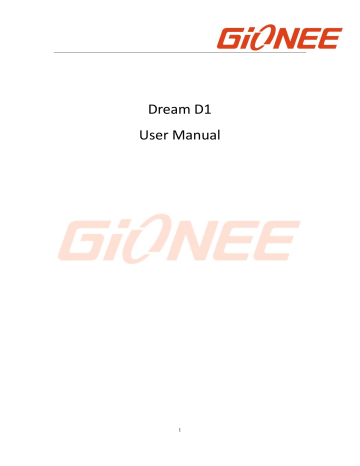
Dream D1
User Manual
1
2
1. For your safety
Read these simple guidelines. Not following them may be dangerous or illegal.
SWITCH OFF IN HOSPITALS
Follow any restrictions. Switch the device off near medical equipment. Do not use the device where blasting is in progress.
Please keep this cell phone away from children, as they could mistake it for a toy, and hurt themselves with it.
Don’t try to modify the phone except by the professional.
Warning!
Only use the authorized spare parts, otherwise it may damage the phone and the warranty will not work. And it may be dangerous.
SWITCH OFF WHEN REFUELING
Don’t use the phone at a refueling point. Don’t use near fuel or chemicals.
SIM CARD AND T-FLASH CARD ARE PORTABLE
Pay attention to these small things to avoid children eating them.
Notice: The T-Flash Card can be used as a Memory Disk, the USB cable is necessary.
BATTERY
Please do not destroy or damage the battery, it can be dangerous and cause fire.
Please do not throw battery in fire, it will be dangerous
When battery cannot be used, put it in the special container.
Do not open the Battery.
If the battery or the charger is broken or old, please stop using them.
3
USE QUALITY EQUIPMENT
Use our authorized equipment or it will cause dangers
ROAD SAFETY COMES FIRST
Give full attention while driving; Pull off the road or park before using your phone if driving conditions so require.
INTERFERENCE
All wireless devices may be susceptible to cause interference, which could affect performance.
SWITCH OFF IN AIRCRAFT
Wireless devices can cause interference in aircraft. It’s not only dangerous but also illegal to use mobile phone in an aircraft.
2. Learn about the phone
4
IMPORTANT
The battery of this mobile phone is not removable.
Turn off the phone before you insert, remove or change any SIM card.
Button
Power button
(Left side)
Press
Turns on/off the screen.
Press & hold
Opens a menu with options for airplane mode, powering off the phone and so
Volume
Up/Down
(Right side)
When a call is in progress, Increases or decrease the call volume, When the phone is ringing, silences the ringer. On the Home screen when no calls in progress,
Increase or decreases the ringtone volume, or sets the phone to be silent instead of ringing. In other applications, controls the volume of music, spoken directions, and other audio. on.
Quickly increasing the ringtone volume to maximum or minimum.
3. Before using
Remove the rear cover
You need to remove the rear cover to insert SIM cards, Memory card.
5
Invert the back of the mobile phone upward and then take off the rear cover as shown in the following figure.
Insert SIM card
This mobile phone is a Dual SIM mobile phone allowing you to use the facility of two networks. To insert SIM card(s):
1. Switch off the mobile phone and remove the rear cover.
2. Insert the SIM card correctly in the card slot(s) (See figure below).
3. Finally replace the rear cover of the mobile phone.
Note: The SIM card is a small object; please keep the card out of the reach of children to avoid swallowing the card by accident. Do not touch the metal surface of the SIM card and keep it away from electromagnetism to avoid loss and damage of the data. You will not be able to connect to the network if the SIM card is damaged.
Insert Memory card
6
Use only compatible memory cards approved by Our company for use with this device.
Incompatible memory cards may damage the card or the device and corrupt the data stored in the card.
To insert the memory card:
1. Power off the mobile phone, and then remove the rear cover.
2. Insert the memory card into the slot at the bottom.
3. Finally replace the rear cover of the mobile phone.
Charger
1. Connect the charger to the charger jack on the phone.
2. Next connect the charger to a power socket, the charging starts, with the charging icon in an animated state.
3. When the charging icon becomes static, it indicates that the battery is full.
4. Disconnect the charger from the power socket and the phone.
Note: Slight heating during charging is normal. It indicates that the battery is full, when the charging icon becomes static.
4. Getting started
4 .
.
1 T u r r n o n / / o f f f y o u r p h o n e
Turn on the phone
Long press the power key to start up the cell phone. If you have started up the SIM card
1/2 lock, you have to enter SIM card 1/2 PIN.
Turn off the phone
Long press the power key, a context menu will prompt, touch “Power off” to switch off the cell phone.
To wake up the phone
If you don ’t use the phone for a while, the Home screen or other screen you are viewing is replaced with the lock screen and then the screen darkens, to conserve the battery.
1. Press the Power button.
2. Drag the lock icon rightward. The last screen you were working on opens.
7
4 .
.
2 G e t t t t i i n g t t o k n o w t h e H o m e s c r e e n
The Home screen is your starting point to access all the features on your phone. It displays application icons, widgets, shortcuts, and other features. You can customize the
Home screen with different wallpaper and display the items you want.
At the top of the screen, the Status bar displays the time, information about the status of your phone, and icons for notifications that you’ve received.
Touch the Launcher icon at the bottom of the screen to view all installed applications.
4 .
.
3 U s i i n g t t h e t t o u c h s c r e e n
The main way to control Android features is by using your finger to touch icons, buttons, menu items, the onscreen keyboard, and other items on the touch screen.
Touch: To act on items on the screen, such as application and settings icons, to type letters and symbols using the onscreen keyboard, or to press onscreen buttons, you simply touch them with your finger.
Touch & hold: Touch & hold an item on the screen by touching it and not lifting your finger until an action occurs. For example, to open a menu for customizing the Home screen, you touch an empty area on the Home screen until the menu opens.
8
Drag: Touch & hold an item for a moment and then, without lifting your finger, move your finger on the screen until you reach the target position. You drag items on the Home screen to reposition them and you drag to open the Notification panel.
Swipe or slide: To swipe or slide, you quickly move your finger across the surface of the screen, witho ut pausing when you first touch (so you don’t drag an item instead). For example, you slide the screen up or down to scroll a list, and in some Calendar views you swipe quickly across the screen to change the range of time visible.
Double-tap: Tap quickly twice on a webpage, map, or other screen to zoom. For example, you can double-tap a section of a webpage in Browser to zoom that section to fit the width of the screen. You can also double-tap to control the Camera zoom, In Maps, and in other applications, Double-tapping after pinching to zoom in some applications, such as browser, reflows a column of text to fit the width of the screen.
Pinch: In some applications (Such as Maps, Browser, and Gallery) you can zoom in and out by placing two fingers on the screen at once and pinching them together (to zoom out) or spreading them apart (to zoom in).
Rotate the screen: On most screens, the orientation of the screen rotates with the phone as you turn it from upright to its slide and back again. You can turn this feature on and off.
4 .
.
4 C u s t t o m i i z i i n g t t h e H o m e s c r r e e n
To add items to the Home screen
Enter the main menu , Touch & hold the icon of an application , then the application will be add to the Home screen.
To move an item on the Home screen
1. Touch & hold the item you want to move, until it vibrates. Don ’t lift your finger.
2. Drag the item to a new location on the screen. Pause at the edge of the screen to drag the item onto another screen pane.
3. When the item is where you want it, lift your finger.
To remove an item from the Home screen
1. Touch & hold the item you want to remove, until it vibrates. Don ’t lift your finger. The top of the screen will appear “Delete”.
2. Drag the item to the “Delete” icon.
3. When the icon turns red, lift your finger.
4 .
.
5 C o n n e c t t t t o n e t t w o r k
When you assemble your phone with a SIM card from your wireless service provider, your phone is configured to use your provider ’s mobile networks for voice calls and for transmitting data.
Settings--> SIM INFOEMATION; the name of the wireless service provider you ’re currently registered with is selected in the list.
Click the name of the network provider, you can rename it or set the color for it.
You can set default SIM for voice call and messaging;
9
4 .
.
6 .
.
I I n p u t t t t e x t t
You can touch a text field where you want to enter text to open the keyboard.
Touch once to capitalize the next letter you type. Touch Delete
&hold for all caps.
Switch to number input
Space key
To enter text
Touch a text field, the onscreen keyboard opens.
Touch the keys on the keyboard to type; the characters you’ve entered appear in a strip above the keyboard. With suggestions for the word you are typing to the right.
Press space or a punctuation mark to enter the highlighted suggested word.
Use the Delete key to erase characters to the left of the cursor.
When you’re finished typing, Press Back to close the keyboard.
5. Communication
5 .
.
1 M a k e a c a l l l l
* Touch the phone icon on the Home screen or if you’re already working with Contacts or the Call log, touch the Phone tab.
* Enter the phone number you want to dial;
* Touch the phone icon to dial the number that you entered. You can select voice call or video call.
10
Touch to open contacts.
Touch to open advanced option.
Touch to make a audio call.
5 .
2 M e s s a g i i n g
You can use this phone to exchange text messages and multimedia messages with your friends on their mobile phones. The messages come to and from the same contact or phone number will into a single conversation, so you can see your entire message history with a person conveniently.
6. Multimedia
6 .
.
1 C a m e r r a
Camera is a combination camera and camcorder that you use to shoot and share pictures and videos.
Note: Pictures and videos are stored on the phone ’s SD card.
6.1.1
Take a picture
Touch to change to front camera.
Touch to take a picture
Touch to shoot a video
Touch to settings
11
Adjust your exposure, flash, and other settings if you wish. Or leave them on automatic.
Frame your subject on screen.
Touch the Shutter icon on screen.
6.1.2 To shoot a video
If necessary, drag the control to the video position
Adjust the quality and other settings if you wish. Or leave them on automatic.
Point the lens to frame the scene where you want to start.
Touch the Start Video icon. Camera starts shooting the video.
Touch Stop video icon to stop shooting. An image from your most recent video is displayed as a thumbnail at the bottom right.
6 .
.
2 V i i e w a l l b u m s
Touch the Gallery icon in the Launcher to view albums of your pictures and videos. Gallery presents the pictures and videos on SD card and phone memory, including those you ’ve taken with Camera and those you downloaded from the web or other locations.
You can do the following operations:
To share pictures: you can share your pictures through MMS, Bluetooth, and so on.
To delete pictures: You can delete the pictures you are viewing.
To get details about the picture: You can view more details about the picture.
6 .
.
3 M u s i i c
You use Music to organize and listen to music and other audio files that you transfer to your SD card from your computer.
Touch to open the current playlist
12
Touch to repeat the current playlist; touch again to repeat the current track
7. Connecting to networks and devices
Your phone can connect to a variety of networks and devices, including mobile networks for voice and data transmission, Wi-Fi data networks, and Bluetooth devices, such as headsets. You can also connect your phone to a computer, to transfer files from your phone’s SD card, and share your phone’s mobile data connection via USB or as a portable Wi-Fi hotspot.
7 .
.
1 W L A N
WLAN is a wireless networking technology that can provide internet access at distance of up to 100 meters, depending on the Wi-Fi router and your surroundings. You can configure the WLAN as follow:
Main menu--> Settings--> WLAN , check WLAN to turn it on.
Enter WLAN.
The phone scans for available Wi-Fi networks and displays the names of those it finds. Secured networks are indicated with a Lock icon. If the phone finds a network, you connected previously, It connects to it.
Touch a network to connect to it.
If the network is open, you are prompted to confirm that you want to connect to that network by touching connect.
If the network is secured, you’re prompted to enter a password or other credentials
7 .
.
2 B l l u e t t o o t t h
Bluetooth is a short-range wireless communications technology that devices can use to exchange information over a distance of about 10 meters. The most common Bluetooth devices are headphones for making calls or listening to music, hands-free kits for cars , and other portable device, including laptops and cell phones.
7.2.1 To send a file
Main menu--> Settings--> Bluetooth , check Bluetooth to turn it on.
Enter File Explorer to select a file and long press it, Select Share--> Bluetooth.
Touch Scan for devices , the phone will scan for and display the IDs of all available
Bluetooth devices in range.
Touch the ID of the other device in the list to pair them. After paired the file will be sent.
7.2.2 To receive a file
Main menu--> Settings--> Bluetooth , check Bluetooth to turn it on. Ensure
13
Bluetooth been connected within visibility time.
After paired, the phone will receive the file. The file you received will save to the
“Bluetooth” file folder on the SD card.
7.2.3 To connect to a Handsfree device
Main menu--> Settings--> Bluetooth , Select “ Search for devices ”;
Turn on the Handsfree device, Select the Handsfree device in the list to pair.
After paired, you can use the Handsfree device to listen music and receive call.
7 .
.
3 C o n n e c t t i i n g t t o a c o m p u t t e r r v i i a U S B
You can connect your phone to a computer with a USB cable, to transfer music, pictures, and oth er files between your phone’s SD card and the computer.
When connecting your phone to a computer and mounting its SD card, you must follow your computer’s instructions for connecting and disconnecting USB devices, to avoid damaging or corrupting the files on your SD card.
You can’t share your phone’s data connection and SD card via USB cable at the same time. If you are using USB tethering, you must turn that off first.
7.3.1 To connect your phone to a computer via USB
1. Use the USB cable that came with your phone to connect the phone to a USB port on your computer.
2. Touch Turn on USB storage in the screen that opens to confirm that you want to transfer files. When the phone is connected as USB storage, the screen indicates that
USB storage is in use and you receive a notification. You phone’s SD card is mounted as a drive on your computer. You can now copy files to and from the SD card.
During this time, you can’t access the SD card from your phone, so you can’t use applications that rely on the SD card, such as camera, Gallery, and Music.
7.3.2 To disable phone calls (Airplane mode)
Some locations may require you to turn off your phone’s mobile, Wi-Fi, and Bluetooth wireless connections. You can turn off all these wireless connections at once by placing your phone in Airplane mode.
1. Press & hold the Power button
2. Touch Airplane mode.
8. Health and safety
Please read these simple guidelines. Not following them may be dangerous or illegal.
SAR Compliance
Y o u r r p h o n e i i s d e s i i g n e d n o t t t t o e x c e e d t t h e l l i i m i i t t s o f f e m i i s s i i o n o f f r r a d i i o w a v e s r r e c o m m e n d e d b y i i n t t e r r n a t t i i o n a l l g u i i d e l l i i n e s .
.
S A R ( ( s p e c i i f f i i c a b s o r r p t t i i o n r r a t t e ) ) i i s t t h e m e a s u r r e m e n t t o f f b o d y a b s o r r b e d R F q u a n t t i i t t y w h e n t t h e p h o n e i i s i n u s e .
S A R v a l l u e i i s a s c e r r t a i n e d a c c o r r d i i n g t t o t t h e h i i g h e s t t R F l e v e l
14
g e n e r r a t t e d d u r r i i n g l l a b o r r a t t o r r y t t e s t t s .
.
T h e S A R v a l l u e o f f t t h e p h o n e m a y d e p e n d o n f f a c t t o r r s s u c h a s p r r o x i i m i i t t y t t o t t h e n e t t w o r r k t t o w e r r , u s e o f f a c c e s s o r i i e s a n d o t t h e r r e n h a n c e m e n t t s .
T h e t t r r u e S A R l l e v e l l d u r r i i n g n o r r m a l l p h o n e u s a g e w i i l l l l b e m u c h l l o w e r r t t h a n t t h i i s l l e v e l l .
.
T h e h i i g h e s t t S A R v a l l u e o f f t t h i i s d e v i i c e a t t t t h e h e a d a n d b o d y a r r e 0 .
.
6 3 9 W / / k g a n d 1 .
.
0 1
W / / k g r r e s p e c t t i i v e l l y a v e r r a g e d o v e r r 1 .
.
5 c m g a p o f f h u m a n t t i i s s u e .
.
S A R R e c o m m e n d a t t i i o n s
U s e a w i i r r e l l e s s h a n d s f f r r e e s y s t t e m ( ( h e a d p h o n e , , h e a d s e t t ) ) w i i t t h a l l o w p o w e r r B l l u e t t o o t t h e m i i t t t t e r r .
.
P l l e a s e k e e p y o u r r c a l l l l s s h o r r t t a n d u s e S M S w h e n e v e r r m o r r e c o n v e n i i e n t t .
.
T h i i s a d v i i c e a p p l l i i e s e s p e c i i a l l l l y t t o c h i i l l d r r e n , , a d o l l e s c e n t t s a n d p r r e g n a n t t w o m e n
M a k e s u r e t t h e c e l l l l p h o n e h a s a l l o w S A R .
.
P r r e f f e r r t t o u s e y o u r r c e l l l l p h o n e w h e n t t h e s i i g n a l l q u a l l i i t t y i i s g o o d .
.
P e o p l l e h a v i i n g a c t t i i v e m e d i i c a l l i i m p l l a n t t s s h o u l l d p r r e f f e r r a b l l y k e e p t t h e c e l l l l p h o n e a t t l l e a s t t
1 5 c m a w a y f f r r o m t t h e i i m p l l a n t t .
.
M a i i n t t a i i n a p r e f e r a b l l e d i i s t t a n c e o f 1 5 m m f f r r o m t t h e d e v i i c e .
S a f f e D r r i i v i i n g
D o n o t t u s e t t h e p h o n e w h i i l l e d r r i i v i i n g .
.
W h e n y o u h a v e t t o u s e t t h e p h o n e , , p l l e a s e u s e t t h e p e r r s o n a l l h a n d s f f r r e e k i i t t .
.
P l e a s e d o n o t t p u t t t t h e p h o n e o n t t o a n y p a s s e n g e r r s e a t t o r a n y p l a c e f f r r o m w h i i c h i i t t m a y f f a l l l d o w n i n c a s e o f v e h i i c u l l a r r c o l l l l i i s i o n o r r e m e r r g e n c y b r a k i i n g .
D u r r i i n g F l l i i g h t t
F l l i i g h t t i i s i i n f f l l u e n c e d b y i i n t t e r r f f e r r e n c e c a u s e d b y t t h e p h o n e .
.
I I t t i i s i i l l l l e g a l l t t o u s e a p h o n e o n t t h e a i i r r p l l a n e .
.
P l l e a s e t t u r r n o f f f f y o u r r p h o n e d u r r i i n g a f f l l i i g h t t .
.
I I n H o s p i i t t a l l s
Y o u r r P h o n e ’ ’ s r r a d i i o w a v e s m a y i i n t t e r r f f e r r e w i i t t h t t h e f f u n c t t i i o n i i n g o f f i i n a d e q u a t t e l l y s h i i e l l d e d m e d i i c a l l d e v i i c e s .
.
C o n s u l l t t a p h y s i i c i i a n o r r t t h e m a n u f f a c t t u r r e r r o f f t t h e m e d i i c a l l d e v i i c e t t o d e t t e r r m i i n e w h e t t h e r r t t h e y a r r e a d e q u a t t e l l y s h i i e l l d e d f f r r o m e x t t e r r n a l l R a d i i o F r r e q u e n c y .
.
S w i i t t c h o f f f y o u r r d e v i c e w h e n r r e g u l l a t t i o n s p o s t t e d i n s t r r u c t t y o u t t o d o s o .
.
T o a v o i i d p o t t e n t t i i a l l i i n t t e r r f f e r r e n c e w i i t t h i i m p l l a n t t e d m e d i i c a l l d e v i i c e s s u c h a s a p a c e m a k e r r o r r c a r r d i i o v e r r t t e r r d e f f i i b r r i i l l l l a t t o r r : :
A l l w a y s k e e p y o u r r p h o n e a t t l l e a s t t 1 5 .
.
3 c e n t t i i m e t t e r r s ( ( 6 i i n c h e s ) ) f f r r o m t t h e m e d i i c a l l d e v i i c e .
.
D o n o t t c a r r r r y t t h e w i i r r e l l e s s d e v i i c e i i n a b r r e a s t t p o c k e t t .
.
T u r r n o f f f f t t h e p h o n e i i f f t t h e r r e i i s a n y r r e a s o n t t o s u s p e c t t t t h a t t i i n t t e r r f f e r r e n c e i i s t t a k i i n g p l l a c e .
.
F o l l l l o w t t h e m a n u f f a c t u r r e r r d i i r e c t i i o n s f f o r r t t h e i i m p l a n t e d m e d i c a l d e v i i c e .
.
I I f f y o u h a v e a n y q u e s t t i i o n s a b o u t t u s i i n g y o u r r w i i r r e l l e s s d e v i i c e w i i t t h a n i i m p l l a n t t e d m e d i i c a l l d e v i i c e , c o n s u l l t t y o u r r h e a l l t t h c a r r e p r o v i i d e r .
.
U n s a f f e A r e a s
P l l e a s e t t u r r n o f f f f y o u r r p h o n e w h e n y o u a r r e c l o s e t t o a g a s s t t a t t i i o n o r i i n t t h e v i i c i n i i t t y o f a n y p l l a c e w h e r r e f f u e l l a n d c h e m i i c a l l p r r e p a r r a t t i i o n s , , o r r a n y o t t h e r r d a n g e r r o u s g o o d s a r r e s t t o r r e d .
.
15
advertisement
Related manuals
advertisement