eMachines E732, E732G, E732Z, E732ZG Service Manual
Add to My manuals192 Pages
eMachines E732ZG is a notebook computer with a wide range of capabilities. It is powered by an Intel processor and has a large storage capacity, making it ideal for both work and play. The eMachines E732ZG also features a number of connectivity options, including Wi-Fi and Bluetooth, making it easy to stay connected to the internet and your devices. Whether you are a student, a professional, or just someone who needs a reliable and affordable computer, the eMachines E732ZG is a great choice.
advertisement
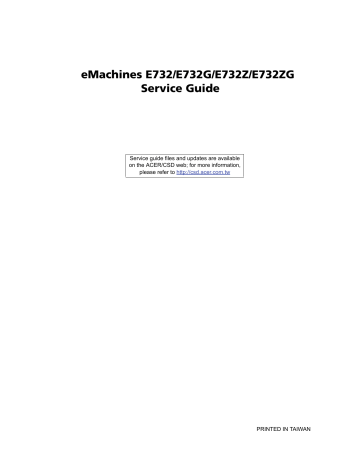
eMachines
E
732/
E
732G/
E
732Z/
E
732ZG
Service Guide
Service guide files and updates are available on the ACER/CSD web; for more information, please refer to http://csd.acer.com.tw
PRINTED IN TAIWAN
II
Revision History
Please refer to the table below for the updates made on this service guides.
Date Chapter Updates
Copyright
Copyright © 2010 by Acer Incorporated. All rights reserved. No part of this publication may be reproduced, transmitted, transcribed, stored in a retrieval system, or translated into any language or computer language, in any form or by any means, electronic, mechanical, magnetic, optical, chemical, manual or otherwise, without the prior written permission of Acer Incorporated.
Disclaimer
The information in this guide is subject to change without notice.
Acer Incorporated makes no representations or warranties, either expressed or implied, with respect to the contents hereof and specifically disclaims any warranties of merchantability or fitness for any particular purpose. Any Acer Incorporated software described in this manual is sold or licensed "as is". Should the programs prove defective following their purchase, the buyer (and not Acer Incorporated, its distributor, or its dealer) assumes the entire cost of all necessary servicing, repair, and any incidental or consequential damages resulting from any defect in the software.
Acer is a registered trademark of Acer Corporation.
Intel is a registered trademark of Intel Corporation.
Other brand and product names are trademarks and/or registered trademarks of their respective holders.
III
Conventions
The following conventions are used in this manual:
SCREEN MESSAGES
NOTE
WARNING
CAUTION
IMPORTANT
Denotes actual messages that appear on screen.
Gives bits and pieces of additional information related to the current topic.
Alerts you to any damage that might result from doing or not doing specific actions.
Gives precautionary measures to avoid possible hardware or software problems.
Reminds you to do specific actions relevant to the accomplishment of procedures.
NOTE: This symbol where placed in the Service Guide designates a component that should be recycled according to local regulations.
IV
Preface
Before using this information and the product it supports, please read the following general information.
1.
This Service Guide provides you with all technical information relating to the BASIC CONFIGURATION decided for Acer's "global" product offering. To better fit local market requirements and enhance product competitiveness, your regional office MAY have decided to extend the functionality of a machine (e.g. add-on card, modem, or extra memory capability). These LOCALIZED FEATURES will NOT be covered in this generic service guide. In such cases, please contact your regional offices or the responsible personnel/channel to provide you with further technical details.
2.
Please note WHEN ORDERING FRU PARTS, that you should check the most up-to-date information available on your regional web or channel. If, for whatever reason, a part number change is made, it will not be noted in the printed Service Guide. For ACER-AUTHORIZED SERVICE PROVIDERS, your Acer office may have a DIFFERENT part number code to those given in the FRU list of this printed Service
Guide. You MUST use the list provided by your regional Acer office to order FRU parts for repair and service of customer machines.
V
VI
Table of Contents
System Specifications 1
Features . . . . . . . . . . . . . . . . . . . . . . . . . . . . . . . . . . . . . . . . . . . . . . . . . . . . . . . . . . . .1
System Block Diagram . . . . . . . . . . . . . . . . . . . . . . . . . . . . . . . . . . . . . . . . . . . . . . . . .5
Your Acer Notebook tour . . . . . . . . . . . . . . . . . . . . . . . . . . . . . . . . . . . . . . . . . . . . . . .6
Top View . . . . . . . . . . . . . . . . . . . . . . . . . . . . . . . . . . . . . . . . . . . . . . . . . . . . . . . .6
Closed Front View . . . . . . . . . . . . . . . . . . . . . . . . . . . . . . . . . . . . . . . . . . . . . . . . .7
Rear view . . . . . . . . . . . . . . . . . . . . . . . . . . . . . . . . . . . . . . . . . . . . . . . . . . . . . . .7
Right View . . . . . . . . . . . . . . . . . . . . . . . . . . . . . . . . . . . . . . . . . . . . . . . . . . . . . . .8
Left View . . . . . . . . . . . . . . . . . . . . . . . . . . . . . . . . . . . . . . . . . . . . . . . . . . . . . . . .8
Base View . . . . . . . . . . . . . . . . . . . . . . . . . . . . . . . . . . . . . . . . . . . . . . . . . . . . . . .9
Indicators . . . . . . . . . . . . . . . . . . . . . . . . . . . . . . . . . . . . . . . . . . . . . . . . . . . . . . .9
Touchpad Basics . . . . . . . . . . . . . . . . . . . . . . . . . . . . . . . . . . . . . . . . . . . . . . . .10
Using the Keyboard . . . . . . . . . . . . . . . . . . . . . . . . . . . . . . . . . . . . . . . . . . . . . . . . . .11
Lock Keys and embedded numeric keypad . . . . . . . . . . . . . . . . . . . . . . . . . . . .11
Windows Keys . . . . . . . . . . . . . . . . . . . . . . . . . . . . . . . . . . . . . . . . . . . . . . . . . .12
Hot Keys . . . . . . . . . . . . . . . . . . . . . . . . . . . . . . . . . . . . . . . . . . . . . . . . . . . . . . .13
Hardware Specifications and Configurations . . . . . . . . . . . . . . . . . . . . . . . . . . . . . . .14
System Utilities 29
BIOS Setup Utility . . . . . . . . . . . . . . . . . . . . . . . . . . . . . . . . . . . . . . . . . . . . . . . . . . . .29
Navigating the BIOS Utility . . . . . . . . . . . . . . . . . . . . . . . . . . . . . . . . . . . . . . . . .29
Information . . . . . . . . . . . . . . . . . . . . . . . . . . . . . . . . . . . . . . . . . . . . . . . . . . . . .30
Main . . . . . . . . . . . . . . . . . . . . . . . . . . . . . . . . . . . . . . . . . . . . . . . . . . . . . . . . . .31
Security . . . . . . . . . . . . . . . . . . . . . . . . . . . . . . . . . . . . . . . . . . . . . . . . . . . . . . . .32
Boot . . . . . . . . . . . . . . . . . . . . . . . . . . . . . . . . . . . . . . . . . . . . . . . . . . . . . . . . . . .35
Exit . . . . . . . . . . . . . . . . . . . . . . . . . . . . . . . . . . . . . . . . . . . . . . . . . . . . . . . . . . .36
BIOS Flash Utility . . . . . . . . . . . . . . . . . . . . . . . . . . . . . . . . . . . . . . . . . . . . . . . . . . . .37
DOS Flash Utility . . . . . . . . . . . . . . . . . . . . . . . . . . . . . . . . . . . . . . . . . . . . . . . . .37
WinFlash Utility . . . . . . . . . . . . . . . . . . . . . . . . . . . . . . . . . . . . . . . . . . . . . . . . . .38
Remove HDD/BIOS Password Utilities . . . . . . . . . . . . . . . . . . . . . . . . . . . . . . . . . . . .39
Removing BIOS Passwords: . . . . . . . . . . . . . . . . . . . . . . . . . . . . . . . . . . . . . . . .40
Miscellaneous Utilities . . . . . . . . . . . . . . . . . . . . . . . . . . . . . . . . . . . . . . . . . . . . .41
Machine Disassembly and Replacement 43
Disassembly Requirements . . . . . . . . . . . . . . . . . . . . . . . . . . . . . . . . . . . . . . . . . . . .43
Pre-disassembly Instructions . . . . . . . . . . . . . . . . . . . . . . . . . . . . . . . . . . . . . . .44
Disassembly Process . . . . . . . . . . . . . . . . . . . . . . . . . . . . . . . . . . . . . . . . . . . . .45
External Modules Disassembly Process . . . . . . . . . . . . . . . . . . . . . . . . . . . . . . . . . . .46
External Modules Disassembly Flowchart . . . . . . . . . . . . . . . . . . . . . . . . . . . . .46
Removing the Battery Pack . . . . . . . . . . . . . . . . . . . . . . . . . . . . . . . . . . . . . . . .47
Removing the SD Dummy Card . . . . . . . . . . . . . . . . . . . . . . . . . . . . . . . . . . . . .48
Removing the Keyboard . . . . . . . . . . . . . . . . . . . . . . . . . . . . . . . . . . . . . . . . . . .49
Removing the ODD Module . . . . . . . . . . . . . . . . . . . . . . . . . . . . . . . . . . . . . . . .51
Main Unit Disassembly Process . . . . . . . . . . . . . . . . . . . . . . . . . . . . . . . . . . . . . . . . .53
Main Unit Disassembly Flowchart . . . . . . . . . . . . . . . . . . . . . . . . . . . . . . . . . . . .53
Removing the Lower Cover . . . . . . . . . . . . . . . . . . . . . . . . . . . . . . . . . . . . . . . .54
Disassembly Overview . . . . . . . . . . . . . . . . . . . . . . . . . . . . . . . . . . . . . . . . . . . .56
Removing the DIMM Modules . . . . . . . . . . . . . . . . . . . . . . . . . . . . . . . . . . . . . . .57
Removing the WLAN Module . . . . . . . . . . . . . . . . . . . . . . . . . . . . . . . . . . . . . . .58
Removing the USB Board . . . . . . . . . . . . . . . . . . . . . . . . . . . . . . . . . . . . . . . . . .59
Removing the RTC Battery . . . . . . . . . . . . . . . . . . . . . . . . . . . . . . . . . . . . . . . . .61
Removing the HDD Module . . . . . . . . . . . . . . . . . . . . . . . . . . . . . . . . . . . . . . . .62
Removing the LCD Module . . . . . . . . . . . . . . . . . . . . . . . . . . . . . . . . . . . . . . . . .64
Removing the Thermal Module . . . . . . . . . . . . . . . . . . . . . . . . . . . . . . . . . . . . . .66
1
2
Table of Contents
Removing the CPU . . . . . . . . . . . . . . . . . . . . . . . . . . . . . . . . . . . . . . . . . . . . . . .68
Removing the Mainboard . . . . . . . . . . . . . . . . . . . . . . . . . . . . . . . . . . . . . . . . . .69
Removing the Bluetooth Module . . . . . . . . . . . . . . . . . . . . . . . . . . . . . . . . . . . . .71
LCD Module Disassembly Process . . . . . . . . . . . . . . . . . . . . . . . . . . . . . . . . . . . . . .74
LCD Module Disassembly Flowchart . . . . . . . . . . . . . . . . . . . . . . . . . . . . . . . . .74
Removing the LCD Bezel . . . . . . . . . . . . . . . . . . . . . . . . . . . . . . . . . . . . . . . . . .75
Removing the Camera (CCD) Module . . . . . . . . . . . . . . . . . . . . . . . . . . . . . . . .77
Removing the LCD Panel . . . . . . . . . . . . . . . . . . . . . . . . . . . . . . . . . . . . . . . . . .78
Remove the LCD Hinges . . . . . . . . . . . . . . . . . . . . . . . . . . . . . . . . . . . . . . . . . .79
Removing the LVDS Cable . . . . . . . . . . . . . . . . . . . . . . . . . . . . . . . . . . . . . . . . .80
Removing the WLAN Antennas . . . . . . . . . . . . . . . . . . . . . . . . . . . . . . . . . . . . .82
LCD Module Assembly Process . . . . . . . . . . . . . . . . . . . . . . . . . . . . . . . . . . . . . . . . .83
Replacing the WLAN Antennas . . . . . . . . . . . . . . . . . . . . . . . . . . . . . . . . . . . . .83
Replacing the LVDS Cable . . . . . . . . . . . . . . . . . . . . . . . . . . . . . . . . . . . . . . . . .84
Replacing the LCD Hinges . . . . . . . . . . . . . . . . . . . . . . . . . . . . . . . . . . . . . . . . .86
Replacing the LCD Panel . . . . . . . . . . . . . . . . . . . . . . . . . . . . . . . . . . . . . . . . . .87
Replacing the Camera (CCD) Module . . . . . . . . . . . . . . . . . . . . . . . . . . . . . . . .89
Replacing the LCD Bezel . . . . . . . . . . . . . . . . . . . . . . . . . . . . . . . . . . . . . . . . . .90
Main Unit Assembly Process . . . . . . . . . . . . . . . . . . . . . . . . . . . . . . . . . . . . . . . . . . .93
Replacing the Bluetooth Module . . . . . . . . . . . . . . . . . . . . . . . . . . . . . . . . . . . . .93
Replacing the Mainboard . . . . . . . . . . . . . . . . . . . . . . . . . . . . . . . . . . . . . . . . . .95
Replacing the CPU . . . . . . . . . . . . . . . . . . . . . . . . . . . . . . . . . . . . . . . . . . . . . . .97
Replacing the Thermal Module . . . . . . . . . . . . . . . . . . . . . . . . . . . . . . . . . . . . . .98
Replacing the LCD Module . . . . . . . . . . . . . . . . . . . . . . . . . . . . . . . . . . . . . . . .101
Replacing the HDD Module . . . . . . . . . . . . . . . . . . . . . . . . . . . . . . . . . . . . . . .103
Replacing the RTC Battery . . . . . . . . . . . . . . . . . . . . . . . . . . . . . . . . . . . . . . . .105
Replacing the USB Board . . . . . . . . . . . . . . . . . . . . . . . . . . . . . . . . . . . . . . . . .106
Replacing the WLAN Module . . . . . . . . . . . . . . . . . . . . . . . . . . . . . . . . . . . . . .107
Replacing the DIMM Modules . . . . . . . . . . . . . . . . . . . . . . . . . . . . . . . . . . . . . .109
Replacing the Lower Cover . . . . . . . . . . . . . . . . . . . . . . . . . . . . . . . . . . . . . . . .110
External Module Assembly Process . . . . . . . . . . . . . . . . . . . . . . . . . . . . . . . . . . . . .111
Replacing the ODD Module . . . . . . . . . . . . . . . . . . . . . . . . . . . . . . . . . . . . . . .111
Replacing the Keyboard . . . . . . . . . . . . . . . . . . . . . . . . . . . . . . . . . . . . . . . . . .113
Replacing the SD dummy card . . . . . . . . . . . . . . . . . . . . . . . . . . . . . . . . . . . . .115
Replacing the Battery Pack . . . . . . . . . . . . . . . . . . . . . . . . . . . . . . . . . . . . . . . .115
Troubleshooting 117
Common Problems . . . . . . . . . . . . . . . . . . . . . . . . . . . . . . . . . . . . . . . . . . . . . . . . . .117
Power On Issue . . . . . . . . . . . . . . . . . . . . . . . . . . . . . . . . . . . . . . . . . . . . . . . .118
No Display Issue . . . . . . . . . . . . . . . . . . . . . . . . . . . . . . . . . . . . . . . . . . . . . . . .119
Random Loss of BIOS Settings . . . . . . . . . . . . . . . . . . . . . . . . . . . . . . . . . . . .120
LCD Failure . . . . . . . . . . . . . . . . . . . . . . . . . . . . . . . . . . . . . . . . . . . . . . . . . . . .121
Built-In Keyboard Failure . . . . . . . . . . . . . . . . . . . . . . . . . . . . . . . . . . . . . . . . .121
Touchpad Failure . . . . . . . . . . . . . . . . . . . . . . . . . . . . . . . . . . . . . . . . . . . . . . .122
Internal Speaker Failure . . . . . . . . . . . . . . . . . . . . . . . . . . . . . . . . . . . . . . . . . .122
Internal Microphone Failure . . . . . . . . . . . . . . . . . . . . . . . . . . . . . . . . . . . . . . .123
USB Failure . . . . . . . . . . . . . . . . . . . . . . . . . . . . . . . . . . . . . . . . . . . . . . . . . . . .123
HDD Not Operating Correctly . . . . . . . . . . . . . . . . . . . . . . . . . . . . . . . . . . . . . .125
ODD Failure . . . . . . . . . . . . . . . . . . . . . . . . . . . . . . . . . . . . . . . . . . . . . . . . . . .126
Wireless Function Failure . . . . . . . . . . . . . . . . . . . . . . . . . . . . . . . . . . . . . . . . .129
Thermal Unit Failure . . . . . . . . . . . . . . . . . . . . . . . . . . . . . . . . . . . . . . . . . . . . .129
External Mouse Failure . . . . . . . . . . . . . . . . . . . . . . . . . . . . . . . . . . . . . . . . . . .130
Other Failures . . . . . . . . . . . . . . . . . . . . . . . . . . . . . . . . . . . . . . . . . . . . . . . . . .130
Intermittent Problems . . . . . . . . . . . . . . . . . . . . . . . . . . . . . . . . . . . . . . . . . . . . . . . .131
Undetermined Problems . . . . . . . . . . . . . . . . . . . . . . . . . . . . . . . . . . . . . . . . . . . . . .131
Table of Contents
Post Codes . . . . . . . . . . . . . . . . . . . . . . . . . . . . . . . . . . . . . . . . . . . . . . . . . . . . . . . .132
Jumper and Connector Locations 137
Top View . . . . . . . . . . . . . . . . . . . . . . . . . . . . . . . . . . . . . . . . . . . . . . . . . . . . . .137
Bottom View . . . . . . . . . . . . . . . . . . . . . . . . . . . . . . . . . . . . . . . . . . . . . . . . . . .138
Clearing Password Check and BIOS Recovery . . . . . . . . . . . . . . . . . . . . . . . . . . . .139
Clearing Password Check . . . . . . . . . . . . . . . . . . . . . . . . . . . . . . . . . . . . . . . . .139
BIOS Recovery by Crisis Disk . . . . . . . . . . . . . . . . . . . . . . . . . . . . . . . . . . . . .140
FRU (Field Replaceable Unit) List 141
eMachines E732 series Exploded Diagrams . . . . . . . . . . . . . . . . . . . . . . . . . . . . .142
LCD Assembly . . . . . . . . . . . . . . . . . . . . . . . . . . . . . . . . . . . . . . . . . . . . . . . . .142
Chassis Assembly . . . . . . . . . . . . . . . . . . . . . . . . . . . . . . . . . . . . . . . . . . . . . . .143
eMachines
E732 series
FRU List . . . . . . . . . . . . . . . . . . . . . . . . . . . . . . . . . . .144
Screw List . . . . . . . . . . . . . . . . . . . . . . . . . . . . . . . . . . . . . . . . . . . . . . . . . . . . .152
Model Definition and Configuration 154
eME732 . . . . . . . . . . . . . . . . . . . . . . . . . . . . . . . . . . . . . . . . . . . . . . . . . . . . . . .154
eME732G . . . . . . . . . . . . . . . . . . . . . . . . . . . . . . . . . . . . . . . . . . . . . . . . . . . . .158
eME732ZG . . . . . . . . . . . . . . . . . . . . . . . . . . . . . . . . . . . . . . . . . . . . . . . . . . . .161
eME732Z . . . . . . . . . . . . . . . . . . . . . . . . . . . . . . . . . . . . . . . . . . . . . . . . . . . . .165
Test Compatible Components
Online Support Information
173
179
Index 181
3
4
Table of Contents
Chapter 1
System Specifications
Features
Below is a brief summary of the computer’s many features:
NOTE:
Items denoted with an (*) are only available for selected models.
Operating system
•
•
Genuine Windows® 7 Home Premium 64-bit
Genuine Windows® 7 Home Basic 64-bit
CPU and chipset
•
eME732
•
Mobile Intel® HM55 Express Chipset
eME732G
• Intel® Core i-350M/i3-370M/i3-380M processor (3 MB L3 cache, 2.26/2.4/2.53 GHz, DDR3 1066
MHz, 35 W), supporting Intel® 64 architecture, Intel® Smart Cache
eME732Z/eME732ZG
•
Intel® Core™ i-350M/i3-370M/i3-380M processor (3 MB L3 cache, 2.26/2.40/2.53 GHz, DDR3
1066 MHz, 35 W), supporting Intel® 64 architecture, Intel® Smart Cache
Intel® Pentium® processor P6100/P6200 (3 MB L3 cache, 2/2.13 GHz, DDR3 1066 MHz, 35 W), supporting Intel® 64 architecture, Intel® Smart Cache
System memory
• Dual-channel DDR3 SDRAM support:
• Up to 4 GB of DDR3 memory, upgradable to 8 GB using two soDIMM modules
Storage
•
•
Hard disk drive
• 160/250/320/500/640/750 GB or larger
Multi-in-1 card reader, supporting:
• Secure Digital™ (SD) Card and MultiMediaCard™ (MMC)
Display
•
•
15.6" HD 1366 x 768 (WXGA) pixel resolution, high-brightness (200-nit), glare
16:9 aspect ratio
Chapter 1 1
Graphics
•
•
•
Dual independent display support
16.7 million colors
External resolution / refresh rates:
• VGA port up to 2560 x 1600: 60 Hz
• HDMI™ port up to 1920 x 1080: 60 Hz
• MPEG-2/DVD decoding
eME732/eME732Z
• Intel® HD Graphics with 128 MB of dedicated system memory, supporting Microsoft® DirectX® 10
•
•
WMV9 (VC-1) and H.264 (AVC) decoding
HDMI™ (High-Definition Multimedia Interface) with HDCP (High-bandwidth Digital Content
Protection) support
eME732G/eME732ZG
•
•
•
•
•
ATI Mobility Radeon™ HD 5650 with 1024 MB of dedicated DDR3 VRAM, supporting Unified
Video Decoder (UVD), OpenEXR High Dynamic-Range (HDR) technology, Shader Model 5.0,
Microsoft® DirectX® 11, OpenGL® 3.1, OpenCL™ 1.1
ATI Mobility Radeon™ HD 5470 with 512 MB of dedicated DDR3 VRAM, supporting Unified Video
Decoder (UVD), OpenEXR High Dynamic-Range (HDR) technology, Shader Model 5.0,
Microsoft® DirectX® 11, OpenGL® 3.1, OpenCL™ 1.1
VC-1 and H.264 (AVC) decoding
Microsoft® DirectX® Video Acceleration (DXVA) application interface (API)
HDMI™ (High-Definition Multimedia Interface) with HDCP (High-bandwidth Digital Content
Protection) support
Audio
•
•
High-definition audio support with one built-in speaker
MS-Sound compatible
Optical media drive
• 8X DVD-Super Multi double-layer drive:
• Read: 24X CD-ROM, 24X CD-R, 24X CD-RW, 8X DVD-ROM, 8X DVD-R, 8X DVD+R, 6X
DVD-ROM DL, 4X DVD-R DL, 4X DVD+R DL, 6X DVD-RW, 6X DVD+RW, 5X DVD-RAM
• Write: 24X CD-R, 16X CD-RW, 8X DVD-R, 8X DVD+R, 4X DVD-R DL, 4X DVD+R DL, 6X
DVD-RW, 8X DVD+RW, 5X DVD-RAM
Dimensions and weight
•
•
Dimensions
• 381 (W) x 253 (D) x 25/34.7 (H) mm (14.96 x 9.9 x 0.98/1.36 inches)
Weight
• 2.6 kg (6.37 lbs.) with 6-cell battery pack
2 Chapter 1
Webcam
• Video conferencing solution, featuring:
• Webcam with 1280 x 1024 resolution
Wireless and networking
•
•
•
WLAN:
• 802.11 b/g/n Wi-Fi CERTIFIED™
• 802.11 b/g Wi-Fi CERTIFIED™
WPAN:
• Bluetooth® 3.0+HS
LAN:
Gigabit Ethernet, Wake-on-LAN ready
Power adapter and battery
•
•
•
•
•
•
•
ACPI 3.0 CPU power management standard: supports Standby and Hibernation power-saving modes
Power adapter
3-pin 65 W AC adapter:
• 108 (W) x 46 (D) x 29.5 (H) mm (4.25 x 1.81 x 1.16 inches)
• 225 g (0.49 lbs.) with 180 cm DC cable
Battery
48 Wh 4400 mAh 6-cell Li-ion standard battery pack
Battery life: 4.5 hours
ENERGY STAR®
Input and control
•
•
•
•
•
•
Keyboard
86-/87-/91-key eMachines FineTip keyboard with international language support
Touchpad
Multi-gesture Touchpad, supporting two-finger scroll, pinch, rotate, flip
Media keys
Media control keys (printed on keyboard): play/pause, stop, previous, next, volume up, volume down
Input and output
•
•
•
•
•
•
•
•
2-in-1 card reader (SD™, MMC)
Three USB 2.0 ports
HDMI™ port with HDCP support
External display (VGA) port
Headphone/speaker/line-out jack
Microphone-in jack
Ethernet (RJ-45) port
DC-in jack for AC adapter
Chapter 1 3
Options and accessories
•
•
•
1/2/4 GB DDR3 1066 MHz soDIMM module
3-pin 65 W AC adapter
48Wh 4400 mAh 6-cell Li-ion battery pack
Software
•
•
•
•
•
•
Productivity
• eMachines Power Management
• eMachines Recovery Management
• Adobe® Flash® Player 10
• Adobe® Reader® 9.1
• Google Toolbar™
• Microsoft® Office 2010 preloaded (purchase a product key to activate)
• Microsoft® Office Starter 2010
• Norton™ Online Backup
Security
• Norton Internet Security™ 2011
Multimedia
• Corel® WinDVD (for models with Windows® 7 Basic)
• NTI Media Maker™
Gaming
• WildTangent® (except China, Japan, Hong Kong, Korea)
Communication and ISP
• Microsoft® Silverlight™
• Skype™
• Windows Live™ Essentials - Wave 3 (Mail, Photo Gallery, Live™ Messenger, Writer)
Web links and utilities
• eMachines Identity Card
• eMachines Registration
• eMachines Updater
Environment
•
Temperature
:
• Operating: 41 °F to 95 °F (5 °C to 35 °C)
•
• Non-operating: -4 °F to -149 °F (20 °C to 65 °C)
Humidity (non-condensing):
• Operating: 20% to 80%
• Non-operating: 20% to 80%
NOTE:
The specifications listed above are for reference only. The exact configuration of the PC depends on the model purchased.
4 Chapter 1
System Block Diagram
Chapter 1 5
6
Your Acer Notebook tour
Top View
1
2
3
10
4
5
6
7
2
3
1
#
4
5
6
7
Icon Item
Integrated webcam
Display screen
Power button
Keyboard
Touchpad
Click buttons
(left, and right)
Microphone
9
8
Description
Web camera for video communication (only for certain models).
Also called Liquid-Crystal Display (LCD), displays computer output (configuration may vary by model).
Turns the computer on and off.
For entering data into your computer
Touch-sensitive pointing device which functions like a computer mouse.
The left and right buttons function like the left and right mouse buttons.
Internal microphone for sound recording.
Chapter 1
8
# Icon Item
Power indicator
Description
Indicates the computer's power status.
Battery indicator
HDD indicator
Indicates the computer's battery status.
1. Charging: The light shows amber when the battery is charging.
2. Fully charged: The light shows blue when in AC mode.
Indicates when the hard disk drive is active.
9
Communication indicator
Palmrest
10 Speaker
Closed Front View
Indicates the computer’s wireless connectivity device status.
Comfortable support area for your hands when you use the computer.
Delivers audio output.
1
No.
2
Rear view
Icon
1
Item
Microphone jack
2
Description
Accepts inputs from external microphones.
Headphone/ speaker/line-out jack
2-in-1 card reader
Connects to audio line-out devices (e.g., speakers, headphones).
Accepts Secure Digital (SD), MultiMediaCard
(MMC).
Note: Push to remove/install the card. Only one card can operate at any given time.
1
No.
Icon Item
Battery bay
1
Description
Houses the computer's battery pack.
Chapter 1 7
Right View
4
5
2
3
1
No.
6
Icon
1
Item
USB 2.0 ports
Optical drive
Optical disk access indicator
Optical drive eject button
Emergency eject hole
2
Kensington lock slot
3 4 5 6
Description
Connect to USB 2.0 devices
(e.g., USB mouse, USB camera).
Internal optical drive; accepts CDs or DVDs.
Lights up when the optical drive is active.
Ejects the optical disk from the drive.
Ejects the optical drive tray when the computer is turned off.
Note: Insert a paper clip to the emergency eject hole to eject the optical drive tray when the computer is off.
Connects to a Kensington-compatible computer security lock.
Note: Wrap the computer security lock cable around an immovable object such as a table or handle of a locked drawer. Insert the lock into the notch and turn the key to secure the lock. Some keyless models are also available.
Left View
8
2
3
4
5
6
1
No.
Icon
1 2
Item
DC-in jack
3 4 5 6
Description
Connects to an AC adapter.
Ventilation slots
External display (VGA) port
Ethernet (RJ-45) port
HDMI port
USB 2.0 port
Enable the computer to stay cool, even after prolonged use.
Connects to a display device (e.g., external monitor, LCD projector).
Connects to an Ethernet 10/100/1000based network.
Supports high-definition digital video connections.
Connects to USB 2.0 devices (e.g.,
USB mouse, USB camera).
Chapter 1
Base View
1
2
3
4
1
2
No.
Icon Item
Battery bay
Battery lock
Description
Houses the computer's battery pack.
Locks the battery in position.
3
4
Ventilation slots
Battery release latch
Enable the computer to stay cool, even after prolonged use.
Releases the battery for removal.
Indicators
The computer has several easy-to-read status indicators.
Icon
Power
Function Description
Indicates the computer's power status.
Battery
HDD
Indicates the computer's battery status.
NOTE:
1.
Charging:
The light shows amber when the battery is charging. 2.
Fully charged:
The light shows green when in AC mode.
Indicates when the hard disk drive is active.
Communication indicator Indicates the computer’s wireless connectivity device status.
Chapter 1 9
Touchpad Basics
The following items show you how to use the touchpad:
•
•
Move your finger across the touchpad (1) to move the cursor.
Press the left (2) and right (3) buttons located beneath the touchpad to perform selection and execution functions. These two buttons are similar to the left and right buttons on a mouse.
Tapping on the touchpad is the same as clicking the left button.
Function
Execute
Select
Drag
Left Button (2)
Quickly click twice.
Click once.
Click and hold, then use finger on the touchpad to drag the cursor.
Right Button (3) Main Touchpad (1)
Tap twice (at the same speed as double-clicking a mouse button).
Tap once.
Tap twice (at the same speed as double-clicking a mouse button); rest your finger on the touchpad on the second tap and drag the cursor.
Access context menu
Click once.
NOTE:
When using the touchpad, keep it - and your fingers - dry and clean. The touchpad is sensitive to finger movement; hence, the lighter the touch, the better the response. Tapping too hard will not increase the touchpad’s responsiveness.
10 Chapter 1
Using the Keyboard
The keyboard has full-sized keys and an embedded numeric keypad, separate cursor, lock, Windows, function and special keys.
Lock Keys and embedded numeric keypad
The keyboard has two lock keys which you can toggle on and off.
Lock key
Caps Lock
Num Lock
<Fn> + <F11>
Scroll Lock
<Fn> + <F12>
Description
When Caps Lock is on, all alphabetic characters typed are in uppercase.
When Num Lock is on, the embedded keypad is in numeric mode.
When Scroll Lock is on, the screen moves one line up or down when you press the up or down arrow keys respectively. Scroll Lock does not work with some applications.
Chapter 1 11
Windows Keys
The keyboard has two keys that perform Windows-specific functions.
Key Description
Windows key Pressed alone, this key has the same effect as clicking on the Windows Start button; it launches the Start menu. It can also be used with other keys to provide a variety of functions:
< >
:
Open or close the Start menu
< >
+ <D>:
Display the desktop
<
<
<
<
<
<
>
+ <E>:
Open Windows Explore
>
+ <F>:
Search for a file or folder
>
+ <G>:
Cycle through Sidebar gadgets
>
+ <L>:
Lock your computer (if you are connected to a network domain), or switch users (if you're not connected to a network domain)
>
+ <M>:
Minimizes all windows
>
+ <R>:
Open the Run dialog box
<
<
<
<
<
>
+ <T>:
Cycle through programs on the taskbar
>
+ <U>:
Open Ease of Access Center
>
+ <X>:
Open Windows Mobility Center
>
+ <BREAK>:
Display the System Properties dialog box
>
+ <SHIFT+M>:
Restore minimized windows to the desktop
<
<
>
+ <TAB>:
Cycle through programs on the taskbar
>
+ <SPACEBAR>:
Bring all gadgets to the front and select Windows Sidebar
<CTRL> +
< >
+ <F>:
Search for computers (if you are on a network)
<CTRL> +
< >
+ <TAB>:
Use the arrow keys to cycle through programs on the taskbar
Note:
Depending on your edition of Windows, some shortcuts may not function as described.
12 Chapter 1
Hot Keys
The computer employs hotkeys or key combinations to access most of the computer’s controls like screen brightness, volume output and the BIOS utility.
To activate hot keys, press and hold the <
Fn>
key before pressing the other key in the hotkey combination.
Hotkey
<Fn> + <F3>
<Fn> + <F4>
<Fn> + <F5>
<Fn> + <F6>
<Fn> + <F7>
<Fn> + <F8>
<Fn> + <
>
<Fn> + < >
<Fn> + < >
<Fn> + < >
<Fn> + <Home>
<Fn> +<Pg Up>
<Fn> +<Pg Dn>
<Fn> + <End>
Icon Function
Communication key
Sleep
Description
Enables / disables the computer's communication devices. (Communication devices may vary by configuration.)
Puts the computer in Sleep mode.
Display toggle
Display Off
Touchpad toggle
Speaker toggle
Brightness up
Brightness down
Volume up
Switches display output between the display screen, external monitor (if connected) and both.
Turns the display screen backlight off to save power. Press any key to return.
Turns the internal Touchpad on and off.
Turns the speakers on and off.
Increases the screen brightness.
Decreases the screen brightness.
Increases the sound volume.
Volume down
Play/Pause
Stop
Previous
Next
Decreases the sound volume.
Play or pause a selected media file.
Stop playing the selected media file.
Return to the previous media file.
Jump to the next media file.
Chapter 1 13
Hardware Specifications and Configurations
Processor
Item
CPU Type
CPU Package
Core Logic
Core Voltage
Intel Arrandale rPGA 989
Intel Ibex-Peak (HM55)
0.725–1.4
Specification
Processor Specifications
Item
Ci3350M
Ci3350M
Ci3370M
CPU
Speed
2.26 G
2.26 G
2.40 G
Cores
2
2
2
Bus
Speed
(GHz)
2.5 GT/s
2.5 GT/s
2.5 GT/s
PMDP6100 2.00 G
PMDP6200 2.13 G
2
2
CPU Fan True Value Table (TJ105)
Fan On (Celsius) Fan Off (Celsius)
45
55
69
81
93
40
50
62
76
88
PGA988
PGA988
2950
3300
3650
3950 max
3 M
3 M
RPM
45
55
69
81
93
Throttling 50%: On= 100°C; OFF=94°C
OS shut down at 105°C; H/W shut down at 105°C
CPU Fan True Value Table (TJ90)
Fan On (Celsius) Fan Off (Celsius)
40
50
62
76
88
Throttling 50%: On= 100°C; OFF=94°C
OS shut down at 105°C; H/W shut down at 105°C
Mfg.
Tech
PGA988
PGA988
PGA988
2950
3300
3650
3950 max
Cache
Size
3 M
3 M
3 M
RPM
Core
Voltage
0.725–
1.4V
0.725–
1.4 V
0.725–
1.4 V
P/N
KC.35001.DMP
KC.35K01.DMP
KC.37K01.DMP
KC.61001.DPP
KC.62001.DPP
14 Chapter 1
System Memory
Item
Memory controller
Memory size
DIMM socket number
Specification
Intel Arrandale
0MB (no on-board memory)
2 sockets
Supports memory size per socket 4 GB
Supports maximum memory size 8 GB
Supports DIMM type DDR 3 Synchronous DRAM
Supports DIMM speed
Supports DIMM voltage
Supports DIMM package
Memory module combinations
1600Mbps/1333Mbps/1066Mbps
1.5V +/- 0.075V
204-pin socket 989-pin Micro-FCPGA
You can install memory modules in any combinations as long as they match the above specifications.
System Board Major Chips
Item
Core logic
VGA
LAN
USB 2.0
Super I/O controller
Bluetooth
Wireless
PCMCIA
Audio codec
Card reader
BIOS
Item
BIOS vendor
BIOS version
BIOS ROM type
Features
InsydeH20
0.06
•
Specification
Ibex Peak-M
Arrandale
Robson XT & Park XT
Capilano-Pro & Madison-Pro
BRM 57780
Ibex Peak-M
Ibex Peak-M
Ibex Peak-M
Ibex Peak-M
N/A
ALC272X
AU6437-GBL
Specification
Speaker
Item
Vendor
Module No.
Power Rating
Output Sound Pressure Level
Response FO
Distortion
Specification
Chapter 1 15
16
Memory Combinations
Slot 1
0MB
0MB
0MB
0MB
512MB
512MB
512MB
512MB
1024MB
1024MB
1024MB
1024MB
2048MB
2048MB
2048MB
2048MB
4096MB
4096MB
4096MB
4096MB
512MB
1024MB
2048MB
4096MB
512MB
1024MB
2048MB
4096MB
512MB
1024MB
2048MB
4096MB
512MB
1024MB
2048MB
4096MB
512MB
1024MB
2048MB
4096MB
Slot 2
512MB
1024MB
2048MB
Total Memory
4096MB
1024MB
1536MB
2560MB
4608MB
1536MB
2048MB
3072MB
5120MB
2560MB
3072MB
4096MB
6144MB
4068MB
5120MB
6144MB
8192MB
NOTE:
The memory combinations for slots 1 and 2 can be reversed.
Wireless Module 802.11b/g/Draft-N
Item
Manufacturer
Model
Supported standards
Foxconn
43225
IEEE 802.11b/g/n
HB95BG
Specification
HB97
IEEE 802.11b/11g
QMI
HB97
IEEE 802.11b/g/n
LAN Interface
Item
LAN chipset
LAN connector type
LAN connector location
Features
Specification
BRM 57780
RJ-45
Left side
• Integrated 10/100/1000BASE-T transceiver
• Automatic MDI crossover function
• 10/100/1000BASE-T full-duplex/half-duplex MAC
• Receive side scaling (RSS) for multicore processors
• Complies with IEEE 802.3, 802.3u, 802.3ab, and
802.1p
• IPv4 and IPv6 large send offload and checksum offload
(LSO/TCO)
• Wake on LAN (WOL) support meeting ACPI requirements
• PCI Express CLKREQ# support
• Integrated switching regulator
Chapter 1
Bluetooth Interface
Chipset
Item
Radio Technology
Operating Frequency
Channel Numbers
Transmitter Output Power
Receiver Sensitivity
Maximum Receiver Signal
Operating Voltage
Interface
Protocol
Connector type
Specification
BT 2.1
• Foxconn Bluetooth BRM2070
• Foxconn Bluetooth AR3011
BT 3.0
• Foxconn Bluetooth BRM2046
• Foxconn Bluetooth ATH AR3011
• Foxconn Bluetooth BRM 2070
FHSS
2402 ~ 2480MHz ISM band
79 channels with 1MHz BW
-6~4dBm output power for class2 operation
-75dBm @ 0.1% BER (Max)
-10dBm
3.3V+/-0.3V
USB 2.0
BRM2070: BT2.1+EDR; supporting BT3.0+HS after driver upgrade
AR3011: BT2.1+EDR; supporting BT3.0+HS after driver upgrade
BRM2046: BT2.1+EDR
ATH AR3011:
BRM 2070:
BRM2070: JST SM06B-XSRK-ETB (HF)
AR3011: SM08B-SURS-TF(LF)(SN) JST
BRM2046: JST SM08B-SURS-TF
ATH AR3011:
BRM 2070:
3G Module (Not available with this model)
Item
Manufacturer
Model
Card Type
Throughput
Supported Services
Hard Disk Drive Interface
Item
Capacity (GB) 160
Vendor &
Model Name
Seagate ST9160314AS
HGST HTS545016B9A300
Toshiba MK1665GSX
WD WD1600BEVT-22A23T0
512 Bytes per sector
Data heads 2 1
Drive Format
Specification
250
Seagate ST9250315AS
HGST HTS545025B9A300
Toshiba MK2565GSX
WD WD2500BEVT
2
Specification
3 2
Chapter 1 17
18
Item
Disks
Spindle speed (RPM)
Performance
Specifications
Buffer size
Interface
Max. Media
Transfer Rate
(Mbytes/sec max.)
Max. Data
Transfer Rate
(Mbytes/sec)
DC Power
Requirements
Voltage tolerance
1
5400
8 MB
SATA
300
1175
5V ±5%
300
875
1
Hard Disk Drive Interface (continued)
Item
Capacity (GB) 320
Vendor &
Model Name
Seagate ST9320310AS
HGST HTS545032B9A300
Toshiba MK3265GSX
WD WD3200BPVT-22ZEST0
512 Bytes per sector
Data heads 3 2
Drive Format
Disks
Spindle speed (RPM)
Performance
Specifications
Buffer size
Interface
Max. Media
Transfer Rate
(Mbytes/sec max.)
Max. Data
Transfer Rate
(Mbytes/sec)
DC Power
Requirements
Voltage tolerance
2
5400
8 MB
SATA
300
1175
5V ±5%
2
300
112000
1
384
1273
300
108544 1175
2
Specification
Specification
300
1
300
500
4
1
300
108544 1175
300
875
Seagate ST9500325AS
HGST HTS545050B9A300
Toshiba MK5065GSX
WD WD5000BEVT-22A0RT0
2
300
112000
2
384
1031
2
384
1031
1
300
108544
2
1
300
108544
Chapter 1
Hard Disk Drive Interface (continued)
Item
Capacity (GB)
Vendor & Model Name
640
Toshiba MK6465GSX
Western Digital
WD6400BEVT-22A0RT0
512
4
Bytes per sector
Data heads
Drive Format
Disks
Spindle speed (RPM)
Performance Specifications
Buffer size
Interface
Max. Media Transfer Rate
(Mbytes/sec max.)
Max. Data Transfer Rate
(buffer to/from media)
(Mbytes/sec)
DC Power Requirements
Voltage tolerance
2
5400
8 MB
SATA
300
1273, 108544
5V ±5%
USB Port
Item
Chipset
USB compliance level
UHCI / EHCI
Number of USB port(s)
Location
Serial port function control
Audio Subsystem
Item
Audio Controller
Chipset
Package
Speaker Amplifier
Audio port
Internal
Compatibility
Sampling rate
External
Ibex Peak-M
USB 2.0
ALC272X
On board
Specification
750
Western Digital
WD7500BPVT-22HXZT1
4
2
108544
Specification
2 EHCI, 6 UHCI
3
1 on the left side, 2 on the right side
Ibex Peak-M
Specification
One speaker
• WLP 3.10
• EAX 1.0 & 2.0
• Direct Sound 3D
• I3DL2
All DACs support independent 44.1k/48k/96k/192kHz sample rateit
Mic jack
Headphone/speaker/line-out jack
Chapter 1 19
20
Video Interface
Chipset
Package
Interface
Item
Compatibility
Arrandale
Specification
Robson XT & Park XT
Capilano-Pro & Madison-Pro
962 FCBGA rPGA 989
LVDS / CRT
1366x768/60Hz(16:9) / 1280x720/60Hz(16:9) / 1024x768/60Hz(4:3) /
800x600/60Hz(4:3)
60Hz
Yes
1
Sampling rate
Internal microphone
Internal speaker / quantity
VRAM
Item
Chipset
Memory size
Interface
HDMI Port
Item
Compliance level
Throughput
Number of HDMI port(s)
Location
Arrandale
N/A
PCI-E
PCMCIA Port (Not available in this model)
Item
PCMCIA controller
Supports card type
Number of slots
Access location
Supports ZV (Zoomed Video) port
Supports 32-bit CardBus
Specification
Robson XT & Park XT
512 MB
Specification
1.3 compliant
Up to 2.5Gbps per lane (250MHz pixel clock)
1
Left side
Specification
Capilano-Pro &
Madison-Pro
1 / 2 GB
Chapter 1
Super-Multi Drive Module
Item
Vendor & model name
Performance
Specification
Transfer rate (MB/ sec)
Buffer Memory
Interface
Applicable disc formats
HLDS GT32N
With CD Diskette With DVD
Sustained:
3.6 MB/s (24x) max.
1 MB
Diskette
Specification
Sustained:
11.08 MB/s (8x) max.
SATA
4.7GB (Single Layer) 8.5GB (Dual
Layer)
DVD-R: 3.95GB (Ver. 1.0: read only)
4.7GB (Ver. 2.0 for Authoring: read only)
4.7GB (Ver. 2.1 for General: read & write)
(DL)8.5GB (Ver. 3.0)
DVD-RW:4.7GB (Ver. 1.2/ Rev 1.0,
2.0, 3.0)
DVD-RAM:4.7GB/side (Ver. 2.2)
DVD+R: 4.7GB (Ver. 1.3)(DL) 8.5GB
(Ver. 1.1)
DVD+RW: 4.7GB (Vol.1 Ver.1.3)
Panasonic UJ8A0
With CD Diskette max. 24x CAV
(max. 3.6 MB/s)
With DVD Diskette max. 8X CAV
(max. 10.8 MB/s)
DVD-VIDEO, DVD-ROM, DVD-R(4.7GB),
DVD-R DL DVD-RW(Ver.1.1/1.2) DVD+R,
DVD+R DL, DVD+RW DVD-RAM(4.7GB)
CD-DA,CD-ROM,CD-ROM XA
PhotoCD(muiltiSession)
Video CD,Cd-Extra(CD+),CD-text
CD-ROM Mode-1 data disc
CD-ROM Mode-2 data disc
CD-ROM XA, CD-I, Photo-CD Multi-
Session, Video CD
CD-Audio Disc
Mixed mode CD-ROM disc (data and audio)
CD-Extra
CD-Text
CD-R (Conforming to “Orange Book
Part 2”: read & write)
CD-RW (Conforming to “Orange Book
Part 3”: read & write)
Loading mechanism Drawer type manual load
Electrical release
Emergency Release (draw open hole)
Power Requirement
Input Voltage DC 5 V +/- 5%
Chapter 1 21
22
Super-Multi Drive Module
(continued)
Item
Vendor & model name
Performance
Specification
Transfer rate (MB/ sec)
Buffer Memory
Interface
Applicable disc formats
PLDS DS-8A5SH
Specification
Sony AD7585H
With CD Diskette With DVD
Diskette
Sustained:
- CD-ROM inside
1.45 MB/s (min.)
- CD-ROM outside
3.5 MB/s (min.)
Sustained:
- DVD-ROM inside 3.7 MB/s
(min.)
- DVD-ROM outside 10 MB/s
(min.)
2 MB
SATA
With CD Diskette
Sustained:
- CD-ROM inside
1.57 MB/s (typical)
- CD-ROM outside
3.65 MB/s (typical)
2 MB
SATA
DVD-ROM, DVD-Video, DVD-Audio,
DVD-RW
DVD+RW
DVD-R single/multi border(s)
DVD+R single/multi session(s)
DVD-R9 single/multi border(s)
DVD+R9 single/multi session(s)
DVD-RAM
With DVD Diskette
Sustained:
- DVD-ROM inside
4.57 MB/s (typical)
- DVD-ROM outside
10.99 MB/s (typical)
DVD-ROM (DVD-5, DVD-9, DVD-10,
DVD-18), DVD-Video, DVD-Audio, SACD
(Hybrid),
UDF DVD, DVD-R, DVD-R DL, DVD-R
3.95 GB, DVD-R Authoring, DVD-R Multi-
Border,
DVD-R Download (DVD-R CSS, Qflix),
DVD-RW, DVD-RW DL, DVD+R, DVD+R,
DVD Data & Video
CD-DA, CD-TEXT, CD ROM Mode-1,
CD-ROM/XA Mode-2 Form-1 and
Form-2,
CD-I Ready, Video-CD (MPEG-1),
Photo-CD, Enhance CD,
CD extra, UDF (fixed/variable Packet mode)
CD-DA, CD-ROM Mode-1, CD-ROM/XA
Mode-2 Form-1 and Mode-2 Form-2, CD-i,
CD-i
Bridge, Video-CD (MPEG-1), Karaoke CD,
Photo-CD, Enhanced CD, CD Plus, CD
Extra, itrax
CD, CD-Text, UDF CD, CD-R, and CD-
RW, CD-DA, CD-ROM Mode-1, CD-ROM/
XA Mode-2 Form-1 and Mode-2 Form-2,
CD-i, Video-CD, CD-Text
Loading mechanism Manual load/ Plunger system
Power Requirement
Input Voltage DC 5 V +/- 5%
Chapter 1
Super-Multi Drive Module
(continued)
Item
Vendor & model name
Performance Specification
Transfer rate (MB/sec)
Buffer Memory
Interface
Applicable disc formats
Specification
Toshiba TS-L633F
With CD Diskette
Sustained:
- CD-ROM/R Read (Mode1) Max
3.6 MB/sec
- CD-RW Read (Mode1) Max 3.6
MB/sec
With DVD Diskette
Sustained:
- DVD-Single Read Max 10.8
MB/sec
- DVD-ROM Dual Read Max
10.8 MB/sec
- DVD±R Dual Read Max 8.1
MB/sec
- DVD-RAM Read Max 6.75
MB/sec
2 MB
SATA
DVD-ROM (Book 1.02), DVD-Dual
DVD-Video (Book 1.1)
DVD-R (Book 1.0, 3.9G)
DVD-R (Book 2.0, 4.7G) - General & Authoring
DVD+R (Version 1.0)
DVD+RW
DVD-RW (Non CPRM & CPRM)
DVD±R Dual
DVD-RAM
Loading mechanism
CD-DA (Red Book) - Standard Audio CD & CD-TEXT
CD-ROM (Yellow Book Mode1 & 2) - Standard Data
CD-ROM XA (Mode2 Form1 & 2) - Photo CD, Multi-Session
CD-I (Green Book, Mode2 Form1 & 2, Ready, Bridge)
CD-Extra/ CD-Plus (Blue Book) - Audio & Text/Video
Video-CD (White Book) - MPEG1 Video
CD-R (Orange Book Part áU)
CD-RW & HSRW (Orange Book PartáV Volume1 & Volume2)
Super Audio CD (SACD) Hybrid type
US & US+ CD-RW
Drawer (Solenoid Open)
Tact SW (Open)
Emergency Release (draw open hole)
Power Requirement
Input Voltage
Keyboard
Item
Controller
Total number of keypads
Hotkeys
DC 5 V +/- 5%
Specification
NPCE781
86 key for US/CA, 87 key for FR/SP/GM, 89 key for JP 19mm
Standby, wireless/BT enable/disable, brightness up/down, LCD/CRT.
See “Hot Keys” on page 13.
Chapter 1 23
24
I/O Ports
I/O support
Item Specification
• 2-in-1 card reader (SD™, MMC)
• Three USB 2.0 ports
• HDMI™ port with HDCP support
• External display (VGA) port
• Headphone/speaker/line-out jack
• Microphone-in jack
• Ethernet (RJ-45) port
• DC-in jack for AC adapter
Main Battery
Item
Vendor
Part name
Battery Type
Pack capacity
Normal voltage
Charge voltage
Fast charge current
AS10D71
Simplo
AS10D73
11.1V
3520 mA
RTC Battery
Item
Part name
Pack capacity
Normal voltage
LCD Inverter
(
Not available in this model
)
Item
Vendor & model name
Brightness conditions
Input voltage (v)
Input current (mA)
Output voltage (V, RMS)
Output current (mA, RMS)
Output voltage frequency (KHz)
AS10D
Specification
6 Cell
Panasonic
AS10D51
Li-ion
4400mAh
Sanyo
AS10D31
10.8V
Samsung
AS10D61
12.6V
3010 mA 3520 mA
Specification
Specification
Sony
AS10D41
Chapter 1
External Display Supported Resolution
Resolution
640X480p/60Hz 4:3
720X480p/60Hz 4:3
640X480p/60Hz 16:9
1280X720p/60Hz 16:9
1920X1080p/60Hz 16:9
1440X480p/60Hz 4:3
1440X480p/60Hz 16:9
1920X1080p/50Hz 16:9
720X576p/50Hz 4:3
720X576p/50Hz 16:9
1280X720p/50Hz 16:9
1920X1080i/50Hz 16:9
1440X576i/50Hz 4:3
1440X576i/50Hz 16:9
1920X1080p/50Hz 16:9
24 bits
Yes
NA
NA
Yes
NA
Yes
Yes
NA
Yes
Yes
NA
NA
Yes
Yes
NA
NA
NA
NA
NA
NA
NA
NA
NA
NA
NA
NA
NA
NA
NA
NA
30 bits
LCD
Item
Vendor/model name AUO
B156XW02 V2
LF
394.91 diagonal mm
CMO
N156B6-L0B
LF
Specification
LPL
LP156WH2-
TLEA LF
Screen diagonal (mm)
Display area (mm) 344.23 x 193.54 mm
Display resolution (pixels) 1366 x768
Pixel pitch 0.252 x 0.252 mm
Display mode
Typical white luminance
(cd/m
2
) (also called crightness)
Normally white
200 220 220
500
16 typ.
600
8 typ
500 Contrast ratio (typical)
Response time (optical rise time/fall time) msec
Weight
Physical size (mm)
Electrical interface
Support color
Viewing angle (up/down/ right/left)
460 max.
359.3 (L) x 209.5 (W) x 5.5 (D) mm
1 channel LVDS
262K colors
45 degrees
(L+R),
15 degrees (H),
35 degrees (L)
45 degrees
(L+R),
20 degrees (H),
45 degrees (L)
40 degrees
(L+R),
10 degrees (H),
30 degrees (L)
Temperature range (°C)
Operating
Storage (shipping)
0 min. to 50 max.
-20 min. to 60 max.
NA
NA
NA
NA
NA
NA
NA
NA
NA
NA
NA
NA
NA
NA
NA
36 bits
Samsung
LTN156AT02-
A04 LF
220
500
40 degrees
(L+R),
15 degrees (H),
30 degrees (L)
NA
NA
NA
NA
NA
NA
NA
NA
NA
NA
NA
NA
NA
NA
NA
48 bits
Chapter 1 25
26
Camera
Type
Item
Vendor and model
Interface
Focusing range
Dimensions
(L x W x H mm)
Sensor type
Pixel resolution
Chicony
CH9665SN
CMOS image sensor with SXGA
USB 2.0
26.6cm ~ infinity
65.0±0.3 x
8.0±0.1 x
3.69+0.11/-0.2 mm
SXGA CMOS
1280x1024,
1280x800,
640x480,
352x288,
320x240,
176x144,
160x120
Liteon
LT9665AL
Specification
32cm ~ infinity
65.0 x 8.0 x 3.53
±0.2 mm
Liteon
LT6AASP
31.5 cm~infinity
65 x 8 x 3.69
+0.11/-0.29 mm
CMOS Image
1280x1024, 1024x768, 640x480,
350x288, 320x240, 176x144, 160x120
Pixel size
Image size
Card Reader
Item
Chipset
Features
System LED Indicator
Drive Activity
Item
2 um x 2 um
1.3 MP
Primary Battery charging state
Power Led: Blue
Suspend: Amber
Off: No light
Blue: Fully charged
Amber: Battery Charging
Specification
Secure Digital™ (SD) Card, MultiMediaCard (MMC)
Specification
Suyin
SY9665SN
70 mm
65 x 8.0 x 3.74 mm
OV9665
1280x1024,
1024x768,
800x600,
640x480,
352x288,
320x240,
176x144,
160x120
AC Adapter
Input rating
Maximum input AC current
Inrush current
Efficiency
Item Specification
90 Vac to 264 Vac
132 Vac to 264 Vac
264 Vac; (Cold Start) no damage
Meets EPA 2.0 level V requirements
Trusted Platform Module (TPM) (Not available with this model)
Item
Version
Hardware controller
Specification
Chapter 1
System Power Management
Initial
On(S0)
Item
Standby(S1)
Suspend(S3)
Hibernate(S4)
Soft Off(S5)
Initial
1
On Standby
2
Suspend
3
Hibernate
4 5
Soft Off
8
9
6
7
Mechanical off is a condition where all power except the RTC battery has been removed from the system.
1. Initial to On state: When the AC adapter or Battery pack has been plugged into the system, the I WPC781 will be reset and initial all output pins then the system goes into Initial state and waiting for power on event. If the power button is pressed then the system will go into the ON state.
2. ON to Standby state: The system will go into the Standby state when Ibex Peak-M receives the POS command.
3. ON to Suspend state: The system will go into Suspend state when Ibex Peak-M receives the S2R command.
4. ON to Hibernate state: The system will go into Hibernate state when Ibex Peak-M receives the S2D command.
5. ON to Soft Off state: The system will go into Soft Off state when Ibex Peak-M receives the Soft off command.
6. Standby to ON state: The system will go into ON state when the system receives any wake up events, for example, keyboard, mouse.
7. Suspend to ON state: The system will go into ON state when the power button is pressed.
8. Hibernate to ON state: The system will go into ON state when the power button is pressed.
9. Soft Off to ON state: The system will go into ON state when the power button is pressed.
Chapter 1 27
28 Chapter 1
Chapter 2
System Utilities
BIOS Setup Utility
The BIOS Setup Utility is a hardware configuration program built into your computer’s BIOS (Basic Input/
Output System).
Your computer is already properly configured and optimized, and you do not need to run this utility. However, if you encounter configuration problems, you may need to run Setup. Please also refer to Chapter 4
Troubleshooting when problem arises.
To activate the BIOS Utility, press
F2
during POST (when
Press <F2> to enter Setup
message is promptedon the bottom of screen).
Press
F2
to enter setup. The default parameter of F12 Boot Menu is set to “disabled”. If you want to change boot device without entering BIOS Setup Utility, please set the parameter to “enabled”.
Press
<F12>
during POST to enter multi-boot menu. In this menu, user can change boot device without entering BIOS SETUP Utility.
Navigating the BIOS Utility
There are five menu options: Information, Main, Security, Boot, and Exit.
Follow these instructions:
•
To choose a menu, use the left and right arrow keys.
•
•
To choose an item, use the up and down arrow keys.
To change the value of a parameter, press
F5
or
F6
.
•
Press
Esc
while you are in any of the menu options to go to the Exit menu.
•
In any menu, you can load default settings by pressing
F9
. You can also press
F10
to save any changes made and exit the BIOS Setup Utility.
NOTE:
You can change the value of a parameter if it is enclosed in square brackets. Navigation keys for a particular menu are shown on the bottom of the screen. Help for parameters are found in the Item
Specific Help part of the screen. Read this carefully when making changes to parameter values.
Please note that system information is subject to different models.
Chapter 2 29
Information
The Information screen displays a summary of your computer hardware information.
30
NOTE:
The system information is subject to different models.
Parameter
CPU Type
CPU Speed
IDE0 Model Name
IDE0 Serial Number
ATAPI Model Name
System BIOS Version
VGA BIOS Version
Serial Number
Asset Tag Number
Product Name
Manufacturer Name
UUID
Description
This field shows the CPU type and speed of the system.
This field shows the speed of the CPU.
This field shows the model name of HDD installed in the system.
This field displays the serial number of HDD installed in the system.
This field displays the model name of the installed ODD drive.
Displays system BIOS version.
This field displays the VGA firmware version of the system.
This field displays the serial number of this unit.
This field displays the asset tag number of the system.
This field shows product name of the system.
This field displays the manufacturer of this system.
Universally Unique Identifier (UUID) is an identifier standard used in software construction, standardized by the Open Software Foundation (OSF) as part of the Distributed Computing Environment (DCE).
Chapter 2
Main
The Main screen allows the user to set the system time and date as well as enable and disable boot option and recovery.
NOTE:
The screen above is for your reference only. Actual values may differ.
The table below describes the parameters in this screen. Settings in
boldface
are the default and suggested parameter settings.
Parameter
System Time
System Date
Total Memory
Description
Sets the system time. The hours are displayed with 24hour format.
Sets the system date.
Format/Option
Format: HH:MM:SS
(hour:minute:second)
Format MM/DD/YYYY
(month/day/year)
N/A
Video Memory
Quiet Boot
Network Boot
F12 Boot Menu
D2D Recovery
SATA Mode
This field reports the memory size of the system.
Memory size is fixed to 4096MB.
Shows the video memory size. VGA Memory size=512
MB
This will hide POST messages while booting.
Enables, disables the system boot from LAN (remote server).
Enables, disables Boot Menu during POST.
Enables, disables D2D Recovery function. The function allows the user to create a hidden partition on hard disc drive to store operation system and restore the system to factory defaults.
Control the mode in which the SATA controller should operate.
N/A
Option:
Option:
Option:
Option:
Option: mode
Enabled
Enabled
Disabled
Enabled
or Disabled
or Disabled
or Enabled
or Disabled
AHCI mode
or IDE
Chapter 2 31
Security
The Security screen contains parameters that help safeguard and protect your computer from unauthorized use.
32
The table below describes the parameters in this screen. Settings in
boldface
are the default and suggested parameter settings.
Parameter
Supervisor Password Is
User Password Is
HDD Password Is
Description
Shows the setting of the Supervisor password
Shows the setting of the user password.
Shows the setting of the HDD password
Option
Clear
or Set
Clear
or Set
Frozen,
Clear
or
Set
Set Supervisor Password
Set User Password
Set IDE0 Hdd Password
Power on password
Press Enter to set the supervisor password. When set, this password protects the BIOS Setup Utility from unauthorized access. The user can not either enter the Setup menu nor change the value of parameters.
Press Enter to set the user password. When user password is set, this password protects the BIOS
Setup Utility from unauthorized access. The user can enter Setup menu only and does not have right to change the value of parameters.
Press Enter to set the HDD password. When set this protects the HDD from unauthorized access.
Defines whether a password is required or not while the events defined in this group happened. The suboptions all require the Supervisor password for changes and should be grayed out if the user password was used to enter setup.
Disabled
Enabled or
NOTE:
When you are prompted to enter a password, you have three tries before the system halts. Don’t forget the password. If you forget the password, you may have to reset the computer.
Chapter 2
Setting a Password
Follow these steps as you set the user or the supervisor password:
1.
Use the
and
keys to highlight the Set Supervisor Password parameter and press the
Enter
key. The
Set Supervisor Password box appears:
2.
Type a password in the “Enter New Password” field. The password length can not exceeds 8 alphanumeric characters (A-Z, a-z, 0-9, not case sensitive). Retype the password in the “Confirm New
Password” field.
IMPORTANT:
Be very careful when typing your password because the characters do not appear on the screen.
3.
Press
Enter
.
After setting the password, the computer sets the User Password parameter to “Set”.
4.
If desired, you can opt to enable the Password on boot parameter.
5.
When you are done, press F10 to save the changes and exit the BIOS Setup Utility.
Removing a Password
Follow these steps:
1.
Use the
and
keys to highlight the Set Supervisor Password parameter and press the
Enter
key. The
Set Password box appears:
2.
Type the current password in the Enter Current Password field and press
Enter
.
3.
Press
Enter
twice
without
typing anything in the Enter New Password and Confirm New Password fields.
The computer then sets the Supervisor Password parameter to “Clear”.
Chapter 2 33
Changing a Password
1.
Use the
and
keys to highlight the Set Supervisor Password parameter and press the
Enter
key. The
Set Supervisor Password box appears.
2.
Type the current password in the Enter Current Password field and press
Enter
.
3.
Type a password in the Enter New Password field. Retype the password in the Confirm New Password field.
4.
Press
Enter
. After setting the password, the computer sets the User Password parameter to “Set”.
5.
If desired, you can enable the Password on boot parameter.
6.
When you are done, press
F10
to save the changes and exit the BIOS Setup Utility.
If the verification is OK, the screen will display as following.
The password setting is complete after the user presses
Enter
.
If the current password entered does not match the actual current password, the screen will show you the
Setup Warning.
If the new password and confirm new password strings do not match, the screen displays the following message.
34 Chapter 2
Boot
This menu allows the user to decide the order of boot devices to load the operating system. Bootable devices includes the USB diskette drives, the onboard hard disk drive and the DVD drive in the module bay.
Chapter 2 35
Exit
The Exit screen allows you to save or discard any changes you made and quit the BIOS Utility.
36
The table below describes the parameters in this screen.
Parameter
Exit Saving Changes
Exit Discarding
Changes
Load Setup Default
Discard Changes
Save Changes
Description
Exit System Setup and save your changes to CMOS.
Exit utility without saving setup data to CMOS.
Load default values for all SETUP item.
Load previous values from CMOS for all SETUP items.
Save Setup Data to CMOS.
Chapter 2
BIOS Flash Utility
The BIOS flash memory update is required for the following conditions:
•
New versions of system programs
•
New features or options
•
Restore a BIOS when it becomes corrupted.
DOS Flash Utility
Perform the following steps to use the DOS Flash Utility:
1.
Create a DOS bootable USB HDD.
2.
Copy ZRDv0.08.exe to the USB HDD and remove the HDD form the computer.
3.
Reboot the computer and press F2 during the boot sequence to enter the setup menu.
4.
Select the Boot menu item and move the entry “USB HDD” to the first position. See “Boot” on page 37.
5.
Insert the USB HDD and reboot the computer.
6.
At the command prompt, execute ZRDv0.08.exe to begin the flash process. The system will restart automatically when finished.
7.
During the BIOS flash process the message “Please do not Remove AC Power Source” is displayed.
NOTE:
If the AC power is not connected, a warning message will be displayed. Connect the AC power to continue.
Chapter 2 37
WinFlash Utility
Perform the following steps to use the WinFlash Utility:
1.
Double click the WinFlash executable (ZQ8_100W.exe)
2.
Click
OK
to begin the update. A progress screen will display the current state of BIOS flash process.
38
3.
When the process has completed, close all applications and reboot the system.
Chapter 2
Remove HDD/BIOS Password Utilities
This section provides you with details about removing HDD/BIOS password:
Remove HDD Password:
If you key in the wrong HDD password three times, an error is generated.
To reset the HDD password, perform the following steps:
1.
After the error is displayed, press Enter to proceed to the next screen.
2.
An error code is generated for use with the unlocking utility. Write down this code before proceeding. In this example, the code is 54591747.
3.
From within the DOS operating system, execute the UnlockHD.EXE file to create an unlock code. Use the format unlockHD [error code] with the code noted from the previous step.
4.
4. Write down the password code generated in the previous step. In this example the password to make note of is 54591747.
Chapter 2 39
Removing BIOS Passwords:
If you key in the wrong Supervisor Password three times, the message
System will halt!
is displayed on the screen.
If the user is unable to obtain the correct password then it must be removed. There are two methods to do this.
Method 1:
If the BIOS menu item “Power on Password” is set to
Enabled
, the Crisis utility must be used.
Method 2:
If the BIOS menu item “Power on Password” is set to
Disabled
.
1.
Boot to DOS and execute
ClearSuPw.exe.
2.
When the message
Clear the SU Pws completely
is displayed, the supervisor password has been removed.
40 Chapter 2
Miscellaneous Utilities
Using DMITools
The DMI (Desktop Management Interface) Tool copies BIOS information to eeprom to be used in the DMI pool for hardware management.
When the BIOS displays
Verifying DMI pool data
, it is checking the table correlates with the hardware before sending the information to the operating system (Windows, etc.).
To update the DMI Pool, perform the following steps:
1.
Start a DOS session.
2.
At the command prompt, execute
qdmi30a.exe
. The following screen shows how to use the dmitools software:
Using the LAN MAC Utility
Perform the following steps to write MAC information to eeprom:
1.
Create a DOS bootable USB HDD.
2.
Copy the contents of the LAN_eep folder to the HDD and remove the HDD form the computer.
3.
Reboot the computer and press F2 during the boot sequence to enter the setup menu.
4.
Select the Boot menu item and move the entry “USB HDD” to the first position. See “Boot” on page 37.
5.
Insert the USB HDD and reboot the computer.
6.
At the command prompt, change to the LAN_eep folder.
7.
Execute
MAC.bat xxxxxx
, where “xxxxxx” is a 6 character MAC address, to write the MAC information to eeprom.
Chapter 2 41
42 Chapter 2
Chapter 3
Machine Disassembly and Replacement
IMPORTANT:
The outside housing and color may vary from the mass produced model.
This chapter contains step-by-step procedures on how to disassemble the notebook computer for maintenance and troubleshooting.
Disassembly Requirements
To disassemble the computer, you need the following tools:
• Wrist grounding strap and conductive mat for preventing electrostatic discharge
• Flat screwdriver
•
•
Philips screwdriver
Plastic flat screwdriver
• Plastic tweezers
NOTE:
The screws for the different components vary in size. During the disassembly process, group the screws with the corresponding components to avoid mismatch when putting back the components.
Chapter 3 43
Pre-disassembly Instructions
Before proceeding with the disassembly procedure, make sure that you do the following:
1.
Turn off the power to the system and all peripherals.
2.
Unplug the AC adapter and all power and signal cables from the system.
3.
Place the system on a flat, stable surface.
44 Chapter 3
Disassembly Process
The disassembly process is divided into the following stages:
• External module disassembly
•
•
Main unit disassembly
LCD module disassembly
The flowcharts provided in the succeeding disassembly sections illustrate the entire disassembly sequence.
Observe the order of the sequence to avoid damage to any of the hardware components. For example, if you want to remove the mainboard, you must first remove the keyboard, then disassemble the inside assembly frame in that order.
Main Screw List
M2.5*6.0-I
M2.0*3.0-I
M3*0.5+3.5I
M2.0*4.0-I
M2.5*4.0-I
Screw
21
Quantity
8
2
20
2
Part Number
86.A08V7.004
86.ARE07.002
86.N1407.007
86.R6Z07.002
86.T23V7.009
Chapter 3 45
External Modules Disassembly Process
IMPORTANT:
The outside housing and color may vary from the mass produced model.
External Modules Disassembly Flowchart
The flowchart below gives you a graphic representation on the entire disassembly sequence and instructs you on the components that need to be removed during servicing. For example, if you want to remove the mainboard, you must first remove the keyboard, then disassemble the inside assembly frame in that order.
Screw List
Step
ODD Module Disassembly
ODD Bracket Disassembly
Screw
M2.5*6.0-I
M2.0*3.0-I
1
Quantity
2
Part No.
86.A08V7.004
86.ARE07.002
46 Chapter 3
Removing the Battery Pack
1.
Turn the computer over. Slide the battery lock in the direction shown.
2.
Slide and hold the battery release latch to the release position (1), then lift out the battery pack from the main unit (2).
2
1
NOTE:
The battery has been highlighted with a yellow oval as shown in the above image. Please detach the battery and follow local regulations for disposal.
Chapter 3 47
Removing the SD Dummy Card
1.
See “Removing the Battery Pack” on page 47.
2.
Push the SD dummy card all the way in to eject it.
3.
Pull it out from the slot.
48 Chapter 3
Removing the Keyboard
NOTE:
NOTE: The model displayed in this service guide may differ in color to the one in your package.
1.
See “Removing the Battery Pack” on page 47.
2.
Turn the computer over and fully open the lid. There are five (5) securing clips that must be released in order to remove the keyboard.
3.
Release each clip, working from one side to the other.
4.
Using both hands, gently pry up the keyboard as shown and turn it over onto the palm rest.
Chapter 3 49
5.
Unlock the keyboard FPC and disconnect the cable as shown. Lift the keyboard clear of the chassis.
6.
Unlock and disconnect the touchpad FPC from the mainboard:
50 Chapter 3
Removing the ODD Module
1.
See “Removing the Battery Pack” on page 47.
2.
Remove the one (1) screw securing the ODD module in place.
Step
ODD Bracket
Disassembly
Size
M2.5*6.0-I 1
Quantity
3.
Grasp the ODD by the bezel and slide it out of the chassis.
Screw Type
Chapter 3 51
4.
Remove the ODD bezel by rotating the top edge downward.
5.
Remove the two screws securing the ODD bracket.
Step
ODD Bracket
Disassembly
Size
M2.0*3.0-I
6.
Remove the bracket from the ODD.
2
Quantity Screw Type
52 Chapter 3
Main Unit Disassembly Process
Main Unit Disassembly Flowchart
NOTE:
Use the process highlighted in red to access the Bluetooth module
Chapter 3 53
Screw List
Step
Lower Cover
Battery Bay
WLAN Module Disassembly
USB Module Disassembly
HDD Carrier Disassembly
LCD Module Disassembly
Thermal Module Disassembly
Mainboard Disassembly
Bluetooth Module Disassembly
Screw
M2.5*6.0-I
M2.0*3.0-I
M2.0*3.0-I
M2.0*4.0-I.0
M3*0.5+3.5I
M2.5*6.0-I
M2.0*4.0-I.0
M2.0*4.0-I.0
M2.0*3.0-I
1
1
4
1
1
1
2
Quantity
18
6
Removing the Lower Cover
1.
See “External Modules Disassembly Process” on page 46.
2.
Remove the twenty four (24) securing screws from the lower cover.
Part No.
86.A08V7.004
86.ARE07.002
86.ARE07.002
86.ARE07.002
86.N1407.007
86.A08V7.004
86.R6Z07.002
86.R6Z07.002
86.ARE07.002
54
Step
Lower Cover
(red callout)
Battery Bay
(green callout)
Size
M2.5*6.0-I
M2.0*3.0-I
18
Quantity
6
Screw Type
Chapter 3
3.
Grasp the ODD bay with the right hand and the right edge of the lower cover with the right hand. Lift the lower cover from the device.
Chapter 3 55
Disassembly Overview
1.
See “Removing the Lower Cover” on page 56.
2.
This section is an overview of the major components of the main unit.
1 2
3
56
11
1
2
3
4
5
6
Item
10
Description
VGA heatsink
LVDS cable
Thermal module
WLAN module
DIMM module(s)
CPU
9
8 7 6 5
7
8
9
10
11
Item
4
Description
Speaker cable
Bluetooth cable
RTC battery
HDD
USB module
Chapter 3
Removing the DIMM Modules
1.
See “Removing the Lower Cover” on page 54.
2.
Push out the release latches on both sides of the DIMM socket to release the DIMM module.
3.
Remove the DIMM module.
4.
Repeat steps for the second DIMM module if present.
Chapter 3 57
Removing the WLAN Module
1.
See “Disassembly Overview” on page 58.
2.
Disconnect the two (2) cables from the WLAN module.
3.
Remove the one (1) screw.
Step
WLAN Module
Disassembly
Size
M2.0*3.0-I 1
Quantity Screw Type
58 Chapter 3
4.
Detach and remove the WLAN module from the WLAN socket.
Removing the USB Board
1.
See “Disassembly Overview” on page 58.
2.
Unlock and disconnect the USB FFC from the USB board. Repeat for the mainboard connector.
Chapter 3 59
3.
Remove the one (1) screw from the USB board.
Step
USB Board
Disassembly
Size
M2.0*4.0-I 1
4.
Lift the USB board upward and away from the chassis.
Quantity Screw Type
60 Chapter 3
Removing the RTC Battery
1.
See “Disassembly Overview” on page 58.
2.
Disconnect the RTC battery cable from the mainboard.
3.
Lift the RTC battery away from the mainboard.
NOTE:
The RTC battery has been highlighted with a yellow callout in the previous image. Please detach the
RTC battery and follow local regulations for disposal.
Chapter 3 61
Removing the HDD Module
1.
See “Disassembly Overview” on page 58.
2.
Using the pull-tab, slide the HDD module in the direction of the arrow to disconnect the interface.
3.
Remove the HDD from the bay.
62 Chapter 3
4.
Remove the two (2) screws from the bracket.
Step
HDD Carrier
Disassembly
Size
M3*0.5+3.5I
5.
Remove the bracket from the HDD.
2
Quantity Screw Type
Chapter 3 63
Removing the LCD Module
1.
See “Disassembly Overview” on page 58.
2.
Remove the tape adhering the antenna cables to the mainboard.
3.
Remove the WLAN antennas from the cable guides.
4.
Unlock and disconnect the LVDS cable.
64 Chapter 3
5.
Remove the two (2) screws from the left and right hinges.
Step
LCD Module
Disassembly
Size
M2.5*6.0-I 2
Quantity Screw Type
6.
Tilt the upper cover upwards (1) and push down near the hinges to separate it from the LCD module (2).
2
1
2
7.
Lower the upper cover until the it is clear of the LCD module hinges (1) and then pull away to remove it (2).
2
1
Chapter 3 65
Removing the Thermal Module
1.
See “Disassembly Overview” on page 58.
2.
Loosen the two (2) captive screws connecting the VGA heat sink to the mainboard.
3.
Lift the VGA heat sink using the thumb and forefinger to remove it from the mainboard.
4.
Disconnect the fan cable as shown.
66 Chapter 3
5.
Loosen the six (6) captive screws (in numerical order from 1 to 6) and remove the one (1) screw from the fan module.
6
5
1
4
3
2
Step
Thermal Module
Disassembly
Size
M2.0*4.0-I (green callout)
1
Quantity Screw Type
6.
Carefully lift up the thermal module assembly and remove it from the mainboard.
IMPORTANT:
Place the thermal module on a clean, dry surface when it is not installed.
Chapter 3 67
Removing the CPU
1.
See “Removing the Thermal Module” on page 68.
2.
Using a slotted screw driver, rotate the CPU locking screw 180° counter-clockwise as shown.
3.
Carefully lift the CPU clear of the socket.
IMPORTANT:
Place the CPU on a clean, dry surface when it is not installed.
68 Chapter 3
Removing the Mainboard
1.
See “Removing the CPU” on page 70.
2.
Disconnect the speaker cable from the mainboard connector and move it away from the mainboard.
3.
Disconnect the Bluetooth cable from the mainboard connector and move it away from the mainboard.
Chapter 3 69
4.
Remove the one (1) securing screw from the mainboard (1) and lift the mainboard away from the lower cover
(2).
1
2 2
Step
Mainboard
Disassembly
Size
M2.0*4.0-I 1
Quantity Screw Type
70 Chapter 3
Removing the Bluetooth Module
1.
See “Removing the Mainboard” on page 71.
2.
Turn the mainboard over and locate the Bluetooth module.
3.
Separate the Bluetooth cable from the adhesive strip on the mainboard.
Chapter 3 71
4.
Disconnect the Bluetooth cable from the Bluetooth module.
5.
Remove the one (1) screw securing the Bluetooth module to the mainboard.
Step
Bluetooth Module
Disassembly
Size
M2.0*3.0-I 1
Quantity Screw Type
6.
Pull the Bluetooth module away from the metal post (1) and then lift up to remove it from the mainboard (2).
2
1
72 Chapter 3
NOTE:
Circuit boards >10 cm² have been highlighted with a yellow rectangle as shown in the previous image.
Please detach the Circuit board and follow local regulations for disposal.
Chapter 3 73
LCD Module Disassembly Process
LCD Module Disassembly Flowchart
Screw List
Step
LCD Bezel Disassembly
LCD Panel Disassembly
LCD Hinge Disassembly
Screw
M2.5*4.0-I
M2.0*4.0-I
M2.0*3.0-I
2
6
4
Quantity Part No.
86.T23V7.009
86.R6Z07.002
86.ARE07.002
74 Chapter 3
Removing the LCD Bezel
1.
See “Removing the LCD Module” on page 66.
2.
Remove the two (2) bezel screws from the LCD modulele.
Step
LCD Bezel
Disassembly
Size
M2.5*4.0-I 2
Quantity Screw Type
3.
Pry the bezel upwards at the base of the LCD module releasing it from the latches.
Chapter 3 75
4.
Continue separating the latches along the sides of the bezel working towards the top.
5.
Release the latches at the top of the LCD bezel.
6.
Lift the Bezel clear of the LCD module.
76 Chapter 3
Removing the Camera (CCD) Module
1.
See “Removing the LCD Bezel” on page 77.
2.
Locate the CCD module on the LCD cover.
3.
Lift the CCD module from the LCD cover.
4.
Disconnect the cable as shown.
NOTE:
Take care not to damage the cable.
Chapter 3 77
Removing the LCD Panel
1.
See “Removing the LCD Bezel” on page 77.
2.
Remove the six (6) securing screws from the LCD panel.
Step
LCD Panel
Disassembly
Size
M2.0*4.0-I
3.
Remove the LVDS cable from the cable guides.
6
Quantity Screw Type
78 Chapter 3
4.
Lift the LCD panel clear of the LCD cover as shown.
Remove the LCD Hinges
1.
See “Removing the LCD Panel” on page 80.
2.
Remove the four (4) screws, 2 on each side. Separate the hinges from the LCD panel.
Step
LCD Hinge
Disassembly
Size
M2.0*3.0-I 4
Quantity Screw Type
Chapter 3 79
Removing the LVDS Cable
1.
See “Removing the LCD Panel” on page 80.
2.
Locate the LVDS cable on the LCD panel.
3.
Detach the CCD cable from the back of the LCD panel.
80 Chapter 3
4.
Detach the LVDS cable from the adhesive strip on the LCD panel.
5.
Remove the yellow tape securing the LVDS cable.
6.
Starting from the top, remove the clear mylar covering and disconnect the LVDS cable from the LCD panel.
Chapter 3 81
Removing the WLAN Antennas
1.
See “Removing the LCD Panel” on page 80.
2.
Remove the black and white WLAN antennas from the cable guides.
3.
Remove the black antenna from the LCD cover. Repeat for the white antenna.
82 Chapter 3
LCD Module Assembly Process
Replacing the WLAN Antennas
1.
Place the black antenna onto the LCD cover as shown. Repeat for the white antenna.
2.
Place the black and white WLAN antennas into the cable guides as shown.
Chapter 3 83
Replacing the LVDS Cable
1.
Turn the LCD panel face down on a non-abrasive, clean surface. Ensure the panel face does not get damaged.
Connect the LVDS cable to the LCD panel. Place the clear mylar tape over the connector and press firmly.
2.
Replace the yellow adhesive tape to secure the LVDS cable.
3.
Attach the LVDS cable to the adhesive strip on the LCD panel.
84 Chapter 3
4.
Adhere the camera cable to the LCD panel.
NOTE:
Ensure that the cable is aligned correctly on the panel to prevent damage to the CCD module. Marked area is provided to show correct position of LVDS cable.
Chapter 3 85
Replacing the LCD Hinges
1.
See “Removing the LCD Panel” on page 80.
2.
Replace the four (4) screws, 2 on each side to secure the hinges.
Step
LCD Hinge
Assembly
Size
M2.0*3.0-I 4
Quantity Screw Type
86 Chapter 3
Replacing the LCD Panel
1.
Place the LCD panel on the LCD cover as shown.
2.
Place the LVDS cable into the cable guides.
Chapter 3 87
3.
Replace the six (6) securing screws to secure the LCD panel.
Step
LCD Panel
Assembly
Size
M2.0*4.0-I 6
Quantity Screw Type
88 Chapter 3
Replacing the Camera (CCD) Module
1.
Connect the CCD cable as shown.
NOTE:
Take care not to damage the cable.
2.
Place the camera module onto the LCD cover. Apply gentle pressure to fix the adhesive.
Chapter 3 89
Replacing the LCD Bezel
1.
Place the bezel hinge covers over the hinges.
2.
Ensure the LVDS and WLAN antenna cable bundle are exiting the left hinge as shown.
3.
Apply pressure to snap the latches together.
90 Chapter 3
4.
Apply pressure along the bottom of the bezel to attach the latches.
5.
Apply pressure along the sides of the bezel to attach the latches.
6.
Apply pressure along the top of the bezel to attach the latches.
Chapter 3 91
7.
Replace the two (2) bezel screws.
Step
LCD Bezel
Assembly
M2.5*4.0
Size
2
Quantity Screw Type
92 Chapter 3
Main Unit Assembly Process
Replacing the Bluetooth Module
1.
Lower the Bluetooth module onto the mainboard (1) and then push it against the metal post until firmly attached (2).
1
2
2.
Replace the one (1) screw to secure the Bluetooth module to the mainboard.
Step
Bluetooth Module
Assembly
Size
M2.0*3.0-I 1
Quantity Screw Type
Chapter 3 93
3.
Connect the Bluetooth cable to the Bluetooth module.
4.
Adhere the Bluetooth cable to the mainboard.
94 Chapter 3
Replacing the Mainboard
1.
Place the mainboard onto the upper cover and secure the one (1) screw.
Step
Mainboard
Assembly
M2.0*4.0
Size
1
Quantity Screw Type
Chapter 3 95
2.
Connect the Bluetooth cable to the mainboard.
3.
Connect the speaker cable to the mainboard.
96 Chapter 3
Replacing the CPU
IMPORTANT:
The CPU has a Pin1 locator (1) that must be positioned corresponding to the marker (2) on the
CPU socket.
1.
Place the CPU into the CPU socket as shown, taking note of the Pin1 locator.
1
2
2.
Using a slotted screw driver, rotate the CPU locking screw 180° clockwise as shown to secure it in the package.
Chapter 3 97
Replacing the Thermal Module
IMPORTANT:
Apply a suitable thermal grease and ensure all heat pads are in place before replacing the thermal module
The following thermal grease types are approved for use:
• Silmore GP50
•
•
Honeywell PCM45F-SP
ShinEtsu 7762
The following thermal pads are approved for use:
• Eapus XR-PE
1.
Remove all traces of thermal material from the CPU and thermal module using a lint-free cloth or cotton swab and Isopropyl Alcohol, Acetone, or other approved cleaning agent.
2.
Apply a new thermal pad to the center of the processor(s) coming into contact with the thermal module.
3.
Align the screw holes on the thermal module to the screw posts on the mainboard, then replace the module.
Keep the module as level as possible when replacing.
98 Chapter 3
4.
Tighten the four (4) captive screws (in numerical order from 1 to 4) and replace the one (1) screw to secure the
CPU thermal module.
6
5
1
4
Step
Thermal Module
Assembly
Size
M2.0*4.0-I (green callout)
5.
Connect the fan cable as shown.
3
2
1
Quantity Screw Type
Chapter 3 99
6.
Place the VGA heat sink on the mainboard using the thumb and forefinger as shown.
7.
Tighten the two (2) captive screws to secure the VGA heat sink to the mainboard.
100 Chapter 3
Replacing the LCD Module
1.
Place the upper cover onto the LCD module and lower into place. Lower the hinges so they are flush with the hinge plates on the upper cover.
2.
Replace the two (2) screws to secure the left and right hinges.
Step
LCD Module
Assembly
Size
M2.5*6.0-I 2
Quantity Screw Type
Chapter 3 101
3.
Connect and lock the LVDS cable.
4.
Place the WLAN antenna bundle into the cable guides around the fan module.
5.
Place the adhesive ground wire attached to the WLAN antenna cable bundle onto the mainboard.
102 Chapter 3
Replacing the HDD Module
1.
Place the carrier onto the HDD.
2.
Replace the two (2) screws to secure the HDD carrier.
Step
HDD Carrier
Assembly
3.
Place HDD on the lower cover.
Size
M3*0.5+3.5I
2
Quantity Screw Type
Chapter 3 103
4.
Using the pull-tab, slide the HDD module in the direction of the arrow to connect the interface.
104 Chapter 3
Replacing the RTC Battery
1.
Place the RTC battery onto the mainboard.
2.
Connect the RTC battery cable to the mainboard connector.
Chapter 3 105
Replacing the USB Board
1.
Place the USB board onto the upper cover.
2.
Replace one (1) screw to secure the USB board.
Step
USB Board
Assembly
M2.0*4.0
Size
1
Quantity Screw Type
106 Chapter 3
3.
Connect and lock the USB FFC to the USB board. Repeat for the mainboard connector.
Replacing the WLAN Module
1.
Insert the WLAN module into the WLAN socket.
Chapter 3 107
2.
Replace the one (1) screw.
Step
WLAN Board
Assembly
Size
M2.0*3.0-I 1
Quantity
3.
Connect the two (2) antenna cables to the WLAN module as shown.
Screw Type
NOTE:
Cable placement is as follows: black (Main) to connector J1, white (AUX) to connector J2.
108 Chapter 3
Replacing the DIMM Modules
1.
Insert the DIMM module into the DIMM connector.
2.
Press down to lock the DIMM module in place.
3.
Repeat steps 1 and 2 for the second DIMM module if present.
Chapter 3 109
Replacing the Lower Cover
1.
Place the lower cover onto the device.
2.
Replace the twenty three (23) screws to secure the lower cover to the device.
110
Step
Lower Cover
(red callout)
Battery Bay
(green callout)
Size
M2.5*6.0-I
M2.0*3.0-I
18
Quantity
6
Screw Type
Chapter 3
External Module Assembly Process
Replacing the ODD Module
1.
Place the ODD bracket onto the ODD module and replace the two (2) screws to secure it.
Step
ODD Bracket
Assembly
Size
M2.0*3.0-I 2
Quantity
2.
Press the bezel into the tray, bottom edge first, to secure it to the ODD module.
Screw Type
Chapter 3 111
3.
Push the ODD module into the ODD bay until it is flush with the casing.
4.
Replace the one (1) screw to secure the module.
Step
ODD Module
Assembly
Size
M2.5*6.0-I 1
Quantity Screw Type
112 Chapter 3
Replacing the Keyboard
1.
Connect and lock the touchpad FFC to the mainboard connector.
2.
Place the keyboard face down on the upper cover. Connect the keyboard FPC to the mainboard and secure the locking latch.
3.
Turn the keyboard over and slide the front edge into the upper cover, ensuring that the four locating tabs are correctly seated.
Chapter 3 113
4.
Press down as indicated to secure the keyboard in place.
114 Chapter 3
Replacing the SD dummy card
1.
Insert the SD dummy card into the slot and push until the card clicks into place and is flush with the casing.
Replacing the Battery Pack
1.
Insert the battery pack and press down.
2.
Slide the battery lock in the direction shown to secure the battery in place.
Chapter 3 115
116 Chapter 3
Chapter 4
Troubleshooting
Common Problems
Use the following procedure as a guide for computer problems.
NOTE:
The diagnostic tests are intended to test only eMachines products. Non-eMachines products, prototype cards, or modified options can give false errors and invalid system responses.
1.
Obtain the failing symptoms in as much detail as possible.
2.
Verify the symptoms by attempting to re-create the failure by running the diagnostic test or by repeating the same operation.
3.
Use the following table with the verified symptom to determine which page to go to.
Symptoms (Verified)
Power On Issue
No Display Issue
LCD Failure
Internal Keyboard Failure
Touchpad Failure
Internal Speaker Failure
ODD Failure
WLAN Failure
Thermal Unit Failure
Other Functions Failure
Intermittent Failures
Undermined Failures
Go To
Page 118
Page 119
Page 121
Page 122
Page 122
Page 123
Page 127
Page 130
Page 130
Page 131
Page 132
Page 132
4.
If the Issue is still not resolved, see “Online Support Information” on page 179.
Chapter 4 117
Power On Issue
If the system doesn’t power on, perform the following actions one at a time to correct the problem. Do not replace a non-defective FRUs:
Computer Shutsdown Intermittently
If the system powers off at intervals, perform the following actions one at a time to correct the problem.
1.
Check the power cable is properly connected to the computer and the electrical outlet.
2.
Remove any extension cables between the computer and the outlet.
3.
Remove any surge protectors between the computer and the electrical outlet. Plug the computer directly into a known good electrical outlet.
4.
Disconnect the power and open the casing to check the Thermal Unit (see “Thermal Unit Failure” on page
129) and fan airways are free of obstructions.
5.
Remove all external and non-essential hardware connected to the computer that are not necessary to boot the computer to the failure point.
6.
Remove any recently installed software.
7.
If the Issue is still not resolved, see “Online Support Information” on page 179.
118 Chapter 4
No Display Issue
If the
Display
doesn’t work, perform the following actions one at a time to correct the problem. Do not replace a non-defective FRUs:
No POST or Video
If the POST or video doesn’t display, perform the following actions one at a time to correct the problem.
1.
Make sure that the internal display is selected. On this notebook model, switching between the internal display and the external display is done by pressing
Fn+F5
. Reference Product pages for specific model procedures.
2.
Make sure the computer has power by checking at least one of the following occurs:
• Fans start up
• Status LEDs light up
If there is no power, see “Power On Issue” on page 118.
3.
Drain any stored power by removing the power cable and battery and holding down the power button for
10 seconds. Reconnect the power and reboot the computer.
4.
Connect an external monitor to the computer and switch between the internal display and the external display is by pressing
Fn+F5
(on this model).
If the POST or video appears on the external display,see “LCD Failure” on page 121.
5.
Disconnect power and all external devices including port replicators or docking stations. Remove any memory cards and CD/DVD discs. Restart the computer.
If the computer boots correctly, add the devices one by one until the failure point is discovered.
6.
Reseat the memory modules.
7.
Remove the drives(see “Disassembly Process” on page 47).
8.
If the Issue is still not resolved, see “Online Support Information” on page 179.
Chapter 4 119
Abnormal Video Display
If video displays abnormally, perform the following actions one at a time to correct the problem.
1.
Reboot the computer.
2.
If permanent vertical/horizontal lines or dark spots display in the same location, the LCD is faulty and should be replaced. See “Disassembly Process” on page 47.
3.
If extensive pixel damage is present (different colored spots in the same locations on the screen), the LCD is faulty and should be replaced. See “Disassembly Process” on page 47.
4.
Adjust the brightness to its highest level. See the User Manual for instructions on adjusting settings.
NOTE:
Ensure that the computer is not running on battery alone as this may reduce display brightness.
If the display is too dim at the highest brightness setting, the LCD is faulty and should be replaced. See
“Removing the LCD Module” on page 66.
5.
Check the display resolution is correctly configured:
a.
Minimize or close all Windows.
b.
If display size is only abnormal in an application, check the view settings and control/mouse wheel zoom feature in the application.
c.
If desktop display resolution is not normal, right-click on the desktop and select
Personalize
Display Settings
.
d.
Click and drag the Resolution slider to the desired resolution.
e.
Click
Apply
and check the display. Readjust if necessary.
6.
Roll back the video driver to the previous version if updated.
7.
Remove and reinstall the video driver.
8.
Check the Device Manager to determine that:
•
•
The device is properly installed. There are no red Xs or yellow exclamation marks.
There are no device conflicts.
• No hardware is listed under Other Devices.
9.
If the Issue is still not resolved, see “Online Support Information” on page 179.
10.
Run the Windows Memory Diagnostic from the operating system DVD and follow the onscreen prompts.
11.
If the Issue is still not resolved, see “Online Support Information” on page 179.
Random Loss of BIOS Settings
If the computer is experiencing intermittent loss of BIOS information, perform the following actions one at a time to correct the problem.
1.
If the computer is more than one year old, replace the CMOS battery.
2.
Run a complete virus scan using up-to-date software to ensure the computer is virus free.
3.
If the computer is experiencing HDD or ODD BIOS information loss, disconnect and reconnect the power and data cables between devices.
If the BIOS settings are still lost, replace the cables.
4.
If HDD information is missing from the BIOS, the drive may be defective and should be replaced.
5.
Replace the Motherboard.
6.
If the Issue is still not resolved, see “Online Support Information” on page 179.
120 Chapter 4
LCD Failure
If the
LCD
fails, perform the following actions one at a time to correct the problem. Do not replace a nondefective FRUs:
Built-In Keyboard Failure
If the built-in
Keyboard
fails, perform the following actions one at a time to correct the problem. Do not replace a non-defective FRUs:
Chapter 4 121
Touchpad Failure
If the
Touchpad
doesn’t work, perform the following actions one at a time to correct the problem. Do not replace a non-defective FRU:
Internal Speaker Failure
If the internal
Speakers
fail, perform the following actions one at a time to correct the problem. Do not replace a non-defective FRU:
122 Chapter 4
Internal Microphone Failure
If the internal Microphone fails, perform the following actions one at a time to correct the problem. Do not replace a non-defective FRU:
USB Failure
If the internal USB module fails, perform the following actions one at a time to correct the problem. Do not replace a non-defective FRU:
Chapter 4 123
Sound Problems
If sound problems are experienced, perform the following actions one at a time to correct the problem.
1.
Reboot the computer.
2.
Navigate to
Start
Control Panel
System and Maintenance
System
Device Manager
. Check the Device Manager to determine that:
•
•
•
The device is properly installed.
There are no red Xs or yellow exclamation marks.
There are no device conflicts.
• No hardware is listed under Other Devices.
3.
Roll back the audio driver to the previous version, if updated recently.
4.
Remove and reinstall the audio driver.
5.
Ensure that all volume controls are set mid range:
a.
Click the volume icon on the taskbar and drag the slider to 50. Ensure that the volume is not muted.
b.
Click Mixer to verify that other audio applications are set to 50 and not muted.
6.
Navigate to
Start
Control Panel
Hardware and Sound
Sound
. Ensure that Speakers are selected as the default audio device (green check mark).
NOTE:
If Speakers does not show, right-click on the
Playback
tab and select
Show Disabled Devices
(clear by default).
7.
Select Speakers and click
Configure
to start
Speaker Setup
. Follow the onscreen prompts to configure the speakers.
8.
Remove and recently installed hardware or software.
9.
Restore system and file settings from a known good date using
System Restore
.
If the issue is not fixed, repeat the preceding steps and select an earlier time and date.
10.
Reinstall the Operating System.
11.
If the Issue is still not resolved, see “Online Support Information” on page 179.
Microphone Problems
If internal or external
Microphones
do no operate correctly, perform the following actions one at a time to correct the problem.
1.
Check that the microphone is enabled. Navigate to
Start
Control Panel
Hardware and Sound
Sound
and select the
Recording
tab.
2.
Right-click on the
Recording
tab and select
Show Disabled Devices
(clear by default).
3.
The microphone appears on the
Recording
tab.
4.
Right-click on the microphone and select
Enable
.
5.
Select the microphone then click
Properties
. Select the
Levels
tab.
6.
Increase the volume to the maximum setting and click
OK
.
7.
Test the microphone hardware:
a.
Select the microphone and click
Configure
.
b.
Select
Set up microphone
.
c.
Select the microphone type from the list and click
Next
.
d.
Follow the onscreen prompts to complete the test.
8.
If the Issue is still not resolved, see “Online Support Information” on page 179.
124 Chapter 4
HDD Not Operating Correctly
If the
HDD
does not operate correctly, perform the following actions one at a time to correct the problem.
1.
Disconnect all external devices.
2.
Run a complete virus scan using up-to-date software to ensure the computer is virus free.
3.
Run the Windows 7 Startup Repair Utility:
a.
insert the Windows 7 Operating System DVD in the ODD and restart the computer.
b.
When prompted, press any key to start to the operating system DVD.
c.
The
Install Windows
screen displays. Click
Next
.
d.
Select
Repair your computer
.
e.
The
System Recovery Options
screen displays. Click
Next
.
f.
Select the appropriate operating system, and click
Next
.
NOTE:
Click
Load Drivers
if controller drives are required.
g.
Select
Startup Repair
.
h.
Startup Repair attempts to locate and resolve issues with the computer.
i.
When complete, click
Finish
.
If an issue is discovered, follow the onscreen information to resolve the problem.
4.
Run the Windows Memory Diagnostic Tool. For more information see Windows Help and Support.
5.
Restart the computer and press F2 to enter the BIOS Utility. Check the BIOS settings are correct and that
CD/DVD drive is set as the first boot device on the Boot menu.
6.
Ensure all cables and jumpers on the HDD and ODD are set correctly.
7.
Remove any recently added hardware and associated software.
8.
Run the Windows Disk Defragmenter. For more information see Windows Help and Support.
9.
Run Windows Check Disk by entering
chkdsk /r
from a command prompt. For more information see
Windows Help and Support.
10.
Restore system and file settings from a known good date using
System Restore
.
If the issue is not fixed, repeat the preceding steps and select an earlier time and date.
11.
Replace the HDD. See “Main Unit Disassembly Flowchart” on page 55.
Chapter 4 125
ODD Failure
If the
ODD
fails, perform the following actions one at a time to correct the problem. Do not replace a nondefective FRU:
ODD Not Operating Correctly
If the
ODD
exhibits any of the following symptoms it may be faulty:
• Audio CDs do not play when loaded
• DVDs do not play when loaded
•
•
•
Blank discs do not burn correctly
DVD or CD play breaks up or jumps
Optical drive not found or not active:
• Not shown in My Computer or the BIOS setup
• LED does not flash when the computer starts up
•
•
• The tray does not eject
Access failure screen displays
The ODD is noisy
Perform the following general solutions one at a time to correct the problem.
1.
Reboot the computer and retry the operation.
2.
Try an alternate disc.
3.
Navigate to
Start
Computer
. Check that the ODD device is displayed in the
Devices with Removable
Storage
panel.
4.
Navigate to
Start
Control Panel
System and Maintenance
System
Device Manager
.
126 Chapter 4
a.
Double-click
lDE ATA/ATAPI controllers
. If a device displays a down arrow, right-click on the device and click
Enable
.
b.
Double-click
DVD/CD-ROM drives
. If the device displays a down arrow, right-click on the device and click
Enable
.
c.
Check that there are no yellow exclamation marks against the items in
lDE ATA/ATAPI controllers
. If a device has an exclamation mark, right-click on the device and uninstall and reinstall the driver.
d.
Check that there are no yellow exclamation marks against the items in
DVD/CD-ROM drives
. If a device has an exclamation mark, right-click on the device and uninstall and reinstall the driver.
e.
If the exclamation marker is not removed from the item in the lists, try removing any recently installed software and retrying the operation.
Discs Do Not Play
If discs do not play when inserted in the drive, perform the following actions one at a time to correct the problem.
1.
Check that the disc is correctly seated in the drive tray and that the label on the disc is visible.
2.
Check that the media is clean and scratch free.
3.
Try an alternate disc in the drive.
4.
Ensure that
AutoPlay
is enabled:
a.
Navigate to
Start
Control Panel
Hardware and Sound
AutoPlay
.
b.
Select
Use AutoPlay for all media and devices
.
c.
In the Audio CD and DVD Movie fields, select the desired player from the drop down menu.
5.
Check that the Regional Code is correct for the selected media:
IMPORTANT:
Region can only be changed a limited number of times. After Changes remaining reaches zero, the region cannot be changed even Windows is reinstalled or the drive is moved to another computer.
a.
Navigate to
Start
Control Panel
System and Maintenance
System
Device Manager
.
b.
Double-click
DVD/CD-ROM drives
.
c.
Right-click
DVD drive
and click
Properties
, then click the
DVD Region
tab.
d.
Select the region suitable for the media inserted in the drive.
Discs Do Not Burn Properly
If discs can not be burned, perform the following actions one at a time to correct the problem.
1.
Ensure that the default drive is record enabled:
a.
Navigate to
Start
Computer
and right-click the writable ODD icon. Click
Properties
.
b.
Select the
Recording
tab. In the
Desktop disc recording
panel, select the writable ODD from the drop down list.
c.
Click
OK
.
2.
Ensure that the software used for burning discs is the factory default. If using different software, refer to the software's user manual.
Playback is Choppy
If playback is choppy or jumps, perform the following actions one at a time to correct the problem.
1.
Check that system resources are not running low:
a.
Try closing some applications.
b.
Reboot and try the operation again.
2.
Check that the ODD controller transfer mode is set to DMA:
a.
Navigate to
Start
Control Panel
System and Maintenance
System
Device Manager
.
Chapter 4 127
128
b.
Double-click
IDE ATA/ATAPI controllers
, then right-click ATA Device 0.
c.
Click
Properties
and select the
Advanced Settings
tab. Ensure that the
Enable DMA
box is checked and click
OK
.
d.
Repeat for the other ATA Devices shown if applicable.
Drive Not Detected
If Windows cannot detect the drive, perform the following actions one at a time to correct the problem.
1.
Restart the computer and press F2 to enter the BIOS Utility.
2.
Check that the drive is detected in the
ATAPI Model Name
field on the Information page.
NOTE:
Check that the entry is identical to one of the ODDs specified in “Hardware Specifications and
Configurations” on page 14.
3.
Turn off the power and remove the cover to inspect the connections to the ODD. See “Main Unit
4.
Disassembly Flowchart” on page 55.
a.
Check for broken connectors on the drive, motherboard, and cables.
b.
Check for bent or broken pins on the drive, motherboard, and cable connections.
c.
Try an alternate cable, if available. If the drive works with the new cable, the original cable should be replaced.
5.
Reseat the drive ensuring and all cables are connected correctly.
6.
Replace the ODD. See “Disassembly Process” on page 47.
Drive Read Failure
If discs cannot be read when inserted in the drive, perform the following actions one at a time to correct the problem.
1.
Remove and clean the failed disc.
2.
Retry reading the CD or DVD.
d.
Test the drive using other discs.
e.
Play a DVD movie
f.
Listen to a music CD
If the ODD works properly with alternate discs, the original disc is probably defective and should be replaced.
3.
Turn off the power and remove the cover to inspect the connections to the ODD. See “Disassembly
4.
Process” on page 47.
a.
Check for broken connectors on the drive, motherboard, and cables.
b.
Check for bent or broken pins on the drive, motherboard, and cable connections.
c.
Try an alternate cable, if available. If the drive works with the new cable, the original cable should be replaced.
5.
Replace the ODD. See “Disassembly Process” on page 47.
Chapter 4
Wireless Function Failure
If the
WLAN
fails, perform the following actions one at a time to correct the problem. Do not replace a nondefective FRU:
Thermal Unit Failure
If the
Thermal Unit
fails, perform the following actions one at a time to correct the problem. Do not replace a non-defective FRU:
Chapter 4 129
External Mouse Failure
If an external
Mouse
fails, perform the following actions one at a time to correct the problem.
1.
Try an alternative mouse.
2.
If the mouse uses a wireless connection, insert new batteries and confirm there is a good connection. See the mouse user manual.
3.
If the mouse uses a USB connection, try an alternate USB port.
4.
Try an alternative program to verify mouse operation. Reinstall the program experiencing mouse failure.
5.
Restart the computer.
6.
Remove any recently added hardware and associated software.
7.
Remove any recently added software and reboot.
8.
Restore system and file settings from a known good date using
System Restore
.
If the issue is not fixed, repeat the preceding steps and select an earlier time and date.
9.
Run the Event Viewer to check the events log for errors. For more information see Windows Help and
Support.
10.
Roll back the mouse driver to the previous version if updated recently.
11.
Remove and reinstall the mouse driver.
12.
Check the Device Manager to determine that:
•
•
The device is properly installed. There are no red Xs or yellow exclamation marks.
There are no device conflicts.
• No hardware is listed under Other Devices.
13.
If the Issue is still not resolved, see “Online Support Information” on page 179.
Other Failures
If the CRT Switch, Dock, LAN Port, external MIC or Speakers, PCI Express Card, 5-in-1 Card Reader or
Volume Wheel fail, perform the following general steps to correct the problem. Do not replace a non-defective
FRUs:
1.
Check Drive whether is OK.
2.
Check Test Fixture is ok.
3.
Swap M/B to Try.
130 Chapter 4
Intermittent Problems
Intermittent system hang problems can be caused by a variety of reasons that have nothing to do with a hardware defect, such as: cosmic radiation, electrostatic discharge, or software errors. FRU replacement should be considered only when a recurring problem exists.
When analyzing an intermittent problem, do the following:
1.
Run the advanced diagnostic test for the system board in loop mode at least 10 times.
2.
If no error is detected, do not replace any FRU.
3.
If any error is detected, replace the FRU. Rerun the test to verify that there are no more errors.
Undetermined Problems
The diagnostic problems does not identify which adapter or device failed, which installed devices are incorrect, whether a short circuit is suspected, or whether the system is inoperative.
Follow these procedures to isolate the failing FRU (do not isolate non-defective FRU).
NOTE:
Verify that all attached devices are supported by the computer.
NOTE:
Verify that the power supply being used at the time of the failure is operating correctly. (See “Power On
Issue” on page 118.):
1.
Power-off the computer.
2.
Visually check them for damage. If any problems are found, replace the FRU.
3.
Remove or disconnect all of the following devices:
• Non-eMachines devices
• Printer, mouse, and other external devices
• Battery pack
• Hard disk drive
• DIMM
• CD-ROM/Diskette drive Module
• PC Cards
4.
Power-on the computer.
5.
Determine if the problem has changed.
6.
If the problem does not recur, reconnect the removed devices one at a time until you find the failing FRU.
7.
If the problem remains, replace the following FRU one at a time. Do not replace a non-defective FRU:
• System board
• LCD assembly
Chapter 4 131
Post Codes
SEC
PEI
DXE
BDS
SMM
S3
ASL
These tables describe the POST codes and descriptions during the POST.
Post Code Range
PostBDS
Phase
InsydeH2ODDT™
Reserve
OEM Reserve
Reserved
POST Code Range
0x01 - 0x0F
0x70 - 0x9F
0x40 - 0x6F
0x10 - 0x3F
0xA0 - 0xBF
0xC0 - 0xCF
0x51 – 0x55
0xE1 – 0xE4
0xF9 – 0xFE
0xD0 – 0xD7
0xE8 – 0xEB
0xD8 – 0xE0
0xE5 – 0xE7
0xEC – 0xF8
SEC Phase POST Code Table
Functionality Name (Include\
PostCode.h)
SEC_SYSTEM_POWER_ON
Phase
SEC
Post
Code
1
SEC_BEFORE_MICROCODE_PATCH
SEC_AFTER_MICROCODE_PATCH
SEC_ACCESS_CSR
SEC_GENERIC_MSRINIT
SEC_CPU_SPEEDCFG
SEC_SETUP_CAR_OK
SEC_FORCE_MAX_RATIO
SEC
SEC
SEC
SEC
SEC
SEC
SEC
SEC
SEC
2
3
4
5
6
7
8
9
0A
Description
CPU power on and switch to
Protected mode
Patching CPU microcode
Setup Cache as RAM
PCIE MMIO Base Address initial
CPU Generic MSR initialization
Setup CPU speed
Cache as RAM test
Tune CPU frequency ratio to maximum level
Setup BIOS ROM cache
Enter Boot Firmware Volume
SEC_GO_TO_SECSTARTUP
SEC_GO_TO_PEICORE
PEI Phase POST Code Table:
Functionality Name (Include\
PostCode.h)
PEI_SIO_INIT
PEI_CPU_REG_INIT
PEI_PCIE_MMIO_INIT
PEI_NB_REG_INIT
PEI_SB_REG_INIT
PEI_TPM_INIT
PEI_SMBUS_INIT
Phase
PEI
PEI
PEI
PEI
PEI
PEI
PEI
Post
Code
70
71
74
75
76
78
79
Description
Super I/O Initialization
CPU Early Initialization
PCIE MMIO BAR Initialization
North Bridge Early Initialization
South Bridge Early Initialization
TPM Initialization
SMBUS Early Initialization
132 Chapter 4
Functionality Name (Include\
PostCode.h)
PEI_PROGRAM_CLOCK_GEN
PEI_IGD_EARLY_INITIAL
PEI_HECI_INIT
PEI_WATCHDOG_INIT
PEI_MEMORY_INIT
PEI_MEMORY_INIT_FOR_CRISIS
PEI_MEMORY_INSTALL
PEI_TXTPEI
PEI_SWITCH_STACK
PEI_MEMORY_CALLBACK
PEI_ENTER_RECOVERY_MODE
PEI_RECOVERY_MEDIA_FOUND
PEI
PEI
PEI
PEI
PEI_RECOVERY_MEDIA_NOT_FOUND PEI
PEI_RECOVERY_LOAD_FILE_DONE
PEI_RECOVERY_START_FLASH
PEI
PEI
PEI
PEI
PEI
PEI
PEI
PEI
PEI
PEI
PEI
PEI_ENTER_DXEIPL
PEI_FINDING_DXE_CORE
PEI_GO_TO_DXE_CORE
DXE Phase POST Code Table:
Functionality Name (Include\
PostCode.h)
DXE_TCGDXE
DXE_SB_SPI_INIT
DXE_CF9_RESET
DXE_SB_SERIAL_GPIO_INIT
Phase
PEI
PEI
DXE_SMMACCESS
DXE_SIO_INIT
DXE_LEGACY_REGION
DXE_IDENTIFY_FLASH_DEVICE
DXE_FTW_INIT
DXE_VARIABLE_INIT
DXE_VARIABLE_INIT_FAIL
DXE_MTC_INIT
DXE_CPU_INIT
DXE_MP_CPU_INIT
DXE_SMBUS_INIT
DXE_SMART_TIMER_INIT
DXE_PCRTC_INIT
DXE_SATA_INIT
Post
Code
7A
7B
7C
7D
7E
7F
80
81
82
83
84
85
86
87
88
89
8A
8B
Description
Clock Generator Initialization
Internal Graphic device early
Initialization
HECI Initialization
Watchdog timer Initialization
Memory Initial for Normal boot.
Memory Initial for Crisis Recovery
Simple Memory test
TXT function early Initialization
Start to use Memory
Set cache for physical memory
Recovery device Initialization
Found Recovery image
Recovery image not found
Load Recovery Image completed
Start Flash BIOS with Recovery image
Loading BIOS image to RAM
Loading DXE core
Enter DXE core
DXE
DXE
DXE
DXE
DXE
DXE
DXE
DXE
DXE
DXE
Phase PostCode
DXE
DXE
DXE
DXE
40
41
42
43
DXE
DXE
DXE
DXE
44
46
47
49
4A
4B
4C
4D
4E
4F
50
51
52
53
Description
TPM initial in DXE
South bridge SPI initialization
Setup Reset service
South bridge Serial GPIO initialization
Setup SMM ACCE SS service
Super I/O DXE initialization
Setup Legacy Region service
Identify Flash device
Fault Tolerant Write verification
Variable Service initialization
Fail to initial Variable Service
MTC Initial
CPU Middle Initialization
Multi-processor Middle
Initialization
SMBUS Driver Initialization
8259 Initialization
RTC Initialization
SATA Controller early Initialization
Chapter 4 133
134
Functionality Name (Include\
PostCode.h)
DXE_SMM_CONTROLER_INIT
DXE_LEGACY_INTERRUPT
DXE_RELOCATE_SMBASE
DXE_FIRST_SMI
DXE_VTD_INIT
DXE_BEFORE_CSM16_INIT
DXE_AFTER_CSM16_INIT
DXE_LOAD_ACPI_TABLE
DXE_SB_DISPATCH
DXE_SB_IOTRAP_INIT
DXE_SUBCLASS_DRIVER
DXE_PPM_INIT
DXE_HECIDRV_INIT
BDS Phase POST Code Table:
Functionality Name (Include\
PostCode.h)
BDS_ENTER_BDS
BDS_INSTALL_HOTKEY
BDS_ASF_INIT
BDS_PCI_ENUMERATION_START
BDS_BEFORE_PCIIO_INSTALL
BDS_PCI_ENUMERATION_END
BDS_CONNECT_CONSOLE_IN
BDS_CONNECT_CONSOLE_OUT
BDS_CONNECT_STD_ERR
BDS_CONNECT_USB_HC
BDS_CONNECT_USB_BUS
BDS_CONNECT_USB_DEVICE
BDS_NO_CONSOLE_ACTION
BDS_DISPLAY_LOGO_SYSTEM_INFO
BDS_START_IDE_CONTROLLER
BDS_START_SATA_CONTROLLER
BDS_START_ISA_ACPI_CONTROLLER
BDS_START_ISA_BUS
BDS_START_ISA_FDD
BDS_START_ISA_SEIRAL
BDS_START_IDE_BUS
BDS_START_AHCI_BUS
BDS_CONNECT_LEGACY_ROM
BDS_ENUMERATE_ALL_BOOT_OPTION
Phase PostCode
DXE
DXE
DXE
DXE
DXE
DXE
DXE
54
55
56
57
58
59
5A
DXE
DXE
DXE
DXE
DXE
DXE
5B
5C
5D
5E
5F
60
Description
Setup SMM Control service
Setup Legacy Interrupt service
Relocate SMM BASE
SMI test
VTD Initial
Legacy BIOS Initialization
Legacy interrupt function
Initialization
ACPI Table Initialization
Setup SB SMM Dispatcher service
Setup SB IOTRAP Service
Build AMT Table
PPM Initialization
HECIDRV Initialization
Phase
BDS
BDS
BDS
BDS
BDS
BDS
BDS
BDS
BDS
BDS
BDS
BDS
BDS
BDS
BDS
BDS
BDS
BDS
BDS
BDS
BDS
BDS
BDS
BDS
Post
Code
10
11
12
13
14
15
16
17
18
19
1A
1B
1C
1D
1E
1F
20
21
22
23
24
25
26
27
Description
Enter BDS entry
Install Hotkey service
ASF Initialization
PCI enumeration
PCI resource assign complete
PCI enumeration complete
Keyboard Controller, Keyboard and Mouse initialization
Video device initialization
Error report device initialization
USB host controller initialization
USB BUS driver initialization
USB device driver initialization
Console device initial fail
Display logo or system information
IDE controller initialization
SATA controller initialization
SIO controller initialization
ISA BUS driver initialization
Floppy device initialization
Serial device initialization
IDE device initialization
AHCI device initialization
Dispatch option ROMs
Get boot device information
Chapter 4
Functionality Name (Include\
PostCode.h)
BDS_END_OF_BOOT_SELECTION
BDS_ENTER_SETUP
BDS_ENTER_BOOT_MANAGER
BDS_BOOT_DEVICE_SELECT
BDS_EFI64_SHADOW_ALL_LEGACY_RO
M
BDS_ACPI_S3SAVE
BDS_READY_TO_BOOT_EVENT
BDS_GO_LEGACY_BOOT
BDS_GO_UEFI_BOOT
BDS_LEGACY16_PREPARE_TO_BOOT
BDS_EXIT_BOOT_SERVICES
BDS_LEGACY_BOOT_EVENT
BDS_ENTER_LEGACY_16_BOOT
BDS_RECOVERY_START_FLASH
PostBDS POST Code Table
Functionality Name (Include\
PostCode.h)
POST_BDS_NO_BOOT_DEVICE
POST_BDS_START_IMAGE
POST_BDS_ENTER_INT19
POST_BDS_JUMP_BOOT_SECTOR
S3 Functions POST Code Table
Functionality Name (Include\ PostCode.h)
POST_BDS_NO_BOOT_DEVICE
POST_BDS_START_IMAGE
POST_BDS_ENTER_INT19
POST_BDS_JUMP_BOOT_SECTOR
ACPI Functions POST Code Table
Functionality Name (Include\ PostCode.h)
ASL_ENTER_S1
ASL_ENTER_S3
ASL_ENTER_S4
ASL_ENTER_S5
ASL_WAKEUP_S1
ASL_WAKEUP_S3
ASL_WAKEUP_S4
Phase
BDS
BDS
BDS
BDS
BDS
BDS
BDS
BDS
BDS
BDS
BDS
BDS
BDS
BDS
Phase
Post
Code
POST_BDS F9
POST_BDS FB
POST_BDS FD
POST_BDS FE
Phase
Phase
ASL
ASL
ASL
ASL
ASL
ASL
ASL
Post
Code
28
29
2A
2B
2C
2D
2E
2F
30
31
32
33
34
35
Save S3 resume required data in
RAM
Last Chipset initial before boot to
OS
Start to boot Legacy OS
Start to boot UEFI OS
Prepare to Boot to Legacy OS
Send END of POST Message to
ME via HECI
Last Chipset initial before boot to
Legacy OS.
Ready to Boot Legacy OS.
Fast Recovery Start Flash.
Description
No Boot Device
UEFI Boot Start Image
Legacy 16 boot entry
Try to Boot with INT 19
Post
Code
POST_BDS F9
POST_BDS FB
POST_BDS FD
POST_BDS FE
E1
E3
E4
53
54
55
Post
Code
51
Description
End of boot selection
Enter Setup Menu
Enter Boot manager
Try to boot system to OS
Shadow Misc Option ROM
Description
No Boot Device
UEFI Boot Start Image
Legacy 16 boot entry
Try to Boot with INT 19
Description
Prepare to enter S1
Prepare to enter S3
Prepare to enter S4
Prepare to enter S5
System wakeup from S1
System wakeup from S3
System wakeup from S4
Chapter 4 135
136
SMM Functions POST Code Table
Functionality Name (Include\
PostCode.h)
SMM_IDENTIFY_FLASH_DEVICE
SMM_SMM_PLATFORM_INIT
SMM_ACPI_ENABLE_START
SMM_ACPI_ENABLE_END
SMM_S1_SLEEP_CALLBACK
SMM_S3_SLEEP_CALLBACK
SMM_S4_SLEEP_CALLBACK
SMM_S5_SLEEP_CALLBACK
SMM_ACPI_DISABLE_START
SMM_ACPI_DISABLE_END
Phase
SMM
SMM
SMM
SMM
SMM
SMM
SMM
SMM
SMM
SMM
0xA1
0xA3
0xA4
0xA5
0xA8
0xA9
Post
Code
0xA0
0xA2
0xA6
0xA7
Description
Identify Flash device in SMM
SMM service initial
OS call ACPI enable function
ACPI enable function complete
Enter S1
Enter S3
Enter S4
Enter S5
OS call ACPI disable function
ACPI disable function complete
InsydeH2ODDT Debugger POST Code Table
Functionality Name
(Include\ PostCode.h)
Used by Insyde debugger
Used by Insyde debugger
Used by Insyde debugger
Used by Insyde debugger
Used by Insyde debugger
Used by Insyde debugger
Used by Insyde debugger
Used by Insyde debugger
Used by Insyde debugger
PostCode
0x0D
0xD0
0xD1
0xD2
0xD3
0xD4
0xD5
0xD6
0xD7
Description
Waiting for device connect
Waiting for device connect
InsydeH2ODDT Ready
EHCI not found
Debug port connect low speed device
DDT Cable become low speed device
DDT Cable Transmission Error (Get descriptor fail)
DDT Cable Transmission Error (Set Debug mode fail)
DDT Cable Transmission Error (Set address fail)
Chapter 4
Jumper and Connector Locations
Top View
Chapter 5
Chapter 5
Item
SW1
U12
LED3
LED2
HE1
LED4
LED5
SW2
SW3
Description
Power Button
Codec ALC272x
Battery LED
Power/Sleep LED
Lid switch
HDD LED
WLAN LED
Touchpad left switch
Touchpad right switch
Item
CN3
CN2
U5
U4
CN1
U2
U3
LED1
Description
Card Reader connector
Touchpad connector
VRAM
VRAM
Keyboard connector
VRAM
VRAM
Power LED
137
Bottom View
138
U29
CN11
CN12
U32
U31
CN15
CN16
CN18
Item
U15
U16
U19
U22
CN7
BT1
U26
Description
EC
EC ROM
VRAM
VRAM
ODD Connector
RTC Connector
PCH
BIOS ROM
HDD connector
USB board connector
Card Reader IC
Clock Generator
Bluetooth connector
Speaker connector
Head phone
CN6
U21
PJ1
U18
U17
CN5
PJ2
Item
CN17
CN14
CN10
CN9
CN8
CN13
JDIM1/
JDIM2
U24
Description
MIC
USB
HDMI
RJ45
CRT
MINI card
DDR3 connector
CPU socket
FAN connector
GPU
DC-IN
VRAM
VRAM
LVDS connector
Battery connector
Chapter 5
Clearing Password Check and BIOS Recovery
This section provide you the standard operating procedures of clearing password and BIOS recovery for eMachines E732 series . eMachines provides one Hardware Open Gap on the mainboard for clearing password check, and one Hotkey for enabling BIOS Recovery.
Clearing Password Check
Hardware Open Gap Description is as follows:
J1 / J2
Item Description
Clearn CMOS jumper
Steps for Clearing BIOS Password Check
If users set BIOS Password (Supervisor Password and/or User Password) for a security reason, BIOS will ask the password during systems POST or when systems enter to BIOS Setup menu. However, once it is necessary to bypass the password check, users need to short the HW Gap to clear the password by the following steps:
1.
Power Off the system, and remove HDD, AC, Battery and DIMMs from the machine.
2.
Open the Bottom Cover of the machine and locate the J1 and J2 jumpers.
3.
Use an electric conductivity tool to short the two points of the HW Gap.
4.
Plug in AC, keep the short condition on the HW Gap, and press Power Button to power on the system until BIOS POST is finished. Then remove the tool from the HW Gap.
5.
Restart system. Press
F2
key to enter BIOS Setup menu.
6.
If there is no Password request, BIOS Password is cleared. Otherwise, please follow the steps and try again.
NOTE:
These steps are only for clearing BIOS Password (Supervisor Password and User Password).
Chapter 5 139
BIOS Recovery by Crisis Disk
BIOS Recovery Boot Block:
BIOS Recovery Boot Block is a special block of BIOS. It is used to boot up the system with minimum BIOS initialization. Users can enable this feature to restore the BIOS firmware to a successful one once the previous
BIOS flashing process failed.
BIOS Recovery Hotkey:
The system provides a function hotkey: Fn+Esc, to enable the BIOS Recovery process when the system is powered on during BIOS POST. To use this function, it is strongly recommended to have the AC adapter and
Battery present. If this function is enabled, the system will force the BIOS to enter a special BIOS block, called
Boot Block.
Steps for BIOS Recovery from USB Storage:
Before doing this, prepare the Crisis USB key. The Crisis USB key could be made by executing the Crisis Disk program in another system with Windows XP OS.
Follow the steps below:
1.
Format the USB storage disk using the Fast Format option.
2.
Save ROM file (file name: ZQ8x64.fd) to the root directory of USB storage. Make sure that there is no other BIOS file saved in the same directory.
3.
Plug USB storage into USB port.
4.
Press Fn + ESC button then plug in AC power. The Power button flashes once.
5.
Press Power button to initiate system CRISIS mode. When CRISIS is complete, the system auto restarts with a workable BIOS.
6.
Update the latest version BIOS for this machine by regular BIOS flashing process.
140 Chapter 5
Chapter 6
FRU (Field Replaceable Unit) List
This chapter gives you the FRU (Field Replaceable Unit) listing in global configurations of eMachines E732 series . Refer to this chapter whenever ordering for parts to repair or for RMA (Return Merchandise Authorization).
Please note that WHEN ORDERING FRU PARTS, you should check the most up-to-date information available on your regional web or channel. For whatever reasons a part number change is made, it will not be noted on the printed Service
Guide. For ACER AUTHORIZED SERVICE PROVIDERS, your Acer office may have a DIFFERENT part number code from those given in the FRU list of this printed Service Guide. You MUST use the local FRU list provided by your regional Acer office to order FRU parts for repair and service of customer machines.
NOTE: To scrap or to return the defective parts, you should follow the local government ordinance or regulations on how to dispose it properly, or follow the rules set by your regional Acer office on how to return it.
Chapter 6 141
eMachines E732 series Exploded Diagrams
LCD Assembly
142
No.
1
2
3
Description
LCD COVER W/
ANT*2 BLACK
LCD CABLE FOR
CCD
LCD PANEL
4 LCD BEZEL FOR
CCD
Acer P/N
60.NCE07.003
50.NCE07.002
LK.15605.010
60.NCE07.004
6
7
No.
5
Description
LCD SCREW MYLAR
LCD BRACKET W/
HINGE - R
LCD BRACKET W/
HINGE - L
Acer P/N
47.R6Z07.003
33.NCE07.003
33.NCE07.002
Chapter 6
Chassis Assembly
4
5
6
7
2
3
No.
1
Description
LCD MODULE
CCD
KEYBOARD
UPPER CASE
ODD
HDD
BT ASSY
Acer P/N
6M.NCE07.003
AM.21400.068
KB.I170A.172
60.NCE07.001
6M.NCE07.001
KH.16001.045
BH.21100.010
11
12
13
14
No.
8
9
10
Description
LOWER CASE
BATTERY
THERMAL MODULE
15W - DIS PARK
WLAN
MEMORY
CPU
MAIN BOARD PARK
512 HM55 W/CARD
READER
Acer P/N
60.NCE07.002
BT.00606.008
60.NCE07.010
NI.23600.074
KN.1GB07.004
KC.35001.DMP
MB.NC806.001
Chapter 6 143
eMachines E732 series FRU List
Category
ADAPTER
Description
Adapter DELTA 65W 19V 1.7x5.5x11 Yellow ADP-65JH DB
A, LV5 LED LF
Adapter LITE-ON 65W 19V 1.7x5.5x11 Yellow PA-1650-22AC
LV5 LED LF
Adapter HIPRO 65W 19V 1.7x5.5x11 Yellow HP-A0652R3B
1LF, LV5 LED LF
Adapter LITE-ON 90W 19V 1.7x5.5x11 Blue PA-1900-34AR,
LV5 LED LF
Adapter HIPRO 90W 19V 1.7x5.5x11 Blue HP-A0904A3
B1LF, LV5 LED LF
Adapter DELTA 65W 19V 1.7x5.5x11 Yellow ADP-65VH BA,
LV5, Low profile LED LF
Adapter Chicony Power 65W 19V 1.7x5.5x11 Yellow CPA09-
A065N1, LV5, low profile LED LF
Adapter LITE-ON 65W 19V 1.7x5.5x11 Yellow PA-1650-
69AW, LV5, Low profile LED LF
Adapter DELTA 90W 19V 1.7x5.5x11 Blue ADP-90CD DBH,
LV5 LED LF
Adapter DELTA 120W-DE 19V 1.7x5.5x11 Green ADP-120ZB
BBGB, LV5+OBL LED LF
Adapter LITE-ON 120W-DE 19V 1.7x5.5x11 Green PA-1121-
04AC, LV5+OBL LED LF
BATTERY
Battery SAMSUNG AS10D Li-Ion 3S2P SAMSUNG 6 cell
4400mAh Main COMMON ID:AS10D61
Battery SANYO AS10D Li-Ion 3S2P SANYO 6 cell 4400mAh
Main COMMON ID:AS10D31
Battery SONY AS10D Li-Ion 3S2P SONY 6 cell 4400mAh
Main COMMON ID:AS10D41
Battery PANASONIC AS10D Li-Ion 3S2P PANASONIC 6 cell
4400mAh Main COMMON ID:AS10D51
Battery SIMPLO AS10D Li-Ion 3S2P PANASONIC 6 cell
4400mAh Main COMMON ID:AS10D71
Battery SIMPLO AS10D Li-Ion 3S2P LGC 6 cell 4400mAh
Main COMMON ID:AS10D73
Battery SIMPLO AS10D Li-Ion 3S2P SAMSUNG 6 cell
4400mAh Main COMMON ID:AS10D
BOARD
Foxconn Bluetooth BRM 2070 (T77H114.01) BT 3.0
Foxconn Bluetooth BRM 2046 BT3.0 (T60H928.33) f/w:861
Foxconn Bluetooth ATH AR3011 (BT3.0)
P/N
AP.06501.026
AP.06503.024
AP.0650A.012
AP.09003.021
AP.0900A.005
AP.06501.033
AP.0650A.017
AP.06503.029
AP.09001.031
AP.12001.009
AP.12003.003
BT.00606.008
BT.00603.111
BT.00604.049
BT.00605.062
BT.00607.125
BT.00607.126
BT.00607.127
BH.21100.010
BH.21100.008
BH.21100.009
144 Chapter 6
Category Description
QMI Wireless LAN Atheros HB97 2x2 BGN (HM)
Foxconn Wireless LAN Atheros HB97 2x2 BGN (HM)
Foxconn Wirelss LAN Atheros HB95BG (HM) T77H121.10
Foxconn Wireless LAN Broadcomm 43225 2x2 BGN (HM)
T77H103.00
WiMax Intel WLAN 622AGXHRUG Kilmer Peak 2x2 ABG
WiMax Intel WLAN 622ANXHMWG Kilmer Peak 2x2 AGN
USB BOARD
P/N
NI.23600.074
NI.23600.072
NI.23600.077
NI.23600.066
KI.KPH01.002
KI.KPH01.001
55.NCE07.001
CABLE
PWR CORD V943B30001218008 DANISH 3P
PWR CORD(ISR)1.8M 3PBLK FZ0I0008-038
PWR CORD V50CB3T3012180QD TW-110V,3P
POWER CORD(SWI)1.8M 3PBLACK FZ010008-011
POWER CORD(IT) 1.8M 3PBLACK FZ010008-008
POWER CORD(S.A) 1.8M 3BLACK FZ010008-006
POWER CORD US 3PIN ROHS
POWER CORD(EU) 1.8M 3PBLACK FM010008-010
POWER CORD BRAZIL IMETRO 3 PIN
POWER CORD UK 3PIN
POWER CORD ITALIAN 3PIN
POWER CORD PRC 3P Y536B30001218008
POWER CORD AU W/LABEL (3 PIN)
POWER CORD JAPAN
BLUETOOTH CABLE
BLUETOOTH CABLE (FOR BT3.0 BRM2070)
CABLE - FFC USB
CASE/COVER/BRACKET ASSEMBLY
UPPER CASE W/ SPK,TP, TP FFC 60.NCE07.001
27.A03V7.006
27.TATV7.005
27.A99V7.002
27.A99V7.004
27.A99V7.005
27.T48V7.001
27.TAXV7.001
27.TATV7.001
27.S0607.001
27.A03V7.004
27.A99V7.005
27.TATV7.004
27.A50V7.003
27.TAXV7.003
50.PSR07.001
50.TVM07.002
50.NCE07.003
Chapter 6
TOUCH PAD
CABLE - FFC TP
SPEAKER
56.R6Z07.001
50.NCE07.001
23.NCE07.001
145
Category
CASE/COVER/BRACKET ASSEMBLY
LOWER CASE
Description P/N
60.NCE07.002
CPU/PROCESSOR
DVD RW DRIVE
DUMMY CARD 42.TVM07.002
CPU Intel Core i3 350M PGA 2.26G 35W Arrandale, TJ90,
VT, 3M L3
CPU Intel Core i3 350M PGA 2.26G 35W K-0 TJ90, VT
CPU Intel Core i3 370M PGA 2.4G 35W K-0 TJ90, VT
CPU Intel Core i3 370M PGA 2.4G 35W K-0 TJ90, VT
CPU Intel Pentium Dual-Core P6100 PGA 2.0G 35W K0 Max
DDR3-1066
CPU Intel Pentium Dual-Core P6200 PGA 2.13G 35W K0 Max
DDR3-1066
CPU Intel Pentium Dual-Core P6100 PGA 2.0G 35W K0 Max
DDR3-1066
KC.35001.DMP
KC.35K01.DMP
KC.37K01.DMP
KC.37K01.DMP
KC.61001.DPP
KC.62001.DPP
KC.61001.DPP
DVD/RW SUPER MULTI SATA MODULE 12.7mm Tray DL 8X 6M.NCE07.001
ODD TOSHIBA Super-Multi DRIVE 12.7mm Tray DL 8X TS-
L633F LF W/O bezel SATA (HF + Windows 7)
KU.00801.040
KU.00807.075
ODD PANASONIC Super-Multi DRIVE 12.7mm Tray DL 8X
UJ8A0 LF W/O bezel SATA (HF + Windows 7) Foxconn Yentai
Facotry
ODD HLDS Super-Multi DRIVE 12.7mm Tray DL 8X GT32N
(R5-2) LF W/O bezel SATA with Renesas solution + PCC LD
(HF + Windows 7)
ODD SONY Super-Multi DRIVE 12.7mm Tray DL 8X AD-
7585H LF W/O bezel SATA (HF + Windows 7)
KU.0080D.055
KU.0080E.027
ODD PLDS Super-Multi DRIVE 12.7mm Tray DL 8X DS-
8A5SH LF+HF W/O bezel SATA With TI + Rohm Solution (HF
+ Windows 7)
ODD BEZEL - SUPER MULTI
KU.0080F.014
42.NCE07.001
ODD BRACKET 33.PUM07.001
146 Chapter 6
Category
HDD/HARD DISK DRIVE
Description
HDD SEAGATE 2.5" 5400rpm 160GB
ST9160314AS,9HH13C-189, Seagate(new pcb) SATA 8MB
LF F/W:0001SDM1
HDD HGST 2.5" 5400rpm 160GB HTS545016B9A300
Panther B SATA LF F/W:C60F Disk imbalance criteria =
0.014g-cm
HDD WD 2.5" 5400rpm 160GB WD1600BEVT-22A23T0 ,
WD, ML320S SATA 8MB LF F/W:01.01A01
HDD TOSHIBA 2.5" 5400rpm 250GB MK2565GSX, Capricorn
BS, 320G/P SATA 8MB LF F/W:GJ001J
HDD HGST 2.5" 5400rpm 250GB HTS545025B9A300
Panther B SATA LF F/W:C60F Disk imbalance criteria =
0.014g-cm
HDD WD 2.5" 5400rpm 250GB WD2500BEVT-22A23T0, WD,
ML320S SATA 8MB LF F/W:01.01A01.
HDD SEAGATE 2.5" 5400rpm 250GB ST9250315AS,
9HH132-189, Wyatt with new pcb SATA 8MB LF F/
W:0001SDM1
HDD HGST 2.5" 5400rpm 320GB HTS545032B9A300
Panther B SATA LF F/W:C60F Disk imbalance criteria =
0.014g-cm
HDD WD 2.5" 5400rpm 320GB WD3200BPVT-22ZEST0,
ML320S, 4K drive SATA 8MB LF F/W: 01.01A01
HDD SEAGATE 2.5" 5400rpm 320GB
ST9320310AS,9RN132-188, Cameron 320G/P SATA 8MB LF
F/W:0001SDM1
HDD HGST 2.5" 5400rpm 500GB HTS545050B9A300
Panther B SATA LF F/W:C60F Disk imbalance criteria =
0.014g-cm
HDD WD 2.5" 5400rpm 500GB WD5000BEVT-22A0RT0,
ML320M,WD SATA 8MB LF F/W:01.01A01
HDD SEAGATE 2.5" 5400rpm 500GB
ST9500325AS,9HH134-189, Wyatt with new pcb SATA 8MB
LF F/W:0001SDM1
HDD WD 2.5" 5400rpm 640GB WD6400BEVT-22A0RT0,
ML320 SATA 8MB LF F/W:01.01A01
HDD WD 2.5" 5400rpm 640GB WD6400BPVT-22HXZT1,
ML375M SATA 8MB LF F/W: 01.01A01
HDD WD 2.5" 5400rpm 750GB WD7500BPVT-22HXZT1,
ML375M, 4K drive SATA 8MB LF F/W:01.01A01
HDD BRACKET
KEYBOARD
Keyboard ACER AC7T_A10B AC7T Internal 17 Standard
103KS Black US International Texture
Keyboard ACER AC7T_A10B AC7T Internal 17 Standard
103KS Black Chinese Texture
Keyboard ACER AC7T_A10B AC7T Internal 17 Standard
103KS Black Greek Texture
Keyboard ACER AC7T_A10B AC7T Internal 17 Standard
103KS Black Thailand Texture
P/N
KH.16001.045
KH.16007.026
KH.16008.027
KH.25004.005
KH.25007.016
KH.25008.025
KH.25001.019
KH.32007.008
KH.32008.022
KH.32001.019
KH.50007.010
KH.50008.017
KH.50001.017
KH.64008.004
KH.64008.005
KH.75008.009
33.NCE07.001
KB.I170A.172
KB.I170A.151
KB.I170A.156
KB.I170A.169
Chapter 6 147
148
Category Description
Keyboard ACER AC7T_A10B AC7T Internal 17 Standard
104KS Black SLO/CRO Texture
Keyboard ACER AC7T_A10B AC7T Internal 17 Standard
104KS Black CZ/SK Texture
Keyboard ACER AC7T_A10B AC7T Internal 17 Standard
104KS Black Hungarian Texture
Keyboard ACER AC7T_A10B AC7T Internal 17 Standard
104KS Black Brazilian Portuguese Texture
Keyboard ACER AC7T_A10B AC7T Internal 17 Standard
103KS Black Russian Texture
Keyboard ACER AC7T_A10B AC7T Internal 17 Standard
104KS Black Turkish Texture
Keyboard ACER AC7T_A10B AC7T Internal 17 Standard
104KS Black Belgium Texture
Keyboard ACER AC7T_A10B AC7T Internal 17 Standard
104KS Black Sweden Texture
Keyboard ACER AC7T_A10B AC7T Internal 17 Standard
104KS Black UK Texture
Keyboard ACER AC7T_A10B AC7T Internal 17 Standard
104KS Black French Texture
Keyboard ACER AC7T_A10B AC7T Internal 17 Standard
104KS Black German Texture
Keyboard ACER AC7T_A10B AC7T Internal 17 Standard
104KS Black Italian Texture
Keyboard ACER AC7T_A10B AC7T Internal 17 Standard
107KS Black Japanese Texture
Keyboard ACER AC7T_A10B AC7T Internal 17 Standard
104KS Black US w/ Canadian French Texture
Keyboard ACER AC7T_A10B AC7T Internal 17 Standard
104KS Black Danish Texture
Keyboard ACER AC7T_A10B AC7T Internal 17 Standard
104KS Black Nordic Texture
Keyboard ACER AC7T_A10B AC7T Internal 17 Standard
104KS Black Spanish Texture
Keyboard ACER AC7T_A10B AC7T Internal 17 Standard
103KS Black Arabic Texture
Keyboard ACER AC7T_A10B AC7T Internal 17 Standard
104KS Black FR/Arabic Texture
Keyboard ACER AC7T_A10B AC7T Internal 17 Standard
104KS Black Swiss/G Texture
Keyboard ACER AC7T_A10B AC7T Internal 17 Standard
104KS Black Portuguese Texture
Keyboard ACER AC7T_A10B AC7T Internal 17 Standard
103KS Black US International w/ Hebrew Texture
Keyboard ACER AC7T_A10B AC7T Internal 17 Standard
104KS Black Norwegian Texture
Keyboard ACER AC7T_A10B AC7T Internal 17 Standard
103KS Black Korean Texture
KB.I170A.154
KB.I170A.155
KB.I170A.158
KB.I170A.159
KB.I170A.174
KB.I170A.152
KB.I170A.161
KB.I170A.166
P/N
KB.I170A.165
KB.I170A.150
KB.I170A.157
KB.I170A.149
KB.I170A.164
KB.I170A.170
KB.I170A.148
KB.I170A.167
KB.I170A.171
KB.I170A.147
KB.I170A.153
KB.I170A.168
KB.I170A.163
KB.I170A.173
KB.I170A.162
KB.I170A.160
Chapter 6
LCD
Category Description P/N
LCD MODULE 15.6 IN. LED WXGA GLARE W/CCD
ANTENNA*2 BLACK
LED LCD AUO 15.6"W WXGA Glare B156XW02 V2 LF 200nit
8ms 500:1 (power saving)
LED LCD SAMSUNG 15.6"W WXGA Glare LTN156AT02-A04
LF 220nit 8ms 500:1
LED LCD LPL 15.6"W WXGA Glare LP156WH2-TLEA LF
220nit 16ms 500:1 (color engine)
LED LCD CMO 15.6"W WXGA Glare N156B6-L0B LF 220nit
8ms 650:1
LCD COVER W/ANT*2 BLACK
6M.NCE07.002
LK.15605.010
LK.15606.009
LK.15608.011
LK.1560D.010
60.NCE07.003
LCD
Chapter 6
LCD BEZEL FOR CCD 60.NCE07.004
LCD CABLE FOR CCD 50.NCE07.002
LCD BRACKET W/ HINGE - L
LCD BRACKET W/ HINGE - R
33.NCE07.002
33.NCE07.003
Suyin 1.3M SY9665SN
Chicony 1.3M CH9665SN (CNF9157)
AM.21400.068
AM.21400.067
Liteon 1.3M LT9665AL (09P2SF119) AM.21400.069
Liteon 1.3M LT6AASP( 09P2BF127) AM.21400.070
LCD MODULE 15.6 IN. LED WXGA GLARE W/O CCD
ANTENNA*2 BLACK
LED LCD AUO 15.6"W WXGA Glare B156XW02 V2 LF 200nit
8ms 500:1 (power saving)
LED LCD SAMSUNG 15.6"W WXGA Glare LTN156AT02-A04
LF 220nit 8ms 500:1
LED LCD LPL 15.6"W WXGA Glare LP156WH2-TLEA LF
220nit 16ms 500:1 (color engine)
LED LCD CMO 15.6"W WXGA Glare N156B6-L0B LF 220nit
8ms 650:1
6M.NCE07.003
LK.15605.010
LK.15606.009
LK.15608.011
LK.1560D.010
149
Category Description
LCD COVER W/ANT*2 BLACK
P/N
60.NCE07.003
LCD BEZEL FOR NON CCD 60.NCE07.005
MAINBOARD
LCD CABLE FOR NON CCD
LCD BRACKET W/ HINGE - L
LCD BRACKET W/ HINGE - R
MAIN BOARD PARK 512 HM55 W/CARD READER
60.NCE07.006
33.NCE07.002
33.NCE07.003
MB.NC806.001
MAIN BOARD UMA HM55 W/CARD READER MB.NCA06.001
150 Chapter 6
Category
MEMORY
HEATSINK
Description
Memory KINGSTON SO-DIMM DDRIII 1333 1GB
ACR128X64D3S1333C9 LF 128*8 0.065um
Memory SAMSUNG SO-DIMM DDRIII 1333 1GB
M471B2873FHS-CH9 LF 128*8 46nm
Memory HYNIX SO-DIMM DDRIII 1333 1GB
HMT112S6TFR8C-H9 LF 128*8 0.055um
Memory UNIFOSA SO-DIMM DDRIII 1333 1GB
GU672203EP0200 LF 128*8 0.065um
Memory NANYA SO-DIMM DDRIII 1333 2GB
NT2GC64B88B0NS-CG LF 256*8 0.055um
Memory MICRON SO-DIMM DDRIII 1333 2GB
MT8JSF25664HZ-1G4D1 LF 256*8 0.055um
Memory KINGSTON SO-DIMM DDRIII 1333 2GB
ACR256X64D3S1333C9 LF 128*8 0.065um
Memory ELPIDA SO-DIMM DDRIII 1333 2GB
EBJ21UE8BFU0-DJ-F LF 128*8 0.065um
Memory SAMSUNG SO-DIMM DDRIII 1333 2GB
M471B5773CHS-CH9 LF 256*8 46nm
Memory HYNIX SO-DIMM DDRIII 1333 2GB
HMT325S6BFR8C-H9 LF 256*8 46nm
Memory SAMSUNG SO-DIMM DDRIII 1066 4GB
M471B5273BH1-CF8 LF 256*8 0.055um
Memory ELPIDA SO-DIMM DDRIII 1333 4GB
EBJ41UF8BAS0-DJ-F LF 256*8 0.055um
Memory SAMSUNG SO-DIMM DDRIII 1333 4GB
M471B5273CH0-CH9 LF 256*8 46nm
Memory HYNIX SO-DIMM DDRIII 1333 4GB
HMT351S6BFR8C-H9 LF 256*8 46nm
THERMAL MODULE 35W - UMA
THERMAL MODULE 35W - DIS MADISON
THERMAL MODULE 15W - DIS PARK
MISCELLANEOUS
PCH HEATSINK
BEZEL RUBBER SMALL
BEZEL RUBBER BIG
BASE FOOT RUBBER FRONT
BASE FOOT RUBBER REAR
TOP HDD RUBBER
LCD SCREW MYLAR
BLUETOOTH MYLAR
Chapter 6
P/N
KN.1GB07.004
KN.1GB0B.035
KN.1GB0G.026
KN.1GB0H.017
KN.2GB03.021
KN.2GB04.017
KN.2GB07.004
KN.2GB09.009
KN.2GB0B.026
KN.2GB0G.018
KN.4GB0B.007
KN.4GB09.001
KN.4GB0B.010
KN.4GB0G.004
60.NCE07.007
60.NCE07.008
60.NCE07.010
60.NCE07.009
47.NCE07.001
47.NCE07.002
47.NCE07.003
47.NCE07.004
47.NCE07.005
47.R6Z07.003
47.TWC07.006
151
Screw List
Category
SCREW
Description
SCREW M2.0*3.95-I(BNI)(NYLOK)
SCREW M2.5*4.0-I(NYLOK)EU
SCREW M2.5*6-I(BNI)(NYLOK)
SCREW M2.0*3.0-I(BZN)(NYLOK)
SCREW M3*0.5+3.5I
SCREW M2.0*3.0-I(BKAG)(NYLOK IRON
P/N
86.R6Z07.002
86.T23V7.009
86.A08V7.004
86.PVY07.002
86.N1407.007
86.ARE07.002
152 Chapter 6
Chapter 6 153
Appendix A
Model Definition and Configuration
eME732
Model
eME732-
352G32Mnkk eME732-
352G32Mnkk eME732-
372G16Mikk eME732-
372G16Mnkk eME732-
372G25Mikk eME732-
372G25Mnkk eME732-
372G25Mnkk eME732-
372G25Mnkk eME732-
372G25Mnkk eME732-
372G25Mnkk eME732-
372G32Mnkk eME732-
372G32Mnkk eME732-
372G32Mnkk eME732-
372G32Mnkk
RO
WW
WW
EMEA
EMEA
EMEA
PA
AAP
AAP
EMEA
EMEA
PA
AAP
AAP
EMEA
Country
WW
WW
Russia
UK
Russia
ACLA-
Spain
India
India
Poland
South
Africa
ACLA-
Spain
Japan
Japan
Middle
East
Acer Part No
S2.NCA02.001
S2.NCE02.001
LX.NCA0C.006
LX.NCA02.004
LX.NCA0C.002
LX.NCA0C.007
LX.NCA0C.003
LX.NCA0C.009
LX.NCA02.002
LX.NCA01.006
LX.NCA01.007
LX.NCA02.007
LX.NCE02.001
LX.NCA01.003
Description
eME732-352G32Mnkk W7HP64eSWW1
UMACkk_3V3 1*2G/320/6L2.2/2R/
CB_bgn_1.3C_AN_ES63
eME732-352G32Mnkk W7HP64eSWW1
UMAkk_3V3 1*2G/320/6L2.2/2R/
CB_bgn_AN_ES63 eME732-372G16Mikk LINPUS MeRU1
UMACkk_3 1*2G/160/6L2.2/2R/
CB_bg_1.3C_AN_RU81
eME732-372G16Mnkk W7HP64eSGB1
UMACkk_3 1*2G/160/6L2.2/2R/
CB_bgn_1.3C_AN_EN11
eME732-372G25Mikk LINPUS MeRU1
UMACkk_3 1*2G/250/6L2.2/2R/
CB_bg_1.3C_AN_RU81
eME732-372G25Mnkk LINPUS MeEA1
UMACkk_3 1*2G/250/6L2.2/2R/
CB_bgn_1.3C_AN_XS41
eME732-372G25Mnkk LINPUS MeIN1
UMACkk_3 1*2G/250/BT/6L2.2/2R/
CB_bgn_1.3C_AN_XS12
eME732-372G25Mnkk LINPUS MeIN1
UMACkk_3 1*2G/250/6L2.2/2R/
CB_bgn_1.3C_AN_XS12SKU 2 eME732-372G25Mnkk W7HP64eSPL1
UMACkk_3 1*2G/250/6L2.2/2R/
CB_bgn_1.3C_AN_PL11
eME732-372G25Mnkk EM
W7HB64EMeSZA2 UMACkk_3 1*2G/
250/6L2.2/2R/CB_bgn_1.3C_AN_ES62
eME732-372G32Mnkk EM
W7HB64EMeSEA1 UMACkk_3 1*2G/
320/6L2.2/2R/CB_bgn_1.3C_AN_ES51
eME732-372G32Mnkk W7HP64eP2JP1
UMACkk_3 1*2G/320/6L2.2/2R/
CB_bgn_1.3C_AN_JA11
eME732-372G32Mnkk W7HP64eP2JP1
UMAkk_3 1*2G/320/6L2.2/2R/
CB_bgn_AN_JA11 eME732-372G32Mnkk EM
W7HB64EMeSME2 UMACkk_3 1*2G/
320/BT/6L2.2/2R/
CB_bgn_1.3C_AN_ARA2
Appendix A 154
155
Model
eME732-
372G32Mnkk eME732-
372G50Mnkk eME732-
373G32Mnkk eME732-
373G32Mnkk eME732-
374G32Mnkk eME732-
374G32Mnkk eME732-
374G50Mnkk
Model
eME732-
352G32Mnkk eME732-
352G32Mnkk eME732-
372G16Mikk eME732-
372G16Mnkk eME732-
372G25Mikk eME732-
372G25Mnkk eME732-
372G25Mnkk eME732-
372G25Mnkk eME732-
372G25Mnkk eME732-
372G25Mnkk eME732-
372G32Mnkk eME732-
372G32Mnkk eME732-
372G32Mnkk
Russia
ACLA-
Spain
India
India
Poland
RO
EMEA
EMEA
EMEA
EMEA
EMEA
EMEA
EMEA
Country
WW
Country
South
Africa
Middle
East
Germany
Ukraine
Denmark
Spain
South
Africa
Acer Part No
LX.NCA01.002
LX.NCA01.004
LX.NCA02.006
LX.NCA0C.008
LX.NCA02.001
LX.NCA02.005
LX.NCA02.003
Acer Part No
S2.NCA02.001
Description
eME732-372G32Mnkk EM
W7HB64EMeTZA2 UMACkk_3 1*2G/320/
6L2.2/2R/CB_bgn_1.3C_AN_ES61
eME732-372G50Mnkk EM
W7HB64EMeSME2 UMACkk_3 1*2G/
500_L/BT/6L2.2/2R/
CB_bgn_1.3C_AN_ARA2
eME732-373G32Mnkk W7HP64eSDE1
UMACkk_3 2G+1G/320/6L2.2/2R/
CB_bgn_1.3C_AN_DE11
eME732-373G32Mnkk LINPUS MeUK1
UMACkk_3 2G+1G/320/6L2.2/2R/
CB_bgn_1.3C_AN_RU81
eME732-374G32Mnkk W7HP64eSDK2
UMACkk_3 2*2G/320/6L2.2/2R/
CB_bgn_1.3C_AN_ENS1
eME732-374G32Mnkk W7HP64eSES1
UMACkk_3 2*2G/320/6L2.2/2R/
CB_bgn_1.3C_AN_ES51
eME732-374G50Mnkk EM
W7HP64EMeSZA2 UMACkk_3 2*2G/
500_L/BT/6L2.2/2R/
CB_bgn_1.3C_AN_ES62
BOM Name
eME732_UMACkk_3
CPU
Ci3350M
VGA Chip
UMA
WW S2.NCE02.001
eME732_UMAkk_3 Ci3350M UMA
Russia
UK
LX.NCA0C.006
LX.NCA02.004
eME732_UMACkk_3 eME732_UMACkk_3
Ci3370M
Ci3370M
UMA
UMA
LX.NCA0C.002
LX.NCA0C.007
LX.NCA0C.003
LX.NCA0C.009
eME732_UMACkk_3 eME732_UMACkk_3 eME732_UMACkk_3 eME732_UMACkk_3
Ci3370M
Ci3370M
Ci3370M
Ci3370M
UMA
UMA
UMA
UMA
South
Africa
ACLA-
Spain
Japan
Japan
LX.NCA02.002
LX.NCA01.006
LX.NCA01.007
LX.NCA02.007
LX.NCE02.001
eME732_UMACkk_3 eME732_UMACkk_3 eME732_UMACkk_3 eME732_UMACkk_3 eME732_UMAkk_3
Ci3370M
Ci3370M
Ci3370M
Ci3370M
Ci3370M
UMA
UMA
UMA
UMA
UMA
Appendix A
Model
eME732-
352G32Mnkk eME732-
352G32Mnkk eME732-
372G16Mikk eME732-
372G16Mnkk eME732-
372G25Mikk eME732-
372G25Mnkk eME732-
372G25Mnkk eME732-
372G25Mnkk eME732-
372G25Mnkk eME732-
372G25Mnkk eME732-
372G32Mnkk eME732-
372G32Mnkk eME732-
372G32Mnkk eME732-
372G32Mnkk eME732-
372G32Mnkk eME732-
372G50Mnkk
Model
eME732-
372G32Mnkk eME732-
372G32Mnkk eME732-
372G50Mnkk eME732-
373G32Mnkk eME732-
373G32Mnkk eME732-
374G32Mnkk eME732-
374G32Mnkk eME732-
374G50Mnkk
ACLA-Spain
India
India
Poland
South Africa
ACLA-Spain
Japan
Japan
Country
Middle
East
Acer Part No
LX.NCA01.003
South
Africa
Middle
East
LX.NCA01.002
LX.NCA01.004
Germany LX.NCA02.006
BOM Name
eME732_UMACkk_3 eME732_UMACkk_3 eME732_UMACkk_3
CPU
Ci3370M
Ci3370M
Ci3370M
VGA Chip
UMA
UMA
UMA eME732_UMACkk_3 eME732_UMACkk_3
Ci3370M
Ci3370M
UMA
UMA Ukraine LX.NCA0C.008
Denmark LX.NCA02.001
eME732_UMACkk_3 eME732_UMACkk_3
Ci3370M
Ci3370M
UMA
UMA Spain LX.NCA02.005
South
Africa
Country
WW
LX.NCA02.003
eME732_UMACkk_3
Acer Part No
S2.NCA02.001
N
VRAM 1
Ci3370M UMA
Memory 1
SO2GBIII10 N
Memory 2
WW
Russia
UK
Russia
S2.NCE02.001
LX.NCA0C.006
LX.NCA02.004
LX.NCA0C.002
N
N
N
N
SO2GBIII10
SO2GBIII10
SO2GBIII10
SO2GBIII10
N
N
N
N
Middle East
South Africa
Middle East
LX.NCA0C.007
LX.NCA0C.003
LX.NCA0C.009
LX.NCA02.002
LX.NCA01.006
LX.NCA01.007
LX.NCA02.007
LX.NCE02.001
LX.NCA01.003
LX.NCA01.002
LX.NCA01.004
N
N
N
N
N
N
N
N
N
N
N
SO2GBIII10
SO2GBIII10
SO2GBIII10
SO2GBIII10
SO2GBIII10
SO2GBIII10
SO2GBIII10
SO2GBIII10
SO2GBIII10
SO2GBIII10
SO2GBIII10
N
N
N
N
N
N
N
N
N
N
N
Appendix A 156
157
Model
eME732-
373G32Mnkk eME732-
373G32Mnkk eME732-
374G32Mnkk eME732-
374G32Mnkk eME732-
374G50Mnkk
Model
eME732-
352G32Mnkk eME732-
352G32Mnkk eME732-
372G16Mikk eME732-
372G16Mnkk eME732-
372G25Mikk eME732-
372G25Mnkk eME732-
372G25Mnkk eME732-
372G25Mnkk eME732-
372G25Mnkk eME732-
372G25Mnkk eME732-
372G32Mnkk eME732-
372G32Mnkk eME732-
372G32Mnkk eME732-
372G32Mnkk eME732-
372G32Mnkk eME732-
372G50Mnkk eME732-
373G32Mnkk eME732-
373G32Mnkk
Country
Germany
Ukraine
Denmark
Spain
South Africa
Acer Part No
LX.NCA02.006
LX.NCA0C.008
LX.NCA02.001
LX.NCA02.005
LX.NCA02.003
N
N
N
N
N
VRAM 1 Memory 1 Memory 2
SO2GBIII10 SO1GBIII10
SO2GBIII10 SO1GBIII10
SO2GBIII10 SO2GBIII10
SO2GBIII10 SO2GBIII10
SO2GBIII10 SO2GBIII10
Country
WW
WW
Russia
UK
Russia
ACLA-
Spain
India
Acer Part No
S2.NCA02.001
S2.NCE02.001
LX.NCA0C.006
LX.NCA02.004
LX.NCA0C.002
LX.NCA0C.007
LX.NCA0C.003
India
Poland
South
Africa
ACLA-
Spain
Japan
LX.NCA0C.009
LX.NCA02.002
LX.NCA01.006
LX.NCA01.007
LX.NCA02.007
Japan LX.NCE02.001
Middle
East
South
Africa
LX.NCA01.003
LX.NCA01.002
Middle
East
LX.NCA01.004
Germany LX.NCA02.006
Ukraine LX.NCA0C.008
HDD
1(GB)
N320GB5.
4KS_4K
N320GB5.
4KS_4K
N160GB5.
4KS
N160GB5.
4KS
N250GB5.
4KS
N250GB5.
4KS
N250GB5.
4KS
N250GB5.
4KS
N250GB5.
4KS
N250GB5.
4KS
N320GB5.
4KS_4K
N320GB5.
4KS
N320GB5.
4KS
N320GB5.
4KS_4K
N320GB5.
4KS
N500GB5.
4KS
N320GB5.
4KS_4K
N320GB5.
4KS
NIS
NIS
NIS
N
N
N
NIS
NIS
NIS
NIS
NIS
Extra
SW1
NIS
NIS
N
Wireless
LAN1
3rd WiFi 2x2
BGN
Bluetooth
N
3rd WiFi 2x2
BGN
N
3rd WiFi BG N
NIS
N
3rd WiFi 2x2
BGN
N
3rd WiFi BG N
NIS
N
3rd WiFi 2x2
BGN
3rd WiFi 2x2
BGN
3rd WiFi 2x2
BGN
3rd WiFi 2x2
BGN
3rd WiFi 2x2
BGN
3rd WiFi 2x2
BGN
3rd WiFi 2x2
BGN
3rd WiFi 2x2
BGN
3rd WiFi 2x2
BGN
3rd WiFi 2x2
BGN
3rd WiFi 2x2
BGN
3rd WiFi 2x2
BGN
3rd WiFi 2x2
BGN
N
BT 2.1
N
N
N
N
N
N
BT 3.0
N
BT 3.0
N
N
Appendix A
Model
eME732-
374G32Mnkk eME732-
374G32Mnkk eME732-
374G50Mnkk
eME732G
Model
eME732G-
352G32Mnkk
Country
Denmark
Spain
South
Africa
Acer Part No
LX.NCA02.001
LX.NCA02.005
LX.NCA02.003
HDD
1(GB)
N320GB5.
4KS_4K
N320GB5.
4KS_4K
N500GB5.
4KS
Extra
SW1
NIS
NIS
NIS
Wireless
LAN1
3rd WiFi 2x2
BGN
3rd WiFi 2x2
BGN
3rd WiFi 2x2
BGN
Bluetooth
N
N
BT 3.0
eME732G-
352G32Mnkk eME732G-
352G32Mnkk eME732G-
372G25Mnkk eME732G-
372G32Mnkk eME732G-
372G32Mnkk eME732G-
373G32Mnkk eME732G-
373G32Mnkk eME732G-
373G32Mnkk eME732G-
373G32Mnkk eME732G-
374G32Mnkk eME732G-
374G50Mnkk
RO
WW
WW
WW
EMEA
EMEA
AAP
EMEA
EMEA
EMEA
EMEA
EMEA
EMEA
Country
WW
WW
WW
Poland
Russia
Vietnam
Denmark
Germany
Germany
Russia
Middle
East
South
Africa
Acer Part No
S2.NC802.001
S2.NCD02.001
S2.NCH02.001
LX.NC802.002
LX.NC80C.003
LX.NC80C.001
LX.NC802.001
LX.NC802.005
LX.NCH02.001
LX.NC801.002
LX.NC801.003
LX.NC802.003
Description
eME732G-352G32Mnkk
W7HP64eSWW1 PARK_XT512Ckk_3V3
1*2G/320/6L2.2/2R/
CB_bgn_1.3C_AN_ES63
eME732G-352G32Mnkk
W7HP64eSWW1 PARK_XT512kk_3V3
1*2G/320/6L2.2/2R/CB_bgn_AN_ES63 eME732G-352G32Mnkk
W7HP64eSWW1
MADISON_PRO1GBCkk_3V3 1*2G/320/
6L2.2/2R/CB_bgn_1.3C_AN_ES63
eME732G-372G25Mnkk W7HP64eSPL1
PARK_XT512Ckk_3V3 1*2G/250/6L2.2/
2R/CB_bgn_1.3C_AN_PL11
eME732G-372G32Mnkk LINPUSeRU1
PARK_XT512Ckk_3V3 1*2G/320/6L2.2/
2R/CB_bgn_1.3C_AN_EN74
eME732G-372G32Mnkk LINPUSeVN1
PARK_XT512Ckk_3V3 1*2G/320/6L2.2/
2R/CB_bgn_1.3C_AN_EN11
eME732G-373G32Mnkk W7HP64eSDK2
PARK_XT512Ckk_3V3 2G+1G/320/
6L2.2/2R/CB_bgn_1.3C_AN_ENS1
eME732G-373G32Mnkk W7HP64eSDE1
PARK_XT512Ckk_3V3 2G+1G/320/
6L2.2/2R/CB_bgn_1.3C_AN_DE11
eME732G-373G32Mnkk W7HP64eSDE1
MADISON_PRO1GBCkk_3V3 2G+1G/
320/6L2.2/2R/CB_bgn_1.3C_AN_DE11
eME732G-373G32Mnkk
W7HB64RUeSRU1
PARK_XT512Ckk_3V3 2G+1G/320/
6L2.2/2R/CB_bgn_1.3C_AN_RU11
eME732G-374G32Mnkk EM
W7HB64EMeSME2
PARK_XT512Ckk_3V3 2*2G/320/BT/
6L2.2/2R/CB_bgn_1.3C_AN_ARA2
eME732G-374G50Mnkk EM
W7HP64EMeSZA2
PARK_XT512Ckk_3V3 2*2G/500_L/BT/
6L2.2/2R/CB_bgn_1.3C_AN_ES62
Appendix A 158
159
Model
eME732G-
374G64Mnkk eME732G-
376G25Mikk eME732G-
376G25Mnkk eME732G-
376G25Mnkk
Model
eME732G-
352G32Mnkk eME732G-
352G32Mnkk eME732G-
352G32Mnkk eME732G-
372G25Mnkk eME732G-
372G32Mnkk eME732G-
372G32Mnkk eME732G-
373G32Mnkk eME732G-
373G32Mnkk eME732G-
373G32Mnkk eME732G-
373G32Mnkk eME732G-
374G32Mnkk eME732G-
374G50Mnkk eME732G-
374G64Mnkk eME732G-
376G25Mikk eME732G-
376G25Mnkk eME732G-
376G25Mnkk
RO
EMEA
WW
WW
WW
Country
WW
WW
WW
Poland
Russia
Vietnam
Denmark
Germany
Germany
Russia
Middle
East
South
Africa
South
Africa
WW
WW
WW
Country
South
Africa
WW
WW
WW
Acer Part No
LX.NC802.004
S2.NC802.002
S2.NC802.003
S2.NC802.004
Acer Part No
S2.NC802.001
S2.NCD02.001
S2.NCH02.001
LX.NC802.002
LX.NC80C.003
LX.NC80C.001
LX.NC802.001
LX.NC802.005
LX.NCH02.001
LX.NC801.002
LX.NC801.003
LX.NC802.003
LX.NC802.004
S2.NC802.002
S2.NC802.003
S2.NC802.004
BOM Name
eME732G_PARK_XT
512Ckk_3V3 eME732G_PARK_XT
512kk_3V3 eME732G_MADISON
_PRO1GBCkk_3V3 eME732G_PARK_XT
512Ckk_3V3 eME732G_PARK_XT
512Ckk_3V3 eME732G_PARK_XT
512Ckk_3V3 eME732G_PARK_XT
512Ckk_3V3 eME732G_PARK_XT
512Ckk_3V3 eME732G_MADISON
_PRO1GBCkk_3V3 eME732G_PARK_XT
512Ckk_3V3 eME732G_PARK_XT
512Ckk_3V3 eME732G_PARK_XT
512Ckk_3V3 eME732G_PARK_XT
512Ckk_3V3 eME732G_PARK_XT
512Ckk_3V3 eME732G_PARK_XT
512Ckk_3V3 eME732G_PARK_XT
512Ckk_3V3
Description
eME732G-374G64Mnkk EM
W7HP64EMeSZA2
PARK_XT512Ckk_3V3 2*2G/640/BT/
6L2.2/2R/CB_bgn_1.3C_AN_ES62
eME732G-376G25Mikk W7HP64eSWW1
PARK_XT512Ckk_3V3 2G+4G/250/BT/
6L2.2/2R/CB_abg_1.3C_AN_ES63
eME732G-376G25Mnkk
W7HP64eSWW1 PARK_XT512Ckk_3V3
2G+4G/250/6L2.2/2R/
CB_bgn_1.3C_AN_ES63
eME732G-376G25Mnkk
W7HP64eSWW1 PARK_XT512Ckk_3V3
2G+4G/250/BT/6L2.2/2R/
CB_bgn_1.3C_AN_ES63
CPU
Ci3350M
VGA Chip
PARK_XT
Ci3350M
Ci3350M
Ci3370M
Ci3370M
Ci3370M
Ci3370M
Ci3370M
Ci3370M
Ci3370M
Ci3370M
Ci3370M
Ci3370M
Ci3370M
Ci3370M
Ci3370M
PARK_XT
MADISON
_PRO
PARK_XT
PARK_XT
PARK_XT
PARK_XT
PARK_XT
MADISON
_PRO
PARK_XT
PARK_XT
PARK_XT
PARK_XT
PARK_XT
PARK_XT
PARK_XT
Appendix A
Model
eME732G-
352G32Mnkk eME732G-
352G32Mnkk eME732G-
352G32Mnkk eME732G-
372G25Mnkk eME732G-
372G32Mnkk eME732G-
372G32Mnkk eME732G-
373G32Mnkk
Model
eME732G-
352G32Mnkk eME732G-
352G32Mnkk eME732G-
352G32Mnkk eME732G-
372G25Mnkk eME732G-
372G32Mnkk eME732G-
372G32Mnkk eME732G-
373G32Mnkk eME732G-
373G32Mnkk eME732G-
373G32Mnkk eME732G-
373G32Mnkk eME732G-
374G32Mnkk eME732G-
374G50Mnkk eME732G-
374G64Mnkk eME732G-
376G25Mikk eME732G-
376G25Mnkk eME732G-
376G25Mnkk
Country
WW
Country
WW
WW
WW
Poland
Russia
Vietnam
Denmark
Germany
Germany
Russia
Middle East
South Africa
South Africa
WW
WW
WW
WW
WW
Poland
Russia
Vietnam
Denmark
Acer Part No
S2.NC802.001
S2.NCD02.001
S2.NCH02.001
LX.NC802.002
LX.NC80C.003
LX.NC80C.001
LX.NC802.001
LX.NC802.005
LX.NCH02.001
LX.NC801.002
LX.NC801.003
LX.NC802.003
LX.NC802.004
S2.NC802.002
S2.NC802.003
S2.NC802.004
Acer Part No
S2.NC802.001
S2.NCD02.001
S2.NCH02.001
LX.NC802.002
LX.NC80C.003
LX.NC80C.001
LX.NC802.001
HDD
1(GB)
N320GB5.
4KS_4K
N320GB5.
4KS_4K
N320GB5.
4KS_4K
N250GB5.
4KS
N320GB5.
4KS
N320GB5.
4KS
N320GB5.
4KS_4K
VRAM 1
512M-DDR3
(64*16*4)
512M-DDR3
(64*16*4)
1G-DDR3
(64*16*8)
512M-DDR3
(64*16*4)
512M-DDR3
(64*16*4)
512M-DDR3
(64*16*4)
512M-DDR3
(64*16*4)
512M-DDR3
(64*16*4)
1G-DDR3
(64*16*8)
512M-DDR3
(64*16*4)
512M-DDR3
(64*16*4)
512M-DDR3
(64*16*4)
512M-DDR3
(64*16*4)
512M-DDR3
(64*16*4)
512M-DDR3
(64*16*4)
512M-DDR3
(64*16*4)
Extra
SW1
NIS
NIS
NIS
NIS
N
N
NIS
Memory 1
SO2GBIII10 N
Memory 2
SO2GBIII10 N
SO2GBIII10 N
SO2GBIII10 N
SO2GBIII10 N
SO2GBIII10 N
SO2GBIII10 SO1GBIII10
SO2GBIII10 SO1GBIII10
SO2GBIII10 SO1GBIII10
SO2GBIII10 SO1GBIII10
SO2GBIII10 SO2GBIII10
SO2GBIII10 SO2GBIII10
SO2GBIII10 SO2GBIII10
SO2GBIII10 SO4GBIII10
SO2GBIII10 SO4GBIII10
SO2GBIII10 SO4GBIII10
Wireless
LAN1
3rd WiFi 2x2
BGN
3rd WiFi 2x2
BGN
3rd WiFi 2x2
BGN
3rd WiFi 2x2
BGN
3rd WiFi 2x2
BGN
3rd WiFi 2x2
BGN
3rd WiFi 2x2
BGN
Bluetooth
N
N
N
N
N
N
N
Appendix A 160
Model
eME732G-
373G32Mnkk eME732G-
373G32Mnkk eME732G-
373G32Mnkk eME732G-
374G32Mnkk eME732G-
374G50Mnkk eME732G-
374G64Mnkk eME732G-
376G25Mikk eME732G-
376G25Mnkk eME732G-
376G25Mnkk
eME732ZG
Model
eME732ZG-
P612G25Mikk
RO
EMEA eME732ZG-
P612G25Mnkk
AAP
Country Acer Part No
Germany LX.NC802.005
Germany LX.NCH02.001
Russia LX.NC801.002
Middle
East
South
Africa
South
Africa
WW
LX.NC801.003
LX.NC802.003
LX.NC802.004
S2.NC802.002
WW
WW
S2.NC802.003
S2.NC802.004
Country
Russia
India eME732ZG-
P612G25Mnkk
AAP eME732ZG-
P612G32Mikk
EMEA eME732ZG-
P612G32Mnkk
AAP eME732ZG-
P612G32Mnkk
EMEA eME732ZG-
P612G32Mnkk
WW eME732ZG-
P612G32Mnkk
WW
India
Russia
India
Poland
WW
WW
HDD
1(GB)
N320GB5.
4KS_4K
N320GB5.
4KS_4K
N320GB5.
4KS_4K
N320GB5.
4KS_4K
N500GB5.
4KS
N640GB5.
4KS
N250GB5.
4KS
N250GB5.
4KS
N250GB5.
4KS
Extra
SW1
NIS
NIS
NIS
NIS
NIS
NIS
NIS
NIS
NIS
Wireless
LAN1
3rd WiFi 2x2
BGN
3rd WiFi 2x2
BGN
3rd WiFi 2x2
BGN
3rd WiFi 2x2
BGN
3rd WiFi 2x2
BGN
3rd WiFi 2x2
BGN
INT6250HA
BG
3rd WiFi 2x2
BGN
3rd WiFi 2x2
BGN
Bluetooth
N
N
N
BT 3.0
BT 3.0
BT 3.0
BT 3.0
N
BT 3.0
Acer Part No Description
LX.NCC0C.001
eME732ZG-P612G25Mikk LINPUSeRU1
PARK_XT512Ckk_3V3 1*2G/250/6L2.2/
2R/CB_bg_1.3C_AN_EN74
LX.NCC01.002
eME732ZG-P612G25Mnkk
W7HB64INeSIN1 PARK_XT512Ckk_3V3
1*2G/250/BT/6L2.2/2R/
CB_bgn_1.3C_AN_ES61
LX.NCC0C.002
eME732ZG-P612G25Mnkk LINPUSeIN1
PARK_XT512Ckk_3V3 1*2G/250/6L2.2/
2R/CB_bgn_1.3C_AN_EN11
LX.NCC08.001
eME732ZG-P612G32Mikk
W7ST32RUeSRU1
PARK_XT512Ckk_3V3 1*2G/320/6L2.2/
2R/CB_bg_1.3C_AN_RU11
LX.NCC01.001
LX.NCL02.001
eME732ZG-P612G32Mnkk
W7HB64INeSIN1 PARK_XT512Ckk_3V3
1*2G/320/BT/6L2.2/2R/
CB_bgn_1.3C_AN_ES61
eME732ZG-P612G32Mnkk
W7HP64eSPL1
MADISON_PRO1GBkk_3V3 1*2G/320/
6L2.2/2R/CB_bgn_AN_PL11
S2.NCC02.001
S2.NCF02.001
eME732ZG-P612G32Mnkk
W7HP64eSWW1 PARK_XT512Ckk_3V3
1*2G/320/6L2.2/2R/
CB_bgn_1.3C_AN_ES63
eME732ZG-P612G32Mnkk
W7HP64eSWW1 PARK_XT512kk_3V3
1*2G/320/6L2.2/2R/CB_bgn_AN_ES63
161 Appendix A
Model
eME732ZG-
P612G32Mnkk eME732ZG-
P612G32Mnkk
WW eME732ZG-
P612G50Mnkk
EMEA eME732ZG-
P613G32Mnkk eME732ZG-
P613G32Mnkk eME732ZG-
P613G32Mnkk eME732ZG-
P613G32Mnkk eME732ZG-
P613G32Mnkk eME732ZG-
P614G32Mnkk eME732ZG-
P614G32Mnkk eME732ZG-
P614G32Mnkk eME732ZG-
P623G50Mikk eME732ZG-
P623G50Mnkk
RO
WW
EMEA
EMEA
EMEA
EMEA
EMEA
EMEA
EMEA
EMEA
WW
WW
Country
WW
WW
Poland
Denmark
Germany
Germany
Romania
Ukraine
Denmark
Denmark
Poland
WW
WW
Acer Part No
S2.NCJ02.001
S2.NCL02.001
LX.NCC02.005
LX.NCC02.001
LX.NCC02.004
LX.NCJ02.002
Description
eME732ZG-P612G32Mnkk
W7HP64eSWW1
MADISON_PRO1GBCkk_3V3 1*2G/320/
6L2.2/2R/CB_bgn_1.3C_AN_ES63
eME732ZG-P612G32Mnkk
W7HP64eSWW1
MADISON_PRO1GBkk_3V3 1*2G/320/
6L2.2/2R/CB_bgn_AN_ES63 eME732ZG-P612G50Mnkk
W7HP64eSPL1 PARK_XT512Ckk_3V3
1*2G/500_L/6L2.2/2R/
CB_bgn_1.3C_AN_PL11
eME732ZG-P613G32Mnkk
W7HP64eSDK2 PARK_XT512Ckk_3V3
2G+1G/320/6L2.2/2R/
CB_bgn_1.3C_AN_ENS1
eME732ZG-P613G32Mnkk
W7HP64eSDE1 PARK_XT512Ckk_3V3
2G+1G/320/6L2.2/2R/
CB_bgn_1.3C_AN_DE11
eME732ZG-P613G32Mnkk
W7HP64eSDE1
MADISON_PRO1GBCkk_3V3 2G+1G/
320/6L2.2/2R/CB_bgn_1.3C_AN_DE11
LX.NCC0C.003
eME732ZG-P613G32Mnkk LINPUSeRO2
PARK_XT512Ckk_3V3 2G+1G/320/
6L2.2/2R/CB_bgn_1.3C_AN_ENF1
LX.NCJ0C.001
eME732ZG-P613G32Mnkk LINPUSeUK1
MADISON_PRO1GBCkk_3V3 2G+1G/
320/6L2.2/2R/CB_bgn_1.3C_AN_EN71
LX.NCC02.002
LX.NCJ02.001
LX.NCC02.003
eME732ZG-P614G32Mnkk
W7HP64eSDK2 PARK_XT512Ckk_3V3
2*2G/320/6L2.2/2R/
CB_bgn_1.3C_AN_ENS1
eME732ZG-P614G32Mnkk
W7HP64eSDK2
MADISON_PRO1GBCkk_3V3 2*2G/320/
6L2.2/2R/CB_bgn_1.3C_AN_ENS1
eME732ZG-P614G32Mnkk
W7HP64eSPL1 PARK_XT512Ckk_3V3
2*2G/320/6L2.2/2R/
CB_bgn_1.3C_AN_PL11
S2.NCC02.003
S2.NCC02.002
eME732ZG-P623G50Mikk
W7HP64eSWW1 PARK_XT512Ckk_3V3
1G+2G/500_L/BT/6L2.2/2R/
CB_bg_1.3C_AN_ES63
eME732ZG-P623G50Mnkk
W7HP64eSWW1 PARK_XT512Ckk_3V3
1G+2G/500_L/BT/6L2.2/2R/
CB_bgn_1.3C_AN_ES63
Appendix A 162
163
Model
eME732ZG-
P612G25Mikk eME732ZG-
P612G25Mnkk eME732ZG-
P612G25Mnkk eME732ZG-
P612G32Mikk eME732ZG-
P612G32Mnkk eME732ZG-
P612G32Mnkk eME732ZG-
P612G32Mnkk eME732ZG-
P612G32Mnkk eME732ZG-
P612G32Mnkk eME732ZG-
P612G32Mnkk eME732ZG-
P612G50Mnkk eME732ZG-
P613G32Mnkk eME732ZG-
P613G32Mnkk eME732ZG-
P613G32Mnkk eME732ZG-
P613G32Mnkk eME732ZG-
P613G32Mnkk eME732ZG-
P614G32Mnkk eME732ZG-
P614G32Mnkk eME732ZG-
P614G32Mnkk eME732ZG-
P623G50Mikk eME732ZG-
P623G50Mnkk
Model
eME732ZG-
P612G25Mikk eME732ZG-
P612G25Mnkk eME732ZG-
P612G25Mnkk
Country
Russia
India
India
Russia
India
Poland
WW
WW
WW
WW
Poland
Denmark
Germany
Germany
Romania
Ukraine
Denmark
Denmark
Poland
WW
WW
Country
Russia
India
India
Acer Part No
LX.NCC0C.001
LX.NCC01.002
LX.NCC0C.002
LX.NCC08.001
LX.NCC01.001
LX.NCL02.001
S2.NCC02.001
S2.NCF02.001
S2.NCJ02.001
S2.NCL02.001
LX.NCC02.005
LX.NCC02.001
LX.NCC02.004
LX.NCJ02.002
LX.NCC0C.003
LX.NCJ0C.001
LX.NCC02.002
LX.NCJ02.001
LX.NCC02.003
S2.NCC02.003
S2.NCC02.002
BOM Name
eME732ZG_PARK_X
T512Ckk_3V3 eME732ZG_PARK_X
T512Ckk_3V3 eME732ZG_PARK_X
T512Ckk_3V3 eME732ZG_PARK_X
T512Ckk_3V3 eME732ZG_PARK_X
T512Ckk_3V3 eME732ZG_MADISO
N_PRO1GBkk_3V3 eME732ZG_PARK_X
T512Ckk_3V3 eME732ZG_PARK_X
T512kk_3V3 eME732ZG_MADISO
N_PRO1GBCkk_3V3 eME732ZG_MADISO
N_PRO1GBkk_3V3 eME732ZG_PARK_X
T512Ckk_3V3 eME732ZG_PARK_X
T512Ckk_3V3 eME732ZG_PARK_X
T512Ckk_3V3 eME732ZG_MADISO
N_PRO1GBCkk_3V3 eME732ZG_PARK_X
T512Ckk_3V3 eME732ZG_MADISO
N_PRO1GBCkk_3V3 eME732ZG_PARK_X
T512Ckk_3V3 eME732ZG_MADISO
N_PRO1GBCkk_3V3 eME732ZG_PARK_X
T512Ckk_3V3 eME732ZG_PARK_X
T512Ckk_3V3 eME732ZG_PARK_X
T512Ckk_3V3
Acer Part No
LX.NCC0C.001
LX.NCC01.002
LX.NCC0C.002
VRAM 1
512M-DDR3
(64*16*4)
512M-DDR3
(64*16*4)
512M-DDR3
(64*16*4)
CPU
PMDP6100
PMDP6100
PMDP6100
PMDP6100
PMDP6100
PMDP6100
PMDP6100
PMDP6100
PMDP6100
PMDP6100
PMDP6100
PMDP6100
PMDP6100
PMDP6100
PMDP6100
PMDP6100
PMDP6100
PMDP6100
PMDP6100
PMDP6200
PMDP6200
VGA Chip
PARK_XT
PARK_XT
PARK_XT
PARK_XT
PARK_XT
MADISON
_PRO
PARK_XT
PARK_XT
MADISON
_PRO
MADISON
_PRO
PARK_XT
PARK_XT
PARK_XT
MADISON
_PRO
PARK_XT
MADISON
_PRO
PARK_XT
MADISON
_PRO
PARK_XT
PARK_XT
PARK_XT
Memory 1
SO2GBIII10 N
Memory 2
SO2GBIII10 N
SO2GBIII10 N
Appendix A
Model
eME732ZG-
P612G32Mikk eME732ZG-
P612G32Mnkk eME732ZG-
P612G32Mnkk eME732ZG-
P612G32Mnkk eME732ZG-
P612G32Mnkk eME732ZG-
P612G32Mnkk eME732ZG-
P612G32Mnkk eME732ZG-
P612G50Mnkk eME732ZG-
P613G32Mnkk eME732ZG-
P613G32Mnkk eME732ZG-
P613G32Mnkk eME732ZG-
P613G32Mnkk eME732ZG-
P613G32Mnkk eME732ZG-
P614G32Mnkk eME732ZG-
P614G32Mnkk eME732ZG-
P614G32Mnkk eME732ZG-
P623G50Mikk eME732ZG-
P623G50Mnkk
Model
eME732ZG-
P612G25Mikk eME732ZG-
P612G25Mnkk eME732ZG-
P612G25Mnkk eME732ZG-
P612G32Mikk eME732ZG-
P612G32Mnkk
Country
Russia
India
Poland
WW
WW
WW
WW
Poland
Denmark
Germany
Germany
Romania
Ukraine
Denmark
Denmark
Poland
WW
WW
Country
Russia
India
India
Russia
India
Acer Part No
LX.NCC08.001
LX.NCC01.001
LX.NCL02.001
S2.NCC02.001
S2.NCF02.001
S2.NCJ02.001
S2.NCL02.001
LX.NCC02.005
LX.NCC02.001
LX.NCC02.004
LX.NCJ02.002
LX.NCC0C.003
LX.NCJ0C.001
LX.NCC02.002
LX.NCJ02.001
LX.NCC02.003
S2.NCC02.003
S2.NCC02.002
Acer Part No
HDD
1(GB)
LX.NCC0C.001
N250GB5.
4KS
LX.NCC01.002
N250GB5.
4KS
LX.NCC0C.002
N250GB5.
4KS
LX.NCC08.001
N320GB5.
4KS_4K
LX.NCC01.001
N320GB5.
4KS_4K
VRAM 1
512M-DDR3
(64*16*4)
512M-DDR3
(64*16*4)
1G-DDR3
(64*16*8)
512M-DDR3
(64*16*4)
512M-DDR3
(64*16*4)
1G-DDR3
(64*16*8)
1G-DDR3
(64*16*8)
512M-DDR3
(64*16*4)
512M-DDR3
(64*16*4)
512M-DDR3
(64*16*4)
1G-DDR3
(64*16*8)
512M-DDR3
(64*16*4)
1G-DDR3
(64*16*8)
512M-DDR3
(64*16*4)
1G-DDR3
(64*16*8)
512M-DDR3
(64*16*4)
512M-DDR3
(64*16*4)
512M-DDR3
(64*16*4)
Extra
SW1
N
NIS
N
NIS
NIS
Memory 1
SO2GBIII10 N
Memory 2
SO2GBIII10 N
SO2GBIII10 N
SO2GBIII10 N
SO2GBIII10 N
SO2GBIII10 N
SO2GBIII10 N
SO2GBIII10 N
SO2GBIII10 SO1GBIII10
SO2GBIII10 SO1GBIII10
SO2GBIII10 SO1GBIII10
SO2GBIII10 SO1GBIII10
SO2GBIII10 SO1GBIII10
SO2GBIII10 SO2GBIII10
SO2GBIII10 SO2GBIII10
SO2GBIII10 SO2GBIII10
SO1GBIII10 SO2GBIII10
SO1GBIII10 SO2GBIII10
Wireless
LAN1
3rd WiFi BG N
3rd WiFi 2x2
BGN
3rd WiFi 2x2
BGN
Bluetooth
BT 3.0
N
3rd WiFi BG N
3rd WiFi 2x2
BGN
BT 3.0
Appendix A 164
Model
eME732ZG-
P613G32Mnkk eME732ZG-
P613G32Mnkk eME732ZG-
P613G32Mnkk eME732ZG-
P614G32Mnkk eME732ZG-
P614G32Mnkk eME732ZG-
P614G32Mnkk eME732ZG-
P623G50Mikk eME732ZG-
P623G50Mnkk eME732ZG-
P612G32Mnkk eME732ZG-
P612G32Mnkk eME732ZG-
P612G32Mnkk eME732ZG-
P612G32Mnkk eME732ZG-
P612G32Mnkk eME732ZG-
P612G50Mnkk eME732ZG-
P613G32Mnkk eME732ZG-
P613G32Mnkk
eME732Z
Model
eME732Z-
P611G25Mnkk
RO
AAP
Country
Poland
WW
WW
WW
WW
Poland
Denmark
Germany
Acer Part No
LX.NCL02.001
S2.NCC02.001
S2.NCF02.001
S2.NCJ02.001
S2.NCL02.001
LX.NCC02.005
LX.NCC02.001
LX.NCC02.004
Germany
Romania
Ukraine
LX.NCJ02.002
N320GB5.
4KS_4K
LX.NCC0C.003
N320GB5.
4KS
LX.NCJ0C.001
N320GB5.
4KS
Denmark LX.NCC02.002
Denmark LX.NCJ02.001
N320GB5.
4KS_4K
N320GB5.
4KS_4K
Poland
WW
WW
LX.NCC02.003
S2.NCC02.003
S2.NCC02.002
N320GB5.
4KS_4K
N500GB5.
4KS
N500GB5.
4KS
HDD
1(GB)
N320GB5.
4KS_4K
N320GB5.
4KS_4K
N320GB5.
4KS_4K
N320GB5.
4KS_4K
N320GB5.
4KS_4K
N500GB5.
4KS
N320GB5.
4KS_4K
N320GB5.
4KS_4K
Country
India
Acer Part No
LX.NCB0C.002
165 eME732Z-
P611G25Mnkk eME732Z-
P611G32Mnkk eME732Z-
P612G25Mikk
AAP
AAP
EMEA eME732Z-
P612G25Mnkk
PA
India
India
Russia
ACLA-
Spain
LX.NCB0C.011
LX.NCB0C.003
LX.NCB0C.001
LX.NCB08.004
Extra
SW1
NIS
NIS
NIS
NIS
NIS
NIS
NIS
NIS
NIS
N
N
NIS
NIS
NIS
NIS
Wireless
LAN1
3rd WiFi 2x2
BGN
3rd WiFi 2x2
BGN
3rd WiFi 2x2
BGN
3rd WiFi 2x2
BGN
3rd WiFi 2x2
BGN
3rd WiFi 2x2
BGN
3rd WiFi 2x2
BGN
3rd WiFi 2x2
BGN
Bluetooth
N
N
N
N
N
N
N
N
3rd WiFi 2x2
BGN
3rd WiFi 2x2
BGN
3rd WiFi 2x2
BGN
3rd WiFi 2x2
BGN
N
N
N
N
3rd WiFi 2x2
BGN
3rd WiFi 2x2
BGN
N
N
3rd WiFi BG BT 3.0
NIS 3rd WiFi 2x2
BGN
BT 3.0
Description
eME732Z-P611G25Mnkk LINPUS MeIN1
UMACkk_3 1*1G/250/6L2.2/2R/
CB_bgn_1.3C_AN_XS12
eME732Z-P611G25Mnkk LINPUS MeIN1
UMACkk_3 1*1G/250/6L2.2/2R/
CB_bgn_1.3C_AN_XS12SKU 2 eME732Z-P611G32Mnkk LINPUS MeIN1
UMACkk_3 1*1G/320/6L2.2/2R/
CB_bgn_1.3C_AN_XS12
eME732Z-P612G25Mikk LINPUS MeRU1
UMACkk_3 1*2G/250/6L2.2/2R/
CB_bg_1.3C_AN_RU81
eME732Z-P612G25Mnkk EM
W7ST32EMeSEA1 UMACkk_3 1*2G/250/
6L2.2/2R/CB_bgn_1.3C_AN_ES51
Appendix A
Model
eME732Z-
P612G25Mnkk
RO
PA eME732Z-
P612G25Mnkk
EMEA eME732Z-
P612G25Mnkk
EMEA eME732Z-
P612G25Mnkk
AAP eME732Z-
P612G25Mnkk
AAP eME732Z-
P612G25Mnkk
AAP eME732Z-
P612G25Mnkk
EMEA eME732Z-
P612G25Mnkk
EMEA eME732Z-
P612G25Mnkk
EMEA eME732Z-
P612G32Mikk
EMEA eME732Z-
P612G32Mnkk
EMEA eME732Z-
P612G32Mnkk
AAP eME732Z-
P612G32Mnkk
EMEA eME732Z-
P612G32Mnkk
EMEA eME732Z-
P612G32Mnkk
EMEA eME732Z-
P612G32Mnkk
EMEA eME732Z-
P612G32Mnkk
EMEA
Country
ACLA-
Spain
Denmark
France
India
India
Japan
Romania
South
Africa
UK
Russia
Denmark
India
Middle
East
Middle
East
Middle
East
Poland
South
Africa
Acer Part No
LX.NCB0C.010
LX.NCB02.003
LX.NCB02.006
LX.NCB01.001
LX.NCB0C.004
LX.NCB02.010
LX.NCB0C.006
LX.NCB01.003
LX.NCB02.001
LX.NCB08.003
LX.NCB02.004
LX.NCB0C.005
LX.NCB08.001
LX.NCB0C.008
LX.NCB0C.009
LX.NCB02.007
LX.NCB01.002
Description
eME732Z-P612G25Mnkk LINPUS
MeEA1 UMACkk_3 1*2G/250/6L2.2/2R/
CB_bgn_1.3C_AN_XS41
eME732Z-P612G25Mnkk
W7HP64eSDK2 UMACkk_3 1*2G/250/
6L2.2/2R/CB_bgn_1.3C_AN_ENS1
eME732Z-P612G25Mnkk
W7HP64eSFR1 UMACkk_3 1*2G/250/
6L2.2/2R/CB_bgn_1.3C_AN_FR21
eME732Z-P612G25Mnkk
W7HB64INeSIN1 UMACkk_3 1*2G/250/
BT/6L2.2/2R/CB_bgn_1.3C_AN_ES61
eME732Z-P612G25Mnkk LINPUS MeIN1
UMACkk_3 1*2G/250/6L2.2/2R/
CB_bgn_1.3C_AN_XS12
eME732Z-P612G25Mnkk W7HP64eJP1
UMACkk_3 1*2G/250/6L2.2/2R/
CB_bgn_1.3C_AN_JA11
eME732Z-P612G25Mnkk LINPUS
MeRO2 UMACkk_3 1*2G/250/6L2.2/2R/
CB_bgn_1.3C_AN_RO21
eME732Z-P612G25Mnkk EM
W7HB64EMeSZA2 UMACkk_3 1*2G/
250/6L2.2/2R/CB_bgn_1.3C_AN_ES62
eME732Z-P612G25Mnkk
W7HP64eSGB1 UMACkk_3 1*2G/250/
6L2.2/2R/CB_bgn_1.3C_AN_EN11
eME732Z-P612G32Mikk
W7ST32RUeSRU1 UMACkk_3 1*2G/
320/6L2.2/2R/CB_bg_1.3C_AN_RU11
eME732Z-P612G32Mnkk
W7HP64eSDK2 UMACkk_3 1*2G/320/
6L2.2/2R/CB_bgn_1.3C_AN_ENS1
eME732Z-P612G32Mnkk LINPUS MeIN1
UMACkk_3 1*2G/320/6L2.2/2R/
CB_bgn_1.3C_AN_XS12
eME732Z-P612G32Mnkk EM
W7ST32EMeSME2 UMACkk_3 1*2G/
320/BT/6L2.2/2R/
CB_bgn_1.3C_AN_ARA2
eME732Z-P612G32Mnkk LINPUS
MeME9 UMACkk_3 1*2G/320/6L2.2/2R/
CB_bgn_1.3C_AN_FRH1
eME732Z-P612G32Mnkk LINPUS
MeME1 UMACkk_3 1*2G/320/6L2.2/2R/
CB_bgn_1.3C_AN_XS11
eME732Z-P612G32Mnkk W7HP64eSPL1
UMACkk_3 1*2G/320/6L2.2/2R/
CB_bgn_1.3C_AN_PL11
eME732Z-P612G32Mnkk EM
W7HB64EMeSZA2 UMACkk_3 1*2G/
320/6L2.2/2R/CB_bgn_1.3C_AN_ES62
Appendix A 166
167
Model
eME732Z-
P612G32Mnkk eME732Z-
P612G32Mnkk eME732Z-
P612G32Mnkk eME732Z-
P613G25Mnkk eME732Z-
P613G25Mnkk eME732Z-
P613G32Mnkk eME732Z-
P613G32Mnkk eME732Z-
P613G32Mnkk eME732Z-
P613G32Mnkk eME732Z-
P614G32Mnkk
Model
eME732Z-
P611G25Mnkk eME732Z-
P611G25Mnkk eME732Z-
P611G32Mnkk eME732Z-
P612G25Mikk eME732Z-
P612G25Mnkk eME732Z-
P612G25Mnkk eME732Z-
P612G25Mnkk eME732Z-
P612G25Mnkk eME732Z-
P612G25Mnkk
RO
EMEA
WW
WW
WW
WW
EMEA
EMEA
EMEA
EMEA
EMEA
Country
India
Country
Turkey
WW
WW
WW
WW
Denmark
Germany
Romania
UK
Spain
Acer Part No
LX.NCB08.002
S2.NCB02.001
S2.NCG02.001
S2.NCB02.002
S2.NCB02.003
LX.NCB02.005
LX.NCB02.009
LX.NCB0C.007
LX.NCB02.002
LX.NCB02.008
Acer Part No
LX.NCB0C.002
Description
eME732Z-P612G32Mnkk EM
W7ST32EMeSTR1 UMACkk_3 1*2G/320/
6L2.2/2R/CB_bgn_1.3C_AN_TR32
eME732Z-P612G32Mnkk
W7HP64eSWW1 UMACkk_3V3 1*2G/
320/6L2.2/2R/CB_bgn_1.3C_AN_ES63
eME732Z-P612G32Mnkk
W7HP64eSWW1 UMAkk_3V3 1*2G/320/
6L2.2/2R/CB_bgn_AN_ES63 eME732Z-P613G25Mnkk
W7HP64eSWW1 UMACkk_3 1G+2G/
250/BT/4L2.8/2R/
CB_bgn_1.3C_AN_ES63
eME732Z-P613G25Mnkk
W7HP64eSWW1 UMACkk_3 1G+2G/
250/BT/6L2.2/2R/
CB_bgn_1.3C_AN_ES63
eME732Z-P613G32Mnkk
W7HP64eSDK2 UMACkk_3 2G+1G/320/
6L2.2/2R/CB_bgn_1.3C_AN_ENS1
eME732Z-P613G32Mnkk
W7HP64eSDE1 UMACkk_3 2G+1G/320/
6L2.2/2R/CB_bgn_1.3C_AN_DE11
eME732Z-P613G32Mnkk LINPUS
MeRO2 UMACkk_3 2G+1G/320/6L2.2/
2R/CB_bgn_1.3C_AN_RO21
eME732Z-P613G32Mnkk
W7HP64eSGB1 UMACkk_3 2G+1G/320/
6L2.2/2R/CB_bgn_1.3C_AN_EN11
eME732Z-P614G32Mnkk
W7HP64eSES1 UMACkk_3 2*2G/320/
6L2.2/2R/CB_bgn_1.3C_AN_ES51
BOM Name CPU VGA Chip
eME732Z_UMACkk_3 PMDP6100 UMA
India
India
Russia
ACLA-
Spain
ACLA-
Spain
LX.NCB08.004
LX.NCB0C.010
Denmark LX.NCB02.003
France
India
LX.NCB0C.011
LX.NCB0C.003
LX.NCB0C.001
LX.NCB02.006
LX.NCB01.001
eME732Z_UMACkk_3 eME732Z_UMACkk_3 eME732Z_UMACkk_3 eME732Z_UMACkk_3 eME732Z_UMACkk_3 eME732Z_UMACkk_3 eME732Z_UMACkk_3 eME732Z_UMACkk_3
PMDP6100
PMDP6100
PMDP6100
PMDP6100
PMDP6100
PMDP6100
PMDP6100
PMDP6100
UMA
UMA
UMA
UMA
UMA
UMA
UMA
UMA
Appendix A
Model
eME732Z-
P612G25Mnkk eME732Z-
P612G25Mnkk eME732Z-
P612G25Mnkk eME732Z-
P612G25Mnkk eME732Z-
P612G25Mnkk eME732Z-
P612G32Mikk eME732Z-
P612G32Mnkk eME732Z-
P612G32Mnkk eME732Z-
P612G32Mnkk eME732Z-
P612G32Mnkk eME732Z-
P612G32Mnkk eME732Z-
P612G32Mnkk eME732Z-
P612G32Mnkk eME732Z-
P612G32Mnkk eME732Z-
P612G32Mnkk eME732Z-
P612G32Mnkk eME732Z-
P613G25Mnkk eME732Z-
P613G25Mnkk eME732Z-
P613G32Mnkk eME732Z-
P613G32Mnkk eME732Z-
P613G32Mnkk eME732Z-
P613G32Mnkk eME732Z-
P614G32Mnkk
Country
India
South
Africa
UK
Acer Part No
LX.NCB0C.004
Japan LX.NCB02.010
Romania LX.NCB0C.006
LX.NCB01.003
LX.NCB02.001
Russia LX.NCB08.003
Denmark LX.NCB02.004
India
Middle
East
Middle
East
Middle
East
Poland
LX.NCB0C.005
LX.NCB08.001
LX.NCB0C.008
LX.NCB0C.009
LX.NCB02.007
LX.NCB01.002
South
Africa
Turkey LX.NCB08.002
S2.NCB02.001
WW
WW S2.NCG02.001
S2.NCB02.002
WW
WW S2.NCB02.003
Denmark LX.NCB02.005
Germany LX.NCB02.009
Romania LX.NCB0C.007
UK
Spain
LX.NCB02.002
LX.NCB02.008
BOM Name CPU VGA Chip
eME732Z_UMACkk_3 PMDP6100 UMA eME732Z_UMACkk_3 PMDP6100 UMA eME732Z_UMACkk_3 PMDP6100 UMA eME732Z_UMACkk_3 PMDP6100 UMA eME732Z_UMACkk_3 PMDP6100 UMA eME732Z_UMACkk_3 PMDP6100 UMA eME732Z_UMACkk_3 PMDP6100 UMA eME732Z_UMACkk_3 PMDP6100 UMA eME732Z_UMACkk_3 PMDP6100 UMA eME732Z_UMACkk_3 PMDP6100 UMA eME732Z_UMACkk_3 PMDP6100 UMA eME732Z_UMACkk_3 PMDP6100 UMA eME732Z_UMACkk_3 PMDP6100 UMA eME732Z_UMACkk_3 PMDP6100 UMA eME732Z_UMACkk_3 PMDP6100 UMA eME732Z_UMAkk_3 PMDP6100 UMA eME732Z_UMACkk_3 PMDP6100 UMA eME732Z_UMACkk_3 PMDP6100 UMA eME732Z_UMACkk_3 PMDP6100 UMA eME732Z_UMACkk_3 PMDP6100 UMA eME732Z_UMACkk_3 PMDP6100 UMA eME732Z_UMACkk_3 PMDP6100 UMA eME732Z_UMACkk_3 PMDP6100 UMA
Appendix A 168
169
India
Japan
Romania
South Africa
UK
Russia
Denmark
India
Country
India
India
India
Russia
ACLA-Spain
ACLA-Spain
Denmark
France
India
Middle East
Middle East
Middle East
Poland
South Africa
Turkey
WW
WW eME732Z-
P612G32Mnkk eME732Z-
P612G32Mnkk eME732Z-
P612G32Mnkk eME732Z-
P612G32Mnkk eME732Z-
P612G32Mnkk eME732Z-
P612G32Mnkk eME732Z-
P612G32Mnkk eME732Z-
P612G32Mnkk eME732Z-
P612G32Mnkk
Model
eME732Z-
P611G25Mnkk eME732Z-
P611G25Mnkk eME732Z-
P611G32Mnkk eME732Z-
P612G25Mikk eME732Z-
P612G25Mnkk eME732Z-
P612G25Mnkk eME732Z-
P612G25Mnkk eME732Z-
P612G25Mnkk eME732Z-
P612G25Mnkk eME732Z-
P612G25Mnkk eME732Z-
P612G25Mnkk eME732Z-
P612G25Mnkk eME732Z-
P612G25Mnkk eME732Z-
P612G25Mnkk eME732Z-
P612G32Mikk eME732Z-
P612G32Mnkk
N
N
N
N
N
N
N
N
N
N
N
N
N
N
N
N
N
VRAM 1
N
N
N
N
N
N
N
N
Acer Part No
LX.NCB0C.002
LX.NCB0C.011
LX.NCB0C.003
LX.NCB0C.001
LX.NCB08.004
LX.NCB0C.010
LX.NCB02.003
LX.NCB02.006
LX.NCB01.001
LX.NCB0C.004
LX.NCB02.010
LX.NCB0C.006
LX.NCB01.003
LX.NCB02.001
LX.NCB08.003
LX.NCB02.004
LX.NCB0C.005
LX.NCB08.001
LX.NCB0C.008
LX.NCB0C.009
LX.NCB02.007
LX.NCB01.002
LX.NCB08.002
S2.NCB02.001
S2.NCG02.001
Memory 1
SO1GBIII10 N
Memory 2
SO1GBIII10 N
SO1GBIII10 N
SO2GBIII10 N
SO2GBIII10 N
SO2GBIII10 N
SO2GBIII10 N
SO2GBIII10 N
SO2GBIII10 N
SO2GBIII10 N
SO2GBIII10 N
SO2GBIII10 N
SO2GBIII10 N
SO2GBIII10 N
SO2GBIII10 N
SO2GBIII10 N
SO2GBIII10 N
SO2GBIII10 N
SO2GBIII10 N
SO2GBIII10 N
SO2GBIII10 N
SO2GBIII10 N
SO2GBIII10 N
SO2GBIII10 N
SO2GBIII10 N
Appendix A
Model
eME732Z-
P613G25Mnkk eME732Z-
P613G25Mnkk eME732Z-
P613G32Mnkk eME732Z-
P613G32Mnkk eME732Z-
P613G32Mnkk eME732Z-
P613G32Mnkk eME732Z-
P614G32Mnkk
Model
eME732Z-
P611G25Mnkk eME732Z-
P611G25Mnkk eME732Z-
P611G32Mnkk eME732Z-
P612G25Mikk eME732Z-
P612G25Mnkk eME732Z-
P612G25Mnkk eME732Z-
P612G25Mnkk eME732Z-
P612G25Mnkk eME732Z-
P612G25Mnkk eME732Z-
P612G25Mnkk eME732Z-
P612G25Mnkk eME732Z-
P612G25Mnkk eME732Z-
P612G25Mnkk eME732Z-
P612G25Mnkk eME732Z-
P612G32Mikk eME732Z-
P612G32Mnkk
India
India
Japan
Romania
South
Africa
UK
Russia
Denmark
Country
India
India
India
Russia
ACLA-
Spain
ACLA-
Spain
Denmark
France
Country
WW
WW
Denmark
Germany
Romania
UK
Spain
Acer Part No
LX.NCB0C.002
LX.NCB0C.011
LX.NCB0C.003
LX.NCB0C.001
LX.NCB08.004
LX.NCB0C.010
LX.NCB02.003
LX.NCB02.006
LX.NCB01.001
LX.NCB0C.004
LX.NCB02.010
LX.NCB0C.006
LX.NCB01.003
LX.NCB02.001
LX.NCB08.003
LX.NCB02.004
Acer Part No
S2.NCB02.002
S2.NCB02.003
LX.NCB02.005
LX.NCB02.009
LX.NCB0C.007
LX.NCB02.002
LX.NCB02.008
HDD
1(GB)
N250GB5.
4KS
N250GB5.
4KS
N320GB5.
4KS
N250GB5.
4KS
N250GB5.
4KS
N250GB5.
4KS
N250GB5.
4KS
N250GB5.
4KS
N250GB5.
4KS
N250GB5.
4KS
N250GB5.
4KS
N250GB5.
4KS
N250GB5.
4KS
N250GB5.
4KS
N320GB5.
4KS_4K
N320GB5.
4KS_4K
N
N
N
N
N
N
N
VRAM 1 Memory 1 Memory 2
SO1GBIII10 SO2GBIII10
SO1GBIII10 SO2GBIII10
SO2GBIII10 SO1GBIII10
SO2GBIII10 SO1GBIII10
SO2GBIII10 SO1GBIII10
SO2GBIII10 SO1GBIII10
SO2GBIII10 SO2GBIII10
Extra
SW1
N
N
N
N
Wireless
LAN1
3rd WiFi 2x2
BGN
Bluetooth
N
3rd WiFi 2x2
BGN
3rd WiFi 2x2
BGN
N
N
3rd WiFi BG N
NIS
N
NIS
NIS
NIS
N
NIS
N
NIS
NIS
3rd WiFi 2x2
BGN
3rd WiFi 2x2
BGN
3rd WiFi 2x2
BGN
3rd WiFi 2x2
BGN
N
N
N
N
3rd WiFi 2x2
BGN
3rd WiFi 2x2
BGN
3rd WiFi 2x2
BGN
3rd WiFi 2x2
BGN
BT 3.0
N
N
N
3rd WiFi 2x2
BGN
3rd WiFi 2x2
BGN
N
N
3rd WiFi BG N NIS
NIS 3rd WiFi 2x2
BGN
N
Appendix A 170
171
Model
eME732Z-
P612G32Mnkk eME732Z-
P613G25Mnkk eME732Z-
P613G25Mnkk eME732Z-
P613G32Mnkk eME732Z-
P613G32Mnkk eME732Z-
P613G32Mnkk eME732Z-
P613G32Mnkk eME732Z-
P614G32Mnkk eME732Z-
P612G32Mnkk eME732Z-
P612G32Mnkk eME732Z-
P612G32Mnkk eME732Z-
P612G32Mnkk eME732Z-
P612G32Mnkk eME732Z-
P612G32Mnkk eME732Z-
P612G32Mnkk eME732Z-
P612G32Mnkk
WW
WW
WW
WW
Country
India
Middle
East
Middle
East
Middle
East
Poland
South
Africa
Turkey
Acer Part No
LX.NCB0C.005
LX.NCB08.001
LX.NCB0C.008
LX.NCB0C.009
LX.NCB02.007
LX.NCB01.002
LX.NCB08.002
S2.NCB02.001
S2.NCG02.001
S2.NCB02.002
S2.NCB02.003
Denmark LX.NCB02.005
Germany LX.NCB02.009
Romania
UK
Spain
LX.NCB0C.007
LX.NCB02.002
LX.NCB02.008
N320GB5.
4KS_4K
N250GB5.
4KS
N250GB5.
4KS
N320GB5.
4KS_4K
N320GB5.
4KS_4K
N320GB5.
4KS
N320GB5.
4KS_4K
N320GB5.
4KS_4K
HDD
1(GB)
N320GB5.
4KS
N320GB5.
4KS_4K
N320GB5.
4KS
N320GB5.
4KS
N320GB5.
4KS_4K
N320GB5.
4KS_4K
N320GB5.
4KS_4K
N320GB5.
4KS_4K
Extra
SW1
N
NIS
N
N
NIS
NIS
NIS
NIS
NIS
NIS
NIS
NIS
NIS
N
NIS
NIS
3rd WiFi 2x2
BGN
3rd WiFi 2x2
BGN
3rd WiFi 2x2
BGN
3rd WiFi 2x2
BGN
3rd WiFi 2x2
BGN
3rd WiFi 2x2
BGN
3rd WiFi 2x2
BGN
3rd WiFi 2x2
BGN
Wireless
LAN1
3rd WiFi 2x2
BGN
3rd WiFi 2x2
BGN
3rd WiFi 2x2
BGN
3rd WiFi 2x2
BGN
3rd WiFi 2x2
BGN
3rd WiFi 2x2
BGN
3rd WiFi 2x2
BGN
3rd WiFi 2x2
BGN
Bluetooth
N
BT 3.0
N
N
N
N
N
N
N
BT 3.0
BT 3.0
N
N
N
N
N
Appendix A
Appendix A 172
Appendix B
Test Compatible Components
This computer’s compatibility is tested and verified by Acer’s internal testing department. All of its system functions are tested under Windows
®
7 with backwards compatibility to Windows
®
XP.
Refer to the following lists for components, adapter cards, and peripherals which have passed these tests.
Regarding configuration, combination and test procedures, please refer to the eME732 Compatibility Test
Report released by the Acer Mobile System Testing Department.
Vendor
Adapter
Chicony Power 65W
Type Description P/N
AP.0650A.017
DELTA
DELTA
DELTA
HIPRO
HIPRO
LITE-ON
LITE-ON
LITE-ON
65W
65W
90W
65W
90W
65W
65W
90W
Adapter Chicony Power 65W 19V
1.7x5.5x11 Yellow CPA09-A065N1, LV5, low profile LED LF
Adapter DELTA 65W 19V 1.7x5.5x11
Yellow ADP-65JH DB A, LV5 LED LF
Adapter DELTA 65W 19V 1.7x5.5x11
Yellow ADP-65VH BA, LV5, Low profile
LED LF
Adapter DELTA 90W 19V 1.7x5.5x11
Blue ADP-90CD DBH, LV5 LED LF
Adapter HIPRO 65W 19V 1.7x5.5x11
Yellow HP-A0652R3B 1LF, LV5 LED LF
Adapter HIPRO 90W 19V 1.7x5.5x11
Blue HP-A0904A3 B1LF, LV5 LED LF
Adapter LITE-ON 65W 19V 1.7x5.5x11
Yellow PA-1650-22AC LV5 LED LF
Adapter LITE-ON 65W 19V 1.7x5.5x11
Yellow PA-1650-69AW, LV5, Low profile
LED LF
Adapter LITE-ON 90W 19V 1.7x5.5x11
Blue PA-1900-34AR, LV5 LED LF
AP.06501.026
AP.06501.033
AP.09001.031
AP.0650A.012
AP.0900A.005
AP.06503.024
AP.06503.029
AP.09003.021
Audio Codec
Realtek
Battery
PANASONIC
ALC272X
6CELL2.2
Realtek Audio Codec ALC272X LZ.21000.045
BT.00605.062
SAMSUNG
SANYO
SIMPLO
SIMPLO
6CELL2.2
6CELL2.2
6CELL2.2
6CELL2.2
Battery PANASONIC AS10D Li-Ion
3S2P PANASONIC 6 cell 4400mAh
Main COMMON ID:AS10D51
Battery SAMSUNG AS10D Li-Ion 3S2P
SAMSUNG 6 cell 4400mAh Main
COMMON ID:AS10D61
Battery SANYO AS10D Li-Ion 3S2P
SANYO 6 cell 4400mAh Main COMMON
ID:AS10D31
Battery SIMPLO AS10D Li-Ion 3S2P
PANASONIC 6 cell 4400mAh Main
COMMON ID:AS10D71
Battery SIMPLO AS10D Li-Ion 3S2P
LGC 6 cell 4400mAh Main COMMON
ID:AS10D73
BT.00606.008
BT.00603.111
BT.00607.125
BT.00607.126
Appendix B 173
174
Vendor
SIMPLO
SONY
CPU
INTEL
INTEL
INTEL
INTEL
INTEL
HDD
HGST
Bluetooth
Foxconn
Foxconn
Foxconn
Foxconn
Foxconn
Camera
Chicony
Liteon
Liteon
Suyin
Card Reader
HGST
HGST
HGST
BT 2.1
BT 2.1
BT 3.0
BT 3.0
BT 3.0
Type
6CELL2.2
6CELL2.2
1.3M
1.3M
1.3M
1.3M
2-in-1 card reader
Ci3350M
Ci3350M
Ci3370M
PMDP6100
PMDP6200
N160GB5.4KS
N250GB5.4KS
N320GB5.4KS
N500GB5.4KS
Description
Battery SIMPLO AS10D Li-Ion 3S2P
SAMSUNG 6 cell 4400mAh Main
COMMON ID:AS10D
Battery SONY AS10D Li-Ion 3S2P
SONY 6 cell 4400mAh Main COMMON
ID:AS10D41
P/N
BT.00607.127
BT.00604.049
Foxconn Bluetooth ATH AR3011
Foxconn Bluetooth BRM 2070
(T77H114.01)
BH.21100.005
BH.21100.007
Foxconn Bluetooth BRM 2046 BT3.0
(T60H928.33) f/w:861
BH.21100.008
Foxconn Bluetooth ATH AR3011 (BT3.0) BH.21100.009
Foxconn Bluetooth BRM 2070
(T77H114.01) BT 3.0
BH.21100.010
Chicony 1.3M CH9665SN (CNF9157)
Liteon 1.3M LT9665AL (09P2SF119)
Liteon 1.3M LT6AASP( 09P2BF127)
Suyin 1.3M SY9665SN
2-in-1 card reader
AM.21400.067
AM.21400.069
AM.21400.070
AM.21400.068
CR.21500.030
CPU Intel Core i3 350M PGA 2.26G
35W Arrandale, TJ90, VT, 3M L3
CPU Intel Core i3 350M PGA 2.26G
35W K-0 TJ90, VT
CPU Intel Core i3 370M PGA 2.4G 35W
K-0 TJ90, VT
CPU Intel Pentium Dual-Core P6100
PGA 2.0G 35W K0 Max DDR3-1066
CPU Intel Pentium Dual-Core P6200
PGA 2.13G 35W K0 Max DDR3-1066
KC.35001.DMP
KC.35K01.DMP
KC.37K01.DMP
KC.61001.DPP
KC.62001.DPP
HDD HGST 2.5" 5400rpm 160GB
HTS545016B9A300 Panther B SATA LF
F/W:C60F Disk imbalance criteria =
0.014g-cm
HDD HGST 2.5" 5400rpm 250GB
HTS545025B9A300 Panther B SATA LF
F/W:C60F Disk imbalance criteria =
0.014g-cm
HDD HGST 2.5" 5400rpm 320GB
HTS545032B9A300 Panther B SATA LF
F/W:C60F Disk imbalance criteria =
0.014g-cm
HDD HGST 2.5" 5400rpm 500GB
HTS545050B9A300 Panther B SATA LF
F/W:C60F Disk imbalance criteria =
0.014g-cm
KH.16007.026
KH.25007.016
KH.32007.008
KH.50007.010
Appendix B
WD
WD
WD
WD
SEAGATE
SEAGATE
SEAGATE
TOSHIBA
WD
WD
WD
TOSHIBA
TOSHIBA
TOSHIBA
TOSHIBA
Vendor
SEAGATE
Type
N160GB5.4KS
N250GB5.4KS
N320GB5.4KS
N500GB5.4KS
N160GB5.4KS
N250GB5.4KS
N320GB5.4KS
N500GB5.4KS
N640GB5.4KS
N160GB5.4KS
N250GB5.4KS
N320GB5.4KS_4K
N500GB5.4KS
N640GB5.4KS
N640GB5.4KS
N750GB5.4KS
Description
HDD SEAGATE 2.5" 5400rpm 160GB
ST9160314AS,9HH13C-189,
Seagate(new pcb) SATA 8MB LF F/
W:0001SDM1
HDD SEAGATE 2.5" 5400rpm 250GB
ST9250315AS, 9HH132-189, Wyatt with new pcb SATA 8MB LF F/W:0001SDM1
HDD SEAGATE 2.5" 5400rpm 320GB
ST9320310AS,9RN132-188, Cameron
320G/P SATA 8MB LF F/W:0001SDM1
HDD SEAGATE 2.5" 5400rpm 500GB
ST9500325AS,9HH134-189, Wyatt with new pcb SATA 8MB LF F/W:0001SDM1
HDD TOSHIBA 2.5" 5400rpm 160GB
MK1665GSX, Capricorn BS, 320G/P
SATA 8MB LF F/W:GJ002J
HDD TOSHIBA 2.5" 5400rpm 250GB
MK2565GSX, Capricorn BS, 320G/P
SATA 8MB LF F/W:GJ002J
HDD TOSHIBA 2.5" 5400rpm 320GB
Capricorn BS ,MK3265GSX SATA 8MB
LF F/W:GJ002J
HDD TOSHIBA 2.5" 5400rpm 500GB
MK5065GSX,Capricorn BS, 320G/P
SATA 8MB LF F/W:GJ002J
HDD TOSHIBA 2.5" 5400rpm 640GB
MK6465GSX,Capricorn BS,320G/P
SATA 8MB LF F/W:GJ002J
HDD WD 2.5" 5400rpm 160GB
WD1600BEVT-22A23T0 , WD, ML320S
SATA 8MB LF F/W:01.01A01
HDD WD 2.5" 5400rpm 250GB
WD2500BEVT-22A23T0, WD, ML320S
SATA 8MB LF F/W:01.01A01.
HDD WD 2.5" 5400rpm 320GB
WD3200BPVT-22ZEST0, ML320S, 4K drive SATA 8MB LF F/W: 01.01A01
HDD WD 2.5" 5400rpm 500GB
WD5000BEVT-22A0RT0, ML320M,WD
SATA 8MB LF F/W:01.01A01
HDD WD 2.5" 5400rpm 640GB
WD6400BEVT-22A0RT0, ML320 SATA
8MB LF F/W:01.01A01
HDD WD 2.5" 5400rpm 640GB
WD6400BPVT-22HXZT1, ML375M
SATA 8MB LF F/W: 01.01A01
HDD WD 2.5" 5400rpm 750GB
WD7500BPVT-22HXZT1, ML375M, 4K drive SATA 8MB LF F/W:01.01A01
P/N
KH.16001.045
KH.25001.019
KH.32001.019
KH.50001.017
KH.16004.008
KH.25004.005
KH.32004.004
KH.50004.002
KH.64004.001
KH.16008.027
KH.25008.025
KH.32008.022
KH.50008.017
KH.64008.004
KH.64008.005
KH.75008.009
Appendix B 175
176
Vendor
Keyboard
ACER
LAN
Broadcom
LCD
AUO
CMO
LPL
SAMSUNG
MEM
NONE
NONE
NONE
SAMSUNG
NB Chipset
INTEL
ODD
HLDS
PANASONIC
PLDS
SONY
TOSHIBA
Type
AC7T_A10B
BCM57780
Description P/N
Keyboard ACER AC7T_A10B AC7T
Internal 17 Standard Black NONE Y2010
Acer Texture
KB.I170A.143
Broadcom BCM57780 NI.22400.047
NLED15.6WXGAG
NLED15.6WXGAG
NLED15.6WXGAG
NLED15.6WXGAG
LED LCD AUO 15.6"W WXGA Glare
B156XW02 V2 LF 200nit 8ms 500:1
(power saving)
LED LCD CMO 15.6"W WXGA Glare
N156B6-L0B LF 220nit 8ms 650:1
LED LCD LPL 15.6"W WXGA Glare
LP156WH2-TLEA LF 220nit 16ms 500:1
(color engine)
LED LCD SAMSUNG 15.6"W WXGA
Glare LTN156AT02-A04 LF 220nit 8ms
500:1
LK.15605.010
LK.1560D.010
LK.15608.011
LK.15606.009
SO1GBIII10
SO2GBIII10
SO4GBIII10
SO4GBIII10
Memory NONE REG-ECC DDRIII 1066
1GB phantom p/n LF
Memory NONE SO-DIMM DDRIII 1066
2GB dummy 1066 LF
Memory NONE SO-DIMM DDRIII 1066
4GB dummy P/N LF
Memory SAMSUNG SO-DIMM DDRIII
1066 4GB M471B5273BH1-CF8 LF
256*8 0.055um
KN.1GB00.003
KN.2GB00.001
KN.4GB00.001
KN.4GB0B.007
HM55
NSM8XS
NSM8XS
NSM8XS
NSM8XS
NSM8XS
NB Chipset Intel CS BD82HM55 KI.G5501.002
ODD HLDS Super-Multi DRIVE 12.7mm
Tray DL 8X GT32N (R5-2) LF W/O bezel
SATA with Renesas solution + PCC LD
(HF + Windows 7)
ODD PANASONIC Super-Multi DRIVE
12.7mm Tray DL 8X UJ8A0 LF W/O bezel SATA (HF + Windows 7) Foxconn
Yentai Facotry
ODD PLDS Super-Multi DRIVE 12.7mm
Tray DL 8X DS-8A5SH LF+HF W/O bezel SATA With TI + Rohm Solution
(HF + Windows 7)
ODD SONY Super-Multi DRIVE 12.7mm
Tray DL 8X AD-7585H LF W/O bezel
SATA (HF + Windows 7)
ODD TOSHIBA Super-Multi DRIVE
12.7mm Tray DL 8X TS-L633F LF W/O bezel SATA (HF + Windows 7)
KU.0080D.055
KU.00807.075
KU.0080F.014
KU.0080E.027
KU.00801.040
Appendix B
Vendor
Software
VGA Chip
AMD
NIS
Type
MADISON_PRO
AMD
None
VRAM
PARK_XT
UMA
1G-DDR3
(64*16*8)
512M-DDR3
(64*16*4)
WiFi Antenna
WNC
Wireless LAN
Foxconn
Foxconn
Foxconn
QMI
PIFA
3rd WiFi 2x2 BGN
3rd WiFi 2x2 BGN
3rd WiFi BG
3rd WiFi 2x2 BGN
Description
Antivirus application NIS
VGA Chip AMD MADISON_PRO 100-
CK3625 40nm 29mm*29mm M2 package
VGA Chip AMD PARK_XT 100-CK3627
40nm 29mm*29mm M2 package
UMA (Intel)
1G-DDR3 64*16*8
512M-DDR3 64*16*4
P/N
SR.23900.002
KI.23200.169
KI.23200.162
KI.23200.038
KI.23300.018
KI.23300.019
PIFA LZ.23500.006
Foxconn Wireless LAN Broadcomm
43225 2x2 BGN (HM) T77H103.00
Foxconn Wireless LAN Atheros HB97
2x2 BGN (HM)
Foxconn Wirelss LAN Atheros HB95BG
(HM) T77H121.10
QMI Wireless LAN Atheros HB97 2x2
BGN (HM)
NI.23600.066
NI.23600.072
NI.23600.077
NI.23600.074
Appendix B 177
178 Appendix B
Appendix C
Online Support Information
This section describes online technical support services available to help you repair your Acer Systems.
If you are a distributor, dealer, ASP or TPM, please refer your technical queries to your local Acer branch office. Acer Branch Offices and Regional Business Units may access our website. However some information sources will require a user i.d. and password. These can be obtained directly from Acer CSD Taiwan.
Acer's Website offers you convenient and valuable support resources whenever you need them.
In the Technical Information section you can download information on all of Acer's Notebook, Desktop and
Server models including:
• Service guides for all models
•
•
•
•
Bios updates
Software utilities
Spare parts lists
TABs (Technical Announcement Bulletin)
For these purposes, we have included an Acrobat File to facilitate the problem-free downloading of our technical material.
Also contained on this website are:
• Returned material authorization procedures
• An overview of all the support services we offer, accompanied by a list of telephone, fax and email contacts for all your technical queries.
We are always looking for ways to optimize and improve our services, so if you have any suggestions or comments, please do not hesitate to communicate these to us.
Appendix C 179
180 Appendix C
B
Battery Pack
47, 115
BIOS
ROM type
15 vendor
Version
15
15
BIOS Utility
29–37
Advanced
32
Boot
Exit
35
36
Navigating
Power
35
29
Save and Exit
Security
32
36
System Security
36
Board Layout
Top View
137 brightness hotkeys
13
C
D
Camera Module
77, 89
Common Problems
118 computer on indicator
9
DIMM Module
57, 109
Display
5 display hotkeys
13
E
EasyTouch Failure
129
External Module Disassembly
Flowchart
46, 111
F
Features
1
FRU (Field Replaceable Unit) List
141
H
Hard Disk Drive Module
62, 103
Index
HDTV Switch Failure
130
Hibernation mode hotkey
13
Hot Keys
11
I
Intermittent Problems
131
Internal Microphone Failure
124
Internal Speaker Failure
122
J
Jumper and Connector Locations
137
K
Keyboard Failure
121
L
M
LCD Bezel
75, 90
LCD Failure
121
LCD Module Disassembly
Flowchart
83
LCD Panel
78, 87 lower cover
110
Main Unit Disassembly
Flowchart
53, 93
Mainboard
69, 95 media access on indicator
7, 9
Memory Check
118
N
No Display Issue
119
O
ODD Failure
126
Online Support Information
179 optical drive module
51, 111
P
181
Panel
6
Bottom
9 left
6
Power On Failure
118
R
RTC Battery
61
S
SD Card
48, 115
System
Block Diagram
5
T
Test Compatible Components
173
Thermal Module
66, 98
Thermal Unit Failure
129
TouchPad Failure
122
Troubleshooting
Built-in KB Failure
EasyTouch Buttons
121
129
HDTV Switch
130
Internal Microphone
124
122
Internal Speakers
LCD Failure
121
No Display
ODD
126
119
Other Failures
130
Power On
118
Thermal Unit
TouchPad
WLAN
129
129
122
U
W
Undetermined Problems
131 utility
BIOS
29–37
Wireless Function Failure
129
WLAN Board
115
182
advertisement
Key Features
- Powered by an Intel processor for fast and efficient performance.
- Large storage capacity for storing all your important files and media.
- Connectivity options including Wi-Fi and Bluetooth for easy internet and device connectivity.
- Lightweight and portable design for easy carrying.
- Long battery life for all-day use.
- Full-size keyboard for comfortable typing.
- Integrated webcam and microphone for video calls and conferencing.
Related manuals
Frequently Answers and Questions
What type of processor does the eMachines E732ZG have?
How much storage capacity does the eMachines E732ZG have?
Does the eMachines E732ZG have a webcam?
advertisement
Table of contents
- 11 Features
- 15 System Block Diagram
- 16 Your Acer Notebook tour
- 16 Top View
- 17 Closed Front View
- 17 Rear view
- 18 Right View
- 18 Left View
- 19 Base View
- 19 Indicators
- 20 Touchpad Basics
- 21 Using the Keyboard
- 21 Lock Keys and embedded numeric keypad
- 22 Windows Keys
- 23 Hot Keys
- 24 Hardware Specifications and Configurations
- 39 BIOS Setup Utility
- 39 Navigating the BIOS Utility
- 40 Information
- 42 Security
- 47 BIOS Flash Utility
- 47 DOS Flash Utility
- 48 WinFlash Utility
- 49 Remove HDD/BIOS Password Utilities
- 50 Removing BIOS Passwords
- 51 Miscellaneous Utilities
- 53 Disassembly Requirements
- 54 Pre-disassembly Instructions
- 55 Disassembly Process
- 56 External Modules Disassembly Process
- 56 External Modules Disassembly Flowchart
- 57 Removing the Battery Pack
- 58 Removing the SD Dummy Card
- 59 Removing the Keyboard
- 61 Removing the ODD Module
- 63 Main Unit Disassembly Process
- 63 Main Unit Disassembly Flowchart
- 64 Removing the Lower Cover
- 66 Disassembly Overview
- 67 Removing the DIMM Modules
- 68 Removing the WLAN Module
- 69 Removing the USB Board
- 71 Removing the RTC Battery
- 72 Removing the HDD Module
- 74 Removing the LCD Module
- 76 Removing the Thermal Module
- 78 Removing the CPU
- 79 Removing the Mainboard
- 81 Removing the Bluetooth Module
- 84 LCD Module Disassembly Process
- 84 LCD Module Disassembly Flowchart
- 85 Removing the LCD Bezel
- 87 Removing the Camera (CCD) Module
- 88 Removing the LCD Panel
- 89 Remove the LCD Hinges
- 90 Removing the LVDS Cable
- 92 Removing the WLAN Antennas
- 93 LCD Module Assembly Process
- 93 Replacing the WLAN Antennas
- 94 Replacing the LVDS Cable
- 96 Replacing the LCD Hinges
- 97 Replacing the LCD Panel
- 99 Replacing the Camera (CCD) Module
- 100 Replacing the LCD Bezel
- 103 Main Unit Assembly Process
- 103 Replacing the Bluetooth Module
- 105 Replacing the Mainboard
- 107 Replacing the CPU
- 108 Replacing the Thermal Module
- 111 Replacing the LCD Module
- 113 Replacing the HDD Module
- 115 Replacing the RTC Battery
- 116 Replacing the USB Board
- 117 Replacing the WLAN Module
- 119 Replacing the DIMM Modules
- 120 Replacing the Lower Cover
- 121 External Module Assembly Process
- 121 Replacing the ODD Module
- 123 Replacing the Keyboard
- 125 Replacing the SD dummy card
- 125 Replacing the Battery Pack
- 127 Common Problems
- 128 Power On Issue
- 129 No Display Issue
- 130 Random Loss of BIOS Settings
- 131 LCD Failure
- 131 Built-In Keyboard Failure
- 132 Touchpad Failure
- 132 Internal Speaker Failure
- 133 Internal Microphone Failure
- 133 USB Failure
- 135 HDD Not Operating Correctly
- 136 ODD Failure
- 139 Wireless Function Failure
- 139 Thermal Unit Failure
- 140 External Mouse Failure
- 140 Other Failures
- 141 Intermittent Problems
- 141 Undetermined Problems
- 142 Post Codes
- 147 Top View
- 148 Bottom View
- 149 Clearing Password Check and BIOS Recovery
- 149 Clearing Password Check
- 150 BIOS Recovery by Crisis Disk
- 152 Exploded Diagrams
- 152 LCD Assembly
- 153 Chassis Assembly
- 154 FRU List
- 162 Screw List
- 168 eME732G
- 171 eME732ZG
- 175 eME732Z