advertisement
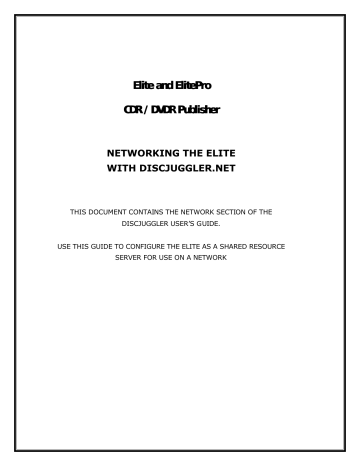
CDR / DVDR Publisher
NETWORKING THE ELITE
WITH DISCJUGGLER.NET
THIS DOCUMENT CONTAINS THE NETWORK SECTION OF THE
DISCJUGGLER USER’S GUIDE.
USE THIS GUIDE TO CONFIGURE THE ELITE AS A SHARED RESOURCE
SERVER FOR USE ON A NETWORK
INDEX FOR NETWORKING WITH THE ELITE
NETWORKING ...........................................................................221
Creating a Server.......................................................................222
Starting a Server......................................................................................223
Configuring a Server...................................................................226
Configure Server.......................................................................................227
Print Options.............................................................................................231
Disk Options .............................................................................................233
User Management .....................................................................................235
Job Management.......................................................................................239
Writer Management...................................................................................241
Using a Server ...........................................................................243
Login to Server.........................................................................................245
Send Jobs with Console .............................................................................248
Send Jobs with DiscJuggler.......................................................................250
Menus .......................................................................................252
File ...........................................................................................................253
View .........................................................................................................255
Action.......................................................................................................256
Help..........................................................................................................257
220
Networking
Networking technologies allow drives attached to systems across networks to be used as destination devices in DiscJuggler Professional Edition and DiscJuggler.NET. This chapter will follow through the process of using and configuring a server, along with a reference to each important section of the Padus
Network Console:
•
Creating a Server
•
Using a Server
•
Menus
Features discussed in this section relating to network writing are only available in DiscJuggler Professional Edition and DiscJuggler.NET. See
"Feature Limitations" for more information.
221
Creating a Server
Creating a server using the networking technologies in DiscJuggler Professional Edition and
DiscJuggler.NET is very straight-forward. Not all configuration details will be available in all licenses, so please keep that in mind while reading the following sections:
•
Starting a Server
•
Configuring a Server
222
Starting a Server
To start a server, you must load the Padus Remote Console. This can be done in DiscJuggler by clicking on the Network Console icon ( ) in DiscJuggler or by clicking on the
Network Console
shortcut in the Start menu (default location:
Start
->
Programs
->
Padus DiscJuggler
->
Network
Console
).
After the Padus Remote Console has started, you need to start the Network Server service. This can be done by going to
File
->
Share network writer(s)...
(shown above). This will open the primary configuration window for the Network Server service.
The parameters listed here will determine how the service will start, and these settings cannot be changed while the service is running:
Web port
DiscJuggler.NET contains a simple web interface for administrative functions and monitoring.
The port that the web runs on can be changed to not interfere with other web services that could be running on the host system.
Service port
All licenses have the ability to change the default service port that the Network Server service runs on. This is useful if another service needs to use this port on the host system, as unlikely as that might be.
Web root
223
The location where the web interface binaries are contained. The default location is located in the
web
directory of the root DiscJuggler program files directory.
Share only SCSI drives
This option can be selected if the host system only needs to make SCSI drives available. The
SCSI bus is the first bus scanned when our architecture scans for drives, so you can speed up the start time by selecting this option.
Server startup mode
•
Start automatically at every system startup
This option is beneficial if the host system has long-term plans as a server.
224
•
Start only in this session
This option will make sure the service does not start when Windows loads.
Pressing the
Start
button on this window will begin the service. For additional configuration options, please read the "Configuring a Server" section.
Features discussed in this section might not be available in the
DiscJuggler license you purchased. The advanced networking technologies are available in DiscJuggler.NET. See "Feature
Limitations" for more information.
225
Configuring a Server
Once the Network Server service has been started, there are multiple configuration options in
DiscJuggler.NET:
•
Configure Server
•
Print Options
•
Disk Options
•
User Management
•
Job Management
•
Writer Management
Features discussed in this section might not be available in the DiscJuggler license you purchased. The advanced networking technologies are available in
DiscJuggler.NET. See "Feature Limitations" for more information.
Configure Server
To configure the server that has is now running (please see "Starting a Server" if the Network Server service is not running), you will have to log in to the server with Operator privileges. If the service has been started for the first time, the username and password will be blank.
226
Description
Optional label for the name of the host system. This will be displayed throughout DiscJuggler and the
Padus Network Console.
Location
Optional label for the location of the host system. This will also be displayed in DiscJuggler and the
Padus Network Console.
Accept incoming jobs
Select this option if the server should queue jobs sent in from clients. Disable this feature if server configuration changes need to be made while clients should not be able to send in new jobs.
Process jobs in queue
Select this option if the server should being writing queued jobs sent in from clients. Disable this feature if the server needs to accept incoming jobs, but not process them immediately. This can be put to good use if the server is temporarily out of media.
Max jobs in queue
Maximum jobs allowed to be queued at one time. The only physical limitation to this value is the amount of available storage space that can be used by the Network Server service.
Max connections
Maximum number of jobs that can be transferred by clients at one time.
227
Max fails per job
Maximum attempts to write a job before the job is deleted.
Max fails per writer
Maximum attempts to write a job in one writer before that writer is deactivated.
228
Write speed for Audio CDs
Maximum CD write speed clients can select for CD-DA discs.
Write speed for Data CDs
Maximum write speed clients can select for writing CD-ROM or CD-XA discs.
Write speed for DVDs
Maximum write speed clients can select for writing DVD discs.
Enable test mode (pseudo-write)
Write process uses the read power level for the laser of the writing drives, which can be used to test the full process without writing to the blank disc.
Erase re -writable media if not blank
If re-writable media is not blank, Network Server service will erase disc before writing job.
Quick mode
Re-writable disc erasure only erases table of contents, which speeds up the erase process.
Use buffer under-run prevention technology (when available)
Many drives feature buffer under-run prevention technology, to limit the possibility of the data buffer losing data that it must have for the writing process to succeed. The technology can pause the write process until the buffer has the amount of data necessary to complete the process, and begin again where the process was paused. This procedure, while saving the write process, will slow the process down. Common names for the technology include "BURN-Proof" or "JustLink" to name a few.
229
Timeout (min)
After this many minutes of inactivity in the web interface, the current session will expire.
Enable user security
Only users with proper security clearance can log in to the server.
Features discussed in this section might not be available in the
DiscJuggler license you purchased. The advanced networking technologies are available in DiscJuggler.NET. See "Feature
Limitations" for more information.
230
Print Options
The networking technologies available in DiscJuggler Professional Edition and DiscJuggler.NET can be put to good use with the addition of a disc label printer. The following options can be found by pressing the "Print options" button of the "Configure server" window, when a printer is attached to the host system.
Enable disc label printer support
This will enable use of a support disc label printer by clients using the Padus Remote Console, connected to the service running on the host system.
Printer
Choose the supported disc label printer for use with the Padus Remote Console.
Print default label
A default label file can be selected to be printed on each disc sent through the Network Server service.
Background image
Any image file in the DiscJuggler program files root directory can be set as the disc label background on each disc sent through the Network Server service.
Print job number
Select this option to print job number on each disc sent through the Network Server service.
Print username/IP address
Select this option to print the user who submitted the job and the client system they were using on each disc sent through the Network Server service.
231
Disk Options
Multiple hard disks can be used for queuing jobs for the writing process. This feature is important when a high volume of jobs are being sent to the server and there are multiple writing drives to handle the writing process of multiple tasks.
Cache disk
This hard disk is used for caching incoming jobs before all job data has been transferred to the host system.
Disk array
Multiple hard disks can be added to balance the load of data transferring between the source hard disks and destination writing drives.
232
Please visit the "Multi-tasking to Multiple Drives" section of the "Advanced Concepts" chapter for additional information on the requirements for multi-task writing.
233
User Management
DiscJuggler.NET features increased security through multiple user management options. Client access to the Network Server service can be limited by IP addresses or by user accounts. Users can be limited by the drives, amount of discs, and types of discs they can use. User class templates are provided for fast configuration of a user's privileges.
User table
This section is used to display the users currently configured to use the Network Server service on the host system and provide a method to add and remove users. To remove a user, right-click on a username and select the "Remove user" option.
•
Username
Login name for the user to be added to the user table.
•
Password
Password for the user name to be added to the user table.
•
Class
Privilege template for the user to be added to the user table. The
Operator
class allows for
234
complete configuration control of the host system. The
Superuser
class has all of the privileges to the system as the
Operator
class does, but cannot change the configuration. The
User
class can be completely limited depending on the level that an
Operator
chooses, but does not have any ability to change the configuration.
Client table
This section is used to display the client systems currently allowed or denied from using the Network
Server service on the host system and provide a method to block client systems from having access to the host system. To remove a block, right-click on a client and select the "Remove client" option.
•
IP address
Address of the client system to be added to the client table.
235
•
Class
Class setting for the client system to be added to the client table.
•
Deny
Operator/Superuser/User
Access setting for the client system to be added to the client table. Choosing "Yes" will prevent the client system from accessing the host system's Network Server service, while "No" will allow the client system to access the host system's Network Server service.
•
Max copies per job
Maximum number of copies per job that can be selected by this class template.
•
Max writers in use
Maximum number of writing drives that can be used by this class template.
•
Max jobs in queue
Maximum number of queued jobs that can be used by this class template.
•
Accept CD jobs
Class template can send jobs of the Compact Disc variety.
236
•
Accept DVD jobs
Class template can send jobs of the Digital Versatile Disc variety.
•
Accept write speed
Class template can select the writing speed of a job.
Features discussed in this section might not be available in the
DiscJuggler license you purchased. The advanced networking technologies are available in DiscJuggler.NET. See "Feature
Limitations" for more information.
237
Job Management
When a job is in the process of being sent to the Network Server service, the
Operator
class can delete jobs, increase job priority, or decrease job priority.
To manage the jobs, either control the functions in the "Action" menu or right-click on the job to use the functions. The ability to manage jobs can depend on the user class assigned to the current login.
•
Delete job
Job is removed from the queue or terminated if it is in the writing process.
•
Increase priority
Job is moved to a higher position in the order of when the queued jobs will be written.
238
•
Decrease priority
Job is moved to a lower position in the order of when the queued jobs will be written.
Features discussed in this section might not be available in the
DiscJuggler license you purchased. The advanced networking technologies are available in DiscJuggler.NET. See "Feature
Limitations" for more information.
239
Writer Management
Any writing drive associated with the Network Server service can be managed by the
Operator
class.
To manage the writers, either control the functions in the "Action" menu or right-click on the job to use the functions.
•
Enable writer
Writing drive is currently active for use by any client to transfer jobs to use the drive.
•
Disable writer
Writing drive is currently inactive for use by any client through the Network Server service.
240
•
Properties
Displays the writing drive information. This can be viewed by any user class.
241
Using a Server
Sending jobs to a host system running the Network Server service can be accomplished through
DiscJuggler Network Edition, DiscJuggler Professional Edition, or DiscJuggler.NET because each of these licenses include the ability to select shared network drive(s) as the Destination device in each task and come bundled with the Padus Network Console.
To use a server, you must load the Padus Remote Console. This can be done in DiscJuggler by clicking on the Network Console icon ( ) in DiscJuggler or by clicking on the
Network Console
shortcut in the
Start menu (default location:
Start
->
Programs
->
Padus DiscJuggler
->
Network Console
).
Explanations on the ways to use a Network Server are covered in the following sections:
•
Login to Server
•
Send Jobs with DiscJuggler
•
Send Jobs with Console
242
Login to Server
After loading the Padus Network Console, you must login to a server to utilize all of the functions.
Each server is listed with the server name, location, service version, host IP address, web port, and service port. To obtain a list of available servers, you must click the "Update list" button.
Login
Connect to selected server.
Add
Manually add a server to the server list. This is useful is the server is not available through the local network, but a global network. Use the TCP/IP address of the desired host system to connect.
243
Update list
The client service will use UDP port 3700 to scan for host systems running the Network Server service on the local network.
Once the server has been selected, you are presented with a prompt for the username and password information before being able to use the server. Username and password authentication will only be required on DiscJuggler.NET servers that require this level of security.
Username
This is the name of the account created in DiscJuggler.NET, which has access to the Network Server service.
Password
This is the password, or login security of the above account.
244
Force user identification
Enables password authentication to Network Server service.
Automatic login next time
Saves username and password for automatic login next time the Padus Network Console is used.
Features discussed in this section might not be available in the
DiscJuggler license you purchased. The advanced networking technologies are available in DiscJuggler.NET. See "Feature
Limitations" for more information.
245
Send Jobs with Console
Jobs can be sent in the form of disc image files to the Network Server service with the Padus Network
Console. The console supports drag-and-drop capabilities for supported file types.
Once a disc image has been dropped onto the console (or File -> Send image file), you will be prompted for other options.
CD/DVD label
The disc label file to be printed by an available disc printer. This file can be a .BMP (Windows bitmap), .JPG, or .PRN (raw printer data) file.
Copies
The number of disc copies desired for this job. A messaged will be displayed if your account privileges do not allow for certain values.
Speed
The write speed for this job. A messaged will be displayed if your account privileges do not allow for certain values.
Support
Disc type for this job. A messaged will be displayed if your account privileges do not allow for certain values.
Text overlay
The text label to be printed by an available disc printer.
246
Send Jobs with DiscJuggler
Jobs can be sent through the DiscJuggler front-end and the various tasks it contains. To make sure
DiscJuggler has proper authentication on servers that require a username and password, you must first login to the server, but make sure you use the "Show next time" feature, as indicated below.
Once that has been done, you can use DiscJuggler to use the server as an available destination device.
If the destination server has specific privileges by user class, all options in the task might not be available.
Features discussed in this section might not be available in the
DiscJuggler license you purchased. The advanced networking technologies are available in DiscJuggler.NET. See "Feature
Limitations" for more information.
247
Menus
The following is the complete list of menus and commands available in the Padus Remote Console.
Where applicable, each command is listed with its correspondent shortcut and icon:
•
File
•
View
•
Action
•
Help
248
File
Use the File menu to login, send image files, share a network writer, view a detailed log, quit the program, or perform additional functions:
Login
Displays "Server list" window for viewing or adding servers.
Shortcut: Ctrl + L
Always on top
Forces Padus Remote Console window to always float above all other windows.
Send image file
Displays "Send image file" window for sending disc images to current server.
Shortcut: Ctrl + I
Share network writer(s)
Displays "Share network writer(s)" window for configuration before starting network service on local system.
Stop shared network writer(s)
Stops network service on local system.
Show log
Displays log for network service on local system.
Configure server
Displays configuration options for current server.
Close window
Minimizes window to system tray.
Shortcut: F10
Exit
Exits the program.
249
250
View
Use the View menu load windows listing current jobs on the server, writers on the server, or the server log:
Jobs
Displays current jobs on the server and functions to control these jobs.
Shortcut: F1
Writers
Displays writers on the server and functions to control these writers.
Shortcut: F2
Log Messages
Displays log messages from the server.
Shortcut: F3
Refresh
Updates the current window information.
Shortcut: F5
251
Action
Use the Action menu to perform actions on jobs and writers associated with the server:
Delete job
Deletes the selected job from queue.
Increase priority
Increases the priority of the selected job.
Decrease priority
Decreases the priority of the selected job.
Enable writer
Changes status of writing drive to available over the network server.
Disable writer
Changes status of writing drive to unavailable over the network server.
252
Help
Use the Help menu to view the information about the Padus Remote Console:
About
Displays the program information, version number and copyright.
253
254
advertisement
* Your assessment is very important for improving the workof artificial intelligence, which forms the content of this project
Related manuals
advertisement