Sierra SmartTrak 50 Mass Flow Meters & Controllers Quick Installation Guide
Add to my manuals4 Pages
advertisement
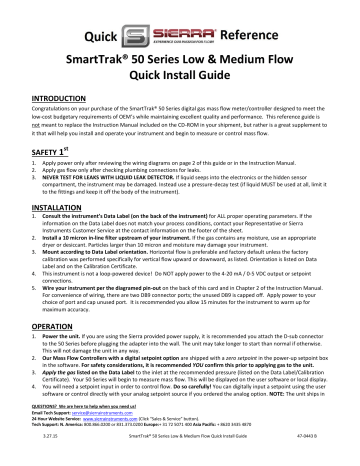
SmartTrak® 50 Series Low & Medium Flow
Quick Install Guide
INTRODUCTION
Congratulations on your purchase of the SmartTrak® 50 Series digital gas mass flow meter/controller designed to meet the low-cost budgetary requirements of OEM’s while maintaining excellent quality and performance. This reference guide is not meant to replace the Instruction Manual included on the CD-ROM in your shipment, but rather is a great supplement to it that will help you install and operate your instrument and begin to measure or control mass flow.
SAFETY
1 st
1.
Apply power only after reviewing the wiring diagrams on page 2 of this guide or in the Instruction Manual.
2.
Apply gas flow only after checking plumbing connections for leaks.
3.
NEVER TEST FOR LEAKS WITH LIQUID LEAK DETECTOR.
If liquid seeps into the electronics or the hidden sensor compartment, the instrument may be damaged. Instead use a pressure-decay test (if liquid MUST be used at all, limit it to the fittings and keep it off the body of the instrument).
INSTALLATION
1.
Consult the instrument’s Data Label (on the back of the instrument) for ALL proper operating parameters. If the information on the Data Label does not match your process conditions, contact your Representative or Sierra
Instruments Customer Service at the contact information on the footer of the sheet.
2.
Install a 10 micron in-line filter upstream of your instrument.
If the gas contains any moisture, use an appropriate dryer or desiccant. Particles larger than 10 micron and moisture may damage your instrument.
3.
Mount according to Data Label orientation.
Horizontal flow is preferable and factory default unless the factory calibration was performed specifically for vertical flow upward or downward, as listed. Orientation is listed on Data
Label and on the Calibration Certificate.
4.
This instrument is not a loop-powered device! Do NOT apply power to the 4-20 mA / 0-5 VDC output or setpoint connections.
5.
Wire your instrument per the diagramed pin-out on the back of this card and in Chapter 2 of the Instruction Manual.
For convenience of wiring, there are two DB9 connector ports; the unused DB9 is capped off. Apply power to your choice of port and cap unused port. It is recommended you allow 15 minutes for the instrument to warm up for maximum accuracy.
OPERATION
1.
Power the unit.
If you are using the Sierra provided power supply, it is recommended you attach the D-sub connector to the 50 Series before plugging the adapter into the wall. The unit may take longer to start than normal if otherwise.
This will not damage the unit in any way.
2.
Our Mass Flow Controllers with a digital setpoint option are shipped with a zero setpoint in the power-up setpoint box in the software. For safety considerations, it is recommended YOU confirm this prior to applying gas to the unit.
3.
Apply the gas listed on the Data Label to the inlet at the recommended pressure (listed on the Data Label/Calibration
Certificate). Your 50 Series will begin to measure mass flow. This will be displayed on the user software or local display.
4.
You will need a setpoint input in order to control flow. Do so carefully!
You can digitally input a setpoint using the user software or control directly with your analog setpoint source if you ordered the analog option. NOTE: The unit ships in
QUESTIONS? We are here to help when you need us!
Email Tech Support: [email protected]
24 Hour Website Service: www.sierrainstruments.com
(Click “Sales & Service” button).
Tech Support: N. America: 800.866.0200 or 831.373.0200
Europe: + 31 72 5071 400 Asia Pacific: + 8620 3435 4870
3.27.15 SmartTrak® 50 Series Low & Medium Flow Quick Install Guide 47-0443 B
the configuration ordered. This information is also listed on the Data Label and on the Calibration Certificate. This information is also inherent in the model code. See the Instruction Manual for more details.
5.
DO NOT leave a setpoint applied for an extended period of time to a controller when the gas supply is off or blocked.
Damage may result from excessive heating, and the unit will become hot enough to burn you . In this case you should adjust your setpoint to 0.000 or power down the unit.
WIRING THE OPTIONAL COMMS CABLE (Pin-out)
Pin #
1.
2.
3.
4.
5.
6.
7.
8.
9.
Shield
Color
White
Brown
Blue
Orange
Red
Green
Yellow
Purple
Gray
Shield
Function
4-20 mA / 0-5 VDC Output
4-20 mA / 0-5 VDC Output Return
4-20 mA / 0-5 VDC Setpoint In
4-20 mA / 0-5 VDC Setpoint Return
+24 VDC in/Power Input (+)
Power Return (-)/RS-232 Ground
N/C (RS-485 Bus Isolated Ground)
RS-232 Tx (RS-485 Bus B, +, D1)
RS-232 Rx (RS-485 Bus A, -, D0)
Earth Ground
Figure: DB9 Pin-out (There are two DB9 connectors, one on each side of the enclosure.
Assure block off plate covers unused DB9.
USER SOFTWARE INSTALLATION
Each SmartTrak
®
50 Series order is shipped with a CD-ROM containing the SmartTrak
®
50 Series Software. This software allows you to view the mass flow rate, full scale flow rate value, and setpoint. Use the software to zero the instrument, revert to the default zero, change the span, change setpoint or power-up setpoint, or change the address of the unit software is talking to (RS-485 only). Locate this disk. At this point, EXIT OUT OF ANY OPEN APPLICATIONS BEING RUN ON
YOUR COMPUTER.
1.
Insert the SmartTrak
®
50 Series Software CD into your CD-ROM
2.
Open “My Computer” on your desktop
3.
Open the CD Named: “SmartTrak
®
50 Series” on your D-drive
4.
Run “setup.exe”
5.
Follow the instructions on screen
RUNNING THE USER SOFTWARE
Locate the program named “50 Series User Software” and open it. You will see the following main screen. Select ComPort in the menu and follow the instructions below for setup:
4.1.15 SmartTrak® 50 Series Low & Medium Flow Quick Install Guide 47-0443 C
SELECTING THE COMMS PORT USING DEVICE MANAGER
The program must be set up to communicate with your unit depending on whether it utilizes RS-232 or RS-485 (Optional) communications protocol. It is IMPORTANT that you properly set up communications between the computer and instrument based on whether the instrument has RS-232 (also called Serial) or RS-485. The instruments’ communication type is listed on the Data Label on the back of the unit and additionally on the Calibration Certificate, if ordered. In order to identify the communications port the 50 series is using, perform the following steps:
1. Identify the Communications Port
Windows XP or Older o Left Click Start Button > Left Click Control Panel.
o Double Left Click ‘System.’ o Left Click Hardware Tab, Left Click ‘Device Manager’ dialog button. o Expand Root Menu ‘Ports (COM & LPT)’ by Left Clicking arrow left of name. It will look like this: o Identify port being used by the 50 series.
Windows 7 o Right Click on ‘Computer’ in the Start Menu, then Left Click ‘Properties’ from there, ‘Device Manager’ is listed in the left-hand frame menu.
NOTE: Device Manager links look like this in Win7: o Left Click ‘Device Manager’ dialog button and expand the root menu and continue as with the Windows
XP steps above
2. Enter the Communications Port into the User Program
Below is the communications setup screen for the provided user software. If the unit utilizes RS-232, follow the left screen shot. If the unit utilizes RS-485, follow the right screen shot. ENTER THE COM PORT INDENTIFIED ABOVE IN THE “Select Port to use” pull-down menu:
If your unit is RS-485, you’ll want to match the Device Address, Baud Rate and Parity to that of your instrument (default settings are shown below). Once you have established communication, you can change the Device Address, Baud Rate, and
Parity to set up the instrument for use on your RS-485 Bus system.
4.1.15 SmartTrak® 50 Series Low & Medium Flow Quick Install Guide 47-0443 C
3. Establish Communications
Close the window using the X button in the upper right corner of the dialog box. The communications are set up, and the unit should be communicating with the computer, as evident by changing numbers to the right of the Comm Port and a
Green status light. If the numbers are not changing, click ‘Get Parameters.’
RESET NOTE: If you are not able to establish communication with your instrument, be sure you have the proper ComPort selected to match your PC port then hit the “Reset Host Port to Default” button in the Port Dialog Box and power down your instrument. Next, power up the instrument again and hold the zero pushbutton (located inside your instruments side plate behind the silver socket head cap screw) for a minimum of one second after powering up your instrument. This will reset both the host software and your instrument to the default settings. Click on the ‘Get Parameters’ button and communication should be established.
4. Read and Perform Adjustments
With communications established you can now read flow, gas, units, setpoint and full scale, along with communications and valve status. You can also adjust setpoint, zero and span. Please consult the manual for a more detailed explanation.
LIMITED WARRANTY POLICY- REGISTER ONLINE
All Sierra products are warranted to be free from defects in material and workmanship and will be repaired or replaced at no charge to Buyer, provided return or rejection of product is made within a reasonable period but no longer than one (1) year for calibration and non-calibration defects, from date of delivery. To assure warranty service, customers must register their products online on Sierra’s website. Online registration of all of your
Sierra products is required for our warranty process. Register now at www.sierrainstruments.com/register .
Learn more about Sierra’s warranty policy at www.sierrainstruments.com/warranty .
QUESTIONS? We are here to help when you need us!
Email Tech Support: [email protected]
24 Hour Website Service: www.sierrainstruments.com
(Click “Sales & Service” button).
Tech Support:
N. America:
800.866.0200 or 831.373.0200
Europe:
+ 31 72 5071 400
Asia Pacific:
+ 8620 3435 4870
4.1.15 SmartTrak® 50 Series Low & Medium Flow Quick Install Guide 47-0443 C
advertisement
* Your assessment is very important for improving the workof artificial intelligence, which forms the content of this project