DGTEC DG-1011IP User Manual
Add to My manuals20 Pages
The DGTEC DG-1011IP is a versatile entertainment system that allows you to enjoy music from various sources. It plays CDs, FM radio stations, and music from your iPod, which can be conveniently docked and charged simultaneously. The iPod can be fully operated using the remote control, and you can save your favorite radio stations for easy access. You can also customize your listening experience by programming CD tracks and selecting different playback modes.
advertisement
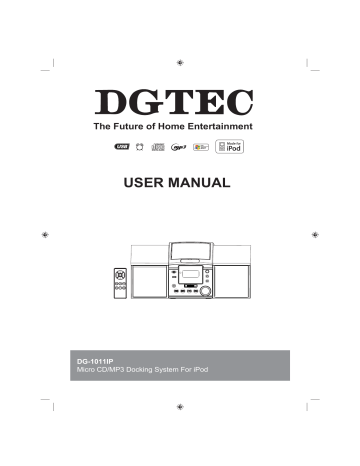
The Future of Home Entertainment
U
SER
M
ANUAL
DG-1011IP
Micro CD/MP3 Docking System For iPod
1
NEED HELP?
If you are experiencing difficulty operating this product or require set up assistance please contact the DGTEC Service Centre. The call is free from anywhere in Australia. Our operators will assist you in plain English without the technical jargon:
(Australia)
8:00am-8:00pm Australian EST
*Subject to change without notice.
2
Safety information
IMPORTANT SAFETY INSTRUCTIONS
TO PREVENT FIRE OR SHOCK HAZARD, DO NOT USE THIS PLUG WITH AN EXTENSION CORD,
TO PREVENT FIRE OR SHOCK HAZARD, DO NOT EXPOSE THIS APPLIANCE TO RAIN OR MOISTURE.
The lightning f lash with arrow-head symbol, within an equilateral triangle is intended to alert the user to the presence of uninsulated ‘dangerous voltage’ within the product’s enclosure that may be of suf cient magnitude to constitute a risk of electric shock to persons.
appliance.
The exclamation point within an equilateral triangle is intended to alert the user to the presence of important operating and maintenance (servicing) instructions in the literature accompanying the
CAUTION
RISK OF ELECTRIC SHOCK
DO NOT OPEN
WARNING: TO REDUCE THE RISK OF ELECTRIC SHOCK DO NOT
REMOVE COVER (OR BACK), NO USER SERVICEABLE PARTS
INSIDE REFER SERVICING TO QUALIFIED SERVICE PERSONNEL.
1. READ INSTRUCTIONS - All the safety and operating instructions should be read before the product is operated.
2. RETAIN INSTRUCTIONS -The safety and operating instructions should be retained for future reference.
3. HEED WARNINGS - All warnings on the product and in the operating instructions should be adhered to.
4. FOLLOW INSTRUCTIONS - All operating instructions should be followed.
5. CLEANING - Unplug this product from the wall outlet before cleaning. Do not use liquid cleaners or aerosol cleaners. Use a damp cloth for cleaning.
6. ATTACHMENTS - Do not use attachments not recommended by the product manufacturer as they may cause hazards.
7. WATER AND MOISTURE - Do not use this product near water - for example, near a bath tub, wash bowl, kitchen sink, or laundry tub; in a wet basement; or near a swimming pool. This appliance shall not be exposed to dripping or splashing water and no object lled with liquids such as vases shall be placed on the apparatus.
8. ACCESSORIES - Do not place this product on an unstable cart, stand, tripod, bracket, or table. The product may f illed , causing serious injury to a child or adult, and serious damage to the product. Use only with a cart, stand, tripod, bracket, or table recommended by the manufacturer, or sold with the product. Any mounting of the product should follow the manufacturer s instructions, and should use a mounting accessory recommended by the manufacturer.
9. VENTILATION - Slots and openings in the cabinet are provided for ventilation and to ensure reliable operation of the product and to protect it from overheating, and these openings must not be blocked or covered. The openings should never be blocked by placing the product on a bed, sofa, rug or other similar surface. This product should not be placed in a built-in installation, such as a bookcase or rack, unless proper ventilation is provided or the manufacturer*instructions have been adhered to.
10. POWER SOURCES - This product should be operated only from the type of power source indicated on the marking label. If you are not sure of the type of power supply to your home, consult your product dealer or local power company. For products intended to operate from battery power, or other sources, refer to the operating instructions.
11. POWER-CORD PROTECTION - Power-supply cords should be routed so that they are not likely to be walked on or pinched by items placed upon or against them, paying particular attention to cords at plugs, convenience receptacles, and the point of exit from the product.
12. NON-USE PERIODS - The power cord of the product should be unplugged from the outlet when left unused for long periods of time.
13. LIGHTNING - For added protection for this product during a lightning storm, or when it is left unattended and unused for long periods of time, unplug it from the wall outlet and disconnect the antenna or cable system. This will pre v ent damage to the product due to lightning and power-line surges.
14. POWER LINES -An outside antenna system should not be located in the vicinity of overhead power lines or other electric light or power circuits, or where it can fall into such power lines or other electric light or power circuits, or where it can fall into such power lines or circuits. When installing an outside antenna system, extreme care should be taken to keep from touching such power lines or circuits as contact with them might be fatal.
15. OVERLOADING - Do not overload wall outlets, extension cords, or integral convenience receptacles as this can result in a risk of
electric shock.
16. OBJECT AND LIQUID ENTRY - Never push objects of any kind into this product through openings as they may touch dangerous voltage points or short-out parts that could result in electric shock. Never spill liquid of any kind on the product.
17. SERVICING - Do not attempt to service this product yourself as opening or removing covers may expose you to dangerous voltage or other hazards. Refer all servicing to quali fi ed service personnel.
18. DAMAGES REQUIRING SERVICE - Unplug this product from the wall outlet and refer servicing to quali fi ed service personnel under the following conditions.
a) When the power-supply cord or plug is damaged.
b) If liquid has been spilled, or objects have fallen into the product.
c) If the product has been exposed to rain or water.
d) If the product does not operate normally by following the operating instructions. Adjust only those controls that are covered by the operating instructions as an improving adjustment of other controls may result in damage and will often require extensive work by a quali fi ed technician to restore the product to its normal operation.
e) When the product exhibits a distinct change in performance -this indicates a need for service.
3
19. REPLACEMENT PARTS - When replacement parts are required, be sure the service technician has used replacement parts speci fi ed by the manufacturer or having the same characteristics as the original part. Unauthorized substitutions may result in, electric shock or other hazards.
20. SAFETY CHECK - Upon completion of any service or repair to this product, ask the service technician to perform safety checks to determine that the product is in proper operating condition.
21. HEAT - The product should be situated away from heat sources such as radiators, heat registers, stoves or other products
(including ampli fi ers) that produce heat.
22. Caution: Changes or modi fi cations not expressly approved by the party responsible for compliance could void the user’s authority to operate the equipment. Changes or modifications cations made without written approval may void the user’s authority to operate this equipment.
23. Excess sound pressure from earphones and headphones can cause hearing loss.
24. Battery shall not be exposed to excessive heat such as sunshine.
Class II construction double insulated. This product must not be connected to earth.
WARNING: DANGER OF RADIATION
These labels tell you that the unit contains a laser component. Opening the CD compartment lid
will expose the user to radiation from the laser beam. Do not stare into the laser while it is operating.
CAUTION!
HAZARDOUS LASER RADIATION WHEN OPEN
AND INTERLOCK FAILED OR DEFEATED. AVOID
EXPOSURE TO BEAM
CLASS 1 LASER PRODUCT
E lectronic products must not be disposed of with household waste. Please refer to the retailer from whom you purchased this item for disposal instructions.
Batteries and packaging materials can be recycled using your local collection facilities.
4
Introduction
Thank you for choosing this Micro System.
Not only does it play CD’s and receive radio stations, but you can also listen to your favourite tracks on your iPod whilst charging it.
It’s really easy to use; you can save your favourite radio stations to memory and program your CD tracks in an order to suit you. You can also fully operate your iPod from the remote control.
IMPORTANT!Use of any electrical equipment should be undertaken with care. Please read the safety section on pages 15 before using your Micro System. This appliance is for household use only.
An audio system that allows docking of an iPod and which fully supports the iPod menu system.
5
What’s in the box
1 x Main unit
2 x External speakers
1 x Remote control (not shown)
8 x iPod dock adaptors (not shown)
(CD and iPod not included)
Contents
1
2
3
4
Getting started
Using the radio
Using the iPod dock
Using the CD
5
6
Other functions
Troubleshooting
7
Specifications
6
Your Micro System
Front view
1 CD door
2 iPod Dock
3 Function Button
4 Remote Control Sensore
5 USB Socket
6 Earphone Socket
7 SKIP |<< Button
8 SKIP >>| Button
9 Stop
/Band
Button
10 Play/pause/ST/MO Button
11 Volume Button
12 CD/USB Button
13 LCD display
14 PLAY Mode Button
15 PROG. Button
16 Tuning Knob
7
Your Micro System
Rear View
17
18
FM Antenna
AUX IN Socket
19
20
Speaker Terminals
Mains Power input
8
Your Micro System
Remote control
1
2
PRE + Button 7 Enter Button
Skip |<< Button 8 Skip >>| Button
3 PRE - Button 9 MENU
4 Stop/Band Button 10 Prog Button
5 Play/Pause/ ST/MO. Button
6 USB/ CD Button
9
Getting started
The remote control battery
To preserve the battery life prior to first use, there is a small plastic tab inserted between the battery and the terminal inside the remote control. Please remove this tab before using the remote control. To remove the tab, pull it in the direction of the arrow in the illustration below.
Connecting to power
Before switching on make sure that the voltage of your electricity supply is the same as that indicated on the rating plate. For your own safety read the following instructions carefully before attempting to connect this unit to the mains.
Mains (AC) operation
This unit is designed to operate on AC 2 3 0V
50Hz mains supply only. Connecting it to other power sources may damage the unit.
01
If the operation of the remote control becomes intermittent or unsatisfactory, replace the original battery with a new 3-volt lithium battery.
DON’T FORGET!When replacing the battery, always ensure the same size and type is used.
Make sure that the battery polarity is observed. Inserting the battery incorrectly could result in battery leakage or damage to the unit.
10
02
Using the radio
Basic operation
1 Slide the FUNCTION button on the unit to select Radio mode.
2
3
4
5
Select the frequency band you want by pressing the BAND button.
Tune to the station you want by turning the TUNING knob.
To turn off the unit, press the ON/OFF button.
Antenna
DON’T FORGET!For optimum FM reception there is a built-in FM antenna wire on the back of the unit. Move the wire around to get the best reception. This unit is also has a built-in directional ferrite antenna. If MW reception is poor, you may have to move the unit slightly until you find a better position that gives you a better reception.
FM and FM Stereo reception
When the unit is tuned in to a stereo broadcast with a good signal, "(( ST ))" will be shown in the display.
If an FM station is received, but has interference, it is recommended to switch to Mono mode using the ST/MO button.
11
Using the iPod dock
03
Inserting and removing your iPod
1
2
Slide the FUNCTION button to select iPod mode.
Carefully Insert your iPod into the iPod
Dock.
DON’T FORGET! Use the correct i-Pod dock adaptor for your model, taking care not to damage the connecting pins.
DON’T FORGET!Always ensure care is taken when inserting or removing your iPod from the connector.
Using the iPod menu system
1
2
3
4
5
Select iPod mode using the FUNCTION button.
Carefully insert your iPod unit into the dock.
Press the MENU button once on the remote control to enter the iPod menu system.
Press “PRE+”, and “PRE -” on the remote control to navigate the various features of the iPod menu system as you would when using the iPod control buttons.
Press the ENTER button on the remote control to confirm your selection
Playback and charging your iPod
1
2
3
4
Select iPod mode using the FUNCTION button.
Insert your iPod into the dock and press the PLAY/PAUSE button to start playback.
Press the PLAY/PAUSE button to pause playback. Press this button again to resume playback.
When your iPod is docked in the unit, the internal battery will be charged.
12
04
Using the CD
Handling CD’s
To remove a disc from its storage case, press down on the centre of the case and lift the disc out, holding it carefully by the edges.
DON’T FORGET!Keep the disc compartment closed when not in use to prevent dirt and dust from entering the mechanism. Never place more than one disc into the disc compartment at any time.
Fingerprints and dust should be carefully wiped off the disc’s recorded surface with a soft cloth before use.
DON’T FORGET!Never use chemicals such as record sprays, antistatic sprays, benzene, or thinners to clean compact discs. These chemicals can damage the disc’s surface.
Loading and unloading CD’s
Playing CD’s
1
2
3
4
5
Select CD mode with the Function button.
Press the PLAY / PAUSE button once to begin playback of the CD from the first track.
Press the PLAY / PAUSE button once to pause playback of the CD; the track number will flash in the display.
To resume playback, press the PLAY /
PAUSE button again.
To stop playback, press the STOP button.
1
2
3
4
5
Slide the FUNCTION button to select
CD mode.
Open the disc compartment by pressing the door release catch marked
“OPEN / CLOSE” on the CD door.
When the disc compartment has opened, remove a disc from its case and place it carefully onto the tray with the label side facing outwards.
DON’T FORGET!Do not put anything except a compact disc into the compartment. Other objects may damage the unit.
Presss down on the CD door until it latches into the closed position.
When the compartment is fully closed, the disc will be read automatically. The total number of tracks on the CD will appear on the LCD display.
Selecting a different CD track
1
2
3
Press the SKIP buttons to skip forwards or backwards through the tracks on the CD.
Press and hold the SKIP buttons to fast forwards or backwards through the current track.
When the desired part of the track is reached, release the button and playback will resume.
1 3
Using the CD
04
Play Mode
1
2
3
To repeat the current track, press the
PLAY MODE button once. "REPEAT" will show in the display.
To repeat the entire disc, press the
PLAY MODE button twice. "REPEAT ALL" will show in the display.
To cancel repeat play, press the STOP button or press the PLAY MODE button until the repeat indicator disappears.
Random CD playback
1
2
In play mode press the PLAY MODE button on the remote control three times, “RANDOM” will show in the display, and the tracks will be played in a random order.
To cancel radom play, press the STOP button or press the PLAY MODE button until the random indicator disappears.
Programmed CD/MP3 playback
Up to 20 tracks can be programmed to the internal memory in any order. You may also store the same track more than once.
1 In stop mode, press the PROG button. "PO1" will show in the display.
2 Select the desired track by pressing the Skip |<< or >>| buttons.
3 When the desired track is chosen, press the
PROG button to store the track.
4 "PRO2" will show in the display. Repeat steps 2 and 3 to select and store up to 20 tracks.
5
6
To listen to stored tracks, press the PLAY/PAUSE button. Use the Skip |<< >>| buttons to skip forwards or backwards through the tracks.
To clear the memory, press the STOP button twice.
Playing MP3 CDs
When playing a CD encoded with MP3 or WMA files, the functions available and operations are identical to those when playing a standard CD.
USB/
CD
playback
1
Intro
2
Slide the FUNCTION button to select CD mode.
Press the USB/CD button to select USB mode.
1
3 Connect a USB device into the appropriate socket on the front of the unit.
2
In play mode press the PLAY MODE button four times, "INTRO" will show in the display, and the first 10 seconds of each track will be played sequentially.
To cancel INTRO, press the STOP button or press the PLAY MODE button until the INTRO indicator disappears.
4 The display will show the total number of tracks.
5 The functions available and operations are identical to those when playing a CD.
1 4
05
Other functions
AUXILIARY IN
Connect the audio output socket of your auxiliary sound source (TV, VCR, DVD Player,
Cassette Deck, Mini Disc player, etc.) to the AUX
IN socket on the back of unit.
DON’T FORGET! The auxiliary function can only be used when there is a connection made to the AUX IN socket from another source.
DON’T FORGET! The connection cables are not included.
1 Slide the FUNCTION button to select the
AUX function.
2
3
Turn your auxiliary source ‘ON’ and operate it as usual. The sound from the auxiliary source can be heard through the speakers.
Adjust the volume level to the desired listerning level.
Earphone Socket
Connect earphones to the socket marked "PHONES" on the front of the unit. The sound output to the speakers will be muted while y ou listen with earphones connected.
1 5
Troubleshooting
P r o b l e m
Radio
Noise or sound distorted on MW or FM
FM Stereo indicator doesn’t light up
No sound in MW or FM mode
P o s s i b l e c a u s e W h a t t o d o
Station not tuned properly for MW or FM
FM: the FM antenna wire is not extended.
MW: The built-in ferrite bar antenna is not positioned correctly
Fine tune MW or FM broadcast station
Extend FM wire antenna
Mono mode is selected
You have tuned in to a mono station
The signal is too weak
Unit not in radio mode
Volume is at the minimum position
Reposition the unit until the best reception is obtained.
Press ST/MO button
Retune to another FM station
Retune to another FM station
Slide the FUNCTION button to select Radio mode.
Adjust volume level
CD/MP3 Player
CD Player will not play
CD skips while playing
Unit not in CD mode
CD is not installed or installed correctly
Disc is dirty or scratched
Select CD mode
Load a CD and check it is the correct way round.
Wipe the disc with a cloth or use another disc
06
1 6
07
Specifications
Model number BC75002,
Power supply AC: 2 3 0V ~ 50Hz
A
Power consumption
Radio frequency coverage
Dimensions
25 W
FM: 87.5 - 108MHz
MW: 522 - 1620 KHz
Speaker system 4 Ohm
Power output Watts 4W x 2
Unit: 170 ( W ) x 2 08 ( D ) x 145 (H)
Speaker: 1 45 ( W ) x 196 ( D ) x 1 40 (H)
IMPORTANT!
Due to continual revision and improvements to our products design, specifications are subject to change without notice.
1 7
Safety
Sound Levels
Your hearing is important to you and to us so please take care when operating this equipment.
It is strongly recommended that you follow the guidelines in order to prevent possible damage to, or loss of hearing. Over time your hearing will adapt to continuous load sounds and will give the impression that the volume has in fact been reduced. What seems normal to you may in fact be harmful. To guard against this, set the initial volume of the equipment to a low level.
Follow the steps below to ensure that the product can be enjoyed at a comfortable listening level:
1
2
3
Slowly increase the level until you can hear comfortably and clearly and without distortion.
Damage to your hearing is accumulative and irreversible. Any "ringing" or discomfort in the ears indicates that the volume is too loud.
Once you have established a comfortable listening level, do not increase the volume level.
Important Safety Instructions
1. Read these instructions carefully.
2. Save these instructions in a safe
place for future reference.
3. Heed all warnings.
4. Do not use this apparatus near
water.
5. Do not expose this product to
moisture.
1 8
6. Clean only with a dry cloth.
7 Do not block any ventilation
openings. Keep a minimum of
20mm space all around the Micro
HiFi.
8. Keep away from heat sources,
such as radiators, heaters, stoves
etc.
9. Protect the power cord from
being walked on or pinched,
particularly at the plug, or where it
exits the apparatus.
10. Refer all servicing to qualified
service personnel. Servicing is
required when the apparatus has
been damaged in any way, such
as:
a. Power-supply cord or plug
is damaged;
b. Liquid has been spilled on it;
c. The apparatus has been
exposed to rain or moisture;
d. Does not operate normally;
or
e. Has been dropped.
11. The apparatus shall not be
exposed to dripping or splashing
and no objects filled with liquids,
shall be placed on it.
12. Do not place flame sources,
such as candles on the Micro HiFi.
13. The power plug shall be easily
accessible, for immediate
disconnection, if necessary.
14. Do not repair damaged mains cord.
It must be replaced by a qualified
person.
advertisement
Key Features
- Plays CDs, MP3s, and iPods
- FM radio with digital tuning
- Auxiliary input for connecting other audio devices
- Compact design with powerful sound
- Stylish design that complements any décor
Related manuals
Frequently Answers and Questions
What type of audio devices can I connect to the DG-1011IP?
Can I play my iPod through the DG-1011IP?
What is the power output of the DG-1011IP?
advertisement