Sigma X-treme DR68 Manual
Add to My manuals40 Pages
Sigma X-treme DR68 is a rugged mobile phone with a range of features designed for durability and ease of use. It supports dual SIM cards, allowing you to have two phone numbers on one device. With its IP68 rating, it's water- and dust-proof, making it suitable for outdoor activities or harsh environments. The phone comes with a long-lasting battery, ensuring extended usage time.
advertisement
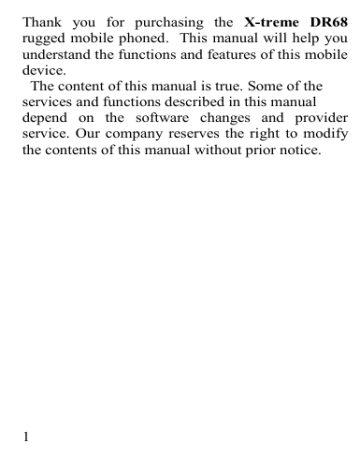
Thank you for purchasing the X-treme DR68 rugged mobile phoned. This manual will help you understand the functions and features of this mobile device.
The content of this manual is true. Some of the services and functions described in this manual depend on the software changes and provider service. Our company reserves the right to modify the contents of this manual without prior notice.
1
Safety and Performance ......................................... 5
Start........................................................................ 8
The battery usage ............................................... 8
Install the SIM - Card ....................................... 10
Access codes .................................................... 10
Install the Memory Card .................................. 12
Headset ............................................................ 12
Standby mode .................................................. 12
Phone Layout ....................................................... 13
Text Entering ............................................... 14
Text Entering methods ................................. 14
Phone Functions ................................................... 16
Call .................................................................. 16
Waiting for the call .......................................... 17
Call Options ..................................................... 17
Main menu ........................................................... 18
Call center .................................................... 18
Missed calls .................................................. 18
Dialed calls .................................................. 19
Received calls .............................................. 19
Delete the call recorders ............................... 19
Call Settings ..................................................... 19
SIM 1/2 Cards Settings ................................ 19
Additional Settings ........................................... 20
Black List ..................................................... 20
2
3
Auto Redial .................................................. 20
The signal during the conversation ............... 20
Answer mode ............................................... 21
Conversation recording ................................ 21
Contacts ........................................................... 21
New contact ................................................. 21
Searching ..................................................... 22
Settings ........................................................ 23
Files ................................................................. 24
Organizer ......................................................... 24
Calendar ........................................................... 24
Tasks ............................................................ 25
Notes ............................................................ 25
Alarm ........................................................... 25
Calculator ..................................................... 25
Е-book .......................................................... 25
Messages .......................................................... 26
SMS ............................................................. 26
MMS ............................................................ 26
Input ............................................................. 27
Drafts ........................................................... 27
Sent .............................................................. 27
Broadcast messages ...................................... 27
Messages Settings ........................................ 28
Multimedia ....................................................... 28
Camera ......................................................... 28
Gallery ......................................................... 28
Video Camera .............................................. 29
Video Player................................................. 29
Audio Player ................................................ 29
Recorder ....................................................... 30
FM-Radio ..................................................... 30
Profiles ............................................................. 31
Services ............................................................ 32
SIM Tools .................................................... 32
Internet ......................................................... 32
Settings ............................................................ 33
Active SIM ................................................... 33
Phone ........................................................... 34
Network Settings .......................................... 34
Security ........................................................ 35
Connection ................................................... 36
Factory Reset ............................................... 37
4
Safety and Performance
This phone is designed to make and receive calls, to send messages, to access the Internet etc.
The following instructions for service designed to help you to use the device properly without threats for people`s safety and property, and to keep the device working
Please read this section and strictly follow the instructions.
The phone does not contain harmful substances.
◆ Do not use the phone in the storm outdoors; do not expose the battery to high temperatures, hazardous and flammable liquids.
◆ Turn off the phone in case the phone usage may cause interference or dangerous.
◆ Do not put the battery, mobile phone and charger in a microwave oven or high pressure equipment, or may cause circuit damage and fire and other accidents.
◆ Do not try to open the body of the phone. If the phone or any of the accessories are not working properly, contact your nearest authorized service center.
◆ Use only accessories and chargers, that is
5
designed for this model. Do not use defected USBcables or chargers.
◆ Please do not short circuit battery equipment.
◆ Interference might be caused by poor shielding performance of medical devices such as hearing aids and heart pacemakers in the use of radio frequency devices including mobile phones.
Consult medical device manufacturer or your doctor before using mobile phone. Please turn off the phone in which place posted notice required to.
These places include hospitals and rest homes and other medical establishments. Because these facilities may be using equipment sensitive to external RF signal.
◆ Do not use mobile phones while driving. Follow the rules for using mobile phones while driving.
◆ Keep your phone and all its parts and accessories out from children and pets. They may accidentally damage these things or choke small details.
◆ Do not wash the phone while charging. It may cause the electric shock. Be confident that USBcable and charger are off, before using the device
◆ Do not use chemical reagents or abrasive cleanser, otherwise it may damage the cabinet. Use only a damp or anti-static cloth to wipe the mobile
6
phone. Do not use dry cloth with static electricity to wipe the phone.
◆ Please do not put the mobile phone under direct sunlight.
◆
To avoid of getting heavy metals, acids, lye in water or soil, causing significant damage to the environment, utilize used battery according to the law. The legal liability arises in case of infraction about the utilization norms.
For information about safe utilization of lithium-ion batteries can be obtained at your nearest qualified service center.
ATTENTION!
The telephone is water- and- dust –proof according to the IP68 Standard.
Standard doesn’t state shock-proof option. Because of the additional strong seals and fastenings, the mobile phone has higher vibration persistency, but it is required to be accurate in using. Please, be careful with the screw caps and also follow the general rules of safety measures.
In case of water penetration into your phones has been caused not by the factory defects, but mechanic damages or not fully closed caps, the warranty repair will not be possible.
7
Start
Before using the mobile phone, charge the battery and insert the SIM-card.
The battery usage
In order to maximize battery life:
1. Use the standard charger for the first time.
2. Charge the battery to the full at least 8 hours for the first 3-5 cycles of charge \ discharge.
3. Avoid the part-charging. Try to charge the mobile phone after full discharge.
4. Charge the phone with the USB-cable, If only the standard charge is inaccessibleю
Battery Installation
1. Unscrew the screws fixed on the back cover and open it.
2. Insert the battery. Встановіть батарею. Watch at the correct adjustment of battery and inner case.
Charge the battery
In order to charge the battery:
1. Take the USB-cable that goes with the mobile phone and connect it to the charger.
8
2. Connect USB-cable to appropriate port number.
Battery level indicator on the screen will show that the phone is charging.
3. When the battery is charged, the battery level on the screen stops, showing full charge. After charging, disconnect the charger from the phone.
NOTE: Be very attentive when you connect the charger to the phone. If it is careless connection, you may damage the connector or connector. If the battery is fully discharged, the indication of the charging process may not appear immediately.
9
Install the SIM
– Card and microSD card
Insert SIM-cards and microSD card into appropriate slots.
Make sure that the
SIM-cards contact areas match with the slots` contacts. The first slot is designed for mini-SIM, the second slot is designed for micro-SIM.
Access codes
There are several passwords that protect
SIM-card from unauthorized access.
When you get a
10
message, requesting such password, you have to enter it and click OK.
PIN-code
Personal Identification Number or PIN-code (4-8 digits) protects your SIM-card against unauthorized use. PIN-code is supplied with SIM-card. (Look at
Instructions to the SIM-card).
If you enter the wrong PIN-code three times in succession, the code will be blocked until you activate it again by entering PUK code.
PUK-code
8-digit PUK (Personal Unblocking Key) is required to activate the disconnected PIN-code. PUK also provides with SIM-card. If it was not, or you lost it, contact with your network operator.
The activation process of the blocked PIN-code s:
1. Enter the PUK-code and press OK.
2. Enter new PIN-code (your choice) and click OK.
3. Confirm the new PIN-code by entering it again in the new window and click OK.
Be careful after entering the wrong PUK-code 10 times, SIM-card will be blocked. In this case, contact your network operator for a new SIM-card.
11
Memory Card
Insert the suitable memory card according to the instructions at the picture. This device supports memory card format micro-SD up to 32 GB.
Headset
Connect the headset to the connector that is designed for.
Standby mode
In the standby interface, may appear small icons, details are as follows
Vertical bars indicate the signal strength of the GSM network signal
Both SIM-cards are activated.
New message
Forwarding for SIM1 is activated.
Ring Mode
12
Mute Mode.
Phone is locked.
Headset mode.
Alarm.
Show battery level
Activate Bluetooth
Phone Layout
1 Torch 8 Right soft key
(RSK)
9 Joystick
10 Receiver
2 Volume
3 Left soft key
(LSK)
4 Call
5 Microfone
6 microUSB
7 Cancel/Power
11 Speaker
12 Camera
13 Battery cover
13
Text Entering
Text Entering methods
To enter the text in different applications such as contacts, text messages, calendar, you may use such regimes as ABC (character input), 123 (digital input) and their varieties.
14
Text is entered by using the alphanumeric keypad.
Input Options:
In text entering mode, soft-keys take on the value
[options] and [clear]. [Options] can save typed text or choose the typing method. [Clear] can erase the last typed symbol.
The typing method can be changed. In order to change the typing method, enter the phone settings to the Settings menu. Then choose the necessary typing method. After these actions, you will use the installed method while typing the text. If you want to change the typing method temporarily, in text entering mode press the key [Options] and select
“Input Method” from the list.
15
1.
The changing of the text entering mode can provide with help of the key [#].
2.
Special symbols are typed by pressing the key
[*].
3.
Use the key [0] to insert the space.
Phone Functions
Call
The information showed in this section gives opportunity to know about the call functions, which are supported by this device.
In order to dial, during the standby mode you may type on the keyboard the phone number, including the city code or mobile operator code and press the call key.
In order to make an international call
1.
Press and hold [*] to enter the international prefix (character +).
2.
Enter the country code, city code and phone number.
3.
Press the button Call.
16
To call from the phonebook
1.
In standby mode, press the right soft key (RSK) to enter the phonebook. Choose the necessary name or enter the name in the search field and then press the call button.
2.
Another way to get the phonebook is through the main menu, there you find the submenu
“Contacts”. In order to choose the phone number you may use the navigation buttons or find it through the search line.
Waiting for the call
The mobile phone allows answering the incoming call during the conversation.
In order to hold the current call and to switch to the new incoming call press the left soft key (LSK) to enter the submenu “Options”. Reversely, you may switch back at any time by pressing same buttons.
Call Options
If you press Options during the conversation, the following functions are opened:
1.
Hold : to hold the incoming call
2.
End the call: terminate
17
3.
Contacts: quick access to Contacts
4.
Calls
5.
Messages: quick access to Messages
6.
Повідомлення:
to write a new text message
7.
Recorder: to start recording
8.
Microphone on/off: to turn on/off the microphone during the conversation
Main menu
To enter this menu, standby press [Menu], and enter the menu Calls.
Some menu items may change depending on network and service provider options.
Call center
To enter this menu, standby press [Menu], and enter the menu Calls.
Missed calls
Call menu, select Missed and press OK, to review records. This menu shows recent calls that are not answered.
18
Dialed calls
This menu displays the last outgoing calls.
Received calls
This menu displays the last incoming calls.
Delete the call recorders
This menu is needed for clearing of all logs, and also allows cleaning logs calls selectively.
Call Settings
SIM 1/2 Cards Settings
This menu allows to set general calls settings in the phone.
These menu settings are configured for each SIMcard. The available settings:
1.
Call Waiting: You may activate this function or disable it, and view the current settings by using the query.
2.
Call forwarding: You may set redirect incoming calls for different conditions, and you may
19
activate / deactivate call forwarding, or check the status of call forwarding service.
3.
Call barring service: The mobile operator should have the settings available to activate this service. The password is required to change the settings.
4.
Line changing: it allows to switch the line from the first to the second and reversely..
Additional Settings
Black List
It allows to add or to change the phone number in the black list.
Auto Redial
This enables the automatic redial if the recipient does not pick up.
The signal during the conversation
This feature allows to enable and to configure onetime or periodic notification about the time of conversation after a specified period of time.
20
Answer mode
Enable Call: with the help of pressing any key, the automatic reception of the headset mode turns on.
Conversation recording
This feature allows recording the outgoing or incoming call automatically.
The recording is saved to memory card.
Contacts
The contacts may be stored both as at the phone memory as on the SIM – card. Although SIM-card memory and phone memory are divided physically, they are used as a single storage for telephone numbers.
The phone memory capacity is 600 numbers. To enter the menu Contacts, press OK or press the right soft-key for direct access to the Contacts menu.
New contact
It allows adding a new contact to the phone memory or to one of the SIM-cards.
21
The phone menu allows saving two numbers at one contact, also e-mail address and it is possible to set the personalized ringtone for incoming call.
Searching
The searching for names and numbers stored in the phone book.
In search mode, the # key lets you change the input method.
With the found number you may make the following operations:
Overview: to view detailed contact information.
Send SMS: to send a text message to selected number.
Send MMS: to send a multimedia message to selected number.
Call: to call selected number.
Edit: to edit selected number.
Delete: to delete selected number.
Copy: to copy selected number from the SIM-card to phone or from one SIM-card to another.
Black list: to add the selected number to the black list.
Group: to change the subscribers group, to assign a ring tone for the group.
22
Settings
Setting for contacts
The preferred storage: it allows specifying the storage location: phone memory, SIM1 or SIM2.
Speed dial: If one of the key is connected by speed dial with contact, it is possible to dial the number with long pressing on this key.
Additional numbers: it allows to install or to change fixed operator numbers.
Memory: it shows the total amount of the phone memory and SIM-cards.
Copy: it allows copying entries between SIM-cards and phone
Move: allows moving all contacts between SIMcards and phone.
Delete all: allows deleting all the entries from the phone or SIM-cards.
Backup/restore contacts: allows saving contacts to memory card in universal format and restore contacts from memory card into the phone.
Note: All contacts are stored in a format * .VCF.
To enlist unanimously all contacts you have to
23
create additional system file ~vcard.vcf. To import contacts from other phone, they also must be changed in this format.
Files
File Manager allows you to manage images, audio, video files and other content downloaded to the phone.
Organizer
Calendar
The Calendar lets you follow the schedule of cases and events. There is also a sound reminder.
Calendar supports the following functions:
Overview: To view a note to a specific date.
Show all : to see all notes by a certain date.
Add task: adding a new event to date.
Delete event: delete the event, several or all events.
Go to date: to go to a certain date.
Current date: go to the actual date.
24
Tasks
This menu allows creating and following a schedule tasks.
Notes
This allows creating, editing and removing notes.
Alarm
This feature allows you to set the alarm for some time. The alarm clock works even when the phone is turned off.
From the menu, select Alarm and press OK.
Click Edit to set the alarm.
Repeat: Choose the call: once, daily, on weekdays.
Melody Alarm: select one of the preset tones or download your own.(Menu File)
Calculator
Calculator performs simple arithmetic actions: addition, subtraction, multiplication and division.
Е-book
The program allows you to open an e-book format
TXT. You should copy the book to the folder
25
[eBook] on memory card and run application from the application menu, open a file “Open the
EBook”. This file will be copied to the folder
[eBook].For the correct display of Cyrillic save the file in UNICODE or UTF-8.
Messages
This menu is intended for sending and receiving text and multimedia messages.
There are also voice mail and broadcasts. To access this menu, press the key with the icon of envelope.
The availability of some functions depends on communication services provider and may be restricted or required additional settings.
SMS
Use this menu to create and send text messages.
MMS
Use this menu to create and send multimedia messages.
The service is designed for sending MMS messages combined with text, images and audio.
26
Maximum message size is limited by the network operator.
Input
All received messages are stored in this folder.
Drafts
Messages are stored for later sending in this folder.
Output Messages that are failed to send in this folder.
Sent
Sent messages are stored in this folder.
Broadcast messages
This network service allows receiving broadcast messages on various topics, such as weather, transportation, taxis or pharmacy in your area.
For more information on the topics of broadcast messages, please contact your service provider.
Note: This service may not be available on all networks.
27
Messages Settings
There are settings for all kinds of messages.
Multimedia
Camera
Available settings:
Photo: Go to photo album
Camera settings: Set the anti-flicker, stories mode, white balance, timer delay.
Picture Settings: Set the image size and shooting quality.
Restore default: This menu allows you to restore the default settings.
Gallery
This application lets you view images on the phone memory and memory card.
You can also select display options - list or tabular.
There are also the following options:
View: to view all the images in a photo album.
Information: detailed information about the image.
Type: to select the way how to image, list or spreadsheet.
Send: to send images via MMS or Bluetooth.
28
Use: set an image as wallpaper, when the phone is switched on/off.
Rename: to rename the file
Delete: to delete images from the album.
Video Camera
To start recording - press OK, to stop recording - press right soft key. In standby mode, the camera options are available, that help to clarify the camera setup.
Video Player
Play videos from your phone or memory card.
Supported formats 3GP and AVI. Open options for additional configuration video player.
Audio Player
Audio Player is available both through the main menu and through the navigation key “Up”.
Available audio formats - Mp3, MID, ACC, AMR.
Music records should be stored in the folder “My music”, and then they are automatically detected and added to the play list by default.
Audio files can be listened through headphones as well as through the loudspeaker. User-friendly
29
interface allows you to play, pause and navigate the compositions in a simple and natural way.
When it turns on, the player automatically scans your music folder and adds new songs to the play list. Settings for the player (left soft key) can enable\disable auto-update playlist, enable\disable repeat, shuffle, play in the background.
Recorder
With the help of this application you can recorder sounds.
Available settings:
Rename : to rename the recording.
Delete : to delete the recording.
Send: to send the recordings via Bluetooth.
Settings : to set the sound quality.
FM-Radio
To listen the FM-radio plug wire headset into the headset jack of the phone.
Note that the radio broadcast quality depends on the coverage of radio station in that particular area.
1. Frequency: If you know the frequency channel, you can enter it manually (87.5 - 108.0 MHz)
30
2. Channel List: This menu consists of a list of typed channels.
3. Manual entry: Manual channels inputting
4. Automatic Search: turn on automatic channel search; click yes to confirm list at the end of the search.
5. Setting: Adjust radio: a. Play in background: Enable / disable function playing in the background b. Speaker: can play the radio through the speaker phone. c. Note: before using the FM-radio, connect a wired headset.
Profiles
The following modes: General, Silent, Meeting and
Outdoor. Exactly in the profiles you can set such parameters as ring tone, volume and so on, for each standard profiles. The switching between profiles activate preset one for each profile setting.
31
Services
The following functions depend on the mobile operator.
If any function does not work, contact your service provider.
SIM Tools
In addition to the standard functions of the phone, the operator can provide additional features such as weather information or exchange rates. This feature is supported only in the presence of SIM-card.
Internet
Internet service on your phone gives an access to mobile Internet. Using a Web browser, you have an access to current information and wide selection of media content.
Note: To activate mobile internet, you should contact your service provider.
Options:
Homepage:
Go to the homepage. To exit the browser, press the
End key.
Bookmarks:
32
Use this menu to save URL addresses and to have a quick access to the website.
Enter the address:
Enter the web page address manually.
Magazine:
To see the last visited page.
Settings:
To set the start page, the account settings and connection to the Internet.
Account:
The main accounts of the largest mobile operators are pre-installed.
Settings
This menu consists of various phone settings. All settings may be reseted to factory default settings.
Active SIM
The phone supports two SIM cards, switching from one to another if necessary.
This affords to use the services of two operators without using the second phone.
You can use 3 modes: DUAL SIM, only SIM1, only SIM2.
33
Phone
In this menu, the following parameters are set:
Time and date: set the time zone, time and date, time and date format, etc.
Language: the language selection
The input methods: Set the desired input methods.
Display: In this menu, you may set the wallpaper, auto-locking, the wallpaper when you turn on / off the phone, date and time displaying
Joystick key: to set shortcut keys to access certain applications or phone functions.
Airplane Mode: you may activate the airplane mode when you are on board.
During the flight all the functions are turned off, that related to wireless data.
General Settings: the additional settings for the mobile phone.
Network Settings
Network selection
Network selection function affords to choose network automatically or manually.
Note: To select a network that differs from mobile operator`s network is possible only if the operator network has roaming.
34
Security
This menu is for the phone security from unauthorized usage. There are several levels of security with various passwords.
SIM Protection
This feature affords to activate the password for protection from unauthorized usage.
The following settings:
PIN blocking: to connect the SIM card to the phone. This feature is designed to prevent the usage of your SIM-card with another phone if the SIMcard is lost. This feature can be enabled or disabled.
Mobile Phone
Blocking the phone
Turning on the mobile phone, you can activate and deactivate the phone with the help of password.
Turning on this function, it is necessary to enter the password. The default password is “1122”.
Change the password
This function allows to replace the password by the blocking the phone.
35
Connection
Bluetooth
Bluetooth-connection may be used for listening the music, sending pictures, video, text messages and cards.
Power: on/off Bluetooth.
Visibility: visibility installation by the others
My Devices: list of devices. If the list is empty, press OK-button to search new devices. Select your device from the list, press the middle button to access it:
Search audio device: search wireless audio devices.
Name: to set a name for your device.
Settings: to set the following parameters: a way to save data, device address.
Note: the files are stored in the Received.
Account
It affords to connect to the Internet, to select the default account. Налаштування підключення до мережі інтернет, вибір облікового запису за умовчанням.
36
Factory Reset
This menu affords to return the phone to its default settings. It does not delete phonebook entries and downloaded files.
In order to reset to factory settings you must enter the password. Initial password is 1122.
Common problems and solutions
If some problems appear during the usage, try to find the solution here (below).
Problem
Unable to turn on
The causes and solutions
1. Press and hold the “Power on/off” button till picture appears on the screen.
2. Check the battery contacts.
Please remove it first and reinstall, then turn on the phone.
3. Check the battery level.
37
Unable to connect the network
Bad sound quality
1. Remove to the better signal zone.
2. If your SIM card does not work, contact to your network operator
1. Increase the volume by navigation buttons during the conversation.
2. Check on the signal strength indicator on the screen.
Great power consumption in standby mode
If mobile phone is in the area where no network connection, the phone tries to find it. The searching takes a lot of energy.
Go to the good network area.
Change the battery.
SIM card error
Make sure that SIM card contacts are not damaged; use only the clean piece of cloth to clean the contacts. для очищення контактів.
Make sure that SIM card is
38
inserted correctly.
If SIM card does not work, contact your mobile operator. послуг.
Unable to dial out
Unable to receive calls
Make sure that number is dialed correctly and dialing key was pressed.
Make sure there is enough money on your account for making a call.
Make sure that your SIM card is activated.
Make sure that your mobile phone is connected to network.
Also, make sure, that SIM card is active.
Check the call forwarding function and banning function settings.
39
Unable to charge
Make sure that the battery is installed correctly and then connect battery to phone.
Unable to use some functions
Mobile provider does not support this feature.
40
advertisement
Related manuals
advertisement
Table of contents
- 5 Safety and Performance
- 8 Start
- 8 The battery usage
- 10 Install the SIM - Card
- 10 Access codes
- 12 Install the Memory Card
- 12 Headset
- 12 Standby mode
- 13 Phone Layout
- 14 Text Entering
- 14 Text Entering methods
- 16 Phone Functions
- 17 Waiting for the call
- 17 Call Options
- 18 Main menu
- 18 Call center
- 18 Missed calls
- 19 Dialed calls
- 19 Received calls
- 19 Delete the call recorders
- 19 Call Settings
- 19 SIM 1/2 Cards Settings
- 20 Additional Settings
- 20 Black List
- 20 Auto Redial
- 20 The signal during the conversation
- 21 Answer mode
- 21 Conversation recording
- 21 Contacts
- 21 New contact
- 22 Searching
- 23 Settings
- 24 Files
- 24 Organizer
- 24 Calendar
- 25 Tasks
- 25 Notes
- 25 Alarm
- 25 Calculator
- 25 Е-book
- 26 Messages
- 27 Input
- 27 Drafts
- 27 Broadcast messages
- 28 Messages Settings
- 28 Multimedia
- 28 Camera
- 28 Gallery
- 29 Video Camera
- 29 Video Player
- 29 Audio Player
- 30 Recorder
- 30 FM-Radio
- 31 Profiles
- 32 Services
- 32 SIM Tools
- 32 Internet
- 33 Settings
- 33 Active SIM
- 34 Phone
- 34 Network Settings
- 35 Security
- 36 Connection
- 37 Factory Reset