advertisement
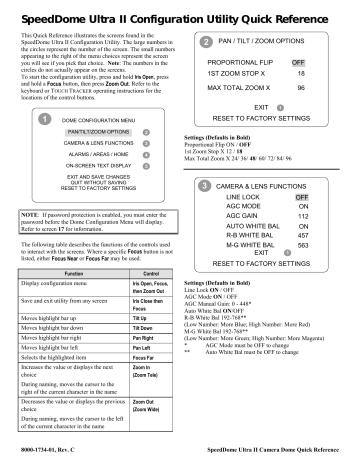
SpeedDome Ultra II Configuration Utility Quick Reference
This Quick Reference illustrates the screens found in the
SpeedDome Ultra II Configuration Utility. The large numbers in the circles represent the number of the screen. The small numbers appearing to the right of the menu choices represent the screen you will see if you pick that choice. Note : The numbers in the circles do not actually appear on the screens.
To start the configuration utility, press and hold
Iris Open
, press and hold a Focus button, then press Zoom Out . Refer to the keyboard or T OUCH T RACKER operating instructions for the locations of the control buttons.
2 PAN / TILT / ZOOM OPTIONS
PROPORTIONAL FLIP
1ST ZOOM STOP X
MAX TOTAL ZOOM X
OFF
18
96
1
EXIT
1
RESET TO FACTORY SETTINGS
DOME CONFIGURATION MENU
PAN/TILT/ZOOM OPTIONS
CAMERA & LENS FUNCTIONS
ALARMS / AREAS / HOME
ON-SCREEN TEXT DISPLAY
EXIT AND SAVE CHANGES
QUIT WITHOUT SAVING
RESET TO FACTORY SETTINGS
4
5
2
3
NOTE : If password protection is enabled, you must enter the password before the Dome Configuration Menu will display.
Refer to screen 17 for information.
The following table describes the functions of the controls used to interact with the screens. Where a specific
Focus
button is not listed, either Focus Near or Focus Far may be used.
Settings (Defaults in Bold)
Proportional Flip ON / OFF
1st Zoom Stop X 12 / 18
Max Total Zoom X 24/ 36/ 48 / 60/ 72/ 84/ 96
3
CAMERA & LENS FUNCTIONS
LINE LOCK
AGC MODE
AGC GAIN
AUTO WHITE BAL
R-B WHITE BAL
M-G WHITE BAL
EXIT 1
OFF
ON
112
ON
457
563
RESET TO FACTORY SETTINGS
Function
Display configuration menu
Save and exit utility from any screen
Moves highlight bar up
Moves highlight bar down
Moves highlight bar right
Moves highlight bar left
Selects the highlighted item
Increases the value or displays the next choice
During naming, moves the cursor to the right of the current character in the name
Decreases the value or displays the previous choice
During naming, moves the cursor to the left of the current character in the name
Control
Iris Open, Focus, then Zoom Out
Iris Close then
Focus
Tilt Up
Tilt Down
Pan Right
Pan Left
Focus Far
Zoom In
(Zoom Tele)
Zoom Out
(Zoom Wide)
Settings (Defaults in Bold)
Line Lock ON / OFF
AGC Mode ON / OFF
AGC Manual Gain: 0 - 448*
Auto White Bal ON /OFF
R-B White Bal 192-768**
(Low Number: More Blue; High Number: More Red)
M-G White Bal 192-768**
(Low Number: More Green; High Number: More Magenta)
*
**
AGC Mode must be OFF to change
Auto White Bal must be OFF to change
8000-1734-01, Rev. C SpeedDome Ultra II Camera Dome Quick Reference
4 ALARMS / AREAS / HOME
SET ALARM ACTIONS
CONFIGURE NORMAL STATES
CONFIGURE HOME POSITION
PROGRAM AREA BOUNDARIES
PROGRAM PRESETS
6
7
8
9
10
EXIT
1
Select an item, then press Focus Far to make the changes.
5 ON-SCREEN TEXT DISPLAY
STATUS DISPLAY OFF
DISABLE ALL NAMES?
NO
NAME CONFIGURATION MENU
TEXT ATTRIBUTE OPTIONS
SET PASSWORD
PASSWORD PROTECTION OFF
12
15
16
EXIT 1
Settings (Defaults in Bold)
Status Display ON / OFF
Disable All Names? YES / NO
Password Protection ON / OFF
6 SET ALARM ACTIONS
INTERNAL ALARMS
INPUT NO.
1
ACTION
NO ACTION
PRESET 4 2
3 PATTERN 3
4 NO ACTION
SEND INPUTS TO HOST YES
EXIT 4
Settings (Defaults in Bold)
Input 1 - 4 Actions NO ACTION / PRESET / PATTERN
Send Inputs to Host? YES / NO
Preset Number 1-4; Pattern Number 1-3
2
7 CONFIGURE NORMAL STATES
INPUT NO.
1
2
3
4
NORMAL STATE
OPEN
OPEN
CLOSED
OPEN
EXIT
4
Settings (Defaults in Bold)
Input 1 - 4 Normal State OPEN / CLOSED
8
CONFIGURE HOME POSITION
HOME POSITION
RETURN TIME (MINS)
PRESET 1
10
If Preset is selected and no preset exists, you will see
11
EXIT 4
Settings (Defaults in Bold)
Return to Home Position NO ACTION / PRESET / PATTERN
Return Time (Mins) 1 - 60 (Default is 10 minutes)
9
PROGRAM AREA BOUNDARIES
PAN to start of BOUND
PAN RIGHT ONLY
3
Press Focus
Far twice to return to
4
ZOOM to mark BOUNDARY
FOCUS saves and exits
•
Up to 16 areas can be programmed.
•
Press Zoom In or Zoom Out to set area boundary
•
Press Focus Far when finished setting areas
Quick Reference
10
EXIT
4
FOCUS FAR to program preset
•
Use Zoom In or Zoom Out choose the correct preset number.
•
Press Focus Far to perform preset programming.
11
SELECT PRESET TO PROGRAM
PRESET
NUMBER
1
PRESET NAME
PRESET 1
PROGRAM PRESET
PRESET 1
12
NAME CONFIGURATION MENU
CAMERA NAME
AREA NAME
PRESET NAME
PATTERN NAME
ALARM NAME
OFF
OFF
OFF
OFF
ON
EXIT 5
FOCUS FAR to program name
14
13
•
Use Zoom In or Zoom Out to change setting for highlighted item.
•
Press Focus Far to perform name programming for highlighted item. In this example, Camera Naming would be started.
Settings (Defaults in Bold)
Camera Name ON / OFF
Area Name ON / OFF
Preset Name ON / OFF
Pattern Name ON / OFF
Alarm Name ON / OFF
Position camera with PAN,
TILT, ZOOM, and IRIS
FOCUS FAR to save and exit
EXIT 10 or 4
This screen appears under two circumstances:
•
By selecting a preset number and pressing Focus Far on the
Select Preset To Program screen (see screen 10 ).
•
By selecting a preset that has not been programmed as the
Home Position (see screen 8 ).
Use Pan , Tilt , Zoom , and Iris controls to set the view for the preset. Press Focus Far when finished.
13
SELECT NAME TO PROGRAM
PATTERN
NUMBER
1
CURRENT NAME
PATTERN 1 14
EXIT 12
FOCUS FAR to program name
Example Select Name to Program Screen (for Patterns)
•
Use Zoom In or Zoom Out choose the correct area, preset, pattern or alarm number.
•
Dome moves to start of specified area, preset, or pattern (if programmed)
•
Press Focus Far to display Name Programming Screen
Available Settings:
Area Number 1-16
Preset Number 1-4
Pattern Number 1-3
Alarm Number: 1-4
8000-1734-01, Rev. C 3
EXIT 5
Settings (Defaults in Bold)
Character Outline ON / OFF
Dim Video Background ON / OFF
4
14
NAME PROGRAMMING
PATTERN 1
NAME: PATTERN 1. . . . . . . . . .
Blank Space
A B C D E F G H I J K L M
N O P Q R S T U V W X Y Z
0 1 2 3 4 5 6 7 8 9 ' *
+ - . / : = ?
EXIT
12 or 13
UNDO CHANGES AND EXIT
12 or 13
PAN / TILT
↔
TABLE; ZOOM
↔
NAME
FOCUS FAR ACCEPTS CHARACTER
Example Name Programming Screen (for Patterns)
•
Names can have up to 19 characters
•
Use Zoom In to move cursor one space to right in Name
•
Use Zoom Out to move cursor one space to left in Name
•
Use Pan and Tilt to move highlight around character field
•
Press Focus Far to accept highlighted character
•
The SPACE character is located below the N
15 TEXT ATTRIBUTE OPTIONS
CHARACTER OUTLINE OFF
DIM VIDEO BACKGROUND OFF
16
SET PASSWORD
PASSWORD: * *
A B C D E F G H I J K L M
N O P Q R S T U V W X Y Z
0 1 2 3 4 5 6 7 8 9 ' *
+ - . / : = ?
Blank
Space
CONTINUE
CANCEL
16 or 5
5
PAN / TILT
↔
TABLE; ZOOM
↔
NAME
FOCUS FAR ACCEPTS CHARACTER
•
Passwords can be from 1 to 8 characters.
•
Asterisks appear when characters are selected.
•
Use Zoom In to move cursor one space to right in Password
•
Use Zoom Out to move cursor one space to left in
Password
•
Use Pan and Tilt to move highlight around character field
•
Press Focus Far to accept highlighted character
•
The SPACE character is located below the N character
•
To accept password, move highlight to Continue , then press
Focus Far . Re-enter for Verification appears on screen.
•
To cancel password programming, move highlight to
Cancel , then press Focus Far .
•
To set or change password, the same password must be entered twice. After 2nd successful entry, screen 5 appears
•
Password Protection must be set to ON for password to be activated. See screen 5 .
17
ENTER PASSWORD
PASSWORD: * *
A B C D E F G H I J K L M
N O P Q R S T U V W X Y Z
0 1 2 3 4 5 6 7 8 9 ' *
+ - . / : = ?
Blank
Space
CONTINUE
CANCEL
1 or 17
PAN / TILT
↔
TABLE; ZOOM
↔
NAME
FOCUS FAR ACCEPTS CHARACTER
•
Asterisks appear when characters are selected.
•
Use Zoom In to move cursor one space to right in Password
•
Use Zoom Out to move cursor one space to left in Password
•
Use Pan and Tilt to move highlight around character field
•
Press Focus Far to accept highlighted character
•
The SPACE character is located below the N character
•
To accept password, move highlight to Continue , then press Focus
Far . If password is correct, screen 1 appears. Otherwise, Enter
Password screen remains.
•
To cancel, move highlight to Cancel , then press Focus Far .
Quick Reference
advertisement
* Your assessment is very important for improving the workof artificial intelligence, which forms the content of this project
Related manuals
advertisement