Baracoda Pencil 2 Programming Manual
Add to my manuals
37 Pages
Baracoda Pencil 2 is a versatile data capture tool designed for mobile workers. With its advanced features, it can be used in a variety of applications, including inventory management, asset tracking, and customer engagement. It offers both real-time and batch scanning modes, allowing users to choose the most appropriate option for their needs. Additionally, its Bluetooth connectivity enables seamless pairing with various devices, enhancing its flexibility in different work environments.
advertisement
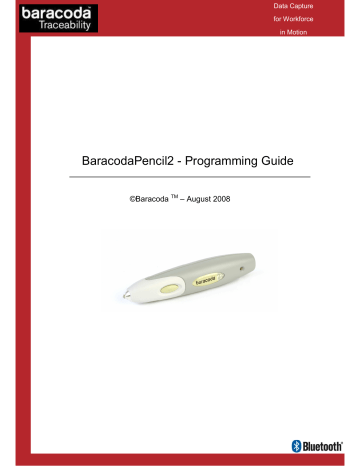
Data Capture for Workforce in Motion
BaracodaPencil2 - Programming Guide
©Baracoda
TM
– August 2008
Data Capture for Workforce in Motion
SUMMARY
5
1.1/ R ESET ALL PARAMETERS : 5
1.2/ E RASE ALL BARCODES IN MEMORY ............................................... 5
1.3/ B ARACODA ADVANCED FEATURES 5
1.4/ R EADING M ODE ............................................................ 8
1.5/ O PERATING M ODE .......................................................... 8
1.6/ T HE DIFFERENT CONNECTION METHODS .......................................... 10
1.7/ B UZZER AND L ED S ETTINGS .................................................. 11
1.8/ B LUETOOTH COMMANDS ..................................................... 12
1.9/ P REFIX AND SUFFIX ........................................................ 14
16
2
3
4
2.1/ S YMBOLOGY DEFAULT SETTINGS 16
2.2/ S YMBOLOGY IDENTIFIER ..................................................... 16
2.3/ D ISABLE A LL S YMBOLOGIES 16
2.4/ S ET DECODER BARCODE LENGTH ............................................... 16
2.5/ C ODABAR SETTINGS ....................................................... 18
2.6/ C ODE 11 S ETTINGS 18
2.7/ C ODE 39 SETTINGS ........................................................ 19
2.8/ C ODE 93 S ETTINGS 20
2.9/ C ODE 128 S ETTINGS 20
2.10/ I NTERLEAVED 2 OF 5 S ETTINGS ............................................... 22
2.11/ MSI C ODE S ETTINGS ...................................................... 22
2.12/ S TANDARD 2 OF 5 S ETTINGS ................................................. 23
3.13/ UPC/ EAN S ETTINGS ..................................................... 24
3.14/ S ET MIN OR M AX LENGTH OPTION .............................................. 26
APPENDIX 1: ASCII T ABLE (A-Z, A Z , 0-9, PONCTUATION , C ONTROL CHARACTERS ) ......... 28
APPENDIX 36
BaracodaPencil2 – Programming Guide v1.4 - 2 -
Data Capture for Workforce in Motion
Revision History
Changes to the original manual are listed below.
Document
1.0
1.4
Date
01 may 07
26 Aug. 08
Description
Initial release
Update “Batch” section & add “The different connection method” section
BaracodaPencil2 – Programming Guide v1.4 - 3 -
Data Capture for Workforce in Motion
Introduction
The BaracodaPencil 2 can be programmed by scanning barcode labels which contain commands for the 1D decoder.
Programming labels must be Code128, with specific starting and ending characters. These labels will always be read, even if Code128 symbology is disabled.
The scanner will acknowledge a good and valid programming bar code label reading with two beeps and a green enlightening led. It will give two other beeps (lower tone) and a red enlightening led for either an invalid or bad reading.
Please do not read the programming barcodes while being connected to the BaracodaManager software.
Programmable options are divided into 2 groups. The first group includes the options that show the general behaviour of the scanner. The second group sets the decoding parameters for each barcode symbology.
All our documentations can be downloaded from the Partners download section of Baracoda website
(registration is required): http://www.baracoda.com
BaracodaPencil2 – Programming Guide v1.4 - 4 -
Data Capture for Workforce in Motion
1/ General Configuration
1.1/ Reset all parameters:
The reading of the "Default settings” label turns all the parameters of the BaracodaPencil2 back to default settings and switches it off.
Reset to factory defaults
1.2/ Erase all barcodes in memory
The BaracodaPencil2 has the ability to store barcodes in its internal memory (both in batch mode and in Real
Time with “No Data Loss Mode” ON). By reading the following barcode you will empty the internal memory of the scanner.
Empty memory
1.3/ Baracoda advanced features
1.3.1/ Switch on delay
In order to switch on the BaracodaPencil2 in its standard mode, you should just press the trigger. You can set up the scanner to be switched on only after keeping the trigger pressed for two seconds by reading the appropriate barcode.
Switch on delay : 2 seconds switch on delay : 2 secs
Switch on delay : 0 second (*)
1.3.2/ Shutdown timers
There are two differents “shutdown timers”:
- when connected timer : delay between the last scanned barcode and the switch off when the scanner is connected to a host
- Not connected timer : delay between the last scanned barcode and the switch off when the scanner is not connected to any host
It is possible to set those timers to ‘infinite’. In that case, the scanner will stay all the time ON.
Set shutdown timers to infinity
BaracodaPencil2 – Programming Guide v1.4 - 5 -
By default, timers value are:
- when connected timer = 20 minutes
- Not connected timer = 10 minutes
Set shutdown timers to defaults
Data Capture for Workforce in Motion
1.3.3/ No data loss mode and Baracoda Header
Baracoda header: It is a proprietary data encapsulation. It is necessary to activate it to use the Baracoda keyboard emulation (Kemul) and Hyper terminal. The Baracoda header is enabled in default settings
No data loss mode: Baracoda has developed a proprietary communication protocol in order to enhance the security of the Bluetooth transmission. Every barcode sent to the host must be acknowledged by the host (until then, the scanner will transmit it again and again). This acknowledgment is disabled in default settings. It is strongly recommended to set this protocol acknowledgment on when using the scanner with the
BaracodaManager.
Enable Baracoda header + “No Data loss mode” ON
Disable Baracoda header + “No data loss mode” OFF
Enable Baracoda header + “No Data loss mode” OFF (*)
1.3.4/ Timestamp Option
Time stamp can be configured (ON/OFF, set new date and new time) by the following configuration barcodes
Timestamp on
Timestamp off (*)
BaracodaPencil2 – Programming Guide v1.4 - 6 -
Data Capture for Workforce in Motion
START
Read « Set Timestamp » label
Read intermediary label
Corresponding to the next digit to set for the
NO
Finished ? (1)
YES
Read « END of config » label
END
Programming procedure for “set Timestamp” option.
Set Timestamp End of configuration
Noted that the timestamp must fit the specific following format: {YY} {MM} {DD} {HH} {MM} {SS}
The setting is made by scanning the 0-9 labels (Appendix 1) as on a calculator; following the timestamp format shown above.
For example: to set the current time at 16th May 2007, 3.25 pm, the user will scan:
- “Set Timestamp” label,
- “0” label,
- “7” label,
- “0” label,
- “5” label,
- “1” label,
- “6” label,
- “1” label,
- “5” label,
- “2” label,
- “5” label,
- “0” label,
- “0” label,
- “end of config” label.
BaracodaPencil2 – Programming Guide v1.4 - 7 -
Data Capture for Workforce in Motion
1.4/ Reading Mode
In trigger mode, pressing the trigger will activate the beam.
Trigger (*)
1.5/ Operating Mode
Real Time mode (standard mode): barcodes are transmitted in real time to the remote host device/terminal
(with optional acknowledgment beep from the host to the scanner). User can choose if the scanner, when not connected, should read, memorize and later automatically upload the barcodes or shouldn’t read the barcodes
(no beam).
Batch mode: Barcodes are stored in the scanner even if the reader is connected to a device. In order to upload the data the user will have to read the “discharge” barcode.
1.5.1/ Real time mode
Important reminder: if an ACK beep or bufferisation is needed, the scanner must be set in the “no data loss mode” first.
REAL TIME mode
Erases all codes in memory and forces the BaracodaPencil2 in Real time mode. No other setting is changed.
REAL TIME with ACK beep and bufferisation
Forces the BaracodaPencil2 in Real Time mode (with data acknowledgement). Erases all codes in memory. The BaracodaPencil2 should have been previously set in the “No data loss mode” ON.
REAL TIME without ACK beep and bufferisation
Forces the BaracodaPencil2 in Real Time mode (without data acknowledgement). Erases all codes in memory. The BaracodaPencil2 should have been previously set in the “No data loss mode” ON.
BaracodaPencil2 – Programming Guide v1.4 - 8 -
1.5.2/ Batch mode
BATCH MODE
Forces the BaracodaPencil2 in Batch mode. Erases all codes in memory.
Data Capture for Workforce in Motion
When in batch mode, the scanner will wait for the appropriate command in order to start uploading the barcodes: this command can come
• from the BaracodaManager
• from reading the “Upload batch data” barcode here after
If this barcode is read when the reader is in batch mode and connected, the reader will automatically upload to the host all the data in its memory. If not in batch mode or not connected, the scanner will ignore this barcode.
For CPU firmware versions <1.09, only the following upload barcode is available:
Upload batch data
When scanning this barcode, the BaracodaPencil2 will send all barcodes in memory using the Baracoda header, with “no data loss mode” OFF.
For CPU firmware versions ≥1.09, you must use the following Upload barcode:
Upload batch data (with No Data Loss on)
When scanning this barcode, the scanner will send a message to the host, meaning that it wants to upload its data. Following this, the host will launch the upload process and grab the batch data.
If the host application has received all the expected data, it will acknowledge the upload to the scanner which will erase the data from its memory. If not, the host application will send a negative acknowledgment message to the scanner which will keep the data in memory, ready to retry an upload.
If the data transfer has been successful (the scanner has received the acknowledgment and erased its memory) and, for any reason, the user gets to realize that data has been lost at a higher level (keyboard emulation for example), it still has the possibility to recover the last batch data into the scanner’s memory, by scanning the below barcode.
Restore last batch data Restore last batch + launch upload
Please note that the data recovering won’t be possible if other barcodes have been scanned or if the scanner has been shut down after the upload.
BaracodaPencil2 – Programming Guide v1.4 - 9 -
Data Capture for Workforce in Motion
1.6/ The different connection methods
There are two (2) different way to create a connection from a Host and a scanner:
Slave mode (by default)
The Host (PC, BaracodaManager, …) is creating the connection onto the scanner.
Master mode
The scanner is creating itself a connection to the recorded Host Bluetooth address. This connection attempt is set after a scan of barcode. The configuration of Host address (on which the scanner will set up a connection) can be done: o Via BaracodaManager software. o Via scan of barcodes.
All usage mode (Real Time, No Data Loss, Batch) are obviously available on those two different ways of connection.
Enable master mode Disable master mode
\ V T \ V T Z \ N U L \ S O H \ S O H \ F F \ F F
Enable master mode and disconnect
\ V T \ V T Z \ N U L \ S O H \ N U L \ F F \ F F
Disable master mode and disconnect
\ V T \ V T Z \ N U L \ S T X \ S O H \ S O H \ F F \ F F \ V T \ V T Z \ N U L \ S T X \ N U L \ S O H \ F F \ F F
The configuration of the Host Bluetooth address (BDA) is made by scanning the 0-9, a-f, A-F labels (Appendix 1) as on a calculator; following the timestamp format shown above.
For example: to set the following BDA: 00:c3:EF:44:a2:B9, the user will scan:
- “Set Remote BDA” label,
- “0” label,
- “0” label,
- “c” label,
- “3” label,
- “E” label,
- “F” label,
- “4” label,
- “4” label,
- “a” label,
- “2” label,
- “B” label,
- “9” label,
- “End of Config” label.
Set Remote BDA End of Config
\ V T \ V T ^ \ N U L \ S O H \ E N Q \ L F \ L F
BaracodaPencil2 – Programming Guide v1.4
\ L F \ L F E N D \ F F \ F F
- 10 -
Data Capture for Workforce in Motion
1.7/ Buzzer and Led Settings
You can use these options to enable or disable the buzzer and / or the Led. You can also invert the led position.
LED ON (*)
LED OFF
Good read beep on (*)
Good read beep off
ACK beep on (*)
ACK beep off
Beep level volume = HIGH (*)
Beep level Volume = LOW
BaracodaPencil2 – Programming Guide v1.4 - 11 -
Data Capture for Workforce in Motion
1.8/ Bluetooth commands
1.8.1/ Bluetooth name
You can change the scanner Bluetooth name; name that you see during a search of Bluetooth peripheral.
START
Read intermediary label
Corresponding to the next character to set
NO
Read « Set BT name » label
Finished ?
YES
Read « END of config » label
END
Set BT Name
End of config
BaracodaPencil2 – Programming Guide v1.4 - 12 -
Data Capture for Workforce in Motion
1.8.2/ Sniff settings
The higher the Sniff period, the higher is the latency and the smaller is the power consumption. Default value is
150ms.
Sniff period = 150ms (*)
Sniff period = 100ms
Sniff period = 200ms
Sniff period = 300ms
Sniff period = 500ms
1.8.3/ Security (code PIN) settings
Some BT device will not accept connections with devices that do not have a security code.
Disable BT security code
Enable BT security code (*)
BaracodaPencil2 – Programming Guide v1.4 - 13 -
Data Capture for Workforce in Motion
1.9/ Prefix and suffix
The barcode string can be added a prefix, a postprefix, a suffix and/or a postsuffix. These can come as described below: prefix postprefix barcode suffix postsuffix
1.9.1/ Prefix/suffix
You can add a prefix and/or a suffix (strings of more than 32 characters will not be accepted) to every barcode sent to the host device. There is no prefix/suffix in default settings.
Prefix on Prefix off (*)
Suffix on Suffix off (*)
START
Read « Set Suffix (prefix) » label
Read intermediary label
Corresponding to the next character to set
NO
Finished * ?
YES
Read « END of config » label
END
Programming procedure for “set suffix (prefix)” option.
*= max length of the Suffix (Prefix) is 32 characters
Set prefix Set suffix End of configuration
BaracodaPencil2 – Programming Guide v1.4 - 14 -
Data Capture for Workforce in Motion
1.9.2/ Postrefix/postsuffix
You can add a postprefix and/or a postsuffix (strings of more than 32 characters will not be accepted) to every barcode sent to the host device. (Feature enabled for CPU firmware version ≥ 1.09)
There is no postprefix/postsuffix in default settings.
POST Prefix on POST Prefix off (*)
POST Suffix on POST Suffix off (*)
START
Read « Set postprefix (postsuffix) » label
Read intermediary label
Corresponding to the next character to set for the
NO
Finished
*?
YES
Read «
END
of config » label
END
Programming procedure for “set postprefix (postsuffix)” option.
*= max length of the Suffix (Prefix) is 32 characters
Set postprefix Set postsuffix End of configuration
END of Config
BaracodaPencil2 – Programming Guide v1.4 - 15 -
2/ Decoder settings
2.1/ Symbology default settings
Sets the defaults decoder settings for all the symbologies.
Set Decoder Default Settings
Data Capture for Workforce in Motion
2.2/ Symbology identifier
AIM Identifier will be transmitted at the beginning of the barcode. More information about the AIM Identifier available in Appendix2.
Symbology identifier - AIM - not transmitted (*)
Symbology identifier - AIM - transmitted
2.3/ Disable All Symbologies
Even if all symbologies are disabled, the BaracodaPencil2 will always be able to read the programming barcodes of this document.
Disable all symbologies
Enable all symbologies
2.4/ Set decoder barcode length
You can set a fixed length for the barcode decoding. The scanner will only decode barcodes of this length.
BaracodaPencil2 – Programming Guide v1.4 - 16 -
(Feature enabled for CPU firmware version ≥ 1.09
)
START
Read « Set barcode length » label
Read intermediary label
Corresponding to the next digit to set for the length
NO
Finished ? (1)
YES
Read « END of config » label
END
Programming procedure for “set barcode length” option.
Set barcode length
END of config
Data Capture for Workforce in Motion
BaracodaPencil2 – Programming Guide v1.4 - 17 -
2.5/ Codabar settings
Data Capture for Workforce in Motion
Codabar - not active
Codabar - start/stop - not transmitted (*)
Codabar – active (*)
Codabar - start/stop - transmitted
Codabar - check digit (AIM recommendation) - not used (*)
Codabar - check digit (AIM recommendation) - checked and transmitted
Codabar - check digit (AIM recommendation) - checked but not transmitted
Codabar - barcode length - any length Codabar – barcode length Min=6 (*)
2.6/ Code 11 Settings
Code 11 - not active (*) Code 11 - active
Code 11 - check digits - 1 digit (*) Code 11 - check digits - 2 digits
BaracodaPencil2 – Programming Guide v1.4 - 18 -
Data Capture for Workforce in Motion
Code 11 - check digits - checked and transmitted (*)
Code 11 - check digits - checked but not transmitted
Code 11 - barcode length - any length Code 11 – barcode length – Min = 6 (*)
2.7/ Code 39 settings
Code 39 - active (*) Code 39 - not active
\ V T \ V T \ F N C 4 \ N U L \ E O T E D \ S O H A \ F F \ F F
Code 39 - format - standard 43 characters (*)
Code 39 - format - full ASCII
Code 39 - start/stop - not transmitted (*) Code 39 - start/stop - transmitted
Code 39 - start/stop - accepted characters - * only (standard Code 39) (*)
Code 39 - start/stop - accepted characters - $ only (Trioptic Code 39)
Code 39 - start/stop - accepted characters - $ and * (standard and Trioptic Code 39)
Code 39 - check digit - not used (*)
BaracodaPencil2 – Programming Guide v1.4 - 19 -
Data Capture for Workforce in Motion
Code 39 - check digit - modulo 43 - checked and transmitted
Code 39 - check digit - modulo 43 - checked but not transmitted
Code 39 - barcode length - any length (*) Code 39 - barcode length - minimum length = 6
2.8/ Code 93 Settings
Code 93 - not active Code 93 – active (*)
Code 93 - barcode length - any length Code 93 - barcode length - minimum length = 6 (*)
2.9/ Code 128 Settings
2.9.1/ General
Code 128/EAN 128 - not active Code 128/EAN 128 – active (*)
Code 128/EAN 128 - barcode length - any length (*)
Code 128/EAN 128 - barcode length - minimum length = 6
BaracodaPencil2 – Programming Guide v1.4 - 20 -
2.9.2/ EAN 128: Group Separator
‘FNC1’ included in an EAN128 code is transmitted by default as ‘GS’ (Group Separator – 0x1D).
Enable GS transmission (*)
Disable GS transmission
It is possible to replace that ‘GS’ data to an other ASCII data.
START
Read « define GS » label
Read intermediary label
Corresponding to the next character to set
NO
Finished ?
YES
Read « END of config » label
END
Define GS End of configuration
Data Capture for Workforce in Motion
The common request to replace ‘GS’ by the | (pipe) can be done through the scan of:
Define | as GS
Even if the “AIM ID transmit” is disabled, it is possible to enable the AIM ID transmission for EAN128.
Enable AIM ID transmission for EAN128 Disable AIM ID transmission for EAN128 (*)
BaracodaPencil2 – Programming Guide v1.4 - 21 -
2.10/ Interleaved 2 of 5 Settings
Interleaved 2 of 5 - not active
Data Capture for Workforce in Motion
Interleaved 2 of 5 – active (*)
Interleaved 2 of 5 - check digit - not used (*)
Interleaved 2 of 5 - check digit - mod 10 - checked and transmitted
Interleaved 2 of 5 - check digit - mod 10 - checked but not transmitted
Interleaved 2 of 5 - barcode length - minimum length = 6 (*)
Interleaved 2 of 5 – barcode length- any length
2.11/ MSI Code Settings
MSI Code - not active (*) MSI Code – active
MSI Code - check digit - mod 10 - checked and transmitted (*)
MSI Code - check digit - mod 10 - checked but not transmitted
BaracodaPencil2 – Programming Guide v1.4 - 22 -
Data Capture for Workforce in Motion
MSI Code - check digit - double mod 10 - checked and transmitted
MSI Code - check digit - double mod 10 - checked but not transmitted
MSI Code - barcode length - any length
MSI Code - barcode length - minimum length = 6 (*)
2.12/ Standard 2 of 5 Settings
Standard 2 of 5 - not active Standard 2 of 5 – active (*)
Standard 2 of 5 - check digit mod 10 - not used (*)
Standard 2 of 5 - check digit mod 10 - checked and transmitted
Standard 2 of 5 - check digit mod 10 - checked but not transmitted
Standard 2 of 5 - barcode length - any length
Standard 2 of 5 - barcode length - minimum length = 6 (*)
BaracodaPencil2 – Programming Guide v1.4 - 23 -
3.13/ UPC/ EAN Settings
Data Capture for Workforce in Motion
UPC / EAN - active (*) UPC / EAN - not active
UPC / EAN - UPC-A and EAN 13 desactivated
UPC / EAN - UPC-E desactivated
UPC / EAN - EAN-8 desactivated
UPC / EAN - check digit - UPC-A and EAN13 - transmitted (*)
Enable EAN13/UPCA checksum transmission
\ V T \ V T \ F N C 4 \ N U L \ E O T D D \ S O H G \ F F \ F F
UPC / EAN - check digit - UPC-A/EAN 13 - not transmitted
UPC / EAN - check digit - UPC-E - transmitted (*)
UPC / EAN - check digit - UPC-E - not transmitted
UPC / EAN - check digit - EAN-8 - transmitted (*)
UPC / EAN - check digit - EAN-8 - not transmitted
UPC / EAN - UPC number system - UPC-A - transmitted (*)
UPC / EAN - UPC number system - UPC-A - not transmitted
Disable UPCA Number System transmission
\ V T \ V T \ F N C 4 \ N U L \ E O T D D \ S O H Q \ F F \ F F
BaracodaPencil2 – Programming Guide v1.4 - 24 -
UPC / EAN - UPC number system - UPC-E - transmitted (*)
UPC / EAN - UPC number system - UPC-E - not transmitted
UPC / EAN - re-encoding UPC-A, UPC-E, EAN-8 - UPC-A transmitted as EAN-13
UPC / EAN - re-encoding UPC-A, UPC-E, EAN-8 - UPC-A transmitted as UPC-A (*)
Data Capture for Workforce in Motion
UPC / EAN - re-encoding UPC-A, UPC-E, EAN-8 - UPC-E transmitted as UPC-E (*)
UPC / EAN - re-encoding UPC-A, UPC-E, EAN-8 - UPC-E transmitted as UPC-A
UPC / EAN - re-encoding UPC-A, UPC-E, EAN-8 - EAN-8 transmitted as EAN 8 (*)
UPC / EAN - re-encoding UPC-A, UPC-E, EAN-8 - EAN-8 transmitted as EAN-13
BaracodaPencil2 – Programming Guide v1.4 - 25 -
3.14/ Set min or Max length option
The following is a procedure to follow for every barcodes.
START
Read « Start Set min (Max) length » label
Read intermediary label from the below table
Read intermediary label
Corresponding to the next digit of the min (Max) length
NO
Finished ?
YES
Read « END of config » label
END
Programming procedure for “set min (Max) length” option.
BaracodaPencil2 – Programming Guide v1.4
Data Capture for Workforce in Motion
- 26 -
Symbology table
Header Selected Symbology
SELECT ALL
Code 93
Code 128 / EAN 128
EAN 13 / UPC A
Code 39
Start – set min length
Codabar
Interleaved 2 of 5
Standard 2 of 5 (industrial 2 of 5)
Code 11
MSI
UPC E
EAN 8
Start – Set Max length
Data Capture for Workforce in Motion
End of config
BaracodaPencil2 – Programming Guide v1.4 - 27 -
Data Capture for Workforce in Motion
APPENDIX 1: ASCII Table (A-Z, a-z, 0-9, ponctuation,
Control characters)
Capital letters (A-Z) :
Name Programming label Name Programming label
A
B
C
D
E
F
G
N
O
P
Q
R
S
T
BaracodaPencil2 – Programming Guide v1.4 - 28 -
H
I
J
K
L
M
BaracodaPencil2 – Programming Guide v1.4
U
V
W
X
Y
Z
Data Capture for Workforce in Motion
- 29 -
Small letters (a-z) :
Name Programming label a b c d e f g h
BaracodaPencil2 – Programming Guide v1.4 t u
Name n
Data Capture for Workforce in Motion
Programming label o p q r s
- 30 -
i j k l m
BaracodaPencil2 – Programming Guide v1.4 v w x
Y z
Data Capture for Workforce in Motion
- 31 -
Ponctuaction :
$
)
*
'
(
%
&
:
;
.
/
<
+
,
-
Space
!
"
#
$
\ L F \ L F $ \ L F \ L F
BaracodaPencil2 – Programming Guide v1.4
Data Capture for Workforce in Motion
- 32 -
BaracodaPencil2 – Programming Guide v1.4
^
_
{
|
}
~
@
[
]
=
>
?
Data Capture for Workforce in Motion
- 33 -
Decimal numbers (0-9) :
4
5
2
3
Name
0
1
6
7
8
9
Programming label
BaracodaPencil2 – Programming Guide v1.4
Data Capture for Workforce in Motion
- 34 -
Control Characters:
Name
CR
EOT
ETX
LF
NUL
SOH
STX
TAB
Programming label
BaracodaPencil2 – Programming Guide v1.4
Data Capture for Workforce in Motion
- 35 -
Data Capture for Workforce in Motion
APPENDIX 2
The SI prefix is a two or three character string:
] c m where
] : SI indicator c : Symbology Identification m : Modifier characters (optional)
Symbology Character
A Code 39
B Telepen
C Code 128
D Code One
E EAN/UPC
F Codabar
G Code 93
H Code 11
I ITF 25
K Code 16K
L PDF417
M MSI code
N Anker Code
O Codablock
P Plessey Code
R Straight 2 of 5 (two bar start/stop codes)
S Straight 2 of 5 (three bar start/stop codes)
T Code 49
X Other Bar code
Z Non Barcode data
Modifier Characters
The modifier character is determined by summing the option values of each symbology. If the sum is greater than 9, use A, B, C, D, E , F in the place of 10, 11, 12, 13, 14 and 15.
BaracodaPencil2 – Programming Guide v1.4 - 36 -
Code 39 Option Values
0 No check character or Full ASCII
1 Reader has performed mod 43 check
2
Reader has performed mod 43 check and stripped the check character
4 Reader has performed Full ASCII conversion
Telepen Option Values
0 Full ASCII mode
1 Double density numeric mode
2 Double density numeric followed by full ASCII
4 Full ASCII followed by double density numeric
Code 128 Option Values
0 Standard
1 Function code 1 in first character position
2 Function code 2 in second character position
4
Concatenation according to ISBT specification has been performed, and concatenated data follows.
Data Capture for Workforce in Motion
BaracodaPencil2 – Programming Guide v1.4 - 37 -
advertisement
* Your assessment is very important for improving the workof artificial intelligence, which forms the content of this project
Related manuals
advertisement