advertisement
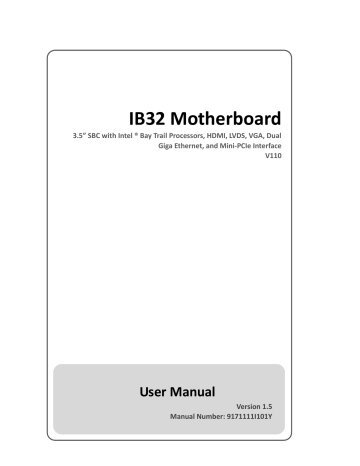
IB32 Motherboard
3.5” SBC with Intel ® Bay Trail Processors, HDMI, LVDS, VGA, Dual
Giga Ethernet, and Mini-PCIe Interface
V110
User Manual
Version 1.5
Manual Number: 9171111I101Y i
IB32 Motherboard User Manual
Preface
Copyright Notice
No part of this document may be reproduced, copied, translated, or transmitted in any form or by any means, electronic or mechanical, for any purpose, without the prior written permission of the original manufacturer.
Trademark Acknowledgement
Brand and product names are trademarks or registered trademarks of their respective owners.
Disclaimer
We reserve the right to make changes, without notice, to any product, including circuits and/or software described or contained in this manual in order to improve design and/or performance. We assume no responsibility or liability for the use of the described product(s), conveys no license or title under any patent, copyright, or masks work rights to these products, and makes no representations or warranties that these products are free from patent, copyright, or mask work right infringement, unless otherwise specified. Applications that are described in this manual are for illustration purposes only. We make no representation or warranty that such application will be suitable for the specified use without further testing or modification.
Warranty
We warrant that each of its products will be free from material and workmanship defects for a period of one year from the invoice date. (Standard is one year, extended warranty will need to discuss with our sales representatives. If the customer discovers a defect, we will, at its option, repair or replace the defective product at no charge to the customer, provided it is returned during the warranty period of one year, with transportation charges prepaid. The returned product must be properly packaged in its original packaging to obtain warranty service.
If the serial number and the product shipping data differ by over 30 days, the in-warranty service will be made according to the shipping date. In the serial numbers the third and fourth two digits give the year of manufacture, and the fifth digit means the month (e. g., with A for October, B for November and C for
December).
For example, the serial number 1W11Axxxxxxxx means October of year 2011. ii
IB32 Motherboard User Manual
Packing List
Before using this Motherboard, please make sure that all the items listed below are present in your package:
IB32 Motherboard
User Manual & Driver CD
Optional Accessories:
AC to DC 12V Power Adapter
Power Cord
If any of these items are missing or damaged, contact your distributor or sales representative immediately.
Customer Service
We provide a service guide as below for any problem by the following steps: First, contact your distributor, sales representative, or our customer service center for technical support if you need additional assistance. You need to prepare the following information before you call:
Product serial number
Peripheral attachments
Software (OS, version, application software, etc.)
Detailed problem description
The exact wording of any error messages
In addition, free technical support is available from our engineers every business day.
We are always ready to give advice on application requirements or specific information on the installation and operation of any of our products. Please do not hesitate to call or e-mail us. iii
IB32 Motherboard User Manual
Advisory Conventions
Three types of advisories are used throughout the user manual to provide helpful information or to alert you to the potential for hardware damage or personal injury.
These are Notes, Important, Cautions, and Warnings. The following is an example of each type of advisory.
NOTE:
A note is used to emphasize helpful information
IMPORTANT:
An important note indicates information that is important for you to know.
CAUTION
A Caution alert indicates potential damage to hardware and explains how to avoid the potential problem.
WARNING!
An Electrical Shock Warning indicates the potential harm from electrical hazards and how to avoid the potential problem. iv
IB32 Motherboard User Manual
Safety Precautions
WARNING!
Always completely disconnect the power cord from your chassis whenever you work with the hardware. Do not make connections while the power is on. Sensitive electronic components can be damaged by sudden power surges. Only experienced electronic personnel should open the PC chassis.
CAUTION
Always ground yourself to remove any static charge before touching the
CPU card. Modern electronic devices are very sensitive to static electric charges. As a safety precaution, use a grounding wrist strap at all times.
Place all electronic components in a static-dissipative surface or static-shielded bag when they are not in the chassis. v
IB32 Motherboard User Manual
Safety and Warranty
1.
Please read these safety instructions carefully.
2.
Please keep this user- manual for later reference.
3.
Please disconnect this equipment from any AC outlet before cleaning. Do not use liquid or spray detergents for cleaning. Use a damp cloth.
4.
For pluggable equipment, the power outlet must be installed near the equipment and must be easily accessible.
5.
Keep this equipment away from humidity.
6.
Put this equipment on a reliable surface during installation. Dropping it or letting it fall could cause damage.
7.
Make sure the voltage of the power source is correct before connecting the equipment to the power outlet.
8.
Position the power cord so that people cannot step on it. Do not place anything over the power cord.
9.
All cautions and warnings on the equipment should be noted.
10.
If the equipment is not used for a long time, disconnect it from the power source to avoid damage by transient over-voltage.
11.
If any of the following situations arises, get the equipment checked by service personnel:
A.
The power cord or plug is damaged.
B.
Liquid has penetrated into the equipment.
C.
The equipment has been exposed to moisture.
D.
The equipment does not work well, or you cannot get it to work according to the user’s manual.
E.
The equipment has been dropped and damaged.
F.
The equipment has obvious signs of breakage. vi
IB32 Motherboard User Manual
Revision History
Manual
Version
1.0
1.1
1.2
Board
Version
Released
Date
Note
V100 2014.03.06 Initial Draft
V100 2014.08.15 Add Recovery Guide
V100 2014.09.01 Add OS Selection
1.3
1.4
1.5
V110 2015.05.08 Add USB 3.0 Driver Installation
V110 2015.10.26 Adjust format
V110 2015.12.15
- Correct CPU Frequency
(1.83MHz);
- Correct PIN Assignment:
JP10, CON1, CON3, DCJACK2,
Panel1, SIM1, SSD1, VGA1,
DCJACK1, HDMI;
-Adjust format
Author
Marc Tsai
Jimmy Chen
Jimmy Chen
Jimmy Chen
Tom Huang
Jimmy Chen
Edited by:
Anna
Kiseleva vii
IB32 Motherboard User Manual
CONTENTS
PREFACE ……………………………………………………………………………………….II
CHAPTER 1 GENERAL INFORMATION ................................................... 2
1.1
I NTRODUCTION ....................................................................................... 2
1.2
F EATURES .............................................................................................. 2
1.3
M OTHERBOARD S PECIFICATIONS ................................................................ 3
1.3.1 Hardware and Software Description .............................................................. 3
1.3.2 Function block (V110) .................................................................................... 5
1.3.3 Board dimensions (V110) ............................................................................... 6
CHAPTER 2 HARDWARE INSTALLATION ................................................ 9
2.1
M EMORY M ODULE (SO-DIMM) I NSTALLATION ........................................... 9
2.2.1 12V DC-IN .................................................................................................... 10
2.2.2 Serial COM ports .......................................................................................... 10
2.2.3 External HDMI.............................................................................................. 10
2.2.4 Ethernet interface ........................................................................................ 10
2.2.5 USB ports ..................................................................................................... 10
2.2.6 Audio function ............................................................................................. 11
2.2
J UMPERS AND C ONNECTORS .................................................................... 12
2.3.1 Component Side ........................................................................................... 12
2.3.2 Solder Side ................................................................................................... 13
2.3.3 I/O Side ........................................................................................................ 13
2.3
J UMPER S ETTINGS ................................................................................. 14
2.4.1 Jumper List ................................................................................................... 14
2.4.2 Setting Jumpers ........................................................................................... 15
2.5
C ONNECTORS AND P IN A SSIGNMENT ........................................................... 18
2.5.1 Front Side Setting Description ...................................................................... 18
2.5.2 I/O Side Setting Description ......................................................................... 33
CHAPTER 3 AMI BIOS SETUP .............................................................. 37
3.1
W HEN AND H OW TO U SE BIOS S ETUP ........................................................ 37
3.2
BIOS F UNCTIONS .................................................................................... 38
3.2.1 Main Menu .................................................................................................. 38
3.2.2 Advanced Menu ........................................................................................... 39
3.2.3 Chipset Menu ............................................................................................... 58
3.2.4 Security Menu .............................................................................................. 59
3.2.5 Boot Configuration....................................................................................... 60 viii
IB32 Motherboard User Manual
3.2.6 Save & Exit ................................................................................................... 62
3.3
U SING R ECOVERY W IZARD TO R ESTORE C OMPUTER ....................................... 64
CHAPTER 4 DRIVER INSTALLATION ..................................................... 67
4.1
I NTEL C HIPSET D RIVER .............................................................................. 67
4.2
G RAPHICS D RIVER ................................................................................... 71
4.3
A UDIO D RIVER ........................................................................................ 76
4.4
I NTEL S IDEBAND F ABRIC D EVICE (I NTEL MBI) D RIVER (W INDOWS 8) ................ 79
4.5
I NTEL T RUSTED E NGINE I NTERFACE (I NTEL TXE) D RIVER I NSTALLATION .............. 82
4.6
USB 3.0
D RIVER (W INDOWS 7) ................................................................ 85
CHAPTER 5: TECHNICAL SUPPORT DOCUMENTS ................................. 90
5.1
D IGITAL I/O SDK .................................................................................... 90
5.2
W ATCHDOG SDK ..................................................................................... 90 ix
General Information
This chapter includes the IB32 Motherboard background information.
1
Sections include:
1.1
Introduction
1.2
Features
1.3
Motherboard Specifications
1
IB32 Motherboard User Manual
Chapter 1 General Information
1.1
Introduction
Thank you for choosing the IB 32 motherboard. This motherboard is integrated with Intel® Celeron® Bay Trail-M N2930 1.83GHz which offers a high performance computing platform with low power consumption. The new motherboard supports 204-pin SO-DIMM DDR3L at speeds of 1333/1600 MHz, up to 8GB.
There is an advanced full set of I/O ports including one USB 3.0, five USB 2.0, two
LAN ports and audio jack for microphone, line-in and line-out. The motherboard is designed in 3.5” form factor and measures 146mm x 102mm.
1.2
Features
3.5” Form Factor (146mm x 102mm / 5.7 x 4 inches)
Supports Intel® Celeron® Bay Trail-M N2930
System memory up to 8GB DDR3L 1333/1600, SO-DIMM
Intel
®
HD Graphics 4400 Integrated Graphics Engine
2 x Giga LAN (Intel
®
WG82574L GbE)
2 x Mini PCIe, 4 x COM, 1 x USB3.0, 5 x USB 2.0 ,1 x SATAII, 1 x 12 bit GPIO port, 1 x HDMI,1xVGA
2
IB32 Motherboard User Manual
1.3
Motherboard Specifications
1.3.1 Hardware and Software Description
Hardware:
Processor
Chipset
BIOS
Graphic
LCD Interface
Resolution
LVDS
LAN
System Memory
Super I/O
Audio
USB
COM
I/O Connectors
On Board
Pin-Header
Connectors
Power Connector
Expansion Slots
Form Factor
Dimensions
Intel® Celeron® Bay Trail-M N2930 1.83GHz
Intel
®
SoC Integrated
AMI 64Mbit Flash
Intel
®
HD Graphics Engine
Dual-channel18/24bit LVDS Up to1920x1080@ 60Hz
VGA Mode: Up to 1600 x 1200 @ 60Hz
HDMI : 1920 x 1080 @ 60Hz
Dual-channel 18/24-bit LVDS, supports max resolution 1600 x 1200 @60Hz
2 x Giga LAN (Intel
®
WG82574L GbE)
204-pin SO-DIMM DDR3L 1333/1600 MHz, up to 8GB
Fintek F81866
Realtek ALC886 HD Audio Codec
1 x USB 3.0, 5 x USB 2.0
4 x COM ports
1x DC-IN Power Jack (12V)
1x RS232/422/485
1x USB 3.0, 1 x USB 2.0
1x HDMI
2x Gigabit LAN RJ-45
3 x RS-232 / 10-pin(2x5)
4 x USB 2.0 / 8-pin(2x4)
1 x LVDS / 40-pin(2x20) DF-13 connector
1 x SATA II
1 x SATA Power
1 x Digital I/O(12-bit GPIO) / 14-pin(2x7)
1 x Power-input / 2-pin
1 x +12V for external power (Yellow) / 2-pin
1 x +5V for external power (Red) / 2-pin
1 x +3.3V for external power (Blue) / 2-pin
1 x Fan / 3-pin
1 x Panel inverter / 7-pin
1 x Front panel / 10-pin (2x5)
1 x Backlight brightness controller / 3-pin
2 x Speaker with Amp. / 2-pin
1 x VGA / 10-pin (2x5)
1 x 1394b / 10-pin(2x5) (optional)
1 x Audio (Mic-in / Line-in / Line-out) / 12-pin(2x6)
1 x Battery / 2-pin
2-pin Power-input connector
1 x Mini PCIe for wireless
1 x Mini PCIe for mSATA SSD
3.5 inch
146mm x 102mm
Environmental
Operating Temperature: -10~70°C (14~158°F)
Operating Humidity:10~90% relative humidity, non-condensing
Software Support:
Drivers
Intel Chipset Driver
Graphics Driver
3
IB32 Motherboard User Manual
SDK
Audio Driver
Intel Sideband Fabric Device (Intel MBI) Driver (Windows 8)
Intel Trusted Engine Interface (Intel TXE) Driver
USB 3.0 Driver (Windows 7)
Digital I/O
Watchdog
4
IB32 Motherboard User Manual
1.3.2 Function block (V110)
5
IB32 Motherboard User Manual
1.3.3 Board dimensions (V110)
6
IB32 Motherboard User Manual
Take out the AC to DC Power adapter (optional)
1.
AC to DC 12V
Power
Adapter
2.
Power Cord
The Motherboard allows plugging in 12V DC-IN jack on the board without another power module converter under Intel
®
Bay Trail-M Celeron N2930 processor power consumption.
7
IB32 Motherboard User Manual
Hardware Installation
This chapter provides information on how to use jumpers and connectors on the IB32 Motherboard.
Be cautious while working with these modules.
Please carefully read the content of this chapter in order to avoid any damages.
The sections include:
2.1
Memory Module Installation
2.2
I / O Equipment Installation
2.3
Jumpers and Connectors
2.4
Jumper Settings
2.5
Connectors and Pin Assignment
2
8
IB32 Motherboard User Manual
Chapter 2 Hardware Installation
2.1
Memory Module (SO-DIMM) Installation
The IB32 Motherboard has two 204-pin SODIMM slot. The socket supports up to 8GB
DDR3L 1333/1600 SDRAM. When installing the –memory unit, please follow the steps below:
Steps 1 Firmly insert the SO-DIMM at an angle of about 30-degree into the slot. Align the SO-DIMM with the slot until it is fully inserted. The notch on the SO-DIMM should match the break on the slot.
Step 2 Press downwards on SO-DIMM until the retaining clips at both ends fully snap closed and the SO-DIMM is properly seated.
CAUTION
The SO-DIMM only fits in one correct orientation. It will cause permanent damage to the development board and the SO-DIMM if the
SO-DIMM is forced into the slot at the incorrect orientation.
9
IB32 Motherboard User Manual
I/O Equipment Installation
2.2.1 12V DC-IN
The Motherboard allows plugging in 12V DC-IN jack on the board without another power module converter under power consumption by Intel® Celeron® Bay Trail-M
N2930 1.83GHz
2.2.2 Serial COM ports
Three RS-232 connectors build-in the rear I/O. One optional COM port supports
RS-422/485. When an optional touch-screen is ordered with PPC, serial COM port can be connected to a serial or an optional touch-screen.
2.2.3 External HDMI
The Motherboard has one HDMI port that can be connected to an external LCD monitor by HDMI cable, and it also needs to be connected to the outlet by power cable. The HDMI connector is a standard 19-pin Type A connector.
2.2.4 Ethernet interface
The Motherboard is equipped with Intel® 82574L Gigabit-LAN Controller + I218LM
Gigabit-LAN PHY which is fully compliant with the PCI 10/100/1000 Mbps Ethernet protocol compatible. It is supported by major network operating systems. The
Ethernet ports provide two standard RJ-45 jacks.
2.2.5 USB ports
Six USB devices (four with pin headers) can be connected to the system through an adapter cable. You should install the device driver before you use the device. Various adapters may come with USB ports. USB usually connected the external system. The
USB ports support hot plug-in connection.
10
IB32 Motherboard User Manual
2.2.6 Audio function
The Audio 7.1 channel capabilities are provided by a Realtek ALC886 chipset supporting digital audio outputs. The audio interface includes three jacks: line-in, line-out and mic-in.
11
IB32 Motherboard User Manual
2.2
Jumpers and Connectors
2.3.1 Component Side
Mini-PCIE
Half Card
USB 2.0
SW1
12
IB32 Motherboard User Manual
2.3.2 Solder Side
2.3.3 I/O Side
13
IB32 Motherboard User Manual
2.3
Jumper Settings
This section explains how to set jumpers for correct configuration of the motherboard.
NOTE:
A pair of needle nose pliers may be helpful when working with jumpers.
If you have any doubts about the best hardware configuration for your application, contact your local distributor or sales representative before you make any changes. Generally, you simply need a standard cable to make most connections.
The jumper setting diagram is shown below. When the jumper cap is placed on both pins, the jumper is SHORT. The illustration below shows a 3-pin jumper; pins 1 and 2 are short. If you remove the jumper cap, the jumper is OPEN.
1
2
3
2.4.1 Jumper List
The following table shows the function of each of the board's jumpers.
Label Function Note
JP1
JP2
Backlight Power selector
Backlight Power Enable Selector
1x3 header, pitch 2.0mm
1x3 header, pitch 2.0mm
JP3
JP4
JP5
Backlight Control VR
DC Mode Control selector
1x3 Wafer, pitch 2.0mm
1x3 header, pitch 2.0mm
Backlight Control Power selector 1x3 header, pitch 2.0mm
JP6
JP7
JP8
JP9
JP10
JP11
Brightness Control Mode Selector 1x3 header, pitch 2.0mm
Brightness Control To VRD Selector 1x3 header, pitch 2.0mm
Serial Port(RS232/422/485)Select 2x3 header, pitch 2.0mm
Serial Port(RS232/422/485)Select 3x4 header, pitch 2.0mm
VRD Brightness Control Select 1x3 header, pitch 2.0mm
Clear CMOS 1x3 header, pitch 2.0mm
14
IB32 Motherboard User Manual
2.4.2 Setting Jumpers
2.4.2.1 JP1: Backlight Power Selector
1
2
3
Setting
1-2*
2-3
Function
5 V
12 V
*Default
2.4.2.2 JP2: Backlight Enable Selector
1
2
3
Setting
1-2*
2-3
Function
Control by platform
Always on
*Default
2.4.2.3 JP3: Backlight Control VR
Pin № Name Pin №
1 +5V
3 GND
2
Name
Black Light Control
15
IB32 Motherboard User Manual
2.4.2.4 JP4: DC Mode Control Selector
Setting
1-2
2-3*
Function
VR knob Control to VRD
VR knob Control to SBC
*Default
2.4.2.5 JP5: Backlight Control Power Selector
Setting
1-2
2-3*
*Default
Function
+ 3.3V
+ 5.0V
2.4.2.6 JP6: Brightness Control Selector
1
2
3
*Default
Setting
1-2
2-3*
Function
Adjust by VR Knob
PWM Mode
2.4.2.7 JP7: Brightness Control to VRD Selector
1
2
Setting Function
1-2 WM to DC mode by software
3
*Default
2-3* VRD Control Mode
16
IB32 Motherboard User Manual
2.4.2.8 JP8/JP9: Serial Port (RS232/422/485) Select
Refer to J8/J9 settings below.
RS232 RS422 RS485
JP8
JP9
1-2
1-2
4-5
7-8
10-11
3-4
2-3
5-6
8-9
11-12
5-6
2-3
5-6
8-9
11-12
For example: At the picture below you can see RS-232, RS-422, RS-485 (J8/J9) jumper setting. To Select RS-232 set Jumper 8 Pin 1-2 to the SHORT position, and Jumper 9
Pin1-2, 4-5, 7-8, 10-11 to the SHORT position.
2.4.2.9 JP10: VRD Brightness Control Select
1
2
3
*Default
Setting
1-2
2-3*
2.4.2.10 JP11: Clear CMOS
*Default
1
2
3
Setting
1-2
2-3*
Function
VRD REVERSE -
VRD FORWARD +
Function
Clear CMOS
Normal
17
IB32 Motherboard User Manual
2.5 Connectors and Pin Assignment
2.5.1 Front Side Setting Description
Label Function
AUDIO1 AUDIO
BT1
CN1
CN2
CON1
CON2
CON3
COM2
COM3
COM4
CPU_FAN1
DCJACK2
RTC Battery
R-Speaker out
L-Speaker out
Panel Power Selector
Backlight
Serial port (RS232/422/485)
Serial port (RS232)
Serial port (RS232)
Serial port (RS232)
CPU_FAN
DC In 2.5
DEBUG1
DIMM1
DIDO1
J1
DEBUG PORT
DDR3L
GPIO
VRD Debug
LAN_LED1
LVDS1
External LAN LED
LVDS
MINI PCIE1 Mini-PCIE
Panel1 OSD membrane control
SATA1 SATA
SATA_PWR1 SATA Power
SIM1
SSD1
USB2
Cable connector for SIM-100 mSATA
Internal USB2.0
18
Note
2x6 Wafer, pitch 2.0mm
2P Wafer, pitch 1.25mm
1x2 Wafer, pitch 2.0mm
1x2 Wafer, pitch 2.0mm
2x3 header, pitch 2.54mm
1x7 Wafer, pitch 2.0mm
2x5 header, pitch 2.0mm
2x5 header, pitch 2.0mm
2x5 header, pitch 2.0mm
2x5 header, pitch 2.0mm
3P Wafer, pitch 2.54mm
1x2P Wafer, pitch 3.96mm
2x5 header, pitch 2.0mm
204pin,SODIMM slot
2x7 header, pitch 2.0mm
1x5 Wafer, pitch 1.25mm
2x4 Wafer, pitch 2.0mm
2x20 Wafer, pitch 1.25mm
Mini-PCIe slot
2x5 Wafer, pitch 2.0mm
SATA Connector
2x4 Wafer, pitch 2.0mm
6P Wafer, pitch 1.0mm
Mini-PCIe slot
2x4 Wafer, pitch 2.0mm
IB32 Motherboard User Manual
USB3
VGA1
3V1
5V1
12V1
AUDIO1: AUDIO
Internal USB2.0
VGA Signal
3.3V output
5V output
12V output
2x4 Wafer, pitch 2.0mm
2x5 Wafer, pitch 2.0mm
1x2 Wafer, pitch 2.0mm
1x2 Wafer, pitch 2.0mm
1x2 Wafer, pitch 2.0mm
Pin №
1
3
5
7
9
11
BT1: COMS Battery
Name
LINE_OUT_R
+5V
LINE_IN_R
MIC_R
GND
MIC_JACK DET
Pin №
2
4
6
8
10
12
Name
LINE_OUT_L
GND
LINE_IN_L
MIC_L
LINE_OUT_JACK DET
LINE_IN_JACK DET
Pin №
1
Name
BAT
Pin №
2
Name
GND
19
IB32 Motherboard User Manual
CN1: R-Speaker Out
CN2: L-Speaker Out
Pin №
1
2
Name
ROUT-
ROUT+
Pin №
1
2
CON1: Panel Power Select
Name
LOUT-
LOUT+
*Default
Setting
1-2*
3-4
5-6
Function
Panel Power +3.3V
Panel Power +5V
Panel Power +12V
20
IB32 Motherboard User Manual
CON2: Backlight
Pin №
1
Name
Backlight Power
Pin № Name
2 Backlight Power
3
5
Backlight Power
Brightness Adjust
7 Backlight Enable
4
6
GND
GND
Note: Please refer to JP1 settings to select POWER RATING
CON3: Serial ports (RS232/422/485)
Pin №
1
3
5
7
9
Name
DCD
RXD
TXD
DTR
GND
Pin № Name
2 DSR
4
6
8
10
RTS
CTS
RI
GND
21
IB32 Motherboard User Manual
CPU_FAN1: CPU FAN
Pin №
1
3
DCJACK2: DC-In 2.5
Name
GND
SENSE
Pin №
2
Name
+12V
Pin №
1
3*
*Not visible for user
Name
DC_IN
GND
Pin №
2
Name
GND
22
IB32 Motherboard User Manual
Debug 1: Debug Port
Pin №
1
3
5
7
9
DIMM1: DDR3 SODIMM
Name
LPC_AD0
LPC_AD1
LPC_AD2
LPC_AD3
RESET
Pin №
2
4
6
8
10
Name
+3.3V
GND
LPC_FRAME
GND
CLOCK
23
IB32 Motherboard User Manual
DIDO1: GPIO
Pin №
1
3
5
7
9
11
13
J1: VRD Debug
Name
GND
DOUT3
DOUT2
DINT3
DINT2
DIN4
DIN5
Pin №
2
4
6
8
10
12
14
Pin №
1
3
5
Name
+3.3V
CLOCK
GND
Pin №
2
4
Name
+5V
DOUT1
DOUT0
DINT1
DINT0
DOUT4
DOUT5
Name
DATA
RESET
24
IB32 Motherboard User Manual
LAN_LED1: External LAN LED
Pin №
1
Name
+3.3V
3
5
7
LAN1_100_10_G
+3.3V
LAN2_100_10_G
Pin №
2
4
6
8
Name
LAN1_1000_O
LAN1_ACTIVE_Y
LAN2_1000_O
LAN2_ACTIVE_Y
25
IB32 Motherboard User Manual
LVDS1: LVDS
Pin №
1
3
5
7
9
11
13
15
Signal Name
LCDVDD
LCDVDD
LCDVDD
GND
GND
GND
GND
GND
Pin №
2
4
6
8
10
12
14
16
Signal Name
LVDS0_TX0_N
LVDS0_TX0_P
LVDS0_TX1_N
LVDS0_TX1_P
LVDS0_TX2_N
LVDS0_TX2_P
LVDS0_CLK_N
LVDS0_CLK_P
17
19
21
23
25
GND
GND
GND
GND
GND
18
20
22
24
26
LVDS0_TX3_N
LVDS0_TX3_P
LVDS1_TX0_N
LVDS1_TX0_P
LVDS1_TX1_N
27
29
31
GND
GND
GND
28
30
32
LVDS1_TX1_P
LVDS1_TX2_N
LVDS1_TX2_P
33
35
37
39
GND
GND
GND
GND
34
36
38
40
LVDS1_CLK_N
LVDS1_CLK_P
LVDS1_TX3_N
LVDS1_TX3_P
Note: Please refer to CON1 settings to select POWER RATING
26
IB32 Motherboard User Manual
MINI PCIE1: 3G/Wi-Fi
25
27
29
31
33
13
15
17
19
21
23
Pin №
1
3
5
7
9
11
35
37
39
41
43
45
47
49
51
Name
PCIE_WAKE#
NC
BT_EN
CLK_OE#
GND
PCIE_CLKM
PCIE_CLKP
GND
NC
NC
GND
PCIE_RXM
PCIE_RXP
GND
GND
PCIE_TXM
PCIE_TXP
GND
GND
+3.3V
+3.3V
GND
NC
NC
NC
+3.3V
26
28
30
32
34
14
16
18
20
22
24
Pin №
2
4
6
8
10
12
36
38
40
42
44
46
48
50
52
Name
+3.3V
GND
+1.5V
USIM_PWR
USIM_DATA
USIM_CLOCK
USIM_RESET
USIM_VPP
GND
Wireless_ENABLE
PCIE_RESET
+3.3V
GND
+1.5V
SMB_CLK
SMB_DATA
GND
USB_D-
USB_D+
GND
NC
NC
NC
+1.5V
GND
+3.3V
27
IB32 Motherboard User Manual
Panel1: OSD Membrane Control
SATA1: SATA
Pin №
1
3
5
7
Pin №
1
3
5
Name
+5V
GND
PWRBTN#
Pin №
2
4
6
Name
+3.3V
HDD_LED
GND
7 GND/ Backlight ADJ+ 8
9 NC/Backlight ADJ- 10
Reset
+5V
NOTE: Backlight ADJ+ / Backlight ADJ- optional functions
Name
GND
SATA_TXN
SATA_RXN
GND
Pin №
2
4
6
Name
SATA_TXP
GND
SATA_RXP
28
IB32 Motherboard User Manual
SATA_PWR1: SATA Power
Pin №
1
3
5
7
Name
+12V
GND
GND
+5V
SIM1: Cable connector for SIM-100
Pin №
2
4
6
8
Name
+12V
GND
GND
+5V
Pin №
1
3
5
Name
VREG_USIM
SIM_CLK
SIM_VPP
Pin №
2
4
6
Name
SIM_RESET
GND
SIM_DATA
29
IB32 Motherboard User Manual
SSD1: mSATA
GND
GND
SATA_TXN
SATA_TXP
GND
GND
+3.3V
+3.3V
GND
NC
NC
SSD_LED#
NC
Name
NC
NC
NC
NC
GND
NC
NC
GND
NC
NC
GND
SATA_RXP
SATA_RXN
35
37
39
41
43
45
27
29
31
33
47
49
51
15
17
19
21
23
25
9
11
13
Pin №
1
3
5
7
36
38
40
42
44
46
28
30
32
34
48
50
52
16
18
20
22
24
26
10
12
14
Pin №
2
4
6
8
+1.5V
SMB_Clock
SMB_Data
GND
NC
NC
GND
NC
NC
NC
+1.5V
GND
+3.3V
NC
NC
NC
NC
GND
NC
NC
+3.3V
GND
Name
+3.3V
GND
+1.5V
NC
30
IB32 Motherboard User Manual
USB2, USB3: Internal USB2.0
Pin № Name
1 +5V
3
5
7
USB_D-
USB_D+
GND
Pin №
2
4
6
8
Name
+5V
USB_D-
USB_D+
GND
VGA1: VGA Signal
Pin №
1
3
5
7
9
2
4
6
8
10
Name
DDC_DATA
DDC_CLOCK
Horizontal Sync
Vertical Sync
GND
Pin №
2
4
6
8
10
1
3
5
7
9
Name
+5V
RED
GREEN
BLUE
GND
31
IB32 Motherboard User Manual
3V1: 3.3V output
5V1: 5V output
Pin №
1
2
Name
+3.3V
GND
12V1: 12V output
Pin №
1
2
Name
+5V
GND
Pin №
1
2
Name
+12V
GND
32
IB32 Motherboard User Manual
2.5.2 I/O Side Setting Description
The table below shows each of I/O side connectors and its functions.
Label Function Note
COM1
DCJACK1
HDMI
LAN1
Serial port (RS232/422/485)
DC JACK
HDMI Signal
Gigabit Ethernet
D-sub9 Male
2.5 DC Jack
HDMI Type A
RJ45+LED
LAN2
USB
Gigabit Ethernet
USB 2.0 / USB 3.0
RJ45+LED
USB Type A
COM1: D-Sub 9
Pin №
1
2
3
6
7
4
5
8
9
RS232
DCD
RXD
TXD
DTR
GND
DSR
RTS
CTS
RI
RS422
TxD-
TxD+
RxD+
RxD-
GND
NC
NC
NC
NC
RS485
D-
D+
NC
NC
GND
NC
NC
NC
NC
33
IB32 Motherboard User Manual
DCJACK1: DC Jack1 (optional)
HDMI: HDMI Type A
Pin №
1
Name
DC_IN
Pin № Name
2 GND
Pin №
9
11
13
15
17
5
7
1
3
19
Name
TMDS_DATA2+
TMDS_DATA2-
GND
TMDS_DATA0+
TMDS_DATA0-
GND
CEC
DDC_CLOCK
GND
Hot Plug Detect
Pin №
10
12
14
16
18
6
8
2
4
Name
GND
TMDS_DATA1+
TMDS_DATA1-
GND
TMDS_CLOCK+
TMDS_CLOCK-
NC
DDC_DATA
5V
34
IB32 Motherboard User Manual
LAN1, LAN2: Gigabit Ethernet
Pin №
1
3
5
7
2 USB: USB 2.0 / USB 3.0
Name
TX1+
TX2+
TX3+
TX4+
Pin №
2
4
6
8
Name
TX1-
TX2-
TX3-
TX4-
Pin №
1
3
5
7
9
11
13
Name
+5V
USB_D+
STDA_SSRX-
GND_DRAIN
STDA_SSTX+
USB_D-
GND
Pin №
2
4
6
8
10
12
Name
USB_D-
GND
STDA_SSRX+
STDA_SSTX-
+5V
USB_D+
35
IB32 Motherboard User Manual
AMI BIOS Setup
This chapter contains BIOS Configuration and OS Recovery information.
3.1
When and How to Use BIOS Setup
3.2
BIOS Functions
3.3
Using Recovery Wizard to Restore Computer
3
36
IB32 Motherboard User Manual
Chapter 3 AMI BIOS SETUP
3.1 When and How to Use BIOS Setup
To enter the BIOS setup, you need to connect an external USB keyboard, press Del key when the prompt appears on the screen during start up. The prompt screen shows only few seconds so need press Del key quickly.
IMPORTANT:
Updated BIOS version may be published after the manual released.
Check the latest version of BIOS on the website.
You may need to run BIOS setup utility for reasons listed below:
1.
Error message on screen indicates to check BIOS setup
2.
Restoring the factory default settings.
3.
Modifying the specific hardware specifications
4.
Necessity to optimize specifications
BIOS Navigation Keys
The following keys are enabled during POST:
Key Function
Del
F7
Enters the BIOS setup menu.
Display the boot menu. Lists all bootable devices that are connected to the system. With cursor ↑and cursor ↓and by pressing <ENTER>, select the device used for the boot.
Pause Pressing the [Pause] key stops the POST. Press any other key to resume the POST.
The following Keys can be used after entering the BIOS Setup.
Key Function
F1 General Help
F2
F3
F4
Esc
Previous Values
Optimized Defaults
Save & Exit
Exit
+/-
Enter
Change Opt.
Select or execute command
Cursor ↑ Moves to the previous item
Cursor ↓ Goes to the next item
Cursor ← Moves to the previous item
Cursor → Goes to the next item
37
IB32 Motherboard User Manual
NOTE:
You can press the F1, F2, F3, F4, –/+, and Esc keys by connecting a
USB keyboard to your computer.
3.2 BIOS Functions
3.2.1 Main Menu
When you enter BIOS setup, the first menu that appears on the screen is the main menu. The Main menu displays the basic information about yoursystem including
BIOS version, processor RC version, system language, time, and date. It contains the system information including BIOS version, processor RC version, system language, time, and date.
38
IB32 Motherboard User Manual
BIOS
Setting
System
Language
System
Date/Time
Access
Level
Description
This is current date setting. The time is maintained by the battery when the device is turned off.
The current user access settings
Setting Option
Displays the system language. [English] is set up by default.
Adjustment of the language
Date and time changes.
Changes to the level of access
Effect
Set the language in other language. The language in this device is English.
Set the date in the format [mm/dd/yyyy];
The time in the format:
[hh/mm/ss]
Administrator is set up by the default
3.2.2 Advanced Menu
The advanced menu also uses to set configuration of the CPU and other system devices. There are sub menus on the left frame of the screen.
Handle advanced BIOS settings page with caution. Any changes can affect the operation of your computer.
Note
For items marked ► press <Enter> for more options.
Advanced Configuration and Power Interface (ACPI) settings allow to control how the power switch operates. The power supply can be adjusted for power requirements.
You can use the screen to select options of ACPI configuration. A description of the selected items will appear on the right side of the screen.
39
IB32 Motherboard User Manual
BIOS Setting
ACPI Settings
F81866 Super IO
Configuration
Hardware Monitor Configures Hardware Monitor settings
S5 RTC Wake Settings Configures RTC Wake parameters
CPU Configuration Configures CPU settings
PPM Configuration
Description
Configures ACPI settings
Configures IO settings
Configures PPM settings
Thermal Configuration Configures Thermal
IDE Configuration
Miscellaneous
Configuration
CSM Configuration
Parameters
Configures IDE Parameters
Configures Miscellaneous
Parameters
Setting Option Effect
Enter Opens submenu
Enter
Enter
Enter
Enter
Enter
Enter
Opens submenu
Opens submenu
Opens submenu
Opens submenu
Opens submenu
Opens submenu
Enter
Enter
Configures CSM Parameters Enter
Opens submenu
Opens submenu
Opens submenu
40
IB32 Motherboard User Manual
USB Configuration
BIOS Setting
Enable ACPI Auto
Configuration
Enable Hibernation
Configures USB Settings
Platform Trust
Technology
Configures Platform Trust
Technology parameters
Security Configuration Configures Security parameters
3.2.2.1 ACPI Settings
Description
BIOS ACPI Auto
Configuration
Control hibernation
Enter
Enter
Enter
Opens submenu
Opens submenu
Opens submenu
Setting Option Effect
Enable/
Disable
Enable/
Disable
Enables or Disables this function
Enables or Disables this function
3.2.2.2 F81866 Super IO Configuration
You can use the screen to select options for Super IO Configuration, and change the value of the option selected. A description of the selected item appears on the right side of the screen. For items marked with ► , please press <Enter> for more options.
41
IB32 Motherboard User Manual
Serial Port 1~5
Use these items to set parameters related to serial port 1~5.
Watch Dog Time Select
You can either disable Watch Dog Time Select , or set up the time.Use <Arrow> keys to navigate and please press <Enter> to select the item.
42
IB32 Motherboard User Manual
GPI0 Port Configuration
You can use the screen to change GPI0 Port setting. Use these items to set parameters related to PIN3-PIN14 Control .
3.2.2.3 Hardware Monitor
You can check PC Health Status parameters such as system temperature, fan speed etc.
43
IB32 Motherboard User Manual
3.2.2.4 S5 RTC Wake Settings
Wake System from S5 with fixed time setting
Wake system from S5 enables or disables system wake on alarm event. It allows you to wake up the system in a certain time.
Select Fixed Time to set the system to wake on the specified time.
Use Navigation Keys to switch among the items: Day, Hour, Minute and Second. Type the desired value in the selected item.
For example, if you want the system to start up automatically at 15:30:30, the 10th day of each month, then you should enter 10, 15, 30, and 30 from top to bottom.
44
IB32 Motherboard User Manual
Wake system from S5 after dynamic time setting
Select Dynamic Time to set the system to wake on the current time + increase minute (s).
45
IB32 Motherboard User Manual
3.2.2.5 CPU Configuration
Press <Enter> to view current CPU configuration and make settings for the following sub-items.
BIOS Setting
Socket CPU
Information
Description
This item contains socket specific CPU information.
Thermal control
Setting Option Effect
Enter
CPU Thermal
Configuration
Limit CPUID
Maximum
Enter
Limits CPIID Maximum Disabled/
Enabled
Execute Disable Bit Execute Disable Bit
Intel Virtualization
Technology
Allows to run recent OS and applications
Power Technology Control the performance and power management functions of the processors
Disabled/
Enabled
Enabled/
Disabled
Disabled
Energy
Efficient
Open sub-menu
Open sub-menu
Enable/Disable this function
Enable/Disable this function
Enable/Disable this function
Disable this function
Work on energy efficient mode
46
IB32 Motherboard User Manual
3.2.2.6 PPM Configuration
BIOS Setting
CPU C State
Report
Max CPU
C-State
Description
Shows CPU C State Report Enabled/
Disabled
Allows to enter power-saving mode in order to save energy
Setting
Option
C1E, C3,
C6, C7,
Auto
Effect
Enable or Disable CPU
C state report to OS
Enable or Disable CPU
C Max CPU S-Sate
47
IB32 Motherboard User Manual
3.2.2.7 Thermal Configuration
BIOS Setting
Critical Trip
Point
Passive Trip
Point
Description
Specifies the temperature at which the OS will shut down the system
Specifies the temperature at which the OS will begin adjusting the processor
Setting Option
90C, 87C, 85C,
79C, 71C,
63C,55C,47C,
39C, 31C, 23C,
15C
90C, 87C, 85C,
79C, 71C,
63C,55C,47C,
39C, 31C, 23C,
15C
Effect
Select the disable temperature for the system to shut down
Select the disable temperature for the system to start adjusting the processor
48
IB32 Motherboard User Manual
3.2.2.8 IDE Configuration
BIOS Setting Description
Serial- ATA (SATA) Responsible for supporting
SATA Speed
Support
SATA Mode chipset drives with SATA interface.
Allows forcing the speed limit SATA II ports standard
IDE / SATA-controller chipset.
This option specifies the operation mode of modern
IDE / SATA-controller chipset
Setting
Option
Enabled/
Disabled
Effect
Enable or disable this function
Gen1 The maximum speed will be limited to 150 MB/s
Gen2 The maximum speed will be limited to 300 MB/s
Disabled Disables manual configuration of SATA II ports (mode will be selected based on the specifications of connected drives)
[AHCI] Selecting this option allows you to take full advantage of the extended host controller
49
IB32 Motherboard User Manual
Serial- ATA Port 0 The option turns on or off
Port 0 of SATA channels of standard IDE /
SATA Port0
HotPlug
SATA-controller chipset.
This feature that allows you to attach and remove a SATA Port0
Serial- ATA Port 1 The option turns on or off
Port 1 of SATA channels of
SATA Port1
HotPlug standard IDE /
SATA-controller chipset.
This feature that allows you to attach and remove a SATA Port1
[IDE]
SATA II
SATA controller will operate in a mechanism similar to a conventional
IDE-controller
[RAID] Allows combining hard drives in RAID-arrays in order to improve the
Enabled/
Disabled reliability of data storage, or to increase the speed.
Turn on (Enabled) or turn off (Disabled) Port 0
Enabled/
Disabled
Enabled/
Disabled
Enabled/
Disabled
Enable or disable this function
Turn on (Enabled) or turn off (Disabled) Port 1
Enable or disable this function
50
IB32 Motherboard User Manual
3.2.2.9 Miscellaneous Configuration
OS Selection
This item allows users to select the proper Operating System.
BIOS Setting Description Setting
Option
Windows 8.X Allows user to choose the proper OS. Enter
Effect
Windows 7 Allows user to choose the proper OS. Enter
Use Windows
8.X
Use Windows 7
51
IB32 Motherboard User Manual
3.2.2.10 CSM Configuration
BIOS Setting
CSM Support The Compatibility Support Module
(CSM) is a component of the UEFI firmware that provides legacy
BIOS compatibility by emulating a
BIOS environment, allowing legacy operating systems and some
GetaA20
Active
Option ROM
Messages
Network
Description Setting
Option
Enabled/
Disabled
Effect
Enable or disable the
Compatibility
Support
Module option ROMs that do not support
UEFI to still be used.
Activate GetaA20 Upon
Request
Enable or disable this function
Receiving ROM Messages Settings Force BIOS Set ROM
Specifies which Network option
ROM is booted
UEFI messages parameters
Only UEFI option ROMs
52
IB32 Motherboard User Manual
Storage
Video
Other PCI
Devices
Specifies which Storage option
ROM is booted
Specifies which Video option ROM is booted
UEFI
Legacy
Specifies which option ROM is booted for devices other than the network, storage or video
Legacy
UEFI
Legacy
UEFI
Legacy are booted
Only UEFI option ROMs are booted
Only Legacy option ROMs are booted
Only UEFI option ROMs are booted
Only Legacy option ROMs are booted
Only UEFI option ROMs are booted
Only Legacy option ROMs are booted
53
IB32 Motherboard User Manual
3.2.2.11 USB Configuration
BIOS Setting
Legacy USB
Support
USB 3.0 Support User can enable or disable USB
3.0 (XHCI) controller support.
XHCI Hand‐off
Description
User can enable or disable USB port.
This is a workaround for OSs without XHCI hand‐ off support.
Setting
Option
Effect
Disable Will keep USB devices available
Enable only for EFI applications.
Enable all the USB devices
Enable Enable USB 3.0 is enable
Disable USB 3.0 is disable
Disable Disables this function
Enable Enables this function
EHCI Hand‐off This is a workaround for OSs without ECHI hand‐ off
Disable Disables this function
54
IB32 Motherboard User Manual
USB mass storage driver support
USB Transfer time‐ out
Device Reset time‐ out
Device power‐up delay support.
User can Enable or disable USB mass storage driver support.
Enable
Disable
The time‐out value for control, bulk, and interrupt transfers.
USB mass storage device start unit command time‐ out.
Enable
1 Sec
5 Sec
10 Sec
20 Sec
10 Sec
20 Sec
30 Sec
40 Sec
Auto Maximum time the device will take before it properly reports itself to the host controller.
Enables this function
Disables this function
Enables this function
Depends on the time‐out value
Depends on the time‐out value
Uses default value: for a root port it is
100 ms, for a Hub port the delay is taken from Hub descriptor
55
IB32 Motherboard User Manual
3.2.2.12 Platform Trust Technology
BIOS Setting fTPM
Description
Trusted Platform Module parameters
Setting Option Effect
Enabled/Disabled Enables or disables this function
56
IB32 Motherboard User Manual
Security Configuration
BIOS Setting
TXE
Description
TXE HMRFPO TXE HMRFPO parameters
Setting Option Effect
Trusted Execution Technology parameters
Enabled/Disabled Enables or disables this function
Enabled/Disabled Enables or disables this function
TXE Firmware
Update
TXE EOP
Message
Intel ® AT
TXE Firmware Update parameters
Intel ® AT parameters
Enabled/Disabled Enables or disables this function
TXE EOP Message parameters Enabled/Disabled Enables or disables this function
Enabled/Disabled Enables or disables this function
Intel ® AT
Platform PBA
Intel ® AT Platform PBA parameters
Enabled/Disabled Enables or disables this function
57
IB32 Motherboard User Manual
3.2.3 Chipset Menu
For items marked with ► , please press <Enter> for more options.
BIOS Setting
High Precious
Timer
Restore AC
Power Loss
Serial IRQ
Mode
Description
Allow to set up High Precious Timer settings
This function allows to set up booting options after a power failure
When working with personal computer hardware, installing and removing devices, the system relies on interrupt requests. Interrupt request
Setting
Option
Enabled/
Disabled
Power on/
Power off
Effect
Enables/Disabl es this function
Boot automatically after a power failure
Continuous Allow user to set up desired
IRQ Mode
58
IB32 Motherboard User Manual
3.2.4 Security Menu
In the Security menu, users can set administrator password, user password, and HDD security configuration.
BIOS Setting Description
Administrator
Password
Displays whether or not an administrator password has been set.
User Password Display whether or not a user
Password has been set.
Setting
Option
Enter
Enter
Effect
Enter password
Enter password
59
IB32 Motherboard User Manual
3.2.5 Boot Configuration
The Boot menu sets the sequence of the devices to be searched for the operating system. The bootable devices will be automatically detected during POST and shown here, allowing you to set the sequence that the BIOS use to look for a boot device from which to load the operating system.
BIOS Setting Description Setting
Option
Enter Setup Prompt
Timeout
Allows user to configure the number of seconds to stay in
BIOS setup prompt screen.
Boot NumLock
State
Enables or disables NumLock feature on the numeric keypad of the keyboard after the POST
(Default: On).
Quite Boot
On
Off
Determines if POST message or Disabled
Effect
Set the prompt timeout
Remains On
Remains OFF
Disables this
60
IB32 Motherboard User Manual
OEM logo (default = Black background) is displayed. function
Fast Boot Enables or disables Fast Boot to shorten the OS boot process.
(Default: Disabled).
Enabled
Disabled
Enabled
Enables this function
Disables this function
Enables this function
Only Legacy option is booted
Boot Mode
Select
Specifies which mode will be used for booting
Boot Option
#1~#6
USB Key Drive
BBS Priorities
Specifies the overall boot order from the available devices
USB Key Drive BBS Priorities
UEFI
Ex: Boot
Option#1
(hard drive)
Only UEFI option is booted
Hard drive as the first priority
Enter Open sub-menu
Hard Disk
Drive BBS
Priorities
Hard Disk Drive BBS Priorities
Network Drive
BBS Priorities
Network Drive BBS Priorities
Legacy
Enter
Enter
Open sub-menu
Open sub-menu
61
IB32 Motherboard User Manual
3.2.6 Save & Exit
The Exit menu displays a way how to exit BIOS Setup utility. After finishing your settings, you must save and exit for changes to be applied.
BIOS Setting Description
Save Changes and Exit
Discard
Changes and
Exit
This saves the changes to the CMOS and exits the BIOS Setup program.
This exits the BIOS Setup without saving the changes made in BIOS Setup to the
CMOS.
Save Changes and Reset
Discard
Changes and
Reset the system after saving the changes.
Reset system setup without saving any changes
Setting
Option
Effect
<YES> Save changes
<YES> Saves the changes
<NO> Return to the
BIOS Setup
Main Menu
<YES> Saves the changes
<NO> Return to the
BIOS Setup
Main Menu
<YES> Saves the changes
62
IB32 Motherboard User Manual
Reset
Save Changes Save changes done so far to any of the
Discard
Changes
Restore
Default
Save as User
Defaults
Restore User
Defaults setup options.
Discard changes done so far to any of the setup options.
Restore/load default values for all the setup options.
Save the changes done so far as User defaults.
Restore the User Defaults to all the setup options.
<NO> Return to the
BIOS Setup
Main Menu
<YES> Saves the changes
<NO> Return to the
BIOS Setup
Main Menu
<YES> Saves the changes
<NO> Return to the
BIOS Setup
Main Menu
<YES> Saves the changes
<NO> Return to the
BIOS Setup
Main Menu
<YES> Saves the changes
<NO> Return to the
BIOS Setup
Main Menu
<YES> Saves the changes
<NO> Return to the
BIOS Setup
Main Menu
63
IB32 Motherboard User Manual
3.3 Using Recovery Wizard to Restore Computer
Bay Trail Intel
®
Celeron N2930 series computer has a dedicate recovery partition stored on the hard drive of the PC to enable quick one-key recovery process. This partition occupies about 11GB of the storage space, and comes built-in to each IB32 series PC.
IMPORTANT:
Before starting the recovery process, be sure to backup all user data, as all data will be lost after the recovery process.
Follow the procedure below to enable quick one-key recovery procedure:
Plug-in the AC adapter to Bay Trail series computer. Make sure the computer stays plugged in to power source during the recovery process.
Turn on the computer, and when the boot screen shows up, press the F6 to initiate the Recovery Wizard.
The following screen shows the Recovery Wizard. Click Recovery button to continue.
A warning message about data loss will show up. Make sure the data is backed up before recovery, and click Yes to continue.
64
IB32 Motherboard User Manual
Wait the recovery process to complete. During the recovery process, a command prompt will show up to indicate the percent of recovery process complete. The system will restart automatically after recovery completed.
65
IB32 Motherboard User Manual
Driver Installation
This chapter offers information on all of the recommend driver installations.
Sections include:
4.1 Intel Chipset Driver
4.2 Graphic Driver
4.3 Audio Driver
4.4 Intel Sideband Fabric Device (Intel MBI) (for Windows 8)
4.5 Intel Trusted Engine Interface (Intel TXE)
4.6 USB 3.0 Driver (for Windows 7)
4
66
IB32 Motherboard User Manual
Chapter 4 Driver Installation
4.1 Intel Chipset Driver
Step 1 Insert the CD that comes with the motherboard. Open the file document
“Chipset Driver” and click on “infinst_auto.exe” to install the driver.
Step 2 Click “Next” to continue the installation.
67
IB32 Motherboard User Manual
Step 3 Click “Yes” to agree with the license terms.
Step 4 Click “Next” to continue.
68
IB32 Motherboard User Manual
Step 5 Please wait for the following operations to be performed.
Step 6 Click “Next” to continue.
69
IB32 Motherboard User Manual
Step 7 Select “Yes, I want to restart this computer now”, and click “Next” to finish the installation.
70
IB32 Motherboard User Manual
4.2 Graphics Driver
Step 1 Insert the CD that comes with the motherboard. Open the file document
“Graphics Driver” and click “Setup.exe” to install the driver.
Step 2 Click “Next” to continue the installation.
71
IB32 Motherboard User Manual
Step 3 Click “Yes” to agree with the license terms.
Step 4 Click “Next” to continue the installation.
72
IB32 Motherboard User Manual
Step 5 Click “Next” to continue the installation.
Step 6 Click “Next” to continue the installation.
73
IB32 Motherboard User Manual
Windows Security warning message will appear on the screen, click “Install this driver software anyway” to continue the installation.
Step 7 Please wait for the following operations to be performed.
74
IB32 Motherboard User Manual
Step 8 Click “Next” to continue the installation.
Step 9 Click “Yes, I want to restart this computer now” to finish the installation and restart the computer.
75
IB32 Motherboard User Manual
4.3 Audio Driver
Step 1 Insert the CD that comes with the motherboard. Open the file document
“Audio Driver” and click on “Setup.exe” to install the driver.
Step 2 Wait while setup is preparing the installation.
76
IB32 Motherboard User Manual
Step 3 Click “Next” to continue the installation.
Step 4 Please wait for the driver to configure your new software installation.
77
IB32 Motherboard User Manual
Step 5 Windows security warning message will pop-up, mark “Always trust software from “Realtek Semiconductor Corp” and click “Install”.
Step 6 Select “Yes, I want to restart my computer now”, and then press finish to complete the installation.
78
IB32 Motherboard User Manual
4.4 Intel Sideband Fabric Device (Intel MBI) Driver (Windows 8)
Step 1 Insert the CD that comes with the motherboard. Open the file document
“MBI” and click on “Setup.exe” to install the driver.
Step 2 Click “Next” to continue the driver installation.
79
IB32 Motherboard User Manual
Step 3 Click “Yes” to agree with the license terms.
Step 4 Please wait while the following setup operations are performed.
80
IB32 Motherboard User Manual
Step 5 It may take some time for the following setup operations to be performed.
Step 6 Select “Yes, I want to restart this computer now”, and then click Finish to complete the installation.
81
IB32 Motherboard User Manual
4.5 Intel Trusted Engine Interface (Intel TXE) Driver Installation
Step 1 Insert the CD that comes with the motherboard. Open the file document
“TXE” and click on “Setup TXE.exe” to install driver.
Step 2 Click “Next” to continue the installation.
82
IB32 Motherboard User Manual
Step 3 Click “Next” to agree with the license terms.
Step 4 Click “Next” to continue the installation.
83
IB32 Motherboard User Manual
Step 5 Please wait while the product is being installed.
Step 6 Click “Finish” to complete the installation.
84
IB32 Motherboard User Manual
4.6 USB 3.0 Driver (Windows 7)
NOTE:
If the operating system of the device is Windows Embedded 8.1
Industry or Windows Embedded 8 Standard, users can skip this installation.
Step 1 Locate the hard drive directory where the driver files are stored with the browser or the explore feature of Windows*.
Step 2 Double click the “Setup.exe” from this directory.
Step 3 Click “Next” to continue
85
IB32 Motherboard User Manual
Step 4 Read the License Agreement and click “Yes” to proceed.
Step 5 Review Readme File Information and click “Next” to proceed.
86
IB32 Motherboard User Manual
Step 6 When the Setup Progress is complete click “Next” to proceed.
87
IB32 Motherboard User Manual
Step 7 Click “Yes, I want to restart this computer now” to finish and then restart your computer.
88
IB32 Motherboard User Manual
Technical Support Documents
This chapter includes appendix items for this user manual and SDK.
5.1 Digital I/O SDK
5.2 Watchdog SDK
5
89
IB32 Motherboard User Manual
Chapter 5: Technical Support Documents
SDK List
You can download SDK from our download center, please click the link below. https://www.dropbox.com/s/l3lklrmiqy2lip6/SDK.rar?dl=0
5.1 Digital I/O SDK
To find the Digital I/O Sample code, please refer to the IB32 driver CD SDK or contact us.
5.2 Watchdog SDK
To find the Watchdog Sample code, please refer to the IB32 driver CD SDK or contact us.
90
IB32 Motherboard User Manual
advertisement
Related manuals
advertisement
Table of contents
- 11 GENERAL INFORMATION
- 12 1.3.1 Hardware and Software Description
- 14 1.3.2 Function block (V110)
- 15 1.3.3 Board dimensions (V110)
- 18 HARDWARE INSTALLATION
- 19 2.2.1 12V DC-IN
- 19 2.2.2 Serial COM ports
- 19 2.2.3 External HDMI
- 19 2.2.4 Ethernet interface
- 19 2.2.5 USB ports
- 20 2.2.6 Audio function
- 21 2.3.1 Component Side
- 22 2.3.2 Solder Side
- 22 2.3.3 I/O Side
- 23 2.4.1 Jumper List
- 24 2.4.2 Setting Jumpers
- 27 2.5.1 Front Side Setting Description
- 42 2.5.2 I/O Side Setting Description
- 46 AMI BIOS SETUP
- 47 3.2.1 Main Menu
- 48 3.2.2 Advanced Menu
- 67 3.2.3 Chipset Menu
- 68 3.2.4 Security Menu
- 69 3.2.5 Boot Configuration