- Computers & electronics
- Computer components
- System components
- Graphics cards
- AOpen
- PA3000 Plus
- User manual
advertisement
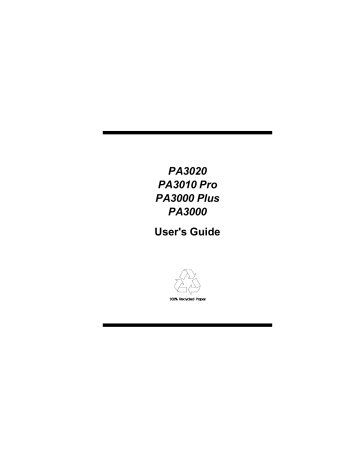
PA3020
PA3010 Pro
PA3000 Plus
PA3000
User's Guide
Copyright/Disclaimer
Copyright
Copyright
1999 by AOpen Inc. All rights reserved. No part of this publication may be reproduced, transmitted, transcribed, stored in a retrieval system, or translated into any language or computer language, in any form or by any means, electronic, mechanical, magnetic, optical, chemical, manual or otherwise, without the prior written permission of this company.
Disclaimer
AOpen Inc. makes no representations or warranties, either expressed or implied, with respect to the contents hereof and specifically disclaims any warranties, merchantability or fitness for any particular purpose. Any software described in this manual is sold or licensed "as is". Should the programs prove defective following their purchase, the buyer (and not this company, its distributor, or its dealer) assumes the entire cost of all necessary servicing, repair, and any incidental or consequential damages resulting from any defect in the software. Further, this company reserves the right to revise this publication and to make changes from time to time in the contents hereof without obligation to notify any person of such revision or changes.
All brands or product names mentioned in this manual are trademarks or registered trademarks of their respective companies.
ii
FCC Statement
FCC Class B Radio Frequency
Interference Statement
This equipment has been tested and found to comply with the limits for a
Class B digital device, pursuant to Part 15 of FCC Rules. These limits are designed to provide reasonable protection against harmful interference in a residential installation. This equipment generates, uses, and can radiate radio frequency energy and, if not installed and used in accordance with the instructions, may cause harmful interference to radio communications.
However, there is no guarantee that interference will not occur in a particular installation. If this equipment does cause harmful interference to radio or television reception, which can be determined by turning the equipment off and on, the user is encouraged to try to correct the interference by one or more of the following measures:
1.
Reorient or relocate the receiving antenna.
2.
Increase the separation between the equipment and receiver.
3.
Connect the equipment into an outlet on a circuit different from that to which the receiver is connected.
4.
Consult the dealer or an experienced radio/television technician for help.
Notice 1:
The changes or modifications not expressly approved by the party responsible for compliance could void the user's authority to operate the equipment.
Notice 2:
Shielded interface cables must be used in order to comply with the emission limits.
iii
Table of Contents
Table of Contents
C HAPTER 1 I NTRODUCTION
1.1 F EATURES ..........................................................................................1
CHAPTER 2 H ARDWARE INSTALLATION
2.1 PA3020 O UTLOOK .............................................................................1
2.2 PA3010 P RO O UTLOOK ......................................................................2
2.3 PA3000 P LUS O UTLOOK ....................................................................3
2.4 PA3000 O UTLOOK .............................................................................4
2.5 I NSTALLATION P ROCEDURES ..............................................................5
CHAPTER 3 W INDOWS 98 / 95
3.1 I NSTALLATION P ROCEDURES ..............................................................1
3.1.1 Setup Standard VGA Mode (for First Time Installation)...............1
3.1.2 Setup Standard VGA Mode (for upgrading) .................................2
3.1.3 Setup Display Card Driver ( Auto setup ).....................................5
3.1.4 Setup Display Card Driver ( Manual Setup )................................7
3.1.5 Setup DirectX 7......................................................................... 10
3.2 AO PEN G RAPHICS S YSTEM C ONTROL U TILITY .................................. 11
3.2.1 System Information ................................................................... 11
3.2.2 Additional Properties ................................................................ 12
3.2.3 TV Output Setting ( optional ).................................................... 18
CHAPTER 4 WINDOWS 2000
4.1 I NSTALLATION P ROCEDURES ..............................................................1
4.1.1 Setup Display Card Driver ( Auto setup ).....................................1
4.1.2 Setup Display Card Driver ( Manual Setup ) ................................2
CHAPTER 5 WINDOWS NT
5.1 I NSTALLATION P ROCEDURES ..............................................................1
5.1.1 Setup Standard VGA Mode..........................................................1
5.1.2 Setup Display Card Driver ( Auto setup ).....................................2
5.1.3 Setup Display Card Driver ( Manual setup ) ................................3
CHAPTER 6 TROUBLESHOOTING & T ECHNICAL S UPPORT
6 T ROUBLE S HOOTING & T ECHNICAL S UPPORT .........................................1
User's Guide
Chapter 1
Introduction
Thank you for choosing the AOpen PA3020 Series ( PA3020 / PA3010 Pro /
PA3000 Plus / PA3000 ) Graphics & Video Accelerator. PA3020 Series is a state-of-art video adapter that provides you with fast playback acceleration in both 2D/3D graphics and high quality scalable video playback. Especially,
PA3020 Series will offer enhanced features and fully support 3D Gaming and
Multimedia Applications.
1.1
Features
The RIVA TNT2 (TwiN-Texel) architecture is the second generation integrated,128-bit 3D Processor that processes 2 pixels-per-clock cycle enabling single-pass multi-texturing. RIVA TNT2 ‘s 32-bit color pipeline, 24-bit
Z-buffering, 8-bit stencil buffer and per-pixel mip-mapping precision delivers unsurpassed quality and performance allowing developers to write standards based applications with stunning visual effects and realism.
AOpen PA3020 Family : l AOpen PA3020
- based on nVidia RIVA TNT2 ULTRA Graphics Processor l AOpen PA3010 Pro
- based on nVidia RIVA TNT2 Graphics Processor l AOpen PA3000 Plus
- based on nVidia RIVA TNT2 Model 64 Graphics Processor l AOpen PA3000
- based on nVidia Vanta Graphics Processor
Key Features
•
Optimized for Direct3D acceleration with complete support for DirectX
5.0 , 6.0/6.1 and 7.0
•
TwiN-Texel (TNT)32 bit graphics pipeline - 2 texture mapped, lit pixels per clock Single pass multi-texture rendering
User's Guide 1-1
Introduction
•
32-bit ARGB rendering with destination alpha
•
24-bit Z-buffer, 8-bit stendcil buffer
•
Anisotropic filltering ( better than Tri-Linear Mip-mapping )
•
100% hardware triangle setup engine
•
High performance 128-bit 2D/GUI/DirectDraw Acceleration
- Transparent BLT, stretch BLT, points, lines, polylines, polygons, fills, patterns, arbitrary clipping and fast text rendering
- Pipeline optimized for multiple color depths including 8, 16, and 24 bits per
•
Video acceleration for DirectDraw, MPEG-1, MPEG-2 and Indeo
•
Fast 32-bit VGA/SVGA
•
128 bit wide frame buffer interface up to 32MByte with support for
16MBit and 64Mbit memory devices
•
300MHz DAC ( 250MHz DAC for PA3000 )
•
NTSC and PAL digital output port supporting external digital TV encoders
•
Bidirectional Media Port and CCIR-656 Video Capture Port
•
AGP 4x/2x interface , full sideband support ( PA3020, PA3010 )
Driver Support
•
•
•
•
Windows 98/95 OSR2.1
Windows 2000
Windows NT 4.0
DirectX
•
OpenGL
1-2 User's Guide
2.1
PA3020 Outlook
AOpen PA3020 Layout
Chapter 2
Hardware Installation
Notes :
•
TV Output is optional
User's Guide 2-1
Hardware Installation
2.2
PA3010 Pro Outlook
AOpen PA3010 Pro Layout
Notes :
•
TV Output is optional
2-2 User's Guide
Hardware Installation
2.3
PA3000 Plus Outlook
AOpen PA3000 Plus Layout
Notes :
•
TV Output is optional
User's Guide 2-3
Hardware Installation
2.4
PA3000 Outlook
AOpen PA3000 Layout
Notes :
•
TV Output is optional
2-4 User's Guide
Hardware Installation
Item Check :
•
AOpen PA3020 Series Graphics Card
•
AOpen PA3020 Series User’s Guide
•
AOpen PA3020 Series Driver & Utility CD
2.5
Installation Procedures
Caution :
Static electricity can severely damage electronic parts, Take these precautions:
•
Before touching any electronic part, drain the static electricity from your body. You can do this by touching the internal metal frame of your computer while it's unplugged.
•
Don't remove a card from the anti-static container until you are ready to install it. When you remove a card from your computer, place it back in its container.
•
Don't let your clothes touch any electronic parts.
•
When handling a card, hold it by its edges, and avoid touching its circuitry.
Before You Begin
Before you process further, make sure your computer system meets the peripheral requirements and switch to standard VGA display driver.
User's Guide 2-5
Hardware Installation
Prepare Your Computer for Installation
Prior to working on your computer, make sure the power and any related equipment is turned off.
How to Insert Your AGP Graphics Card?
How to Connect the Monitor?
Plug your monitor cable into the monitor connector on your AGP graphics card. Make sure the other end of the monitor cable is properly connected to your monitor.
Installation Procedures
For the first time Installation
2-6 User's Guide
Hardware Installation
1.
Locate the AGP bus expansion slot, make sure this slot is unobstructed.
2.
Remover the corresponding expansion slot cover from the computer chassis.
3.
Ground yourself to an anti-static mat or other grounded source.
4.
Position the card directly over the AGP slot and insert one end of the card down into the slot. Be sure the metal contacts on the bottom of the host adapter are securely seated in the slot.
5.
Connect your analog monitor's 15-pin VGA connector to the card and fasten the retaining screws(if any).
6.
Connect other cables and devices if available.
7.
Now you are ready to install the software drivers and utilities.
For Systems with existing VGA card
1.
Change your display driver to Standard VGA.
2.
Shut down your computer and unplug all electrical cards.
3.
Replace the existing VGA card with the PA3020 Series graphics card.
4.
Restart your computer and install the PA3020 Series display driver.
User's Guide 2-7
Chapter 3
Windows 98/95
3.1
Installation Procedures
Caution :
•
Before installing the display driver, make sure your Windows 98/95 is installed in VGA mode and work fine.
•
To take advantage of all the AGP features, please use Windows 95
OSR2.1 ( or above version ), or Windows 98. Otherwise, you can use
OSR2.0 and install USBSUPP.EXE from Microsoft to upgrade to
OSR2.1
•
The AGP driver is required for non-Intel chipset, please use correct AGP driver to install for different chipset.
3.1.1 Setup Standard VGA Mode (for First Time Installation)
1.
Start Windows 98/95
2.
Update Device Driver Wizard dialog box will appear and detect Standard
PCI Graphic Adapter (VGA).
User's Guide 3-1
Windows 98/95
3.
Click Next to begin install the VGA driver. If the Windows ask you for your Windows 98/95 CD, insert the CD, or change the path to
\Windows\System directory.
4.
Windows will prompt you to restart your Windows, Click Yes to reboot.
5.
After system reboot, you may begin to setup VGA driver.
3.1.2 Setup Standard VGA Mode (for upgrading)
1.
Start Windows 98/95
2.
Click mouse right button on the desktop and select Properties from the popup menu, or double click on the Display icon from the Control Panel folder.
3-2 User's Guide
Windows 98/95
3.
Select Setting->Advanced ( or select Setting->Advanced Properties for
Windows 95 ), then select Adapter page, and click change button.
4.
When Select Device dialog box appears on screen, select Display a list of all drivers, so you can select the driver you want.
User's Guide 3-3
Windows 98/95
5.
Select Standard display types from the manufacturers and select
Standard PCI Display Adapter( VGA ) from the Models then click OK button.
6.
After complete installing Standard VGA Driver, click Close button and restart Windows to enable Standard VGA Mode.
7.
After system reboot, you may begin to setup VGA driver.
3-4 User's Guide
Windows 98/95
3.1.3 Setup Display Card Driver ( Auto setup )
* USING PA3020 FOR EXAMPLE *
1.
Start Windows and insert the AOpen Installation CD disk into the CD-
ROM drive.
2.
The AOpen Installation Wizard will appear, please select VGA Driver to setup.
3.
Display Driver Setup Application will check your Windows to make sure your system is works fine, If you see any warning message, please click
Abort to stop setup. If not please click Continue to begin setup.
User's Guide 3-5
Windows 98/95
4.
During setup process, please don’t click any anything. Setup application will setup display driver automatically for you.
5.
After complete installing PA3020 driver, Windows will ask you reboot system to enable the PA3020 display driver.
3-6 User's Guide
Windows 98/95
6.
After system reboot, PA3020 display driver is setup ready.
3.1.4 Setup Display Card Driver ( Manual Setup )
* USING PA3020 FOR EXAMPLE *
1.
Start Windows 98/95
2.
Click mouse right button on the desktop and select Properties from the popup menu, or double click on the Display icon from the Control Panel folder.
3.
Select Setting->Advanced (or select Setting->Advanced Properties for
Windows 95), then select Adapter page, and click change button.
User's Guide 3-7
Windows 98/95
4.
When Select Device dialog box appears on screen, select Show all devices item to show all VGA devices.
5.
Click Have Disk button from the Select Device dialog box.
3-8 User's Guide
Windows 98/95
6.
Enter the driver path (D:\PA3020\Win9x) or click Browse button to select driver directory.
7.
Select 3D Navigator PA3020 and click OK.
8.
After complete installing 3D Navigator PA3020 Series display driver, click Finish button and restart Windows to enable 3D Navigator PA3020.
User's Guide 3-9
Windows 98/95
9.
After system reboot, you may begin enjoy your 3D Navigator PA3020.
3.1.5 Setup DirectX 7
1.
Insert the PA3020 Series Installation CD disc, the AOpen Installation
Wizard will appear, You can also run D:\Setup.exe to launch it.
2.
Please click DirectX 7 to enter DirectX 7 Setup program.
3.
After you complete installing DirectX 7, Please restart Windows to enable DirectX 7.
3-10 User's Guide
Windows 98/95
3.2
AOpen Graphics System Control Utility
* USING PA3020 FOR EXAMPLE *
3.2.1 System Information
Click mouse right button on the desktop and select Properties from the popup menu, or double click on the Display icon from the Control Panel folder, then click Advanced button.
The System Information page will show some useful information about your
PA3020 card.
User's Guide 3-11
Windows 98/95
3.2.2 Additional Properties
- Follow step in System Information Section, click Additional Properties button.
A. Color Correction
You can adjust the brightness, contrast, and gamma values of the screen output from the Color Correction Page.
3-12 User's Guide
Windows 98/95
Click Save As button to save your current setting as different schema, then you may restore the setting back whenever you need.
Node : This function is only available in 16 bit and 32 bit color depth.
B. Direct3D Setting
You can adjust the mipmapping, anti-aliasing configuration of your Direct3D setting.
User's Guide 3-13
Windows 98/95
Click Advanced button to adjust Texel Alignment, Compatible options for
Direct3D.
3-14 User's Guide
Windows 98/95
Click Save As button to save your current setting for special environment, then you may jump to different setting when you need to play some game.
C. OpenGL Setting
You can adjust the detail configuration of your OpenGL setting, like V-sync waiting, buffer region extension.
Click Save As button to save your current setting for special environment, then you may jump to different setting when you need to play some game.
User's Guide 3-15
Windows 98/95
D. Tune Page
You can adjust your PA3020's DRAM memory clock, and core chip clock to gain better performance.
WARNING !
Adjustments to clock may lead to unsatistactory results, please do it carefully !
E. Screen Adjustment
You can adjust the position on monitor screen.
3-16 User's Guide
Windows 98/95
F. Others Options
You can adjust your PA3020 display driver setting, or decide to enable or disable AOpen Quick Tweak Utility from this page.
User's Guide 3-17
Windows 98/95
G. AOpen Quick Tweak Utility
You can restore your display setting to previous one in just one click.
3.2.3 TV Output Setting ( optional )
You can turn on or turn off TV output, select output format as NTSC or PAL
TV, or adjust the TV output position, brightness, saturation, flicker.
3-18 User's Guide
Windows 98/95
User's Guide 3-19
Chapter 4
Windows 2000
4.1
Installation Procedures
* USING PA3020 FOR EXAMPLE *
Caution :
•
When you first time plug PA3020 on your system and boot from
Windows 2000, the nVIDIA TNT2 display driver will be auto installed for
PA3020. You don’t have to remove this build-in driver before install
AOpen PA3020 Series Driver.
4.1.1 Setup Display Card Driver ( Auto setup )
1.
Start Windows 2000 and insert the AOpen Installation CD disk.
2.
The AOpen Display Driver Setup Application will appear and check your
Windows to make sure your system is works fine, Please click Continue to begin setup.
User's Guide 4-1
Windows 2000
3.
During setup process, please don’t click anything. Setup application will setup display driver automatically for you.
4.
After you complete installing PA3020 driver, Windows will ask you reboot system to enable the PA3020 display driver.
4.1.2 Setup Display Card Driver ( Manual setup )
* USING PA3020 FOR EXAMPLE *
1.
Start Windows 2000 and insert the AOpen Installation CD disk into the
CD-ROM drive.
2.
If the AOpen display driver setup application appear, please click Abort.
3.
Click mouse right button on the desktop and select Properties from the popup menu, or double-click Display icon from the Control Panel folder.
4-2 User's Guide
Windows 2000
4.
Select Setting->Advanced and then click Properties button.
5.
Select Driver page and then click Update Driver button.
User's Guide 4-3
Windows 2000
6.
When the Update Devices Driver Wizard shown, click Next button.
7.
Select the “Display a list of the known drivers for this device so that I can choose a specific driver” item, and then click Next button.
4-4 User's Guide
Windows 2000
8.
Click Have Disk button so that you can select display driver from CD disk.
9.
Enter D:\PA3020\Win2000 and then click OK.
User's Guide 4-5
Windows 2000
10.
Select the AOpen PA3020 graphics card, then click Next button.
11.
The wizard will prompt you that it is ready to install the display driver that you selected, Click Next button to continue.
4-6 User's Guide
Windows 2000
12.
A warning dialog “Digital Signature Not Found” will shown if the driver that you choose are not Microsoft WHQL certified. Anyway, please click
Yes button to continue the installation.
13.
While the Copying File dialog appears, please wait until finish copying process, or you can click Cancel button to abort installation.
User's Guide 4-7
Windows 2000
14.
After finish installation, a message box will prompt you that the driver is upgraded and will not work until you restart your computer, then click
Finish button to close this dialog.
15.
Finally, click Yes button to restart Windows and enable the PA3020 display driver.
4-8 User's Guide
Chapter 5
Windows NT4
5.1
Installation Procedures
Caution :
•
Before installing the display driver, make sure your Windows NT is installed in standard VGA mode and works fine.
•
Please install the Windows NT 4.0 Service Pack 3 ( or above version ) before installing the video driver. Otherwise, the system may hang up and won't be able to start up.
•
D: present the drive containing the Installation CD disk.
5.1.1 Setup Standard VGA Mode
1.
Start Windows NT
2.
Select Windows NT VGA Mode
3.
After System start in VGA mode, fellow Setup PA3020 Driver Step to
Setup display driver.
User's Guide 5-1
Windows NT4
5.1.2 Setup Display Card Driver ( Auto setup )
* USING PA3020 FOR EXAMPLE *
1.
Start Windows NT and insert the AOpen Installation CD disk into the CD-
ROM drive.
2.
The AOpen Display Driver Setup Application will check your Windows to make sure your system is works fine, If you see any warning message, please click Abort to stop setup. If not please click Continue to begin setup.
3.
During setup process, please don’t click any anything. Setup application will setup display driver automatically for you.
5-2 User's Guide
Windows NT4
4.
After you complete installing PA3020 driver, Windows will ask you reboot system to enable the PA3020 display driver.
5.1.3 Setup Display Card Driver ( Manual setup )
* USING PA3020 FOR EXAMPLE *
1.
Start Windows NT and insert the AOpen Installation CD disk into the CD-
ROM drive.
2.
If the AOpen display driver setup application appear, please click Abort.
3.
Click mouse right button on the desktop and select Properties from the popup menu, or double-click Display icon from the Control Panel folder.
User's Guide 5-3
Windows NT4
4.
Select Setting->Didsplay Type and then click Change button.
5.
When the Change Display Dialog box appears on screen, click Have
Disk button and enter D:\PA3020\NT40 then click OK.
5-4 User's Guide
Windows NT4
6.
Select the 3D Navigator PA3020 Graphics Card , then click OK.
7.
Choice Yes to continue install.
8.
After you complete installing PA3020 driver, click Close button and restart Windows to enable the PA3020 display driver.
User's Guide 5-5
Chapter 6
Troubleshooting & Technical Support
Q : Why can’t I see the Screen Adjustment Page after successfully installing PA3020 Series Driver ?
A : Because nVidia RIVA TNT2 Driver is not ready for this function.
And for a high-end card like TNT2, we also suggest users not to use this kind of function. Instead, users can use monitor’s hardware adjustment feature. So default options is tune off, if you want to enable this function, please go AOpen web site
( http://www.aopen.com.tw ) to download AOSCNPAN.EXE to enable this function.
Q : Why can’t PA3020 Series be a secondary display device in dual monitor environment?
A : In dual monitor environment, PA3020 Series can be set as primary display device . Currently, TNT2 does not support to be a secondary device.
Q : When play PowerDVD with PA3020 Series, sometimes system will crash when start to play movie ?
A : PowerDVD will automatic detect your display card, and use the best mode for playing movie. It can not recognize the newly available nVidia RIVA TNT2 , Please switch to suitable screen resolution before launch PowerDVD or contact CyberLink for update patch file.
User's Guide 6-1
Troubleshooting & Technical Support
Q : I use Germanic Windows 98, but I can’t see any word in display page, all become errata. Why ?
A : PA3020 Series’ display page support multi-language. It will check current regional setting and show properly language, but some localized Windows system will have trouble showing those words.
If you have those problems or you want to use English as your display language, please search your Windows’ system directory and delete all NV4RS*.DLL, NV4QS*.DLL.
Q : In PA3020 Series’ display page, I can’t open Additional Properties page in my Windows 95. but in Windows 98 , it’s OK.. Why?
A : Because Microsoft had updated their Common Control Library.
The one in Windows 95 OSR2 is too old. Please install IE4 ( or above version ) or download ftp://ftp.microsoft.com/softlib/
msfiles/40comupd.exe file to update your Common Control
Library. You can also found this file at AOpen’s web site.
Q : My Super 7 system is not very stable after PA3020 Series is installed. Why ?
A : Because PA3020 Series is a high performance graphics AGP card. It requires motherboard support full AGP features, but some non-Intel chipset ( like SiS 5591, Ali M1541, Via .. etc. ) did not support full AGP features and will have compatible issues with
TNT2 AGP card. Please contact your motherboard reseller for updated AGP driver
Q : Did PA3020 Series support ACPI or APM ?
A : PA3020 Series support ACPI .
6-2 User's Guide
Troubleshooting & Technical Support
Technical Support
Dear Customers :
Thanks for choosing AOpen products. To provide the best and fastest service to our customer is our first priority. However, we receive numerous emails and phone-calls worldwide everyday, it is very hard for us to serve everyone in time. We recommend you to follow the procedures below and to seek help before contact us. With your help, we can then continue to provide the best quality service to more customers.
Thanks very much for your understanding !
The Multimedia Product Team
1. Online manual
Please check the manual carefully and make sure the display driver settings and installation procedure are correct.
http://www.aopen.com.tw/tech/download/manual/default.htm
2. Test Report
We recommend to choose board/card/device from the compatibility test report for assembling your PC http://www.aopen.com.tw/tech/report/default.htm
3. FAQ
The latest FAQ ( Frequently Asked Questions ) may contain a solution to your problem.
http://www.aopen.com.tw/tech/faq/default.htm
4. Latest Software
Check out this table to get the latest updated drivers / utilities.
http://www.aopen.com.tw/tech/download/default.htm
User's Guide 6-3
Troubleshooting & Technical Support
5. News Group
Your problem probably had been answered by our support engineer or professional users on the news group http://www.aopen.com.tw/tech/newsgrp/default.htm
6. Contact Distributors / Resellers
We sell our products through resellers and integrators. They should know your system configuration very well and should be able to solve your problem more efficiently than us. After all, their attitude of service is an important reference for you if next time you want to buy something else from them.
7.Contact Us
Please prepare detail system configuration and error symptom before contacting us. The part number, serial number and BIOS / Driver version are also very helpful.
Web : http://www.AOpen.com
Email : Send us email by going through the contact from below.
English : http://www.AOpen.com.tw/tech/contact/techusa.htm
Japanese : http://aojp.AOpen.com.tw/tech/contact/techjp.htm
Chinese : http://w3.AOpen.com.tw/tech/contact/techtw.htm
TEL :
USA : (1) 650-827-9688
Netherlands : +31 73-645-9516
China : (86) 755- 375-3013
Taiwan : (886) 2-2696-1333
6-4 User's Guide
advertisement
Related manuals
advertisement

