advertisement
▼
Scroll to page 2
of 690
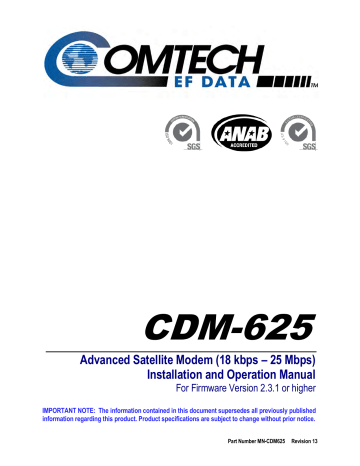
CDM-625 Advanced Satellite Modem (18 kbps – 25 Mbps) Installation and Operation Manual For Firmware Version 2.3.1 or higher IMPORTANT NOTE: The information contained in this document supersedes all previously published information regarding this product. Product specifications are subject to change without prior notice. Part Number MN-CDM625 Revision 13 Errata A Comtech EF Data Documentation Update Subject: Revise Appendix D, QDI remote command Original Manual Part Number/Rev: MN‐CDM625 Rev 13 Errata Number/PLM Document ID: ER‐CDM625‐EA13 PLM CO Number: C‐0027959 Comments: Page D‐45, QDI command changes follow. This information will be added to the next formal revision of the manual. ER-CDM625-EA13 THIS DOCUMENT IS NOT SUBJECT TO REVISION/UPDATE! PLM CO C-0027959 Page 1 of 2 Quad Drop & Insert QDI= 73 bytes Command or Query. Quad Drop & Insert Commands (E1 CCS Only) QDI=pccddddddddddddddddddddddddddddddddCCssssssssssssssssssssssssssssssssmrrr, where: p = Port number 1 thru 4 cc = Number of Drop Channels, 0-32. Used to decide Port p’s TX Tributary Rate if Interface Type is Quad Drop & Insert (TFM=8). d = 32 bytes defining Timeslot locations (or channels) CC = Number of Insert Channels, 0-32. Used to decide Port p’s RX Tributary Rate if Interface Type is Quad Drop & Insert (RFM=8). s = 32 bytes defining Timeslot locations (or channels) Timeslot definition: 0 = Unused 1-9 for timeslots 1–9, A=10, B=11, C=12, D=13…V=31 z=timeslot zero m = E1 Clock Sync/Async mode (Read/Write on Port 1 string, Read-Only on other Ports strings). This is NOT a per port setting, but a global setting. 0=E1's are asynchronous, 1=E1's are synchronous. r = reserved (set to value 0) Example 1: 131123456789ABCDEFGHIJKLMNOPQRSTUV031123456789ABCDEFGHIJKLMNOPQRSTUV00000 Port 1’s Drop channels 1–31 using timeslots 1–31. Same for Insert. E1 clock mode is synchronous (ReadWrite using Port 1 string). QDI= QDI? QDI* QDI# QDI?p QDI?pn (where n = 0 to 9 returns the QDI portion of 1 of 10 stored configurations for a single port p) Example 2: 30412340000000000000000000000000000204123400000000000000000000000000002001000 Port 3’s Drop channels 1–4 using timeslots 1–4. Same for Insert. E1 clock mode is asynchronous (Readonly parameter in Port 3 string). Note: This command is a bit forgiving in the sense that the modem accepts the command even though the interface type is other than Quad Drop & Insert. This is intentional for use with the CRS-300 switch for 1:N redundancy. ER-CDM625-EA13 THIS DOCUMENT IS NOT SUBJECT TO REVISION/UPDATE! PLM CO C-0027959 Page 2 of 2 QDI=pccddddddddd dddddddddddddddd dddddddCCssssssss ssssssssssssssssss ssssssmrrr (Returns current Quad D&I configuration of a single port p) CDM-625 Advanced Satellite Modem (18 kbps – 25 Mbps) Installation and Operation Manual For Firmware Version 2.3.1 or higher Part Number MN-CDM625 Revision 13 Copyright © 2013 Comtech EF Data. All rights reserved. Printed in the USA. Comtech EF Data, 2114 West 7th Street, Tempe, Arizona 85281 USA, 480.333.2200, FAX: 480.333.2161 This page is intentionally blank. ii TABLE OF CONTENTS TABLE OF CONTENTS ............................................................................................................III TABLES ................................................................................................................................ XXII FIGURES .............................................................................................................................. XXIII PREFACE ........................................................................................................................... XXVII About this Manual ....................................................................................................................... xxvii Reporting Comments or Suggestions Concerning this Manual ............................................................................ xxvii Conventions and References ........................................................................................................ xxvii Patents and Trademarks ........................................................................................................................................... xxvii Warnings, Cautions, and Notes ................................................................................................................................ xxvii Recommended Standard Designations .................................................................................................................. xxviii Metric Conversion ..................................................................................................................................................... xxviii Safety and Compliance .................................................................................................................xxviii Electrical Safety and Compliance ............................................................................................................................ xxviii Grounding .................................................................................................................................................................. xxviii Electrical Installation ................................................................................................................................................... xxix Battery ..................................................................................................................................................................... xxix Fuses ..................................................................................................................................................................... xxix Operating Environment ............................................................................................................................................... xxx European Union Radio Equipment and Telecommunications Terminal Equipment (R&TTE) Directive (1999/5/EC) and EN 301 489-1................................................................................................................................... xxx European Union Electromagnetic Compatibility (EMC) Directive (2004/108/EC) ...........................................xxx European Union Low Voltage Directive (LVD) (2006/95/EC) ............................................................................ xxxi European Union RoHS Directive (2002/95/EC) .................................................................................................. xxxii E uropean Union Telecommunications Terminal E quipment Directive (91/263/E E C ).......... xxxii CE Mark ............................................................................................................................................................... xxxii Warranty Policy ............................................................................................................................xxxii Limitations of Warranty............................................................................................................................................. xxxii Exclusive Remedies ................................................................................................................................................... xxxiii Getting Help ................................................................................................................................xxxiv Contacting Comtech EF Data ................................................................................................................................... xxxiv Returning a Product for Upgrade or Repair ............................................................................................................ xxxv CHAPTER 1. 1.1 INTRODUCTION ............................................................................................1–1 Overview ............................................................................................................................ 1–1 iii CDM-625 Advanced Satellite Modem Table of Contents 1.2 Revision 13 MN-CDM625 Functional Description ........................................................................................................ 1–2 1.3 Features ............................................................................................................................. 1–3 1.3.1 Physical Description .................................................................................................................................. 1–3 1.3.2 Modem Compatibility .............................................................................................................................. 1–3 1.3.3 Ethernet/IP Interface Compatibility........................................................................................................ 1–4 1.3.4 Verification................................................................................................................................................. 1–4 1.3.5 Updating Modem Firmware .................................................................................................................... 1–4 1.3.6 Standard Data Interfaces ......................................................................................................................... 1–5 1.3.7 Optional Hardware and Accessories....................................................................................................... 1–5 1.3.8 Fully Accessible System Topology (FAST) ............................................................................................... 1–7 1.3.9 Supporting Hardware and Software .....................................................................................................1–10 1.3.10 Physical Features.....................................................................................................................................1–11 1.3.10.1 Dimensional Envelope .......................................................................................................................1–11 1.3.10.2 Front Panel ..........................................................................................................................................1–12 1.3.10.3 Rear Panel ...........................................................................................................................................1–13 1.4 Summary of Specifications ................................................................................................ 1–14 1.4.1 Modulator ................................................................................................................................................ 1–14 1.4.2 Demodulator ...........................................................................................................................................1–16 1.4.3 Data Interfaces ........................................................................................................................................1–21 1.4.4 Automatic Uplink Power Control (AUPC) .............................................................................................1–22 1.4.5 DoubleTalk® Carrier- in-Carrier® (CnC) ...................................................................................................1–22 1.4.6 Framing Summary...................................................................................................................................1–23 1.4.7 Data Rate Ranges ....................................................................................................................................1–24 1.4.8 VersaFEC Adaptive Coding and Modulation (ACM)............................................................................1–29 1.4.9 Miscellaneous..........................................................................................................................................1–30 1.4.10 Approvals ................................................................................................................................................. 1–30 CHAPTER 2. 2.1 INSTALLATION .............................................................................................2–1 Unpacking and Inspecting the Shipment .............................................................................. 2–1 2.2 Installing Into a Rack Enclosure ........................................................................................... 2–2 2.2.1 Installing the Optional Rear-Mounting Support Brackets Kits ............................................................. 2–4 2.3 Configuring the CDM-625 .................................................................................................... 2–5 2.4 Selecting the Internal IF Loop .............................................................................................. 2–5 2.5 Connecting the External Cables ........................................................................................... 2–5 CHAPTER 3. 3.1 REAR PANEL CONNECTORS AND PINOUTS ............................................3–1 CDM-625 Rear Panel Overview ............................................................................................ 3–1 3.2 CDM-625 Cable Connections ............................................................................................... 3–2 3.2.1 IF Connection Group................................................................................................................................. 3–3 iv CDM-625 Advanced Satellite Modem Table of Contents Revision 13 MN-CDM625 3.2.1.1 Rx IF Connectors ................................................................................................................................... 3–3 3.2.1.2 Tx IF Connectors ................................................................................................................................... 3–3 3.2.2 Terrestrial Data Connection Group......................................................................................................... 3–4 3.2.2.1 Data Interface (DB-25F) ....................................................................................................................... 3–4 3.2.2.1.1 HSSI Operation via the CIC-60 Interface Adapter Module.......................................... 3–5 3.2.2.2 G.703 Connectors................................................................................................................................. 3–7 3.2.2.2.1 Balanced G.703 (DB-9F) .............................................................................................. 3–7 3.2.2.2.2 Aux G.703 (DB-9F) ....................................................................................................... 3–7 3.2.2.2.3 Quad E1 Operation via the Balanced G.703 / Aux G.703 Connectors ........................ 3–8 3.2.2.2.3.1 CA-0000163 Adapter Cable.................................................................................. 3–8 3.2.2.2.3.2 CA-0000164 Adapter Cable.................................................................................. 3–9 3.2.2.2.3.3 KT-0000122/KT-0020570 Quad E1 Balanced/Unbalanced Adapter Cable Kits .... 3–10 3.2.2.2.4 Unbal G.703 / ASI – Out (IDO), In (DDI) .................................................................... 3–11 3.2.2.2.5 G.703 IDI (Insert Data In), DDO (Drop Data Out) ...................................................... 3–11 3.2.2.3 Quad 10/100 Ethernet (RJ-45) ..........................................................................................................3–11 3.2.2.4 IDR Data / Alarms / Audio (HD-44F) .................................................................................................3–11 3.2.2.5 ESC (DB-9F)..........................................................................................................................................3–12 3.2.3 Utility Connections Group......................................................................................................................3–12 3.2.3.1 Remote Control (DB-9M) ..................................................................................................................3–12 3.2.3.2 Alarms (DB-15M) ................................................................................................................................3–13 3.2.3.3 PMSI Connector, DB-9F .....................................................................................................................3–13 3.2.3.4 1:1 Control (DB-9F).............................................................................................................................3–14 3.2.3.5 Ext Ref In/Out .....................................................................................................................................3–14 3.3 CDM-625 Ground and Power Connections ......................................................................... 3–15 3.3.1 Chassis Ground Interface .......................................................................................................................3–15 3.3.2 Standard 100V/240V Alternating Current (AC) Power Interface ......................................................3–16 3.3.2.1 AC Operation – CDM-625 Accessories .............................................................................................3–16 3.3.2.2 AC Operation – Applying Power .......................................................................................................3–17 3.3.2.3 AC Operation – Replacing Fuses .......................................................................................................3–17 3.3.3 Optional 48V Direct Current (DC) Power Interface .............................................................................3–18 3.3.3.1 Optional DC Operation – CDM-625 Accessories.............................................................................3–19 3.3.3.2 Optional DC Operation – Applying Power .......................................................................................3–19 3.3.3.3 Optional DC Operation – Replacing Fuses .......................................................................................3–20 CHAPTER 4. UPDATING FIRMWARE ................................................................................4–1 4.1 Updating Firmware via Internet........................................................................................... 4–1 4.2 About Firmware Files, Naming, Versions, and Archive Formats ............................................ 4–1 4.3 Firmware Update Procedure ............................................................................................... 4–3 4.3.1 Getting Started: Preparing for the Firmware Download...................................................................... 4–3 4.3.2 Downloading and Extracting the Firmware Update ............................................................................. 4–5 4.3.3 Executing the Ethernet FTP Upload Procedure ..................................................................................... 4–7 v CDM-625 Advanced Satellite Modem Table of Contents CHAPTER 5. Revision 13 MN-CDM625 FRONT PANEL OPERATION ........................................................................5–1 5.1 Introduction ....................................................................................................................... 5–1 5.1.1 LED Indicators ............................................................................................................................................ 5–2 5.1.2 Keypad........................................................................................................................................................ 5–3 5.1.3 Vacuum Fluorescent Display (VFD) ......................................................................................................... 5–4 5.1.3.1 Screen Saver.......................................................................................................................................... 5–4 5.1.3.2 Opening Screen .................................................................................................................................... 5–4 5.1.3.2.1 Feature Availability/Operation Indicators via the Opening Screen ............................ 5–4 5.2 SELECT: (Main) Menu .......................................................................................................... 5–6 5.2.1 SELECT: Configuration Menus ................................................................................................................. 5–8 5.2.1.1 CONFIG: All ............................................................................................................................................ 5–9 5.2.1.2 CONFIG: Mode...................................................................................................................................5–10 5.2.1.3 CONFIG: Tx ..........................................................................................................................................5–12 5.2.1.3.1 CONFIG: Tx Tx-IF................................................................................................... 5–12 5.2.1.3.2 CONFIG: Tx Freq (Frequency) ............................................................................... 5–13 5.2.1.3.3 CONFIG: Tx Power ................................................................................................ 5–13 5.2.1.3.3.1 CONFIG: Tx Power Mode AUPC .......................................................... 5–14 5.2.1.3.4 CONFIG: Tx FEC .................................................................................................... 5–15 5.2.1.3.5 CONFIG: Tx Mod (Modulation) ............................................................................ 5–17 5.2.1.3.6 CONFIG: Tx Data ................................................................................................... 5–18 5.2.1.3.7 CONFIG: Tx Symb (IP-ACM Mode Only) ............................................................... 5–19 5.2.1.3.8 CONFIG: Tx Scrambler .......................................................................................... 5–20 5.2.1.4 CONFIG: Rx ..........................................................................................................................................5–21 5.2.1.4.1 CONFIG: Rx Rx-IF .................................................................................................. 5–21 5.2.1.4.2 CONFIG: Rx Freq (Frequency) ............................................................................... 5–22 5.2.1.4.3 CONFIG: Rx FEC .................................................................................................... 5–22 5.2.1.4.4 CONFIG: Rx Demod (Demodulation) .................................................................... 5–24 5.2.1.4.5 CONFIG: Rx Data .................................................................................................. 5–25 5.2.1.4.6 CONFIG: Rx Symb (IP-ACM Mode Only) ............................................................... 5–26 5.2.1.4.7 CONFIG: Rx Descram (Descrambler) .................................................................... 5–27 5.2.1.4.8 CONFIG: Rx Eq (Equalizer) .................................................................................... 5–27 5.2.1.4.9 CONFIG: Rx EbNo ................................................................................................. 5–28 5.2.1.5 CONFIG: Clocks ...................................................................................................................................5–29 5.2.1.5.1 CONFIG: Clocks Tx Clock....................................................................................... 5–29 5.2.1.5.2 CONFIG: Clocks Rx Buffer/Clock ........................................................................... 5–30 5.2.1.5.3 CONFIG: Clocks Clk-Ext (G.703 Clock Extension).................................................. 5–31 5.2.1.5.4 CONFIG: Clocks Freq-Ref ...................................................................................... 5–32 5.2.1.5.5 CONFIG: Clocks Int-Ref-Adjust ............................................................................. 5–32 5.2.1.6 CONFIG: D&I (Drop & Insert) ............................................................................................................5–33 5.2.1.6.1 CONFIG: D&I Loop ................................................................................................ 5–33 5.2.1.6.2 CONFIG: D&I Drp-Type or Ins-Type ...................................................................... 5–33 5.2.1.6.3 CONFIG: D&I (Drop or Insert) Chan/TS (Channel Timeslots) ............................... 5–34 5.2.1.6.4 CONFIG: Quad D&I (QDI) .......................................................................................... 5–34 5.2.1.7 CONFIG: ACM (Adaptive Coding and Modulation) (IP-ACM Mode Only) ...................................5–36 5.2.1.7.1 CONFIG: ACM Min/Max-ModCod ........................................................................ 5–36 5.2.1.7.2 CONFIG: ACM Unlock-Action ............................................................................... 5–36 vi CDM-625 Advanced Satellite Modem Table of Contents Revision 13 MN-CDM625 5.2.1.7.3 CONFIG: ACM Target-EbNo-Margin ..................................................................... 5–37 5.2.1.8 CONFIG: CnC .......................................................................................................................................5–37 5.2.1.8.1 CONFIG: CnC Mode .............................................................................................. 5–37 5.2.1.8.2 CONFIG: CnC CONFIG: CnC Freq-Offset .......................................................... 5–38 5.2.1.8.3 CONFIG: CnC Search-Delay .................................................................................. 5–38 5.2.1.8.4 CONFIG: CnC PMSI-Control .................................................................................. 5–39 5.2.1.9 CONFIG: EDMAC.................................................................................................................................5–40 5.2.1.10 CONFIG: Misc ......................................................................................................................................5–41 5.2.1.10.1 CONFIG: Misc G.703-LineCode (Ternary Code).................................................. 5–41 5.2.1.10.2 CONFIG: Misc IDR-ESC ........................................................................................ 5–41 5.2.1.10.3 CONFIG: Misc HSSI ............................................................................................. 5–42 5.2.1.10.4 CONFIG: Misc RTS .............................................................................................. 5–42 5.2.1.10.5 CONFIG: Misc Audio-Vol (ADPCM Audio Volumes) ........................................... 5–42 5.2.1.10.6 CONFIG: Misc HiRateESC .................................................................................... 5–43 5.2.1.10.7 CONFIG: Misc Warm-Up..................................................................................... 5–44 5.2.1.10.8 CONFIG: Misc Stats (Statistics) ........................................................................... 5–44 5.2.1.10.9 CONFIG: Misc MEO ............................................................................................ 5–45 5.2.1.10.9.1 CONFIG: Misc MEO Antenna Handover .................................................. 5–46 5.2.1.11 CONFIG: Mask.....................................................................................................................................5–46 5.2.1.11.1 CONFIG: Mask AIS .............................................................................................. 5–46 5.2.1.11.2 CONFIG: Mask Buffer or Ref............................................................................... 5–47 5.2.1.11.3 CONFIG: Mask RxIF............................................................................................. 5–47 5.2.1.11.4 CONFIG: Mask TxClk ........................................................................................... 5–47 5.2.1.11.5 CONFIG: Mask TxSat (Satellite Tx Alarms) ......................................................... 5–48 5.2.1.11.6 CONFIG: Mask RxSat (Satellite Rx Alarms) ......................................................... 5–48 5.2.1.11.7 CONFIG: Mask Terr............................................................................................. 5–48 5.2.1.11.8 CONFIG: Mask ROp (RAN Optimization) (FUTURE) ............................................ 5–49 5.2.1.11.9 CONFIG: Mask BUC ............................................................................................ 5–49 5.2.1.11.10 CONFIG: Mask LNB ........................................................................................... 5–49 5.2.1.11.11 CONFIG: Mask CEX (G.703 Clock Extension mask)........................................... 5–49 5.2.1.12 CONFIG: Remote (Remote Control) .................................................................................................5–50 5.2.1.12.1 CONFIG: Remote Local or Serial remote settings .............................................. 5–50 5.2.1.13 CONFIG: IP ...........................................................................................................................................5–50 5.2.1.13.1 CONFIG: IP Addresses ........................................................................................ 5–50 5.2.1.13.2 CONFIG: IP SNMP ............................................................................................... 5–51 5.2.1.13.3 CONFIG: IP Setup................................................................................................ 5–53 5.2.1.13.4 CONFIG: IP ANT (Advanced Network Timing) .................................................... 5–64 5.2.1.13.4.1 CONFIG: IP ANT SNTP (Simple Network Time Protocol) ........................ 5–64 5.2.1.13.4.2 CONFIG: IP ANT PTP (Precision Time Protocol) ...................................... 5–65 5.2.1.13.5 CONFIG: IP AccessList.......................................................................................... 5–65 5.2.1.13.6 CONFIG: IP PktP-Enable ..................................................................................... 5–66 5.2.2 SELECT: Test Menus................................................................................................................................5–67 5.2.2.1 SELECT: TEST Mode.......................................................................................................................5–67 5.2.2.2 SELECT: TEST BERT ........................................................................................................................5–69 5.2.2.2.1 SELECT: TEST BERT Config ............................................................................... 5–69 5.2.2.2.2 SELECT: TEST BERT Monitor ............................................................................ 5–69 5.2.2.3 SELECT: TEST CnC-APC-Monitor ..................................................................................................5–69 5.2.2.4 SELECT: TEST Uncorrected-BER ...................................................................................................5–70 vii CDM-625 Advanced Satellite Modem Table of Contents Revision 13 MN-CDM625 5.2.3 SELECT: Monitor Menus.........................................................................................................................5–71 5.2.3.1 Monitor: Live-Alarms .........................................................................................................................5–71 5.2.3.2 Monitor: Stored Events .....................................................................................................................5–72 5.2.3.3 Monitor: ACM .....................................................................................................................................5–73 5.2.3.4 Monitor: Statistics ..............................................................................................................................5–73 5.2.3.5 Monitor: Rx Parameters ....................................................................................................................5–75 5.2.3.6 Monitor: AUPC-Parameters ..............................................................................................................5–75 5.2.3.7 Monitor: CnC-Parameters .................................................................................................................5–75 5.2.3.8 Monitor: IP Statistics ..........................................................................................................................5–76 5.2.4 SELECT: Info (Information) Menus ........................................................................................................5–76 5.2.4.1 Info: All ................................................................................................................................................. 5–76 5.2.4.2 Info: ID ................................................................................................................................................. 5–76 5.2.4.3 Info: Mode...........................................................................................................................................5–77 5.2.4.4 Info: Tx ................................................................................................................................................. 5–77 5.2.4.5 Info: Rx ................................................................................................................................................. 5–77 5.2.4.6 Info: Clocks ..........................................................................................................................................5–78 5.2.4.7 Info: EDMAC........................................................................................................................................5–78 5.2.4.8 Info: Drop ............................................................................................................................................ 5–78 5.2.4.9 Info: Insert ...........................................................................................................................................5–79 5.2.4.10 Info: Remote .......................................................................................................................................5–79 5.2.4.11 Info: Alarms Mask...............................................................................................................................5–79 5.2.4.12 Info: Misc ............................................................................................................................................. 5–79 5.2.5 SELECT: Store/Ld (Store/Load) Menus .................................................................................................5–80 5.2.6 SELECT: Utility Menus.............................................................................................................................5–81 5.2.6.1 Utilities: Set-RTC .................................................................................................................................5–81 5.2.6.2 Utilities: Display-Bright.......................................................................................................................5–81 5.2.6.3 Utilities: CarrID ....................................................................................................................................5–81 5.2.6.4 Utilities: LED ........................................................................................................................................5–82 5.2.6.5 Utilities: Redundancy .........................................................................................................................5–82 5.2.6.5.1 Utilities: Redundancy Traffic-IP-Addr/Range ....................................................... 5–82 5.2.6.5.2 Utilities: Redundancy 1:1 ..................................................................................... 5–82 5.2.6.5.3 Utilities: Redundancy 1:N..................................................................................... 5–82 5.2.6.6 Utilities: Circuit-ID...............................................................................................................................5–83 5.2.6.7 Utilities: Firmware ..............................................................................................................................5–84 5.2.6.7.1 Utilities: Firmware Base-Modem ......................................................................... 5–84 5.2.6.7.1.1 Utilities: Firmware Base-Modem Boot-ROM, Image#X ........................... 5–84 5.2.6.7.1.2 Utilities: Firmware Base-Modem Select.................................................... 5–84 5.2.6.7.2 Utilities: Firmware Packet-Processor ................................................................... 5–85 5.2.6.7.2.1 Utilities: Firmware Packet-Processor Boot-ROM, Image#X ..................... 5–85 5.2.6.7.2.2 Utilities: Firmware Packet-Processor Select ............................................. 5–85 5.2.6.8 Utilities: Em (CDM-600/600L Emulation) ........................................................................................5–86 5.2.7 SELECT: ODU Menus (Summary Only) .................................................................................................5–86 5.2.8 SELECT: FAST Menus ..............................................................................................................................5–87 5.2.8.1 FAST: Options......................................................................................................................................5–87 5.2.8.1.1 FAST: Options View Options ................................................................................ 5–87 5.2.8.1.2 FAST: Options Set Registers ................................................................................. 5–88 5.2.8.2 FAST: Demo-Mode .............................................................................................................................5–89 5.2.8.3 FAST: CnC ............................................................................................................................................ 5–90 viii CDM-625 Advanced Satellite Modem Table of Contents CHAPTER 6. Revision 13 MN-CDM625 ETHERNET-BASED REMOTE PRODUCT MANAGEMENT .........................6–1 6.1 Introduction ....................................................................................................................... 6–1 6.2 Ethernet Management Interface Protocols .......................................................................... 6–1 6.3 SNMP Interface................................................................................................................... 6–2 6.3.1 Management Information Base (MIB) Files........................................................................................... 6–2 6.3.2 SNMP Community Strings........................................................................................................................ 6–3 6.3.3 SNMP Traps ............................................................................................................................................... 6–3 6.4 Telnet Interface .................................................................................................................. 6–5 6.4.1 Using the Telnet Interface for Remote Control Operation .................................................................. 6–5 6.4.1.1 Using HyperTerminal for Telnet Remote Control Operation .......................................................... 6–5 6.4.2 Using the Telnet Interface for Telnet Command Line Interface (CLI) Operation............................... 6–7 6.5 Web Server (HTTP) Interface ............................................................................................... 6–8 6.5.1 User Login .................................................................................................................................................. 6–8 6.5.2 Web Server Interface – Operational Features....................................................................................... 6–9 6.5.2.1 Navigation ............................................................................................................................................. 6–9 6.5.2.2 Page Sections ........................................................................................................................................ 6–9 6.5.2.3 Action Buttons ...................................................................................................................................... 6–9 6.5.2.4 Drop-down Lists..................................................................................................................................6–10 6.5.2.5 Text or Data Entry...............................................................................................................................6–10 6.5.3 Web Server Interface – Menu Tree ......................................................................................................6–11 6.5.3.1 Conditional Access to IP Packet Processor Pages ...........................................................................6–12 6.5.4 Web Server Page Descriptions ..............................................................................................................6–13 6.5.4.1 Home Pages ........................................................................................................................................6–13 6.5.4.1.1 Home | Home ........................................................................................................... 6–13 6.5.4.1.2 Home | Contact ........................................................................................................ 6–14 6.5.4.1.3 Home | Support ........................................................................................................ 6–15 6.5.4.2 Admin Pages .......................................................................................................................................6–16 6.5.4.2.1 Admin | Access ......................................................................................................... 6–16 6.5.4.2.2 Admin | SNMP .......................................................................................................... 6–18 6.5.4.2.3 Admin | Firmware Pages .......................................................................................... 6–19 6.5.4.2.3.1 Admin | Firmware | Base Modem ..................................................................... 6–19 6.5.4.2.3.2 Admin | Firmware | Packet Processor............................................................... 6–20 6.5.4.2.4 Admin | Reboot ........................................................................................................ 6–21 6.5.4.2.5 Admin | FAST ............................................................................................................ 6–22 6.5.4.2.6 Admin | Utilities ........................................................................................................ 6–23 6.5.4.3 Configuration Pages ...........................................................................................................................6–24 6.5.4.3.1 Configuration | Modem ............................................................................................ 6–24 6.5.4.3.2 Configuration | LAN Pages ........................................................................................ 6–25 6.5.4.3.2.1 Configuration | LAN | IP .................................................................................... 6–25 6.5.4.3.2.2 Configuration | LAN | ARP ................................................................................. 6–29 6.5.4.3.3 Configuration | Routing Pages .................................................................................. 6–31 6.5.4.3.3.1 Configuration | Routing | Routes ...................................................................... 6–31 6.5.4.3.3.2 Configuration | Routing | IGMP ........................................................................ 6–33 ix CDM-625 Advanced Satellite Modem Table of Contents Revision 13 MN-CDM625 6.5.4.3.3.3 Configuration | Routing | DHCP ........................................................................ 6–35 6.5.4.3.3.4 Configuration | Routing | DNS .......................................................................... 6–36 6.5.4.3.4 Configuration | Managed Switch.............................................................................. 6–37 6.5.4.3.5 Configuration | WAN Pages ...................................................................................... 6–39 6.5.4.3.5.1 Configuration | WAN | QoS Pages..................................................................... 6–39 6.5.4.3.5.1.1 Configuration | WAN | QoS Pages – Max/Priority, Min/Max Modes ........ 6–40 6.5.4.3.5.1.2 Configuration | WAN | QoS Pages – DiffServ Mode................................... 6–44 6.5.4.3.5.2 Configuration | WAN | Compression ................................................................ 6–46 6.5.4.3.5.3 Configuration | WAN | Encryption .................................................................... 6–47 6.5.4.3.6 Configuration | Overhead......................................................................................... 6–49 6.5.4.3.7 Configuration | Utilities ............................................................................................ 6–51 6.5.4.3.8 Configuration | D&I (Drop and Insert) ...................................................................... 6–54 6.5.4.3.9 Configuration | BUC (Block Up Converter) ............................................................... 6–55 6.5.4.3.10 Configuration | LNB (Low Noise Block Down Converter) ....................................... 6–55 6.5.4.3.11 Configuration | ANT (Advanced Network Timing) Pages ....................................... 6–56 6.5.4.3.11.1 Configuration | ANT | PTP (Precision Time Protocol) ..................................... 6–56 6.5.4.3.11.2 Configuration | ANT | SNTP (Simple Network Timing Protocol) ..................... 6–58 6.5.4.3.12 Configuration | MEO (Mid-Earth Orbit).................................................................. 6–59 6.5.4.4 Status Pages ........................................................................................................................................6–60 6.5.4.4.1 Status | Modem Status ............................................................................................. 6–60 6.5.4.4.2 Status | Modem Logs ................................................................................................ 6–61 6.5.4.4.2.1 Status | Modem Logs | Base Modem ................................................................ 6–61 6.5.4.4.2.2 Status | Modem Logs | Packet Processor.......................................................... 6–63 6.5.4.4.3 Status | Modem Info................................................................................................. 6–64 6.5.4.4.4 Status | Traffic Statistics Pages ................................................................................. 6–65 6.5.4.4.4.1 Status | Traffic Statistics | Ethernet .................................................................. 6–65 6.5.4.4.4.2 Status | Traffic Statistics | Router ..................................................................... 6–66 6.5.4.4.4.3 Status | Traffic Statistics | Managed Switch...................................................... 6–67 6.5.4.4.4.4 Status | Traffic Statistics | WAN ........................................................................ 6–68 6.5.4.4.4.5 Status | Traffic Statistics | Compression ........................................................... 6–69 6.5.4.4.4.6 Status | Traffic Statistics | QoS .......................................................................... 6–70 6.5.4.4.4.7 Status | Traffic Statistics | PTP .......................................................................... 6–71 6.5.4.4.4.8 Status | Traffic Statistics | MAC Table ............................................................... 6–73 6.5.4.4.4.9 Status | Traffic Statistics | Clear Counters......................................................... 6–74 6.5.4.4.5 Status | Performance Pages ..................................................................................... 6–75 6.5.4.4.5.1 Status | Performance | Performance ................................................................ 6–75 6.5.4.4.5.2 Status | Performance | Graphs ......................................................................... 6–76 6.5.4.5 ODU (Outdoor Unit) Pages (Summary Only)...................................................................................6–77 6.5.4.6 Redundancy page ...............................................................................................................................6–78 CHAPTER 7. FORWARD ERROR CORRECTION OPTIONS ............................................7–1 7.1 Introduction ....................................................................................................................... 7–1 7.2 Viterbi ................................................................................................................................ 7–1 7.3 Sequential .......................................................................................................................... 7–2 x CDM-625 Advanced Satellite Modem Table of Contents Revision 13 MN-CDM625 7.4 Reed-Solomon Outer Codec ................................................................................................ 7–3 7.4.1 Closed Network Modes............................................................................................................................ 7–3 7.4.2 Open Network Modes.............................................................................................................................. 7–4 7.5 Trellis Coding (FAST Option) ................................................................................................ 7–4 7.6 Turbo Product Codec (Hardware Option) ............................................................................. 7–5 7.7 TPC and Low Density Parity Check (LDPC) coding ................................................................. 7–6 7.7.1 Introduction ............................................................................................................................................... 7–6 7.7.2 LDPC versus TPC ........................................................................................................................................ 7–7 7.7.3 End-to-End Processing Delay .................................................................................................................7–10 7.8 VersaFEC (Short-block LDPC).............................................................................................. 7–11 7.8.1 VersaFEC Extensions ...............................................................................................................................7–13 7.8.1.1 Extended CCM Codes.........................................................................................................................7–13 7.8.1.2 Ultra-Low-Latency (ULL) Codes.........................................................................................................7–13 7.9 Uncoded Operation (No FEC) ............................................................................................. 7–14 CHAPTER 8. 8.1 AUTOMATIC UPLINK POWER CONTROL (AUPC) ....................................8–1 Introduction ....................................................................................................................... 8–1 8.2 Setting AUPC Parameters .................................................................................................... 8–2 8.2.1 Target Eb/No ............................................................................................................................................. 8–2 8.2.2 Max Range ................................................................................................................................................. 8–2 8.2.3 Alarm .......................................................................................................................................................... 8–3 8.2.4 Demod Unlock........................................................................................................................................... 8–3 8.3 Compensation Rate............................................................................................................. 8–3 8.4 Monitoring ......................................................................................................................... 8–4 CHAPTER 9. 9.1 CLOCK MODES AND DROP AND INSERT (D&I)........................................9–1 Introduction ....................................................................................................................... 9–1 9.2 Transmit Clocking ............................................................................................................... 9–1 9.2.1 Internal Clock ............................................................................................................................................. 9–1 9.2.2 TX Terrestrial.............................................................................................................................................. 9–2 9.2.3 RX Loop-Timed, RX=TX ............................................................................................................................. 9–2 9.2.4 RX Loop-Timed, RX<>TX (Asymmetric Loop Timing) ............................................................................ 9–2 9.2.5 External TT with ST = RX Satellite ............................................................................................................ 9–2 9.3 Receive Clocking ................................................................................................................. 9–4 9.3.1 Buffer Disabled (RX Satellite) ................................................................................................................... 9–4 9.3.2 Buffer Enabled, TX=RX (TX Terrestrial or Int (SCT) Clock) ..................................................................... 9–4 xi CDM-625 Advanced Satellite Modem Table of Contents 9.3.3 Revision 13 MN-CDM625 Buffer Enabled, RX<>TX (TX Terrestrial or Int (SCT) Clock)................................................................... 9–4 9.4 X.21 Notes .......................................................................................................................... 9–6 9.5 Drop and Insert ................................................................................................................... 9–6 9.6 Frame Formats.................................................................................................................... 9–7 9.7 Timeslot Selection............................................................................................................... 9–8 9.8 Drop and Insert (D&I) Clocking ............................................................................................ 9–9 9.9 RX Buffer Clock = Insert (D&I only) .................................................................................... 9–10 9.10 Single-Source Multiple Modems ........................................................................................ 9–10 9.11 G.703 Clock Extension ....................................................................................................... 9–11 9.11.1 Clock Extension Mode 1 .........................................................................................................................9–11 9.11.2 Clock Extension Mode 2 .........................................................................................................................9–12 9.11.3 Clock Extension Mode 3 .........................................................................................................................9–12 9.12 Quad E1 Operation ........................................................................................................... 9–16 CHAPTER 10. DOUBLETALK CARRIER-IN-CARRIER OPTION .....................................10–1 10.1 Introduction ..................................................................................................................... 10–1 10.2 What is DoubleTalk Carrier-in-Carrier? .............................................................................. 10–1 10.3 Application Requirements ................................................................................................. 10–2 10.3.1 Operational Recommendations ............................................................................................................10–4 10.4 System Functionality and Operational Considerations........................................................ 10–5 10.4.1 DoubleTalk Carrier-in-Carrier Cancellation Process ............................................................................10–7 10.4.2 Margin Requirements ............................................................................................................................10–9 10.4.3 Carrier-in-Carrier Latency.......................................................................................................................10–9 10.4.4 Carrier-in-Carrier and Adaptive Coding and Modulation ...................................................................10–9 10.4.5 Carrier-in-Carrier Link Design.................................................................................................................10–9 10.4.5.1 Symmetric Data Rate Link .............................................................................................................. 10–10 10.4.5.2 Asymmetric Data Rate Link ............................................................................................................ 10–12 10.4.5.3 Power Limited Links ........................................................................................................................ 10–13 10.4.6 Carrier-in-Carrier Commissioning and Deployment ........................................................................ 10–15 10.4.7 Validating Carrier-in-Carrier Performance ........................................................................................ 10–16 10.5 Operational References................................................................................................... 10–17 10.5.1 Carrier-in-Carrier Link Budget Calculation ........................................................................................ 10–17 10.5.2 Estimating PSD Ratio ........................................................................................................................... 10–18 10.5.2.1 Estimating PSD Ratio from LST....................................................................................................... 10–18 10.5.2.2 Estimating PSD Ratio from Satmaster........................................................................................... 10–19 xii CDM-625 Advanced Satellite Modem Table of Contents Revision 13 MN-CDM625 10.5.2.3 Estimating PSD Ratio Using Spectrum Analyzer .......................................................................... 10–19 10.6 Carrier-in-Carrier Automatic Power Control (CnC-APC) ..................................................... 10–20 10.6.1 Introduction .......................................................................................................................................... 10–20 10.6.2 AUPC and Carrier-in-Carrier in the CDM-625 ................................................................................... 10–20 10.6.3 The CnC Automatic Power Control Algorithm.................................................................................. 10–20 10.6.4 CnC-APC Framing ................................................................................................................................. 10–23 10.6.5 Solving the Problem of Self-Locking................................................................................................... 10–24 10.6.6 CnC-APC Response Time ..................................................................................................................... 10–24 10.6.7 CnC-APC Setup ..................................................................................................................................... 10–24 10.6.8 CnC-APC Redundancy Support Notes ............................................................................................... 10–28 10.7 DoubleTalk Carrier-in-Carrier Specifications ..................................................................... 10–29 10.8 Carrier-in-Carrier Summary ............................................................................................. 10–30 10.9 Glossary.......................................................................................................................... 10–30 CHAPTER 11. EDMAC CHANNEL ....................................................................................11–1 11.1 Theory of Operation.......................................................................................................... 11–1 11.1.1 EDMAC ..................................................................................................................................................... 11–1 11.1.2 Drop & Insert ++ ......................................................................................................................................11–2 11.1.3 EDMAC-3.................................................................................................................................................. 11–2 11.2 M&C Connection............................................................................................................... 11–2 11.3 Setup Summary ................................................................................................................ 11–4 CHAPTER 12. ESC++........................................................................................................12–1 12.1 Introduction ..................................................................................................................... 12–1 12.2 Overhead Details .............................................................................................................. 12–1 12.3 Available Baud Rates......................................................................................................... 12–2 12.4 Configuration.................................................................................................................... 12–2 12.5 Effect on Eb/No Performance ............................................................................................ 12–2 CHAPTER 13. OFFSET QPSK OPERATION ....................................................................13–1 CHAPTER 14. OPEN NETWORK OPERATIONS .............................................................14–1 14.1 Overview .......................................................................................................................... 14–1 14.2 IBS .................................................................................................................................... 14–1 xiii CDM-625 Advanced Satellite Modem Table of Contents 14.2.1 14.2.2 14.2.3 14.2.4 Revision 13 MN-CDM625 IBS Clock/Data Recovery and De-jitter .................................................................................................14–2 IBS Framing .............................................................................................................................................. 14–2 IBS Engineering Service Channel ...........................................................................................................14–2 IBS Scrambling .........................................................................................................................................14–2 14.3 Drop and Insert (D&I) ........................................................................................................ 14–3 14.3.1 D&I Primary Data Interfaces ..................................................................................................................14–4 14.3.2 D&I Framing............................................................................................................................................. 14–4 14.4 IDR ................................................................................................................................... 14–5 14.4.1 IDR Primary Data Interfaces...................................................................................................................14–6 14.4.2 IDR Engineering Service Channel ..........................................................................................................14–6 CHAPTER 15. IP SUB-MUX ..............................................................................................15–1 15.1 Introduction ..................................................................................................................... 15–1 15.2 Available Ratios ................................................................................................................ 15–1 15.3 Data Rate vs. Composite Rate............................................................................................ 15–2 CHAPTER 16. 16.1 ETHERNET NETWORK CONFIGURATION ..............................................16–1 Introduction ..................................................................................................................... 16–1 16.2 CDM-625 Ethernet Overview ............................................................................................. 16–1 16.2.1 Interface Architecture ............................................................................................................................16–1 16.2.2 Modes of Ethernet Operation ...............................................................................................................16–2 16.2.3 Ethernet Networking Loops...................................................................................................................16–2 16.2.3.1 Networking Loops in Managed Switch Mode.................................................................................16–3 16.2.3.1.1 Hub-to-Hub using Ethernet Switches ..................................................................... 16–3 16.2.3.1.2 Hub-to-Hub using Ethernet Routers ....................................................................... 16–4 16.2.3.1.3 Hub-to-Remotes using Ethernet Switches or Routers ............................................ 16–5 16.2.3.2 Networking Loops in Router Mode (with IP Packet Processor) ....................................................16–6 16.3 Ethernet Network Configurations in Managed Switch Mode .............................................. 16–7 16.3.1 Point-to-Multipoint Hub-to-Remotes, Split-path Traffic Using Routers ........................................16–7 16.3.2 Point-to-Multipoint Hub-to-Remotes, Split-path Traffic Using Switches ......................................16–8 16.4 Ethernet Network Configurations in Router Mode (with IP Packet Processor) ..................... 16–9 16.4.1 Point-to-Multipoint (Router Multipoint Hub) Mode ..........................................................................16–9 16.4.1.1 Router Multipoint Hub Configuration..............................................................................................16–9 16.4.2 Multicast Routing Mode ..................................................................................................................... 16–11 16.4.2.1 Multicast Routing Configuration ................................................................................................... 16–12 16.5 Ethernet Overhead over WAN Interface .......................................................................... 16–13 16.5.1 Managed Switch Mode (without IP Packet Processor) ................................................................... 16–13 16.5.2 Router Mode or Managed Switch Mode (with IP Packet Processor) ............................................ 16–13 xiv CDM-625 Advanced Satellite Modem Table of Contents 16.6 Revision 13 MN-CDM625 Ethernet Redundancy...................................................................................................... 16–14 16.7 Advanced Network Timing .............................................................................................. 16–15 16.7.1 Overview ............................................................................................................................................... 16–15 16.7.2 SNTP (Simple Network Time Protocol).............................................................................................. 16–15 16.7.3 PTP (Precision Time Protocol)............................................................................................................. 16–15 CHAPTER 17. ADAPTIVE CODING AND MODULATION (ACM) .....................................17–1 17.1 Introduction ..................................................................................................................... 17–1 17.2 Background ...................................................................................................................... 17–2 17.3 Requirements for ACM...................................................................................................... 17–3 17.4 An Existing Satellite ACM Scheme...................................................................................... 17–5 17.5 Disadvantages of DVB-S2 .................................................................................................. 17–5 17.6 VersaFEC ACM .................................................................................................................. 17–6 17.7 VersaFEC ACM Latency ...................................................................................................... 17–8 17.8 Configuring VersaFEC ACM in the CDM-625 ....................................................................... 17–9 17.9 Monitoring ACM performance......................................................................................... 17–11 17.10 ACM Congestion Control ............................................................................................. 17–12 17.11 Notes and Recommendations ...................................................................................... 17–13 17.12 VersaFEC ACM – Summary of Specifications ................................................................. 17–15 CHAPTER 18. IP PACKET PROCESSOR OPTION ..........................................................18–1 18.1 Introduction ..................................................................................................................... 18–1 18.1.1 IP Packet Processor – Operational Requirements ..............................................................................18–1 18.1.2 Interoperability Compatibility/Limitations...........................................................................................18–2 18.2 IP Packet Processor Features ............................................................................................. 18–3 18.2.1 Streamline Encapsulation (SLE) .............................................................................................................18–3 18.2.2 Modes of Operation ...............................................................................................................................18–3 18.2.3 Subsystem Multiplex (Sub-Mux) ...........................................................................................................18–3 18.2.4 Adaptive Coding and Modulation (ACM) .............................................................................................18–3 18.2.5 FAST Options ...........................................................................................................................................18–4 18.2.5.1 Header Compression .........................................................................................................................18–4 18.2.5.2 Payload Compression ........................................................................................................................18–5 18.2.5.3 Advanced Quality of Service (QoS)...................................................................................................18–5 18.2.5.4 Advanced Encryption Standard (AES) Encryption ..........................................................................18–5 xv CDM-625 Advanced Satellite Modem Table of Contents Revision 13 MN-CDM625 18.3 CDM-625 Operation with IP Packet Processor .................................................................... 18–6 18.3.1 Front Panel Operation ............................................................................................................................18–6 18.3.2 Ethernet-based Remote Product Management .................................................................................18–6 18.3.2.1 SNMP Interface...................................................................................................................................18–6 18.3.2.2 Telnet Interface ..................................................................................................................................18–7 18.3.2.3 Web Server (HTTP) Interface ............................................................................................................18–7 18.4 List of Supported Internet RFCs (Requests for Comment) ................................................... 18–8 18.5 IP Packet Processor Field Upgrade Procedure .................................................................... 18–9 18.5.1 Overview .................................................................................................................................................. 18–9 18.5.2 Requirements for Field Upgrade ...........................................................................................................18–9 18.5.3 Field Upgrade Procedure .................................................................................................................... 18–10 CHAPTER 19. CARRIER ID (METACARRIER® ) ...............................................................19–1 19.1 Introduction ..................................................................................................................... 19–1 19.2 About MetaCarrier ............................................................................................................ 19–1 19.3 Functional Description ...................................................................................................... 19–2 19.4 Configuring the CDM-625 for Carrier ID Operation ............................................................. 19–3 19.4.1 Enabling Carrier ID Operation................................................................................................................19–4 19.4.1.1 Enabling Operation via the CDM-625 Front Panel and VFD..........................................................19–4 19.4.1.2 Enabling Operation via the CDM-625 Web Server (HTTP) Interface............................................19–4 19.4.2 Creating the MetaCarrier Custom Message ........................................................................................19–5 19.4.2.1 Creating the Message via the CDM-625 Front Panel and VFD .....................................................19–5 19.4.2.2 Creating the Message via the CDM-625 Web Server (HTTP) Interface .......................................19–6 CHAPTER 20. QUALITY OF SERVICE (QOS) ..................................................................20–1 20.1 Overview .......................................................................................................................... 20–1 20.1.1 QoS Terminology.....................................................................................................................................20–1 20.2 Layer 2 QoS....................................................................................................................... 20–2 20.2.1 Modem Tx Data Rate vs. QoS Tx Data Rate .........................................................................................20–2 20.2.2 Flow Control ............................................................................................................................................ 20–3 20.2.3 Port-based Layer 2 QoS ..........................................................................................................................20–3 20.2.4 VLAN-based Layer 2 QoS........................................................................................................................20–6 20.3 Layer 3 QoS..................................................................................................................... 20–10 20.3.1 Layer 3 QoS Max-Pri Mode ................................................................................................................. 20–10 20.3.2 Layer 3 QoS Min-Max Mode............................................................................................................... 20–12 20.3.3 Layer 3 QoS DiffServ Mode ................................................................................................................. 20–14 20.3.3.1 Layer 3 QoS Congestion Avoidance............................................................................................... 20–14 20.3.3.2 Layer 3 QoS List of Supported RFCs (Requests for Comment)................................................... 20–15 xvi CDM-625 Advanced Satellite Modem Table of Contents Revision 13 MN-CDM625 20.4 QoS with ACM (Adaptive Coding and Modulation) ........................................................... 20–16 20.4.1 Maximum Clipping............................................................................................................................... 20–16 20.4.2 Minimum Data Rate ............................................................................................................................ 20–16 APPENDIX A. CABLE DRAWINGS ..................................................................................... A-1 A.1 Overview ............................................................................................................................ A-1 A.1.1 EIA-530 to RS-422/449 DCE Conversion Cable ...................................................................................... A-2 A.1.2 EIA-530 to V.35 DCE Conversion Cable .................................................................................................. A-3 A.1.3 RS-232 Remote Control Cable ................................................................................................................. A-4 APPENDIX B. EB/NO MEASUREMENT............................................................................... B–1 APPENDIX C. FAST ACTIVATION PROCEDURE ............................................................. C–1 C.1 FAST System Overview ........................................................................................................ C–1 C.2 FAST Activation Procedure .................................................................................................. C–2 C.2.1 FAST Activation via the CDM-625 Front Panel ......................................................................................C–2 C.2.2 FAST Activation via the CDM-625 Web Server (HTTP) Interface.........................................................C–4 APPENDIX D. REMOTE CONTROL ................................................................................... D–1 D.1 Introduction ...................................................................................................................... D–1 D.2 EIA-485 .............................................................................................................................. D–1 D.3 EIA-232 .............................................................................................................................. D–2 D.4 Basic Protocol .................................................................................................................... D–2 D.4.1 Packet Structure ....................................................................................................................................... D–3 D.4.1.1 Start of Packet...................................................................................................................................... D–3 D.4.1.2 Target Address ..................................................................................................................................... D–4 D.4.1.3 Address Delimiter ................................................................................................................................ D–4 D.4.1.4 Instruction Code .................................................................................................................................. D–4 D.4.1.5 Instruction Code Qualifier .................................................................................................................. D–4 D.4.1.6 Optional Message Arguments ........................................................................................................... D–6 D.4.1.7 End Of Packet....................................................................................................................................... D–6 D.5 Remote Commands and Queries ........................................................................................ D–7 D.5.1 Table Indexes............................................................................................................................................ D–7 D.5.2 Tx Parameters ........................................................................................................................................ D–10 D.5.3 Rx Parameters ........................................................................................................................................ D–19 D.5.4 Unit Parameters ..................................................................................................................................... D–27 D.5.5 Bulk Configuration Strings..................................................................................................................... D–41 D.5.6 Modem Information.............................................................................................................................. D–47 D.5.7 Modem Performance Information ...................................................................................................... D–50 xvii CDM-625 Advanced Satellite Modem Table of Contents D.5.8 D.5.9 D.5.10 Revision 13 MN-CDM625 BUC Parameters (L-Band Device) ......................................................................................................... D–57 LNB Parameters (L-Band Device) ......................................................................................................... D–59 Ethernet Parameters ............................................................................................................................. D–60 APPENDIX E. TELNET COMMAND LINE INTERFACE (CLI) OPERATION ...................... E–1 E.1 Overview ............................................................................................................................ E–1 E.1.1 Interface Access ........................................................................................................................................ E–1 E.1.2 Terminal Emulator Considerations ......................................................................................................... E–2 E.1.2.1 Using the PuTTY Terminal Emulator .................................................................................................. E–2 E.1.2.2 Using the Tera Term Terminal Emulator ........................................................................................... E–4 E.2 Using the Telnet Command Line Interface (CLI) .................................................................... E–7 E.2.1 Telnet CLI Menu System – Parallel Functionality .................................................................................. E–7 E.2.2 CLI Menus – Common Navigation and Operation Features ................................................................ E–7 E.3 Command Line Interface Pages.......................................................................................... E–10 E.3.1 Home (Main) Menu ................................................................................................................................ E–10 E.3.1.1 Home > Remote Access Mode ......................................................................................................... E–11 E.3.2 Home > Administration Submenu ........................................................................................................ E–12 E.3.2.1 Home > Administration > Host Access List ...................................................................................... E–13 E.3.2.2 Home > Administration > SNMP ...................................................................................................... E–14 E.3.2.3 Home > Administration > Firmware (Base Modem) or (Packet Processor) ................................E–15 E.3.2.4 Home > Administration > Reboot..................................................................................................... E–16 E.3.2.5 Home > Administration > FAST......................................................................................................... E–17 E.3.2.6 Home > Administration > Save Modem Configuration / Load Modem Configuration..............E–19 E.3.2.7 Home > Administration > Restore Factory Defaults ......................................................................E–21 E.3.3 Home > Modem Submenu .................................................................................................................... E–22 E.3.3.1 Home > Modem > Interface.............................................................................................................. E–23 E.3.3.2 Home > Modem > Modem TX .......................................................................................................... E–24 E.3.3.3 Home > Modem > Modem RX.......................................................................................................... E–26 E.3.3.4 Home > Modem > Carrier-in-Carrier (CnC) ..................................................................................... E–28 E.3.3.5 Home > Modem > Adaptive Coding and Modulation (ACM)........................................................E–29 E.3.3.6 Home > Modem > Drop and Insert (D&I) ........................................................................................ E–30 E.3.3.6.1 Home > Modem > Drop and Insert (D&I) > D&I Tables ............................................ E–31 E.3.3.7 Home > Administration > Block Upconverter (BUC) ......................................................................E–33 E.3.3.8 Home > Modem > (Low-Noise Block Downconverter) LNB ..........................................................E–34 E.3.3.9 Home > Modem > MEO (Medium-Earth Orbit) .............................................................................E–35 E.3.3.10 Home > Modem > Utilities ................................................................................................................ E–36 E.3.3.11 Home > Modem > Overhead ............................................................................................................ E–38 E.3.4 Home > Network Submenu ................................................................................................................... E–40 E.3.4.1 Home > Network > Ethernet Ports ................................................................................................... E–41 E.3.4.1.1 Home > Network > Ethernet Ports > Ethernet Port # ............................................... E–42 E.3.4.2 Home > Network > LAN IP................................................................................................................. E–43 E.3.4.3 Home > Network > LAN ARP ............................................................................................................. E–44 E.3.4.3.1 Home > Network > LAN ARP > Arp Table > Arp Entry # ............................................ E–45 E.3.4.4 Home > Network > VLAN .................................................................................................................. E–46 E.3.4.4.1 Home > Network > VLAN > VLAN Table > VLAN # .................................................... E–47 xviii CDM-625 Advanced Satellite Modem Table of Contents Revision 13 MN-CDM625 E.3.4.5 Home > Network > Routes ................................................................................................................ E–48 E.3.4.5.1 Home > Network > Routes > Route Table................................................................. E–49 E.3.4.6 Home > Network > Managed Switch ............................................................................................... E–50 E.3.4.7 Home > Network > IGMP (Internet Group Management Protocol) ............................................E–51 E.3.4.8 Home > Network > DNS (Domain Name System) ..........................................................................E–52 E.3.4.9 Home > Network > DHCP (Dynamic Host Configuration Protocol) ..............................................E–52 E.3.4.10 Home > Network > PTP (Precision Time Protocol) .........................................................................E–53 E.3.4.11 Home > Network > SNTP (Simple Network Time Protocol) ..........................................................E–54 E.3.4.12 Home > Network > MAC Table ......................................................................................................... E–55 E.3.5 Home > WAN Submenu ......................................................................................................................... E–56 E.3.5.1 Home > WAN > QoS Submenu ......................................................................................................... E–56 E.3.5.1.1 Home > WAN > QoS > Max-Pri and Min-Max Table ................................................. E–57 E.3.5.1.2 Home > WAN > QoS > QoS Differentiated Services Table ........................................ E–58 E.3.5.2 Home > WAN > Compression ........................................................................................................... E–59 E.3.5.3 Home >WAN > Encryption ................................................................................................................ E–60 E.3.6 Home > Outdoor Unit (ODU) Submenus (Summary Only) ................................................................E–62 E.3.7 Home > Redundancy Submenu ............................................................................................................ E–63 E.3.8 Home > General Information Submenu............................................................................................... E–64 E.3.8.1 Home > General Information > Modem Status ..............................................................................E–65 E.3.8.2 Home > General Information > Modem Information ....................................................................E–66 E.3.8.3 Home > General Information > MAC Table..................................................................................... E–67 E.3.8.4 Home > General Information > Block Upconverter (BUC) ............................................................E–68 E.3.8.5 Home > General Information > Low Noise Block Downconverter (LNB).....................................E–68 E.3.9 Home > Logs Submenu .......................................................................................................................... E–69 E.3.9.1 Home > Logs > Base Modem ............................................................................................................ E–70 E.3.9.1.1 Home > Logs > Base Modem > Stored Event Table .................................................. E–71 E.3.9.1.2 Home > Logs > Base Modem > Stored Statistic Table............................................... E–72 E.3.9.2 Home > Logs > Packet Processor ...................................................................................................... E–73 E.3.9.2.1 Home > Logs > Packet Processor > Stored Event Table ............................................ E–74 E.3.10 Home > Statistics Submenu ................................................................................................................... E–75 E.3.10.1 Home > Statistics > Ethernet Submenu ........................................................................................... E–76 E.3.10.1.1 Home > Statistics > Ethernet > Rx ........................................................................... E–77 E.3.10.1.2 Home > Statistics > Ethernet > Tx ........................................................................... E–78 E.3.10.1.3 Home > Statistics > Ethernet > Errors ..................................................................... E–79 E.3.10.2 Home > Statistics > Router ................................................................................................................ E–80 E.3.10.3 Home > Statistics > Managed Switch ............................................................................................... E–81 E.3.10.4 Home > Statistics > WAN (Router Mode) ........................................................................................ E–82 E.3.10.5 Home > Statistics > WAN (Managed Switch Mode).......................................................................E–83 E.3.10.6 Home > Statistics > Compression ..................................................................................................... E–84 E.3.10.6.1 Home > Statistics > Compression > Table View ...................................................... E–85 E.3.10.7 Home > Statistics > QoS ..................................................................................................................... E–86 E.3.10.7.1 Home > Statistics > QoS > Table View..................................................................... E–86 E.3.10.8 Home > Statistics > PTP ..................................................................................................................... E–87 E.3.10.8.1 Home > Statistics > PTP > LAN Details .................................................................... E–88 E.3.10.8.2 Home > Statistics > PTP > WAN Details .................................................................. E–88 E.3.10.9 Home > Statistics > CPU..................................................................................................................... E–89 E.3.10.10 Home > Statistics > Clear All Counters ............................................................................................. E–89 E.3.11 Home > Contact Page ............................................................................................................................. E–90 xix CDM-625 Advanced Satellite Modem Table of Contents Revision 13 MN-CDM625 APPENDIX F. CDM-625 ODU (TRANSCEIVER, BUC, LNB) OPERATION........................ F–1 F.1 Introduction ....................................................................................................................... F–1 F.2 ODU Remote Control Address Setup .................................................................................... F–2 F.3 ODU Operations via the CDM-625 Front Panel ..................................................................... F–3 F.3.1 CDM-625 Front Panel Operation Overview........................................................................................... F–3 F.3.2 CDM-625 Front Panel Menus – ODU Menu Hierarchy ........................................................................ F–4 F.3.3 SELECT: (Main) Menu Overview.............................................................................................................. F–5 F.3.3.1 (SELECT: CONFIGURATION) Menu Branches .................................................................................... F–6 F.3.3.1.1 CONFIG: Tx Freq and CONFIG: Rx Freq Submenus ........................................... F–6 F.3.3.1.2 (SELECT: CONFIGURATION) Mask Submenus ............................................................. F–6 F.3.3.1.2.1 CONFIG: Mask BUC.......................................................................................... F–7 F.3.3.1.2.2 CONFIG: Mask LNB .......................................................................................... F–8 F.3.3.2 (SELECT: MONITOR) Live-Alarms Menu ............................................................................................ F–9 F.3.3.3 (SELECT:) ODU Menu Branches ........................................................................................................ F–10 F.3.3.3.1 ODU: BUC:PwrSupply+Ref (Power Supply and Reference) ....................................... F–10 F.3.3.3.1.1 ODU: BUC:PwrSupply+Ref PSU-and-10MHz Parameters .............................. F–10 F.3.3.3.1.2 ODU: BUC:PwrSupply+Ref LO Freq (Local Oscillator Frequency).................. F–11 F.3.3.3.1.3 ODU: BUC:PwrSupply+Ref PSUmonitor ........................................................ F–11 F.3.3.3.2 ODU: LNB:PwrSupply+Ref (Power Supply and Reference) ....................................... F–12 F.3.3.3.2.1 ODU: LNB:PwrSupply+Ref PSU-and-10MHz .................................................. F–12 F.3.3.3.2.2 ODU: LNB:PwrSupply+Ref LO-Freq (Local Oscillator Frequency) .................. F–12 F.3.3.3.2.3 ODU: LNB:PwrSupply+Ref PSUmonitor......................................................... F–13 F.3.3.3.3 ODU: FSK-control ...................................................................................................... F–13 F.3.3.3.3.1 ODU: FSK-control CSAT ................................................................................. F–15 F.3.3.3.3.1.1 ODU: FSK-control CSAT (2CSATs CSAT #X) Configuration............. F–15 F.3.3.3.3.1.1.1 ODU: FSK-control CSAT (2CSATs CSAT #X) Configuration Tx .... .............................................................................................................. F–15 F.3.3.3.3.1.1.2 ODU: FSK-control CSAT (2CSATs CSAT #X) Configuration Rx .... .............................................................................................................. F–16 F.3.3.3.3.1.1.3 ODU: FSK-control CSAT (2CSATs CSAT #X) Configuration LNA . .............................................................................................................. F–16 F.3.3.3.3.1.1.4 ODU: FSK-control CSAT (2CSATs CSAT #X) Configuration Misc .............................................................................................................. F–17 F.3.3.3.3.1.2 ODU: FSK-control CSAT (2CSATs CSAT #X) Monitor ..................... F–18 F.3.3.3.3.1.3 ODU: FSK-control CSAT (2CSATs CSAT #X) Alarms ....................... F–18 F.3.3.3.3.1.3.1 ODU: FSK-control CSAT (2CSATs CSAT #X) Alarms CurrentAlarms .............................................................................................................. F–18 F.3.3.3.3.1.3.2 ODU: FSK-control CSAT (2CSATs CSAT #X) Alarms StoredAlarms .............................................................................................................. F–19 F.3.3.3.3.1.4 ODU: FSK-control CSAT (2CSATs CSAT #X) Info ............................ F–19 F.3.3.3.3.2 ODU: FSK-control 2CSATs .............................................................................. F–21 F.3.3.3.3.2.1 ODU: FSK-control 2CSATs CSAT#X ..................................................... F–21 F.3.3.3.3.2.2 ODU: FSK-control 2CSATs Redundancy-Box ...................................... F–21 F.3.3.3.3.3 ODU: FSK-control KST .................................................................................... F–23 F.3.3.3.3.3.1 ODU: FSK-control KST Configuration ................................................. F–23 xx CDM-625 Advanced Satellite Modem Table of Contents Revision 13 MN-CDM625 F.3.3.3.3.3.1.1 ODU: FSK-control KST Configuration Tx................................. F–23 F.3.3.3.3.3.1.2 ODU: FSK-control KST Configuration Rx ................................ F–23 F.3.3.3.3.3.1.3 ODU: FSK-control KST Configuration Miscellaneous ............. F–23 F.3.3.3.3.3.1.4 ODU: FSK-control KST Information ............................................. F–24 F.3.3.3.3.3.1.5 ODU: FSK-control KST Information Model............................. F–24 F.3.3.3.3.3.1.6 ODU: FSK-control KST Information Tx+Rx-Param .................. F–24 F.3.3.3.3.3.1.7 ODU: FSK-control KST Information Misc ............................... F–25 F.3.3.3.3.3.1.8 ODU: FSK-control KST Information Numbers ........................ F–25 F.3.3.3.3.3.1.9 ODU: FSK-control KST Alarms ..................................................... F–25 F.3.3.3.3.4 ODU: FSK-control BUC ................................................................................... F–26 F.3.3.3.3.4.1 ODU: FSK-control BUC Configuration ................................................ F–26 F.3.3.3.3.4.2 ODU: FSK-control BUC Status ............................................................ F–26 F.3.3.3.3.4.3 ODU: FSK-control BUC Advanced-FSK ............................................... F–26 F.3.3.3.3.4.3.1 ODU: FSK-control BUC Advanced-FSK LPOD (2LPODs Online/Offline LPOD) ...................................................................................................... F–27 F.3.3.3.3.4.3.1.1 ODU: FSK-control BUC Advanced-FSK LPOD (2LPODs Online/Offline LPOD) Cnfg ..................................................................................... F–27 F.3.3.3.3.4.3.1.2 ODU: FSK-control BUC Advanced-FSK LPOD (2LPODs Online/Offline LPOD) Monitor ................................................................................ F–29 F.3.3.3.3.4.3.1.3 ODU: FSK-control BUC Advanced-FSK LPOD (2LPODs Online/Offline LPOD) LPOD Alarms ................................................................... F–30 F.3.3.3.3.4.3.1.4 ODU: FSK-control BUC Advanced-FSK LPOD (2LPODs Online/Offline LPOD) Statistics ............................................................................... F–31 F.3.3.3.3.4.3.1.5 ODU: FSK-control BUC Advanced-FSK LPOD (2LPODs Online/Offline LPOD) Information .......................................................................... F–33 F.3.3.3.3.4.3.1.6 ODU: FSK-control BUC Advanced-FSK LPOD (2LPODs Online/Offline LPOD) Redun .................................................................................. F–34 F.3.3.3.3.4.3.1.7 ODU: FSK-control BUC Advanced-FSK 2LPODs .............. F–35 F.4 ODU Operations via the CDM-625 Web Server (HTTP) Interface ......................................... F–36 F.4.1 Web Server Interface and Menu Tree .................................................................................................. F–36 F.4.2 Web Page Descriptions .......................................................................................................................... F–38 F.4.2.1 Configuration | BUC (Block Up Converter) Page ............................................................................ F–38 F.4.2.2 Configuration | LNB (Low Noise Block Down Converter) .............................................................. F–39 F.4.2.3 Status | Modem Logs | Base Modem Page .................................................................................... F–40 F.4.2.4 ODU Pages........................................................................................................................................... F–42 F.4.2.4.1 ODU | Enable ............................................................................................................ F–43 F.4.2.4.2 ODU | Config Pages................................................................................................... F–44 F.4.2.4.2.1 ODU | Config (CSAT-5060) ................................................................................. F–44 F.4.2.4.2.2 ODU | Config (KST-2000A/B) ............................................................................. F–47 F.4.2.4.3 ODU | Status ............................................................................................................. F–49 F.4.2.4.3.1 ODU | Status (CSAT-5060) ................................................................................. F–49 F.4.2.4.3.2 ODU | Status (KST-2000A/B) .............................................................................. F–50 F.4.2.4.4 ODU | Utilities ........................................................................................................... F–51 F.4.2.4.4.1 ODU | Utilities (CSAT-5060) ............................................................................... F–51 F.4.2.4.4.2 ODU | Utilities (KST-2000A/B) ........................................................................... F–53 xxi CDM-625 Advanced Satellite Modem Table of Contents Revision 13 MN-CDM625 F.5 ODU Operations via the CDM-625 Telnet Command Line Interface (CLI) ............................. F–54 F.5.1 ODU Operations using the Telnet CLI ................................................................................................... F–55 F.5.1.1 Home (Main) Menu ........................................................................................................................... F–55 F.5.1.2 Home > Outdoor Unit (ODU) Submenu .......................................................................................... F–56 F.5.1.2.1 Home > Outdoor Unit (ODU) > CSAT-5060 Submenu ............................................... F–57 F.5.1.2.1.1 Home > Outdoor Unit (ODU) > CSAT-5060 > Up Converter Settings 1/2, 2/2 ... F–58 F.5.1.2.1.2 Home > Outdoor Unit (ODU) > CSAT-5060 > Down Converter Settings 1/2, 2/2 ...... ............................................................................................................................ F–59 F.5.1.2.1.3 Home > Outdoor Unit (ODU) > CSAT-5060 > Unit Settings 1/2, 2/2 .................. F–60 F.5.1.2.1.4 Home > Outdoor Unit (ODU) > CSAT-5060 > LNA Settings ................................ F–61 F.5.1.2.1.5 Home > Outdoor Unit (ODU) > CSAT-5060 > Status .......................................... F–62 F.5.1.2.1.6 Home > Outdoor Unit (ODU) > CSAT-5060 > Logs ............................................. F–63 F.5.1.2.1.7 Home > Outdoor Unit (ODU) > CSAT-5060 > Redundancy ................................ F–64 F.5.1.2.1.8 Home > Outdoor Unit (ODU) > CSAT-5060 > Utilities ........................................ F–64 TABLES Table 1-1. CDM-625 Optional Hardware and Accessories ........................................................................ 1–6 Table 1-2. CDM-625 FAST and FAST-accessible Hardware Options.......................................................... 1–8 Table 3-1. CDM-625 Rear Panel Cabling Connections .............................................................................. 3–2 Table 3-2. Data Interface Connector Pinouts........................................................................................... 3–4 Table 3-3. CIC-60 Module – HSSI/EIA-613 Side Connector Pinouts ......................................................... 3–6 Table 3-4. Balanced G.703 Connector Pinouts......................................................................................... 3–7 Table 3-5. Auxiliary G.703 Connector Pinouts ......................................................................................... 3–7 Table 3-6. CA-0000163 Connector Pinouts .............................................................................................. 3–8 Table 3-7. CA-0000164 Connector Pinouts .............................................................................................. 3–9 Table 3-8. CA-0000347/CA-0020710 Connector Pinouts....................................................................... 3–10 Table 3-9. IDR Data/Alarms/Audio Connector Pinouts .......................................................................... 3–11 Table 3-10. ESC Connector Pinouts ........................................................................................................ 3–12 Table 3-11. Remote Control Connector Pinouts .................................................................................... 3–12 Table 3-12. Alarm Interface Connector Pinouts..................................................................................... 3–13 Table 3-13. PMSI (Pre-Mapped Symbol Interface) Connector Pinouts.................................................. 3–13 Table 3-14. 1:1 Control Interface Connector Pinouts ............................................................................ 3–14 Table 7-1. Viterbi Decoding Summary ...................................................................................................... 7–2 Table 7-2. Sequential Decoding Summary ................................................................................................ 7–3 Table 7-3. Concatenated RS Coding Summary.......................................................................................... 7–4 Table 7-4. 8-PSK/TCM Coding Summary ................................................................................................... 7–5 Table 7-5. Available TPC/ LDPC Modes ..................................................................................................... 7–8 Table 7-6. Comparison of all Comtech EF Data TPC/LDPC Modes (CDM-625 with TPC/LDPC Codec) ..... 7–9 Table 7-7. TPC/LDPC Processing Delay Comparison ............................................................................... 7–10 Table 7-8. TPC/LDPC Summary ............................................................................................................... 7–10 Table 7-9. The VersaFEC ModCod set ..................................................................................................... 7–11 Table 10-1. Spectral Efficiency using DoubleTalk Carrier-in-Carrier ....................................................... 10–7 Table 17-1. The VersaFEC ModCod set ................................................................................................... 17–7 Table 17-2. VersaFEC Implementation of ACM – 100 ksymbols/sec Example Case ............................... 17–8 Table 20-1. Modem Tx Data Rate vs. QoS Tx Data Rate (Hardware-limited) ......................................... 20–2 xxii CDM-625 Advanced Satellite Modem Table of Contents Revision 13 MN-CDM625 Table 20-2. 802.1q to Layer 2 QoS Priority Conversion .......................................................................... 20–6 FIGURES Figure 1-1. CDM-625 Advanced Satellite Modem .................................................................................... 1–1 Figure 1-2. CDM-625 Dimensional Envelope .......................................................................................... 1–11 Figure 1-3. CDM-625 Front Panel Features ............................................................................................ 1–12 Figure 1-4. CDM-625 Rear Panel View .................................................................................................... 1–13 Figure 1-5. Rx Carrier Level vs. Symbol Rate – L-Band (950-2000 MHz) ................................................. 1–20 Figure 1-6. Rx Carrier Level vs. Symbol Rate – IF Band (50-180 MHz) .................................................... 1–20 Figure 2-1. Unpacking and Inspecting the CDM-625 ................................................................................ 2–1 Figure 2-2. Installing the CDM-625 Into a Rack Enclosure ........................................................................ 2–3 Figure 2-3. Installing the Optional Rear-Mounting Support Brackets Kit ................................................. 2–4 Figure 3-1. CDM-625 Rear Panel View ...................................................................................................... 3–1 Figure 3-2. CIC-60 Interface Adapter Module (CEFD P/N PL-0000307) .................................................... 3–5 Figure 3-3. CA-0000163 Adapter Cable (DB-9M (2X) DB-15F) ............................................................. 3–8 Figure 3-4. CA-0000164 Adapter Cable (DB-9M (2X) RJ-48F) .............................................................. 3–9 Figure 3-5. Quad E1 Balanced/Unbalanced Adapter Cable Kits ............................................................. 3–10 Figure 3-6. CDM-625 Chassis Ground Interface ...................................................................................... 3–15 Figure 3-7. CDM-625 Standard AC Chassis (CEFD P/N PL/12587-1) ....................................................... 3–16 Figure 3-8. Applying AC Power to the CDM-625 ..................................................................................... 3–17 Figure 3-9. Replacing CDM-625 AC Fuses ............................................................................................... 3–17 Figure 3-10. CDM-625 Optional DC Chassis (CEFD P/N PL/12587-2) ...................................................... 3–18 Figure 3-11. Applying Power to the CDM-625 Optional DC Chassis ....................................................... 3–19 Figure 3-12. Replacing CDM-625 Optional DC Chassis Fuses.................................................................. 3–20 Figure 5-1. CDM-625 Front Panel Features .............................................................................................. 5–1 Figure 5-2. CDM-625 Principle Menu Tree (FW Ver. 2.3.1) ...................................................................... 5–7 Figure 5-3. Loopback Modes ................................................................................................................... 5–68 Figure 6-1. CDM-625 Telnet Command Line Interface (CLI) ..................................................................... 6–7 Figure 6-2. CDM-625 Web Server (HTTP) Interface Menu Tree (FW Ver. 2.3.1) .................................... 6–11 Figure 6-3. CDM-625 Satellite Modem Home page ................................................................................ 6–13 Figure 6-4. Home | Contact page............................................................................................................ 6–14 Figure 6-5. Home | Support page ........................................................................................................... 6–15 Figure 6-6. Admin | Access page ............................................................................................................ 6–16 Figure 6-7. Admin | SNMP page ............................................................................................................. 6–18 Figure 6-8. Admin | Firmware | Base Modem page ............................................................................... 6–19 Figure 6-9. Admin | Firmware | Packet Processor page......................................................................... 6–20 Figure 6-10. Status | Firmware Info | Reboot page................................................................................ 6–21 Figure 6-11. Admin | FAST page ............................................................................................................. 6–22 Figure 6-12. Admin | Utilities page ......................................................................................................... 6–23 Figure 6-13. Configuration | Modem page ............................................................................................. 6–24 Figure 6-14. Configuration | LAN | IP page ............................................................................................ 6–25 Figure 6-15. Configuration | LAN | ARP page ......................................................................................... 6–29 Figure 6-16. Configuration | Routing | Routes page .............................................................................. 6–31 Figure 6-17. Configuration | Routing | IGMP page ................................................................................ 6–33 Figure 6-18. Configuration | Routing | DHCP page ................................................................................ 6–35 Figure 6-19. Configuration | Routing | DNS page................................................................................... 6–36 xxiii CDM-625 Advanced Satellite Modem Table of Contents Revision 13 MN-CDM625 Figure 6-20. Configuration | Managed Switch page ............................................................................... 6–37 Figure 6-21. Configuration | WAN | QoS Pages ..................................................................................... 6–40 Figure 6-22. Configuration | WAN | QoS page (DiffServ Mode) ............................................................ 6–44 Figure 6-23. Configuration | WAN | Compression page ........................................................................ 6–46 Figure 6-24. Configuration | WAN | Encryption page ............................................................................ 6–47 Figure 6-25. Configuration | Overhead page .......................................................................................... 6–49 Figure 6-26. Configuration | Utilities page ............................................................................................. 6–51 Figure 6-27. Configuration | D&I page (Selected Framing Mode = D&I) ................................................ 6–54 Figure 6-28. Configuration | BUC page ................................................................................................... 6–55 Figure 6-29. Configuration | LNB page ................................................................................................... 6–55 Figure 6-30. Configuration | ANT | PTP page ......................................................................................... 6–56 Figure 6-31. Configuration | ANT | SNTP page ....................................................................................... 6–58 Figure 6-32. Configuration | ANT | SNTP page ....................................................................................... 6–59 Figure 6-33. Status | Modem Status page .............................................................................................. 6–60 Figure 6-34. Status | Modem Logs | Base Modem page ........................................................................ 6–61 Figure 6-35. Status | Modem Logs | Packet Processor page .................................................................. 6–63 Figure 6-36. Status | Modem Info page .................................................................................................. 6–64 Figure 6-37. Status | Traffic Statistics | Ethernet page .......................................................................... 6–65 Figure 6-38. Status | Traffic Statistics | Router page.............................................................................. 6–66 Figure 6-39. Status | Traffic Statistics | Managed Switch page .............................................................. 6–67 Figure 6-40. Status | Traffic Statistics | WAN page ................................................................................ 6–68 Figure 6-41. Status | Traffic Statistics | Compression page ................................................................... 6–69 Figure 6-42. Status | Traffic Statistics | QoS page (DiffServ Mode) ....................................................... 6–70 Figure 6-43. Status | Traffic Statistics | PTP page................................................................................... 6–71 Figure 6-44. Status | Traffic Statistics | MAC Table page ....................................................................... 6–73 Figure 6-45. Status | Traffic Statistics | Clear Counters page ................................................................. 6–74 Figure 6-46. Status | Performance | Performance page ........................................................................ 6–75 Figure 6-47. Status | Performance | Graphs page.................................................................................. 6–76 Figure 6-48. ODU Page Examples (Enable, Config, Status, and Utilities) ................................................ 6–77 Figure 6-49. Redundancy page ............................................................................................................... 6–78 Figure 7-1. TPC & LDPC Modes Performance (Relative to Shannon Limit)............................................... 7–7 Figure 7-2. VersaFEC Codes versus Shannon Capacity ........................................................................... 7–12 Figure 7-3. Viterbi Decoding ................................................................................................................... 7–16 Figure 7-4. Viterbi with Concatenated R-S Outer Code .......................................................................... 7–17 Figure 7-5. 8-PSK/TCM Rate 2/3 with and without Concatenated RS Outer Code................................. 7–18 Figure 7-6. Rate 3/4, Rate 7/8 16-QAM with Concatenated RS Outer Code .......................................... 7–19 Figure 7-7. Sequential Decoding at 64 kbps ........................................................................................... 7–20 Figure 7-8. Sequential Decoding at 2048 kbps ....................................................................................... 7–21 Figure 7-9. Sequential Decoding at 512 kbps with RS 220,200 Outer Code ........................................... 7–22 Figure 7-10. Rate 5/16 BPSK Turbo Product Codec ................................................................................ 7–23 Figure 7-11. Rate 21/44 BPSK, QPSK, OQPSK Turbo Product Codec....................................................... 7–24 Figure 7-12. Rate 3/4 QPSK/OQPSK, 8-PSK/8-QAM and 16-QAM Turbo Product Codec ....................... 7–25 Figure 7-13. Rate 7/8 QPSK/OQPSK, 8-PSK/8-QAM and 16-QAM Turbo Product Codec ....................... 7–26 Figure 7-14. Rate 0.95 QPSK and Rate 0.95 8-PSK Turbo Product Codec ............................................... 7–27 Figure 7-15. Rate 1/2 BPSK, QPSK, OQPSK, LDPC Codec......................................................................... 7–28 Figure 7-16. Rate 2/3 QPSK, OQPSK, 8-PSK, 8-QAM LDPC Codec ........................................................... 7–29 Figure 7-17. Rate 3/4 QPSK, OQPSK, 8-PSK, 8-QAM, 16-QAM LDPC Codec ........................................... 7–30 Figure 7-18. VersaFEC Codec – BPSK, Rate 0.488 ................................................................................... 7–31 xxiv CDM-625 Advanced Satellite Modem Table of Contents Revision 13 MN-CDM625 Figure 7-19. VersaFEC Codec – QPSK, Rate 0.533, 0.631, 0.706 and 0.803 ............................................ 7–32 Figure 7-20. VersaFEC Codec – 8-QAM, Rate 0.642, 0.711, and 0.780 ................................................... 7–33 Figure 7-21. VersaFEC Codec – 16-QAM, Rate 0.731, 0.780, 0.829 and 0.853....................................... 7–34 Figure 9-1. TX Clock Modes ....................................................................................................................... 9–3 Figure 9-2. RX Clock Modes ...................................................................................................................... 9–5 Figure 9-3. Supported T1 and E1 Framing Formats .................................................................................. 9–7 Figure 9-4. Drop and Insert Clocking......................................................................................................... 9–9 Figure 9-5. Single-Source Multiple Modems (Looming) ......................................................................... 9–10 Figure 9-6. Single-Source Multiple Modems (Daisy-chain) ..................................................................... 9–10 Figure 9-7. G.703 Clock Extension Mode 1 ............................................................................................. 9–13 Figure 9-8. G.703 Clock Extension Mode 2 ............................................................................................. 9–14 Figure 9-9. G.703 Clock Extension Mode 3 ............................................................................................. 9–15 Figure 10-1. Conceptual Block Diagram .................................................................................................. 10–3 Figure 10-2. Conventional FDMA Link .................................................................................................... 10–5 Figure 10-3. Same Link Using CDM-625 and DoubleTalk Carrier-in-Carrier............................................ 10–6 Figure 10-4. Duplex Link Optimization.................................................................................................... 10–6 Figure 10-5. DoubleTalk Carrier-in-Carrier Signals ................................................................................. 10–8 Figure 10-6. Carrier-in-Carrier Signal Processing Block Diagram ............................................................ 10–8 Figure 16-1. CDM-625 Ethernet Architecture Design ............................................................................. 16–1 Figure 16-2. Improper Use of External Ethernet Switch with CDM-625 ................................................. 16–2 Figure 16-3. Ethernet Networking Loop Example (Simplified) ............................................................... 16–2 Figure 16-4. Networking Loop Example .................................................................................................. 16–3 Figure 16-5. Hub-to-Hub with Standard Traffic using Routers ............................................................... 16–4 Figure 16-6. Hub-to-Remotes with Standard Traffic using Routers or Switches .................................... 16–5 Figure 16-7. Point-to-Point Configuration in “Router Multipoint Hub” Working Mode ........................ 16–6 Figure 16-8. Point-to-Multipoint using Routers ...................................................................................... 16–7 Figure 16-9. Point-to-Multipoint using Switches .................................................................................... 16–8 Figure 16-10. Point-to-Multipoint (Router Multipoint Hub Mode) ........................................................ 16–9 Figure 16-11. Multicast Routing Diagram ............................................................................................. 16–11 Figure 16-12. Configuration Example for a Multicast Routing Network............................................... 16–12 Figure 16-13. Configuration Example – Point-to-Point Network with PTP ........................................... 16–16 Figure 16-14. PTP Master/Slave Assignment Example ......................................................................... 16–17 Figure 17-1. ACM-over-Satellite – Generic Example............................................................................... 17–4 Figure 17-2. VersaFEC Codes vs. Constrained Capacity .......................................................................... 17–7 Figure 17-3. CDM-625 – ACM ModCod Switch Points .......................................................................... 17–10 Figure 17-4. CDM-625 – ACM Congestion Control ............................................................................... 17–12 Figure 20-1. IEEE 802.1q VLAN priority ................................................................................................... 20–6 Figure A-1. EIA-530 to RS-422/449 DCE Conversion Cable (CEFD P/N CA/WR0049) ............................... A-2 Figure A-2. EIA-530 to V.35 DCE Conversion Cable .................................................................................. A-3 Figure A-3. RS-232 Remote Control Cable (CDM-625 Remote Control Port to PC 9-Pin Serial Port) ....... A-4 Figure C-1. CDM-625 Web Server (HTTP) Interface – ‘ADMIN | FAST’ page ............................................ C–4 Figure F-1. CDM-625 Front Panel Features ............................................................................................... F–3 Figure F-2.CDM-625 Front Panel ODU Operation Menu Tree – (FW Ver. 2.3.1) ...................................... F–4 Figure F-3. CDM-625 Web Server (HTTP) Interface Home Page ............................................................. F–36 Figure F-4. CDM-625 Web Server (HTTP) Interface Menu Tree (FW Ver. 2.3.1) .................................... F–37 Figure F-5. Configuration | BUC page ..................................................................................................... F–38 Figure F-6. Configuration | LNB page ..................................................................................................... F–39 Figure F-7. Status | Modem Logs | Base Modem page .......................................................................... F–40 xxv CDM-625 Advanced Satellite Modem Table of Contents Revision 13 MN-CDM625 Figure F-8. ODU | Enable page ............................................................................................................... F–43 Figure F-9. ODU | Config page (CSAT-5060) ........................................................................................... F–44 Figure F-10. ODU | Config page (KST-2000A/B)...................................................................................... F–47 Figure F-11. ODU | Status page (CSAT-5060) ......................................................................................... F–49 Figure F-12. ODU | Status page (KST-2000A/B) ...................................................................................... F–50 Figure F-13. ODU | Utilities page (CSAT-5060) ....................................................................................... F–51 Figure F-14. ODU | Utilities page (KST-2000A/B) ................................................................................... F–53 Figure F-15. CDM-625 Telnet Command Line Interface (CLI) ................................................................. F–54 xxvi PREFACE About this Manual This manual provides installation and operation information for the Comtech EF Data CDM-625 Advanced Satellite Modem. This is a document intended for the persons responsible for the operation and maintenance of the CDM-625. Reporting Comments or Suggestions Concerning this Manual Comtech EF Data welcomes comments and suggestions regarding the content and design of this manual. Contact the Comtech EF Data Technical Publications Department: [email protected] Conventions and References Patents and Trademarks See all of Comtech EF Data's Patents and Patents Pending at http://patents.comtechefdata.com. Comtech EF Data acknowledges that all trademarks are the property of the trademark owners. • DoubleTalk® is licensed from “Raytheon Applied Signal Technology”. • DoubleTalk® is a registered trademark of “Raytheon Applied Signal Technology”. • Carrier-in-Carrier® is a registered trademark of Comtech EF Data. Warnings, Cautions, and Notes A WARNING gives information about a possible hazard that MAY CAUSE DEATH or SERIOUS INJURY. A CAUTION gives information about a possible hazard that MAY CAUSE INJURY or PROPERTY DAMAGE. xxvii CDM-625 Advanced Satellite Modem Preface Revision 13 MN-CDM625 A NOTE gives important information about a task or the equipment. A REFERENCE directs the user to additional information about a task or the equipment. Recommended Standard Designations The new designation of the Electronic Industries Association (EIA) supersedes the Recommended Standard (RS) designations. References to the old designations may be shown when depicting actual text (e.g., RS-232) displayed on the Front Panel menus, Web Server pages, serial remote interface, Telnet Command Line Interface (CLI), or unit rear panel. All other references in the manual refer to EIA designations. Metric Conversion Metric conversion information is located on the inside back cover of this manual. This information is provided to assist the operator in cross-referencing non-metric to metric conversions. The user should carefully review the following information. Safety and Compliance Electrical Safety and Compliance The unit complies with the EN 60950 Safety of Information Technology Equipment (Including Electrical Business Machines) safety standard. If the unit is operated in a vehicle or movable installation, make sure the unit is stable. Otherwise, EN 60950 safety is not guaranteed. Sect. 3.3 CDM-625 Ground and Power connections Grounding PROPER GROUNDING PROTECTION IS REQUIRED: The installation instructions require that the integrity of the protective earth must be ensured and that the equipment shall be connected to the protective earth connection at all times. The CDM-625 is designed for connection to a power system that has separate xxviii CDM-625 Advanced Satellite Modem Preface Revision 13 MN-CDM625 ground, line and neutral conductors. The equipment is not designed for connection to a power system that has no direct connection to ground. It is therefore imperative during installation, configuration, and operation for the user to ensure that the unit has been properly grounded using the ground stud provided on the rear panel of the unit. • In Finland: "Laite on liitettävä suojamaadoituskoskettimilla varustettuun pistorasiaan." • In Norway: “Apparatet må tilkoples jordet stikkontakt.” • In Sweden: “Apparaten skall anslutas till jordat uttag.” Electrical Installation The unit is rated for a nominal operating range of 100-240 volts AC; for the appropriately equipped DC option, nominal operating range is 43-60 volts DC. The unit has a maximum power consumption of 300 watts. The installation and connection to the line supply must be made in compliance to local or national wiring codes and regulations. The CDM-625 is shipped with a line inlet cable suitable for use in the country of operation. If it is necessary to replace this cable, ensure the replacement has an equivalent specification. Examples of acceptable ratings for the cable include HAR, BASEC and HOXXX-X. Examples of acceptable connector ratings include VDE, NF-USE, UL, CSA, OVE, CEBEC, NEMKO, DEMKO, BS1636A, BSI, SETI, IMQ, KEMA-KEUR and SEV. Battery THE MODEM CONTAINS A LITHIUM BATTERY. DANGER OF EXPLOSION EXISTS IF THE BATTERY IS INCORRECTLY REPLACED. REPLACE ONLY WITH THE SAME OR EQUIVALENT TYPE RECOMMENDED BY THE MANUFACTURER. DISPOSE OF USED BATTERIES IN ACCORDANCE WITH LOCAL AND NATIONAL REGULATIONS. Fuses FOR CONTINUED OPERATOR SAFETY, ALWAYS REPLACE THE FUSES WITH THE CORRECT TYPE AND RATING. The CDM-625 is fitted with two fuses: xxix CDM-625 Advanced Satellite Modem Preface Revision 13 MN-CDM625 • For AC operation, the unit requires two common 4 Amp/250 volts 20mm x 5mm Slowblow fuses that are contained within a fuse holder that is press-fit into the body of the IEC power inlet module (on the rear panel of the unit). • For DC operation, the unit requires two different fuses that are contained within the individual screw-in receptacles below the terminal block (on the rear panel of the unit). These DC fuse requirements are as follows: o Modem Operation – 3 Amp/250 volts 20mm x 5mm Slow-blow fuse. o BUC Operation – 6.3 Amp/250 volts 20mm x 5mm Slow-blow fuse. Operating Environment DO NOT OPERATE THE UNIT IN ANY OF THESE EXTREME OPERATING CONDITIONS: • AMBIENT TEMPERATURES LESS THAN 0°C (32°F) OR MORE THAN 50°C (122°F). (MAXIMUM STORAGE TEMPERATURE ALLOWED IS -25°C (-13°F) TO 85°C (185°F)). • PRECIPITATION, CONDENSATION, OR HUMID ATMOSPHERES OF MORE THAN 95% RELATIVE HUMIDITY. • UNPRESSURIZED ALTITUDES OF MORE THAN 2000 METRES (6561.7 FEET). • EXCESSIVE DUST. • FLAMMABLE GASES. • CORROSIVE OR EXPLOSIVE ATMOSPHERES. European Union Radio Equipment and Telecommunications Terminal Equipment (R&TTE) Directive (1999/5/EC) and EN 301 489-1 Independent testing verifies that the unit complies with the European Union R&TTE Directive, its reference to EN 301 489-1 (Electromagnetic compatibility and Radio spectrum Matters [ERM]; ElectroMagnetic Compatibility [EMC] standard for radio equipment and services, Part 1: Common technical requirements), and the Declarations of Conformity for the applicable directives, standards, and practices that follow: European Union (2004/108/EC) • Electromagnetic Compatibility (EMC) Directive Emissions: EN 55022 Class B – Limits and Methods of Measurement of Radio Interference Characteristics of Information Technology Equipment. xxx CDM-625 Advanced Satellite Modem Preface Revision 13 MN-CDM625 • Immunity: EN 55024 – Information Technology Equipment: Immunity Characteristics, Limits, and Methods of Measurement. • EN 61000-3-2 – Harmonic Currents Emission • EN 61000-3-3 – Voltage Fluctuations and Flicker. • Federal Communications Commission Federal Code of Regulation FCC Part 15, Subpart B. TO ENSURE THAT THE UNIT COMPLIES WITH THESE STANDARDS, OBEY THESE INSTRUCTIONS: • Use coaxial cable that is of good quality (e.g., RG58/U (50Ω) or RG59/U (75Ω)) for connections to the IF Tx and Rx (transmit and receive) BNC female connectors. • Use Type 'D' connectors that have back-shells with continuous metallic shielding. Type ‘D’ cabling must have a continuous outer shield (either foil or braid, or both). The shield must be bonded to the back-shell. • Operate the unit with its cover on at all times. European Union Low Voltage Directive (LVD) (2006/95/EC) Symbol Description <HAR> Type of power cord required for use in the European Community. ! CAUTION: Double-pole/Neutral Fusing ACHTUNG: Zweipolige bzw. Neutralleiter-Sicherung International Symbols Symbol Definition Symbol Definition Alternating Current Protective Earth Fuse Chassis Ground For additional symbols, refer to Warnings, Cautions and Notes listed earlier in this Preface. xxxi CDM-625 Advanced Satellite Modem Preface Revision 13 MN-CDM625 European Union RoHS Directive (2002/95/EC) This unit satisfies (with exemptions) the requirements specified in the European Union Directive on the Restriction of Hazardous Substances in Electrical and Electronic Equipment (EU RoHS, Directive 2002/95/EC). E uropean Union T elec ommunic ations T erminal E quipment Direc tive (91/263/E E C ) In accordance with the European Union Telecommunications Terminal Equipment Directive 91/263/EEC, do not directly connect the unit to the Public Telecommunications Network. CE Mark Comtech EF Data declares that the unit meets the necessary requirements for the CE Mark. Warranty Policy Comtech EF Data products are warranted against defects in material and workmanship for a specific period from the date of shipment, and this period varies by product. In most cases, the warranty period is two years. During the warranty period, Comtech EF Data will, at its option, repair or replace products that prove to be defective. Repairs are warranted for the remainder of the original warranty or a 90 day extended warranty, whichever is longer. Contact Comtech EF Data for the warranty period specific to the product purchased. For equipment under warranty, the owner is responsible for freight to Comtech EF Data and all related customs, taxes, tariffs, insurance, etc. Comtech EF Data is responsible for the freight charges only for return of the equipment from the factory to the owner. Comtech EF Data will return the equipment by the same method (i.e., Air, Express, Surface) as the equipment was sent to Comtech EF Data. All equipment returned for warranty repair must have a valid RMA number issued prior to return and be marked clearly on the return packaging. Comtech EF Data strongly recommends all equipment be returned in its original packaging. Comtech EF Data Corporation’s obligations under this warranty are limited to repair or replacement of failed parts, and the return shipment to the buyer of the repaired or replaced parts. Limitations of Warranty The warranty does not apply to any part of a product that has been installed, altered, repaired, or misused in any way that, in the opinion of Comtech EF Data Corporation, xxxii CDM-625 Advanced Satellite Modem Preface Revision 13 MN-CDM625 would affect the reliability or detracts from the performance of any part of the product, or is damaged as the result of use in a way or with equipment that had not been previously approved by Comtech EF Data Corporation. The warranty does not apply to any product or parts thereof where the serial number or the serial number of any of its parts has been altered, defaced, or removed. The warranty does not cover damage or loss incurred in transportation of the product. The warranty does not cover replacement or repair necessitated by loss or damage from any cause beyond the control of Comtech EF Data Corporation, such as lightning or other natural and weather related events or wartime environments. The warranty does not cover any labor involved in the removal and or reinstallation of warranted equipment or parts on site, or any labor required to diagnose the necessity for repair or replacement. The warranty excludes any responsibility by Comtech EF Data Corporation for incidental or consequential damages arising from the use of the equipment or products, or for any inability to use them either separate from or in combination with any other equipment or products. A fixed charge established for each product will be imposed for all equipment returned for warranty repair where Comtech EF Data Corporation cannot identify the cause of the reported failure. Exclusive Remedies Comtech EF Data Corporation’s warranty, as stated is in lieu of all other warranties, expressed, implied, or statutory, including those of merchantability and fitness for a particular purpose. The buyer shall pass on to any purchaser, lessee, or other user of Comtech EF Data Corporation’s products, the aforementioned warranty, and shall indemnify and hold harmless Comtech EF Data Corporation from any claims or liability of such purchaser, lessee, or user based upon allegations that the buyer, its agents, or employees have made additional warranties or representations as to product preference or use. The remedies provided herein are the buyer’s sole and exclusive remedies. Comtech EF Data shall not be liable for any direct, indirect, special, incidental, or consequential damages, whether based on contract, tort, or any other legal theory. xxxiii CDM-625 Advanced Satellite Modem Preface Revision 13 MN-CDM625 Getting Help Review the Warranty Policy before contacting Comtech EF Data Technical Support or Customer Service. Contacting Comtech EF Data Contact Comtech EF Data for: • Technical Support – Product support or training. • Customer Service – Information on returning an in-warranty or out-of-warranty product for upgrade or repair. Be prepared to provide the product model number and its serial number. Contact Comtech EF Data Customer & Technical Support during normal business hours (Monday through Friday, 8 A.M. to 5 P.M Mountain Standard Time (MST)): For: CDM-625 Technical Support and Service Comtech EF Data Web Site Contact: Telephone +1.480.333.4357 Email [email protected] Fax +1.480.333.2500 Main Page http://www.comtechefdata.com Customer and Technical Support http://www.comtechefdata.com/support.asp RMA (Return Material Authorization) http://www.comtechefdata.com/rmaform.asp Comtech EF Data Main Number +1.480.333.2200 Mailing Address 2114 West 7th Street Tempe, Arizona 85281 USA xxxiv CDM-625 Advanced Satellite Modem Preface Revision 13 MN-CDM625 Returning a Product for Upgrade or Repair Step Task 1 Go to the Comtech EF Data Home page (http://www.comtechefdata.com). From the SUPPORT column at the bottom of the page, select the Service hyperlink, and read the Return Material Authorization section in its entirety. 2 Request a Return Material Authorization Number: • On the Comtech EF Data Home page: From the SUPPORT column at the bottom of the page, select the RMA Request hyperlink; OR • On the Comtech EF Data Support page: Click [Send RMA Request]; OR • On the Comtech EF Data Service page: Select the Return Material Authorizaion hyperlink; • Fill out the RMA form completely; • Click [Send Email]. Alternately: • Send an e-mail providing this same detailed information to Comtech EF Data Customer Service ([email protected]). • Contact Comtech EF Data Customer & Technical Support by phone or fax. 3 Pack the product in its original shipping carton and protective packaging. 4 Ship the product back to Comtech EF Data. Shipping charges should be prepaid. xxxv CDM-625 Advanced Satellite Modem Preface Revision 13 MN-CDM625 Notes: xxxvi Chapter 1. INTRODUCTION 1.1 Overview Figure 1-1. CDM-625 Advanced Satellite Modem The CDM-625 Advanced Satellite Modem (Figure 1-1) is intended for both closed network and legacy Intelsat applications. The CDM-625 is a replacement for the CDM-600 and CDM-600L Open Network Satellite Modems, and it includes many new or enhanced features: • It is compact – 1RU high and 17.6 inches deep – and consumes only 48 watts (typical). • It features front panel LED Indicators, a keypad, and a Vacuum Fluorescent Display (VFD) for local configuration and monitoring and control (M&C). It also can be fully remotecontrolled through its serial remote control or Ethernet-based Web Server (HTTP) and Telnet Command Line interfaces. • It provides a full range of built-in (i.e., no plug-in cards required) traffic data interface types, including all G.703 types, Quad E1 Drop and Insert, HSSI, and ASI. • Its IF frequency range simultaneously covers 50-180 MHz and 950-2000 MHz. • It offers variable data rates, from 18 kbps to 25 Mbps, in BPSK, QPSK, Offset QPSK (OQPSK), 8PSK, 8-QAM and 16-QAM modes. Viterbi, Sequential, concatenated ReedSolomon (RS), Trellis Coded Modulation (TCM), Turbo Product Coding (TPC), Low-density Parity Check Coding (LDPC), and VersaFEC® (short-block, low latency LDPC) are provided as Forward Error Correction (FEC) options. • It is compliant with IESS-308/309/310/315 specifications, but also adds other significant features in closed network modes. • Its demod design incorporates fast acquisition, improved composite power handling, and an integrated adaptive equalizer. 1–1 CDM-625 Advanced Satellite Modem Introduction 1.2 Revision 13 MN-CDM625 • It includes VersaFEC Adaptive Coding and Modulation to increase capacity on IP links. • It can be equipped with a DoubleTalk® Carrier-in-Carrier® option card that can save up to 50% transponder bandwidth. • It can be equipped with an optional IP Packet Processor card that, in addition to providing Layer 3 functionality, incorporates a number of key features for Wide Area Network (WAN) bandwidth optimization: very low overhead Streamline Encapsulation (SLE), Header and Payload Compression, Advanced Quality of Service (QoS), and Advanced Encryption Standard (AES) Encryption. • IEEE-1588v2 Precision Timing Protocol (PTP) and Jumbo Frame Support are available options (either requires the CDM-625 Rev 2 Hardware configuration). • Carrier ID is a patent pending carrier identification (CID) technique that uses MetaCarrier® spread spectrum technology to embed a unique carrier identification sequence for the transmitted carrier. Functional Description The CDM-625 has two fundamentally different types of interface - IF and data: • The IF interface provides a bidirectional link with the satellite via the uplink and downlink equipment. • The data interface is a bidirectional path that connects with the customer’s equipment (assumed to be the DTE) and the modem (assumed to be the DCE). Transmit data is received by the terrestrial interface where line receivers convert the clock and data signals to CMOS levels for further processing. A small FIFO follows the terrestrial interface to facilitate the various clocking and framing options. If framing is enabled, the transmit clock and data output from the FIFO pass through the framer, where the overhead data (IDR, IBS, D&I or EDMAC) is added to the main data; otherwise, the clock and data are passed directly to the Forward Error Correction encoder. In the FEC encoder, the data is differentially encoded, scrambled, and then convolutionally or block encoded. Following the encoder, the data is fed to the transmit digital filters, which perform spectral shaping on the data signals. The resultant I and Q signals are then fed to the BPSK, QPSK/OQPSK, 8PSK, 8-QAM, or 16-QAM modulator. The carrier is generated by a frequency synthesizer, and the I and Q signals directly modulate this carrier. For L-Band applications, the directly modulated signal comprises the main output. For IF applications (50–180 MHz), the L-Band signal is mixed down and filtered to produce the desired output. The Rx-IF signal at L-Band is processed by a dual IF superheterodyne receiver. 1–2 CDM-625 Advanced Satellite Modem Introduction Revision 13 MN-CDM625 For IF applications (50–180 MHz), the signal is first mixed up to the first IF frequency. The second conversion is a complex mix, resulting in the signal once more being split into an inphase (I) and a quadrature (Q) component, producing an output at near-zero frequency. An AGC circuit maintains the desired signal level constant over a broad range. Following this, the I and Q signals are sampled by high-speed (flash) A/D converters. All processing beyond this conversion is purely digital, performing the functions of Nyquist filtering, carrier recovery, and symbol timing recovery. The resultant demodulated signal is fed, in soft decision form, to the selected FEC decoder, which can be Viterbi, Sequential, TCM, Reed-Solomon, TPC, LDPC or VersaFEC (if installed). After decoding, the recovered clock and data pass to the de-framer (if IBS, IDR, D&I or EDMAC framing is enabled), where the overhead information is removed. Following this, the data passes to the Plesiochronous/Doppler buffer, which has a programmable size, or may be bypassed. From here, the receive clock and data signals are routed to the terrestrial interface, and are passed to the externally connected DTE equipment. 1.3 1.3.1 Features Physical Description The CDM-625 is constructed as a 1RU-high rack-mounting chassis, which can be free-standing if desired. Handles at the front ease placement into and removal from a rack. The CDM-625 modem chassis assembly (CEFD P/N PL/12587-1 Standard AC Chassis or CEFD P/N PL/12587-2 Optional DC Chassis) is physically comprised of two main card assemblies: 1.3.2 • Baseband Framing Card (CEFD P/N PL/11963-1). This first card includes all of the interface circuits, the framer/de-framer, plesiochronous/Doppler buffer, Reed Solomon outer codec, HDLC framer, Ethernet switch, and the main microcontroller. • Modem Card (CEFD P/N PL/12575-1). This second card is the modem itself. It performs all signal processing functions of modulation, demodulation, and primary Forward Error Correction. Modem Compatibility The CDM-625 is fully backwards-compatible with the Comtech EF Data CDM-500, CDM-550, and CDM-550T modems. As an Open Network Modem, the CDM-625 is fully compatible with modems from other manufacturers that are compliant with the IESS-308/309/310/314 specifications. Note, however, that IESS-315 (VSAT Turbo) defines closed network operation, and this therefore requires modems from the same manufacturer at both ends of the link. The unit is also fully backwards-compatible with the CDM-600 and CDM-600L modems (with the exception of a lower data rate range of 18 kbps). The modem includes software emulation of CDM-600 and CDM-600L. 1–3 CDM-625 Advanced Satellite Modem Introduction 1.3.3 Revision 13 MN-CDM625 Ethernet/IP Interface Compatibility HDLC Encapsulation Compatible CEFD IP Modem Compatible CEFD IP Modem Firmware Compatible CEFD IP Modem Configuration Standard 4-port Ethernet Data Interface without optional IP Packet Processor – Managed Switch Mode* CDM-570/570L with IP Module CDM-570/570L IP Firmware Versions 1.5.4 to 1.6.X CDM-570/570L must have Layer 2 (L2) Tx and Rx Header Compression disabled – Managed Switch Mode* Standard 4-port Ethernet Data Interface without optional IP Packet Processor – Managed Switch Mode* CDD-562L/564 IP Demodulator CDD-562L/564 IP Firmware Versions 1.5.4 to 1.6.X CDD-562L/564 must have Layer 2 (L2) Tx and Rx Header Compression disabled – Managed Switch Mode* CDM-625 Configuration Streamline Encapsulation CDM-625 Configuration Compatible CEFD IP Modem Compatible CEFD IP Modem Firmware Compatible CEFD IP Modem Configuration Optional IP Packet Processor – Managed Switch Mode* CDM-570/570L with IP Module CDM-570/570L IP Firmware Version 1.7.0 or later Managed Switch Mode* Optional IP Packet Processor – Managed Switch Mode* CDD-562L/564 IP Demodulator CDD-562L/564 IP Firmware Version 1.7.0 or later Managed Switch Mode* Optional IP Packet Processor – Router Mode CDM-570/570L with IP Module CDM-570/570L IP Firmware Version 1.7.0 or later Router Mode Optional IP Packet Processor – Router Mode CDD-562L/564 IP Demodulator CDD-562L/564 IP Firmware Version 1.7.0 or later Router Mode *Note: Managed Switch Mode is also known as Ethernet Bridge Mode. 1.3.4 Verification The CDM-625 includes many test modes and loopbacks for rapid verification of the correct functioning of the unit. Of particular note is the IF loopback, which permits you to perform a quick diagnostic test without having to disturb external cabling. During the loopback, all of the receive configuration parameters are temporarily changed to match those of the transmit side, and an internal RF switch connects the modulator output to the demodulator input. When normal operation is again selected, all of the previous values are restored. 1.3.5 Updating Modem Firmware Chapter 4. UPDATING FIRMWARE The CDM-625 stores its firmware internally in flash memory, which simplifies the firmware updating process without having to open the modem. Firmware downloads are available via the 1–4 CDM-625 Advanced Satellite Modem Introduction Revision 13 MN-CDM625 Internet from Comtech EF Data’s Web site, via e-mail, or on CD, and can be transferred from an external client PC once connectivity has been established with the modem. 1.3.6 Standard Data Interfaces Chapter 3. REAR PANEL CONNECTORS AND PINOUTS The CDM-625 includes a universal data interface that eliminates the need to exchange interface cards for different applications. The interfaces offered, as standard, include: 1.3.7 • RS-422 (EIA530) DCE (at rates up to 14 Mbps) • X.21 DTE and DCE (at rates up to 2.048 Mbps) • V.35 DCE (at rates up to 14 Mbps) • G.703 E1, balanced and unbalanced • G.703 T1, balanced • G.703 E2, unbalanced • G.703 T2, balanced and unbalanced • Quad E1 Drop and Insert (QDI) – up to 4 balanced E1ports • Serial LVDS (at rates up to 25 Mbps) • HSSI (at rates up to 25 Mbps) • ASI • Four-port Ethernet 10/100 BaseT switch for IP bridging and routing • Dual Audio, 600Ω (produces a single 64 kbps data stream with either IBS or EDMAC framing) Optional Hardware and Accessories Table 1-1 identifies the available hardware options and accessories that can be factory-installed at the time of ordering, or user-installed in the field. Refer to the chapter section in this manual for further information or details. Contact your Comtech EF Data sales representative during normal business hours to purchase any of these products. 1–5 CDM-625 Advanced Satellite Modem Introduction Revision 13 MN-CDM625 Table 1-1. CDM-625 Optional Hardware and Accessories Feature LDPC/TPC VersaFEC Codec CnC IP Packet Processor Rack Installation CEFD P/N KT-0000093 KT-0000092 KT-0000094 KT-0000176 KT-0000174 KT-0000175 KT/6228-2 KT/6228-3 PL-0000307 CA-0000163 Data Interface CA-0000164 KT-0000122 KT-0020570 CA/WR12685-1 KT-0020703 KT-0000226 KT-0000283 KT-0020701 AC Power DC Power PS-0000075 PS-0000065 CA/17725 CA/90025-5FT KT/11633-1 CA/17850 PP-0000097 PP-0020556 PL/12587-2 KT-0020683 KT-0020680 KT-0000282 PS-0000066 PS-0020545 CA-0000455 KT/9640-3 KT-0000029 KT-0000185 KT-0000186 Description Combination Low-density Parity Check / TPC Codec daughter card providing data rates up to 25 Mbps and a full range of code rates/modulation VersaFEC Codec daughter card providing data rates up to 16 Mbps, 12 combinations of modulation and code rate (ModCod) DoubleTalk® Carrier-in-Carrier® daughter card IP Packet Processor daughter card with Fan IP Packet Processor Kit for AC units (includes 175W Power Supply) IP Packet Processor Kit for DC units (includes 125W Power Supply). Rear Rack-Mount Kit – 4” Bracket Rear Rack-Mount Kit – 10” Bracket CiC-60 (HSSI) Interface Adapter Module Quad E1 Adapter Y-Cable (for 2 E1 Ports: D-Type 9-pin Male to 2X D-Type 15pin Female) Quad E1 Adapter Y-Cable (for 2 E1 Ports: D-Type-9-pin Male to 2X RJ-48) Quad E1 Balanced/Unbalanced Adapter Kit, 6” Quad E1 Balanced/Unbalanced Adapter Kit, 3 Ft Adapter Cable: 25-pin D-Type Male to 37-pin D-Type Female, 8” (RTS/CTS Control) AC to 24V DC Conversion Kit AC to 48V DC Conversion Kit AC Primary Power Supply: 100-240 VAC (65W Power Supply) w/required cables AC Primary Power Supply: 100-240 VAC (175W Power Supply) w/required cables AC 65W Power Supply AC 175W Power Supply AC Power Cord, Standard (IEC-60320 Type C13) – USA AC Power Jumper Cord, Standard (IEC-60320 Type C13) AC Power Cord Retainer Kit (for any AC Cord) AC Power Cord – European / French AC Power Cord – Japanese AC Power Cord – India Modem Chassis – DC DC to AC Conversion Kit for CDM-625 Base Modem DC to AC Conversion Kit for CDM-625 with IP Packet Processor DC Primary Power Supply: -48 VDC, w/required cables DC 48V 125W Power Supply DC 24V 120W Power Supply DC Pigtail Adapter BUC Power Supply: 24 VDC 90W (50° C) (100-240 VAC Input) BUC Power Supply: 48 VDC 150W (50° C) (100-240 VAC Input) BUC Power Supply: 24 VDC 90W (50° C) (-48 VDC Input) BUC Power Supply: 48 VDC 150W (50° C) (-48 VDC Input) 1–6 Chapter 7.7 7.8 10.7 18.1.1 2.2.1 3.2.2.1.1 3.2.2.2.3.1 3.2.2.2.3.2 3.2.2.2.3.3 N/A 3.3.2 3.3.3 CDM-625 Advanced Satellite Modem Introduction 1.3.8 Revision 13 MN-CDM625 Fully Accessible System Topology (FAST) Appendix C. FAST Activation Procedure The CDM-625 Advanced Satellite Modem incorporates a number of optional features. In order to permit a lower initial cost, you may purchase the unit enabled with only the desired features. If you wish to upgrade the functionality of a unit at a later date, Comtech EF Data provides Fully Accessible System Topology (FAST), which permits the purchase and activation of options through special authorization codes. You may purchase these unique, register-specific Fast Access Codes from Comtech EF Data during normal business hours, and then load these codes into the unit using either the front panel keypad or the CDM-625 Web Server (HTTP) Interface. Contact a Comtech EF Data sales representative during normal business hours, or via e-mail to [email protected], to order the desired options. FAST System Theory: FAST facilitates on-location upgrade of the operating feature set without removing a unit from the setup. FAST technology allows you to order a unit precisely tailored for the initial application. When your service requirements change, you can upgrade the topology of the unit to meet these requirements within minutes. This accelerated upgrade can be accomplished because of FAST’s extensive use of the programmable logic devices incorporated into Comtech EF Data products. FAST Implementation: Comtech EF Data’s FAST system is factory-implemented in the modem. All FAST options are available through the basic platform unit at the time of order – FAST allows immediate activation of available options, after confirmation by Comtech EF Data, through the CDM-625 Web Server (HTTP) Interface. FAST Accessible Options: Hardware options can be ordered and installed either at the factory or in the field (see Table 1-1 for hardware option details). Depending on the current hardware configuration of the unit, you can select options that can be easily activated on-site. The FAST Access Code that is purchased from Comtech EF Data enables configuration of the available hardware. Table 1-2 shows the FAST and FAST-accessible hardware options available for the CDM-625. The base CDM-625 unit is equipped with Viterbi and Reed-Solomon codecs. It offers BPSK, QPSK, and OQPSK modulation types, and data rates up to 5.0 Mbps, with all interface types. While it is limited to Closed Network operation, it also includes EDMAC and AUPC. 1–7 CDM-625 Advanced Satellite Modem Introduction Revision 13 MN-CDM625 Table 1-2. CDM-625 FAST and FAST-accessible Hardware Options Option Description and Comments Installation Method IF band 50-180 MHz BASE UNIT 950-2000 MHz (L-Band) FAST Viterbi, Sequential and concatenated Reed-Solomon BASE UNIT LDPC/TPC Codec daughter card HARDWARE VersaFEC Codec daughter card HARDWARE Data rate 18 kbps to 5.0 Mbps BASE UNIT Data rate 18 kbps to 10.0 Mbps FAST Data rate 18 kbps to 15.0 Mbps FAST Data rate 18 kbps to 20.0 Mbps FAST Data rate 18 kbps to 25.0 Mbps FAST Data rate 18 kbps to 5.0 Mbps BASE UNIT Data rate 18 kbps to 10.0 Mbps FAST Data rate 18 kbps to 15.0 Mbps FAST Data rate 18 kbps to 20.0 Mbps FAST Data rate 18 kbps to 25.0 Mbps FAST BPSK, QPSK, OQPSK BASE UNIT 8PSK and 8-QAM FAST 16-QAM FAST Open Network All IDR/IBS Open Network features FAST Drop and Insert T1/E1 D&I (single port) FAST Quad E1 Drop and Insert FAST DoubleTalk Carrier-in-Carrier daughter card HARDWARE Data rate 18 kbps to 512 kbps FAST Data rate 18 kbps to 1 Mbps FAST Data rate 18 kbps to 2.5 Mbps FAST Data rate 18 kbps to 5.0 Mbps FAST Data rate 18 kbps to 10.0 Mbps FAST Data rate 18 kbps to 15.0 Mbps FAST Data rate 18 kbps to 20.0 Mbps FAST Data rate 18 kbps to 25.0 Mbps FAST Symbol rate 37 ksps to 300 ksps HARDWARE / FAST Symbol rate 37 ksps to 1200 ksps HARDWARE / FAST Symbol rate 37 ksps to 4100 ksps HARDWARE / FAST Forward Error Correction Data Rate (base function) Data Rate (LDPC/TPC function) Modulation DoubleTalk Carrier-in-Carrier VersaFEC Adaptive Coding and Modulation (ACM) 1–8 CDM-625 Advanced Satellite Modem Introduction Revision 13 MN-CDM625 Option Description and Comments Installation Method G.703 Clock Extension G.703 Clock Extension FAST IP Packet Processor Card IP Packet Processor daughter card HARDWARE Payload Compression Data rate up to 5 Mbps or Symbol rate up to 1200 ksps (ACM) FAST Data rate up to 10 Mbps or Symbol rate up to 4100 ksps (ACM) FAST Data rate up to 15 Mbps or Symbol rate up to 4100 ksps (ACM) FAST Data rate up to 20 Mbps or Symbol rate up to 4100 ksps (ACM) FAST Data rate up to 25 Mbps or Symbol rate up to 4100 ksps (ACM) FAST Data rate up to 5 Mbps or Symbol rate up to 1200 ksps (ACM) FAST Data rate up to 10 Mbps or Symbol rate up to 4100 ksps (ACM) FAST Data rate up to 15 Mbps or Symbol rate up to 4100 ksps (ACM) FAST Data rate up to 20 Mbps or Symbol rate up to 4100 ksps (ACM) FAST Data rate up to 25 Mbps or Symbol rate up to 4100 ksps (ACM) FAST Advanced QoS Advanced QoS FAST AES Encryption Tx Packet Encryption / Rx Packet Decryption FAST Advanced Network Timing (ANT) IEEE-1588v2 Precision Timing Protocol (PTP) REV 2 HARDWARE / FAST BUC Power Supplies 24V, 100W HARDWARE 48V, 150W @ 50° C (180W@ 35° C) HARDWARE 100-240 VAC Nominal 90-264 VAC Maximum HARDWARE 43-60 VDC Nominal 36-60 VDC Maximum HARDWARE Header Compression Main Power Supplies 1–9 CDM-625 Advanced Satellite Modem Introduction 1.3.9 Revision 13 MN-CDM625 Supporting Hardware and Software Redundancy Support: Comtech EF Data provides redundant operations support to the CDM-625 as follows: • For 1:1 redundancy applications, via its low-cost external CRS-170A L-Band and CRS-180 70/140 MHz IF 1:1 Redundancy Switches. • For M:N redundancy (hub) applications, via its external CRS-300 1:10 Redundancy Switch or the CRS-500 M:N Redundancy System. Transceiver Support: The CDM-625 is a companion product for Comtech EF Data’s CSAT-5060 and KST-2000A/B RF Transceivers. The modem incorporates a Frequency Shift-keying (FSK) serial link that can be activated on the Rx-IF port for the purpose of communicating with a transceiver, if connected. In this manner, you may configure, monitor and control the transceiver using either the CDM-625’s front panel display and keypad or any of its remote control interfaces. The EDMAC channel may also be used to convey M&C data to a transceiver at the distant end of a satellite link, if it is connected to a CDM-625. BUC Support: The CDM-625 incorporates an FSK serial link that can be activated on the Tx-IF port for the purpose of communicating with an FSK-capable “smart” BUC. This link is designed to be compatible with the Global VSAT Forum/ND SatCom specification. In this manner, you may configure, monitor and control the BUC using either the CDM-625’s front panel display and keypad or any of its remote control interfaces. Additionally, Comtech EF Data provides for an "Advanced FSK" for use with its LPOD BUCs, reusing the existing FSK channel to pass additional "proprietary" commands to expand front panel user control. The EDMAC channel can be used to convey M&C interface to a BUC at the distant end of a satellite link, if it is connected to a CDM-625. 1–10 CDM-625 Advanced Satellite Modem Introduction Revision 13 MN-CDM625 1.3.10 Physical Features 1.3.10.1 Dimensional Envelope All dimensions are in inches. Dimensions shown in parentheses are in metric units (mm). Figure 1-2. CDM-625 Dimensional Envelope 1–11 CDM-625 Advanced Satellite Modem Introduction Revision 13 MN-CDM625 1.3.10.2 Front Panel Chapter 5. FRONT PAN EL OPERATION Feature Description Function LED Indicators The LEDs indicate, in a summary fashion, the status of the modem. 5.1.1 2 Keypad The keypad comprises six individual keyswitches. The keys have a positive ‘click’ action that provides tactile feedback. Enter data via the k eypad. D ata, pr ompts, and m essages ar e di splayed on t he VFD. 5.1.2 3 Vacuum Fluorescent Display (VFD) The V FD i s an ac tive di splay s howing t wo l ines of 40 characters each. It produces a blue light with adjustable brightness. Nested menus display all available options and pr ompt you to carry out a required action. 5.1.3 1 Chapter Figure 1-3. CDM-625 Front Panel Features 1–12 CDM-625 Advanced Satellite Modem Introduction Revision 13 MN-CDM625 1.3.10.3 Rear Panel Chapter 3. REAR PANEL CONNECTORS AND PINOUTS Figure 1-4. CDM-625 Rear Panel View (Top) Standard AC Chassis (CEFD P/N PL/12587-1) (Bottom) Optional 48V DC Chassis (CEFD P/N PL/12587-2) Figure 1-4 shows the rear panel of the modem. External cables are attached to connectors on the rear panel of the CDM-625. They comprise: Connector Group (Chapter) IF (Sect. 3.2.1) Terrestrial Data (Sect. 3.2.2) Name Connector Type BNC female (70/140MHz band) Rx Type ’N’ female (L-Band) BNC female (70/140MHz band) Tx Type ’N’ female (L-Band) Data Interface Balanced G.703 Auxiliary G.703 Unbalanced Out G.703 Unbalanced In Data IDI DDO Utility (Sect. 3.2.3 Ground / Power (Sect 3.3) 10/100 Ethernet IDR Data/Alarms/Audio ESC Remote Control Alarms PMSI 1:1 Control External Reference Ground AC Power (Standard) DC Power (Optional) 25-pin Type ‘D’ female 9-pin Type ‘D’ female 9-pin Type ‘D’ female BNC female BNC female BNC female BNC female (4X) RJ-45 female 44-pin High Density Type ‘D’ female 9-pin Type ‘D’ female 9-pin Type ‘D’ male 15-pin Type ‘D’ male 9-pin Type ‘D’ female 9-pin Type ‘D’ female BNC female #10-32 stud – See Sect. 3.3.1 See Sect. 3.3.2 See Sect. 3.3.3 Function IF Input IF Output Serial synchronous data input/output G.703, D&I or D&I++; Quad E1 Ports 1 & 2 Quad E1 Ports 3 & 4 Receive G.703 (IDO); ASI Transmit G.703 (DDI); ASI Insert Data In / Sub-rate Auxiliary Tx G.703 In Drop Data Output / Sub-rate Auxiliary Rx G.703 Out 10/100 BaseT management and data Intelsat Open Network auxiliary signals ESC input/output (RS232/485) Serial Remote Interface (RS232/485) Form C Alarms (relay closures) Pre-Mapped Symbol Interface (CnC) Connection to External 1:1 Controller Input/output Common Chassis Ground Chassis power Chassis power The European EMC Directive 2004/108/EEC (EN 55022, EN 50024) requires using properly shielded cables for DATA I/O. These cables must be double-shielded from end-to-end, ensuring a continuous ground shield. 1–13 CDM-625 Advanced Satellite Modem Introduction 1.4 1.4.1 Summary of Specifications Modulator Modulation Symbol rate range Data rate range Operating frequency Operating modes FEC Revision 13 MN-CDM625 BPSK, QPSK, OQPSK, 8PSK, 8-QAM and 16-QAM 18 ksps to 12.5 Msps 18 kbps - 25 Mbps. See Section 1.4.7 50 - 180 MHz (BNC connector) AND 950 - 2000 MHz (Type N connector), 100 Hz resolution Note: Firmware Ver. 1.4.1 and later increases L-Band range to 950 - 2000 MHz. Stability ±0.06 ppm (±6 x 10-8) 0 to 50oC (32 to 122oF), when using internal reference Open Network, per Intelsat IESS-308/309/310/314 (IDR, IBS/SMS) E1/T1 Drop and Insert Transparent, Closed Network, IESS-315 (VSAT Turbo) Proprietary EDMAC framed mode: * 5% overhead – EDMAC (data rates < 2.048 Mbps all modes except BPSK Turbo, Rate 21/44 QPSK Turbo) * 1.6% overhead - EDMAC-2 (rates >2.048 Mbps and all Rate 21/44, 5/16 Turbo) * EDMAC-3 – for SNMP Proxy – same as EDMAC R-S Outer Codec Turbo Product Codec - 2nd Generation (optional plug-in module) LDPC Codec (optional plug-in module - includes all 2nd Generation TPC modes VersaFEC® Codec (optional plug-in module – short-block, low latency and ultra-low-latency LDPC) VersaFEC® Adaptive Coding and Modulation – IP interface only – maximum symbol rate = 4100 ksps Automatic Uplink Power Control (AUPC) mode High Rate ESC, Enhanced ESC (ESC++) Enhanced Drop & Insert (D&I++) Quad E1 Drop & Insert (QDI) - concatenates time slots from up to four E1 G.703 streams, Framed QDI DoubleTalk® Carrier-in-Carrier® mode (optional plug-in module) None: Uncoded BPSK/QPSK/OQPSK Viterbi: k=7, per IESS-308/309 BPSK: Rate 1/2 QPSK/OQPSK: Rate 1/2, Rate 3/4 and Rate 7/8 16-QAM: Rate 3/4 and Rate 7/8 (Viterbi plus Reed-Solomon only) Sequential: BPSK: Rate 1/2 QPSK/OQPSK: Rate 1/2, Rate 3/4 and Rate 7/8 Reed-Solomon (Open Network): IDR modes: 225/205 for T1 219/201 for E1 and IESS-310 mode, 194/178 for T2 and E2 IBS modes: 126/112 and 219/201 for IESS-310 mode Reed-Solomon (Closed Network): 220,200 outer code (transparent mode) 225,205 outer code (transparent mode, EF Data compatible, V.35 scrambling) 126,112 outer code (transparent mode, IBS parameters, D&I++ mode) 219,201 outer code (transparent mode, IESS-310 parameters) 200,180 outer code (EDMAC modes) Interleaver depth = 4 or 8 (depending on mode) 8PSK/TCM Rate 2/3 (Trellis): Per IESS-310 Turbo Product Codec, 2nd Generation (Optional plug-in card, includes LDPC modes): Rate 5/16 (2 dimensional) and Rate 21/44 (3-dimensional) BPSK Rate 21/44 QPSK/OQPSK (aka 1/2) - 3 dimensional Rate 3/4 QPSK/OQPSK/8PSK/8-QAM/16-QAM - 2 dimensional Rate 7/8 QPSK/OQPSK/8PSK/8-QAM/16-QAM - 2 dimensional Rate 0.95 QPSK/OQPSK/8PSK/8-QAM/- 2 dimensional TPC (exact Code Rate is actually 17/18, or 0.944) Low Density Parity Check (LDPC) Codec (Optional plug-in card): Rate 1/2 BPSK/QPSK/OQPSK Rate 2/3 QPSK/OQPSK/8PSK/8-QAM Rate 3/4 QPSK/OQPSK/8PSK/8-QAM/16-QAM VersaFEC Codec (Optional plug-in card – short-block, low latency LDPC): Rate 0.488 BPSK (also 0.493 BPSK Ultra-Low-Latency - requires Firmware 1.5.4 or higher) Rate 0.533, 0.631, 0.706, 0.803 QPSK (0.493, 0.654, 0.734 Ultra-Low-Latency - requires Firmware 1.5.4 or higher) Rate 0.642, 0.711, 0.780 8-QAM (also 0.576 8-QAM Extended CCM - requires Firmware 1.5.4 or higher) Rate 0.731, 0.780, 0.829, 0.853 16-QAM (also 0.644 16-QAM Extended CCM - requires Firmware 1.5.4 or higher) 1–14 CDM-625 Advanced Satellite Modem Introduction Transmit filtering Scrambling External Reference Harmonics/spurious Transmit on/off ratio Output phase noise Firmware prior to 1.4.0: Root-Raised Cosine, alpha = 0.35 (fixed) Firmware 1.4.0 or later: Root-Raised Cosine, alpha = 0.35 and 0.25 – front panel/software selectable See graph of output spectrum provided at the end of this section IDR Mode, no RS, - per ITU V.35 (Intelsat variant) IBS mode, no RS - per IESS-309, externally frame synchronized Transparent Closed Network mode, no RS or Turbo coding - per ITU V.35 (Intelsat variant) EDMAC mode, no RS coding - externally frame synchronized - proprietary Turbo Product Code/LDPC/VersaFEC modes - externally frame synchronized - proprietary All RS modes - externally frame synchronized per IESS-308/309/310 As an input: 1, 2, 5 or 10MHz -6dBm to +10dBm (nominal 50/75 Ω, BNC female connector) As an output: 10MHz, 2.7 volts peak-to-peak ± 0.4 volts, low impedance output (The Ext. reference phase locks Tx and Rx synthesizers, and all baseband clock generation) Better than -60 dBC/4 kHz (typically <-65 dBC/4kHz) measured from 1 to 500 MHz (50-180 MHz band) measured F0 ± 500 MHz (950-2000 MHz band) -60 dBC minimum < 0.480rms double sided, 100 Hz to 1MHz (minimum of 16 dB better overall than the INTELSAT IESS-308/309 requirement) dB/Hz -63.0 -73.0 -83.0 -93.0 Output power Power accuracy Output impedance Output connector Clocking options External TX Carrier Off BUC Reference (10 MHz): Phase Noise BUC Supply Voltage BUC Current Monitor Tx Carrier ON Delay BUC Monitoring Revision 13 MN-CDM625 Frequency Offset 100 Hz 1 kHz 10 kHz 100 kHz Fundamental AC line spurious is -42 dBc or lower The sum of all other single sideband spurious, from 0 to 0.75 x symbol rate, is -48 dBc or lower 950-2000 MHz band: 0 to -40 dBm, 0.1 dB steps - manual mode. See AUPC section also 50-180 MHz band: 0 to -25 dBm, 0.1 dB steps - manual mode. See AUPC section also 950-2000 MHz band: ±0.7dB over frequency, data rate, modulation type and temperature range 15 to 35oC ±1.0 dB over frequency, data rate, modulation type and temperature range 0 to 50oC 50-180 MHz band: ±0.5dB over frequency, data rate, modulation type and temperature range 15 to 35oC ±0.8dB over frequency, data rate, modulation type and temperature range 0 to 50oC 950-2000 MHz band: 50Ω, 19 dB minimum return loss (21 dB typical) 50-180 MHz band: 50Ω, or 75Ω 16 dB minimum return loss (18 dB typical) 950-2000 MHz band: Type N female 50-180 MHz band: BNC female Internal, ±0.06 ppm (SCT) External, locking over a ±100 ppm range (TT) Loop timing (Rx satellite clock) - supports asymmetric operation - Rx and Tx data rates need not be identical External Clock G.703 Clock Extension mode – internal ST clock can be slaved to an external T1 or E1 G.703 signal, and a G.703 timing signal re-constituted at the distant end of the link, regardless of the actual link data rate By TTL 'low' signal or external contact closure - hardware function automatically over-rides processor On center conductor of L-Band output connector; 10.0 MHz ± 0.06 ppm (internal reference selected) 0.0 dBm, ± 3 dB; programmable ON/OFF Source: either Internal Modem Reference or External Reference (10 MHz) dB/Hz Frequency Offset -105 10 Hz -125 100 Hz -138 1 kHz -148 10 kHz -150 100 kHz Standard unit has no BUC supply. Optional BUC Supply: • 24VDC, 4.17 Amps maximum, 100W • 48VDC, 3.125 Amps maximum, 150W @ 50oC (180 watts @ 30oC) • Supplied through Tx IF center conductor and selectable ON/OFF via M&C control. Min/Max programmable current alarm thresholds. Selectable feature power on to allow internal ovenized reference to stabilize before turning on Tx carrier. Intelligent algorithm minimizes delay time based on internal temperature at power-up. Power level, temperature, power class, PLL lock. Uses ND Satcom/Global VSAT Forum specification for FSK control and monitoring. 1–15 CDM-625 Advanced Satellite Modem Introduction 0.0 0.1 0.2 0.3 Revision 13 MN-CDM625 0.4 0.5 0.6 0.7 0.8 0.9 1.0 1.1 1.2 -10 -15 1.4 1.5 Symbol Rate, Rs 0 -5 1.3 Comtech EF Data CDM-625 Transmit Power Spectral Density, referred to symbol rate Note: Tx Alpha = 0.25 requires Firmware v1.4.0 or higher -20 -25 -30 -35 Tx Alpha = 0.35 -40 CDM-625 Modulator typically < -50 dB, and guaranteed to be < -45 dB at offsets > 0.75 Rs -45 -50 -55 1.4.2 Spectral density, dB Intelsat IESS 308/309 Limit Intelsat IESS 308/309 Limit Tx Alpha = 0.25 Demodulator Note: Data rate range, operating modes, descrambling, input impedance/return loss etc, as per Sect. 1.4.1 Modulator. Input power range, desired carrier Maximum Composite Operating Level Absolute Maximum, No Damage FEC Adaptive Equalizer Acquisition range Acquisition time Clock tracking range Clocking modes 950-2000 MHz (950-1950 MHz w/Firmware prior to Ver. 1.4.1) band: -130 + 10log(symbol rate) to -80 + 10 log(symbol rate) dBm 50-180 MHz band: -105 + 10 log(symbol rate) to -70 + 10 log(symbol rate) dBm 950-2000 MHz band: 102 – 10 log(symbol rate, desired carrier) dBC, +10 dBm max, with the additional requirement that within ±10 MHz of the desired carrier, composite power is ≤ +30 dBC. 50-180 MHz band: 94 – 10 log(symbol rate, desired carrier) dBC, +10 dBm max, with the additional requirement that within ± 10 MHz of the desired carrier, composite power is ≤ +30 dBc +20 dBm Viterbi: 3 bit soft decision Sequential: 2 bit soft decision Trellis: Per IESS-310 Reed-Solomon(Open Network): Per IESS-308/309/310 Reed-Solomon(Closed Network): Proprietary Turbo Product Codec: 6 bit soft decision, proprietary LDPC: 5 bit soft decision, proprietary VersaFEC: 6 bit soft decision, proprietary 5-tap design, selectable on/off Programmable in 1kHz increments, and subject to the following: Below 64 ksymbols/sec: ±1 to ± (Rs/2) kHz, where Rs = symbol rate in ksymbols/sec Between 64 and 389 ksymbols/sec: ± 1 up to a maximum of ± 32kHz Above 389 ksymbols/sec: ±1 to ± (0.1Rs) kHz, up to a maximum of ± 200 kHz Highly dependent on data rate, FEC rate, and demodulator acquisition range. Examples: 120 ms average at 64 kbps, R1/2 QPSK, ±10 kHz acquisition sweep range, 6dB Eb/No 2 s average at 18 kbps, R1/2 QPSK, ±10 kHz, 6dB Eb/No Note: The use of Reed-Solomon, TPC, LDPC, VersaFEC increases acquisition time, due to the additional time taken for these decoders to declare synchronization. ± 100 ppm min Full range of clocking options supported – see plesiochronous/Doppler buffer section 1–16 CDM-625 Advanced Satellite Modem Introduction LNB 10 MHz Reference LNB Voltage LNB Current Alarm VITERBI BER performance (met in the presence of two adjacent carriers, each 7 dB higher than the desired carrier) VITERBI and RS 220,200 or 200,180 Outer Code BER (with two adjacent carriers, each 7 dB higher than the desired carrier) 8PSK/TCM CODEC BER (with two adjacent carriers, each 7 dB higher than the desired carrier) On center conductor of L-Band input connector, selectable ON/OFF. Level: -3dBm ± 3 dB. Source: either Internal modem reference or External reference Performance: For phase noise, refer to L-Band modulator 10 MHz. Frequency stability same as the modulator 10 MHz reference. On center conductor of L-Band input connector, selectable ON/OFF, 13, 18 volts per DiSEq 4.2 and 24VDC at 500 mA maximum. Programmable MIN and MAX current alarms. Rate 1/2 (B, Q, OQ) Rate 3/4 (Q, OQ) Rate 7/8 (Q, OQ) Guaranteed Eb/No: Guaranteed Eb/No: Guaranteed Eb/No: (typical value in parentheses) (typical value in parentheses) (typical value in parentheses) For: For: For: BER=10-5 5.4 dB (4.9 dB) 6.8 dB (6.3 dB) 7.7 dB (7.2 dB) BER=10-6 6.0 dB (5.5 dB) 7.4 dB (6.9 dB) 8.4 dB (7.9 dB) BER=10-7 6.7 dB (6.2 dB) 8.2 dB (7.7 dB) 9.0 dB (8.6 dB) Rate 1/2 (B, Q, OQ) Guaranteed Eb/No: (typical value in parentheses) Rate 3/4 (Q, OQ) Guaranteed Eb/No: (typical value in parentheses) Rate 7/8 (Q, OQ) Guaranteed Eb/No: (typical value in parentheses) BER=10-5 4.3 dB (4.0 dB) 5.6 dB (4.7 dB) 6.5 dB (6.0 dB) BER=10-6 4.4 dB (4.1 dB) 5.8 dB (4.8 dB) 6.7 dB (6.2 dB) BER=10-7 4.5 dB (4.2 dB) Rate 2/3 8PSK/TCM Guaranteed Eb/No: (typical value in parentheses) BER=10-5 7.9 dB (7.2 dB) 6.3 dB (5.4 dB) BER=10-7 9.5 dB (8.7 dB) 6.7 dB (5.8 dB) BER=10-8 16-QAM VITERBI/ 220,200 RS BER (with two adjacent carriers, each 7 dB higher than the desired carrier) For: BER=10-6 SEQUENTIAL at 2048 kbps BER performance (met in the presence of two adjacent carriers, each 7 dB higher than the desired carrier) For: For: 6.0 dB (5.2 dB) Rate 2/3 8PSK/TCM w/concatenated RS Guaranteed Eb/No: (typical value in parentheses) 6.9 dB (6.5 dB) 10.4 dB (9.5 dB) 6.9 dB (6.0 dB) 16-QAM Rate 3/4 Viterbi/RS Guaranteed Eb/No: (typical value in parentheses) 16-QAM Rate 7/8 Viterbi/RS Guaranteed Eb/No: (typical value in parentheses) Attention: For 126,112 Reed-Solomon 8.1 dB (7.5 dB) 9.5 dB (9.0 dB) Add 0.2 dB to these figures 8.6 dB (8.0 dB) 10.1 dB (9.5 dB) Rate 1/2 (B, Q, OQ) Guaranteed Eb/No: (typical value in parentheses) Rate 3/4 (Q, OQ) Guaranteed Eb/No: (typical value in parentheses) Rate 7/8 (Q, OQ) Guaranteed Eb/No: (typical value in parentheses) BER=10-4 4.4 dB (4.0 dB) 5.2 dB (4.7 dB) 6.2 dB (5.7 dB) BER=10-6 5.1 dB (4.6 dB) 5.8 dB (5.4 dB) 7.0 dB (6.6 dB) BER=10-8 5.7 dB (5.2 dB) Rate 1/2 (Q, OQ) Guaranteed Eb/No: (typical value in parentheses) 6.4 dB (6.0 dB) Rate 3/4 (Q, OQ) Guaranteed Eb/No: (typical value in parentheses) 7.9 dB (7.4 dB) Rate 7/8 (Q, OQ) Guaranteed Eb/No: (typical value in parentheses) BER=10-4 5.0 dB (4.6 dB) 5.6 dB (5.2 dB) 6.5 dB (6.0 dB) BER=10-6 5.8 dB (5.4 dB) 6.4 dB (6.0 dB) 7.6 dB (7.2 dB) BER=10-8 6.7 dB (6.3 dB) 7.3 dB (6.8 dB) 8.7 dB (8.2 dB) BER=10-8 SEQUENTIAL at 64 kbps BER performance (met in the presence of two adjacent carriers, each 7 dB higher than the desired carrier) Revision 13 MN-CDM625 1–17 CDM-625 Advanced Satellite Modem Introduction SEQUENTIAL and RS 220,200 Outer Code at 512 kbps BER performance (with two adjacent carriers, each 7 dB higher than the desired carrier) TURBO PRODUCT CODEC BER Rate 21/44 B/Q/OQPSK Rate 5/16 BPSK BER (with two adjacent carriers, each 7 dB higher than the desired carrier) For: For: Rate 1/2 (B, Q, OQ) Guaranteed Eb/No: (typical value in parentheses) Rate 3/4 (Q, OQ) Guaranteed Eb/No: (typical value in parentheses) BER=10-4 4.5 dB (4.1 dB) 5.0 dB (4.6 dB) 5.9 dB (5.5 dB) BER=10-6 4.7 dB (4.3 dB) 5.2 dB (4.8 dB) 6.1 dB (5.7 dB) BER=10-8 4.9 dB (4.6 dB) 5.4 dB (5.0 dB) 6.3 dB (5.9 dB) Rate 21/44 (B, Q, OQ)* Guaranteed Eb/No: (typical value in parentheses) Rate 5/16 (B) Guaranteed Eb/No: (typical value in parentheses) BER=10-6 3.1 dB (2.9 dB) 2.7 dB (2.5dB) BER=10-7 3.3 dB (3.1 dB) 2.9 dB (2.7dB) BER=10-8 TURBO PRODUCT CODEC BER Rate 3/4 QPSK Rate 3/4 8PSK/8-QAM Rate 3/4 16-QAM BER (with two adjacent carriers, each 7 dB higher than the desired carrier) LDPC CODEC BER Rate 1/2 B/Q/OQPSK Rate 2/3 Q/OQPSK Rate 1/2 Q/OQPSK (With two adjacent carriers, each 7 dB higher than the desired carrier) LDPC CODEC BER Rate 2/3 8PSK Rate 3/4 8PSK (With two adjacent carriers, each 7 dB higher than the desired carrier) 3.5 dB (3.3 dB) Rate 3/4 (Q, OQ) Guaranteed Eb/No: (typical value in parentheses) For: For: For: 3.1 dB (2.9dB) Rate 3/4 (8PSK, 8-QAM) Guaranteed Eb/No: (typical value in parentheses) Rate 3/4 (16-QAM) Guaranteed Eb/No: (typical value in parentheses) 6.4 dB (6.0 dB) 7.8 dB (7.4 dB) BER=10-7 4.1dB (3.7dB) 6.7 dB (6.3 dB) 8.1 dB (7.7 dB) 4.4dB (4.0dB) 7.1 dB (6.7 dB) Rate 7/8 (Q, OQ) Guaranteed Eb/No: (typical value in parentheses) Rate 7/8 (8PSK, 8-QAM) Guaranteed Eb/No: (typical value in parentheses) 8.5 dB (8.2 dB) Rate 7/8 (16-QAM) Guaranteed Eb/No: (typical value in parentheses) BER=10-5 4.3 dB (4.0 dB) 7.0 dB (6.7 dB) 8.1 dB (7.7 dB) BER=10-8 4.5 dB (4.2 dB) 7.2 dB (6.8 dB) 8.4 dB (8.1 dB) Rate 0.95 (Q, OQ) Guaranteed Eb/No: (typical value in parentheses) Rate 0.95 (8PSK, 8-QAM) Guaranteed Eb/No: (typical value in parentheses) BER=10-6 6.4 dB (6.0 dB) 9.6 dB (9.2 dB) BER=10-7 6.7 dB (6.3 dB) 10.1 dB (9.7 dB) BER=10-5 6.9 dB (6.5 dB) BPSK/QPSK/OQPSK* Rate 1/2 LDPC Guaranteed Eb/No: (typical value in parentheses) 10.6 dB (10.2 dB) QPSK/OQPSK Rate 2/3 LDPC Guaranteed Eb/No: (typical value in parentheses) QPSK/OQPSK Rate 3/4 LDPC Guaranteed Eb/No: (typical value in parentheses) 2.0 dB (1.7 dB) 2.3 dB (2.0 dB) 3.0 dB (2.6 dB) 3.3 dB (3.0 dB) 2.3 dB (2.0 dB) 2.7 dB (2.3 dB) 8PSK Rate 2/3 LDPC Guaranteed Eb/No: (typical value in parentheses) 8PSK Rate 3/4 LDPC Guaranteed Eb/No: (typical value in parentheses) BER=10-5 --- 5.6 dB (5.2 dB) BER=10-9 5.7 dB (5.2 dB) 6.0 dB (5.6 dB) BER=10-9 For: * See Notes 1 and 2 (below) 3.8dB (3.4dB) BER=10-8 * See Note 2 For: Rate 7/8 (Q, OQ) Guaranteed Eb/No: (typical value in parentheses) BER=10-6 BER=10-8 TURBO PRODUCT CODEC BER Rate 7/8 QPSK Rate 7/8 8PSK/8-QAM Rate 7/8 16-QAM BER (with two adjacent carriers, each 7 dB higher than the desired carrier) TURBO PRODUCT CODEC BER Rate 0.95 QPSK Rate 0.95 8PSK/8-QAM BER (with two adjacent carriers, each 7 dB higher than the desired carrier) Revision 13 MN-CDM625 Notes: 1) Rate 21/44 QPSK is shown as Rate 1/2 on the Front Panel display, etc. 2) The demod acquisition and tracking threshold for OQPSK is approx 1 dB worse than the QPSK case in this mode. 1–18 CDM-625 Advanced Satellite Modem Introduction LDPC CODEC BER Rate 2/3 8-QAM Rate 3/4 8-QAM (With two adjacent carriers, each 7 dB higher than the desired carrier) LDPC CODEC BER Rate 3/4 16-QAM (With two adjacent carriers, each 7 dB higher than the desired carrier) VersaFEC CODEC BER BPSK (With two adjacent carriers, each 7 dB higher than the desired carrier) VersaFEC CODEC BER QPSK (With two adjacent carriers, each 7 dB higher than the desired carrier) For: For: For: For: 8-QAM Rate 2/3 LDPC Guaranteed Eb/No: (typical value in parentheses) 8-QAM Rate 3/4 LDPC Guaranteed Eb/No: (typical value in parentheses) BER=10-5 4.6 dB (4.2 dB) 5.6 dB (5.2 dB) BER=10-9 5.0 dB (4.6 dB) 6.0 dB (5.6 dB) 16-QAM Rate 3/4 LDPC Guaranteed Eb/No: (typical value in parentheses) BER=10-5 6.8 dB (6.2 dB) BER=10-9 7.1 dB (6.8 dB) Rate 0.488 Guaranteed Eb/No: (typical value in parentheses) BER=10-5 2.4 dB (2.1 dB) BER=10-8 2.7 dB (2.4 dB) Rate 0.533 QPSK Guaranteed Eb/No: (typical value in parentheses) BER=10-5 BER=10-8 VersaFEC CODEC BER 8-QAM (With two adjacent carriers, each 7 dB higher than the desired carrier) VersaFEC CODEC BER 16-QAM (With two adjacent carriers, each 7 dB higher than the desired carrier) VersaFEC CODEC - Extended CCM BER (With two adjacent carriers, each 7 dB higher than the desired carrier) Ultra-Low-Latency (ULL) CODEC BER (With two adjacent carriers, each 7 dB higher than the desired carrier) Plesiochronous/ Doppler Buffer For: For: For: For: Revision 13 MN-CDM625 2.3 dB (2.0 dB) 2.5 dB (2.2 dB) Rate 0.642 8-QAM Guaranteed Eb/No: (typical value in parentheses) Rate 0.631 QPSK Guaranteed Eb/No: (typical value in parentheses) 2.8 dB (2.5 dB) 3.0 dB (2.7 dB) Rate 0.711 8-QAM Guaranteed Eb/No: (typical value in parentheses) BER=10-5 4.6 dB (4.3 dB) 5.2 dB (4.9 dB) BER=10-8 4.9 dB (4.6 dB) R 0.731 16-QAM Guaranteed Eb/No: (typical value in parentheses) BER=10-5 6.4 dB (6.1 dB) BER=10-8 6.6 dB (6.3 dB) R 0.576 8-QAM Guaranteed Eb/No: (typical value in parentheses) BER=10-5 4.5 dB (4.2 dB) 6.4 dB (6.1 dB) BER=10-8 4.9 dB (4.6 dB) R 0.493 BPSK Guaranteed Eb/No: (typical value in parentheses) BER=10-5 3.1 dB (2.8 dB) 5.5 dB (5.2 dB) R 0.780 16-QAM Guaranteed Eb/No: (typical value in parentheses) 7.0 dB (6.7 dB) Rate 0.706 QPSK Guaranteed Eb/No: (typical value in parentheses) Rate 0.803 QPSK Guaranteed Eb/No: (typical value in parentheses) 3.3 dB (3.0 dB) 3.8 dB (3.5 dB) 3.7 dB (3.4 dB) 4.1 dB (3.8 dB) Rate 0.780 8-QAM Guaranteed Eb/No: (typical value in parentheses) 5.6 dB (5.3 dB) 6.0 dB (5.7 dB) R 0.829 16-QAM Guaranteed Eb/No: (typical value in parentheses) R 0.853 16-QAM Guaranteed Eb/No: (typical value in parentheses) 7.5 dB (7.2 dB) 8.0 dB (7.7 dB) 7.8 dB (7.5 dB) 8.3 dB (8.0 dB) 6.9 dB (6.6 dB) R 0.493 QPSK Guaranteed Eb/No: (typical value in parentheses) R 0.654 QPSK Guaranteed Eb/No: (typical value in parentheses) R 0.734 QPSK Guaranteed Eb/No: (typical value in parentheses) 3.1 dB (2.8 dB) 3.6 dB (3.3 dB) 4.1 dB (3.8 dB) 7.3 dB (7.0 dB) R 0.644 16-QAM Guaranteed Eb/No: (typical value in parentheses) 3.7 dB (3.4 dB) 3.7 dB (3.4 dB) 4.2 dB (3.9 dB) 4.7 dB (4.4 dB) BER=10-8 Selectable size of 64 to 262,144 bits, in 16-bit steps (with added limitations for G.704 frame boundaries). Size selection is displayed in bytes and milliseconds. Supports asymmetric operation - when buffer is clocked from Tx clock, Rx and Tx rates do not need to be identical. 1–19 CDM-625 Advanced Satellite Modem Introduction Monitor Functions Revision 13 MN-CDM625 Eb/No estimate: 2 to 10 dB with ± 0.3 dB accuracy 0 to 16 dB with ± 0.5 dB accuracy Corrected Bit Error Rate, 1E-3 to 1E-10 Frequency offset, ± 32 kHz range, (or 200 kHz range, depending on band and symbol rate) 100 Hz resolution Buffer fill state, in percent Receive signal level: 950-2000 MHz band accuracy: ± 3 dB 50-180 MHz band accuracy: ± 2 dB 0 -10 Carrier Level in dBm Maximum -20 -30 -40 -50 -60 -70 Minimum -80 -90 10 100 1000 10000 100000 Symbol Rate in ksps Figure 1-5. Rx Carrier Level vs. Symbol Rate – L-Band (950-2000 MHz) 10 Carrier Level in dBm 0 Maximum -10 -20 -30 -40 Minimum -50 -60 -70 -80 10 100 1000 10000 100000 Symbol Rate in ksps Figure 1-6. Rx Carrier Level vs. Symbol Rate – IF Band (50-180 MHz) 1–20 CDM-625 Advanced Satellite Modem Introduction 1.4.3 Revision 13 MN-CDM625 Data Interfaces Primary Data (4 selectable modes) RS-422/EIA-530 DCE (Rates up to 14 Mbps) (also supports X.21 DCE & DTE up to 2.048 Mbps and 8k ESC orderwire for IDR) V.35 DCE (Rates up to 14 Mbps) LVDS serial (Rates up to 25 Mbps) HSSI serial (Rates up to 25 Mbps) 25-pin D-sub (female) G.703 (Tx In, Drop Out, Insert In, Rx Out) 1.544 Mbps T1 (Balanced 100 Ω) 6.312 Mbps T2 (unbalanced 75 Ω or balanced 110 Ω) 2.048 Mbps E1 (unbalanced 75 Ω or balanced 120 Ω) 8.448 Mbps E2 (unbalanced 75 Ω) Note: All Drop and Insert modes are a FAST option. 9-pin D-sub (female) or BNC (female) ASI Uses G.703 (Tx In, Rx Out) ports BNC (female) Auxiliary G.703 (used for Quad D&I modes) Two additional 2.048 Mbps E1 ports (balanced 120 Ω) Note: All Drop and Insert modes are a FAST option. 9-pin D-sub (female) External Reference In/Out As an input: 1, 2, 5 or 10MHz -6dBm to +10dBm (nominal 50/75 Ω) As an output: 10MHz, 2.7 volts peak-to-peak +/- 0.4 volts, low impedance output BNC (female) Overhead Data RS-422 octet clocks for IDR ESC & IBS RS-422 IDR 64 kbps ESC data & clock 44-pin High-density D-sub (male) IDR BWA IDR BWA Inputs/4 backward alarm Form C relay outputs Inputs/Outputs 2 audio channels, each occupying 32 kbps bandwidth as part of IDR overhead or as a 64 kbps primary data rate option. ADPCM Audio Interface 600 Ω balanced – 0 dBm0 nominal, -6 to +8 dB, 2 dB steps Modem Alarms Relay outputs (Tx, Rx & unit faults) Demodulator I & Q test outputs (constellation) Demodulator Rx Signal Level output (0 to 2.5 volts) External carrier off input 15-pin D-sub (male) ESC (Overhead) Standard IBS ESC interfaces RS-232/485 High Rate ESC data RS-232/485 ESC++ data 9-pin D-sub (female) Remote Control RS-232 or RS-485 modem control and monitoring 9-pin D-sub (male) PMSI Interface Pre-mapped Symbol interface (used by DoubleTalk Carrier-in-Carrier function) 9-pin D-sub (female) 1:1 Control Control interface for CRS170A/CRS180 1:1 Redundancy unit 9-pin D-sub (male) Ethernet 4 ports of 10/100 BaseT auto-sensing full/half duplex Ethernet RJ-45 1–21 CDM-625 Advanced Satellite Modem Introduction 1.4.4 Revision 13 MN-CDM625 Automatic Uplink Power Control (AUPC) Operating Mode Requires Closed Network Framed mode (EDMAC, D&I++, Enhanced D&I, or ESC++) for transport of Eb/No information from remote modem (EDMAC can be enabled or disabled) Target Eb/No range 0 to 14.9 dB at remote demod (default is 4.0 dB) Max AUPC range 0 to 9 dB (default is 3 dB) Monitor functions Remote demod Eb/No Tx power level increase (front panel or via remote control interface) 1.4.5 DoubleTalk® Carrier- in-Carrier® (CnC) Operating Mode Power Spectral Density Ratio and CnC Ratio Requires the two links to share a common carrier frequency (Outbound and Inbound symbol rates do not have to be equal) BSPK/QPSK/8PSK/8-QAM: –7 dB to +11 dB (ratio of power spectral density, outbound interferer to desired inbound) 16-QAM: –7 dB to +7 dB (ratio of power spectral density, outbound interferer to desired inbound) Note: With asymmetric carriers, the absolute power ratio (or CnC ratio) would be different, depending on the ratio of the symbol rates. Example: Outbound interferer = 1 Msymbols/sec Desired Inbound = 500 ksymbols/sec Ratio of power spectral density = +7 dB Absolute power ratio (CnC Ratio) = +7dB + (10 log Outbound/desired symbol rate) = +10 dB Maximum Symbol Rate Ratio 3:1 (TX:RX or RX:TX) Inbound/Outbound frequency uncertainty Within the normal acquisition range of the demod, as follows: Below 64 ksymbols/sec: ±1 to ± (Rs/2) kHz, where Rs = symbol rate in ksymbols/sec Between 64 and 389 ksymbols/sec: ± 1up to a maximum of ± 32kHz Above 389 ksymbols/sec: ±1 to ± (0.1Rs) kHz, up to a maximum of ± 200 kHz Delay range 0-330 ms Eb/No Degradation (equal Inbound/Outbound power spectral density) BPSK = 0.3dB QPSK = 0.3dB OQPSK = 0.3dB 8PSK = 0.5dB 8-QAM = 0.4dB 16-QAM = 0.6dB For +10 dB power spectral density ratio (outbound interferer 10 dB higher than desired inbound) add an additional 0.3 dB Delay, in milliseconds Frequency offset (between outbound interferer and desired inbound). 100 Hz resolution CnC Power Ratio, in 0.1 dB (ratio of absolute power, outbound interferer to desired inbound) Power Spectral Density Ratio, in 0.1 dB Monitor Functions CnC Monitor Accuracy ±0.1 dB for symmetric symbol rate 1–22 CDM-625 Advanced Satellite Modem Introduction 1.4.6 Revision 13 MN-CDM625 Framing Summary Framing Mode Overhead added Available data rates and format Transparent None All rates and formats EDMAC To 2 Mbps: 5% Above 2 Mbps: 1.6% (see Note 2) All rates and formats EDMAC-2 EDMAC-3 IDR IBS D&I D&I++ ESC++ QDI Framed QDI Overhead components None Remote control link between modems’ processor plus AUPC Remote control link 1.6% All rates and formats between modems’ processor plus AUPC Remote control link To 2 Mbps: 5% between modems’ All rates and formats Above 2 Mbps: 1.6% processor plus AUPC EIA-422 ESC (8 kbps) T1, E1, T2 and E2; all EIA-422 ESC Fixed 96 kHz (64 kbps or formats 2 audio links) 4 BW alarms EIA-232 Earth station 1/15 of front panel data 64 to 2048 kbps only; link at 1/480th of primary data rate. One rate all formats BW alarm EIA-232 Earth station 1/15 of front panel data Specific multiples of 64 link at 1/480th of rate primary data rate kbps only Terrestrial is T1 or E1 One BW alarm 1/45 of front panel data Same as EDMAC, plus rate Any multiple of 64 kbps, EIA-232 Earth station Terrestrial is up to n = 31 link at 1/576th of T1 or E1 primary data rate Variable: between EIA-232 Earth station 11.76% at 64 kbps to All rates and formats link at variable rate, 1.58% above 7 Mbps plus AUPC n x 64 kbps, up to 0.78% (129/128) of n = 128 using a max of None front panel data rate 4 balanced G.703 E1 D&I interfaces n x 64 kbps, up to Concatenation of QDI n = 128 using a max of None and EDMAC-2 4 balanced G.703 E1 D&I interfaces Additional ReedSolomon Overhead 200/220 225/205 219/201 126/112 Basic ITU V.35 (Intelsat) 200/180 Proprietary scrambler 200/180 Proprietary scrambler 200/180 Proprietary scrambler T1 = 225/205 E1 = 219/201 and IESS-310 mode T2/E2 = 194/178 Basic ITU V.35 (Intelsat) 126/112 219/201 for IESS-310 mode IESS-309 scrambler 126/112 219/201 for IESS-310 mode IESS-309 scrambler 126/112 Basic ITU V.35 (Intelsat) 126/112 Basic ITU V.35 (Intelsat) 220/200 225/205 219/201 Basic ITU V.35 (Intelsat) 200/180 Basic ITU V.35 (Intelsat) Notes: 1. Reed-Solomon is Off. 2. % for Rates 5/16 or 21/44 BPSK Turbo, Rate 1/2 QPSK/OQPSK Turbo, and all rates > 2 Mbps. 1–23 Scrambling (see Note 1) CDM-625 Advanced Satellite Modem Introduction 1.4.7 Revision 13 MN-CDM625 Data Rate Ranges UNFRAMED (NO REED SOLOMON) No FEC, BPSK No FEC, O/QPSK VITERBI, BPSK, 1/2 VITERBI, O/QPSK, 1/2 VITERBI, O/QPSK, 3/4 VITERBI, O/QPSK, 7/8 SEQUENTIAL, BPSK, 1/2 SEQUENTIAL, O/QPSK, 1/2 SEQUENTIAL, O/QPSK, 3/4 SEQUENTIAL, O/QPSK, 7/8 TRELLIS, 8PSK, 2/3 TPC, BPSK, 5/16 TPC, BPSK, 21/44 (aka 1/2) TPC, O/QPSK, 21/44 (aka 1/2) TPC, O/QPSK, 3/4 TPC, O/QPSK, 17/18 (aka 0.95) TPC, O/QPSK, 7/8 TPC, 8PSK/8-QAM, 3/4 TPC, 8PSK/8-QAM, 17/18 (aka 0.95) TPC, 8PSK/8-QAM, 7/8 TPC, 16-QAM, 3/4 TPC, 16-QAM, 7/8 LDPC, BPSK, 1/2 LDPC, O/QPSK, 1/2 LDPC, O/QPSK, 3/4 LDPC, O/QPSK, 2/3 LDPC, 8PSK/8-QAM, 3/4 LDPC, 8PSK/8-QAM, 2/3 LDPC, 16-QAM, 3/4 Lower Limit (kbps) 18.0 36.0 18.0 18.0 27.0 31.5 18.0 18.0 27.0 31.5 36.0 18.0 18.0 18.0 27.0 34.2 31.5 40.5 52.0 48.0 54.0 63.0 18.0 18.0 27.0 24.0 40.5 36.0 54.0 Upper Limit (kbps) 12500 25000.0 6250.0 12500.0 18750.0 21875.0 1024.0 2048.0 2048.0 2048.0 25000.0 3906.2 5965.9 11931.8 18750.0 23611.1 21875.0 25000.0 25000.0 25000.0 25000.0 25000.0 6250.0 12500.0 18750.0 16666.6 25000.0 25000.0 25000.0 UNFRAMED (ANY REED SOLOMON) VITERBI, BPSK, 1/2 VITERBI, O/QPSK, 1/2 VITERBI, O/QPSK, 3/4 VITERBI, O/QPSK, 7/8 SEQUENTIAL, BPSK, 1/2 SEQUENTIAL, O/QPSK, 1/2 SEQUENTIAL, O/QPSK, 3/4 SEQUENTIAL, O/QPSK, 7/8 TRELLIS, 8PSK, 2/3 VIT 16-QAM, 3/4 VIT 16-QAM, 7/8 Lower Limit (kbps) 18.0 18.0 27.0 31.5 18.0 18.0 29.0 31.5 36.0 54.0 63.0 Upper Limit (kbps) 5555.0 11111.0 16666.6 19444.0 1024.0 2048.0 2048.0 2048.0 22222.0 22222.0 22222.0 1–24 CDM-625 Advanced Satellite Modem Introduction Revision 13 MN-CDM625 EDMAC, EDMAC-2, or EDMAC-3 (NO REED SOLOMON) No FEC, BPSK No FEC, O/QPSK VITERBI, BPSK, 1/2 VITERBI, O/QPSK, 1/2 VITERBI, O/QPSK, 3/4 VITERBI, O/QPSK, 7/8 SEQUENTIAL, BPSK, 1/2 SEQUENTIAL, O/QPSK, 1/2 SEQUENTIAL, O/QPSK, 3/4 SEQUENTIAL, O/QPSK, 7/8 TRELLIS, 8PSK, 2/3 TPC, BPSK, 5/16 TPC, BPSK, 21/44 (aka 1/2) TPC, O/QPSK, 21/44 (aka 1/2) TPC, O/QPSK, 3/4 TPC, O/QPSK, 17/18 (aka 0.95) TPC, O/QPSK, 7/8 TPC, 8PSK/8-QAM, 3/4 TPC, 8PSK/8-QAM, 17/18 (aka 0.95) TPC, 8PSK/8-QAM, 7/8 TPC, 16-QAM, 3/4 TPC, 16-QAM, 7/8 LDPC, BPSK, 1/2 LDPC, O/QPSK, 1/2 LDPC, O/QPSK, 3/4 LDPC, O/QPSK, 2/3 LDPC, 8PSK/8-QAM, 3/4 LDPC, 8PSK/8-QAM, 2/3 LDPC, 16-QAM, 3/4 Lower Limit (kbps) 18.0 35.5 18.0 18.0 26.6 31.0 18.0 18.0 26.6 31.0 35.5 18.0 18.0 18.0 26.6 33.5 31.0 39.9 50.2 46.5 53.2 62.0 18.0 18.0 26.6 23.7 39.9 35.5 53.2 Upper Limit (kbps) 12295.0 24590.1 6147.5 12295.0 18442.6 21516.3 1024.0 2048.0 2048.0 2048.0 24590.1 3842.2 5868.1 11736.2 18442.6 23224.0 21516.3 24590.1 24590.1 24590.1 24590.1 24590.1 6147.5 12295.0 18442.6 16393.4 24590.1 24590.1 24590.1 EDMAC, EDMAC-2, or EDMAC-3 (ANY REED SOLOMON) VITERBI, BPSK, 1/2 VITERBI, O/QPSK, 1/2 VITERBI, O/QPSK, 3/4 VITERBI, O/QPSK, 7/8 SEQUENTIAL, BPSK, 1/2 SEQUENTIAL, O/QPSK, 1/2 SEQUENTIAL, O/QPSK, 3/4 SEQUENTIAL, O/QPSK, 7/8 TRELLIS, 8PSK, 2/3 VIT 16-QAM, 3/4 VIT 16-QAM, 7/8 Lower Limit (kbps) 18.0 18.0 24.0 27.9 18.0 18.0 24.0 27.9 31.9 47.9 55.8 Upper Limit (kbps) 5532.7 11065.5 16598.3 19364.7 1024.0 2048.0 2048.0 2048.0 22131.1 22131.1 22131.1 IBS (NO REED SOLOMON) No FEC, BPSK No FEC, O/QPSK Lower Limit (kbps) 64.0 64.0 1–25 Upper Limit (kbps) 8448.0 8448.0 CDM-625 Advanced Satellite Modem Introduction Revision 13 MN-CDM625 VITERBI, BPSK, 1/2 VITERBI, O/QPSK, 1/2 VITERBI, O/QPSK, 3/4 VITERBI, O/QPSK, 7/8 SEQUENTIAL, BPSK, 1/2 SEQUENTIAL, O/QPSK, 1/2 SEQUENTIAL, O/QPSK, 3/4 SEQUENTIAL, O/QPSK, 7/8 TRELLIS, 8PSK, 2/3 TPC, BPSK, 5/16 TPC, BPSK, 21/44 (aka 1/2) TPC, O/QPSK, 21/44 (aka 1/2) TPC, O/QPSK, 3/4 TPC, O/QPSK, 17/18 (aka 0.95) TPC, O/QPSK, 7/8 TPC, 8PSK/8-QAM, 3/4 TPC, 8PSK/8-QAM, 17/18 (aka 0.95) TPC, 8PSK/8-QAM, 7/8 TPC, 16-QAM, 3/4 TPC, 16-QAM, 7/8 LDPC, BPSK, 1/2 LDPC,O/ QPSK, 1/2 LDPC, O/QPSK, 3/4 LDPC, O/QPSK, 2/3 LDPC, 8PSK/8-QAM, 3/4 LDPC, 8PSK/8-QAM, 2/3 LDPC, 16-QAM, 3/4 64.0 64.0 64.0 64.0 64.0 64.0 64.0 64.0 64.0 64.0 64.0 64.0 64.0 64.0 64.0 64.0 64.0 64.0 64.0 64.0 64.0 64.0 64.0 64.0 64.0 64.0 64.0 5859.3 8448.0 8448.0 8448.0 1024.0 2048.0 2048.0 2048.0 8448.0 3662.1 5593.0 8448.0 8448.0 8448.0 8448.0 8448.0 8448.0 8448.0 8448.0 8448.0 5859.3 8448.0 8448.0 8448.0 8448.0 8448.0 8448.0 IBS (ANY REED SOLOMON) VITERBI, BPSK, 1/2 VITERBI, O/QPSK, 1/2 VITERBI, O/QPSK, 3/4 VITERBI, O/QPSK, 7/8 SEQUENTIAL, BPSK, 1/2 SEQUENTIAL, O/QPSK, 1/2 SEQUENTIAL, O/QPSK, 3/4 SEQUENTIAL, O/QPSK, 7/8 TRELLIS, 8PSK, 2/3 VIT 16-QAM, 3/4 VIT 16-QAM, 7/8 Lower Limit (kbps) 64.0 64.0 64.0 64.0 64.0 64.0 64.0 64.0 64.0 64.0 64.0 Upper Limit (kbps) 5208.0 8448.0 8448.0 8448.0 1024.0 2048.0 2048.0 2048.0 8448.0 8448.0 8448.0 ESC++ (NO REED SOLOMON) No FEC, BPSK No FEC, O/QPSK VITERBI, BPSK, 1/2 VITERBI, O/QPSK, 1/2 VITERBI, O/QPSK, 3/4 Lower Limit (kbps) 64.0 64.0 64.0 64.0 64.0 Upper Limit (kbps) 12304.6 24609.3 5921.0 12304.6 18457.0 1–26 CDM-625 Advanced Satellite Modem Introduction Revision 13 MN-CDM625 VITERBI, O/QPSK, 7/8 SEQUENTIAL, BPSK, 1/2 SEQUENTIAL, O/QPSK, 1/2 SEQUENTIAL, O/QPSK, 3/4 SEQUENTIAL, O/QPSK, 7/8 TRELLIS, 8PSK, 2/3 TPC, BPSK, 5/16 TPC, BPSK, 21/44 (aka 1/2) TPC, O/QPSK, 21/44 (aka 1/2) TPC, O/QPSK, 3/4 TPC, O/QPSK, 17/18 (aka 0.95) TPC, O/QPSK, 7/8 TPC, 8PSK/8-QAM, 3/4 TPC, 8PSK/8-QAM 17/18 (aka 0.95) TPC, 8PSK/8-QAM, 7/8 TPC, 16-QAM, 3/4 TPC, 16-QAM, 7/8 LDPC, BPSK, 1/2 LDPC, O/QPSK, 1/2 LDPC, O/QPSK, 3/4 LDPC, O/QPSK, 2/3 LDPC, 8PSK/8-QAM, 3/4 LDPC, 8PSK/8-QAM,2/3 LDPC, 16-QAM, 3/4 ESC++ (ANY REED SOLOMON) VITERBI, BPSK, 1/2 VITERBI, O/QPSK, 1/2 VITERBI, O/QPSK, 3/4 VITERBI, O/QPSK, 7/8 SEQUENTIAL, BPSK, 1/2 SEQUENTIAL, O/QPSK, 1/2 SEQUENTIAL, O/QPSK, 3/4 SEQUENTIAL, O/QPSK, 7/8 TRELLIS, 8PSK, 2/3 VITERBI, 16-QAM, 3/4 VITERBI, 16-QAM, 7/8 VersaFEC (ANY MODE) VersaFEC BPSK Rate 0.488 VersaFEC QPSK Rate 0.533 VersaFEC QPSK Rate 0.631 VersaFEC QPSK Rate 0.706 VersaFEC QPSK Rate 0.803 VersaFEC 8-QAM Rate 0.576 (ECCM) VersaFEC 8-QAM Rate 0.642 VersaFEC 8-QAM Rate 0.711 64.0 64.0 64.0 64.0 64.0 64.0 64.0 64.0 64.0 64.0 64.0 64.0 64.0 64.0 64.0 64.0 64.0 64.0 64.0 64.0 64.0 64.0 64.0 64.0 21533.2 1024.0 2048.0 2048.0 2048.0 24609.3 3700.6 5651.9 11745.3 18457.0 23242.1 21533.2 24609.3 24609.3 24609.3 24609.3 24609.3 5921.0 12304.6 18457.0 16406.2 24609.3 24609.3 24609.3 Lower Limit (kbps) 64.0 64.0 64.0 64.0 64.0 64.0 64.0 64.0 64.0 64.0 64.0 Upper Limit (kbps) 5263.1 10937.5 16406.2 19140.6 1024.0 2048.0 2048.0 2048.0 21875.0 21875.0 21875.0 Lower Limit (kbps) 18.0 20.0 23.0 26.0 28.0 32.0 35.0 39.0 1–27 Upper Limit (kbps) 5700.0 10000.0 10000.0 10000.0 12000.0 11000.0 12000.0 12000.0 CDM-625 Advanced Satellite Modem Introduction Revision 13 MN-CDM625 VersaFEC 8-QAM Rate 0.780 VersaFEC 16-QAM Rate 0.644 (ECCM) VersaFEC 16-QAM Rate 0.731 VersaFEC 16-QAM Rate 0.780 VersaFEC 16-QAM Rate 0.829 VersaFEC 16-QAM Rate 0.853 ULL BPSK Rate 0.493 ULL QPSK Rate 0.493 ULL QPSK Rate 0.654 ULL QPSK Rate 0.734 43.0 47.0 53.0 57.0 60.0 62.0 18.0 18.0 24.0 27.0 VersaFEC Adaptive Coding and Modulation (ACM): See Specifications that follow (Sect.1.4.8) 1–28 12000.0 11000.0 12000.0 14000.0 14000.0 16000.0 5700.0 6000.0 9000.0 9000.0 CDM-625 Advanced Satellite Modem Introduction 1.4.8 Revision 13 MN-CDM625 VersaFEC Adaptive Coding and Modulation (ACM) System type Adaptive Coding and Modulation, using BPSK, QPSK, 8-QAM , 16-QAM and VersaFEC short-block LDPC coding - total of 12 ModCods Symbol Rate Range 37 ksps to 4100 ksps Interface 10/100 Base T Ethernet, with auto-negotiated Congestion Control Remote SNR reporting Automatically reported from remote modem – built in function at the physical layer – requires no additional overhead Max span of data rate 7:1 over range of adaptation Switch point (decreasing SNR) Corresponds to SNR (Eb/No) that gives BER = 5 x 10-8 Switch point hysteresis 0.3 dB Max fading rate Approximately 1 dB/second (higher if Target Eb/No margin > 1 dB) Max ModCod update rate 1 update every 2 seconds (no restriction on distance between ModCods) Configurable parameters Minimum and Maximum ModCod (ModCod0 through ModCod11) Remote Demod Unlock Action: Maintain current ModCod Go to minimum ModCod Target Eb/No margin (0 to 4.5 dB, 0.5 dB steps) System latency 54 milliseconds max (for a system operating at 100 ksps, and assuming a WAN buffer of 20 milliseconds, not including satellite path) Monitored parameters Tx and Rx ModCods Local and Remote SNR (-3.0 dB to +22.0dB, 0.1dB resolution, +/- 0.5 dB accuracy) Config and monitor menus displaying data rate, modulation and code rate update dynamically with ModCod Modulation Code Rate Spectral efficiency, bps/Hz Typical Eb/No, for BER = 5 x 10-8 Min. Data Rate, ACM mode Max. Data Rate, ACM mode BPSK 0.488 0.49 2.4 dB 18.1 kbps 2.00 Mbps QPSK 0.533 1.07 2.2 dB 39.6 kbps 4.38 Mbps QPSK 0.631 1.26 2.7 dB 46.7 kbps 5.16 Mbps QPSK 0.706 1.41 3.4 dB 52.2 kbps 5.78 Mbps QPSK 0.803 1.61 3.8 dB 59.6 kbps 6.60 Mbps 8-QAM 0.642 1.93 4.6 dB 71.5 kbps 7.91 Mbps 8-QAM 0.711 2.13 5.2 dB 78.8 kbps 8.73 Mbps 8-QAM 0.780 2.34 5.6 dB 86.6 kbps 9.59 Mbps 16-QAM 0.731 2.93 6.3 dB 108.5 kbps 12.01 Mbps 16-QAM 0.780 3.12 7.0 dB 115.5 kbps 12.79 Mbps 16-QAM 0.829 3.32 7.5 dB 122.8 kbps 13.61 Mbps 16-QAM 0.853 3.41 8.0 dB 126.2 kbps 14.00 Mbps 1–29 CDM-625 Advanced Satellite Modem Introduction 1.4.9 Revision 13 MN-CDM625 Miscellaneous Front Panel Tactile keypad, 6 keys (Up/Down), Left/Right, Enter/Clear) Vacuum Fluorescent Display (blue) – 2 lines of 40 characters Loopbacks Internal IF loopback, RF loopback, digital loopback, and inward/outward loopback Fault relays Hardware fault, Rx and Tx Traffic Alarms, Open Network Backward Alarms Type: Form C Contacts. Rating: Up to +/-50 volts, max 0.5 Amp M&C Interface EIA-232 and EIA-485 (addressable multidrop, 2-wire or 4-wire) or Ethernet (10/100 BaseT) M&C Software Serial comms, SNMP, Telnet, Web Server (HTTP) Firmware update Via Ethernet port. ftp protocol Dimensions 1RU high, 17.65 inches (448 mm) deep Weight 10.5 lbs (4.8 kg) max (All option cards and 48V BUC supply installed) AC consumption 48 watts (typical, TPC/LDPC Codec and CnC module installed), 68watts (maximum) 280 watts (typical TPC/LDPC Codec, CnC module and 48 volt BUC supply installed, 300 watts (max) AC operating voltage 100 - 240 VAC Nominal - autosensing 90 – 264 VAC Maximum DC consumption (option) As above (AC consumption) DC operating voltage 43-60 VDC Nominal 36 – 60 VDC Maximum Operating temperature 0 to 50ºC (32 to 122ºF) 1.4.10 Approvals EN 61000-3-2 EN 61000-3-3 EN 61000-4-2 EN 61000-4-4 EN 61000-4-5 EN 61000-4-6 EN 61000-4-8 EN 61000-4-9 EN 61000-4-11 EN 61000-4-13 “CE” as follows: EN 55022 Class B (Emissions) EN 50082-1 (Immunity) EN 60950-1 (Safety) FCC Federal Communications Commission Federal Code of Regulation FCC Part 15, Subpart B. 1–30 Chapter 2. INSTALLATION 2.1 Unpacking and Inspecting the Shipment Figure 2-1. Unpacking and Inspecting the CDM-625 The CDM-625 Advanced Satellite Modem, its Installation and Operation Manual, and its power cord were packaged and shipped in a reusable cardboard carton containing protective foam spacing. This equipment contains parts and assemblies sensitive to damage by Electrostatic Discharge (ESD). Use ESD precautionary procedures when handling the equipment. 2–1 CDM-625 Advanced Satellite Modem Installation Revision 13 MN-CDM625 As shown in Figure 2-1: Once opened, inspect the shipment: Step Task 1 Keep all shipping materials for storage or reshipment. 2 Check the packing list to ensure the shipment is complete. Inspect the equipment for any possible damage incurred during shipment. 3 2.2 Contact the carrier and Comtech EF Data immediately and submit a damage report if damage is evident to the shipment. 4 Review the manual carefully to become familiar with operation. 5 Proceed to Sect. 2.2 Installing and Mounting the CDM-625 Installing Into a Rack Enclosure When mounting the CDM-625 into a rack enclosure (Figure 2-1): • • PROPER GROUNDING PROTECTION IS REQUIRED. The equipment must be connected to the protective earth connection at all times. It is therefore imperative that the unit is properly grounded, using the ground stud provided on the unit rear panel, during installation, configuration, and operation. • In Finland: "Laite on liitettävä suojamaadoituskoskettimilla varustettuun pistorasiaan." • In Norway: “Apparatet må tilkoples jordet stikkontakt.” • In Sweden: “Apparaten skall anslutas till jordat uttag.” PROPER AIR VENTILATION IS REQUIRED. In a rack system where there is high heat discharge, provide forced-air cooling with top- or bottom-mounted fans or blowers. o Make sure there is adequate clearance inside the enclosure, especially at the side for air ventilation. o Air temperature inside the rack enclosure should never exceed 50°C (122°F). For information about custom rack enclosures, contact Comtech EF Data Customer Support during normal business hours or visit Comtech EF Data’s Web site (www.comtechefdata.com/support.asp). 2–2 CDM-625 Advanced Satellite Modem Installation • Feature Revision 13 MN-CDM625 The CDM-625 CANNOT have rack slides mounted to the sides of the chassis. Cooling fans and exhaust vents are provided here – air flow must not be impeded. Comtech EF Data recommends that an alternate method of support is provided within the rack, such as standard rack shelves or the optional RearMounting Support Bracket Kit. If there is any doubt, contact Comtech EF Data Customer Support during normal business hours. Description 1 Custom Rack Enclosure 2 CDM-625 Advanced Satellite Modem 3 Standard Rack Shelving Rack Enclosure Threaded Front Mounting Rail (typical) Unit Front Panel User-supplied Screws 4 5 6 Figure 2-2. Installing the CDM-625 Into a Rack Enclosure Mount the CDM-625 in its assigned position in the rack enclosure. Use, as required: • A standard rack-mounted shelf; • User-supplied screws to secure the front panel to the rack enclosure threaded front mounting rails; • Comtech EF Data’s optional KT/6228 (4”) or KT/6228 (10”) Rear-Mounting Support Brackets Kit (Figure 2-3). 2–3 CDM-625 Advanced Satellite Modem Installation Revision 13 MN-CDM625 2.2.1 Installing the Optional Rear-Mounting Support Brackets Kits Detail 1 2 Item Description Back of modem Rack Enclosure Threaded Rear Mounting Rail (typical) Kit / Quantity CEFD P/N Description 2 HW/10-32SHLDR Shoulder Screw, #10 4 HW/10-32FLT Flat Washer, #10 2 2 HW/10-32SPLIT Lock Washer, #10 4 2 2 HW/10-32HEXNUT Hex Nut, #10 5 4 4 HW/10-32x1/2RK Bolt, #10, Rear Support Bracket KT/6228-2 KT/6228-3 1 2 2 4 3 6 2 – FP/6138-2 Bracket, Rear Support – 4” – 2 FP/6138-3 Bracket, Rear Support – 10” Figure 2-3. Installing the Optional Rear-Mounting Support Brackets Kit Tools needed to install the optional KT/6228 (4”) or KT/6228 (10”) Rear-Mounting Support Brackets Kit: • A medium Phillips screwdriver • A 5/32-inch SAE Allen Wrench • An adjustable Crescent wrench. 2–4 CDM-625 Advanced Satellite Modem Installation Revision 13 MN-CDM625 Follow these steps to install the optional KT/6228 (4”) or KT/6228 (10”) Rear-Mounting Support Brackets Kit: Step 2.3 Task 1 Use the #10 flat washers, #10 split washers, and #10 hex nut to secure the #10 shoulder screws to the unit chassis through the rear right and left side mounting slots as shown. 2 Use the #10 rack bracket bolts to install the rear support brackets onto the rack enclosure threaded rear mounting rails. 3 Mount the unit into the rack enclosure. Ensure that the shoulders of the #10 shoulder screws properly engage into the rear support bracket slots. Configuring the CDM-625 Chapter 5. FRONT PANEL OPERATION The unit is shipped with a default 64 kbps, QPSK, Rate 1/2 configuration. There are no internal jumpers to configure, no interface cards to install, and no other options to install. All configurations are carried out entirely via the modem’s installed firmware – use the front panel keypad and display to configure the modem locally. The auto-sensing AC power supply does not require any adjustments. Simply plug in the supplied line cord, and turn on the rear panel switch. 2.4 Selecting the Internal IF Loop Chapter 5. FRONT PANEL OPERATION – Sect. 5.2.2 SELECT: Test Menus You may quickly verify proper operation of the modem without the need for externally connected equipment. From the top level menu, select TEST: Mode → IF↓ (IF LOOP).The demod should synchronize, and the Rx TRAFFIC LED should illuminate GREEN. If the unit does not pass this test, call Comtech EF Data’s Customer Support department for assistance. 2.5 Connecting the External Cables Chapter 3. REAR PANEL CONNECTORS AND PINOUTS Having verified correct operation via the Internal IF loop test, enter the desired configuration and then connect all external cables. If difficulties occur, call Comtech EF Data’s Customer Support department for assistance. 2–5 CDM-625 Advanced Satellite Modem Installation Revision 13 MN-CDM625 Notes: 2–6 Chapter 3. REAR PANEL CONNECTORS A ND PINOUTS 3.1 CDM-625 Rear Panel Overview Figure 3-1. CDM-625 Rear Panel View (Top) Standard AC Chassis (CEFD P/N PL/12587-1) (Bottom) Optional 48V DC Chassis (CEFD P/N PL/12587-2) The CDM-625 Advanced Satellite Modem’s rear panel, shown in Figure 3-1, provides all necessary external connections between the modem and other equipment: • Section 3.2 details the cabling connections provided on the rear panel interface, grouped according to service function. Where applicable, the connector’s pinout table is provided. • Section 3.3 details the CDM-625 grounding and power features. 3–1 CDM-625 Advanced Satellite Modem Rear Panel Connectors and Pinouts 3.2 Revision 13 MN-CDM625 CDM-625 Cable Connections Table 3-1. CDM-625 Rear Panel Cabling Connections Connector Group (Sect) Name IF Sect. 3.2.1 Rx Connector Type BNC female (70/140MHz band) Type ’N’ female (L-Band) BNC female (70/140MHz band) Tx Terrestrial Data Sect. 3.2.2 Data Interface IF Input IF Output 25-pin Type ‘D’ female Serial synchronous data input/output Balanced G.703 9-pin Type ‘D’ female G.703, D&I or D&I++; Quad E1 Ports 1 & 2 Auxiliary G.703 9-pin Type ‘D’ female Quad E1 Ports 3 & 4 Unbalanced Out BNC female Receive G.703 (IDO); ASI Unbalanced In BNC female Transmit G.703 (DDI);ASI IDI BNC female Insert Data In / Sub-rate Auxiliary Tx G.703 In DDO BNC female Drop Data Output / Sub-rate Auxiliary Rx G.703 Out 10/100 Ethernet (4X) RJ-45 female 10/100 Base-T management and data IDR Data/Alarms/Audio 44-pin High Density Type ‘D’ female Intelsat Open Network auxiliary signals ESC 9-pin Type ‘D’ female ESC Input/output (RS232/485) Remote Control 9-pin Type ‘D’ male Serial Remote Interface (RS232/485) Alarms 15-pin Type ‘D’ male Form C Alarms (relay closures) PMSI 9-pin Type ‘D’ female Pre-Mapped Symbol Interface (CnC) 1:1 Control 9-pin Type ‘D’ female Connection to External 1:1 Controller External Reference BNC female Input/output G.703 Data Utility Sect. 3.2.3 Type ’N’ female (L-Band) Function The European EMC Directive 2004/108/EEC (EN 55022, EN 50024) requires using properly shielded cables for DATA I/O. These cables must be double-shielded from end-to-end, ensuring a continuous ground shield. 3–2 CDM-625 Advanced Satellite Modem Rear Panel Connectors and Pinouts 3.2.1 Revision 13 MN-CDM625 IF Connection Group There may be DC voltages present on the Type ‘N’ Rx and Tx IF connectors, up to a maximum of 48 volts. 3.2.1.1 3.2.1.2 Rx IF Connectors Connector Type Description Type ‘N’ Rx IF signal, L- band BNC Rx IF signal, 70/140 MHz band Direction In Tx IF Connectors Connector Type Description Type ‘N’ Tx IF signal, L- band BNC Tx IF signal, 70/140 MHz band 3–3 Direction Out CDM-625 Advanced Satellite Modem Rear Panel Connectors and Pinouts 3.2.2 3.2.2.1 Revision 13 MN-CDM625 Terrestrial Data Connection Group Data Interface (DB-25F) The Data Interface connector is a 25-pin, Type ‘D’ female interface that conducts data input and output signals to and from the modem, and connects to customer’s terrestrial equipment, breakout panel, or protection switch. Table 3-2. Data Interface Connector Pinouts Pin # (R-L) 1 14 2 15 3 16 4 17 5 Generic Signal Description Direction EIA-422 EIA 530 V.35 HSSI LVDS Circuit # Shield – Shield FG Shield Shield 101 Transmit Data B DTE to Modem SD B SD B SD B SD B 103 Transmit Data A DTE to Modem SD A SD A SD A SD A 103 Internal Transmit Clock A Modem to DTE ST A SCT A ST A ST A 114 Receive Data A Modem to DTE RD A RD A RD A RD A 104 Receive Data B Modem to DTE RD B RD B RD B RD B 104 Request to Send A * DTE to Modem RS A RTS TA A – 105 Receive Clock A Modem to DTE RT A SCR A RT A RT A 115 Clear to Send A * Modem to DTE CS A CTS – – 106 18 (NOTE 2) 6 19 7 Data Set Ready A (NOTE 2) Modem to DTE DM A DSR – – – Request to Send B * DTE to Modem RS B - TA B – 105 Signal Ground – SG SG SG SG 102 RLSD CA A RR A 109 20 (NOTE 2) 8 Receiver Ready A Modem to DTE 9 Receive Clock B Modem to DTE RT B SCR B RT B RT B 115 Data Set Ready B (NOTE 2) Modem to DTE DM B – – – – Receiver Ready B Modem to DTE RR B – CA B RR B 109 21 RR A (NOTE 2) 22 10 23 (NOTE 2) 11 24 12 Transmit Clock B DTE to Modem TT B SCTE B TT B TT B 113 Transmit Clock A DTE to Modem TT A SCTE A TT A TT A 113 Internal Transmit Clock B Modem to DTE ST B SCT B ST B ST B 114 – – – 106 25 (NOTE 2) 13 Clear to Send B * Modem to DTE CS B Notes: 1. When t he r ear-panel LE D m arked “ 1:N A ctive!” i s OFF, al l of t he s ignals s hown abov e ar e av ailable and f unctional. I n addition, pi ns not s hown are not connected, and therefore no damage will oc cur i f ot her signals ar e c onnected to the additional pins. 3–4 CDM-625 Advanced Satellite Modem Rear Panel Connectors and Pinouts Revision 13 MN-CDM625 2. When the rear-panel LED marked “1:N Active!” is ON, the signals shown highlighted are no longer available. Furthermore, pins 6, 18, 20, 21, 22, 23 and 25 are reserved for use by the 1:N system. DO NOT connect signals to any of these pins in this mode. Certain pins have DC voltages present that may damage equipment other than a Comtech EF Data redundancy switch. 3. For X.21 operation, use the EIA-422 pins, but ignore Receive Clock if the Modem is DTE, and ignore Transmit clocks if the Modem is DCE. 4. For IDR operation using G.703, this primary interface becomes the 8 kbps EIA-422 overhead channel. 3.2.2.1.1 HSSI Operation via the CIC-60 Interface Adapter Module For HSSI operation (Tx, Rx, or both), the optional CIC-60 Interface Adapter Module (Figure 3-2) may be purchased from Comtech EF Data to adapt the Data Interface 25-pin Type ‘D’ female connection to a standard 50-pin Type ‘HD’ HSSI (SCSI-II) female connection. See Table 3-3 for the pinouts for the HSSI/EIA-613 side of the CIC-60 Adapter Module. The modem must first be configured for the appropriate HSSI operation, via the CDM-625 Front Panel, before using this adapter: SELECT: Configure Mode (Select HSSI for both Tx Mode / Interface and Rx Mode / Interface) Chapter 5. FRONT PANEL OPERATION CIC-60 Interface Adapter Module (Modem Interface Side) CIC-60 Interface Adapter Module (Installed, HSSI Interface Side Shown) Figure 3-2. CIC-60 Interface Adapter Module (CEFD P/N PL-0000307) 3–5 CDM-625 Advanced Satellite Modem Rear Panel Connectors and Pinouts Revision 13 MN-CDM625 Table 3-3. CIC-60 Module – HSSI/EIA-613 Side Connector Pinouts Pin # (+,-) Signal Function 1, 26 Circuit Direction HSSI Signal EIA-613 Circuit Comment Signal Ground SG 102 2, 27 Receive Timing RT 115 From DCE 3, 28 DCE Available CA 107 From DCE 4, 29 Receive Data RD 104 From DCE 5, 30 Loopback circuit C LC undefined From DCE 6, 31 Send Timing ST 114 From DCE 7, 32 Signal Ground SG 102 8, 33 DTE Available TA 108/2 to DCE 9, 34 Terminal Timing TT 113 to DCE 10, 35 Loopback circuit A LA 143 to DCE 11, 36 Send Data SD 103 to DCE 12, 37 Loopback Circuit B LB 144 to DCE 13, 38 Signal Ground SG 102 Ground 14, 39 Not used undefined Not used 15, 40 TX DVALID undefined Not used Ground Not used Ground Not used Not used 16, 41 Reserved (to DCE) Not used 17, 42 Reserved (to DCE) Not used 18, 43 Reserved (to DCE) Not used 19, 44 Signal Ground 102 Ground 20 undefined Not used 45 undefined Not used 21 undefined Not used 46 SG Reserved (to DTE) Not used 22, 47 undefined from DCE Not used 23, 48 undefined from DCE Not used from DCE Not used 24, 49 Test Mode TM 142 25, 50 Signal Ground SG 102 3–6 Ground CDM-625 Advanced Satellite Modem Rear Panel Connectors and Pinouts 3.2.2.2 3.2.2.2.1 Revision 13 MN-CDM625 G.703 Connectors Balanced G.703 (DB-9F) The Balanced G.703 connector is a 9-pin Type ‘D’ female connector. It is used for single port G.703, D&I or D&I++. When used with Quad E1 operations, this connector serves Ports 1 and 2 of the Quad E1 interface. Table 3-4. Balanced G.703 Connector Pinouts Pin # (R-L) 1 6 2 7 3 8 4 9 5 3.2.2.2.2 Signal Function Serial G.703 Rx out Rx out + GND Tx in + Signal Function D&I or D&I++ IDO IDO + IDI IDI + GND DDO + DDO DDI DDI + Signal Function Quad D&I Port 2 Rx Out Port 2 Rx Out + Port 2 Tx In Port 2 Tx In + GND Port 1 Rx Out + Port 1 Rx Out Port 1 Tx In Port 1 Tx In + Aux G.703 (DB-9F) The Auxiliary G.703 connector is a 9-pin Type ‘D’ female connector. When used with Quad E1 operations, this connector serves Ports 3 and 4 of the Quad E1 interface. Table 3-5. Auxiliary G.703 Connector Pinouts Pin # (R-L) 1 6 2 7 3 8 4 9 5 Signal Function Serial G.703 – – – – – – – – – Signal Function D&I or D&I++ – – – – – – – – – 3–7 Signal Function Quad D&I Port 4 Rx out Port 4 Rx out + Port 4 Tx in Port 4 Tx in + GND Port 3 Rx out Port 3 Rx out + Port 3 Tx in Port 3 Tx in + CDM-625 Advanced Satellite Modem Rear Panel Connectors and Pinouts Revision 13 MN-CDM625 3.2.2.2.3 Quad E1 Operation via the Balanced G.703 / Aux G.703 Connectors Each adapter cable option provides for two of the four ports of the Quad E1 interface. If all four ports of Quad E1 are needed, the user will need to obtain a quantity of (2X) of any adapter option. For Quad E1 operation, optional Comtech EF Data cabling accessories may be purchased from Comtech EF Data to adapt the Balanced G.703 or Auxiliary G.703 connectors as follows: Figure 3-3 3-4 3-5 CEFD Part No. CA-0000163 CA-0000164 KT-0000122 or KT-0020570 Converts (1) 9-pin Type ‘D’ Connector (DB-9F) to: (2) DB-15F connections – see Table 3-6 for the connector pinout (2) RJ-48 F connections – see Table 3-7 for the connector pinout (2) BNC 75Ω BNC-F connections – see Table 3-8 for the connector pinout 3.2.2.2.3.1 CA-0000163 Adapter Cable Figure 3-3. CA-0000163 Adapter Cable (DB-9M (2X) DB-15F) Table 3-6. CA-0000163 Connector Pinouts Connector P1 J1 5 9 4 8 7 2 6 1 3 9 1 11 3 2 J2 Twisted Pair X X 9 1 11 3 2 X X – 3–8 Signal Function Port 1 or 3 Tx In + Port 1 or 3 Tx In Port 1 or 3 Rx In + Port 1 or 3 Rx In Port 2 or 4 Tx In + Port 2 of 4 Tx In Port 2 or 4 Rx In + Port 2 or 4 Rx In GND CDM-625 Advanced Satellite Modem Rear Panel Connectors and Pinouts Revision 13 MN-CDM625 3.2.2.2.3.2 CA-0000164 Adapter Cable Figure 3-4. CA-0000164 Adapter Cable (DB-9M (2X) RJ-48F) Table 3-7. CA-0000164 Connector Pinouts Connector P1 J1 J2 5 9 4 8 7 2 6 1 3 1 2 4 5 – – – – 3 – – – – 1 2 4 5 3 Twisted Pair X X X X – 3–9 Signal Function Port 1 or 3 Tx In + Port 1 or 3 Tx In Port 1 or 3 Rx In + Port 1 or 3 Rx In Port 2 or 4 Tx In + Port 2 of 4 Tx In Port 2 or 4 Rx In + Port 2 or 4 Rx In GND CDM-625 Advanced Satellite Modem Rear Panel Connectors and Pinouts Revision 13 MN-CDM625 3.2.2.2.3.3 KT-0000122/KT-0020570 Quad E1 Balanced/Unbalanced Adapter Cable Kits Quad E1 Balanced/Unbalanced Adapter Kits Kit / Quantity Part Number KT-0000122 KT-0020570 1 – CA-0000347 – 1 CA-0020710 2 2 502-0532-001 Description Y-Cable Assembly, 6”, DB-9M 2X RJ-48 Male (See Table 3-8) Y-Cable Assembly, 3’, DB-9M 2X RJ-48 Male (See Table 3-8) Bolun Adapter, 2X RJ-48 Female 2X BNC 75Ω Female Figure 3-5. Quad E1 Balanced/Unbalanced Adapter Cable Kits Table 3-8. CA-0000347/CA-0020710 Connector Pinouts P1 PINOUT Connector P1 J1 J2 5 9 4 8 7 2 6 1 3 1 2 4 5 – – – – 3 – – – – 1 2 4 5 3 Twisted Pair X X X X – J1/ J2 TYPICAL WIRE CHART Signal Function PIN WIRE COLOR Port 1 or 3 Tx In + Port 1 or 3 Tx In Port 1 or 3 Rx In + Port 1 or 3 Rx In Port 2 or 4 Tx In + Port 2 of 4 Tx In Port 2 or 4 Rx In + Port 2 or 4 Rx In GND 1 2 3 4 5 6 7 8 WHITE / ORANGE STRIPE ORANGE WHITE / GREEN STRIPE BLUE WHITE / BLUE STRIPE GREEN WHITE / BROWN STRIPE BROWN 3–10 CDM-625 Advanced Satellite Modem Rear Panel Connectors and Pinouts 3.2.2.2.4 Revision 13 MN-CDM625 Unbal G.703 / ASI – Out (IDO), In (DDI) Connector Type BNC 3.2.2.2.5 BNC \ 3.2.2.4 Direction G.703 Unbalanced Rx (IDO) / ASI Out G.703 Unbalanced Tx (DDI) / ASI In G.703 IDI (Insert Data In), DDO (Drop Data Out) Connector Type 3.2.2.3 Description Description Direction IDI (Insert Data Input) In DDO (Drop Data Output) Out Quad 10/100 Ethernet (RJ-45) These are four standard RJ-45 female connectors, operating at 10/100 Mbps, half and full duplex, auto-negotiating. IDR Data / Alarms / Audio (HD-44F) The IDR Data/Alarms/Audio interface is a 44-pin, high-density Type ‘D’ female connector. Table 3-9. IDR Data/Alarms/Audio Connector Pinouts Top Pin # (R-L) Description Center Pin # (R-L) Description Bottom Pin # (R-L) Description 1 BWA4 out Normally Closed 16 No Connect 31 BWA4 out Normally Open 2 BWA3 out Normally Closed 17 BWA4 out Common 32 BWA3 out Normally Open 3 BWA2 out Normally Closed 18 BWA3 out Common 33 BWA2 out Normally Open 4 BWA1 out Normally Closed 19 BWA2 out Common 34 BWA1 out Normally Open 5 No Connect 20 BWA1 out Common 35 TBD RS-422 A in 6 RS-422 Tx ESC Data A in 21 TBD RS-422 B in 36 RS-422 Tx ESC Data B in 7 RS-422 Tx Octet B out 22 RS-422 Tx Octet A out 37 8 BWA3 in 23 BWA4 in 38 BWA2 in 9 Audio Out 2- 24 BWA1 in 39 Audio Out 2+ 10 Audio In 2+ 25 Audio In 2- 40 Audio Out 1- 11 Audio In 1- 26 Audio Out 1+ 41 Audio In 1+ 12 RS-422 Tx ESC Clock A out 27 RS-422 Tx ESC Clock B out 42 TBD RS-422 A out 13 RS-422 Rx Octet A out 28 TBD RS-422 B out 43 RS-422 Rx Octet B out 14 RS-422 Rx ESC Clock B out 29 RS-422 Rx ESC Clock A out 44 RS-422 Rx ESC Data A out 15 Ground 30 RS-422 Rx ESC Data B out 3–11 CDM-625 Advanced Satellite Modem Rear Panel Connectors and Pinouts 3.2.2.5 Revision 13 MN-CDM625 ESC (DB-9F) The ESC (Engineering Service Channel) port is a 9-pin Type ‘D’ female connector. Table 3-10. ESC Connector Pinouts Pin # (R-L) 1 6 2 7 3 8 4 9 5 3.2.3 3.2.3.1 Asynchronous Synchronous Ground RS-485 Tx Data B in RS-232 Rx Data out RS-485 Tx Data A in RS-232 Tx Data in RS-485 Rx Data B out – RS-485 Rx Data A out – Ground – RS-232 Rx Data out – RS-232 Tx Data in – RS-232 Rx Clock out – RS-232 Tx Clock out Utility Connections Group Remote Control (DB-9M) The Remote Control interface is a 9-pin Type ‘D’ male connector. It is intended for connection to an M&C computer or terminal device, and is user selectable for either EIA-232 or EIA-485. Table 3-11. Remote Control Connector Pinouts Pin # (L-R) 1 6 2 7 3 8 4 9 5 Description Direction Ground EIA-485 Receive Data ‘B’ * EIA-232 Transmit Data EIA-485 Receive Data ‘A’ * EIA-232 Receive Data EIA-485 Transmit Data ‘B’ * Reserved – Do Not Use EIA-485 Transmit Data ‘A’ * Ground – In Out In In Out – Out – *Use for EIA-485 2-wire operation 3–12 CDM-625 Advanced Satellite Modem Rear Panel Connectors and Pinouts 3.2.3.2 Revision 13 MN-CDM625 Alarms (DB-15M) Unit alarms are provided on this 15-pin Type ‘D’ male connector. Table 3-12. Alarm Interface Connector Pinouts Pin # (L-R) 1 9 2 10 3 11 4 12 5 13 6 14 7 15 8 3.2.3.3 Name Signal Function GND EXT-OFF AGC N/A RX-Q RX-I UNIT-COM UNIT-NO UNIT-NC TX-COM TX-NO TX-NC RX-COM RX-NO RX-NC Ground EXT Carrier OFF AGC Voltage (Rx signal level, 0 to 10 Volts) Spare (No connection) Rx Q Channel (Constellation Monitor) RX I Channel (Constellation Monitor) Unit Fault Unit Fault (Energized, No Fault) Unit Fault (De-energized, No Fault) Tx Traffic Tx Traffic (Energized, No Fault) Tx Traffic (De-energized, No Fault) Rx Traffic Rx Traffic (Energized, No Fault) Rx Traffic (De-energized, No Fault) PMSI Connector, DB-9F The PMSI (Pre-Mapped Symbol interface) is a 9-pin Type ‘D’ female connector. The PMSI is an EIA-485 multidrop bus system, used in tandem with Carrier-in-Carrier (CnC), where one device transmits, and all other devices on the multidrop bus are configured to receive. Table 3-13. PMSI (Pre-Mapped Symbol Interface) Connector Pinouts Pin # (R-L) 1 6 2 7 3 8 4 9 5 Description Direction Ground Spare (No connection) Spare (No connection) PMSI symbol clock – RS485 PMSI symbol clock – RS485 + PMSI LSB – RS485 PMSI LSB – RS485 + PMSI MSB – RS485 PMSI MSB – RS485 + 3–13 – – – In/Out In/Out In/Out In/Out In/Out In/Out CDM-625 Advanced Satellite Modem Rear Panel Connectors and Pinouts 3.2.3.4 Revision 13 MN-CDM625 1:1 Control (DB-9F) The 1:1 Control connector is intended only for connection to a CRS-170A or CRS-180 Redundancy Switch. The 1:1 Control connector is a 9-pin Type ‘D’ female connector. Table 3-14. 1:1 Control Interface Connector Pinouts Pin # (R-L) 1 6 2 7 3 8 4 9 5 3.2.3.5 Description Direction Ground Transmit Serial Data – auxiliary channel Receive Serial Data – auxiliary channel Redundancy Out 1 Redundancy In 1 Redundancy Out 2 Redundancy In 2 Fused +12 volt Out Ground – Out In Out In Out In Out – Ext Ref In/Out Connector Type Description Direction BNC External Reference In/Out 3–14 CDM-625 Advanced Satellite Modem Rear Panel Connectors and Pinouts 3.3 3.3.1 Revision 13 MN-CDM625 CDM-625 Ground and Power Connections Chassis Ground Interface PROPER GROUNDING PROTECTION IS REQUIRED. The equipment must be connected to the protective earth connection at all times. It is therefore imperative that the unit is properly grounded, using the ground stud provided on the unit rear panel, during installation, configuration, and operation. Figure 3-6. CDM-625 Chassis Ground Interface (T op) S tandard AC C has s is (C E F D P /N P L /12587-1) (B ottom) Optional 48V DC C has s is (C E F D P /N P L /12587-2) Use the #10-32 stud, located adjacent to the power interface, for connecting a common chassis ground among equipment. The AC power interface provides the safety ground. 3–15 CDM-625 Advanced Satellite Modem Rear Panel Connectors and Pinouts 3.3.2 Revision 13 MN-CDM625 Standard 100V/240V Alternating Current (AC) Power Interface Feature Description 1 On / Off Switch 2 Press-fit Fuse Holder 3 IEC-60320 Type C14 Three-prong Connector AC Power Specifications Input Power 48 watts (typical with TPC/LDPC Codec and CnC module installed), 68 watts (max) 280 watts (typical TPC/LDPC Codec, CnC module and 48 volt BUC supply installed), 300 watts (max) Input Voltage 100V to 240V AC, +6%/-10%, autosensing (total absolute max. range is 90V to 264V AC) Connection Type IEC-60320 Type C13/C14 Fuse Protection Line and neutral fusing (2X) 5mm x 20mm Slow-blow type fuses: T4A ( 250V AC operation) Figure 3-7. CDM-625 Standard AC Chassis (CEFD P/N PL/12587-1) 3.3.2.1 AC Operation – CDM-625 Accessories Contact your Comtech EF Data sales representative during normal business hours to purchase any of these available accessories: CEFD P/N KT-0020703 KT-0000226 Description AC to 24V DC Conversion Kit AC to 48V DC Conversion Kit KT-0000283 KT-0020701 PS-0000075 PS-0000065 CA/17725 CA/90025-5FT AC Primary Power Supply: 100-240 VAC (65W Power Supply) w/required cables AC Primary Power Supply: 100-240 VAC (175W Power Supply) w/required cables AC 65W Power Supply AC 175W Power Supply AC Power Cord, Standard (IEC-60320 Type C13) – USA AC Power Jumper Cord, Standard (IEC-60320 Type C13) KT/11633-1 CA/17850 PP-0000097 PP-0020556 AC Power Cord Retainer Kit (for any AC Cord) AC Power Cord – European / French AC Power Cord – Japanese AC Power Cord – India 3–16 CDM-625 Advanced Satellite Modem Rear Panel Connectors and Pinouts 3.3.2.2 Revision 13 MN-CDM625 AC Operation – Applying Power Figure 3-8. Applying AC Power to the CDM-625 To apply AC power to the CDM-625 (Figure 3-8): • First, plug the provided AC power cord female end into the unit. • Then, plug the AC power cord male end into the user-supplied power source. • Finally, switch the unit ON. 3.3.2.3 AC Operation – Replacing Fuses For AC operation the CDM-625 uses two common 5mm x 20mm Slow-blow fuses – one each for line and neutral connections. The fuses are contained within a fuse holder that is press-fit into the body of the IEC power module (located on the rear panel, Figure 3-9). Figure 3-9. Replacing CDM-625 AC Fuses To replace the fuse(s): DISCONNECT THE POWER SUPPLY BEFORE PROCEEDING! • First, unseat the fuse holder from the IEC power module. 3–17 CDM-625 Advanced Satellite Modem Rear Panel Connectors and Pinouts • Revision 13 MN-CDM625 o Use the slot to pry the holder outward from the IEC power module. o Pull the holder straight out, and then swing the holder away from the module. Then, remove and replace the T4A (4 Amp) fuses as needed. FOR CONTINUED OPERATOR SAFETY, ALWAYS REPLACE THE FUSES WITH THE CORRECT TYPE AND RATING. • 3.3.3 Finally, reseat the fuse holder in the IEC power module. Optional 48V Direct Current (DC) Power Interface This DC input design supersedes the configuration featured on modems built prior to May 2009. Feature Description 1 On / Off Switch 2 Power Terminal Block 3 Screw-in Fuse Holders / Receptacles DC Power Specifications Input Power 48 watts (typical with TPC/LDPC Codec and CnC module installed), 68 watts (max) 280 watts (typical TPC/LDPC Codec, CnC module and 48 volt BUC supply installed), 300 watts (max) Input Voltage 43 – 60 VDC Nominal 36 – 60 VDC Maximum Connector Type Terminal Block Fuse Protection (2X) 5mm x 20mm Slow-blow type fuses: Modem Fuse: 3Amp/250Volts BUC Fuse: 6.3 Amp/250 Volts Figure 3-10. CDM-625 Optional DC Chassis (CEFD P/N PL/12587-2) 3–18 CDM-625 Advanced Satellite Modem Rear Panel Connectors and Pinouts 3.3.3.1 Revision 13 MN-CDM625 Optional DC Operation – CDM-625 Accessories Contact your Comtech EF Data sales representative during normal business hours to purchase any of these available accessories: 3.3.3.2 CEFD P/N KT-0020683 KT-0020680 KT-0000282 Description DC to AC Conversion Kit for CDM-625 Base Modem DC to AC Conversion Kit for CDM-625 with IP Packet Processor DC Primary Power Supply: -48 VDC, w/required cables PS-0000066 PS-0020545 CA-0000455 KT/9640-3 KT-0000029 KT-0000185 DC 48V 125W Power Supply DC 24V 120W Power Supply DC Pigtail Adapter BUC Power Supply: 24 VDC 90W (50° C) (100-240 VAC Input) BUC Power Supply: 48 VDC 150W (50° C) (100-240 VAC Input) BUC Power Supply: 24 VDC 90W (50° C) (-48 VDC Input) KT-0000186 BUC Power Supply: 48 VDC 150W (50° C) (-48 VDC Input) Optional DC Operation – Applying Power Figure 3-11. Applying Power to the CDM-625 Optional DC Chassis To apply DC power to the CDM-625: • First, connect the user-supplied (+) and (–) DC power leads to their respective terminals. Number 18 AWG minimum wires are recommended. • Then, connect the user-supplied DC power leads to the power source. • Finally, switch the unit ON. 3–19 CDM-625 Advanced Satellite Modem Rear Panel Connectors and Pinouts 3.3.3.3 Revision 13 MN-CDM625 Optional DC Operation – Replacing Fuses For DC operation the CDM-625 requires two different fuses that are contained within the individual screw-in receptacles below the terminal block (located on the rear panel, Figure 3-12). Figure 3-12. Replacing CDM-625 Optional DC Chassis Fuses To replace the fuses: DISCONNECT THE POWER SUPPLY BEFORE PROCEEDING! • First, unscrew either fuse holder from its receptacle. Then, remove and replace the modem and/or the BUC fuse(s): o Use T3A (3 Amp) 250V fuses for modem operation (left-hand receptacle). o Use T6.3A (6.3 Amp) 250V fuses when a Block Upconverter (BUC) is installed (right-hand receptacle). FOR CONTINUED OPERATOR SAFETY, ALWAYS REPLACE THE FUSES WITH THE CORRECT TYPE AND RATING. • Screw either fuse holder back into its receptacle. 3–20 Chapter 4. UPDATING FIRMWARE 4.1 Updating Firmware via Internet TO ENSURE OPTIMAL PERFORMANCE, IT IS IMPORTANT TO OPERATE THE CDM-625 WITH ITS LATEST AVAILABLE FIRMWARE. The CDM-625 Advanced Satellite Modem is factory-shipped with its latest version of operating firmware. If a firmware update is needed, once Ethernet connectivity has been established with the unit, the update can be downloaded from the Comtech EF Data Web site (www.comtechefdata.com), or obtained through Comtech EF Data Customer Support via e-mail or on CD by standard mail delivery. The CDM-625 Firmware Update process is as follows: 4.2 • Perform the update without opening the CDM-625 by connecting the rear panel serial “Remote Control” port or “10/100 Ethernet” port to a serial or 10/100 BaseT Ethernet port of the user PC. • Download the firmware update via the Internet to the user PC. • Transfer the firmware update, via File Transfer Protocol (FTP), from the user PC to the CDM-625. About Firmware Files, Naming, Versions, and Archive Formats Comtech EF Data’s Web site catalogues its firmware update files by product type (e.g., modem, converter, etc.) and specific model/optional configuration. The hyperlinks appear as per the example to the right. This example depicts the F0020534*_V### base modem bulk firmware download hyperlink (where ‘###’ indicates the firmware version number, and ‘*’ denotes the revision letter of that version). In addition to this base modem bulk firmware archive file, downloads are available for the CDM-625’s optional IP Packet Processor Module, available with or without AES Encryption. This module requires separate firmware update. 4–1 CDM-625 Advanced Satellite Modem Updating Firmware Revision 13 MN-CDM625 Firmware updates are available from Comtech EF Data per the following table: Web Hyperlink EXE/ZIP Filename F12864*_V### FW12864* F0020534*_V### Fw-0020534* F0000342*_V### FW0000342* CONTACT CEFD FW0000438* Contains Image File ( where ‘ * ’ denotes revision letter) Fw12864*.bin Base modem firmware up to FW Version 1.6.0 Fw-0020534*.bin Base modem firmware from FW Version 2.0.1 to current FW-0000342*.bin IP Packet Processor Module option without AES Encryption. FW-0000438*.bin IP Packet Processor Module option with AES Encryption. Only firmware for the CDM-625 base modem and IP Packet Processor Module without AES Encryption is available for download from the CEFD Web site. To obtain the firmware update for the CDM-625 IP Packet Processor Module with AES Encryption, contact Network Product Customer Support: Phone: 480.333.2433 E-mail: [email protected]. The firmware download files are available from Comtech EF Data in two archive file formats: *.exe (self extracting) and *.zip (compressed). Some firewalls will not allow the downloading of *.exe files; in this case, download the *.zip file instead. If applicable, one version prior to the current release is also available for download. For additional help with "zipped" file types, refer to the help files provided with the "PKZIP for Windows", "WinZip", or "ZipCentral" file archiving programs. “PKZIP for Command-line” is not supported due to file naming conventions. To verify the correct firmware number, see Step 2 in Sect. 4.3.1 Getting Started: Preparing for the Firmware Download. 4–2 CDM-625 Advanced Satellite Modem Updating Firmware 4.3 Revision 13 MN-CDM625 Firmware Update Procedure 4.3.1 Getting Started: Preparing for the Firmware Download Step 1 2 Task Connect the Windows-based user PC to the CDM-625: • Connect the appropriate modem Ethernet port either via a hub or a switch or directly with an Ethernet or crossover cable. Make sure that a compatible web browser is running on the PC. • Connect the modem “Remote Control” port to a serial port on the PC. Make sure that a terminal emulator program such as Hyper Terminal is running on the PC. Identify the CDM-625 configuration in use, and its firmware number and current version: A. For the CDM-625 Base Modem, the firmware number and running version can be obtained as follows: • From the modem front panel – The firmware version is available from the VFD’s top-level “splash” screen. To view this screen, press the [CLEAR] key several times. The firmware numbers are provided within the SELECT: UTIL Firmware Info Image#1 or Image#2 menu screens. For more information, see Chapter 5. FRONT PANEL OPERATION. • From HTTP via the Base Modem Web Server Interface – The Bootrom, Bulk1 and Bulk2 firmware loads may be viewed on the Admin | Firmware | Base Modem page. For more information, see Chapter 6.5. Web Server (HTTP) Interface. • Using serial Remote Control query – The firmware number, versions, and revision level can be queried as follows: Abbreviated: <0/SWR> or: Detailed: <0/FRW?x (where: x = B (Boot), 1 (Image 1) or 2 (Image 2)) For more information, see Appendix D. SERIAL REMOTE CONTROL. B. For the CDM-625 with installed IP Packet Processor, the firmware number and running version can be obtained as follows: • From the modem front panel – Select the Utilities: Firmware Packet-Processor Info Image#1 or Image#2 menu trees. For more information, see Chapter 5. FRONT PANEL OPERATION. • From HTTP via the Base Modem Web Server Interface – Select the Admin | Firmware | Packet Processor page. The Bootrom, Bulk1 and Bulk2 firmware loads may be viewed here. For more information, see Chapter 6.5 Web Server (HTTP) Interface. • Using serial Remote Control query – Use the IP Packet Processor’s firmware revision query <0/VS1? (Image 1) or <0/VS2? (Image 2). For more information, see Appendix D. REMOTE CONTROL. 4–3 CDM-625 Advanced Satellite Modem Updating Firmware Step 3 Revision 13 MN-CDM625 Task Create a temporary folder (subdirectory) on the user PC for the firmware archive file download. • Drive letter “c:” is used in these examples. Any valid, writable drive letter can be used. • Typical for all tasks: Type the command without quotes, and then press Enter to execute. A temporary folder may be created on a Windows-based PC using differing methods: A. Use the Windows Desktop to create and rename the temporary folder. • Right-click anywhere on the desktop to open the popup submenu, and then select New > Folder to create the temporary folder. The “New Folder” will be created on the desktop. • Right-click on the “New Folder” and then select ‘Rename’ from the popup submenu. Rename this folder to "temp" or some other convenient, unused name. B. Use Windows Command-line to create the temporary folder. • First, click [Start] on the Windows taskbar, and then click the Run... icon (or, depending on Windows OS versions prior to Windows 95, click the MS-Command-line Prompt icon from the Main Menu). • Next, open a Command-line window… • o For Windows 95 or Windows 98, type “command”. o For any Windows OS versions later than Windows 98, type “cmd” or “command”. o Alternately, from [Start], select All Programs > Accessories > Command Prompt. Finally, from the Command-line prompt (c:\>), type “mkdir temp” or “md temp” (mkdir and md stand for make directory), and then click [OK]. C. Use the ‘Run’ and ‘Browse’ windows to create and rename the temporary folder. • Select [Start] on the Windows taskbar, and then click the Run... icon. The ‘Run’ window will open. • Click [Browse] in the ‘Run’ window. The ’Browse’ window will open. • Click the Create New Folder icon in the ‘Browse’ window. The “New Folder” will be created. • Right-click the “New Folder” folder name, and then rename this folder to “temp” or some other convenient, unused name. There should now be a "temp" folder created and available for placement of the firmware archive file download. 4–4 CDM-625 Advanced Satellite Modem Updating Firmware Revision 13 MN-CDM625 4.3.2 Downloading and Extracting the Firmware Update Step 1 Task Download the correct firmware archive file to the user PC temporary folder. A. Go online to www.comtechefdata.com. B. On the Main page – under Support Information or the Support tab, select the Software Downloads hyperlink. C. On the Software Downloads page – click Download Flash and Software Update Files. D. On the Flash & Software Update Files page – select the (Select a Product Line) Modems hyperlink. E. On the Modems product page – select the CDM-625 product hyperlink. F. Select the appropriate firmware EXE or ZIP download hyperlink (i.e. the CDM-625 Base Modem, or the CDM625 with IP Packet Processor without AES Encryption; otherwise, contact CEFD Network Product Customer Support to obtain the firmware download for the IP Packet Processor with AES Encryption). Refer to the table in Sect. 4.2 About Firmware Numbers, File Versions, and Formats in this chapter for the naming and availability of the firmware download hyperlinks, archive files, and downloaded image files. G. Download the archive file to the temporary folder. Once the EXE or ZIP hyperlink is selected, the ‘File Download’ window opens and prompts selection of [Open] or [Save]: 2 • Click [Open] to turn over file extraction to the user-supplied utility program. Be sure to extract the firmware files to the “temp” folder created earlier. • Click [Save] to open the ‘Save As’ window. Be sure to select and [Save] the *.exe or *.zip archive file to the “temp” folder created earlier. • Otherwise, click [Cancel] to quit and exit the file download process. Extract the firmware files from the downloaded *.exe or *.zip archive file with the user-supplied utility program (if not already done with File Download > [Open]). A. For the Base Modem update, a minimum of two files should be extracted: • Fw12864*.bin or Fw-0020534*.bin – The base modem bulk image file (where ‘*’ is the revision letter). • CDM625_ReleaseNotes_v###.pdf (or a variation of this filename, where “###” is the firmware version). B. For the IP Packet Processor update, a minimum of two files should be extracted: • Without AES – FW-0000342*.bin (where ‘*’ is the revision letter) – or – • With AES – FW000438x.bin (where ‘*’ is the revision letter). • CDM625_ #.#.#_ReleaseNotes.pdf (or a variation of this filename, where “#.#.#” is the firmware version). 4–5 CDM-625 Advanced Satellite Modem Updating Firmware Step 3 Revision 13 MN-CDM625 Task Confirm availability of the firmware files in the temporary folder. There are a number of ways the user may view the contents of the temporary folder on a Windows-based PC: A. From the Windows Desktop: • Double-left-click the “temp” folder saved to the Windows Desktop. • Use Windows Explorer to locate, and then double-left-click the “temp” folder. • Use the ‘Browse’ window ([Start] > ...Run > [Browse]) to locate, and then double-click the “c:\temp” folder. B. Using Command-line: • Type “cd c:\temp” at the prompt to change to the temporary directory created earlier using Commandline. • Type “dir” to list the files extracted to the temporary directory from the downloaded archive file. The firmware files have been successfully downloaded to the user PC and are now available for FTP upload to the CDM-625. 4–6 CDM-625 Advanced Satellite Modem Updating Firmware Revision 13 MN-CDM625 4.3.3 Executing the Ethernet FTP Upload Procedure Important note about firmware updates: When updating the CDM-625 firmware to the current (e.g., Fw-0020534X Version 2.3.1) release from FW/12864AC Version 1.5.3 or lower, the firmware update MUST be FTP’d three times (3X) in order to program it correctly into both images. After each FTP, the active image MUST be switched, and the modem MUST be rebooted from the other image. Step Task 1 Verify that the Base Modem firmware update has been downloaded to the user PC and is available in the temporary folder, and ensure that the user PC is properly connected to the CDM-625. 2 Confirm that there is proper connection and communication between the user PC and the modem. First, determine the IP Address as follows: • Using the front panel – SELECT: CONFIG IP Addresses Add/Range • Using serial Remote Control query – <0/IPA? Then, use Command-line to “ping” the modem: • From Windows, click [Start] on the Windows toolbar, and then select the Run... option (as an alternative, use the ‘Command-line Prompt’ or ‘Command Prompt’ icon in the Start menu): o Using Win95 or Win98 – Type “command”. o Using WinNT, Win2K or WinXP – Type “cmd”. Type “ping xxx.xxx.xxx.xxx” at the Command-line prompt (where "xxx.xxx.xxx.xxx" is the CDM-625 IP Address). The results should confirm whether or not the modem is connected and communicating. 3 Use Command-line to initiate the FTP session with the CDM-625. A. Type "ftp xxx.xxx.xxx.xxx" (where "xxx.xxx.xxx.xxx" is the CDM-625 IP Address). B. If the optional IP Packet Processor is installed and enabled, enter the User Name and Password when prompted. Otherwise, press ENTER. C. Type "bin" to set the binary transfer mode. D. Type "prompt", and then type "hash" to facilitate the file upload. 4 Upload the file: • If the IP Packet Processor is not installed or is installed but disabled, type "put Fw-0020534*.bin bulk:" (where ‘*’ denotes the revision letter) to begin the file transfers – the destination “bulk:” must be all lower case. • If the IP Packet Processor is installed and enabled, type “put Fw-0020534*.bin” (i.e., as per Step 3(A) but without typing the destination “bulk:”). For either selection, it will take a few seconds to transfer the file. 4–7 CDM-625 Advanced Satellite Modem Updating Firmware Step 5 Revision 13 MN-CDM625 Task Observe the file upload process: A. The PC should report that the file transfer has occurred, and the CDM-625 front panel will display: Programming bulk flash – (Block ID)… Please wait… B. The process sequences through several blocks – this will take several minutes. When it has finished, the CDM-625 front panel will display: Bulk FTP done. Press CLEAR. C. Type “bye” to terminate the FTP session, and then close the Command-line window. D. Verify that the new firmware version has uploaded using any of the methods described in Step 2 in Sect. 4.3.1. E. If you are running a CDM-625 Base Modem without the optional IP Packet Processor, you may now reboot the system to activate the new firmware. However, if you are running a CDM-625 equipped with the optional IP Packet Processor installed, do NOT reboot at this time – proceed to Step 6 to continue the Ethernet FTP Upload Procedure. From the Admin| Reboot web page, click [Reboot Now]. Both the web page and the CDM-625 front panel will display “Rebooting, Please wait...” The system reboot has completed once the CDM-625 front panel displays the top-level “splash” screen: Comtech CDM-625 Advanced Satellite Modem Ver2.3.1 You will need to log in to a new Web session at this time. If you are a Base Modem user, the CDM-625 is now operating with its latest firmware. The firmware update process is now complete. 6 Upgrading the IP Packet Processor: Use Command-line to initiate the FTP session with the modem. A. Type "ftp xxx.xxx.xxx.xxx" (where "xxx.xxx.xxx.xxx" is the CDM-625 IP Address). B. Enter the Admin User Name and Password to complete login. C. Type "bin" to set the binary transfer mode. Type "prompt", and then type "hash" to facilitate the file upload. 7 Upload the firmware file from the temporary folder on the user PC: Type “put FW#######*.bin” (where ‘#######’ is the designated image FW file number – 0000342 or 0000438 – and ‘*’ is the revision letter) to begin the file upload. It will take several minutes to transfer and write the files to flash memory. 4–8 CDM-625 Advanced Satellite Modem Updating Firmware Step 8 Revision 13 MN-CDM625 Task Observe the file upload process: A. The PC should report that the file transfer has occurred, and the display on the modem will report: Packet Processor upgrading Bootrom Please wait… Followed by: Packet Processor upgrading Image Please wait… B. The process will complete in less than a minute. When it has finished, the modem front panel will display: Packet Processor upgrade complete Press CLEAR to continue. C. Type "bye" to terminate the FTP session, and then close the Command-line window. D. Verify that the new file has loaded into its designated Image slot by viewing the Admin | Firmware | Packet Processor web page (as per Step 2 in Sect. 4.3.1). Press the PC’s F5 key to ensure that the web page has properly refreshed. E. Change the desired image to boot using the Admin | Firmware | Packet Processor web page: Use the Boot From drop-down menu to boot the system from Latest (or the Image slot that was automatically selected for the FTP upload) then click [Submit] to save this change. F. Use the Admin| Reboot web page to reboot the system to activate the new firmware: Click [Reboot Now]. Both the web page and the CDM-625 front panel will display “Rebooting, Please wait... If the Top Card Application has been changed, when booting into a new image an additional step will occur as the modem downloads to a different flash memory. This additional upload takes approximately two minutes. The following messages will appear on the CDM-625 front panel display: Programming Top-App to Top Card Flash. Please wait… Followed by: Send packet xxx of yyy to Top Card. Please wait… Then: Top Card programming was successfully completed. 4–9 CDM-625 Advanced Satellite Modem Updating Firmware Step 8 (cont.) Revision 13 MN-CDM625 Task G. The system reboot has completed once the CDM-625 front panel displays the top-level “splash” screen: Comtech CDM-625 Advanced Satellite Modem PktP present Ver2.3.1 You will need to log in to a new Web session at this time. The Ethernet FTP Upload Procedure is now complete. The CDM-625 Advanced Satellite Modem is now operating with its current firmware. 4–10 Chapter 5. FRONT PANEL OPERATION 5.1 Introduction Feature See Chapter Section... Description Function LED Indicators The LEDs indicate, in a summary fashion, the status of the modem. 5.1.1 2 Keypad The keypad comprises six individual keyswitches. The keys have a positive ‘click’ action that provides tactile feedback. Enter data via the k eypad. D ata, pr ompts, and m essages ar e di splayed on t he VFD. 5.1.2 3 Vacuum Fluorescent Display (VFD) The VFD i s an ac tive di splay s howing t wo l ines of 40 characters each. It produces a blue light with adjustable brightness. Nested menus (Figure 5-2) display all available options and prompt you to carry out a required action. 5.1.3 1 Figure 5-1. CDM-625 Front Panel Features 5–1 CDM-625 Advanced Satellite Modem Front Panel Operation Revision 13 MN-CDM625 5.1.1 LED Indicators In general, the Alarm relay state reflects the state of the Front Panel LEDs. For example, if the Unit Status LED is red, the Unit Alarm relay is active, etc. The sole exception is the Transmit Traffic relay – it does not reflect the state of the Tx carrier; it activates only if a Transmit Traffic Fault exists. The function of the eight front panel LED indicators is as follows: LED UNIT STATUS State Function Green No Unit Faults or Traffic Faults. Orange No Unit Faults, but a Traffic Fault exists. Red A Unit Fault exists (Example: PSU fault). Tx (Transmit) TRAFFIC Green Rx (Receive) TRAFFIC Green Off Off Green ONLINE STORED EVENT Off Orange Off REMOTE EDMAC MODE A Tx Traffic fault exists OR the Tx Carrier is in OFF state. No Rx Traffic Faults (demod and Viterbi decoder are locked, everything is OK). An Rx Traffic fault exists (the demod may still be OK). The Unit is Online and carrying traffic. The Unit is Offline (Standby) – forced by externally connected 1:1 or 1:N redundancy system. There is a Stored Event in the log, which can be viewed from the front panel, or retrieved via the remote control interface. There are no Stored Events. Orange The Unit is in Remote Mode – local monitoring is possible, but no local control. Flashing ODU control has been enabled, and there is a communications fault, or there is an ODU status fault. Off The Unit is in Local Mode – remote monitoring is possible, but no remote control. Orange Framing on, EDMAC on, and unit defined as Slave – local monitoring is possible, but no local control. Off TEST MODE No Tx Traffic Faults. Orange Off No EDMAC, EDMAC Master, or Transparent mode is selected. A Test Mode is selected (Example: IF Loopback). There is no Test Mode currently selected. 5–2 CDM-625 Advanced Satellite Modem Front Panel Operation Revision 13 MN-CDM625 5.1.2 Keypad The keypad has an auto-repeat feature. If you hold down a key for more than one second, the key action repeats, automatically, at the rate of 15 keystrokes per second. This is particularly useful when editing numeric field with many digits, such as frequency or data rate. The function of the keypad is as follows: Key Description ENTER Use t his k ey to di splay t he ne sted m enu f or a s elected function, or t o ex ecute ( save) a configuration change. CLEAR Use t his ke y t o back out of a s election or t o c ancel a c onfiguration c hange t hat has not been executed using ENTER. Press CLEAR to return to the previous menu screen. ◄► (Left, Right) Use these keys to navigate between available selections, or to move the cursor position, on any menu screen. ▲▼ (Up, Down) Use these keys primarily to change the alphanumeric selection ( i.e., numbers for configuration data, l etters f or t ext s trings) at t he c urrent c ursor pos ition, o r to s croll t hrough pr e-defined parameter settings that may be provided at the current cursor position. 5–3 CDM-625 Advanced Satellite Modem Front Panel Operation Revision 13 MN-CDM625 5.1.3 Vacuum Fluorescent Display (VFD) The CDM-625 features a Vacuum Fluorescent Display (VFD). The VFD is an active display showing two lines of 40 characters each. It produces a blue light with adjustable brightness. Compared to a Liquid Crystal Display (LCD), the VCD provides superior viewing characteristics and does not suffer problems of viewing angle or contrast. On most menu screens, you will observe a flashing solid block cursor, which blinks at a once-persecond rate. This indicates the currently selected menu item, digit, or field. Where this solid block cursor would obscure the item being edited (e.g., a numeric field) the cursor automatically changes to an underline cursor. 5.1.3.1 Screen Saver If the operating unit is left displaying the same screen for weeks at a time, the VFD could become burnt with this image. To prevent such burn-in, a screen saver feature activates after one hour. The screen saver messages loop from right to left across the screen. The top line of the display shows the user-editable Circuit ID; the bottom line shows the current status of the modem followed by the message ‘Press any key…’ as shown here. Press any key to restore the previous screen. 5.1.3.2 Opening Screen The front panel displays provide the visual means to fully control and monitor operation of the CDM-625. The first screen to display, after turning the power on, is the read-only opening screen: Comtech CDM-625 Advanced Satellite Modem Ver2.1.0 This screen identifies the modem model, its installed firmware version, and information about installed hardware options. From any other nested menu, press CLEAR repeatedly to access this screen. 5.1.3.2.1 Feature Availability/Operation Indicators via the Opening Screen Comtech CDM-625 Advanced Satellite Modem TPC,CnC,VFEC,PktP present Ver2.1.0 • TPC/LDPC Codec – If installed, the display also indicates TPC. 5–4 CDM-625 Advanced Satellite Modem Front Panel Operation • • • Revision 13 MN-CDM625 Sect. 7.6 Turbo Product Codec (Hardware Option) Sect. 7.7 TPC and Low Density Parity Check (LDPC) coding DoubleTalk Carrier-in-Carrier Module – If installed and enabled, the presence of CnC is indicated with the appearance of the flashing CnC icon on the following front panel SELECT: menus: CONFIG CnC; Test; Info; and Monitor. Chapter 10. DOUBLETALK CARRIER-IN-CARRIER OPTION • VersaFEC Card – If installed, the display also indicates VFEC. Sect. 7.8 VersaFEC (Short-block LDPC) • IP Packet Processor Card – If installed, the display also indicates PktP. Chapter 18. IP PACKET PROCESSOR OPTION • CDM-600/600L Emulation Indication – The CDM-625 serves as a ‘drop-in’ replacement product for CDM-600 and CDM-600L modems. An emulation mode is provided to accomplish this design intent, and is configurable via either the front panel (SELECT: UtilityEm) or by remote control (remote command EMU=). When emulating a CDM-600 or CDM-600L modem, the CDM-625 opening screen displays the mode of operation, as per this example: Comtech CDM-625 emulating a CDM-600 TPC,CnC,VFEC,PktP present Ver2.2.6 Note that, while emulating a CDM-600 or CDM-600L modem, the I/O responses (including that of remote query EID?) replicate those of the emulated modem; further, the firmware version number displayed on the opening screen, and the response from the SWR? remote query reflects that of the emulated modem’s firmware version number. • Warm-up Delay Mode counter – When selecting the warm-up delay mode, the modem turns the carrier off during the warm-up time and the countdown message “HighStability Ref Warming up : ### sec” displays on the bottom line of the screen as follows: Comtech CDM-625 emulating a CDM-600 High-Stability Ref warming up: 009 sec 5–5 CDM-625 Advanced Satellite Modem Front Panel Operation 5.2 Revision 13 MN-CDM625 SELECT: (Main) Menu SELECT: Configuration Test Monitor Info Store/Ld Utility ODU FAST () Figure 5-2 shows the hierarchal structure of the CDM-625 principle menu tree from the SELECT: menu on down. Press ENTER or CLEAR to immediately access the SELECT: menu screen from the opening screen. From any nested menu, press CLEAR repeatedly until this screen reappears. The table that follows identifies each menu branch available from the SELECT: menu and its content section in this chapter. Functionality of each menu sub branch is further explained in the subsequent chapter sections. Menu Branch Sect. Function Configuration 5.2.1 Use to fully configure the modem. Test 5.2.2 Use t o c onfigure t he m odem i nto one of configure/monitor the BER Tester. 5.2.3 Use to monitor the current status of the modem and to view the log of stored events for the modem. Info 5.2.4 (Information) Use to view information on t he modem without having to access the Configuration screens. Store/Ld 5.2.5 (Store/Load) Use to store and retrieve up to 10 different modem configurations. Utility 5.2.6 Use t o per form m iscellaneous functions – e.g., s etting t he Real-Time C lock, adjusting the VFD brightness, etc. Monitor ODU 5.2.7 several T est m odes, and t o (Outdoor Unit) Depending on 70/140 MHz or L-Band operation: Use to monitor and c ontrol a standalone or r edundant Comtech EF D ata R F T ransceiver (CSAT-5060 or KST-2000A/B) or LPOD BUC if connected. See Appendix F. C DM-625 O DU ( TRANSCEIVER, BUC, L NB) OPERATION for full details. FAST 5.2.8 (Fully Accessible System Topology) Use to configure available options – e.g., extended dat a r ates, i nterfaces, et c. C ontact Comtech EF D ata C ustomer Support for details. The actual choices displayed in the submenus may vary according to which FAST options have been activated and enabled. Where a FAST option affects a menu, this is shown in the descriptive text. From the top SELECT: menu, use the ◄ ►arrow keys to select from the choices shown, and then press ENTER to continue. 5–6 CDM-625 Advanced Satellite Modem Front Panel Operation Revision 13 MN-CDM625 Figure 5-2. CDM-625 Principle Menu Tree (FW Ver. 2.3.1) 5–7 CDM-625 Advanced Satellite Modem Front Panel Operation Revision 13 MN-CDM625 5.2.1 SELECT: Configuration Menus CONFIG: All Mode Tx CnC EDMAC Misc Mask Rx Clocks D&I/ACM Remote IP () Use the ◄ ►arrow keys to select from the submenu choices shown, and then press ENTER. The submenus available from the Configuration menu are as follows: Submenu Sect. Function All 5.2.1.1 This submenu is hi ghly r ecommended f or new us ers, as i t leads you through the complete modem configuration process on a step-by-step basis. Mode 5.2.1.2 Used to select Frame Type and Data Format for Tx and Rx. Tx 5.2.1.3 (Transmit) Used to define, on a parameter-by-parameter basis, the Tx configuration of the unit. These menu submenu branches would be us ed if you wished to change, for example, just the Tx Frequency. Rx 5.2.1.4 (Receive) Used to define, on a p arameter-by-parameter basis, the Rx configuration of the unit. These menu submenu branches would be us ed if you wished to change, for example, just the Rx data rate. Clocks 5.2.1.5 Used to select Tx-Clocking, Rx-Buffer/Clock, or External Reference. D&I 5.2.1.6 Used to select (Quad) Drop & Insert options (NOT SELECTABLE/VISIBLE IN IP-ACM MODE). ACM 5.2.1.7 (VersaFEC® Adaptive Coding and Modulation) Used to c onfigure ACM operating parameters. (SELECTABLE/VISIBLE IN PLACE OF D&I IN IP-ACM MODE ONLY). CnC 5.2.1.8 (DoubleTalk Carrier-in-Carrier) Used t o s elect D oubleTalk Carrier-in-Carrier ( CnC) options. EDMAC 5.2.1.9 Used to select EDMAC options. Misc 5.2.1.10 (Miscellaneous) Used to select, view, or change various other parameters. Mask 5.2.1.11 Used to activate or MASK an alarm condition. Remote 5.2.1.12 (Remote Control) Used to define whether the unit is being controlled locally, remotely, or via IP, and to configure the serial Remote Control parameters: baud rate, I/O format, address. IP 5.2.1.13 Used t o c onfigure v arious I P par ameters, i ncluding I P addr ess, gat eway, M AC addresses, VLAN, and QoS. Only one method of remote access may control the modem at a time. The modem may be monitored over the remote control bus at any time (i.e., queries only), and the front panel may be viewed. To make configuration parameter changes from the front panel, Local Mode is required. Via serial remote, Remote Mode is required. Via IP, Ethernet Mode is required. 5–8 CDM-625 Advanced Satellite Modem Front Panel Operation 5.2.1.1 Revision 13 MN-CDM625 CONFIG: All All = Stop (Stop, Start) Use this menu to configure the unit on a step-by-step basis. Every available configuration menu displays in succession. Use the ▲▼ arrow keys to select Stop or Start, and then press ENTER to execute. Then: • Use the ◄ ►arrow keys to select, and the ▲▼ arrow keys to edit, parameters as needed. • Press ENTER to continue through all the configurations. • Press CLEAR to discontinue. Configuration Notes: 5–9 CDM-625 Advanced Satellite Modem Front Panel Operation 5.2.1.2 Revision 13 MN-CDM625 CONFIG: Mode MODE is a key parameter when configuring the modem. To simplify the menu choices, you must first determine the INTERFACE and FRAMING type for both Transmit and Receive. Once these have been selected, you are presented only with menu choices that are applicable to those particular modes. For example: • If selecting a G.703 interface, the data rate menu is restricted to only the appropriate G.703 rates. • If selecting an IDR framing mode, the data rate choices are limited to only those rates specified by IESS-308. Mode: Tx=RS422:NONE Rx=RS422:None (422,V35,G703s,Audio,LVDS,HSSI,IP,ASI) The screen shown here depicts an Interface Type menu screen. You may select Interface Type and Framing for both Tx and Rx from this menu. Use the ◄ ►arrow keys to select the parameter to edit. The bottom line indicates the available options for the active parameter. Not all options are always available – they depend on other settings or on the modem’s activated FAST options. The first parameter is the Interface Type. The options are: ► IP-ACM ► G.703s: o G.703B (Balanced) o G.703U (Unbalanced) ► LVDS ► HSSI ► IP ► ASI ► RS422 ► V.35 ► Audio Interface Notes: 1. The IP-ACM mode choice restricts the available framing types to NONE or EDMACs. Chapter 17. ADAPTIVE CODING AND MODULATION (ACM) 2. The list of available Interface Types includes Audio when a unit ships with the Two Channel Audio Drop Hardware Option installed. The Audio mode choice permits you to carry 2 x 32 kbps ADPCM audio as the primary data. This mode restricts the available framing types to IBS or EDMAC (see the selection table and the explanations on the next page). Use the ▲▼ arrow keys to scroll through the available options, and then press ENTER. If the cursor is on the second parameter – the Framing Type – the display appears as shown: Mode:Tx=RS422:NONE Rx=RS422:None (None IBS IDR D&Is EDMACs ESC++) 5–10 CDM-625 Advanced Satellite Modem Front Panel Operation Revision 13 MN-CDM625 Use the ▲▼ arrow keys to scroll through the available options, and then press ENTER. The available Framing Types are as follows: Framing Type Comments ► None --- ► IBS (FAST option) --- ► IDR (FAST option) --- ► D&Is (Drop & Insert) (FAST option) which includes: o D&I (FAST option) The D&I (Drop and I nsert) multiplexer works in conjunction with the G.703 interfaces to enable the modem to transmit or receive fractional parts of a T1 or E1 data stream. o D&I++ (FAST option) D&I++ is anot her C omtech pr oprietary f raming – it is a c losed-network frame structure, similar to D&I, but which permits AUPC and EDMAC. See Chapter 9 . C LOCK M ODES a nd D ROP & I NSERT ( D&I) for f urther information. o QDI (Quad Drop & Insert) (FAST option) QDI is another variation of D&I that allows up to four E1 terrestrial ports to be used. o Framed QDI (FAST option) Framed QDI is a concatenation of QDI and EDMAC framing. o D&I Enhanced Available – when in E1-CCS; may enable ESC, and then AUPC. o EDMAC EDMAC is C omtech E F Data’s pr oprietary f raming. I t is ba ckwards compatible with the CDM-500, CDM-550, CDM-550T, CDM-600 and CDM600L. T he f raming per mits bi -directional pas sing of M &C and A UPC (Automatic Uplink Power Control) data between local and distant-end units. o EDMAC-2 (as in the CDM-570) EDMAC-2 is a reduced overhead version of EDMAC, and is not completely backwards-compatible with the modems listed above, but is in some modes (e.g., in T urbo BPSK modes and at rates above 2.048 Mbps). F or further information, see Chapter 11. EDMAC CHANNEL. o EDMAC-3 EDMAC-3 uses t he s ame ov erhead as E DMAC f raming, but t he E DMAC channel operated at 1/3 the rate of original EDMAC. Most of the overhead is dedi cated t o c arrying t he r emote m odem’s c omplete s tatus i nformation (including AUPC) to the near-end modem very quickly. T ailored to SNMP proxy appl ications. F or f urther i nformation, s ee Chapter 11. E DMAC CHANNEL. ► EDMACs which include: ► ESC++ ESC++ is anot her C omtech pr oprietary f raming – it is a c losed-network frame s tructure, w hich per mits A UPC, E DMAC and ESC. F or f urther information, see Chapter 12. ESC++. 5–11 CDM-625 Advanced Satellite Modem Front Panel Operation 5.2.1.3 Revision 13 MN-CDM625 CONFIG: Tx Tx-IF Freq Power FEC Mod Data Scrambler (Data 00192.000kbps, 00131.657ksps) () On the top line – Use the ◄ ►arrow keys to select Tx-IF, Freq, Power, FEC, Mod, Data (Symb when in IP-ACM mode), or Scrambler, and then press ENTER. On the bottom line – Read-only Data/Symbol rate information is provided. When Sub-Mux is ON, Composite Rate information replaces the Data Rate information on the bottom line of this display. 5.2.1.3.1 CONFIG: Tx Tx-IF Tx: Carrier=On (Off,On,RTI) POCO=Off SpectrumInvert=Off Txα=.35(.35,.25)() Use the ◄ ►arrow keys to select Carrier, POCO (Power-On Carrier-Off), SpectrumInvert, or Txα (for Tx Alpha Filter Rolloff Factor), and then use the ▲▼ arrow keys to edit the option setting (the available choices may be shown in parentheses). Press ENTER when done. • For the Carrier, use the ▲▼ arrow keys to select Off, On, RTI-01s, RTI-02s, RTI-04s, RTI-07s, or RTI-10s, and then press ENTER when done. USE THE RTI FEATURE WITH EXTREME CARE! RTI (RECEIVE/TRANSMIT INHIBIT), when selected, prevents transmission of the Tx carrier until the demodulator is locked. To avoid shutdown of the Tx Carrier when the demodulator loses lock for a very short duration, before the transmit carrier is inhibited the demodulator must be unlocked continuously for the selected time period (1, 2, 4, 7, or 10 seconds). Enabling RTI does not affect the Internal IF Loopback feature. However, be aware that, if an External IF Loopback is attempted (i.e., connecting an external cable from the Tx IF output to the Rx IF input), this will not work! (The Tx carrier cannot turn on until the demod is locked – the demod cannot lock because the Tx output is off. The net result is that the demod will not lock and the Tx carrier will not turn on.) • When POCO (Power-On Carrier-Off) is enabled (selected as ON), this feature overrides the Tx setting to OFF in the event of a power-cycle of the modem. Use with caution. SPECTRUM INVERT should normally be in the OFF position. For all FEC types except BPSK, when Spectrum Invert is in the ON position the transmit spectrum is inverted (which is the same as reversing the direction of phase rotation in the 5–12 CDM-625 Advanced Satellite Modem Front Panel Operation Revision 13 MN-CDM625 modulator). In BPSK, the time-order of bits out of the FEC encoder is reversed to make the modem compatible with certain other manufacturer modems. • For the Txα (Tx Alpha Filter Rolloff Factor) selection, you may select 0.25 instead of the default value of 0.35. 5.2.1.3.2 CONFIG: Tx Freq (Frequency) Tx-IF Frequency: 0050.0000 MHz () To edit the Tx-IF Frequency, use the ◄ ►arrow keys to select a digit to edit, and then use the ▲▼ arrow keys to change that digit. The available ranges are 50-180 MHz, and 950-2000 MHz (L-Band) (FAST option). The resolution is 100Hz. Press ENTER when done. When you use the ODU menus to configure a BUC LO-frequency, this menu displays a second line of information: Tx-IF Frequency: 1750.0000 MHz (LO:12500 MHz Sat:14250.0000 MHz) () As you edit the IF frequency, the Satellite frequency updates accordingly. Satellite frequency = LO ± IF frequency, where the sign ± is determined by the LO mix parameter: • • High-sided mix [–] (includes a spectral inversion); Low-sided mix [+]. 5.2.1.3.3 CONFIG: Tx Power Output Power: Mode= Manual (Manual,AUPC) Level= –20.0 dBm () Use the ◄ ►arrow keys to select the Output Power Mode (top line) or to edit the Output Power Level (bottom line) and then press ENTER. On the top line – Use the ▲▼ arrow keys to select the Output Power Mode as MANUAL or AUPC (see next section for conditional selection). On the bottom line – To edit the Output Power Level, use the ◄ ►arrow keys to first select a digit of the Tx Output Power Level, and then use the ▲▼ arrow keys to change that digit. For Tx frequencies of 50-180 MHz, the permitted level range is 0 to –25dBm. For 950-2000 MHz (L-Band), the range is 0 to –45dBm. Press ENTER when done. 5–13 CDM-625 Advanced Satellite Modem Front Panel Operation 5.2.1.3.3.1 Revision 13 MN-CDM625 CONFIG: Tx Power Mode AUPC Chapter 8. AUTOMATIC UPLINK POWER CONTROL (AUPC) The AUPC Output Power Mode Is selectable only when the T0x framing is EDMAC, D&I++, ESC++ or D&I. Otherwise, if you attempt to select the Output Power Mode as AUPC, you are blocked from selecting AUPC and a message displays on the bottom line: Output Power: Mode= AUPC (Manual,AUPC) ! AUPC needs supporting framing mode ! Otherwise, with an appropriate framing type selected, the bottom line appears as shown: Output Power: Mode= AUPC (Manual,AUPC) Target-EbNo-Range Alarm-Action () Use the ◄ ►arrow keys to select Target-EbNo-Range or Alarm-Action and then press ENTER. CONFIG: Tx Power Mode AUPC Target-EbNo-Range Minimum EbNo of Remote Modem = 5.0dB Max Permitted Power Increase = 9dB () On the top line – To edit the Target Eb/No of the remote modem, use the ◄ ►arrow keys to select a digit to edit, and then use the ▲▼ arrow keys to change that digit. The default value is 3.0 dB. The upper limit is 14.9 dB. On the bottom line – To edit the maximum permitted increase in power level when in AUPC Mode, use the ◄ ►arrow keys to select a digit to edit, and then use the ▲▼ arrow keys to change that digit. Press ENTER when done. The default value is 1 dB. The upper limit is 9 dB, except when CnC Mode is ON – the upper limit value is instead 3 dB. Press ENTER when done. CONFIG: Tx Power Mode AUPC Alarm-Action Max Tx Pwr Action= None (None, Tx-Alm) Rem Demod Unlock Act= Nom-Pwr (Nom,Max) On the top line – To determine the action that occurs if the AUPC causes the maximum output power level to be reached, use the ▲▼ arrow keys to select None or Tx Alarm. On the bottom line – To determine the action that occurs if the remote demod is unlocked, use the ▲▼ arrow keys to select Nom-Pwr or Max-Pwr. Note the following: 5–14 CDM-625 Advanced Satellite Modem Front Panel Operation Revision 13 MN-CDM625 Selection Function Nom-Pwr (Nominal Power) The output level reverts to the nominal power level set under Manual. Max-Pwr (Maximum Power) The output level changes to the maximum permitted. Press ENTER when done. CONFIG: Tx Power Mode CnC-APC Mode Chapter 10. Double Talk Carrier-in-Carrier Option Selecting CnC Automatic Power Control (CnC-APC) mode displays the following menu: Output Power Mode = CnC-Auto-Power-Control Level=-25.0dBm MaxPwrIncrease=2.5dB () On the bottom line – To edit the power output level and the maximum permitted increase in power level when in APC Mode, use the ◄ ►arrow keys to select a digit to edit, and then use the ▲▼ arrow keys to change that digit. Press ENTER when done. Note that, when APC is in an active state, the power level values display in the bottom left as ‘AUTO’. 5.2.1.3.4 CONFIG: Tx FEC Enc=Vit (Vit,Seq,TCM,TPC,LDPC,VFEC,ULL) Reed-Solomon=On (Off, On) () Use the ◄ ►arrow keys to select Encoder or Reed-Solomon / Diff Encoder, and then press ENTER. On the top line – Use the ▲▼ arrow keys to select an available Encoder option (shown in parentheses), and then press ENTER. The choices are: ► None (i.e., uncoded) ► Vit (Viterbi) ► Seq (Sequential) ► TCM (Trellis Coded Modulation) 8-PSK Rate 2/3 only (FAST option) ► TPC (Turbo) (Hardware option) ► LDPC (Low Density Parity Check) (Hardware option) ► VFEC (VersaFEC Hardware option) ► ULL (Ultra-Low Latency) (VersaFEC Hardware option) 5–15 CDM-625 Advanced Satellite Modem Front Panel Operation Revision 13 MN-CDM625 1. When selecting None for the Encoder setting, the bottom line of the display changes from Reed-Solomon to Diff Encoder (Differential Encoding). 2. The TPC (Turbo) and LDPC encoding selections display only when the optional TPC/LDPC Codec is installed. 3. The VFEC and ULL encoding selections display only when the optional VersaFEC Codec is installed. On the bottom line – When Reed-Solomon is selectable, use the ▲▼ arrow keys to select On or Off. Press ENTER when done. CONFIG: Tx FEC Reed-Solomon On Reed-Solomon Encoding =Standard(126/112) (Standard(126/110),IESS-310(219/201)) () Use the ▲▼ arrow keys to select one of the listed parameters, and then press ENTER. Possible selections, depending on the Framing mode, are as follows: ► IESS-310, open or closed network 219/201 ► IBS or D&I 126/112 ► EDMAC or EDMAC2, closed network 200/180 ► IDR, open network 225/205, 219/201 or 194/178 ► ESC++ or D&I++, closed network 126/112 ► Unframed closed network: ○ Comtech standard 220/200 ○ Legacy EF Data 225/205, with V.35 scrambling Otherwise, when Diff Encoder is selectable on the bottom line, use the ▲▼ arrow keys to select On or Off, and then press ENTER: CONFIG: Tx FEC Diff Encoder On Enc=None(Vit,Seq,TCM,TPC,LDPC,VFEC,ULL) Diff Encoder=On (Off,On) () If selecting Differential Encoding=OFF, there is no way for the modem to resolve the phase ambiguities associated with PSK modulations. For BPSK there is a 1 in 2 chance that the polarity of the data will be correct. In QPSK there is a 1 in 4 chance the data will be correct. 5–16 CDM-625 Advanced Satellite Modem Front Panel Operation Revision 13 MN-CDM625 5.2.1.3.5 CONFIG: Tx Mod (Modulation) Mod=QPSK (B,Q,OQ,8PSK,16Q,8QAM) FEC Rate=1/2 (1/2,3/4,7/8) () Use the ◄ ►arrow keys to select the Modulation type (top line) or the FEC rate (bottom line), and then use the ▲▼ arrow keys to change that parameter selection. The Encoder type dictates the Modulation Type and FEC rate choices: Encoder Type Modulation Type FEC Rate Choice No Encoder BPSK QPSK, OQPSK Fixed at 1/1 Fixed at 1/1 Non-Turbo Encoder BPSK TCM 8-PSK (FAST option) QPSK, OQPSK 16-QAM (Vit+RS only) Fixed at Rate 1/2 Fixed at Rate 2/3 1/2, 3/4, 7/8 3/4, 7/8 TPC (with TPC/LDPC Codec installed) BPSK QPSK, OQPSK 8-PSK (FAST option) 16-QAM (FAST option) 5/16, 21/44 1/2 (aka 21/44), 3/4, 7/8, 0.95 3/4, 7/8, 0.95 3/4, 7/8 LDPC (with TPC/LDPC Codec installed) BPSK QPSK, OQPSK 8-PSK, 8-QAM (FAST) 16-QAM (FAST option) Fixed at 1/2 1/2, 2/3, 3/4 2/3, 3/4 Fixed at 3/4 VFEC (with VersaFEC Codec installed) BPSK QPSK 8-QAM (FAST option) 16-QAM (FAST option) Fixed at 0.488 0.533, 0.631, 0.706, 0.803 0.576, 0.642, 0.711, 0.780 0.644, 0.731, 0.780, 0.829, 0.853 ULL (with VersaFEC Codec installed) BPSK QPSK Fixed at 0.493 0.493, 0.654, 0.734 If selecting TPC from the FEC menu with TPC/LDPC Codec installed, the options appear as shown: Mod=QPSK (B,Q OQ,8PSK,16Q,8QAM) FEC Rate=1/2 (1/2,3/4,7/8,0.95) () If selecting VFEC from the FEC menu with VersaFEC Codec installed, the options appear as shown: Mod=BPSK (B,Q,8QAM,16QAM) FEC Rate=0.488 (Fixed) () If selecting ULL from the FEC menu with VersaFEC Codec installed, the options appear as shown: 5–17 CDM-625 Advanced Satellite Modem Front Panel Operation Revision 13 MN-CDM625 Mod=BPSK (B,Q) FEC Rate=0.493 (Fixed) () 5.2.1.3.6 CONFIG: Tx Data Tx Data Rate Tx Sub-Mux () Use the ◄ ►arrow keys to select Tx Data Rate or Tx Sub-Mux, and then press ENTER. If Tx Sub-Mux is ON, this menu provides read-only IP Info Rate information on the bottom line: Tx Data Rate Tx Sub-Mux (IP Info Rate: 01200.340 kbps) () CONFIG: Tx Tx Data Tx Data Rate Tx Data Rate = 01544.000 kbps Data Invert=Off Clock Invert=Off () Use the top line to edit the Tx Data Rate. The bottom line permits selection of the Data Inversion or the Clock Inversion features (added for compatibility with certain older equipment). On the top line – To edit the Tx Data Rate, use the ◄ ►arrow keys to select the digit to edit, and then use the ▲▼ arrow keys to change that digit. Press ENTER. when done. The maximum limits for the Tx Data Rate are 18kbps to 25Mbps. The actual minimum and maximum data rates are dependent on Framing mode, Interface type, Modulation type and FEC Code Rate. If you change any of the higher-priority parameters – causing the data rate to become invalid – the Data Rate adjusts automatically. The installed FAST option(s) also dictate the upper range of data rate. When configuring for D&I or IDR framing or for G.703 interface type, the ▲▼ arrow keys scroll through only the available data rates. If you edit the data rate to 1920 kbps while in D&I framing, a message appears to indicate that E1 Fixed Channel Mode is implemented. When using G.703, three auxiliary rates (512, 1024 and 2048 kbps) are also available, indicated by the word AUX appearing to the right of the decimal place (for example, 00512.AUX kbps). AUX G.703 Data Rate Connectors Reference: Sect. 3.3.2.5 G.703 IDI (Insert Data In), DDO (Drop Data Out) Connectors in Chapter 3. REAR PANEL CONNECTOR PINOUTS 5–18 CDM-625 Advanced Satellite Modem Front Panel Operation Revision 13 MN-CDM625 Note that in QDI (Quad D&I) mode, these data rates are read-only! The data rate is the sum of the tributary rates for all ports. You must edit them via the QDI menu. On the bottom line – To set the Data Invert or Clock Invert operation, for either, use the ▲▼ arrow keys to select On or Off. Press ENTER when done. CONFIG: Tx Tx Data Tx Sub-Mux Tx Sub-Mux = Off (Off, On) Ratio = 1/9 (IP/Synchronous) () Use the ▲▼ arrow keys to select the desired ratio, and then press ENTER. There are a total of 34 ratio options available: ► 1/59 ► 1/39 ► 1/19 ► 1/9 ► 1/8 ► 1/7 ► 1/6 ► 1/5 ► 1/4 ► 2/7 ► 1/3 ► 2/5 ► 3/7 ► 1/2 ► 3/5 ► 2/3 ► 3/4 ► 4/5 ► 1/1 ► 5/4 ► 4/3 ► 3/2 ► 5/3 ► 2/1 ► 7/3 ► 5/2 ► 3/1 ► 7/2 ► 4/1 ► 5/1 ► 6/1 ► 7/1 ► 8/1 ► 9/1 5.2.1.3.7 CONFIG: Tx Symb (IP-ACM Mode Only) Chapter 17. ADAPTIVE CODING AND MODULATION (ACM) VersaFEC ACM requires the correct hardware module (PL-0000264) to be installed in the CDM-625; Version 1.4.0 (or higher) firmware; and the appropriate FAST code for the maximum operating symbol rate. TxSymbolRate = 01000.000 ksps (ACM Mode) Data Invert=Off Clock Invert=Off () Take care to note that the use of IP-ACM is a fundamental departure from the way you would typically configure the modem. When IP-ACM mode is active, the CONFIG: Tx menu changes the Data option to Symb. Use the ◄ ►arrow keys to select TxSymbolRate, Data Invert, or Clock Invert, and then press ENTER. On the top line – To edit the Tx Symbol Rate, use the ◄ ►arrow keys to first select the digit to edit, and then use the ▲▼ arrow keys to change that digit. Press ENTER when done. On the bottom line – To edit the Data Invert or Clock Invert: For either, use the ▲▼ arrow keys to select On or Off, and then press ENTER. 5–19 CDM-625 Advanced Satellite Modem Front Panel Operation Revision 13 MN-CDM625 5.2.1.3.8 CONFIG: Tx Scrambler Tx Scrambler = IESS (Normal,IESS,Off) IESS-315 V.35 Scrambler () Use the ▲▼ arrow keys to select Normal, IESS, or Off, and then press ENTER. The modem automatically selects the actual scrambler used for Normal, depending on the exact operating mode: • If framing = IBS/D&I, the IESS-309 scrambler is used. • If Reed-Solomon is on but IBS/D&I is off, its frame synchronous scrambler is used per IESS-310, App. H. An exception to this is legacy EF Data Reed-Solomon, which uses a proprietary modified V.35 scrambler instead. • If framing = EDMAC/2/3 and Reed-Solomon is off, its frame synchronous scrambler is used. • If configured for TPC (Turbo) encoding and all of the above settings are off, the TPC frame scrambler is used except for 8-QAM. For CDM-570 compatibility, TPC with 8-QAM uses the V.35 scrambler. • ITU V.35 scrambler (Intelsat variant) is the default scrambler when all of the above settings are off. When selecting IESS, the default ITU V.35 scrambler specified in IESS-315 takes priority over all “normal” scramblers and is used instead. Therefore, for many operating modes, the two scrambler choices are redundant. When using TPC and Carrier-in-Carrier simultaneously, the IESS-315 (V.35) scrambler is the only permitted choice. 5–20 CDM-625 Advanced Satellite Modem Front Panel Operation 5.2.1.4 Revision 13 MN-CDM625 CONFIG: Rx RxIF Freq FEC Demod Data Descram Eq EbNo (Data 02048.000kbps,02184.533ksps) () On the top line – Use the ◄ ►arrow keys to select RxIF, Freq, FEC, Demod, Data (Symb when in IP-ACM Mode), Descram, Eq, or EbNo, and then press ENTER. On the bottom line – Read-only Data/Symbol rate information is provided. When Sub-Mux is ON, the Data Rate information on the bottom line of this display is replaced by Composite Rate information. 5.2.1.4.1 CONFIG: Rx Rx-IF Acquisition Sweep Range = +/- 032 kHz Spectrum Invert=Off (Off,On) () Use the ◄ ►arrow keys to select Acquisition Sweep Range or Spectrum Invert (available options are shown in parentheses). The Acquisition Sweep Range value determines the amount of frequency uncertainty the demodulator will sweep over in order to find and lock to an incoming carrier. When operating at low bit rates, large values of sweep range (compared to the data rate) cause excessively long acquisition times. For example, when selecting ±32 kHz with a data rate of 2.4 kbps, BPSK will result in an average acquisition time of around 3 minutes. Use the ▲▼ arrow keys to edit the setting in 10 kHz increments, and then press ENTER. The Rx symbol rate determines the Sweep Range limits: Rx Symbol Rate Sweep Range Limit ±1 to symbol rate / 2 (ksps) 18 - 64 kbps ±1 to 32 kHz 64 - 389 ksps ±1 to (10% of symbol rate) 389 - 2000 ksps ±1 to 200 kHz >2000ksps Use the ▲▼ arrow keys to set Spectrum Invert as Off or On, and then press ENTER. SPECTRUM INVERT should normally be in the OFF position. When in the ON position, the Rx spectrum is inverted (which is the same as reversing the direction of phase rotation in the demodulator). When in BPSK mode, note that the demodulator will automatically synchronize to either the normal time-ordering of bits FEC codeword pairs, or the inverted ordering used by certain other manufacturers. 5–21 CDM-625 Advanced Satellite Modem Front Panel Operation Revision 13 MN-CDM625 5.2.1.4.2 CONFIG: Rx Freq (Frequency) Rx-IF Frequency: 0050.0000 MHz () To edit the Rx Frequency, use the ◄ ►arrow keys to select a digit to edit, and then use the ▲▼ arrow keys to change that digit. The available frequency ranges are 50-180 MHz, and 950-2000 MHz (L-Band) (FAST option). Press ENTER when done. When you use the ODU menus to configure a LNB LO-frequency, this screen displays a second line of information (this example uses low-sided mix): Rx-IF Frequency: 1200.0000 MHz (LO:12500 MHz Sat:13700.0000 MHz) () The Satellite frequency updates accordingly as the IF frequency is edited. Satellite frequency = LO ± IF frequency, where the sign is determined by the LO mix parameter: • High-sided mix [–] (includes a spectral inversion); • Low-sided mix [+]. 5.2.1.4.3 CONFIG: Rx FEC Dec=Vit (Vit,Seq,TCM,TPC,LDPC,VFEC,ULL) Reed-Solomon=Off (Off,On) () Use the ◄ ►arrow keys to select Decoder or Reed-Solomon / Diff Encoder, and then press ENTER. On the top line –Use the ▲▼ arrow keys to select an available Decoder option (shown in parentheses), and then press ENTER. The choices are: ► None (i.e., uncoded) ► Vit (Viterbi) ► Seq (Sequential) ► TCM (Trellis Coded Modulation) 8-PSK Rate 2/3 only (FAST option) ► TPC (Turbo) (Hardware option) ► LDPC (Low Density Parity Check) (Hardware option) ► VFEC (VersaFEC Hardware option) ► ULL (Ultra-Low Latency) (VersaFEC Hardware option) 1. If selecting None for the Encoder setting, the bottom line of the screen changes from Reed-Solomon to Diff Encoder (Differential Encoding). 2. The TPC (Turbo) and LDPC encoding selections display only when the optional 5–22 CDM-625 Advanced Satellite Modem Front Panel Operation Revision 13 MN-CDM625 TPC/LDPC Codec is installed. 3. The VFEC and ULL encoding selections display only when the optional VersaFEC Codec is installed. On the bottom line – When Reed-Solomon is selectable, use the ▲▼ arrow keys to select On or Off, and then press ENTER. CONFIG: Rx FEC Reed-Solomon On Reed-Solomon Decoding =IESS-310(219/201) (Standard(126/110),IESS-310(219/201)) () Use the ▲▼ arrow keys to select an available parameter, and then press ENTER. Depending on the Framing mode, possible selections are as follows: ► IESS-310, open or closed network 219/201 ► IBS or D&I 126/112 ► EDMAC or EDMAC2, closed network 200/180 ► IDR, open network 225/205, 219/201 or 194/178 ► ESC++ or D&I++, closed network 126/112 ► Unframed closed network: ○ Comtech standard ○ Legacy EF Data 220/200 225/205, with V.35 scrambling Otherwise, when Diff Encoder is selectable, use the ▲▼ arrow keys to select On or Off, and then press ENTER. CONFIG: Rx FEC Diff Encoder On When selecting Differential Decoding as OFF, there is no way for the modem to resolve the phase ambiguities associated with PSK modulations. For BPSK there is a 1 in 2 chance that the polarity of the data will be correct. In QPSK there is a 1 in 4 chance that the data will be correct. Enc=None (None,Vit,Seq,TCM,TPC,LDPC,VFEC) Diff Encoder=On (Off,On) () 5–23 CDM-625 Advanced Satellite Modem Front Panel Operation Revision 13 MN-CDM625 5.2.1.4.4 CONFIG: Rx Demod (Demodulation) Demod=QPSK (B,Q,OQ,8PSK,16QAM) FEC Rate=1/2 (1/2,3/4,7/8) () Use the ◄ ►arrow keys to select Demod (top line) or FEC Rate (bottom line), and then press ENTER. Then, for either, use the ▲▼ arrow keys to select the setting. The Decoder type dictates the FEC Rate choices: Decoder Type Modulation Type FEC Rate Choice No Encoder BPSK QPSK, OQPSK Fixed at 1/1 Fixed at 1/1 Non-Turbo Encoder BPSK TCM 8-PSK (FAST option) QPSK, OQPSK 16-QAM (Vit+RS only) Fixed at Rate 1/2 Fixed at Rate 2/3 1/2, 3/4, 7/8 3/4, 7/8 TPC (with TPC/LDPC Codec installed) BPSK QPSK, OQPSK 8-PSK (FAST option) 16-QAM (FAST option) 5/16, 21/44 1/2, 3/4, 7/8, 0.95 3/4, 7/8, 0.95 3/4, 7/8 LDPC (with TPC/LDPC Codec installed) BPSK QPSK, OQPSK 8-PSK, 8-QAM (FAST) 16-QAM (FAST option) Fixed at 1/2 1/2, ¾, 7/8 2/3, 3/4 Fixed at 3/4 VFEC (with VersaFEC Codec installed) BPSK QPSK 8-QAM (FAST option) 16-QAM (FAST option) Fixed at 0.488 0.533, 0.631, 0.706, 0.803 0.576, 0.642, 0.711, 0.780 0.644, 0.731, 0.780, 0.829, 0.853 ULL (Ultra-Low Latency) (with VersaFEC Codec installed) BPSK QPSK Fixed at 0.493 0.493, 0.654, 0.734 If selecting TPC from the FEC menu with TPC/LDPC Codec installed, the options appear as shown: Demod=QPSK (B,Q OQ,8PSK,16Q,8QAM) FEC Rate=1/2 (1/2,3/4,7/8) () If selecting VFEC from the FEC menu with VersaFEC Codec installed, the options appear as shown: Demod=BPSK (B,Q,8QAM,16QAM) FEC Rate=0.488 (Fixed) 5–24 () CDM-625 Advanced Satellite Modem Front Panel Operation Revision 13 MN-CDM625 If selecting ULL from the FEC menu with VersaFEC Codec installed, the options appear as shown: Demod=BPSK (B,Q) FEC Rate=0.493 (Fixed) () 5.2.1.4.5 CONFIG: Rx Data Rx Data Rate Rx Sub-Mux () Use the ◄ ►arrow keys to select Rx Data Rate or Rx Sub-Mux, and then press ENTER. If Rx Sub-Mux is ON, this menu provides read-only IP Info Rate information on the bottom line, as shown: Rx Data Rate Rx Sub-Mux (IP Info Rate: 01200.340 kbps) () CONFIG: Rx Data Rx Data Rate Rx Data Rate = 01544.000 kbps Data Invert=Off Clock Invert=Off () Use the top line to edit the Rx Data Rate. The bottom line permits selection of the Data Inversion or the Clock Inversion features (added for compatibility with certain older equipment). On the top line – To edit the Rx Data Rate, use the ◄ ►arrow keys to select a digit to edit, and then use the ▲▼ arrow keys to change that digit. Press ENTER when done. The maximum limits for the Rx Data Rate are 18kbps to 25Mbps. The actual minimum and maximum data rates are dependent on Framing mode, Interface type, Modulation type and FEC Code Rate. If you change any of the higher-priority parameters – causing the data rate to become invalid – the Data Rate adjusts automatically. The installed FAST option(s) also dictate the upper range of data rate. When configuring for D&I or IDR framing or for G.703 interface type, the ▲▼ arrow keys scroll through only the available data rates. If you edit the data rate to 1920 kbps while in D&I framing, a message appears to indicate that E1 Fixed Channel Mode is implemented. When G.703 is used, three auxiliary rates – 512, 1024, and 2048 kbps – are available as indicated by the word AUX appearing to the right of the decimal place (for example, 00512.AUX kbps). 5–25 CDM-625 Advanced Satellite Modem Front Panel Operation Revision 13 MN-CDM625 AUX G.703 Data Rate Connectors Reference: Sect. 3.3.2.5 G.703 IDI (Insert Data In), DDO (Drop Data Out) Connectors in Chapter 3. REAR PANEL CONNECTORS AND PINOUTS. Note that, in QDI (Quad D&I) mode, these data rates are read-only! The data rate is the sum of the tributary rates for all ports, and you must the data rate via the QDI menu. On the bottom line – To edit the Data Invert or Clock Invert operation: For either, use the ▲ ▼ arrow keys to select On or Off, and then press ENTER. CONFIG: Rx Rx Data Rx Sub-Mux Rx Sub-Mux = Off (Off, On) Ratio = 1/9 (IP/Synchronous) () Use the ▲▼ arrow keys to select the desired ratio, and then press ENTER. There are a total of 34 ratio options available: ► 1/59 ► 2/7 ► 1/1 ► 7/2 ► 1/39 ► 1/3 ► 5/4 ► 4/1 ► 1/19 ► 2/5 ► 4/3 ► 5/1 ► 1/9 ► 3/7 ► 3/2 ► 6/1 ► 1/8 ► 1/2 ► 5/3 ► 7/1 ► 1/7 ► 3/5 ► 2/1 ► 8/1 ► 1/6 ► 2/3 ► 7/3 ► 9/1 ► 1/5 ► 3/4 ► 5/2 ► 1/4 ► 4/5 ► 3/1 5.2.1.4.6 CONFIG: Rx Symb (IP-ACM Mode Only) Chapter 17. ADAPTIVE CODING AND MODULATION (ACM) VersaFEC ACM requires the correct hardware module (PL-0000264) to be installed in the CDM-625, Version 1.4.0 (or higher) firmware, and the appropriate FAST code for the maximum operating symbol rate. RxSymbolRate = 01000.000 ksps (ACM Mode) Data Invert=Off Clock Invert=Off () Note that the use of IP-ACM is a fundamental departure from the way you would typically configure the modem. When IP-ACM mode is active, the CONFIG: Rx menu changes the Data option to Symb. On the top line – To edit the Rx Symbol Rate, use the ◄ ►arrow keys to select a digit to edit, and then use the ▲▼ arrow keys to change that digit. Press ENTER when done. Note that asymmetric operation is supported – transmit and receive symbol rates do not have to be equal. On the bottom line – To set the Data Invert or Clock Invert operation: For either, use the ▲▼ arrow keys to select On or Off, and then press ENTER. 5–26 CDM-625 Advanced Satellite Modem Front Panel Operation Revision 13 MN-CDM625 5.2.1.4.7 CONFIG: Rx Descram (Descrambler) Rx Descrambler = IESS (Normal,IESS,Off) IESS-315 V.35 Scrambler () Use the ▲▼ arrow keys to select Normal, IESS, or Off, and then press ENTER. The modem automatically selects the actual scrambler used for Normal, depending on the exact operating mode: • If framing = IBS/D&I, the IESS-309 scrambler is used. • If Reed-Solomon is on but IBS/D&I is off, its frame synchronous scrambler is used per IESS-310, App. H. An exception to this is legacy EF Data Reed-Solomon, which uses a proprietary modified V.35 scrambler instead. • If framing = EDMAC/2/3 and Reed-Solomon is off, its frame synchronous scrambler is used. • If configured for TPC (Turbo) encoding and all of the above settings are off, the TPC frame scrambler is used except for 8-QAM. For CDM-570 compatibility, TPC with 8-QAM uses the V.35 scrambler. • ITU V.35 scrambler (Intelsat variant) is the default scrambler when all of the above settings are off. When selecting IESS, the default ITU V.35 scrambler specified in IESS-315 takes priority over all “normal” scramblers and is used instead. Therefore, for many operating modes, the two scrambler choices are redundant. When using TPC and Carrier-in-Carrier simultaneously, the IESS-315 (V.35) scrambler is the only permitted choice. 5.2.1.4.8 CONFIG: Rx Eq (Equalizer) Rx Equalizer: Disabled (Enable,Disable) () Use the ▲▼ arrow keys to select Enable or Disable, and then press ENTER. The integrated 5-tap adaptive equalizer can compensate for: • Amplitude slope and variation over the symbol bandwidth. • Non-linear group delay variation over the symbol bandwidth. 5–27 CDM-625 Advanced Satellite Modem Front Panel Operation Revision 13 MN-CDM625 It is particularly useful at higher symbol rates (up to 12.5 Msymbols/second) in situations with long cable runs between equipment (downconverter and modem, for example). The Eb/No estimate is performed after the adaptive equalizer block, which provides an easy way to determine if the equalizer is providing any benefit. If the equalizer is first turned off, the Eb/No may be viewed on the monitor screen. The equalizer is then turned on, and the Eb/No viewed on the monitor screen to determine any improvement. 5.2.1.4.9 CONFIG: Rx EbNo Receive EbNo Alarm Point = 02.0 dB () To edit the EbNo Alarm Point, use the ◄ ►arrow keys to select a digit to edit, and then use the ▲▼ arrow keys to change that digit. The permitted range is from 00.1 to 16.0 dB. Press ENTER when done. If the Rx Eb/No falls below this value and the fault is NOT masked, a receive traffic fault will be generated. 5–28 CDM-625 Advanced Satellite Modem Front Panel Operation 5.2.1.5 Revision 13 MN-CDM625 CONFIG: Clocks Clocking: Clock-Ext TxClock Freq-Ref RxBuffer/Clock Int-Ref-Adjust () Use the ◄ ►arrow keys to select TxClock, RxBuffer/Clock, Clock-Ext, Freq-Ref, or Int-RefAdjust, and then press ENTER. 5.2.1.5.1 CONFIG: Clocks Tx Clock Transmit Clock = Internal(SCT) (Int(SCT),TxTerr(TT),RxLoop, ETTSTRxS) () Use the ▲▼ arrow keys to select from the choices shown in parentheses, and then press ENTER. Note the following: Selection Function Internal (SCT) This is the required setting when the Tx interface type is Audio. Indicates that the unit will supply a clock to the DTE, which is derived from its internal high-stability source. Tx-Terrestrial (TT) This is the required setting when the modem’s interface type is G.703. Indicates that the unit expects to receive a clock from the DTE, to which the unit can phase-lock its internal circuits. If no clock is detected the modem will substitute its internal clock and generate an alarm. Rx-Loop-timed Allows the modem’s internal clock to be phas e locked to the Rx buffer clock source. This output clock is Send Timing. Choosing Rx-Loop does not automatically select RxSat as t he buf fer c lock s ource. This al lows f or i ncreased f lexibility f or m odem c lock selection. While you typically should select Rx-Sat, other choices are also available. Example: You have an av ailable hi gh s tability 10 M Hz c lock s ource, but t he end equipment only accepts a clock at the information data rate. Selecting Tx Clock = RxLoop and Rx Buffer Clock = EXT-REF provides receive timing and send timing to the end equipment that is sourced from the 10 MHz reference. Ext-TT (ST = Rx Sat) Only valid if: RS422, V.35, HSSI or LVDS, Tx and Rx data rates are equal, no RS, and no framing. This m ode is a vailable to per mit a par ticular v ariation of Loop T iming. In t his m ode, transmit timing is taken from the TT pins, but ST is active and gives out a copy of the Rx Satellite Clock. Sect. 9.1.1 CLOCK MODES AND DROP & INSERT (D&I). 5–29 CDM-625 Advanced Satellite Modem Front Panel Operation Revision 13 MN-CDM625 5.2.1.5.2 CONFIG: Clocks Rx Buffer/Clock Clk=Rx-Sat (Rx-Sat,TxTerr,Int(SCT),Ins) Buffer-Size = 00016bytes(00002ms) Center Use the ◄ ►arrow keys to set the Rx Clock (top line) or the Buffer-Size (bottom line). On the top line – To set the Rx Clock, use the ▲▼ arrow keys to select Rx-Sat, Tx-Terr, Int (SCT), or Ins, and then press ENTER. Note the following: Selection Function Rx-Sat Sets the Receive buffer clock source to the satellite clock (the receive buffer is bypassed). Note: This will fix the buffer size to minimum. Tx-Terr In this timing mode, data is clocked out of the receive buffer using the external transmit clock. Int(SCT) Data is clocked out of the buffer using the same reference that drives the modem Internal(SCT). Ins(ert) Available only if Rx framing is D&I and Rx interface is G.703. Sets the buffer clock to the Insert stream. On the bottom line – To set the Buffer-Size, use the ◄ ►arrow keys to select a digit to edit, and then use the ▲▼ arrow keys to change that digit. Press ENTER when done. Buffer Size indicates the size in bytes (and size in milliseconds) of the Plesiochronous / Doppler Buffer. The minimum buffer size and step size are usually the same, and are dictated by the following rules: If Framing is D&I or D&I++: Otherwise: If D&I Type is: If data rate is: Step size (bytes) Step size (bytes) E1 D&I @ 1920kbps 1024 1544 kbps (T1) 1158 T1-D4 24 x n or 3ms 2048 kbps (E1) 1024 T1-ESF 48 x n or 6ms 6312 kbps (T2) 1578 E1 32 x n or 4ms 8448 kbps (E2) 528 Otherwise 2, with minimum size of 16 bytes CONFIG: Clocks Rx Buffer/Clock Center Selecting Center displays the following screen: Press ENTER to Center the Buffer otherwise, press CLEAR Press ENTER or CLEAR as instructed. 5–30 CDM-625 Advanced Satellite Modem Front Panel Operation Revision 13 MN-CDM625 5.2.1.5.3 CONFIG: Clocks Clk-Ext (G.703 Clock Extension) Sect. 9.1.1 CLOCK MODES AND DROP & INSERT (D&I). G.703 Clock Extension: Mode Interface () Use the ◄ ►arrow keys to select Mode or Interface, and then press ENTER. CONFIG: Clocks Clk-Ext Mode G.703 Clock Extension Mode: RxEnable (None, TxLock, RxEnable) () Use the ▲▼ arrow keys to select None, TxLock, or RxEnable, and then press ENTER. Note the following: Selection Function None All G.703 Clock extension modes are disabled. TxLock The CDM-625 (operating in a non-G.703 mode) locks its transmit clock timing to an externally presented G.703 reference signal. RxEnable The CDM-625 (operating in a non-G.703 mode) synthesizes a G.703 timing reference from the Rx satellite signal, regardless of its actual data rate. CONFIG: Clocks Clk-Ext Interface G.703 Clock Extension: Interface: T1 (T1, E1-B, E1-U) () When selecting TxLock as the mode, the transmit timing of the CDM-625 locks to the timing presented of the interface type selected here. When selecting RxEnable as the mode, the CDM-625 generates a timing signal of the interface type selected here. The two interface types do not need to be the same for a particular link. For example, if it is required to generate an E1 reference signal at the remote site, but at the local end only a T1 reference signal is available, this is supported. 5–31 CDM-625 Advanced Satellite Modem Front Panel Operation Revision 13 MN-CDM625 5.2.1.5.4 CONFIG: Clocks Freq-Ref Frequency Reference: Internal (Internal(with O/P),1,2,5,10MHz) () Use the ▲▼ arrow keys to select one of the two internal reference modes – Internal and Internal (with Output) – and then press ENTER. Internal (with Output) mode uses the internal reference as an output on the rear panel Ext Ref In/Out BNC connector. This mode is useful if a user wishes to use a single frequency reference for both the modem and another piece of equipment in the system. When selecting this mode, an amber LED adjacent to the connector illuminates to alert you that the connector, normally used as input, now has an output signal present. 5.2.1.5.5 CONFIG: Clocks Int-Ref-Adjust Internal Hi-Stability 10MHz Reference Fine Adjust: +048 (+/-999) () Very fine adjustment of the Internal 10MHz Reference is possible when selecting the Internal 10 MHz Reference. The adjustment value is retained in EEPROM memory, and is therefore not lost when the NVram memory is cleared. Use the ◄ ►arrow keys to select a digit to edit, and then use the ▲▼ arrow keys to change that digit. Press ENTER when done. Changes made to the adjust value are executed immediately upon entry, not after pressing the ENTER key. 5–32 CDM-625 Advanced Satellite Modem Front Panel Operation 5.2.1.6 Revision 13 MN-CDM625 CONFIG: D&I (Drop & Insert) Chapter 9. CLOCK MODES AND DROP & INSERT (D&I). 1. Drop & Insert operation is a FAST option. 2. D&I (Drop & Insert) is not available when IP-ACM mode is selected. If D&I has not been selected, this menu displays as shown: Drp-Type= N/A Ins-Type= N/A Chan/TS Chan/TS Loop=Y (Y/N) () If you configure the modem for Quad Drop and Insert (QDI), then a different menu displays – see Sect. 5.2.1.6.4. For one-port D&I, the menu displays as shown: Drp-Type= T1-D4 Ins-Type= T1-D4 Chan/TS Chan/TS Loop=Y (Y/N) () On the top line – Use the ◄ ►arrow keys to select the Drp-Type (Drop-Type); its Chan/TS (Channel Timeslot); or the Loop. On the bottom line – Select the Ins-Type (Insert-Type) or its Chan/TS (Channel Timeslot). For any of these selections, press ENTER to continue on to that selection’s submenu branch, and then use the ▲▼ arrow keys to individually edit those parameters. 5.2.1.6.1 CONFIG: D&I Loop Selecting Loop ties Drop Data Out (DDO) to Insert Data Input (IDI) without having to externally connect cables to these ports. Use the ▲▼ arrow keys to select Y(es) or N(o) for the Loop feature. 5.2.1.6.2 CONFIG: D&I Drp-Type or Ins-Type The Drop-Types and Insert-Types are: ► T1- D4 ► T1 – ESF ► E1 – CCS ► E1 – CAS Use the ▲▼ arrow keys to select the desired Drop-Type and Insert-Type. To edit the Channel Timeslots (Chan/TS) for either Drop or Insert, press ENTER to display the screens featured in the next sections. 5–33 CDM-625 Advanced Satellite Modem Front Panel Operation Revision 13 MN-CDM625 5.2.1.6.3 CONFIG: D&I (Drop or Insert) Chan/TS (Channel Timeslots) Drp-Ch: 1 TS: 01 2 02 3 03 4 04 Ins-Ch: 1 TS: 01 2 02 3 03 4 04 5 na For the Drop-Type or Insert-Type Channel Timeslots, use the ◄ ►arrow keys to select the Channel to edit, and then use the ▲▼ arrow keys to edit that timeslot’s value. Press ENTER when done. The number of available Channels depends on the data rate: • If the data rate is 1920 kbps and the framing is D&I, then only the E1 formats are available and the Chan/TS menus are disabled. This is the ‘Fixed Channel Mode’ where all timeslots are allocated in order. D&I++ does not have ‘Fixed Channel Mode’. • If the framing is D&I and Drop/Insert Type is E1-CAS, Timeslot 16 is used solely for CAS signaling and therefore may not be allocated for traffic data. 5.2.1.6.4 CONFIG: Quad D&I (QDI) Quad D&I (QDI): Drop Insert () Use the ◄ ►arrow keys to select Drop or Insert, and then press ENTER. CONFIG: Quad D&I (QDI) Drop or Insert QDI Port[ch]: Drop: 1[09] 2[15] 3[00] 01536 kbps 4[00] () QDI Port[ch]: Insert: 1[09] 2[15] 3[00] 01536 kbps 4[00] () The Drop or Insert submenus show information for all four ports of the Drop or Insert sides, and the cumulative Tx or Rx data rates. Typical for either submenu: Each port may be allocated between 0 and 32 channels, accumulating to no less than one channel and no more than 32 channels. 5–34 CDM-625 Advanced Satellite Modem Front Panel Operation Revision 13 MN-CDM625 Use the ◄ ►arrow keys to select the port to edit, and then use the ▲▼ arrow keys to edit the number of channels for that port. The cumulative data rate calculates and displays as you edit the number of channels. After pressing ENTER, a submenu appears based on the port that the cursor had been on (where #X is the tributary port number): QDI Drp-Ch: 1 2 3 4 5 6 7 8 Port#X TS: 01 02 03 04 11 12 13 14 > QDI Ins-Ch: 1 2 3 4 5 6 7 8 Port#X TS: 01 02 03 04 11 12 13 14 > Each display can only show up to eight channels. A > character displays at the top right-hand side of either screen to indicate that there are more channels to view beyond Channel 8 (as shown in the preceding examples). Use the ►arrow key to scroll further to more channels. Use the ◄ ►arrow keys to select a timeslot, and then use the ▲▼ arrow keys to edit that timeslot value. Press ENTER when done. 5–35 CDM-625 Advanced Satellite Modem Front Panel Operation 5.2.1.7 Revision 13 MN-CDM625 CONFIG: ACM (Adaptive Coding and Modulation) (IP-ACM Mode Only) Chapter 17. ADAPTIVE CODING AND MODULATION (ACM) ACM Config: Min/Max-ModCod Target-EbNo-Margin Unlock-Action () Use the ◄ ►arrow keys to select Min/Max-ModCod, Unlock-Action, or Target-EbNo-Margin, and then press ENTER. 5.2.1.7.1 CONFIG: ACM Min/Max-ModCod Min Modcod: 00 (B Max Modcod: 00 (B 0.488 0.488 bps/Hz) 0.488 0.488 bps/Hz) Use the ◄ ►arrow keys to select the Min(imum) or Max(imum) ModCod range setting. Then, use the ▲▼ arrow keys to define the range of ModCods (00 through 11) over which the system will operate. Press ENTER when done. ModCod 00 is BPSK Rate 0.488 (0.49 bps/Hz), while ModCod 11 is 16-QAM Rate 0.853 (3.41bps/Hz). If you wishes to constrain the system to run at a fixed ModCod, set the Min and Max ModCod values to be equal. The value of Max ModCod may be limited by other FAST codes installed. For example, suppose the 4100 ksps FAST option is installed, and the symbol rate set to 4100 ksps, the theoretical maximum data rate would be 14 Mbps at ModCod 11. However, if CnC is being used, with a 10 Mbps FAST limit the ACM Max ModCod will be limited to ModCod 7, or 9.6 Mbps. 5.2.1.7.2 CONFIG: ACM Unlock-Action When distant-end demod loses lock: Go to min Tx ModCod (Maintain,Min) () Use this submenu to establish the desired action when the remote demod loses lock. This is important, as the ACM system depends on the feedback of the SNR metric from the remote demod to determine the optimum ModCod. Use the ▲▼ arrow keys to select Go to min Tx ModCod (recommended) or Maintain Tx ModCod, and then press ENTER. 5–36 CDM-625 Advanced Satellite Modem Front Panel Operation Revision 13 MN-CDM625 5.2.1.7.3 CONFIG: ACM Target-EbNo-Margin Target Eb/No Margin = 1.0 dB (0.0 – 4.5) () Use the ▲▼ arrow keys to select a margin value from 0.0 to 4.5 dB, in 0.5 dB increments. Press ENTER when done. The ACM system is designed to switch based on thresholds that correspond to a BER of 5 x 10-8 for each ModCod. However, in order to prevent oscillation around two ModCods at this exact value, 0.3 dB of hysteresis has been added. 5.2.1.8 CONFIG: CnC CnC operation requires installation of the DoubleTalk Carrier-in-Carrier module. In addition to installing the CnC module, you needs to purchase one of several available FAST options to provide capability to a maximum of 25Mbps. 1. Chapter 10. DoubleTalk Carrier-in-Carrier OPTION 2. For more information about purchasing FAST options: • Sect. 5.2.8 SELECT: FAST menus • Sect. 1.3.10 Fully Accessible System Topology (FAST) • Appendix C. FAST ACTIVATION PROCEDURE Carrier in Carrier: Mode Freq-Offset Search-Delay PMSI-control () Use the ◄ ►arrow keys to select Mode, Freq-Offset, Search-Delay, or PMSI-control, and then press ENTER. 5.2.1.8.1 CONFIG: CnC Mode See Sect. 10.6 Carrier-in-Carrier Automatic Power Control (CnC-APC) in Chapter 10. DoubleTalk Carrier-in-Carrier OPTION for complete details about, and setup of, the CnC-APC feature. CnC Mode: APC,Side A,C-band (Off, On, APC) Activate? N(Y,N) APC is not active () On the top line – Use the ▲▼ arrow keys to select the appropriate CnC operating mode. Available selections are: • Off • On (normal) • APC,Side A,C-band • APC,Side A,X-band • APC,Side A,Ku-band • APC,Side A,Ka-band 5–37 CDM-625 Advanced Satellite Modem Front Panel Operation • APC,Side B,C-band Revision 13 MN-CDM625 • APC,Side B,X-band • APC,Side B,Ku-band • APC,Side B,Ka-band With no CnC module (card) installed, CnC Mode is ‘Off’, this menu is inaccessible, and the CONFIG: CnC → Mode screen appears as shown: CnC Mode: Off (Off, On, APC) Card not installed () 5.2.1.8.2 CONFIG: CnC CONFIG: CnC Freq-Offset CnC Frequency Offset: (range 1-032) +/-015 kHz () Use this menu to enter the maximum expected frequency offset between the outbound interferer and the desired inbound. It normally corresponds to the demod acquisition range. Use the ▲▼ arrow keys to edit the CnC Frequency Offset value, and then press ENTER. The upper limit of Frequency Offset is determined by the Rx symbol rate: • Below 64 ksymbols/sec: ±1 to ±(Rs/2) kHz, where: Rs=symbol rate in ksymbols/sec • Between 64 and 389 ksymbols/sec: ± 1 up to a maximum of ± 32kHz • Above 389 ksymbols/sec: ±1 to ± (0.1Rs) kHz, up to a maximum of ± 200 kHz This range is pre-calculated and displayed in parentheses for reference. 5.2.1.8.3 CONFIG: CnC Search-Delay CnC Search Delay: (range 0-330ms) Min: 010 ms Max: 290 ms () To reduce the time taken for the CnC algorithm to converge, you may apply restrictions to the range of delay used by the search. During initial link testing, it should be set to 240 ms (min) and 300 ms (max). Once CnC has found the exact delay, the value can be further reduced but care should be taken to allow sufficient range to accommodate changes in path delay due to Doppler. If CnC is being bench-tested with two units in a back-to-back configuration, the minimum delay should be set to 0 ms, and the maximum to 20 ms. This takes into account the lack of satellite delay. 5–38 CDM-625 Advanced Satellite Modem Front Panel Operation Revision 13 MN-CDM625 To edit the Min or Max delay, use the ◄ ►arrow keys to select a digit to edit, and then use the ▲▼ arrow keys to change that digit. Press ENTER when done. 5.2.1.8.4 CONFIG: CnC PMSI-Control CnC PMSI Mode: Idle (Idle, Redundancy, Talk, Listen) () The Pre-Mapped Symbol Interface (PMSI) is an RS-485 multi-drop bus system where one device transmits and all other devices on the multi-drop bus are configured to receive. Its function, as associated with DoubleTalk Carrier-in-Carrier, permits the modulator in a selected unit to provide a direct copy of its output (the outbound interferer) to one or many other modems. The other modem(s) may then choose to take the PMSI signal and use it for its own CnC reference. This applies to 1:1 and 1:N systems, and to certain other configurations. In order to use this mode of operation, you must connect the appropriate cable to the PMSI connector on the rear panel of each modem: • For 1:N multi-drop applications – Use Comtech EF Data cable P/N CA-0000275; • For 1:1 applications – Use Comtech EF Data cable P/N CA-0000276. Contact Comtech EF Data Customer Service for further details about either cable. Use the ▲▼ arrow keys to select the desired PMSI control configuration, and then press ENTER. Note the following: Selection Function Idle Select when CnC is not used. Redundancy Select when CnC is used in a 1:1 or 1:N redundancy applications. Talk Select w hen C nC i s us ed i n o ther c onfigurations, or f or m anual t esting ( the m odem w ill transmit a copy of its baseband modulated signal on the PMSI port). Listen Select when CnC is used in other configurations, or for manual testing (the modem will receive the P MSI s ignal, and l ock its m odulator t o t his, per mitting t he C nC m odule t o us e t he ot her modem’s reference outbound interferer). 5–39 CDM-625 Advanced Satellite Modem Front Panel Operation 5.2.1.9 Revision 13 MN-CDM625 CONFIG: EDMAC Chapter 11. EDMAC CHANNEL EDMAC Mode= Idle (Idle,Master,Slave) () Embedded Distant-end Monitor And Control (EDMAC) is a Comtech-proprietary framing that permits communication access to the distant-end modem. In order to edit the EDMAC mode, the framing must be set for EDMAC, EDMAC-2, EDMAC-3, or D&I++. EDMAC Mode= Master (Idle,Master,Slave) EDMAC Address= 0020 () Use the ▲▼ arrow keys to select the mode as Idle, Master, or Slave, and then press ENTER. If the mode is Master or Slave, the bottom line shows an address. To edit the address, use the ◄ ►arrow keys to select a digit to edit, and then use the ▲▼ arrow keys to change that digit. Press ENTER when done. Note the following: • An EDMAC Master is a modem that is local to the M&C computer, and which passes messages, via the overhead, to a distant-end modem. The Master address always ends in ‘0’. • An EDMAC Slave is a modem that is not local to the M&C computer. It is at the ‘distantend’ of a satellite link. The Slave EDMAC address always ends in ‘1’. When configured as a Slave, reconfiguration is expected to be via the EDMAC link, and is therefore not permitted via the front panel or via serial remote control. 5–40 CDM-625 Advanced Satellite Modem Front Panel Operation Revision 13 MN-CDM625 5.2.1.10 CONFIG: Misc Misc: G.703-LineCode IDR-ESC HSSI RTS Audio-Vol HiRateESC WarmUp Stats MEO () Use the ◄ ►arrow keys to select G.703-LineCode, IDR-ESC, HSSI, RTS, Audio-Vol, HiRateESC, WarmUp, Stats, or MEO and then press ENTER. 5.2.1.10.1 CONFIG: Misc G.703-LineCode (Ternary Code) Parameters are editable only when the Data Interface Type is G.703. Tx G.703/DDO Code= AMI Rx G.703/IDI Code= AMI (AMI,B8ZS) (AMI,B8ZS) () The choices displayed here depend on the selected G.703 interface type. Use the ◄ ►arrow keys to select either the G.703 Tx or Rx Ternary Code, and then use the ▲▼ arrow keys to select the desired code. Press ENTER when done. The available choices are as follows: Selection For: HDB3 E1, E2 or sub-rate operation B8ZS T1 and Unbalanced T2 operation B6ZS Balanced T2 operation AMI 5.2.1.10.2 CONFIG: Misc IDR-ESC Parameters are editable only when the Framing Mode is IDR. IDR-ESC-Type Tx:64k Data Rx:64k Data (64kData,Audio) () Use this menu to determine if the 64 kbps channel in the IDR Engineering Service Channel (ESC) overhead, normally reserved for the two 32 kbps ADPCM audio channels, should instead carry user data. The rear panel Overhead connector provides the appropriate EIA-422 interface for this option. 5–41 CDM-625 Advanced Satellite Modem Front Panel Operation Revision 13 MN-CDM625 Use the ◄ ►arrow keys to select the parameter to edit, and then use the ▲▼ arrow keys to select its setting. Press ENTER when done. 5.2.1.10.3 CONFIG: Misc HSSI This control setting is applicable only when the Data Interface Type is HSSI. HSSI handshake control: TA-> CA loop (2 options) () Use the ▲▼ arrow keys to select HSSI handshake control as TA -> CA loop, RR cntl CA, or TA cntl Tx, and then press ENTER. 5.2.1.10.4 CONFIG: Misc RTS This control setting is effective only when the Data Interface is set for RS-422 or V.35. RTS/CTS operation: (3 options) Loop, RTS controls Tx-out () Use the ▲▼ arrow keys to set the RTS/CTS control, and then press ENTER. The available choices are as follows: Selection Function RTS/CTS Loop, No Action RTS and CTS are looped so that CTS echoes the state of RTS, but RTS does not control the ON/OFF state of the carrier. Loop, RTS controls Tx out RTS and C TS ar e l ooped s o t hat C TS ec hoes t he s tate of R TS, and R TS controls the ON/OFF state of the carrier (i.e., the modem will not bring up its TX carrier until RTS is asserted). RxEnable RTS is ignored and CTS is asserted unconditionally. 5.2.1.10.5 CONFIG: Misc Audio-Vol (ADPCM Audio Volumes) ADPCM Tx1 = +0 dB Volumes: Rx1 = +2 dB Tx2 = -2 dB Rx2 = -4 dB () Use this menu to adjust the gain (or volume) of the audio ESC circuits for both Transmit (Tx) and Receive (Rx). Use the ◄ ►arrow keys to select the volume to edit, and then use the ▲▼ arrow 5–42 CDM-625 Advanced Satellite Modem Front Panel Operation Revision 13 MN-CDM625 keys to change the value. The permitted range of the volumes is –6 dB to +8 dB, in 2 dB steps. Press ENTER when done. 5.2.1.10.6 CONFIG: Misc HiRateESC High-Rate-ESC=Off (Off,On) RS-232 2400 baud DataParityStop=8N1 () The ESC (Engineering Service Channel) is determined by the framing type (IBS, D&I, or ESC++) selected under CONFIG: Mode. The High Rate IBS (Engineering Service Channel) requires the Open Network FAST option. Both Tx and Rx Framing must be configured as IBS or D&I for this feature to be enabled. When enabled, the lower of the Tx or Rx primary data rate limits the maximum baud rate, in accordance with the following table: Data Rate 64 kbps ≥ 128 kbps ≥ 256 kbps ≥ 384 kbps ≥ 512 kbps ≥ 768 kbps ≥ 1024 kbps Max ESC Baud Rate 2400 4800 9600 14400 19200 28800 38400 Chapter 14. OPEN NETWORK OPERATIONS ESC++ is available as standard. Both Tx and Rx framing must be set to ESC++. When enabled, the lower of the Tx or Rx primary data rate limits the maximum baud rate, in accordance with the following table: Data Rate ≥ 64 kbps ≥ 128 kbps ≥ 192 kbps ≥ 256 kbps ≥ 384 kbps ≥ 512 kbps Max ESC++ Baud Rate 4800 9600 14400 19200 28800 38400 Chapter 12. ESC++ Use the ◄ ►arrow keys to select the parameter to edit, and then use the ▲▼ arrow keys to select its setting. The available choices are as follows: 5–43 CDM-625 Advanced Satellite Modem Front Panel Operation Revision 13 MN-CDM625 ► High-Rate-Esc operation as On or Off. ► RS-232 or RS-485. ► Baud rate (range depends on other configuration parameters, previously noted). ► Character format (number of data bits, parity, number of stop bits): 8N1 (8-None-1), 7E2 (7-Even-2) or 7O2 (7-Odd-2). Press ENTER when done. 5.2.1.10.7 CONFIG: Misc Warm-Up High-Stab Reference Warm-Up Delay: Enabled (None,Enable) () The High-Stability Reference Module contains an oven for its crystal. During the short time it takes for the oven and crystal to come up to temperature, frequency accuracy is not guaranteed. Use this menu to select a Warm-up Delay that executes upon power-up. This delay is calculated by the modem and is based on temperature and the amount of time the unit was turned off. This is much more important at L-Band (950-2000 MHz) than at 50-180 MHz, where the 10 MHz reference may also be used for RF conversion equipment. Once this feature is enabled and the modem is powered up, a Warm-Up Delay Countdown is activated during which time the Tx is suppressed. This countdown displays in decremented fashion as shown in this example: Comtech CDM-625 Advanced Satellite Modem High-Stability Ref warming up: 045 sec Press the CLEAR key to bypass this warm-up period as needed. 5.2.1.10.8 CONFIG: Misc Stats (Statistics) Link Statistics Logging Interval: 10 minutes (00 to 90) () The Logging Interval is the period over which performance statistics are to be measured. Use the ▲▼ arrow keys either to set this interval as 00 to disable the feature (i.e., no logging), or to select a logging interval, in 10-minute increments, from 10 through 90 minutes. Press ENTER when done. 5–44 CDM-625 Advanced Satellite Modem Front Panel Operation Revision 13 MN-CDM625 To view compiled Statistic logs, access the ‘SELECT: Monitor Statistics’ menu (see Sect. 5.2.2.8 for detailed information about viewing compiled Statistics data). 5.2.1.10.9 CONFIG: Misc MEO MEO is non-functional when the optional CnC card is installed. CDM-625 modems are configurable for continuous pairing as Primary and non-Primary Modems in an Antenna Handover System when the MEO (Medium Earth Orbit) feature is enabled. Ethernet data traffic is transmitted and received via the Primary and Non-Primary CDM-625’s four 10/100 Ethernet ports. The Antenna Handover signal received from the user-provided IF/RF switch determines which modem is the ONLINE or OFFLINE unit: • The ONLINE unit transmits traffic only to the WAN side while, at the same time, the OFFLINE unit’s Tx is muted. • Both the ONLINE and OFFLINE units receive the satellite traffic, but only the ONLINE unit forwards traffic to the LAN side while the OFFLINE unit drops the packets. • Any time a unit switches from the OFFLINE to ONLINE state, the traffic destined for the WAN is buffered, preconfigured in milliseconds (base modem → Antenna Handover delay). With MEO disabled, the CONFIG: Misc MEO screen appears as follows: MEO: Feature Press ENTER to access the MEO feature activation screen: MEO Feature: Disabled (Enabled, Disabled) Use the ▲▼ arrow keys to select the MEO feature as Disabled or Enabled, and then press ENTER. Once the MEO feature is enabled, you are returned back to the MEO screen, only now the Antenna Handover function is visible and available for selection: MEO: Feature Antenna Handover () Use the ◄ ►arrow keys to select Feature or Antenna Handover, and then press ENTER. 5–45 CDM-625 Advanced Satellite Modem Front Panel Operation Revision 13 MN-CDM625 5.2.1.10.9.1 CONFIG: Misc MEO Antenna Handover Antenna Handover: Enabled Mode = Manual DPD = 00 () Use the ◄ ►arrow keys to navigate to the proper line: First, on the top line – Use the ◄ ►arrow keys to select the Antenna Handover operational control, and to set the DPD (Digital Pre-Distortion) limit. • To set the Antenna Handover operation, use the ▲▼ arrow keys to select operation as Enabled or Disabled. • To set a value for the DPD limit for this unit, use the ▲▼ arrow keys to select a DPD value from -13 to (+)13. Next, on the bottom line – Use the ▲▼ arrow keys to set the Antenna Handover switching mode as Manual or Auto. Press ENTER when done. 5.2.1.11 CONFIG: Mask The Mask submenus allow you to selectively mask (ignore) or make active various alarms and traffic conditions that are monitored by the modem. Alarm Masks: AIS Buffer Ref RxIF TxClk TxSat RxSat Terr ROp BUC LNB CEX () Use the ◄ ►arrow keys to select AIS, Buffer, Ref, RxIF, TxClk, TxSat, RxSat, Terr, ROp, BUC, LNB and CEX, and then press ENTER. 5.2.1.11.1 CONFIG: Mask AIS AIS: Tx-Terr-AIS = Masked Rx-Sat-AIS = Active (Active,Mask) () Use the ◄ ►arrow keys to select Tx-Terr-AIS or Rx-Sat-AIS, and then use the ▲▼ arrow keys to select either as Active or Masked. Press ENTER when done. Note the following: • Selecting Tx-Terr-AIS as Active generates a fault whenever the modulator senses that the ‘all ones’ condition is present in the terrestrial data. 5–46 CDM-625 Advanced Satellite Modem Front Panel Operation Revision 13 MN-CDM625 • Selecting Rx-Sat-AIS as Active generates a fault whenever the demodulator senses that the ‘all ones’ condition is present in the receive data. • Typical for either, selecting AIS as Masked generates no alarms. 5.2.1.11.2 CONFIG: Mask Buffer or Ref Buffer Slip Alarm = Active (Active,Mask) Reference Alarms = Active () Use the ◄ ►arrow keys to select Buffer Slip Alarm or Reference Alarms, and then typical for either use the ▲▼ arrow keys to select as Active or Masked. Press ENTER when done. Note the following: • Selecting the Buffer Slip Alarm as Active generates a Buffer Slip fault in the Rx faults whenever the receive circuitry senses that the buffer is either underflowing or overflowing. 5.2.1.11.3 CONFIG: Mask RxIF RxIF Alarms: AGC=Active (Active,Mask) EbNo=Masked () Use the ◄ ►arrow keys to select AGC or EbNo and then, typical for either, use the ▲▼ arrow keys to select the alarms as Active or Masked. Press ENTER when done. Note the following: • Selecting the AGC Rx IF Alarm as Active generates an AGC fault whenever the receive signal level exceeds –20 dBm (for the desired carrier). • Selecting the EbNo Rx IF Alarm as Active generates an Eb/No fault whenever the demodulator sees the receive Eb/No fall below the pre-determined value. • Typical for either, selecting the alarm as Masked, generates no alarms. 5.2.1.11.4 CONFIG: Mask TxClk Tx Clock Alarm: = Masked (Active,Masked) (Valid in G.703 & Ext clock modes) () Use the ◄ ►arrow keys to select the Tx Clock Alarm as Active or Masked, and then press ENTER. Note the following: 5–47 CDM-625 Advanced Satellite Modem Front Panel Operation Revision 13 MN-CDM625 • Selecting the Tx Clock Alarm as Active generates a Tx Traffic alarm if a G.703 interface is active and the input is lost or removed, or if selecting another interface type where the Tx Clock mode is External and the clock is lost or removed. • Selecting the Tx Clock Alarm as Masked generates no alarm. 5.2.1.11.5 CONFIG: Mask TxSat (Satellite Tx Alarms) Process Alarms from BWA1=Off BWA2=Off (Off,H/W,S/W) BWA3=S/W BWA4=H/W To determine how the Tx IDR backward alarm inputs are to be used, the alarm may be disabled (Off); otherwise, an activated alarm may respond to a hardware input at P5A (H/W) or be software controlled by a receive fault on the modem (S/W). Use the ◄ ►arrow keys to select which Backward Alarm is to be configured – BWA1, BWA2, BWA3, or BWA4 – and then use the ▲▼ arrow keys to set that alarm as Off, H/W, or S/W. Press ENTER when done. 5.2.1.11.6 CONFIG: Mask RxSat (Satellite Rx Alarms) Process Alarms received from Satellite BWA1=N BWA2=N BWA3=N BWA4=N (Yes,No) Use the ◄ ►arrow keys to select which Rx IDR backward alarms are to be monitored – BWA1, BWA2, BWA3, or BWA4 – and then use the ▲▼ arrow keys to select Yes (to monitor) or No (to mask). Press ENTER when done. 5.2.1.11.7 CONFIG: Mask Terr These alarms are applicable only to D&I operation. Terr-Alm: Tx= Active Rx= Off (Active,Mask) (Off,Enabled)() Use the ◄ ►arrow keys to select Terr-Alm Tx or Rx and then, typical for either, use the ▲▼ arrow keys to set that alarm as Active or Masked. Press ENTER when done. 5–48 CDM-625 Advanced Satellite Modem Front Panel Operation Revision 13 MN-CDM625 5.2.1.11.8 CONFIG: Mask ROp (RAN Optimization) (FUTURE) RAN Optimization Rx Alarm = Active (Active,Masked) () Although selectable/viewable, this mask is reserved for the RAN Optimization option card which, at present, is not supported. It will be supported in a future release. 5.2.1.11.9 CONFIG: Mask BUC Appendix F. CDM-625 ODU (TRANSCEIVER, BUC, LNB) OPERATION BUC alarm = Active Attach to Tx alarm = No (Active,Mask) (Yes,No)() When using L-Band, a Block Up Converter (BUC) may be included in the system. A ‘smart’ BUC may be monitored and/or controlled via the modem via FSK (Frequency-Shift Keying control). For a modem in a 1:1 redundancy setup, you must customize the fault indications for the physical setup. 5.2.1.11.10 CONFIG: Mask LNB Appendix F. CDM-625 ODU (TRANSCEIVER, BUC, LNB) OPERATION LNB alarm = Active Attach to Rx alarm = No (Active,Mask) (Yes,No)() When using L-Band, a Low-Noise Block Down Converter (LNB) may be included in the system. It cannot be monitored and/or controlled by the modem, except for the power supply values. For a modem in a 1:1 redundancy setup, you must customize the fault indications for the physical setup. 5.2.1.11.11 CONFIG: Mask CEX (G.703 Clock Extension mask) G.703 Clock Extension = Active (Active, Masked) () Use the ▲▼ arrow keys to select Active or Masked, and then press ENTER. Selecting Active generates a CEX alarm if the G.703 Clock Extension mode is set to TxLock and the input is lost or removed from the G.703 interface. 5–49 CDM-625 Advanced Satellite Modem Front Panel Operation Revision 13 MN-CDM625 5.2.1.12 CONFIG: Remote (Remote Control) Remote Control=Local (Local,Serial remote,Ethernet) () Use the ▲▼ arrow keys to select Local, Serial remote, or Ethernet, and then press ENTER. If selecting Local, then reconfiguration via Serial Remote or Ethernet is not permitted although remote monitoring is still possible. If Local or Serial Remote selected, a typical submenu is displayed – proceed to the next section. 5.2.1.12.1 CONFIG: Remote Local or Serial remote settings Interface= RS-485-4W Address= 0001 (232,485-2,485-4) 9600 baud () If selecting either Local or Serial remote control, use the ◄ ► arrow keys to select Interface, Address, or Baudrate; then, use the ▲▼ arrow keys to edit the Interface type, Baudrate, and each digit of the Address. Note the following: • • Character format is not selectable and is fixed at 8-N-1. For RS-485 (aka EIA-485) – The permitted address range is from 0001 to 9999. Address 0000 is reserved for universal addressing. • For RS-232 (aka EIA-232): The Address is fixed at 0000. 5.2.1.13 CONFIG: IP IP Config: Addresses SNMP Setup ANT AccessList PktP-Enable () Use the ◄ ►arrow keys to select Addresses, SNMP, Setup, ANT, AccessList, or – displayed only when the optional IP Packet Processor card is installed – PktP-Enable, and then press ENTER. 5.2.1.13.1 CONFIG: IP Addresses IP Addresses: Addr/Range MAC Gateway () Use the ◄ ►arrow keys to select MAC, Gateway, or Addr/Range, and then press ENTER. 5–50 CDM-625 Advanced Satellite Modem Front Panel Operation Revision 13 MN-CDM625 CONFIG: IP Addresses MAC Ethernet MAC Address: 00-06-B0-00-01-06 (read-only) This read-only screen displays the unit MAC address. Press ENTER or CLEAR to return to the previous menu. CONFIG: IP Addresses Gateway Ethernet IP Gateway: 192.168.001.002 () To edit the IP Gateway Address for the Ethernet M&C port for this unit, use the ◄ ►arrow keys to select a digit to edit, and then use the ▲▼ arrow keys to change that digit. Press ENTER when done. CONFIG: IP Addresses Address/Range Ethernet IP Address/Range: 192.168.001.002/24 () To configure the IP Address for the Ethernet M&C port for this unit, use the ◄ ►arrow keys to select a digit to edit, and then the ▲▼ arrow keys to change that digit. Press ENTER when done. 5.2.1.13.2 CONFIG: IP SNMP SNMP: Communities Traps () Use the ◄ ►arrow keys to select Communities or Traps, and then press ENTER. CONFIG: IP SNMP Communities SNMP Communities: Read Write () Use the ◄ ►arrow keys to select Read or Write, and then press ENTER. CONFIG: IP SNMP Communities Read SNMP Read Community: Public 5–51 (20 chars) () CDM-625 Advanced Satellite Modem Front Panel Operation Revision 13 MN-CDM625 To edit the SNMP Read Community string, use the ◄ ►arrow keys to select a character to edit, and then use the ▲▼ arrow keys to edit that character. Only the first 20 characters on the bottom line are available. All printable ASCII characters are available with the exception of the backslash (ASCII code 92) and ~ (ASCII code 126). Press ENTER after composing the SNMP Read Community String. All trailing spaces are removed from the string upon entry. CONFIG: IP SNMP Communities Write SNMP Write Community: Private (20 chars) () To edit the SNMP Write Community string, use the ◄ ►arrow keys to select a character to edit, and then use the ▲▼ arrow keys to edit that character. Only the first 20 characters on the bottom line are available. All printable ASCII characters are available with the exception of the backslash (ASCII code 92) and ~ (ASCII code 126). Press ENTER after composing the SNMP Write Community String. All trailing spaces are removed from the string upon entry. CONFIG: IP SNMP Traps Traps: Community Version IP-Addr#1 IP-Addr#2 () Use the ◄ ►arrow keys to select Community, Versions, IP-Addr#1 or IP-Addr#2, and then press ENTER. CONFIG: IP SNMP Traps Community SNMP Traps Community: Comtech (20 chars) () To edit the SNMP Traps Community string, use the ◄ ►arrow keys to select a character to edit, and then use the ▲▼ arrow keys to edit that character. Only the first 20 characters on the bottom line are available. 5–52 CDM-625 Advanced Satellite Modem Front Panel Operation Revision 13 MN-CDM625 All printable ASCII characters are available with the exception of the backslash (ASCII code 92) and ~ (ASCII code 126). Press ENTER after composing the SNMP Traps Community String. All trailing spaces are removed from the string upon entry. CONFIG: IP SNMP Traps Version SNMP Traps Version: SNMP-ver1 (ver1,ver2) () Use the ◄ ►arrow keys to select SNMP-ver1 or SNMP-ver2, and then press ENTER. CONFIG: IP SNMP Traps Address Trap IP addr #1: 000.000.000.000 () To edit the SNMP Trap Destination’s IP Address, use the ◄ ►arrow keys to select a digit to edit, and then use the ▲▼ arrow keys to change that digit. To disable SNMP Traps, set both Trap IP Addresses as 000.000.000.000. 5.2.1.13.3 CONFIG: IP Setup IP Setup: Mode WAN PerPortCnfg DDMgmtPt MAC-Learning VLAN QoS Stats FrmSize () Use the ◄ ►arrow keys to select Mode, WAN, PerPortCnfg, DDMgmtPt, MAC-Learning, VLAN, QoS, Stats, or – displayed only on modems with Hardware Version 2.X or higher – FrmSize, and then press ENTER. If the optional IP Packet Processor card is installed and enabled, then both the PTP and VLAN options are selectable but non-functional. CONFIG: IP IP Setup Mode Working Mode: Router Point to Point (ManagedSwitch,R-PtoP, R-MPHub,R-MPRm)() Use the ◄ ►arrow keys to select ManagedSwitch, R-PtoP (Router Point-to-Point), R-MPHub (Router Multipoint-to-Hub), or R-MPRm (Router Multipoint-to-Remote), and then press ENTER. 5–53 CDM-625 Advanced Satellite Modem Front Panel Operation Revision 13 MN-CDM625 If the optional IP Packet Processor card is either not installed or installed but disabled, the mode is “Fixed at Managed Switch Mode”. CONFIG: IP IP Setup WAN WAN: Buffer Length = 240ms Avg Buffer Fill State = 00% () On the top line – Use the ▲▼ arrow keys to edit the WAN Buffer Length, and then press ENTER. The value is configurable from 20ms to 780ms in 20ms increments. Packets are dropped when the buffer is exceeded. On the bottom line (read-only) – The percentage of the Average WAN Buffer Fill State displays across a 4-second duration. If the optional IP Packet Processor card is installed and enabled, this menu is nonfunctional and displays as follows: WAN: Buffer Length = N/A due to PktP Avg Buffer Fill State = xx% () CONFIG: IP IP Setup PerPortCnfg Per-Port-Config: Port1 Port2 Port3 Port4 () Use the ◄ ►arrow keys to select Port1, Port1, Port1 or Port4, and then press ENTER. CONFIG: IP IP Setup PerPortCnfg Port# Port#: Pause=Off NegoSpeed:LinkDwn Speed=Auto (Auto,100F/H,10F/H) () Where # denotes the selected Port. On the top line – Pause Frame Flow Control is set on a per port basis; use the ▲▼ arrow keys to set this control as On or Off (default is Off). To turn Pause on for the selected (active) port, you must meet the following conditions: 1. Tx Data Rate, or IP Info Rate (if Sub-Mux is on), or a data rate calculated based on ModCod0 from the Symbol Rate in ACM, must be at least 128 kbps. 5–54 CDM-625 Advanced Satellite Modem Front Panel Operation Revision 13 MN-CDM625 -and2. WAN Buffer Length must be large enough, so that Data Rate in kbps x buffer length / 4096 ≥ 24. The actual negotiated speed (NegoSpeed:) is provided here as a read-only status display. On the bottom line – Use the ▲▼ arrow keys to edit the desired speed setting. Note the following: Selection Auto Function Sets the port speed as Auto Negotiated. This allows the ports to negotiate speed and half/duplex operation. 100Full Forces the Port to 100/Full. 100Half Forces the Port to 100/Half. 10Full Forces the Port to 10/Full. 10Half Forces the port to 10/Half. CONFIG: IP IP Setup DDMgmtPt (Dedicated Management Port) Dedicated Management Port: Port1 (Disabled,Port1,Port2,Port3,Port4) () Dedicated Management Port mode is not available when the optional IP Packet Processor card is installed and enabled. Should you attempt to execute this command under such a configuration, the screen is non-functional, and appears as follows: Dedicated Management Port: Disabled (Fixed @ Disabled with PktP Present) () Use Dedicated Management Port mode in redundancy applications. When a redundant CDM-625 is Offline (Standby), all four of the offline modem’s Ethernet ports are disabled unless you configure one of the four ports as the ‘Dedicated Management Port.’ Use the ▲▼ arrow keys to set the ‘Dedicated Management Port’ as Disabled, or select one of the Ethernet ports (Port1, Port2, Port3 or Port4). Press ENTER when done. 5–55 CDM-625 Advanced Satellite Modem Front Panel Operation Revision 13 MN-CDM625 CONFIG: IP IP Setup MAC-Learning Unit power must be cycled whenever MAC Learning mode is enabled or disabled. MAC learning: Off (Off, On) () MAC Learning is an Ethernet switch function that allows the LAN (user) side of the Ethernet ports to learn the MAC addresses of the equipment connected to those ports. Learning applies only to the LAN (user) side of the Ethernet ports. There is no learning on the WAN (modem) side of the ports. If On (enabled), the interface is in LAN-to-WAN learning mode, and the connections are learned based on source MAC addresses and ingress ports. Once the connections are learned, the switch will not send any more packets destined to local node over WAN. If Off (disabled), the interface passes all packets from the LAN to the WAN. Use the ▲▼ arrow keys to select On (to enable) or Off (to disable) MAC learning. Press ENTER, and then cycle the unit power. CONFIG: IP IP Setup VLAN If the optional IP Packet Processor card is installed and enabled, then the CONFIG: IP Setup VLAN menu and its available submenus and operations described hereafter, while selectable, are not functional. VLAN: Disabled (Dis,Ena) PortMode VLAN-Table Mgmt-VLAN=0001 () VLAN Operation – Use the ◄ ►arrow keys to first select this operation parameter, and then use the ▲▼ arrow keys to set VLAN Operation as Disabled or Enabled. Mgmt-VLAN – To configure a Management Port’s VLAN ID, use the ◄ ►arrow keys to select a digit to edit, and then use the ▲▼ arrow keys to change that digit. The value range is from 1 to 4095. Hold down the ▲ ▼ arrow keys to quickly scroll between 1 and 4095. PortMode or VLAN-Table – From the VLAN submenu, use the ◄ ►arrow keys to select either parameter, and then press ENTER. 5–56 CDM-625 Advanced Satellite Modem Front Panel Operation Revision 13 MN-CDM625 CONFIG: IP IP Setup VLAN PortMode Port Mode: Port1 Port2 Port3 Port4 () Use the ◄ ►arrow keys to select Port1, Port2, Port3 or Port4, and then press ENTER. CONFIG: IP IP Setup VLAN PortMode Port# Port #: Port Mode= Trunk PVID=N/A () Where # denotes the selected Port, use the ◄ ►arrow keys to select the operation parameter. Then, use the ▲▼ arrow keys to select Access or Trunk. When Port Mode is selected as Trunk, VLAN ID (PVID) is not applicable. On the bottom line of the display, the selected port’s PVID will display as PVID=N/A. Otherwise, when Port Mode set to Access, configure the VLAN IDs (PVIDs). To edit the PVID, first use the ◄ ►arrow keys to select a digit to edit, and then use the ▲▼ arrow keys to change that digit. Enter a PVID in the range from 0001 to 4095. The default is 0001. Hold down the ▲ ▼ arrow keys to quickly scroll between 0001 and 4095. CONFIG: IP IP Setup VLAN VLAN-Table VLAN Table: View/Edit/Delete Add-Entry () The VLAN table supports up to 32 entries. Use the ◄ ►arrow keys to select View/Edit/Delete or Add-Entry, and then press ENTER. CONFIG: IP IP Setup VLAN VLAN-Table View / Edit / Delete VLAN ID:0001 P1:Filtered P3:Tagged P4:Untagged P2:Untagged ACT=None(N,E,D) To view, edit, or delete existing VLAN IDs, first use the ◄ ►arrow keys to select the desired parameter: • VLAN ID – Selects the tabulated VLAN ID. After selecting VLAND ID, use the ▲▼ arrow keys to scroll through the available VLAN IDs. 5–57 CDM-625 Advanced Satellite Modem Front Panel Operation Revision 13 MN-CDM625 • ACT – Choose an action to undertake for the selected VLAN ID – NONE (default), Edit, or Del (Delete). • P1 (Port1) through P4 (Port4) – With ACT=Edit active, you may update the selected port’s behavior attributes, as assigned under the selected VLAN ID. You have the following options: • View, without changing, the behavior attributes assigned to each port under the selected VLAN ID: ACT=NONE (default). • Edit the behavior attributes assigned to each port under the selected VLAN ID. Once the VLAN ID targeted for editing is selected, use the ◄ ►arrow keys to select the ACT parameter, and then use the ▲ ▼ arrow keys to select ACT=Edit. Next, to change the behavior attribute of a specific port as needed, use the ◄ ►arrow keys to select P1, P2, P3, or P4. Then, use the ▲▼ arrow keys to designate the attribute for that port as Tagged or Filtered for a Trunk port, or Untagged or Filtered for an Access port. The “Untagged” option is available only when Port Mode has been set to Access for the selected port. You may not designate the behavior attributes for all four ports as “Filtered” – is this is done, and you presses ENTER to save this configuration change, an error message will display as follows: ERROR: Entry with FILTERED on all ports is not allowed. Once the port attributes have been changed (with ACT=Edit active), press ENTER to save those changes. ENTER must be pressed to save the change. CLEAR will discard the change. You must take into consideration, when editing VLAN table entries, the following rules: • All Untagged/Tagged packets arriving at the LAN port are tagged (four byte VLAN “frame” is added) with the configured VLAN ID. • If the port is in Port Mode, any packet arriving from the WAN that matches this PVID will have the VLAN tag removed and passed out the Ethernet. • If the port is in Port Mode and the packet does not match the PVID, the VLAN table must be checked to determine if the packet should pass. Packets leaving a port in Port Mode are always untagged. • If the port behavior Port Mode attribute is set to Trunk, then the VLAN table is referenced to determine if the packet should pass. In this mode, packets will either be filtered (dropped) or passed “as is” with the VLAN header intact. 5–58 CDM-625 Advanced Satellite Modem Front Panel Operation • Revision 13 MN-CDM625 Delete the selected VLAN ID. After targeting a VLAN ID for deletion, use the ◄ ►arrow keys to select the ACT parameter, and then use the ▲▼ arrow keys to select ACT=Del. Press ENTER to execute deletion of the selected VLAN ID. You must take into consideration that, when deleting VLAN IDs, an entry associated with an enabled PVID cannot be deleted. CONFIG: IP IP Setup VLAN VLAN-Table Add-Entry VLAN ID:???? P3:Tagged P1:Tagged P2:Tagged P4:Untagged ADD () To add new entries to the VLAN table: • First, use the ◄ ►arrow keys to select the ???? character string following the VLAN ID: parameter. • Then, use the ▲▼ arrow keys to replace the string with a new VLAN ID. Hold down the ▲▼ arrow keys to quickly scroll between 1 and 4095. • Next, use the ◄ ►arrow keys to select the port (P1/Port1 through P4/Port4), and then use the ▲▼ arrow keys to set the behavior attribute for that port as Tagged, Filtered, or Untagged. The port attribute assignment restrictions explained previously apply. • Once you assign the VLAN ID and the port behavior attributes, press ENTER to create the new entry. You are then returned to the previous menu. Note the following: • • • If you attempt to add an entry that is named identically to an existing VLAN ID, an error message displays as follows: ERROR: vid already exists in table If you attempt to add a new entry, and the VLAN table has already reached the 32 maximum allowable entries, an error message displays as follows: Can not add new entry! VLAN table is FULL! 5–59 CDM-625 Advanced Satellite Modem Front Panel Operation Revision 13 MN-CDM625 You must follow these rules when creating or adding a VLAN table entry: • The VLAN ID (0001-4095) must be unique – it cannot be a duplicate of any previously assigned VLAN ID, including PVIDs in the VLAN ID table. • If a port is not in Trunk Mode (PortMode = Trunk), the behavior attribute for each port may be set as Tagged or Filtered. For any VLAN ID (Trunk Mode) created, at a minimum, one port must be defined as ‘Tagged’. You must follow these rules when assigning PVIDs: • The PVID (0001-4095) must be unique – it cannot be a duplicate of any previously assigned VLAN ID, including PVID. The only exception to this rule is that the default value 0001 may be assigned as the PVID for all ports. • If a port is in Access Mode (Port Mode = Access), the behavior attribute for each port may be set as Untagged or Filtered. • PVIDs are automatically entered into the VLAN ID Table when changed. • When a new PVID entry is added to the VLAN ID Table, the “other” ports will default to Filtered. • When a PVID is changed, the entry in the VLAN ID Table for that port will change to Filtered. If the rest of the ports are also Filtered, then delete that entry. If any other port has been marked Tagged, leave the entry in the table. THE FOLLOWING EXAMPLES OF THE VLAN PORT CONFIGURATION AND ID TABLES ARE PROVIDED FOR USER REFERENCE: VLAN Port Configuration Port 1 2 3 4 Port Mode Trunk Trunk Trunk Access Native VLAN ID N/A N/A N/A 3400 VLAN ID Port 1 VLAN ID Table Port 2 344 454 3400 Tagged Filtered Filter Filtered Tagged Tagged 5–60 Port 3 Port 4 Tagged Tagged Filter Filter Untagged (Access mode) Untagged (Access mode) CDM-625 Advanced Satellite Modem Front Panel Operation Revision 13 MN-CDM625 CONFIG: IP IP Setup QoS (Quality of Service) Chapter 20. QUALITY OF SERVICE (QoS) QoS functionality is dependent on whether the optional IP Packet Processor card is either a) not installed or installed but disabled, or b) installed and enabled. QoS Mode: L2 QoS L3 QoS () Use the ◄ ►arrow keys to select the basic QoS setup as L2 QoS or L3 QoS: • Select L2 QoS (Layer 2) when the optional IP Packet Processor card is either not installed or installed but disabled. • Select L3 QoS (Layer 3) when the optional IP Packet Processor card is installed and enabled. L3 QoS is required to support IP Packet Processor Managed Switch Mode. Press ENTER to continue. CONFIG: IP IP Setup QoS L2 QoS L2 QoS=Off (Off,VLAN,PT,VLAN&Port) () Use the ▲▼ arrow keys to set the L2 QoS operational priority, and press ENTER when done. The choices are as follows: Selection Function Off QoS disabled. VLAN (VLAN Priority o nly) QoS traffic prioritization is applied based o n the priority bits in the LAN ingress packet’s VLAN tag. PT (Port Priority only) QoS traffic prioritization is applied based on LAN ingress traffic port. VLAN&Port (VLAN and Port Priority) In this mode, if the LAN ingress packet contains a V LAN tag, it will then apply the VLAN Priority scheme; otherwise it applies the port-based priority scheme. When selecting Port (only) or VLAN&Port, the display updates to include Port Priority on the bottom line: L2 QoS=Port only (Off,VLAN,PT,VLAN&Port) Port Priority: P1:1 P2:2 P3:1 P4:1 () To define Port Priority, use the ◄ ►arrow keys to select the port (P1, P2, P3, or P4), and then use the ▲▼ arrow keys to designate a priority from 1 to 4 (with Priority 4 being the highest). 5–61 CDM-625 Advanced Satellite Modem Front Panel Operation Revision 13 MN-CDM625 CONFIG: IP IP Setup QoS L3 QoS When the optional IP Packet Processor card is either not installed or installed but disabled, and L3 QoS is selected, this menu is disabled and appears as follows: L3 QoS=Off (Fixed at Off) () Otherwise, when the optional IP Packet Processor card is installed and enabled, the L3 QoS menu appears as follows: L3 QoS=Off (Off,Max/Prio,MinMax,DiffServ) () To set the L3 QoS operational priority, use the ▲▼ arrow keys, and press ENTER when done. The choices are as follows: Selection Function Off QoS disabled. Max/Prio (Maximum priority only) Provides multi-level traffic prioritization with the ability to limit maximum traffic per priority class. MinMax (Minimum/Maximum priority) Provides a Committed Information Rate (CIR) to each user-defined class of traffic with the ability to allow a higher burstable rate depending on availability. DiffServ (DiffServ priority only) Industry-standard method of providing QoS, enabling seamless co-existence in networks that implement DiffServ. CONFIG: IP IP Setup Stats IPstats: Port x In Unicasts: 00000003 Out () 00000023 Clr:N This screen provides IP traffic statistics for both the In (Ingress) and Out (Egress) directions. Use the ◄ ►arrow keys to navigate to the proper line, in this order: First, on the top line – Use the ▲▼ arrow keys to select the bottom-line IPstats type as WAN, Ports 1 through 4, HDLC FPGA, or Management. (“In” and “Out” are column labels for the bottom line parameters and are not selectable.) Next, on the bottom line – Use the ▲▼ arrow keys to view the desired statistical parameter. The following statistics are available: 5–62 CDM-625 Advanced Satellite Modem Front Panel Operation Revision 13 MN-CDM625 IP Stats Type Available Statistics (Use ▲▼ to select) (Use ◄ ► to navigate to the bottom line, and then ▲▼ to display a desired statistic) • WAN HDLC Frames In / Out Tx Dropped Rx CRC Error • Port 1 • Port 2 • Port 3 • Port 4 • HDLC FPGA • Management Unicasts 511 Octets Broadcasts 1023 Octets Pause Max Octets Multicasts Jabber* FCS Error Oversize* Align Error* Discards Good Octets Filtered* Bad Octets* Collisions** Undersize Multiple** Fragments* Single** 64 Octets Deferred** 127 Octets Late** 255 Octets Excessive** *Indicates In only **Indicates Out only To clear the IP Statistics accumulators, use the ◄ ►arrow keys to move the cursor to Clr:N; then, use the ▲▼ arrow keys to select Clr:Y. Press ENTER when done. CONFIG: IP IP Setup FrmSize This feature is supported only on modems with Hardware Version 2.X or higher. 2048 Ethernet Frame Size: Enabled (Dis/Ena) () Use the ▲▼ arrow keys to set 2048-byte Ethernet packet sizes as Enabled or Disabled, and then press ENTER. 5–63 CDM-625 Advanced Satellite Modem Front Panel Operation Revision 13 MN-CDM625 5.2.1.13.4 CONFIG: IP ANT (Advanced Network Timing) IP Protocols: SNTP PTP () Use the ▲▼ arrow keys to select SNTP or PTP, and then press ENTER. 5.2.1.13.4.1 CONFIG: IP ANT SNTP (Simple Network Time Protocol) SNTP: Disabled (Disabled, Enabled) Servers: Primary Backup () Simple Network Time Protocol (SNTP) is used to synchronize computer clocks throughout a computer network when the ultimate performance of the full NTP implementation as per RFC-1305 (Requests for Comment No. 1305: Network Time Protocol, Version 3, Specification, Implementation and Analysis) is not needed or justified. On the top line – Use the ▲▼ arrow keys to select SNTP as Enabled or Disabled. If Enabled, SNTP contacts the time server to update the Real-Time Clock (RTC) every 24 hours. If Disabled, no such notifications take place. On the bottom line – Use the ◄ ►arrow keys to first navigate to the bottom line, and then select the Primary or Backup Server submenu. Pressing ENTER to continue: [#######] Time Server: 192.168.001.010 Last Update: Never () (Where [######] Time Server denotes “Primary Time Server” or “Backup Time Server”): On the top line – To edit the selected Time Server’s IP Address, use the ◄ ►arrow keys to select a digit to edit, and then use the ▲▼ arrow keys to change that digit. On the bottom line – this read-only field displays the time and date that the selected server was last updated. The time is shown in military format (HH:MM:SS); the date is shown in DAYMONTH-YEAR format in accordance with European convention. This line specifies “Never” if no update information exists. 5–64 CDM-625 Advanced Satellite Modem Front Panel Operation Revision 13 MN-CDM625 5.2.1.13.4.2 CONFIG: IP ANT PTP (Precision Time Protocol) Sect. 16.7.2 Precision Time Protocol (PTP) (Chapter 16. ETHERNET NETWORK MANAGEMENT) 1. If the optional IP Packet Processor card is installed and enabled, then the CONFIG: IPANTPTP menu and its available submenus and operations described hereafter, while selectable, are not functional. 2. All network devices between the Grandmaster and Slave devices must support PTP for sub-microsecond accuracy. PTP Feature = Enabled PTP Grandmaster = LAN () Precision Time Protocol (PTP) is a FAST-activated feature used to synchronize computer clocks throughout a computer network. On LANs, PTP achieves clock accuracy in the sub-microsecond range – much more accurate than what is attainable by NTP (Network Time Protocol) – and it is also used in network applications where GPS is either unaffordable or inaccessible. If Enabled, PTP is used to establish independent Wireless Receiver/Transmitter (WRT) protocol segments – one for LAN and the other for WAN. If Disabled, by default the availability of the PTP protocol is dependent on the near-end (e.g., the RNC/BSC) and distant-end (e.g., the BTS) IEEE 1588v2 (PTP) capable network devices in the network. On the top line – Use the ▲▼ arrow keys to select PTP as Enabled or Disabled. Then, use the ◄ ►arrow keys to first navigate to the bottom line. Use the ▲▼ arrow keys to select the PTP Grandmaster as follows: Selection Function LAN The LAN port receives messages from the PTP master. WAN The WAN port receives messages from the PTP master. Press ENTER when done. 5.2.1.13.5 CONFIG: IP AccessList Use this menu to restore SNMP/HTTP access if your own IP Address is inadvertently excluded from the Host Access List while configuring the list through either the SNMP or Web Server (HTTP) interface. The Host Access List allows a user to define which remote clients can connect when the Access List is enabled. Each entry allows a user to specify an IP address and a subnet mask to define a unique class of machines that are allowed access. 5–65 CDM-625 Advanced Satellite Modem Front Panel Operation Revision 13 MN-CDM625 After defining and enabling an access list via SNMP or the CDM-625 Web Server interface ‘Admin | Access’ page, functionality of this menu appears as follows: Host Access List is Enabled Disable the List: No (N,Y) () Use the ▲▼ arrow keys to select N (No) to maintain the active Host Access List, or Y to disable the list. Press ENTER when done. Once disabled, the following message appears whenever this menu is selected: Host Access List is Disabled Use HTTP or SNMP to configure the list. 5.2.1.13.6 CONFIG: IP PktP-Enable This menu is visible/selectable only when the optional IP Packet Processor card is installed. Packet Processor: Enabled (Ena, Dis) () (Modem will auto-reboot after change!) Use the ▲▼ arrow keys to select the card as Ena(bled) or Dis(abled), and then press ENTER. The modem will automatically reboot after this configuration change. Note the following: • The default mode is Ena(bled). • When the IP Packet Processor is disabled, the card and its accompanying functionality is completely bypassed and the modem reverts to its base modem Layer 2 switch functionality. 5–66 CDM-625 Advanced Satellite Modem Front Panel Operation Revision 13 MN-CDM625 5.2.2 SELECT: Test Menus TEST: Mode BERT () CnC-APC-Monitor Uncorrected-BER Use the ◄ ►arrow keys to select Mode, BERT, CnC-APC-Monitor, or Uncorrected-BER, and then press ENTER. 5.2.2.1 SELECT: TEST Mode Modem Test Mode = Normal () (NORM,Tx-CW,Tx-1/0,IF↓,RF↓,DIG↓,I/O↓) Select Normal Operation or a Test Mode from the parameters shown in the parentheses. Use the ▲▼ arrow keys, and then press ENTER, to select one of the following modes: Selection Function NORM (Normal) This c lears any t est modes or l oopbacks, and pl aces t he uni t bac k i nto an operational state. Tx-CW (Transmit C W) Use t his test m ode to f orce t he m odulator t o t ransmit a pur e c arrier (unmodulated). Tx-Alt-1/0 (Tx-1/0) (Transmit an al ternating 1, 0,1,0 p attern) Use t his test mode t o c heck t he carrier suppression of the Modulator This mode forces the modulator to transmit a carrier modulated with an al ternating 1,0,1,0 pat tern, at the currently selected symbol rate; t his causes two discrete s pectral l ines t o appe ar, s paced at ± half t he s ymbol r ate, about t he c arrier frequency. IF-LOOP (IF↓) (IF Loopback) Use this test mode to invoke an i nternal IF loop. This is a par ticularly useful feature, as it permits you to perform a quick diagnostic test without having to disturb external cabling. Furthermore, all of the receive configuration parameters are temporarily changed to match t hose of t he t ransmit s ide. All pr evious values ar e restored onc e Normal is agai n selected. RF-LOOP (RF↓) (RF Loopback) Use this test mode to perform a satellite loopback. It is almost identical to the IF loop mode, except that all receive configuration parameters (except Rx Spectrum Invert) are temporarily changed to match those of the transmit side; however, no internal connection is made. All previous values are restored once Normal is again selected. Dig-Loop (DIG↓) (Digital Loopback) Use this test mode to invoke a di gital loopback, which loops data at the output of the Reed-Solomon encoder on t he transmit side and back into the Reed-Solomon decoder on t he receive side. This tests the entire interface, transmit baseband circuits, FEC encoder, FEC decoder, and buffer. I/O-Loop (IF↓) (Inward/Outward Loopback) Use this test mode to invoke two distinct loopbacks. The first is the i nward l oop, w hich t akes dat a bei ng r eceived f rom t he s atellite di rection and pas ses i t directly to the modulator. Simultaneously, the outward loop is invoked, whereby data being fed to the transmit data interface is routed directly back out of the receive data interface. 5–67 CDM-625 Advanced Satellite Modem Front Panel Operation Revision 13 MN-CDM625 Figure 5-3 illustrates the IF, Digital, and I/O Loopback Test modes. Figure 5-3. Loopback Modes 5–68 CDM-625 Advanced Satellite Modem Front Panel Operation 5.2.2.2 Revision 13 MN-CDM625 SELECT: TEST BERT BERT: Config Monitor () Use the ◄ ►arrow keys to select Config or Monitor, and then press ENTER. 5.2.2.2.1 SELECT: TEST BERT Config BERT Cnfg Tx:Off Rx:Off Pattern=2047 Pattern=2047 ErrIns=Off () Use the ◄ ►arrow keys to select a BERT configuration parameter, and then use the ▲▼ arrow keys to select a parameter setting. The configuration options are as follows: Option Selection Tx/Rx Options Off or On ErrIns Options Off or 10E-3 Pattern Options Space, Mark, 1:1, 1:2, 63, 511, 2047, 2047R, MIL188, 215-1, 220-1, 223-1 5.2.2.2.2 SELECT: TEST BERT Monitor BERT Monitor: Errs=0000000 BER=0.0E-07 Sync: OK Restart Press ENTER to restart the BERT Monitor. 5.2.2.3 SELECT: TEST CnC-APC-Monitor CNC-APC: BER=N/A Reset FER=N/A Reset () The test results provided on this screen are as follows: Test Description BER Bit Error Rate FER Frame Error Rate To restart either Test, use the ◄ ►arrow keys to select (BER) Reset or (FER) Reset, and then press ENTER. 5–69 CDM-625 Advanced Satellite Modem Front Panel Operation Revision 13 MN-CDM625 Note that, when CnC-APC is disabled, this menu is inaccessible and displays the following message: CnC-APC is disabled. 5.2.2.4 () SELECT: TEST Uncorrected-BER Uncorrected BER < 5.0E-6 In order for a valid test run, you must first configure the modem with Viterbi, VersaFEC CCM, or ULL (Ultra Low Latency) FEC. If the modem is not configured with the required FEC, this screen displays “N/A” in the place of a proper test value on the top line, and a configuration advisory follows on the bottom line: Uncorrected BER=N/A Requires Viterbi, VersaFEC CCM or ULL() • • Sect. 5.2.1.3.4 CONFIG: Tx FEC Sect. 5.2.1.4.3 CONFIG: Rx FEC Additionally, if the demodulator is in unlocked state, this menu is inaccessible and displays the following message: Demodulator is unlocked 5–70 CDM-625 Advanced Satellite Modem Front Panel Operation Revision 13 MN-CDM625 5.2.3 SELECT: Monitor Menus Monitor: Live-Alarms Statistics Rx-Params Stored-Events ACM AUPC CnC IP () Use the ◄ ►arrow keys to select Live-Alarms, Stored-Events, ACM, Statistics, Rx-Params, AUPC, CnC, or IP, and then press ENTER. 5.2.3.1 Monitor: Live-Alarms Live Alarms Unit=None Rx=Demod Lock Live Alarms BUC=None LNB=None Net=None Tx=No Clock () () Six alarm types are available between two screens, as shown in the preceding examples. Use the ▲▼ arrow keys to navigate between these read-only pages. The highest priority alarm currently active for each of the alarm types is as follows: Description Alarm Type Unit Tx (Transmit) PSU Power supplies (+5V, +12V, -5V, +18V, -12V) are always monitored by an onboard supervisory IC. Tx and Rx Synth The PLLs in the IF sections are monitored for an unlocked condition. Power Cal Calibration dat a s tored i n E EPROM i s c hecked at pow er-up t o v erify that the factory calibration has not been corrupted. FPGA Downloads are verified to have been loaded successfully. Hi-Stab Freq Ref Module No PLL Lock – This will suppress the Tx carrier. No Clock Clock activity from the Tx terrestrial source is checked if expected. The modem f alls bac k t o t he i nternal S CT c lock t o dr ive t he m odulator if clock activity is absent. FIFO Slip Alarm oc curs w hen t he t errestrial c lock s ource di ffers f rom t he programmed data rate, or may indicate a hardware failure. Tx AIS Alarm Indication Signal (all 1’s) is monitored at the Tx terrestrial input if present. AUPC Level A Tx alarm occurs if the power increase limit has been reached when AUPC is enabled. Hi-Stab Freq Ref Activity Fault Reference not present; unit falls back to its internal 10MHz. BUC summary alarm May occur only if ABA is enabled. G.703 Loss of Signal May only occur in Clock Extension Mode. 5–71 CDM-625 Advanced Satellite Modem Front Panel Operation Revision 13 MN-CDM625 Description Alarm Type Rx (Receive) Net (Unit Network) BUC LNB 5.2.3.2 Demod Lock Indicates either the demodulator or the following FEC decoder cannot lock to the incoming signal. AGC Alarm Indicates if the demod signal level is out of range. Frame Sync Indicates t hat t he de -framing u nit ( EDMAC, I BS or I DR) or R eedSolomon outer decoder cannot synchronize to the data being sent to it by the demod and/or FEC decoder. Buffer Slip Occurs w hen Doppler or Plesiochronous ef fects c ause t he Rx data buffer to empty or fill completely, which results in a reset to 50%. Rx AIS Alarm I ndication S ignal ( all 1’ s) is m onitored i f present at t he R x satellite input. EbNo Alarm Occurs when the monitored level drops below what was programmed via menus: Config, Rx, EbNo Alarm point. Buffer Clock Indicates that the desired buffer reference is not present, causing the buffer to fall back on Rx satellite timing to clock its output. Loss TxFrm Loss of Tx frame occurs in Drop & Insert operation, when the incoming T1 or E1 frame cannot be found by the modem. BER >10E-3 This error rate monitor is enabled for IBS and IDR framing. Loss TxMul Loss of T x m ultiframe oc curs i n E 1-CAS D &I oper ation, w hen t he multiframe marker for CAS signaling data cannot be found. Tx Sig AIS An A IS condition i n t he s ignaling pos itions of an i ncoming E 1-CAS frame is monitored. Tx Terr RM Indicates t he pr esence of t he Tx t errestrial r emote al arm on t he incoming T1 or E1 frame. IBS Rx Rem Indicates t he pr esence of t he I BS satellite r emote al arm ( backward alarm) on the incoming IBS frame from the transmit side of the link. IDR Rx BW1-4 Multi-destination backward al arms ar e t he c orresponding s atellite alarms used by the IDR frame structure. IDR Tx BW1-4 Backward alarms 1-4 indicate that the hardware inputs available on the back panel of the modem have t riggered, resulting in the generation, by the modem’s IDR framer, of a corresponding Tx backward alarm. Appendix F. CDM-625 ODU (TRANSCEIVER, BUC, LNC) OPERATIONS Monitor: Stored Events Stored Events: Clear-All: No (No,Yes) #199 FT- Frame Sync 25/10/07 16:25:24 An example of a Stored Events screen is shown here. Use the ◄ ►arrow keys to select the ‘#’ character on the bottom line, and then use the ▲▼ arrow keys to scroll up and down through the event log entries. Press ENTER or CLEAR to return to the previous menu. 5–72 CDM-625 Advanced Satellite Modem Front Panel Operation Revision 13 MN-CDM625 The event log can store up to 255 events. When a fault condition occurs, it is time- and datestamped and put into the log. Similarly, when the fault condition clears, this is also recorded. The date is shown in DAY-MONTH-YEAR format in accordance with European convention. Use the ◄ ►arrow keys to select Clear-All, and then use the ▲▼ arrow keys to select Yes or No. Press ENTER when done. Upon selecting Clear-All=Yes, the event log clears and the modem returns you to the previous menu. However, if there already are faults present on the unit at this time, they are re- stamped and new log entries are generated. 5.2.3.3 Monitor: ACM TxModCod=01 QPSK RxModCod=02 QPSK .533 RemoteSNR=04.2dB .631 LocalSNR=03.5dB This read-only screen provides the active IP-ACM mode information as follows: Selection Function TxModCod Displays the Tx ModCod (00 through 11). RemoteSNR Displays the SNR reported by the remote modem. RxModCod Displays the Rx ModCod (00 through 11). LocalSNR Displays the SNR of the local unit. If you attempt to access this display when the modem is not in IP-ACM mode, the following message appears: ACM Parameter is not available. 5.2.3.4 Monitor: Statistics Stats 114: 16.0,16.0,9.0,9.0,16.5,16.5 07/04/10 14:48:06 Clear-All: No (N/Y) This display shows the statistics data that has been measured and recorded. (To enable statistics logging, see Sect. 5.2.1.10.8.) Use the ▲▼ arrow keys to scroll backwards or forwards through the statistics log entries. The top line displays the statistics log entry number (the statistics log can store up to 255 log entries), followed by that log entry’s statistical content. The bottom line indicates the time and date of the entry shown in DAY-MONTH-YEAR format. 5–73 CDM-625 Advanced Satellite Modem Front Panel Operation Revision 13 MN-CDM625 For statistics logging, you define a measurement interval (see CONFIG: Stats); then, during this interval, Eb/No, Transmit Power Level Increase (TPLI), and Receive Signal Level (RSL) are observed at a rate of once every second. Per the example, at the end of the defined measurement interval period, the modem calculates statistics data in the order that follows (from left to right on the top line): • (16.0,16.0) First, the Eb/No is calculated: The minimum Eb/No value observed in the interval is provided first, and then the average Eb/No value observed follows. If the measured values are ≥16.0 dB, then 16.0 is displayed. • (9.0,9.0) Next, the TPLI is calculated: The maximum TPLI observed in the interval is provided first, and then the average TPLI value observed follows. • (16.5,16.5) Finally, the RSL is calculated: The minimum value observed in the interval is provided first, and then the average RSL value observed follows (note that both values are negative). If the demod has lost lock during the measurement interval, the minimum Eb/No will show ‘LOSS’ rather than indicate a value – however, the average value (while the demod was locked) will still be calculated and shown. If, on the other hand, the demodulator has been unlocked for the entire measurement interval, the average Eb/No will also show ‘Loss’ (i.e., the display will show ‘Loss,Loss’). In addition, If AUPC is not enabled, the values of maximum and average TPLI will both show ‘0.0'. Example 1: 08.0,13.5,2.5,1.8,30.0,25.1 means: (08.0) Minimum Eb/No observed in the measurement interval = 8.0 dB (13.5) Average Eb/No observed in the measurement interval = 13.5 dB (2.5) Maximum TPLI observed in the measurement interval = 2.5 dB (1.8) Average TPLI observed in the measurement interval = 1.8 dB (30.0) Minimum RSL is observed in the measurement interval = -30.0 dB (25.1) Average RSL is observed in the measurement interval = -25.1 dB Example 2: Loss,04.5,0.0,0.0,29.0,29.0 means: (Loss) There was a loss of demod lock during the measurement interval (04.5) Average Eb/No observed in the measurement interval = 4.5 dB (0.0) Maximum TPLI observed in the measurement interval = 0 dB (0.0) A verage T PLI obs erved in t he m easurement i nterval = 0 dB (which indicates no AUPC activity, or that AUPC is disabled.) (29.0) Minimum RSL is observed in the measurement interval = -29.0 dB (29.0) Average RSL is observed in the measurement interval = -29.0 dB 5–74 CDM-625 Advanced Satellite Modem Front Panel Operation Revision 13 MN-CDM625 Press ENTER or CLEAR when done viewing to return to the previous menu, or use the ◄ ►arrow keys to select the Clear-All option. Then, at the prompt, use the ▲▼ arrow keys to select Yes or No and press ENTER to implement. 5.2.3.5 Monitor: Rx Parameters Rx-Parameters: EbNo=11.4dB ∆F=+011.7kHz BER=0.0E-9 Buffer=51% RxLevel=-43.5dBm If the demodulator is locked, then this screen shows the following: Item Description Eb/No This s hows the v alue of Eb/No calculated by t he dem odulator. The v alue r eferred t o her e i s t he energy per information bit (Ebi), divided by the noise spectral density (No). ∆F The frequency offset of the received carrier, in kHz, with a displayed resolution of 100 Hz. BER This is an estimate of the corrected BER. Buffer Rx-Level 5.2.3.6 (Buffer fill state) This shows the fill state (in percent), of the receive Buffer. After a reset, it will read 50. A value <50% indicates that the buffer is emptying, and >50% indicates that it is filling. A dBm reading indicating the signal level of the desired receive carrier with a displayed resolution of 0.5 dB Monitor: AUPC-Parameters AUPC-Params: Remote EbNo= 6.8 dB Transmit Power Increase= 1.2 dB The top line displays the value of Remote Eb/No of the demodulator at the distant end of the satellite link. The Remote Eb/No displays Unlock if the remote Demod is unlocked. The bottom line shows how much the AUPC system has increased the output power. If AUPC is not enabled, then the value of Tx Power Increase displays as 0.0 dB. 5.2.3.7 Monitor: CnC-Parameters CnC-Params:PwrRatio=-04.1dB PSDR=+01.9dB Freq-offset=-123.4kHz Delay=123.4ms When enabled and locked, the screen displays the CnC performance data. This read-only display updates once every second. 5–75 CDM-625 Advanced Satellite Modem Front Panel Operation 5.2.3.8 Revision 13 MN-CDM625 Monitor: IP Statistics IPstats: Port x In Unicasts: 00000003 Out 00000023 () Clr:N This screen is identical to and displays the same performance information as the screen shown in Sect. 5.2.1.13.3 CONFIG: IP Setup Stats. 5.2.4 SELECT: Info (Information) Menus Info: All ID Mode Tx Drop Insert Remote Rx Clocks EDMAC Alarm-Mask Misc The read-only INFO screens display the modem’s current configuration information without risking inadvertent changes. Use the ◄ ►arrow keys to select All, ID, Mode, Tx, Rx, Clocks, EDMAC, Drop, Insert, Remote, Alarm-Mask, or Misc, and then press ENTER. After viewing any Info screen except All: Press ENTER or CLEAR to return to the previous menu. 5.2.4.1 Info: All All = Start (Stop, Start) () Use this menu to scroll through and review configuration settings on a sequential basis. The configuration displays are read-only – no editing is possible. To view the configurations – Use the ▲▼ arrow keys to select between Stop and Start. Press ENTER to continue through all the displays. To discontinue viewing – Press CLEAR, use the ▲▼ arrow keys to select Stop, and then press ENTER. 5.2.4.2 Info: ID Modem Circuit ID: ----A TEST MESSAGE TO SHOW CIRCUIT ID--- This screen displays the 40-character, user-defined Circuit ID string that was created using the Utility Circuit-ID menu. The Circuit ID also appears in the title bar of compatible web browsers for easy unit identification. 5–76 CDM-625 Advanced Satellite Modem Front Panel Operation 5.2.4.3 Revision 13 MN-CDM625 Info: Mode Info: Mode: Tx= G.703B:D&I Rx= G.703B:IBS (B8ZS) (B8ZS) An example of a Mode Info screen is shown here. 5.2.4.4 Info: Tx Tx:On 0070.0000MHz PWR=-20.0 TSI=N Vit+RS:220/200 00064.000 QPSK 7/8 Scrm An example of the Tx Info screen is shown here. It displays the following information: Item Top line Bottom line 5.2.4.5 Configuration Setting Tx Carrier On, Off, or RTI. Tx Frequency xxxx.xxxx MHz. Power Power Level (dBm). TSI TSI = Tx Spectral Inversion, I=Inverted (on), N=Not inverted (off). Encoder FEC type: Viterbi, TCM, Vit+RS, TCM+RS, TPC, LDPC, VFEC, or None:DE-xxx (DE is the Differential Encoder setting, shown as DE-Off or DEOn). Data Rate xxxxx.xxx kbps (an asterisk * indicates that the data sense is inverted). Modulation BPSK, QPSK, OQPSK, 8-PSK, 8-QAM, 16-QAM. FEC Rate 1/2, 2/3, 3/4, 7/8, 0.95, 5/16, 21/44 or 1/1. Scrambler Scrm, None, or IESS (Turbo Only). Info: Rx Rx:0070.0000MHz 02.0dB +-30 RSI=N Vit+RS:126/112 01544.000 QPSK 1/2 Scrm An example of the Rx Info screen is shown here. It displays the following information: Item Top line Configuration Setting Rx Frequency xxxx.xxxx MHz. Eb/No 12.3 dB (Alarm Point). Sweep Range Up to ± 32 kHz. RSI RSI = Rx Spectral Inversion, I=Inverted (on), N=Not inverted (off). 5–77 CDM-625 Advanced Satellite Modem Front Panel Operation Item Bottom line 5.2.4.6 Revision 13 MN-CDM625 Configuration Setting Decoder FEC type: Viterbi, TCM, Vit+RS, TCM+RS, TPC, LDPC, VFEC, or None:DE-xxx (DE is the Differential Encoder setting, shown as DE-Off or DE-On). Data Rate xxxxx.xxx kbps (an asterisk * indicates that the data sense is inverted). Modulation BPSK, QPSK, OQPSK, 8-PSK, 8-QAM, 16-QAM. FEC Rate 1/2, 2/3, 3/4, 7/8, 0.95, 5/16, 21/44 or 1/1. Descrambler Scrm, None, or IESS (Turbo Only). Info: Clocks Clocks:Tx=Int(SCT) CEX=RxEnable E1-unbal Rx=Int(SCT) Buffer=00016bytes REF=Int10 An example of a Clocks Info screen is shown here. It displays information for Tx Clock, G.703 Clock Extension, Rx Clock, Reference, and Buffer. 5.2.4.7 Info: EDMAC EDMAC Function= On EDMAC Mode= Master EDMAC Addr= 0020 An example of an EDMAC Info screen is shown here. This screen indicates whether or not EDMAC is enabled and, when EDMAC is enabled, it provides the EDMAC Mode and Address. 5.2.4.8 Info: Drop Drop Type= E1-CCS CH:1 TS:01 An example of an Info Drop screen is shown here. This screen shows the Drop Type and channel allocations. When in QDI (Quad Drop & Insert) Mode, this screen displays the same information as the CONFIG: D&I Drop menu. 5–78 CDM-625 Advanced Satellite Modem Front Panel Operation 5.2.4.9 Revision 13 MN-CDM625 Info: Insert Insert Type= E1-CCS CH:1 TS:01 An example of an Insert Info screen is shown here. This screen shows the Insert Type and channel allocations. Press ENTER or CLEAR to return to the previous menu. When in QDI (Quad Drop & Insert) Mode, this screen displays the same information as the CONFIG: D&I Drop menu. 5.2.4.10 Info: Remote Remote-Control= Local Interface= RS-232 Address= 0000 9600 baud 8N1 An example of a Remote Info screen is shown here. This screen shows if the unit is in Local, Remote or Ethernet (IP) mode. It also displays the electrical interface type selected, the unit’s address, and the active baud rate. 5.2.4.11 Info: Alarms Mask Alarms Masked: TxAIS Terr REF TxClk Buf-Slip AGC RxAIS Sat EbNo LNB BUC CEX A sample Alarms Mask Info screen is shown here. Note that, while all available masks are displayed here, this screen will show only the alarm(s) that are currently masked. For any alarm that is not masked, a blank space assumes that item’s designated screen position. 5.2.4.12 Info: Misc Miscellaneous: Normal 1:1 Switch=Not connected Online The Miscellaneous Info screen provides the following information: Display Item Configuration Setting Top line Operational Mode Test Mode or Normal. 1:1 Switch Link Status Connected or Not Connected. Redundancy Status Offline or Online. Bottom line 5–79 CDM-625 Advanced Satellite Modem Front Panel Operation Revision 13 MN-CDM625 5.2.5 SELECT: Store/Ld (Store/Load) Menus Configuration #2: AVAILABLE Load Store () You can store up to 10 modem configurations into an assigned “slot” – 0 through 9. If a configuration slot is available for storage, the bottom line notes the status of that slot as AVAILABLE. Otherwise, if the slot contains an existing configuration, the bottom line specifies its storage time in military format (HH:MM:SS); the date is shown in DAY-MONTH-YEAR format in accordance with European convention. To load (recall) a configuration setting: • First, use the ◄ ►arrow keys to move the cursor to the configuration slot number (Configuration #X) and then use the ▲▼ arrow keys to select a slot number from 0 to 9. • Next, use the ◄ ►arrow keys to select Load, and press ENTER when done. Modem operation then updates as per the configuration settings stored in this slot. To store (save) a configuration setting: • First, make any desired configuration changes to the modem. • Next, use the ◄ ►arrow keys to move the cursor to the configuration slot number (Configuration #X) and then use the ▲▼ arrow keys to select a slot number from 0 to 9. • Finally, use the ◄ ►arrow keys to select Store, and press ENTER when done. Once a modem configuration is stored into the designated slot, the time and date are recorded, and this information appears on the bottom line. Store Override – When storing into a configuration slot that previously had information saved into the working memory, you are required to confirm the request, as the existing information will be overwritten: Configuration #2. Override? No (Y,N) 14:06:37 26/10/12 () Use the ▲▼ arrow keys to select the Override choice (Y or N), and then press ENTER. 5–80 CDM-625 Advanced Satellite Modem Front Panel Operation Revision 13 MN-CDM625 5.2.6 SELECT: Utility Menus Utilities: Set-RTC Display-Bright CarrID LED Redundancy Circuit-ID Firmware Em Use the ◄ ►arrow keys to select Set-RTC, Display-Bright, CarrID, LED, Redundancy, Circuit-ID, Firmware, or Em, and then press ENTER. 5.2.6.1 Utilities: Set-RTC Edit Real-Time Clock: Time: 12:01:02 Date:26/10/06 () To edit the time and date settings of the Real-Time Clock, use the ◄ ►arrow keys to select a digit to edit, and then use the ▲▼ arrow keys to change that digit. Press ENTER when done. The date is shown in DAY-MONTH-YEAR format in accordance with European convention. 5.2.6.2 Utilities: Display-Bright Edit Display Brightness: 100% () To edit the brightness of the VFD (Vacuum Fluorescent Display), use the ▲▼ arrow keys to select a suitable brightness level. The selectable values are 25%, 50%, 75% or 100%. Press ENTER when done. 5.2.6.3 Utilities: CarrID Chapter 19. CARRIER ID (METACARRIER®) Carrier ID: Disabled (Disabled, Enabled) () Use the ▲▼ arrow keys to select the Carrier ID (MetaCarrier) function as Enabled or Disabled, and then press ENTER. WHEN ENABLING CARRIER ID OPERATION, BE SURE TO CREATE A 24-CHARACTER (MAX) CARRIER ID CUSTOM MESSAGE USING THE UTILITIES: CIRCUIT ID MENU (SEE SECT. 5.2.6.6 Utilities: Circuit ID). 5–81 CDM-625 Advanced Satellite Modem Front Panel Operation 5.2.6.4 Revision 13 MN-CDM625 Utilities: LED Front Panel LED Test: Enabled (Enable,Disable) () Use the ▲▼ arrow keys to select Enable or Disable, and then press ENTER to continue. When enabled, a test of all of the LEDs on the front panel is executed. Normal operations resume upon completion of the test. 5.2.6.5 Utilities: Redundancy Redundancy: Traffic-IP-Addr/Range 1:1 1:N Use the ▲▼ arrow keys to select Traffic-IP-Addr/Range, 1:1, or 1:N, and then press ENTER. 5.2.6.5.1 Utilities: Redundancy Traffic-IP-Addr/Range Traffic IP address/Range 192.168.001.001/24 () To edit the Traffic IP Address and range, when the modem is part of a 1:1 or 1:N redundancy application: First, use the ◄ ►arrow keys to select a digit to edit, and then use the ▲▼ arrow keys to change that digit. Press ENTER when done. 5.2.6.5.2 Utilities: Redundancy 1:1 Press ENTER key to force Unit into Standby (1:1 only) For use when the modem is part of a 1:1 redundancy application (e.g., via a CRS-170A L-Band or CRS-180 70/140 MHz 1:1 Redundancy Switch) and this unit is currently Online, press ENTER to cause the unit to switch to Standby (i.e., go Offline). 5.2.6.5.3 Utilities: Redundancy 1:N 1:N Mode: (use with CAUTION!) Disabled (Enable, Disable) () For use when the unit is part of a 1:N redundant application (e.g., via a CRS-300 1:10 Redundancy Switch). Use the ▲▼ arrow keys to select 1:N Mode operation as Enable or Disable, and then press ENTER. 5–82 CDM-625 Advanced Satellite Modem Front Panel Operation Revision 13 MN-CDM625 When the unit is connected to a 1:N switch, a red LED located on the rear panel labeled “1:N Active!” indicates that caution is required, as there may be DC voltages and other control signals present on certain pins on the 25-pin Data Interface connector. 5.2.6.6 Utilities: Circuit-ID Edit this Modem’s Circuit ID: () ---------------------------------------- To compose a Circuit ID string – On the bottom line, first use the ◄ ►arrow keys to select the alphanumeric character space to edit, and then use the ▲▼ arrow keys to edit that character. You may use the following characters to compose a Circuit ID string of up to 40 characters in length or a MetaCarrier Custom Message of 24 characters or less: [Space] ( ) * + - , . / 0-9 and A-Z. Press ENTER once you finish composing the Circuit ID string. As created here, in addition to the front panel VFD, the Circuit ID also appears in the title bar of compatible web browsers for easy unit identification. Proper composition of the Circuit ID string is dependent on whether the Carrier ID (MetaCarrier) feature operation is enabled or disabled (see Sect. 5.2.6.3 Utilities: CarrID): 1. With Carrier ID enabled, the first 24 characters of the 40-character Circuit ID are intended for and sent as the MetaCarrier Custom Message. While you must limit your MetaCarrier Custom Message to 24 characters or less, the full 40 characters of the Circuit ID will display on the front panel screen saver (see Sect. 5.1.3.1 Screen Saver). 2. With Carrier ID disabled, the Circuit ID full 40 character length is available for creation of the unit identification label that displays on the front panel VFD screen saver and the Web browser title care. 5–83 CDM-625 Advanced Satellite Modem Front Panel Operation 5.2.6.7 Revision 13 MN-CDM625 Utilities: Firmware THESE MENUS ARE FOR DIAGNOSTIC PURPOSES. ONLY CHANGE AN IMAGE IF INSTRUCTED TO DO SO BY A COMTECH EF DATA CUSTOMER SUPPORT TECHNICIAN. Firmware Images: Base-Modem Packet-Processor () Use the ◄ ►arrow keys to select Base-Modem or Packet-Processor, and then press ENTER. 5.2.6.7.1 Utilities: Firmware Base-Modem Firmware Information: Boot-ROM Image#1* Image#2 Select () Use these submenus to view information about the CDM-625 Base Modem internal firmware. This screen identifies the firmware image that is loaded on startup or reboot of the Base Modem with an asterisk (*). Use the ◄ ►arrow keys to select Boot-Rom, Image#1, Image#2, or Select, and then press ENTER. 5.2.6.7.1.1 Utilities: Firmware Base-Modem Boot-ROM, Image#X Bootrom: FW/12865X DD/MM/YY #.#.# The example shown here is for the Bootrom firmware opening screen. Typical for the Image#1 or Image#2 screens, you may use the ▲▼ arrow keys to scroll through information for all the constituent firmware blocks that make up the bulk. This read-only information is provided for: firmware type; its number (where ‘X’ is the revision letter); its build date (in day/month/year format); and its version number (e.g., 2.1.0). Press ENTER or CLEAR to return to the previous menu. 5.2.6.7.1.2 Utilities: Firmware Base-Modem Select Current Active Image is #1 Next Reboot, will use Image: #1 () The modem can store two complete firmware images. Use this menu to select which image is loaded the next time the unit reboots. The top line shows the current active image while, on the bottom line, you may use the ▲▼ arrow keys to select the other image. Press ENTER when 5–84 CDM-625 Advanced Satellite Modem Front Panel Operation Revision 13 MN-CDM625 done – a message will then prompt you to reboot the unit in order for the newly-selected image to be loaded upon startup. 5.2.6.7.2 Utilities: Firmware Packet-Processor Packet Processor Firmware Information: Boot-ROM Image#1* Image#2 Select () This screen identifies the optional CDM-625 IP Packet Processor internal firmware image that is loaded on startup or reboot of the Base Modem with an asterisk (*). Use the ◄ ►arrow keys to select Boot-Rom, Image#1, Image#2, or Select, and then press ENTER. 5.2.6.7.2.1 Image#X Utilities: Firmware Bootrom: FW-0000346X Packet-Processor Boot-ROM, DD/MM/YY HH:MM:SS #.#.# The example shown here is for the IP Packet Processor Bootrom firmware opening screen. Typical for the Bootrom, Image#1 or Image#2 screens, read-only information is provided for: firmware type; its number (where ‘X’ is the revision letter); its build date- and time-stamps (in day/month/year and hours/minutes/seconds formats); and its version number (e.g., 1.3.3). Press ENTER or CLEAR to return to the previous menu. 5.2.6.7.2.2 Utilities: Firmware Packet-Processor Select Current Active Image is #1 Next Reboot, will use Image: #2 () The modem can store two complete firmware images, and you can select which image loads the next time the unit reboots. The top line shows the current active image while, on the bottom line, you may use the ▲▼ arrow keys to select the other image. Press ENTER when done – a message will then prompt you to reboot the unit in order for the newly-selected image to load upon startup. 5–85 CDM-625 Advanced Satellite Modem Front Panel Operation 5.2.6.8 Revision 13 MN-CDM625 Utilities: Em (CDM-600/600L Emulation) The CDM-625 serves as a ‘drop-in’ replacement product for CDM-600 and CDM-600L modems. An emulation mode is provided to accomplish this design intent, and is configurable via either this menu or by remote control (remote command EMU=). When emulating a CDM-600 or CDM-600L modem, the CDM-625 opening screen displays the mode of operation, as per this example: Comtech CDM-625 TPC, CnC installed emulating a CDM-600 Ver 2.2.6 Note that, while emulating a CDM-600 or CDM-600L modem, the I/O responses (including that of remote query EID?) replicate those of the emulated modem; further, the firmware version number displayed on the opening screen, and the response from the SWR? remote query reflects that of the emulated modem’s firmware version number. There are some features that the CDM-625 does not support, and as a result are not possible while in CDM-600 or CDM-600L Emulation Modes: • Sequential FEC coding; • RS-232 synchronous data interface; • External ref of 20 MHz; • BUC leveling; • Operation below 18 ksps or 18 kbps. Other parameters have become ‘don’t care’: • Impedance; • External Clock. 5.2.7 SELECT: ODU Menus (Summary Only) See Appendix F. CDM-625 ODU (TRANSCEIVER, BUC, LNB) OPERATION for complete details about this product-specific menu branch. ODU: BUC:PwrSupply+Ref LNB:PwrSupply+Ref 5–86 FSK-control () CDM-625 Advanced Satellite Modem Front Panel Operation Revision 13 MN-CDM625 Depending on 70/140 MHz or L-Band operation: Use to monitor and control a standalone or redundant Comtech EF Data RF Transceiver (CSAT-5060 or KST-2000A/B) or LPOD BUC if connected. 5.2.8 SELECT: FAST Menus The d isplay example a s s hown h ere d epicts a unit s hipped w ith th e T wochannel A udio D rop h ardware o ption i nstalled. I f th is h ardware i s not included, ‘Audio’ does not appear on the bottom line. FAST: Options Demo-Mode CnC Baseboard S/N 123456789 HW Rev1.X Audio FAST (Fully Accessible System Topology) allows you to enable new options in the modem. Use the ◄ ►arrow keys to select Options, Demo-Mode, or CnC, and then press ENTER. 5.2.8.1 FAST: Options FAST options: View Options Set Registers () You can access the FAST options via three separate internal EEPROM registers. Each register requires its own FAST access code. Use the ◄ ►arrow keys to select View Options or Set Registers (to continue via the correct register menu), and then press ENTER. 5.2.8.1.1 FAST: Options View Options FAST: View options: 01 Base 5 Mbps data rate installed () Use the ▲▼ arrow keys to scroll through the available options. The modem identifies each selected FAST option as “installed” or “not installed”. You must contact a Comtech EF Data sales representative, during normal business hours or via e-mail to [email protected], to purchase the FAST Access Code for the desired option. Available options include: ► Data Rate ► Data Rate when configured for TPC/LDPC ► Data Rate when configured for CnC (DoubleTalk Carrier-in-Carrier) ► Data Rate when configured for VersaFEC 5–87 CDM-625 Advanced Satellite Modem Front Panel Operation Revision 13 MN-CDM625 ► Data Rate when configured for Header Compression ► Data Rate when configured for Payload Compression ► Symbol Rate when configured for IP-ACM ► Open Network Framing ► Modulation: 8PSK/8-QAM 16-QAM ► Drop & Insert: 1-port D&I 4-port (Quad) D& ► L-Band ► IP-ACM (Adaptive Coding Modulation) ► 25 Mbps Header Compression ► 25 Mbps Payload Compression ► G.703 Clock Extension ► Advanced QoS (Quality of Service) ► AES Encryption ► Fractional CnC (DoubleTalk Carrier-in-Carrier) ► Advanced Network Timing (PTP – Precision Timing Protocol) 5.2.8.1.2 FAST: Options Set Registers Appendix C. FAST ACTIVATION PROCEDURE FAST: Set register#: 88888888888888888888 Enter code below then [ENTER] () Where ‘#’ is the appropriate register #1, #2, or #3: FAST: Options Set Registers is used to enable new options in the modem on a per-register basis. It is important to use the appropriate FAST access code for the appropriate register. Contact a Comtech EF Data sales representative, during normal business hours or via e-mail to [email protected], to order the desired options (see Sect. 5.2.7.1.1) – be prepared to provide the Modem Serial Number. The Comtech EF Data Customer Support representative will 5–88 CDM-625 Advanced Satellite Modem Front Panel Operation Revision 13 MN-CDM625 verify the order and provide an invoice and instructions, including a register-specific 20-digit FAST Access Code. Enter the FAST Access Code that you have obtained from Comtech EF Data carefully using the front panel keypad or, alternately, the CDM-625 Web Server (HTTP) Interface: • From the CDM-625 front panel – First, use the ◄ ►arrow keys to select a digit to edit, and then use the ▲▼ arrow keys to change that digit. Compose the code carefully, and then press ENTER only when you are ready to execute the upgrade. For Firmware Ver. 1.5.1 or earlier, enter the FAST access code for option register(s) #1, #2 and/or #3 as required. For Firmware Ver. 1.5.2 and later, all three FAST access codes must be entered in sequence in order for the purchased option upgrades to be properly activated. The modem responds with “Configured Successfully” upon completion of the FAST upgrade; the modem then resets to its newly incorporated default configuration. However, if you enter an invalid code, the modem rejects the entry and the unit prompts you to re-enter the code as follows: Failed to configure. Re-enter code. 88888888888888888888 then [ENTER] () Repeat the FAST access code entry procedure. Should the code entry error persist, contact Comtech EF Data Customer Support for further assistance. • 5.2.8.2 From the CDM-625 Web Server Interface – See Sect. 6.5.4.2.5 Admin | FAST. FAST: Demo-Mode FAST Options Demo Mode: Off (Off,On) 1209600 seconds remaining. () FAST Options Demo Mode allows access to ALL CDM-625 FAST options for 2592000 seconds (30 calendar days). On the top line, use the ▲▼ arrow keys to select Demo Mode as Off or On, and then press ENTER. The bottom line displays the time remaining – the time format is in seconds. Note the following: • The time count decrements only when Demo Mode is turned On. Demo Mode may be turned on and off an unlimited number of times until the full 30 calendar days have expired. Upon expiration of the Demo period, the following message displays: FAST Options Demo Mode: Expired 0000000 seconds remaining. 5–89 () CDM-625 Advanced Satellite Modem Front Panel Operation • Revision 13 MN-CDM625 Once the timer decrements to 0000000, FAST Options Demo Mode may no longer be enabled. Your modem will still function with the purchased FAST enabled features. If the Demo Mode timer reaches 0000000 while the modem is running a FAST feature that is not a purchased FAST feature, the modem will fall into an invalid state, turn off its carrier, and revert all settings to factory default settings. 5.2.8.3 FAST: CnC FractionalCnC:1-YearCounter=00000000 sec 90-DayCounter= 0000000 sec Fractional CnC is common in 1:1 or 1:N redundancy systems where the primary modem has a full CnC license, and the backup modem(s) has a Fractional CnC license. A Fractional CnC licenses allows 90 full calendar days of CnC usage in one calendar year. This lowers the cost of the modem but does not allow for constant, round-the-clock operation. When Fractional CnC Mode is ordered, the number of seconds remaining for both the 1-year (top line) and 90-day (bottom line) activation timers are displayed here. When the counters expire, the following message is displayed: Fractional CnC is not installed. As per the previous screen examples, if Fractional CnC is not installed in the CDM-625, the modem displays a message that no CnC license is installed and provides “time remaining” and “time remaining refill” timers; or that a Full CnC license is installed and the screen displays no timers. Note the following: • 1-YearCounter – This is the calendar year counter, in seconds, that resets the 90DayCounter to 90 full days of CnC usage when it reaches 00000000. This counter continually decrements and accounts for time even when the modem is powered Off. Once this timer fully decrements, the 1-YearCounter resets to 31536000 once again and immediately begins to decrement. The 1-Year Counter cannot be reset or refilled in the field. Once the timer has run out, your only options are to: 1) Upgrade the modem to a full license. 2) Wait until “1-YearCounter” reaches 00000000. Using Fractional CnC is not a normative mode of operation. To best inform you that your modem is running Fractional CnC (i.e., the “1-YearCounter” counter 5–90 CDM-625 Advanced Satellite Modem Front Panel Operation Revision 13 MN-CDM625 is actively decrementing), your modem does the following: • o The front panel RED Unit Status LED will blink on and off. o The modem generates an Event in the Event Log every 12 hours that indicates Fractional CnC is running. o When connected to a 1:1 redundant switch, the modem generates a phantom fault every 12 hours, allowing the Full License CnC modem to return online if its fault has cleared. 90-DayCounter – This is the amount of time, in seconds, that that the modem can be run in CnC mode. This counter decrements under the following conditions: o The modem has a Fractional CnC license o The modem is powered on o The modem’s TX is On o The modem is in standalone mode or in 1:1 redundancy configuration and is Online o The modem is NOT in Demo Mode. If the timer reaches 00:00:00:00, the modem will turn its TX Off and the circuit will be down. 5–91 CDM-625 Advanced Satellite Modem Front Panel Operation Revision 13 MN-CDM625 Notes: 5–92 Chapter 6. ETHERNET-BASED REMOTE PRODUCT MANAGEMENT 6.1 Introduction The CDM-625 Advanced Satellite Modem base unit is equipped with four RJ-45 10/100 BaseT Ethernet connectors, subject to the following conditions: 6.2 • When Dedicated Management is disabled, you may use any port for Ethernet-based remote product management (monitor and control) purposes. • When Dedicated Management is enabled, you may use only that specific port for remote monitor and control (M&C) purposes. Ethernet Management Interface Protocols The user PC facilitates access to Ethernet-based remote M&C of the CDM-625 through three separately-operated protocols: • Simple Network Management Protocol (SNMP) – This requires a user-supplied Network Management System (NMS) and a user-supplied Management Information Base (MIB) File Browser. • Telnet Interface – This requires use of a user-supplied terminal emulation program such as HyperTerminal (for use with the remote control protocol) or PuTTY (for use with the Telnet Command Line Interface), installed on the user PC. • CDM-625 Web Server (HTTP) Interface – This requires a compatible user-supplied web browser such as Internet Explorer, installed on the user PC. 6–1 CDM-625 Advanced Satellite Modem Ethernet-based Remote Product Management 6.3 Revision 13 MN-CDM625 SNMP Interface The Simple Network Management Protocol (SNMP) is an Internet-standard protocol for managing devices on IP networks. An SNMP-managed network consists of three key components: • The managed device – This includes the CDM-625 Advanced Satellite Modem. • The SNMP Agent – The software that runs on the CDM-625. The CDM-625 SNMP Agent supports both SNMPv1 and SNMPv2c. • The user-supplied Network Management System (NMS) – The software that runs on the manager. 6.3.1 Management Information Base (MIB) Files MIB files are used for SNMP remote management of a unique device. A MIB file consists of a tree of nodes called Object Identifiers (OIDs). Each OID provides remote management of a particular function. These MIB files should be compiled in a user-supplied MIB Browser or SNMP Network Monitoring System server. The following MIB files are associated with the CDM-625: MIB File/Name (where * is revision letter) FW10874-2*.mib ComtechEFData Root MIB file Description ComtechEFData MIB file gives the root tree for ALL Comtech EF Data products and consists of only the following OID: Name:comtechEFData Type:MODULE-IDENTITY OID:1.3.6.1.4.1.6247 Full path: iso(1).org(3).dod(6).internet(1).private(4).enterprises(1).comtechEFData(6247) Module: ComtechEFData FW-0000083*.mib CDM-625 MIB file MIB file consists of all of the OIDs for management of the modem functions FW-0000084*.mib CDM-625 Traps MIB file Trap MIB file is provided for SNMPv1 traps common for modem. FW-0000345*.mib IP Packet Processor MIB file MIB file consists of all of the OIDs for management of the optional IP Packet Processor functions. FW10874-8*.mib CSAT-5060 Transceiver MIB file MIB file consists of all of the OIDs for management of the CSAT-5060 Transceiver connected to the CDM-625 modem through FSK. FW10874-9*.mib KST-2000A/B Transceiver MIB file MIB file consists of all the OIDs for management of the KST-2000A/B Transceiver connected to the CDM-625 modem through FSK. FW-0000165*.mib DistantEnd CDM-625 MIB file MIB file consists of a subset of the CDM-625 MIB with all OIDs used manage to a distant-end CDM-625. SNMP "gets" and "sets" are sent to the local CDM-625 and EDMAC3 is used to communicate efficiently with the distant end modem. 6–2 CDM-625 Advanced Satellite Modem Ethernet-based Remote Product Management Revision 13 MN-CDM625 6.3.2 SNMP Community Strings In SNMP v1/v2c, the SNMP Community String is sent unencrypted in the SNMP packets. Caution must be taken by the network administrator to ensure that SNMP packets travel only over a secure and private network if security is a concern. The CDM-625 uses Community Strings as a password scheme that provides authentication before gaining access to the modem agent’s MIBs. They are used to authenticate users and determine access privileges to the SNMP agent. Type the SNMP Community String into the user-supplied MIB Browser or Network Node Management software. The user defines three Community Strings for SNMP access: • Read Community default = public • Write Community default = private • Trap Community default = comtech For proper SNMP operation, the CDM-625 MIB files must be used with the associated version of the CDM-625 Advanced Satellite Modem M&C. Refer to the CDM-625 FW Release Notes for information on the required FW/SW compatibility. 6.3.3 SNMP Traps The CDM-625 supports both SNMPv1 traps and SNMPv2 notifications. The modem has the ability to send out SNMP traps when certain events occur and clear in the modem, including unit faults, Tx faults, Rx faults, and ODU faults. For the trap to work, the modem must be in Ethernet remote mode, and it must have the Trap IP Address properly configured. You only need to compile the “Traps” file if you intend to use SNMPv1 traps. You may configure which style of traps the modem sends by using the CDM625SNMPTrapVersion OID. The CDM-625 supports the following MIB2 v1 traps / v2 notifications: MIB2 SNMPv1 trap: Authentication Failure 5 MIB2 SNMPv2 notifications: Authentication Failure 1.3.6.1.6.3.1.1.5.5 6–3 CDM-625 Advanced Satellite Modem Ethernet-based Remote Product Management Revision 13 MN-CDM625 The CDM-625 supports the following Alarms and Faults SNMPv1 traps / SNMPv2 notifications: Alarms and Faults SNMPv1 traps cdm625UnitAlarmV1 6247641 cdm625TxTrafficAlarmV1 6247642 cdm625RxTrafficAlarmV1 6247643 cdm625OpenNetworkAlarmV1 6247644 cdm625BUCAlarmV1 6247645 cdm625LNBAlarmV1 6247646 cdm625RedundancyStateTrapV1 6247647 Alarms and Faults SNMPv2 notifications: cdm625UnitAlarm 1.3.6.1.4.1.6247.34.2.0.1 cdm625TxTrafficAlarm 1.3.6.1.4.1.6247.34.2.0.2 cdm625RxTrafficAlarm 1.3.6.1.4.1.6247.34.2.0.3 cdm625OpenNetworkAlarm 1.3.6.1.4.1.6247.34.2.0.4 cdm625BUCAlarm 1.3.6.1.4.1.6247.34.2.0.5 cdm625LNBAlarm 1.3.6.1.4.1.6247.34.2.0.6 cdm625RedundancyStateTrap 1.3.6.1.4.1.6247.34.2.0.7 6–4 CDM-625 Advanced Satellite Modem Ethernet-based Remote Product Management 6.4 Revision 13 MN-CDM625 Telnet Interface Comtech EF Data provides a Telnet interface for the purpose of equipment monitor and control (M&C) using either the standard remote control protocol or, when the optional IP Packet Processor is installed and enabled, the Telnet Command Line Interface (CLI). 6.4.1 Using the Telnet Interface for Remote Control Operation Appendix D. REMOTE CONTROL The Telnet interface requires login at the Administrator and Read/Write User Access Levels. An example of the login process is shown here: Once logged into the Telnet interface as the Administrator, the standard Remote Control interface defined in Appendix D. REMOTE CONTROL is accessible, as shown here: 6.4.1.1 Using HyperTerminal for Telnet Remote Control Operation There is a disadvantage when using Windows Command-line as a Telnet client with the standard Remote Control protocol. Since Command-line cannot translate a ‘\r’ (i.e., carriage return or “CR”) to a ‘\r\n’ (i.e., CR+line feed “LF”) for the messages coming from Telnet Server, any multi- 6–5 CDM-625 Advanced Satellite Modem Ethernet-based Remote Product Management Revision 13 MN-CDM625 line Target-to-Controller response (e.g., the response to the FRW? query) will be displayed as one line, with the latter lines overwriting the previous lines. In order to view the full response messages, use of the HyperTerminal terminal emulation program configured as a Telnet client is permissible. Configure HyperTerminal as follows: 1. Be sure to properly define the “Connect To” Telnet connection properties (File Properties), as shown below at the near right: A) Enter the CDM-625’s Management IP Address as the Host Address (e.g., 192.168.1.1). B) Enter TCP Port 23 as the Port number. C) Set Connect using to TCP/IP (Winsock) instead of COM1 or COM2. 2. For ASCII Setup (File Properties Settings ASCII Setup), as shown above at the far right: A) Check the "Send line ends with line feeds" option in the ASCII Sending section. B) Check the "Append line feeds to incoming line ends" option in the ASCII Receiving section. Examples of login and remote command/query execution, when using HyperTerminal as the interface, appear as follows: 6–6 CDM-625 Advanced Satellite Modem Ethernet-based Remote Product Management 6.4.2 Revision 13 MN-CDM625 Using the Telnet Interface for Telnet Command Line Interface (CLI) Operation Appendix E. TELNET COMMAND LINE INTERFACE (CLI) OPERATION Figure 6-1. CDM-625 Telnet Command Line Interface (CLI) (Left) TeraTerm CLI Example (Right) PuTTY CLI Example 1. The CDM-625 Telnet Command Line Interface (CLI) is accessible only when the optional IP Packet Processor is installed and enabled. 2. The CDM-625 Telnet CLI uses Telnet TCP Port 107. Be sure to specify this port when configuring your terminal emulator for CLI operation. 3. The HyperTerminal terminal emulator, while compatible for use with remote control operations, is not supported or recommended for CDM-625 Telnet CLI operation. Instead, for best results Comtech EF Data recommends PuTTY or Tera Term or as the preferred terminal emulators (Figure 6-1). 6–7 CDM-625 Advanced Satellite Modem Ethernet-based Remote Product Management 6.5 Revision 13 MN-CDM625 Web Server (HTTP) Interface A user-supplied Web browser allows the full monitor and control (M&C) of the CDM-625 from its Web Server Interface. The CDM-625’s embedded web application is designed for, and works best with, Microsoft’s Internet Explorer Version 9.0 or higher. Comtech EF Data does not recommend setting your browser to IE7 Compatibility Mode. 6.5.1 User Login Type the CDM-625’s IP Address (shown here as http://xxx.xxx.xxx.xxx) into the Address area of the user PC Web browser: The Login window will appear, similar to the example shown here, opens. Enter the assigned User name and Password. The Web Server Interface default user names and passwords are as follows: • Admin comtech/comtech • Read/Write opcenter/1234 • Read Only monitor/1234 HTTP Login User Access Levels are further defined as follows: HTTP Login User Access Level Admin User Full Access to all web pages. Read/Write User Read Only User No Access to Admin or IP Packet Processorrelated web pages. No Access to Admin or IP Packet Processorrelated web pages. Full Access for all other web pages View Only Access for all other web pages. Type the User Name and Password, and then click [OK]. Once the valid User Name and Password is accepted, you will see the CDM-625 Web Server Interface “splash” page, as per the following example (note that the Base Modem and optional IP Packet Processor Firmware Versions listed here are subject to change): To properly access the CDM-625 Web Server Interface, you must first configure remote control access for the unit to Ethernet mode. If you attempt to log in to the Web Server Interface and 6–8 CDM-625 Advanced Satellite Modem Ethernet-based Remote Product Management Revision 13 MN-CDM625 remote control for the CDM-625 has not been set to Ethernet mode, access is blocked and the following error message displays in the browser window: Click [Enable Ethernet Mode] to switch over from your current mode to Ethernet Mode. Alternately, From the CDM-625 front panel, use the ◄ ► arrow keys to navigate to, and the ▲ ▼ arrow keys to edit, the remote control configuration menu (press ENTER when done): SELECT: Configuration Remote Remote Control=Ethernet 6.5.2 Web Server Interface – Operational Features 6.5.2.1 Navigation The CDM-625 Web Server Interface features navigation tabs located at the top of each page. After you click a navigation tab, you may click an available primary page tab. In turn, any nested tabs appear for further selection. This manual uses a naming format for all pages to indicate the depth of navigation needed to view the subject page: “Top Level Tab | Primary Page Tab | Nested Tab”. For example: “Admin | Firmware | Base Modem” is interpreted to mean “first click the toplevel ‘Admin’ navigation tab; then, click the ‘Firmware’ primary page tab; finally, click the nested ‘Base Modem’ tab.” 6.5.2.2 Page Sections Each page features one or more sections. The title at the upper-left corner of each page or page section describes its operational features. Each section can feature editable fields, action buttons, and read-only displays for a specific function. This manual explains the purpose and operation for each Web page on a per-page, per-section basis. 6.5.2.3 Action Buttons Action buttons are important in the Web Server Interface. 6–9 CDM-625 Advanced Satellite Modem Ethernet-based Remote Product Management Revision 13 MN-CDM625 Click an action button to do one of these tasks: • Refresh the page with current data. • Reset changed parameters to remove unsaved changes. • Submit (permanently save) changes. If you edit a field, make sure to click the action button before you leave the page. If you go to another page without first clicking the action button, your changes are not saved. 6.5.2.4 Drop-down Lists A drop-down list lets you choose from a list of selections. Left-click the drop-down button to open the list. Then, leftclick on an item to select that choice. 6.5.2.5 Text or Data Entry Text boxes let you type data into a field. An action button may be associated with a single text box, or a group of text boxes. For any text box, left-click anywhere inside the box, type the desired information into that field, and be sure to press [ENTER] when done. Click the related action button to save the data. If you edit any field, make sure to click the action button before you leave the page. If you go to another page without first clicking the action button, your changes are not saved. 6–10 CDM-625 Advanced Satellite Modem Ethernet-based Remote Product Management Revision 13 MN-CDM625 6.5.3 Web Server Interface – Menu Tree The CDM-625 Web Server Interface pages in this diagram that are marked with an asterisk (*) are selectable/operational only when the optional FAST feature is activated, or when the optional IP Packet Processor card is installed and enabled and you have logged in with Admin access privileges. See Sect. 6.5.3.1 for detailed information about this conditional access. Pages marked with double asterisks (**) are operable only when the specified auxiliary products, such as BUCs or LNBs, are installed. The menu tree diagram (Figure 6-2) lists the features available through the CDM-625 Web Server (HTTP) Interface. This interface features six navigation tabs (shown in blue). Primary page tabs (green) and nested page tabs (yellow) provide access to individual Web pages. Click any navigation tab to continue. Figure 6-2. CDM-625 Web Server (HTTP) Interface Menu Tree (FW Ver. 2.3.1) 6–11 CDM-625 Advanced Satellite Modem Ethernet-based Remote Product Management 6.5.3.1 Revision 13 MN-CDM625 Conditional Access to IP Packet Processor Pages Carefully review the information in this section. A significant number of pages in the CDM-625 Web Server Interface address operation of the CDM-625 when equipped with the optional IP Packet Processor card. These pages are accessible only when the optional IP Packet Processor card is installed and enabled. As specified in Sect. 6.5.1, access to these pages is further restricted to “Admin” (administrative) users only. If a user with “Read/Write” or “Read Only” user access privileges attempts to select any IP Packet Processor-specific page, access to that page is prohibited and either of the following error messages may display in the browser window: -or- Once logged in, if the Admin user attempts to access any IP Packet Processor-specific page when the optional IP Packet Processor card is not installed, the following message displays: Click [Back to previous page] to resume use of the interface. If the Admin user attempts to access these pages when the optional IP Packet Processor card is installed but card operation is Disabled, the following message displays: Click [Back to previous page] to continue any other available operations, or go to the Packet Processor drop-down list (in the Network Configuration section of the ‘Configuration | LAN | IP’ page) to select its operation as Enabled (the modem will automatically reboot). 6–12 CDM-625 Advanced Satellite Modem Ethernet-based Remote Product Management Revision 13 MN-CDM625 The CDM-625 Web Server Interface menu tree diagram (Figure 6-2) indicates those primary and nested IP Packet Processor pages having conditional access and operation with an asterisk (*). Further, each interface page subsection (under Sect. 6.5.4 Web Server Page Descriptions) governed by such restrictions contains an advisory note similar to this example: These pages are accessible only to Admin users and when the optional IP Packet Processor card is installed and enabled. See Sect. 6.5.3.1 for complete details about using these conditional access pages. 6.5.4 Web Server Page Descriptions Access to and availability of certain CDM-625 Web Server Interface pages are dependent upon the options purchased for operation (e.g., the IP Packet Processor card) as well as the detected presence of auxiliary equipment (e.g., Block Up Converters, Low Noise Block Down Converters, Redundancy Switches, etc.), as installed and configured for use with the CDM-625. Any such operational restrictions are noted in the subsections that follow through the remainder of this chapter. 6.5.4.1 Home Pages Click the Home, Contact, or Support tab to continue. 6.5.4.1.1 Home | Home Use this page to identify the product and its current operating firmware version. Click the Home navigation tab and/or the nested page tab to return to this page from anywhere in the Web Server Interface. Figure 6-3. CDM-625 Satellite Modem Home page 6–13 CDM-625 Advanced Satellite Modem Ethernet-based Remote Product Management 6.5.4.1.2 Revision 13 MN-CDM625 Home | Contact Use this page to see the contact information (phone, fax, or Web/e-mail hyperlinks) for Comtech EF Data Sales or Customer Support. Figure 6-4. Home | Contact page 6–14 CDM-625 Advanced Satellite Modem Ethernet-based Remote Product Management 6.5.4.1.3 Revision 13 MN-CDM625 Home | Support For this page to operate correctly, the modem’s administrator is required to specify the SMTP server, domain name, and destination on the Admin | Access page (see Sect. 6.5.4.2.1). This page uses SMTP (Simple Mail Transport Protocol) to compose and send e-mail messages about the modem to Comtech EF Data Modem Support ([email protected]). Figure 6-5. Home | Support page Contact Information Use this section to provide your contact information to Comtech EF Data when you submit a Problem Report. Problem Report Use this section to compose a message of up to 256 characters maximum to Comtech EF Data. Be sure to provide your Contact Information, and then click [Submit Email] to send the message. 6–15 CDM-625 Advanced Satellite Modem Ethernet-based Remote Product Management 6.5.4.2 Revision 13 MN-CDM625 Admin Pages Use these pages to set up user access, manage the firmware load preferences, and activate FAST features. The Admin pages are available only to users who have logged in using the Administrator Name and Password. Click the Access, SNMP, Firmware, Reboot, FAST, or Utilities tab to continue. 6.5.4.2.1 Admin | Access Figure 6-6. Admin | Access page System Account Access Information • Read Only, Read/Write, Admin Names and Passwords – The factory defaults for these user names and passwords are as follows: Description Factory Default User Name / Password Read Only monitor / 1234 Read/Write opcenter / 1234 Admin comtech / comtech Typical Parameters Name and Password fields can be any alphanumeric combination with a maximum length of 10 characters. • SMTP Server – Specify the mail server IP Address from where e-mail may be sent. • SMTP Domain Name / Destination – The Administrator can assign the SMTP Domain Name and Destination. This is required if the e-mail feature of the ‘Home | Support’ page (Sect. 6.5.4.1.3) is to be used. 6–16 CDM-625 Advanced Satellite Modem Ethernet-based Remote Product Management Revision 13 MN-CDM625 o SMTP Domain Name – Specify the domain of the e-mail server (usually found to the right of the @ symbol in an e-mail address). o SMTP Domain Destination – Specify the e-mail recipient name (usually found to the left of the @ symbol in an e-mail address). Host Access List • IP (#) / Mask – The Host Access List allows a user to define which remote clients can connect when the Access List is Enabled. Each entry allows a user to specify an IP Address and a subnet mask to define a unique class of machines that are allowed access. For example, if a user wanted to grant access to a PC with an IP Address of 10.10.10.1 and any PC on a subnet of 192.168.10.XXX, and then the Access List would be defined as: IP 1 / Mask – 10.10.10.1/32 IP 2 / Mask – 192.168.10.0/24 The check box before the IP (#) / Mask must be checked in order for that list entry to take effect. • Access List – The Access List allows a user to grant access via HTTP and SNMP to a defined list of client machines. Use the drop-down to select Enable or Disable. If Disable is selected, then any client machine will be able to connect via HTTP and SNMP. Click [Submit Admin] to save these settings. 6–17 CDM-625 Advanced Satellite Modem Ethernet-based Remote Product Management 6.5.4.2.2 Revision 13 MN-CDM625 Admin | SNMP • Chapter 5. FRONT PANEL OPERATION • Sect. 6.3 SNMP INTERFACE The Administrator must use this page to set and return administration information for the CDM-625 SNMP (Simple Network Management Protocol) feature. Figure 6-7. Admin | SNMP page SNMP • Simple Network Management – Use the drop-down list to select as Disabled or Enabled. • Enable Authentication Trap – Use the drop-down list to select as Disable or Enable. • Assign up to two SNMP Trap IP Addresses. • Trap Version – Use the drop-down list to select SNMPv1 or SNMPv2. • SNMP Read/Write/Trap Community Strings, SNMP Contact/Name/Location – Create or edit these alphanumeric text strings as follows: Setting Factory Default SNMP Read Community String public SNMP Write Community String private SNMP Trap Community String comtech SNMP Contact N/A SNMP Name N/A SNMP Location N/A Typical Parameters The Read, Write, and Trap Community Strings can be any alphanumeric combination with a maximum length of 4 to 15 characters. The SNMP Contact, Name, and Location strings can be any alphanumeric combination with a maximum length of 0 to 20 characters. Click [Submit Admin] to save these settings. 6–18 CDM-625 Advanced Satellite Modem Ethernet-based Remote Product Management 6.5.4.2.3 Revision 13 MN-CDM625 Admin | Firmware Pages Chapter 4. UPDATING FIRMWARE Click the Base Modem tab, or when the optional IP Packet Processor card is installed, the Packet Processor tab to continue. 6.5.4.2.3.1 Admin | Firmware | Base Modem Use this page to view the scrollable, read-only status windows that provide information about the basic unit’s two loaded and operational firmware images. Figure 6-8. Admin | Firmware | Base Modem page Boot This window identifies the firmware number, version, and release date that is loaded upon power-up/boot up of the unit. Image 1 / Image 2 These scrollable windows identify the Firmware numbers, versions, and release dates that comprise the aggregate image load. 6–19 CDM-625 Advanced Satellite Modem Ethernet-based Remote Product Management Revision 13 MN-CDM625 Currently Running (read-only) The current running image is identified here. Next Reboot, will use Use the drop-down list to select Image 1 or Image 2 as the image to use upon next reboot, and then click [Submit] to save this selection. 6.5.4.2.3.2 Admin | Firmware | Packet Processor This nested page is accessible only to Admin users and when the optional IP Packet Processor card is installed and enabled. See Sect. 6.5.3.1 for complete details about using conditional access pages. Use this page to view the status window for the optional IP Packet Processor’s currently loaded firmware, and to set the firmware load preference for the IP Packet Processor upon powerup/reboot of the unit. Figure 6-9. Admin | Firmware | Packet Processor page Firmware • (Read-only) The IP Packet Processor’s Bootrom, Image 1, Image 2, and current Running image are identified here. • Boot From – Use the drop-down list to boot the IP Packet Processor from Latest, Image 1, or Image 2, and then click [Submit] to save this selection. 6–20 CDM-625 Advanced Satellite Modem Ethernet-based Remote Product Management 6.5.4.2.4 Revision 13 MN-CDM625 Admin | Reboot Use this page to perform a soft reboot of the CDM-625 using the current, active firmware Image as selected on the ‘Admin | Firmware | Base Modem’ page (Sect. 6.5.4.2.3.1) and/or the ‘Admin | Firmware | Packet Processor’ page (Sect. 6.5.4.2.3.2). Figure 6-10. Status | Firmware Info | Reboot page Click [Reboot Now] to perform the soft reboot of the CDM-625. The page updates to indicate the reboot in progress as follows: Depending on the number of installed hardware and firmware options, it may take up to one minute for soft reboot to execute. Once the CDM-625 “splash” screen appears on the front panel VFD, you must log in to begin a new Web Server Interface session: 1. Click [OK] on the ‘Rebooting’ page to complete the reboot process. 2. Upon reboot, you will need to refresh your browser window. Once the Login window appears, type in your User name and Password. 3. Click [OK] in the Login window; the browser window will refresh to show the Web Server Interface “splash” (Home) page. 4. Select any navigation tab to resume your session. 6–21 CDM-625 Advanced Satellite Modem Ethernet-based Remote Product Management 6.5.4.2.5 Revision 13 MN-CDM625 Admin | FAST • • • Sect. 1.3.8 Fully Accessible System Topology (FAST) Chapter 5. FRONT PANEL OPERATION Appendix C. FAST ACTIVATION PROCEDURE The CDM-625 has a number of optional features that may be activated after the unit’s purchase. Fully Accessible System Topology (FAST) Access Codes are register-specific authorization codes that may be purchased from Comtech EF Data, and then activated in the unit using this page. Contact a Comtech EF Data sales representative during normal business hours, or via e-mail to [email protected], to order the desired options and obtain your unique FAST Access Codes. Figure 6-11. Admin | FAST page FAST code When you obtain a FAST access code from Comtech EF Data, it will be for a specific option register. Carefully enter each register-specific 20-character FAST access code in sequence, and then click [Submit FAST code] when done. A message will display at the top of this section that states whether or not the codes are accepted or if the upgrade is successful. 6–22 CDM-625 Advanced Satellite Modem Ethernet-based Remote Product Management Revision 13 MN-CDM625 Demo Time Remaining: FAST Options Demo-Mode allows access to ALL CDM-625 FAST options* for 2592000 seconds (30 calendar days). This section displays the remaining time in days, hours, and minutes. * The AES Feature is available only when the CDM-625 is equipped with the optional IP Packet Processor with AES software. Use the drop-down list to set Demo-Mode as Enabled or Disabled, and then click [Submit] to execute the selection. Equipment ID This read-only section displays the operational status for a number of FAST-enabled features. Installed Options This scrollable, read-only list box displays the installed and presently operational FAST-enabled features. Options – Not Installed This scrollable, read-only list box displays the uninstalled FAST-enabled features that are available for purchase and activation from Comtech EF Data. 6.5.4.2.6 Admin | Utilities Use this page to “ping” a device on the network for diagnostic purposes. Figure 6-12. Admin | Utilities page Ping • IP Address – Enter the IP Address for the network device in the format XXX.XXX.XXX.XXX. • Number of Pings (1-20) – Specify the number of ‘ping’ attempts to be executed, from a minimum of 1 up to a maximum of 20 attempts. • Click [Ping] to execute the function. The scrollable window displays the result of the command. 6–23 CDM-625 Advanced Satellite Modem Ethernet-based Remote Product Management 6.5.4.3 Revision 13 MN-CDM625 Configuration Pages Use the ‘Configuration’ pages to configure all operating parameters for the CDM-625, including its ODUs (Outdoor Units) when connected. Click the Modem, LAN, Routing, WAN, Overhead, Utilities, D&I, BUC, or LNB tab to continue. 6.5.4.3.1 Configuration | Modem Chapter 5. FRONT PANEL OPERATION Use the ‘Configuration | Modem’ page to configure these modem operating parameters: • Tx / Rx Interfaces and Framing* • Carrier-in-Carrier (CnC) Parameters • • Tx / Rx Operating Parameters ACM Parameters *The Tx / Rx Interface Types and Framing Modes have higher priority than other parameters, and should be configured before setting other parameters. Figure 6-13. Configuration | Modem page Click [Submit] to save these settings. 6–24 CDM-625 Advanced Satellite Modem Ethernet-based Remote Product Management 6.5.4.3.2 Revision 13 MN-CDM625 Configuration | LAN Pages Click the IP tab, or – when the optional IP Packet Processor card is installed and enabled – the ARP tab to continue. 6.5.4.3.2.1 Configuration | LAN | IP Figure 6-14. Configuration | LAN | IP page Network Configuration • Ping Reply – Use the drop-down list to select Ping Reply as Disabled or Enabled. When Enabled, the modem responds to ICMP ping requests. • MAC Address – This parameter is read-only and cannot be changed. • WAN Buffer Length – Enter a value between 20ms and 400ms, in 20ms increments. 6–25 CDM-625 Advanced Satellite Modem Ethernet-based Remote Product Management • L2 QoS (Layer 2 QoS) – Use the drop-down list to select this feature as Off, VLAN only, Port only, or VLAN & Port. L • Revision 13 MN-CDM625 L2 QoS can be enabled only when the optional IP Packet Processor is disabled. Dedicated Management Port – This feature is available in Managed Switch Mode, but it is unavailable when VLAN Mode is Enabled or when the optional IP Packet Processor is enabled. Use the drop-down list to select Port 1, Port 2, Port 3, or Port 4 as the Dedicated Management Port. If Port 1 (2,3,4) - Local Only is selected, management is restricted to LAN only. Note that, when the optional IP Packet Processor is Enabled, the drop-down list displays Disabled as the sole listed option. When VLAN is Enabled, the drop-down list displays all options as described previously, but the selections are non-functioning. • 2048 Ethernet Frame Size – This feature is supported only on modems with Hardware Revision 2.X or higher. Use the drop-down list to select this feature as Disabled or Enabled. • IP Gateway (applicable only in Managed Switch Mode), and Traffic/Mgmt IP Address (and subnet mask) – Configure the modem’s IP Addresses using these fields. • MAC Learning (applicable only in Managed Switch Mode) – Use the drop-down list to select MAC Learning as On or Off. • L3 QoS (Layer 3 QoS) – This feature is operational only when the optional IP Packet Processor card is installed and enabled. Use the drop-down list to select the L3 (Advanced) QoS as Off, Max/Priority, Min Max, or DiffServ. • Working Mode – Use the drop-down list to select the Working Mode as follows: o Managed Switch – Primarily intended for operation in a point-to-point topology, Managed Switch Mode is Comtech’s IP modem intelligent networking solution. It allows a link to be set up with minimal configuration (no specific routes need to be configured). When the optional IP Packet Processor is either not installed or is installed but disabled, Managed Switch Mode provides support for Layer 2 QoS, and Dedicated Management Port or VLAN. When the optional IP Packet Processor is installed and enabled, advanced features are available, such as Layer 3 (Advanced) QoS, Header and Payload Compression, Streamline Encapsulation (SLE), and Encryption. Most are supported only under “Admin” user access. 6–26 CDM-625 Advanced Satellite Modem Ethernet-based Remote Product Management Revision 13 MN-CDM625 Sect. 6.5.4.3.4 Configuration | Managed Switch • o Router Point-to-Point – Functions as a point-to-point router in Point-to-Point configurations. o Router Multipoint Hub – Functions as the Hub side router in a Point-to-Multipoint network. Allows Satellite-to-Satellite packets to pass. o Router Multipoint Remote – Functions as a Remote Router in a Point-to-Multipoint network. Packets from the WAN are not allowed to be sent to the WAN. Packet Processor – This feature is operational only when the optional IP Packet Processor card is installed. Use the drop-down list to select the IP Packet Processor card as Enabled or Disabled. When you change the optional IP Packet Processor card operation (i.e., Enabled or Disabled), after you click the [Submit] tab the modem is forced to reboot and you will see the following message: Note that, before clicking [OK] to proceed with reboot of the modem, you may first need to clear the PC’s ARP table. Click [Submit] to save these settings. Per Port Configuration Set the parameters on a per-port basis (Port 1 through Port 4). Note the following: Column Description Speed Use the drop-down list to select the speed for each selected port: Auto, 100 Full, 100 Half, 10 Full, or 10 Half. Pause Flow Control Use the drop-down list to select Pause Flow Control for the port as Off or On. Port Mode Use the drop-down list to select Port Mode for the port as Access or Trunk. PVID When Port Mode is Access, a PVI D ( Native VLAN ID) may be as signed to the selected port us ing a v alue r ange of 0001 -4095. ( See not e about P VIDs ( Native V LAN IDs) v s. Management VLAN IDs.) Priority Use t he dr op-down l ist t o s et t he oper ational pr iority of t he s elected por t, i n t he or der of preference (from 1 to 4). Actual Negotiated Port Speed This i s t he s tatus of t he c urrent oper ating ac tual s peed and d uplex. I f t he port i s not connected, and then “Link Down” is displayed. Click [Submit Port Cnfg] to save these settings. 6–27 CDM-625 Advanced Satellite Modem Ethernet-based Remote Product Management Revision 13 MN-CDM625 VLAN Mode VLAN Mode is supported in Managed Switch Mode, with or without the optional IP Packet Processor enabled. • VLAN Mode – Use the drop-down list to select the mode as Disabled or Enabled. • Management VLAN ID – A Management VLAN ID may be assigned to the selected port using a value range from 0001 to 4095. When configuring Access and Management VLAN IDs: • The Access VLAN ID (PVID) is used to tag arriving packets that have no VLAN tag. Likewise, when packets arrive from the WAN with the same VLAN tag as the Access VLAN ID, and then the VLAN header is removed and passed to the LAN interface. • The Management VLAN ID is used to specify a dedicated management VLAN used to access and control the modems. Click [Submit] to save these settings. VLAN Table • VLAN Entry / Action – Set the table entry action as None, Edit, Delete, or Add: o None – No actions will be taken on the VLAN priority rule for the selected VLAN ID. o Edit – Click to modify an existing VLAN priority rule in the VLAN table. The VLAN rule will be updated in the VLAN Table once the user clicks [Submit]. o Delete – Click to flag a VLAN priority rule for removal from the VLAN Table. The VLAN rule will be deleted from the VLAN Table once the user clicks [Submit]. o Add – Click to add a VLAN priority rule. The entry will be added to the VLAN Table for processing once the user clicks [Submit]. • VLAN ID – This parameter is read-only and reflect the ID value assigned in the Per Port Configuration section of this page (i.e., any ID has a value range of 0001-4095). • Port 1 through Port 4 – Use the drop-down list to select the port as Untagged, Tagged, or Filtered. • Action – Use the drop-down list to select the action for this active ID as None, Edit, Delete, or Add. Click [Submit] to save these settings. 6–28 CDM-625 Advanced Satellite Modem Ethernet-based Remote Product Management • Revision 13 MN-CDM625 VLAN Table – This read-only table provides the user with the status for VLAN entry on a perID (0001-4095) and per-Port (1-4) basis, where U=Untagged, T=Tagged, and F=Filtered. 6.5.4.3.2.2 Configuration | LAN | ARP This nested page is accessible only to Admin users and when the optional IP Packet Processor card is installed and enabled. See Sect. 6.5.3.1 for complete details about using conditional access pages. ARP (Address Resolution Protocol) is a technique by which the Web Server Interface in Router Mode on a given network answers the ARP queries for a network address that is not on this network, but is reachable via the IP Packet Processor Interface. Use this page to configure the modem’s ARP parameters. Figure 6-15. Configuration | LAN | ARP page ARP Table (Edit) This section displays all current Static and Dynamic ARP entries, and allows to user to directly edit the current Static ARP entries, when more than one ARP entry exists. Note the following: Column Description Index This is the internal table index that is automatically assigned and cannot be edited. IP IP Address, in the format XXX.XXX.XXX.XXX. MAC MAC Address, in the format YY:YY:YY:YY:YY:YY. Type Type is identifiable as Static or Dynamic (cannot be edited). Click [Submit Changes] to save these settings. 6–29 CDM-625 Advanced Satellite Modem Ethernet-based Remote Product Management Revision 13 MN-CDM625 Add Static ARP This section allows you to directly add a static ARP entry. Note that the index will automatically increment to the next available number. Click [Add Entry] to save these settings. Delete Static ARP Enter Entry Index to Delete, and then click [Delete Entry] once all changes have been made in this section. Flush Dynamic ARPs Click [Flush ARP Table] to delete all dynamically learned ARP entries. 6–30 CDM-625 Advanced Satellite Modem Ethernet-based Remote Product Management 6.5.4.3.3 Revision 13 MN-CDM625 Configuration | Routing Pages The nested Routes, IGMP, and DHCP pages are accessible only to Admin users and when the optional IP Packet Processor card is installed and enabled. See Sect. 6.5.3.1 for complete details about using conditional access pages. Click the Routes, IGMP, DHCP, or DNS tab to continue. 6.5.4.3.3.1 Configuration | Routing | Routes Use this page to enter static routes into the IP Packet Processor to route IP traffic over the satellite or to another device on the local LAN. Figure 6-16. Configuration | Routing | Routes page Route Table (Edit) This section displays and allows you to edit all current Route Table entries. Note the following: Column Description Index This is the internal table index that is automatically assigned and cannot be edited. Desc. This label helps to maintain the network. Enter a l abel string in this text box. The assigned name must be unique and cannot contain any whitespace. Dest.IP/Mask Enter a Destination IP Address/Mask in the form XXX.XXX.XXX.XXX/YY. Interf. Use the drop-down list to select the Interface as toWAN or toLAN. 6–31 CDM-625 Advanced Satellite Modem Ethernet-based Remote Product Management Revision 13 MN-CDM625 Column Description Next HOP IP Enter t he des ired N ext H op I P Address f or toLAN routes. N ote t hat no N ext H op ent ry i s needed for toWAN routes. Header Comp. When the optional Header Compression FAST feature is available, use the drop-down list to Disable or Enable operations. Payload Comp. When the optional Payload Compression FAST feature is available, use the drop-down list to Disable or Enable operations. Encryption When t he opt ional AES Encryption F AST f eature i s av ailable, use t he dr op-down lis t t o Disable or Enable operations. With AES Encryption disabled, all routed traffic is transmitted ‘in the clear’ regardless of the Encryption Key specified in the Route Table. Encryption Key With enc ryption enabled, u se t he dr op-down l ist t o s elect Key 1 through Key 8 (assigned using the ‘Configuration | WAN | Encryption’ page, Sect. 6.5.4.3.5.3) or Random Key. You must program all eight encryption and decryption keys before selecting Random Key – otherwise, the modem will select any of the eight allotted keys, even if a key is currently clear (set to all zeroes). Click [Submit Changes] to save these settings. Add New Route This section allows you to directly add a route entry using text boxes and drop-down lists as described previously for the Route Table (Edit) section. Click [Add Entry] to save these settings. Note that, when a new route is added, the index automatically increments to the next available number. Delete Route Enter Route Index to Delete, and then click [Delete Entry] once all changes have been made in this section. The specified route entry will then be deleted from the route table. 6–32 CDM-625 Advanced Satellite Modem Ethernet-based Remote Product Management Revision 13 MN-CDM625 6.5.4.3.3.2 Configuration | Routing | IGMP This page permits use of Internet Group Management Protocol (IGMP) with configured multicast routes. IGMP, when enabled, responds to IGMP queries for the configured multicast routes on the transmit side and generates IGMP queries on the receive side. If there are no active IGMP receivers on the LAN, it will stop forwarding the multicast traffic (received from the satellite) to the LAN. Figure 6-17. Configuration | Routing | IGMP page IGMP Multicast Router • Version – Use the drop-down list to select IGMPv1, IGMPv2, or IGMPv3. • Last Member Query Interval – This is the maximum response time inserted into groupspecific queries that are set in response to Leave Group messages, and is also amount of time between group-specific query messages. This value may be tuned to modify the "leave latency" of the network; a reduced value results in reduced time to detect the loss of the last member of a group. Enter a value, in seconds, from 1 to 25 (default = 1 second). 6–33 CDM-625 Advanced Satellite Modem Ethernet-based Remote Product Management • Revision 13 MN-CDM625 Query Interval – This is the interval between general queries sent by the modem. By varying the query interval, a modem administrator may tune the number of IGMP messages on the subnet; note that larger numbers cause the IGMP queries to be sent less often. Enter a value, in seconds, from 1 to 18000 (default = 125 seconds) • Query Response Interval – This is the maximum response time inserted into the periodic general queries. By varying the Query Response Interval, a modem administrator may tune the “burstiness” of IGMP messages on the subnet; note that larger values make the traffic less “bursty” as host responses are spread out over a large interval. Enter a value, in seconds, from 1 to 25 (default = 10 seconds). The number of seconds assigned to the Query Response Interval must be less than the Query Interval. Click [Submit] to save these settings. IGMP Joined Groups This read-only table lists the IGMP Groups that are active on the modem. This allows you to determine which services are being used and the minimum time before a service will be terminated. Click [Refresh] to update this section with its latest available statistics. Multicast Routes This read-only table lists the Multicast Routes that are active on the modem. Click [Refresh] to update this section with its latest available statistics. 6–34 CDM-625 Advanced Satellite Modem Ethernet-based Remote Product Management Revision 13 MN-CDM625 6.5.4.3.3.3 Configuration | Routing | DHCP Use this page to set up the DHCP (Dynamic Host Configuration Protocol) Relay feature. DHCP allows a device to be configured automatically – eliminating the need for intervention by a network administrator – and provides a server located at the hub for keeping track of devices that are connected to the network. This prevents two devices from accidentally being configured with the same IP Address. The CDM-625 DHCP Relay feature allows you to deploy a single DHCP server at the hub that manages all of the devices throughout your remote networks. When a device on the CDM-625's network issues a DHCP request, it is relayed to the DHCP server as specified by the "DHCP Server IP Address". The DHCP response is then sent directly to the requesting device. Figure 6-18. Configuration | Routing | DHCP page DHCP Relay • Relay Feature – Use the drop-down list to Disable or Enable the DHCP Relay Feature. • DHCP Server IP Address – Specify the IP Address to be used for the DHCP server at the hub in the form XXX.XXX.XXX.XXX. Click [Submit] to save these settings. 6–35 CDM-625 Advanced Satellite Modem Ethernet-based Remote Product Management Revision 13 MN-CDM625 6.5.4.3.3.4 Configuration | Routing | DNS Use this page to manage DNS (Domain Name System) caching. DNS caching provides an efficient way for DNS to keep the Internet synchronized as the IP addresses of some servers change and as new servers come online. Figure 6-19. Configuration | Routing | DNS page DNS Caching Use the drop-down list to set DNS as Enabled or Disabled. Click [Submit] to save. DNS Cache Flush Click [Flush] to clear the DNS Cache of all data. 6–36 CDM-625 Advanced Satellite Modem Ethernet-based Remote Product Management 6.5.4.3.4 Revision 13 MN-CDM625 Configuration | Managed Switch The features on this nested page are accessible only to Admin users and when the optional IP Packet Processor card is installed and enabled. See Sect. 6.5.3.1 for complete details about using conditional access pages. For configuration of Managed Switch Mode features that do not require the presence or enabling of the optional IP Packet Processor (i.e., L2 QoS, Dedicated Management Port, VLAN Mode), see Sect. 6.5.4.3.2.1 Configuration | LAN | IP. Managed Switch Mode is primarily intended for operation in a point-to-point topology. It supports VLAN as well as advanced features such as QoS, Header Compression, Payload Compression, and Encryption/Decryption. Figure 6-20. Configuration | Managed Switch page Managed Switch Configuration • Header Compression – When this optional feature is available, use the drop-down list select Header Compression as Disable, L2 Enabled, or L2/L3 Enabled. Click [Save] to save this setting. • Payload Compression – When this optional feature is available, use the drop-down list to Disable or Enable Payload Compression. Click [Save] to save these settings. • Encryption – When this optional feature is available , use the drop-down list to Disable or Enable Encryption. • Encryption Key – When this optional feature is available and encryption has been Enabled, the Encryption keys are used to encrypt traffic being sent over the satellite interface: 6–37 CDM-625 Advanced Satellite Modem Ethernet-based Remote Product Management Revision 13 MN-CDM625 o Select Key 1 through Key 8 to use the key specified in the Encryption/Decryption Configuration Page (Sect. 6.5.4.3.5.3) to encrypt WAN traffic. o Select Disable to force the IP Module to not encrypt any WAN traffic. o Select Random to cause the IP Module to randomly use any of the eight Tx Keys to encrypt the traffic destined for the satellite link. Click [Save] to save these settings. 6–38 CDM-625 Advanced Satellite Modem Ethernet-based Remote Product Management 6.5.4.3.5 Revision 13 MN-CDM625 Configuration | WAN Pages The nested QoS, Compression, and Encryption pages are accessible only to Admin users and when the optional IP Packet Processor card is installed and enabled. See Sect. 6.5.3.1 for complete details about using conditional access pages. Click the QoS, Compression, or Encryption tab to continue. 6.5.4.3.5.1 Configuration | WAN | QoS Pages The ‘Configuration | WAN | QoS’ page is viewable only when QoS is enabled for operation. With QoS disabled, if the nested QoS tab is selected, in place of a ‘populated’ page the following message appears: With QoS enabled, the appearance of this page depends on the active mode of operation. The active mode is labeled in the upper left-hand page corners, below the nested QoS tab: • Max/Priority Mode or Min/Max Mode (see Figure 6-21) • DiffServ Mode (see Figure 6-22) The label for each page is appended with the following message: Note that IP is a hyperlink providing direct navigation to this configuration page. Segmentation and Reassembly (SAR) This section is identical for the “Max/Priority,” “Min/Max,” and “DiffServ” pages. Packet Segmentation and Reassembly (SAR) is an adaptive process; it will trigger only if the packet latency exceeds the threshold value (default to 25 msec). SAR is needed, when running small-speed (<700 kbps) links, to keep latency and jitter within specifications (25 msec latency/10 msec jitter) when the lower priority queue contains large packets. Use the drop-down list to select SAR as Disable or Enable, and then click [Submit]. 6–39 CDM-625 Advanced Satellite Modem Ethernet-based Remote Product Management 6.5.4.3.5.1.1 Revision 13 MN-CDM625 Configuration | WAN | QoS Pages – Max/Priority, Min/Max Modes Figure 6-21. Configuration | WAN | QoS Pages (Top) QoS Control Mode = Max/Priority (Bottom) QoS Control Mode = Min/Max (Banner, Menu Bar not shown) 6–40 CDM-625 Advanced Satellite Modem Ethernet-based Remote Product Management Revision 13 MN-CDM625 QoS Rules Table For the ‘Max/Priority’ page: For the ‘Min/Max’ page: This section displays all existing QoS Rules Table entries. From left to right: Column Description Index This is the internal table index that is automatically assigned and cannot be edited. Protocol Specifies the protocol for the specific rule. VLAN Range Specifies the minimum-to-maximum range of VLAN IDs (applicable only in Managed Switch Mode) TOS Specifies the Type Of Service Src IP/Mask Identifies the Source IP Address/Mask in the form XXX.XXX.XXX.XXX/YY. Dst IP/Mask Identifies the Destination IP Address/Mask in the form XXX.XXX.XXX.XXX/YY. Min Src Port Specifies the Minimum Source Port. Max Src Port Specifies the Maximum Source Port. Min Dst Port Specifies the Minimum Destination Port. Max Dst Port Specifies the Maximum Destination Port. Min BW (Kbps) (“Min/Max” page only) Specifies the minimum bandwidth value. Max BW (Kbps) Specifies the maximum bandwidth value. Priority (“Max/Priority” page only) Specifies the priority established for the specific rule. WRED Specifies the WRED (Weighted Random Early Detection) setting for the specific rule as Disable or Enable. Filter All Specifies the flow filter setting for the specific rule as Disable or Enable. Add New QoS Rule This section allows you to directly add a new rule entry. Note that the index will automatically increment to the next available number. For the “Max/Priority” page: 6–41 CDM-625 Advanced Satellite Modem Ethernet-based Remote Product Management Revision 13 MN-CDM625 For the “Min/Max” page: From left to right: Column Description Protocol Use the drop-down list to select the Protocol as UDP, TCP, ICMP, RTP, VOICE, VIDEO, RTPS, FTP, HTTP, TELNET, SMTP, SNMP, All-IP, Non-IP, or All. VLAN Range Enter the minimum-to-maximum range of VLAN IDs from 0-4094 (applicable only in Managed Switch Mode). TOS Enter the Type of Service. Src IP/Mask Enter a Source IP Address/Mask in the form XXX.XXX.XXX.XXX/YY. Dst IP/Mask Enter a Destination IP Address/Mask in the form XXX.XXX.XXX.XXX/YY. Min/Max Src Port Selection of Source/Destination Ports should only be done if you are aware of the port us age of t he de sired pr otocol or a pplication. There ar e w ell-known por ts f or various protocols, but often only the ‘command’ messaging is transacted on t hese ports and the ‘data’ is transferred through a negotiated port. Min/Max Dst Port Min BW (Kbps) (“Min/Max” page only) Assign a value to a flow to restrict the Minimum Bandwidth that any particular flow will utilize; otherwise, the default of no bandwidth restriction can be selected. Max BW (Kbps) Assign a value to a flow to restrict the Maximum Bandwidth that any particular flow will utilize; otherwise, the default of no bandwidth restriction can be selected. Priority (“Max/Priority” page only) Use the drop-down list to assign a Priority Level from 1 to 8 for each flow: • The IP Module classifies each packet that is to be forwarded over the satellite; the packet then has a Priority assigned according to the defined QoS Rules; • Any latency critical traffic such as VoIP/RTP should always be assigned Priority 1; • Priority 1 pac kets are forwarded immediately; Priority 2 packets are forwarded as soon as there are no Priority 1 packets in the Queue; and so on; • Any packet that does not meet a QoS Rule is assigned to the Default Rule and i s assigned a Priority of 9. WRED Use the drop-down list to set WRED (Weighted Random Early Detection) as Disable or Enable. Filter All Use the drop-down list to set Filter All to Disable or Enable. QoS allows specific flows to be designated as ‘filtered’ so the IP Packet Processor card will discard traffic that you do not want to forward over a satellite link. For either page, click [Add Rule] to execute the addition of the new rule to the QoS Rules Table. 6–42 CDM-625 Advanced Satellite Modem Ethernet-based Remote Product Management Revision 13 MN-CDM625 Delete Rule This section is identical for both the “Max/Priority” and “Min/Max” pages. Enter Rule Index to Delete, and then click [Delete Rule] to execute deletion of the specified rule from the QoS Rules Table. Delete All (Max/Pri, Min/Max) QoS Rules – Use With Caution For the ‘Max/Priority’ page: For the ‘Min/Max’ page: For either page, use the drop-down list to select Yes, and then click [Submit] to execute the deletion of all rules from the QoS Rules Table. 6–43 CDM-625 Advanced Satellite Modem Ethernet-based Remote Product Management 6.5.4.3.5.1.2 Revision 13 MN-CDM625 Configuration | WAN | QoS Pages – DiffServ Mode QoS can be set to DiffServ Mode to make it fully compliant to the Differentiated Services QoS RFC (Request For Comments) standards. Figure 6-22. Configuration | WAN | QoS page (DiffServ Mode) Differentiated Services From left to right, note the following: Column Description Priority IP traffic is prioritized based upon the DSCP (DiffServ Code Points) Class Selector Precedence. Per-Hop Behavior (PHB) Traffic class that determines how packets will be forwarded. Codepoint (DSCP) Codepoint value in Type of Service (ToS) byte in IP header. The user has the option of configuring each queue to one of the following attributes (the acceptable ranges are shown in brackets): 6–44 CDM-625 Advanced Satellite Modem Ethernet-based Remote Product Management Revision 13 MN-CDM625 Column Description Service Rate [ -0.000 / (Tx Data Rate)] The minimum bandwidth will be s erved first among the Assured F orwarding (ASFD) c lasses in case of band width availability once Class Selector 7 through Class Selected 1 have been serviced. Drop Preferences ASFD Class 4 through 1 Code Points (b100xx0, b011xx0, b010xx0, and b001xx0) carry the drop precedence value (xx). In case of network congestion, a W eighted Random E arly D etection ( WRED) c ongestion av oidance al gorithm i s i mposed on these queues to drop the packets randomly rather than ‘tail drop.’ • Low Drop Precedence (% full) [0–100] – In case of congestion, the WRED is appl ied af ter t he queue dept h ex ceeds t he c onfigured per centage v alue assigned for the Drop Precedence value b001. • Med. Drop Precedence (% full) [0–99] – In case of congestion, the WRED is appl ied af ter t he queue dept h ex ceeds t he c onfigured per centage v alue assigned for the Drop Precedence value b010. • High Drop Precedence (% full)) [0–99] – In case of congestion, the WRED is appl ied af ter t he queue dept h ex ceeds t he c onfigured per centage v alue assigned for the Drop Precedence value b011. Click [Submit] to save these settings. 6–45 CDM-625 Advanced Satellite Modem Ethernet-based Remote Product Management Revision 13 MN-CDM625 6.5.4.3.5.2 Configuration | WAN | Compression Use this page to configure the optional Payload and Header Compression, when this FAST feature is enabled. Figure 6-23. Configuration | WAN | Compression page Compression Availability This section provides a hyperlink to the ‘Configuration | Managed Switch’ page (see Sect. 6.5.4.3.4). Use this “Managed Switch” link to enable Header and Payload Compression. Header Compression • Header Comp. RTP Refresh Rate – Enter a time for the Real Time Protocol refresh rate, from 1 to 600 seconds. • Header Comp. UDP Refresh Rate – Enter a time for the User Datagram Protocol refresh rate, from 1 to 600 seconds. • Header comp. Default Refresh Rate – Enter a time for the Default Protocol refresh rate, from 1 to 600 seconds. Click [Submit] to save these settings. Payload Compression • Payload Comp. Refresh Rate – Enter for the Payload Compression refresh rate, in number of packets, from 1 to 255. 6–46 CDM-625 Advanced Satellite Modem Ethernet-based Remote Product Management Revision 13 MN-CDM625 6.5.4.3.5.3 Configuration | WAN | Encryption This page allows configuration of the optional AES Encryption, when this FAST feature is enabled. When AES Encryption is active and enabled on a WAN route, the IP Packet Processor will encrypt all outgoing traffic on the WAN, and decrypt any encrypted traffic it receives. Figure 6-24. Configuration | WAN | Encryption page Encryption Status Section This section displays the active state of the AES Encryption option: • Per the example shown in Figure 6-24, when the AES Encryption FAST feature is enabled, this section displays the message “Encryption is available.” All functionality of this page is operable – you can encrypt a specific route. 6–47 CDM-625 Advanced Satellite Modem Ethernet-based Remote Product Management Revision 13 MN-CDM625 Route encryption is set using the ‘Configuration | Routing | Routes’ page (see Sect. 6.5.4.3.3.1) when the modem is in a router mode, or the ‘Configuration | Managed Switch’ page (see Sect. 6.5.4.3.4) when the modem is in Managed Switch Mode. • When the AES Encryption FAST feature has not been purchased and is therefore disabled, the Encryption section of this page appears as follows: While the AES Encryption FAST feature itself is disabled, the this page may still be used to program the Encryption and Decryption keys in anticipation of future use. FAST features may be purchased from Comtech EF Data Sales Representatives during normal business hours. See Sect. 5.2.8 SELECT: FAST Menus or Appendix C. FAST ACTIVATION PROCEDURE in this manual for addtional information about activating FAST features. For situations where, for example, export restrictions prohibit the availability of the AES Encryption option, the CDM-625 runs an FPGA chipset that does not allow encryption operations. The ‘Configuration | WAN | Encryption’ page is therefore disabled: The page, when accessed, notes the operational restriction by hiding the Encryption Key and Decryption Key programming sections and displaying the following message in the Encryption section: Encryption – Unencrypted Rx Traffic Use the drop-down list to select Allow (default) or Drop. Note the following: • Under the default Allow setting, the local modem allows receipt of unencrypted (plain text) packets from the remote modem over the WAN, even when encryption is enabled. • Under the Drop setting, the modem drops all unencrypted traffic received over the WAN interface when encryption is enabled. The remote modem may therefore transmit only encrypted data. Encryption / Decryption Keys A typical encryption or decryption key consists of a string of 32 characters, using any combination of the numbers ‘0’ through ‘9’ and the letters ‘a’ through ‘f’ / ‘A’ through ‘F’. To program a key, enter the desired 32-character string in the appropriate key row, and then click [Set]. Any previously programmed key may be overwritten in this manner. Alternately, click [Clear] to reset a previously programmed entry to all zeroes, and then re-enter the new key string as instructed here. 6–48 CDM-625 Advanced Satellite Modem Ethernet-based Remote Product Management Revision 13 MN-CDM625 Up to eight keys may be programmed for each function; once set, a specified Encryption Key may then be selected for active use via the ‘Configuration | Routing | Routes’ page (Sect. 6.5.4.3.3.1). The user must program all eight encryption and decryption keys before selecting Random Key operation on the ‘Configuration | Routing | Routes’ page. Otherwise, the modem will select any of the eight allotted keys, even if a key is currently clear (set to all zeroes). 6.5.4.3.6 Configuration | Overhead This page appearance is dependent on whether Carrier-in-Carrier Automatic Power Control (CnC-APC) Mode is selected. Figure 6-25. Configuration | Overhead page (Top) Page when CnC-APC mode is not selected (Bottom) Page with CnC-APC mode selected (Banner, Menu Bar not shown) 6–49 CDM-625 Advanced Satellite Modem Ethernet-based Remote Product Management Revision 13 MN-CDM625 Chapter 5. FRONT PANEL OPERATION Use this page to configure the following overhead interfaces: • ESC including Tx / Rx IDR Esc Type, Audio Volume, High Rate ESC • IDR Backward Alarms for Tx 1-4 and Rx 1-4 • AUPC (when Carrier-in-Carrier Automatic Power Control is disabled/de-activated) • CnC-APC (when Carrier-in-Carrier Automatic Power Control is enabled/activated) See Sect. 10.6 Carrier-in-Carrier Automatic Power Control (CnC-APC) in Chapter 10. DOUBLETALK CARRIER-IN-CARRIER OPTION for complete details about, and setup of, the CnC-APC feature. • EDMAC Framing Mode and Slave Address Click [Submit] to save these settings. 6–50 CDM-625 Advanced Satellite Modem Ethernet-based Remote Product Management 6.5.4.3.7 Revision 13 MN-CDM625 Configuration | Utilities Use this page to configure a number of the CDM-625’s utility functions. Figure 6-26. Configuration | Utilities page Redundancy If the unit is part of a 1:1 redundant pair of modems, and this unit is currently online, click [Force 1:1 Switch] to cause the unit to switch to standby. Re-Center Buffer Click [Re-Center Buffer] to force the re-centering of the Plesiochronous/Doppler buffer. Unit Use the drop-down lists provided in this section to configure Test Mode, Stats Sample Interval, Front Panel Lockout, RTS/CTS Control, and HSSI Handshake Control. Click [Submit Unit Utilities] to save these settings. 6–51 CDM-625 Advanced Satellite Modem Ethernet-based Remote Product Management Revision 13 MN-CDM625 Clocks Use the drop-down lists provided in this section to configure Tx / Rx Clock Sources, Rx Buffer Size, External Clock, External Frequency Reference, and G.703 Clock Extended Mode / Interface. Click [Submit Clocks] to save these settings. Circuit and Carrier ID It is IMPORTANT to understand that Carrier ID and Circuit ID, while named similarly, are two distinct features of the CDM-625. Read your documentation carefully. With Carrier ID enabled, the first 24 characters of the 40-character Circuit ID are intended for and sent as the MetaCarrier Custom Message. While you must limit your MetaCarrier Custom Message to 24 characters or less, the full 40 characters of the Circuit ID will display on the front panel screen saver (see Sect. 5.1.3.1 Screen Saver). Chapter 19. CARRIER ID (MetaCarrier®) • Circuit ID – Enter a Circuit ID string of up to 40 characters, or a MetaCarrier Custom Message of 24 characters or less. You may use the following characters to compose either string: [Space] ( ) * + - , . / 0-9 and A-Z. The Circuit ID / MetaCarrier Custom Message, as created here, also appears in the title bar of compatible web browsers for easy unit identification. • Carrier ID – Use the drop-down list to set Carrier ID operation as Disabled or Enabled. Click [Submit] to save these settings. Date and Time • Enter a date using DD/MM/YY format (where DD = day [01 to 31], MM = month [01 to 12], and YY = year [00 to 99]). • Enter a time using HH:MM:SS format (where HH = hour [00 to 23], MM = minutes [00 to 59], and SS = seconds [00 to 59]). Click [Enter Date/Time] once you set the desired date and time. 6–52 CDM-625 Advanced Satellite Modem Ethernet-based Remote Product Management Revision 13 MN-CDM625 BERT Config Use the drop-down lists provided in this section to configure Bit Error Rate Test for Tx or Rx as On or Off; configure the pattern for Tx or Rx; and set Error Insertion as either Off or 10E-3. Click [Submit BERT] once you select the desired BERT settings. BERT Monitor This read-only section displays the ongoing BERT. Click [Restart] to restart the BERT Monitor, or [Update] to refresh a test already in progress. Save / Load (Save takes precedence over Load) The Save/Load feature stores and retrieves the CDM-625 Base Modem settings only. It does not include the optional IP Packet Processor settings. As a safeguard, to prevent any inadvertent action the Save Location and Load Location dropdown lists’ default selections are Don’t Save and Don’t Load, respectively. Otherwise: • Save Location / Load Location – Use the drop-down lists to save or load up to 10 different modem configurations – 0 through 9. An empty location is noted on its menu line as Available. Click [Submit Save/Load] to save these settings. 6–53 CDM-625 Advanced Satellite Modem Ethernet-based Remote Product Management 6.5.4.3.8 Revision 13 MN-CDM625 Configuration | D&I (Drop and Insert) • • For D&I configuration information: Chapter 5. FRONT PANEL OPERATION For D&I functionality overview: Chapter 9. CLOCK MODES AND DROP AND INSERT (D&I). Figure 6-27. Configuration | D&I page (Selected Framing Mode = D&I) The appearance of this page is dependent on the framing mode selected on the ‘Configuration | Modem’ page (Sect. 6.5.4.3.1). If the selected framing mode is D&I++, the section heading and the available parameters adjust accordingly: If the selected framing mode is Quad Drop & Insert, the section heading and the available parameters adjust accordingly: Click [Submit] to save these settings. 6–54 CDM-625 Advanced Satellite Modem Ethernet-based Remote Product Management 6.5.4.3.9 Revision 13 MN-CDM625 Configuration | BUC (Block Up Converter) Appendix F. CDM-625 ODU (TRANSCEIVER, BUC, LNB) OPERATION After configuring the CDM-625 for L-Band operation, and when a Block Up Converter (BUC) is installed, you may use this page to configure its operating parameters and to view the BUC operational status. Figure 6-28. Configuration | BUC page 6.5.4.3.10 Configuration | LNB (Low Noise Block Down Converter) Appendix F. CDM-625 ODU (TRANSCEIVER, BUC, LNB) OPERATION After configuring the CDM-625 for L-Band operation, and when a Low Noise Block Down Converter (LNB) is installed, you may use this page to configure its operating parameters and to view the LNB operational status. Figure 6-29. Configuration | LNB page 6–55 CDM-625 Advanced Satellite Modem Ethernet-based Remote Product Management 6.5.4.3.11 Revision 13 MN-CDM625 Configuration | ANT (Advanced Network Timing) Pages Sect. 16.7 Advanced Network Timing (ANT) (Chapter 16. ETHERNET NETWORK CONFIGURATION) The ANT feature provides IP-based protocols to synchronize the modem's internal time-of-day clock to an external device such as a time server, Base Station Controller (BSC), or Radio Network Controller (RNC). Select the PTP or SNTP tab to continue. 6.5.4.3.11.1 Configuration | ANT | PTP (Precision Time Protocol) Sect. 16.7.2 Precision Time Protocol (PTP) (Chapter 16. ETHERNET NETWORK MANAGEMENT) If the optional IP Packet Processor card is installed and enabled, then the ‘Configuration | ANT | PTP menu, while selectable, are not functional. All network devices between the Grandmaster and Slave devices must support PTP for sub-microsecond accuracy. Precision Time Protocol (PTP) is a FAST-activated feature used to synchronize computer clocks throughout a computer network. On LANs, PTP achieves clock accuracy in the sub-microsecond range – much more accurate than what is attainable by NTP (Network Time Protocol) – and it is also used in network applications where GPS is either unaffordable or inaccessible. Figure 6-30. Configuration | ANT | PTP page PTP • Feature – Use the drop-down list to set PTP operation as Enabled or Disabled. 6–56 CDM-625 Advanced Satellite Modem Ethernet-based Remote Product Management Revision 13 MN-CDM625 If Enabled, PTP is used to establish independent Wireless Receiver/Transmitter (WRT) protocol segments – one for LAN and the other for WAN. If Disabled, by default the availability of the PTP protocol is dependent on the near-end (e.g., the RNC/BSC) and distant-end (e.g., the BTS) IEEE 1588v2 (PTP) capable network devices in the network. • Grandmaster – Use the drop-down list to assign to which side (either the LAN port or the WAN port) the PTP Grandmaster is connected. Note the following: Selection Function LAN The LAN port receives messages from the PTP master. WAN The WAN port receives messages from the PTP master. Click [Submit] to save these settings. Status Click [Refresh] to update this section with its most recently accumulated statistics. These status parameters are read-only and cannot be changed. Note the following: Row Top Title Description PTP Engine Specifies whether or not PTP is actively attempting to synchronize time. PTP Time Displays the time that has been synchronized with the master device and is being propagated to the slave devices. PTP Port Displays whether or not the Ethernet link is detected. The PTP Port is always Ethernet Port 2 on the modem. RTV Time Displays the presumed time for the modem. While the PTP time depends on the Grandmaster device, the RTC Time changes only when set by the user. Bottom 6–57 CDM-625 Advanced Satellite Modem Ethernet-based Remote Product Management 6.5.4.3.11.2 Revision 13 MN-CDM625 Configuration | ANT | SNTP (Simple Network Timing Protocol) Sect. 16.7.1 Simple Network Timing Protocol (SNTP) (Chapter 16. ETHERNET NETWORK MANAGEMENT) Simple Network Time Protocol (SNTP) is used to synchronize computer clocks throughout a computer network when the ultimate performance of the full NTP implementation as per RFC-1305 (Requests for Comment No. 1305: Network Time Protocol, Version 3, Specification, Implementation and Analysis) is not needed or justified. F i g u r e 6 3 1 . Configuration | ANT | SNTP page SNTP • Primary / Backup Ethernet Time Server – Enter the desired Time Server’s IP Address in the form XXX.XXX.XXX.XXX. • Last Update – This read-only field displays the time and date that the selected server was last updated. The time in shown military format (HH:MM:SS); the date is shown in DAYMONTH-YEAR format in accordance with European convention. This line specifies “Never” if no update information exists. • Feature – Use the drop-down list to select SNTP as Disabled or Enabled. Click [Submit] to save these settings. Date and Time • Enter a time using HH:MM:SS format (where HH = hour [00 to 23], MM = minutes [00 to 59], and SS = seconds [00 to 59]). • Enter a date using DD/MM/YY format (where DD = day [01 to 31], MM = month [01 to 12], and YY = year [00 to 99]). Click [Enter Date/Time] once you set the desired date and time. 6–58 CDM-625 Advanced Satellite Modem Ethernet-based Remote Product Management 6.5.4.3.12 Revision 13 MN-CDM625 Configuration | MEO (Mid-Earth Orbit) MEO is non-functional when the optional CnC card is installed. Figure 6-32. Configuration | ANT | SNTP page CDM-625 modems are configurable for continuous pairing as Primary and non-Primary Modems in an Antenna Handover System when the MEO (Medium Earth Orbit) feature is enabled. Ethernet data traffic is transmitted and received via the Primary and Non-Primary CDM-625’s four 10/100 Ethernet ports. The Antenna Handover signal received from the user-provided IF/RF switch determines which modem is the ONLINE or OFFLINE unit: • The ONLINE unit transmits traffic only to the WAN side while, at the same time, the OFFLINE unit’s Tx is muted. • Both the ONLINE and OFFLINE units receive the satellite traffic, but only the ONLINE unit forwards traffic to the LAN side while the OFFLINE unit drops the packets. • Any time a unit switches from the OFFLINE to ONLINE state, the traffic destined for the WAN is buffered, preconfigured in milliseconds (base modem → Antenna Handover delay). MEO Use the drop-down list to select the MEO Feature operation as Disabled or Enabled, and then click [Submit] to save this setting. Antenna Handover • Feature – Use the drop-down list to select the Antenna Handover Feature operation as Disabled or Enabled. • Mode – Use the drop-down list to select the enabled Antenna Handover Feature switching operation as Manual or Automatic. • Differential Path Delay – Enter a DPD limit value from -30 to +30. 6–59 CDM-625 Advanced Satellite Modem Ethernet-based Remote Product Management Revision 13 MN-CDM625 Click [Submit] to save these settings. 6.5.4.4 Status Pages The Status pages provide you with status, event logging, and operational statistics windows. Click the Modem Status, Modem Logs, Modem Info, Traffic Statistics, or – when the optional IP Packet Processor card is installed and enabled – the Performance tab to continue. 6.5.4.4.1 Status | Modem Status Use this page to view read-only status window pertaining to: • Alarms • Rx Parameters • AUPC • CnC (Carrier-in-Carrier) • ACM • General Status • Fractional CnC Counters Figure 6-33. Status | Modem Status page 6–60 CDM-625 Advanced Satellite Modem Ethernet-based Remote Product Management 6.5.4.4.2 Revision 13 MN-CDM625 Status | Modem Logs Chapter 5. FRONT PANEL OPERATION Click the Base Modem tab, or – when the optional IP Packet Processor card is installed and enabled – the Packet Processor tab to continue. 6.5.4.4.2.1 Status | Modem Logs | Base Modem Use this page to control how the fault, statistics, and alarm masking parameters are processed by the unit. Figure 6-34. Status | Modem Logs | Base Modem page Events Log • Read Next Five Events – Click to buffer the next group of five stored events into the scrollable events window. • Clear Events Log – Click to wipe clean the stored events log. 6–61 CDM-625 Advanced Satellite Modem Ethernet-based Remote Product Management Revision 13 MN-CDM625 • Initialize Events Pointer – Click to reset the log’s internal pointer. • Unread Events – Displays the total number of unread stored events in the scrollable events window. As stored event groups are displayed, this number decrements accordingly. Click [Submit] to save these settings. Statistics Log • Read Next Five Statistics – Click to buffer the next group of five stored events into the scrollable statistics window. • Clear Statistics Log – Click to wipe clean the stored statistics log. • Initialize Statistics Pointer – Click to reset the log’s internal pointer. • Unread Statistics – Displays the total number of unread stored statistics in the scrollable statistics window. As stored statistics are displayed, this number decrements accordingly. Click [Submit] to save these settings. Alarm Mask Use the option buttons provided to define a designated alarm as Masked or Active, and then click [Submit Alarm Mask] to save these changes. 6–62 CDM-625 Advanced Satellite Modem Ethernet-based Remote Product Management Revision 13 MN-CDM625 6.5.4.4.2.2 Status | Modem Logs | Packet Processor This nested page is accessible only to Admin users and when the optional IP Packet Processor card is installed and enabled. See Sect. 6.5.3.1 for complete details about using conditional access pages. This page provides you with a scrollable window showing the optional IP Packet Processor’s cumulative events, plus control over what information is displayed for IP Packet Processor operations. Figure 6-35. Status | Modem Logs | Packet Processor page Event Logging The Event Log can display a maximum of 256 events. Each event is assigned a sequential Index number; its type, the date and time of occurrence, and a description of the event follows. • Logging On/Off – Select event logging as On or Off. • Logging Level – Use the drop-down list to select the type of information displayed in the log: Errors Only, Errors and Warnings, or All Information. Click [Submit] once the desired settings have been entered in this section. Clear Event Log Scroll through the Event Log as needed, and then click [Clear Log] to wipe the log clean. The table will reset to a single event description – “Event log cleared.” 6–63 CDM-625 Advanced Satellite Modem Ethernet-based Remote Product Management 6.5.4.4.3 Revision 13 MN-CDM625 Status | Modem Info Use this page to view read-only information about the currently configured modem: • General Information • Equipment ID • Scrollable windows listing Installed Options and available Options – Not Installed Figure 6-36. Status | Modem Info page 6–64 CDM-625 Advanced Satellite Modem Ethernet-based Remote Product Management 6.5.4.4.4 Revision 13 MN-CDM625 Status | Traffic Statistics Pages Click the Ethernet, WAN, or Clear Counters tab – and, when the optional IP Packet Processor card is installed and enabled – the Router, Managed Switch, WAN, Compression, QoS, PTP, MAC Table, or Clear Counters tab to continue. 6.5.4.4.4.1 Status | Traffic Statistics | Ethernet Use this page to view Ethernet Ingress/Egress Statistics on a ‘Per Port’ basis. Figure 6-37. Status | Traffic Statistics | Ethernet page Click [Clear Statistics] to clear all Ethernet statistics from the buffer. Click [Refresh] to update the page with the latest available statistics. 6–65 CDM-625 Advanced Satellite Modem Ethernet-based Remote Product Management Revision 13 MN-CDM625 6.5.4.4.4.2 Status | Traffic Statistics | Router This nested page is accessible only to Admin users and when the optional IP Packet Processor card is installed and enabled. See Sect. 6.5.3.1 for complete details about using conditional access pages. Use this page to view cumulative router traffic information. Figure 6-38. Status | Traffic Statistics | Router page Clear Statistics Click [Clear] to clear all router statistics from the buffer. Click [Refresh] to update the page with the latest available statistics. 6–66 CDM-625 Advanced Satellite Modem Ethernet-based Remote Product Management Revision 13 MN-CDM625 6.5.4.4.4.3 Status | Traffic Statistics | Managed Switch This n ested p age i s accessible o nly to A dmin u sers a nd w hen th e optional I P Packet Processor ca rd is installed and enabled. See Sect. 6.5.3.1 for complete details about using conditional access pages. Use this page to view cumulative Managed Switch traffic information. Figure 6-39. Status | Traffic Statistics | Managed Switch page Clear Statistics Click [Clear] to clear all Managed Switch statistics from the buffer. Click [Refresh] to update the page with the latest available statistics. 6–67 CDM-625 Advanced Satellite Modem Ethernet-based Remote Product Management Revision 13 MN-CDM625 6.5.4.4.4.4 Status | Traffic Statistics | WAN This p age a ppearance is d ependent o n w hether th e o ptional I P Packet Processor c ard i s not installed / installed but disabled or if it is installed and enabled. See S ect. 6.5.3.1 for complete details about using conditional a ccess pages. Use this page to view cumulative WAN traffic information. Figure 6-40. Status | Traffic Statistics | WAN page (Top) Page when optional IP Packet Processor is either not installed or installed but disabled (Bottom) Page when optional IP Packet Processor is installed and enabled 6–68 CDM-625 Advanced Satellite Modem Ethernet-based Remote Product Management Revision 13 MN-CDM625 For either page version, note the following: Clear Statistics / WAN Statistics Click [Clear] or [Clear Statistics] to clear all WAN statistics from the buffer. Click [Refresh] to update the page with the latest available statistics. 6.5.4.4.4.5 Status | Traffic Statistics | Compression This n ested p age i s accessible o nly to A dmin u sers a nd w hen th e optional I P Packet Processor ca rd is installed and enabled. See Sect. 6.5.3.1 for complete details about using conditional access pages. Use this page to view cumulative Header Compression and Payload Compression statistics. Figure 6-41. Status | Traffic Statistics | Compression page Clear Compression Counters Click [Clear] to clear all compression statistics from the buffer. Click [Refresh] to update the page with the latest available statistics. 6–69 CDM-625 Advanced Satellite Modem Ethernet-based Remote Product Management Revision 13 MN-CDM625 6.5.4.4.4.6 Status | Traffic Statistics | QoS This nested page is accessible only to Admin users and when the optional IP Packet Processor card is installed and enabled. See Sect. 6.5.3.1 for complete details about using conditional access pages. Use this page to view cumulative Quality of Service information. Figure 6-42. Status | Traffic Statistics | QoS page (DiffServ Mode) Clear QoS Counters Click [Clear] to clear all QoS statistics from the buffer. Click [Refresh] to update the page with the latest available statistics. 6–70 CDM-625 Advanced Satellite Modem Ethernet-based Remote Product Management Revision 13 MN-CDM625 6.5.4.4.4.7 Status | Traffic Statistics | PTP Sect. 16.7.2 Precision Time Protocol (PTP) (Chapter 16. ETHERNET NETWORK MANAGEMENT) Use this page to obtain data intended to troubleshoot PTP operational issues. Figure 6-43. Status | Traffic Statistics | PTP page PTP Status Click [Refresh] to update this section with its most recently accumulated statistics. These status parameters are read-only and cannot be changed. Note the following: Row Top Title Description PTP Engine Specifies whether or not PTP is actively attempting to synchronize time. PTP Time Displays the time that has been synchronized with the master device and is being propagated to the slave devices. PTP Port Displays whether or not the Ethernet link is detected. The PTP Port is always Ethernet Port 2 on the modem. RTV Time Displays the presumed time for the modem. While the PTP time depends on the Grandmaster device, the RTC Time changes only when set by the user. Bottom 6–71 CDM-625 Advanced Satellite Modem Ethernet-based Remote Product Management Revision 13 MN-CDM625 PTP Statistics Click [Refresh] to update the page with the latest available statistics. Click [Clear] to clear all PTP statistics from the buffer. This statistics table breaks down the number of PTP packets sent or received on the WAN and LAN ports as follows: Row Description (LAN/WAN Rx/Tx Columns) Event Port Number of packets (PTP or other) received on the PTP UDP event-message port. General Port Number of packets (PTP or other) received on the PTP UDP general-message port. Announce Number of PTP announce messages received from another PTP device. Sync Number of synchronization messages received from a master PTP device. Followup Number of follow-up messages received from a 2-step-clock master PTP device. Delay Req Number of Delay Request messages received from a slave device. Delay Resp Number of Delay Response messages sent to a slave device. Mgmt Number of PTP management messages received by the modem. Signal Number of PTP signaling messages received by the modem. Total number of PTP packets discarded by the modem. Discarded Note: Some discarded messages are normal. For example, if the modem receives a PTP message while it is configuring its PTP port, it will discard that message. 2. PTP Master Devices send Announce, Sync, Followup, and Delay Response messages, while PTP Slave Devices send Delay Request messages. 3. PTP is a UDP multicast protocol. When negotiating with devices over the LAN interface, the modem uses UDP Port 319 for events, and UDP Port 320 for general packets. On the WAN interface, the modem uses UDP Port 59319 for events, and UDP Port 59320 for general packets. 6–72 CDM-625 Advanced Satellite Modem Ethernet-based Remote Product Management Revision 13 MN-CDM625 6.5.4.4.4.8 Status | Traffic Statistics | MAC Table Use this page to view and refresh the MAC Addresses that the modem has discovered on one or more of its Ethernet switch ports. Figure 6-44. Status | Traffic Statistics | MAC Table page MAC Table Click [Refresh] to update the page with the latest discovered MAC Addresses. From left to right, note the following: Column Description MAC The MAC Address of the device on LAN/WAN DBNum Database number (always zero) CPU Port connected to the modem’s M&C Management Port P4 User Traffic Port #4 P3 User Traffic Port #3 P2 User Traffic Port #2 P1 User Traffic Port #1 WAN Packets going into WAN (when the IP Packet Processor is installed and enabled) Type Identifies the MAC address as Static or Dynamic 6–73 CDM-625 Advanced Satellite Modem Ethernet-based Remote Product Management Revision 13 MN-CDM625 6.5.4.4.4.9 Status | Traffic Statistics | Clear Counters Use this page to clear and reset the counters for all Traffic Statistics pages (Ethernet, and when applicable, Router, Managed Switch, WAN, Compression, and QoS). Figure 6-45. Status | Traffic Statistics | Clear Counters page Clear All Counters Click [Clear] to globally clear and reset the Traffic Statistics counters. 6–74 CDM-625 Advanced Satellite Modem Ethernet-based Remote Product Management 6.5.4.4.5 Revision 13 MN-CDM625 Status | Performance Pages These pages are available only when the optional IP Packet Processor card is installed and enabled. See Sect. 6.5.3.1 for complete details about using these conditional access pages. Click the Performance or Graphs tab to continue. 6.5.4.4.5.1 Status | Performance | Performance Use this page to view a tabulated “snapshot” of the CDM-625 performance statistics. Figure 6-46. Status | Performance | Performance page CPU Usage Component % CPU Description Kernel The percentage of CPU time used by the packet-processing components of the module. Applications The percentage of CPU time used by the management interfaces. Total Cumulative percentage of Kernel and Applications components. At present, ‘CPU Usage (%)’ is the only viewable parameter; more functionality will be selectable in future firmware releases. 6–75 CDM-625 Advanced Satellite Modem Ethernet-based Remote Product Management Revision 13 MN-CDM625 6.5.4.4.5.2 Status | Performance | Graphs Figure 6-47. Status | Performance | Graphs page Use this page to view a graphical representation of the CDM-625 performance. The displayed graphs automatically update in real time. Typical for both line graph types, the X-axis denotes elapsed time; the Y-axis denotes performance, in percent. Either graph scrolls from right to left as viewing time increments. Click [Add Big] to display a line graph with an extended scale Y-axis. Click [Add Small] to display a line graph with a compressed scale Y-axis. For either line graph, use the component check box, located to the right of each graph, to select that graph’s viewable parameter. The line graph will update to incorporate performance tracking for that item. At present, ‘CPU Usage (%)’ is the only selectable parameter; more functionality will be available in future firmware releases. Each new graph is added to the bottom of the scrollable page. Any combination of graph types may be displayed on this page. Click [Remove] to delete the bottom-most graph from the page. 6–76 CDM-625 Advanced Satellite Modem Ethernet-based Remote Product Management 6.5.4.5 Revision 13 MN-CDM625 ODU (Outdoor Unit) Pages (Summary Only) 1. After enabling ODU Comms and configuring the CDM-625 for 70/140 MHz operation, you may use the ‘ODU (Outdoor Unit)’ pages to control and monitor the CSAT-5060 or KST-2000A/B Outdoor Unit that is connected via FSK to the CDM-625. 2. The Comtech EF Data LPOD Amplifier / Block Up Converter is not supported by the CDM-625 Web Server (HTTP) Interface at this time. See Appendix F. CDM-625 ODU (TRANSCEIVER, BUC, LNB) Operation for complete details on using the Web Server Interface for ODU operations. Figure 6-48. ODU Page Examples (Enable, Config, Status, and Utilities) 6–77 CDM-625 Advanced Satellite Modem Ethernet-based Remote Product Management 6.5.4.6 Revision 13 MN-CDM625 Redundancy page Take note of the following redundant switch information, as it pertains to IP Packet Processor Redundancy: • 1:1 Redundancy is supported using either a CRS-170A L-Band 1:1 Redundancy Switch or a CRS-180 70/140 MHz 1:1 Redundancy Switch, and a user-provided, off-the-shelf Ethernet switch. • 1:N Redundancy is supported using a CRS-300 1:10 Redundancy Switch or a CRS-500 M:N Redundancy System in 1:N mode based on the following criteria: Redundancy Device Packet Processor Terrestrial Interface Mode CRS-300 Disabled Any Any Disabled EIA-422/530, V.35, Sync EIA-232 Any Enabled Ethernet L3 or Bridge CRS-500 • Packet Processor Redundancy is supported in both 1:1 and 1:N redundant configurations using the CRS-500 M:N Redundancy System. Refer to the pertinent switch Installation and Operation Manuals for detailed information on using the CDM-625 in a redundancy configuration. Figure 6-49. Redundancy page Redundancy Config • Redundancy Traffic IP Address – Enter the IP Address and subnet mask in the form XXX.XXX.XXX.XXX/YY. 6–78 CDM-625 Advanced Satellite Modem Ethernet-based Remote Product Management Revision 13 MN-CDM625 The Redundancy Traffic IP Address and subnet mask is different from the Traffic/Management IP Address and subnet mask that is defined on the Configuration | LAN | IP page (Sect. 6.5.4.3.2.1). • 1: N Mode (use with CAUTION!) – Use the drop-down list to set 1:N Redundancy mode as Disabled or Enabled. • Packet Processor Redundancy – When the optional IP Packet Processor card is installed and enabled in a 1:1 redundancy configuration (i.e., both the traffic and backup modems are equipped with the optional IP Packet Processor and are connected to a CRS-170A L-Band or CRS-180 70/140 MHz 1:1 Redundancy Switch), there is no need to use the drop-down list here, as Packet Processor Redundancy is enabled automatically. If it is desired to operate either modem outside of the redundant setup as a standalone unit, use the drop-down list to select Packet Processor Redundancy for that specific modem as Disabled. Click [Submit] to save these settings. Force 1:1 switch (Only applies to Online modem) When redundant modems are used and the selected unit is currently the Online unit, click [Force 1:1 Switch] to force a switchover so the unit will then be in Offline (standby) mode. The command is only valid for the Online unit in a 1:1 pair. Redundancy Monitor Monitoring of the redundancy setup – both the status of the active modem (i.e., Online or Offline) and the detected presence of a redundancy switch – is provided in this read-only section. Click [Refresh] to manually update this page section. 6–79 CDM-625 Advanced Satellite Modem Ethernet-based Remote Product Management Revision 13 MN-CDM625 Notes: 6–80 Chapter 7. FORWARD ERROR CORRECTION OPTIONS 7.1 Introduction As standard, the CDM-625 Advanced Satellite Modem is equipped with four Forward Error Correction encoders/decoders – Viterbi, Sequential, concatenated Reed-Solomon and Trellis (which is available with the 8-PSK FAST option). The constraint lengths and encoding polynomials are not only Open Network compatible, but are also Closed Network compatible with the vast majority of existing modems from other manufacturers. Comtech EF Data has performed compatibility testing to ensure inter-operability. Turbo Product Coding (TPC) and Low-Density Parity Check (LDPC) coding represent a very significant development in the area of FEC. An option card, field upgradeable, combines LDPC and TPC together on one module. While the performance of LDPC is exceptional in terms of coding gain, its higher latency is considered disadvantageous in some applications. For this reason, Comtech EF Data and Comtech AHA have jointly developed a completely new family of short-block LDPC codes, which we have called VersaFEC®. (The name VersaFEC is a trademark registered to Comtech AHA.) It is ideal for lower data rates that demand the shortest possible latency, and is available as a field upgradeable option card. VersaFEC represents the best Forward Error Correction technology currently available, and is offered with a sufficient range of code rates and modulation types that link performance can be optimized under almost any conditions. 7.2 Viterbi The combination of convolutional coding and Viterbi decoding has become an almost universal standard for satellite communications. The CDM-625 complies with the Intelsat IESS 308/309 standards for Viterbi decoding with a constraint length of seven. This is a de facto standard, even in a closed network environment, which means almost-guaranteed interoperability with other manufacturer’s equipment. It provides very useful levels of coding gain, and its short decoding delay and error-burst characteristics make it particularly suitable for low data rate coded voice applications. It has a short constraint length, fixed at 7, for all code rates. (The 7–1 CDM-625 Advanced Satellite Modem Forward Error Correction Options Revision 13 MN-CDM625 constraint length is defined as the number of output symbols from the encoder that are affected by a single input bit.) By choosing various coding rates (Rate 1/2, 3/4 or 7/8) the user can trade off coding gain for bandwidth expansion. Rate 1/2 coding gives the best improvement in error rate, but doubles the transmitted data rate, and hence doubles the occupied bandwidth of the signal. Rate 7/8 coding, at the other extreme, provides the most modest improvement in performance, but only expands the transmitted bandwidth by 14%. A major advantage of the Viterbi decoding method is that the performance is independent of data rate, and does not display a pronounced threshold effect (i.e., does not fail rapidly below a certain value of Eb/No). Note that, in BPSK mode, the CDM-625 only permits a coding rate of 1/2. Because the method of convolutional coding used with Viterbi, the encoder does not preserve the original data intact, and is called non-systematic. Table 7-1. Viterbi Decoding Summary FOR 7.3 AGAINST • Good BER performance – very useful coding gain. • Almost universally used, with de facto standards for constraint length and coding polynomials. • Shortest decoding delay (~100 bits) of any FEC scheme – good for coded voice, VOIP, etc. • Short constraint length produce small error bursts – good for coded voice. • No pronounced threshold effect – fails gracefully. • Coding gain independent of data rate. Higher coding gain possible with other methods. Sequential Although the method of convolutional coding and Sequential decoding appears to be very similar to the Viterbi method, there are some fundamental differences. To begin with, the convolutional encoder is said to be systematic – it does not alter the input data, and the FEC overhead bits are simply appended to the data. Furthermore, the constraint length k is much longer (Rate 1/2, k=36. Rate 3/4, k= 63. Rate 7/8, k=87). This means that, when the decoding process fails (i.e., when its capacity to correct errors is exceeded), it produces a burst of errors which is in multiples of half the constraint length. An error distribution is produced which is markedly different to that of a Viterbi decoder; this gives rise to a pronounced threshold effect. A Sequential decoder does not fail gracefully – a reduction in Eb/No of just a few tenths of a dB can make the difference between acceptable BER and a complete loss of synchronization. The decoding algorithm itself, called the Fano algorithm, uses significantly more path memory – 4 kbps in this case – than the equivalent Viterbi decoder, giving rise to increased latency. Furthermore, a fixed computational clock is used to process input symbols and to search backwards and forwards in time to determine the correct decoding path. 7–2 CDM-625 Advanced Satellite Modem Forward Error Correction Options Revision 13 MN-CDM625 At lower data rates there are sufficient number of computational cycles per input symbol to permit the decoding process to perform optimally. However, as the data rate increases, there are fewer cycles available, leading to a reduction in coding gain. This is clearly illustrated in the performance curves that follow. For data rates above ~1 Mbps, Viterbi should be considered the better alternative; the practical upper limit in this implementation is 2.048 Mbps. Table 7-2. Sequential Decoding Summary FOR AGAINST • Pronounced t hreshold ef fect – does not f ail gr ace-fully i n poor Eb/No conditions. Higher coding gain (1-2 dB) at lower data rates, compared to Viterbi. • Higher processing delay than Viterbi (~4 k bits) – not good for low-rate coded voice. • Upper data rate limit 2.048Mbps • Coding gain varies with data rate – favors lower data rates. 7.4 Reed-Solomon Outer Codec The concatenation of an outer Reed-Solomon (R-S) Codec with Viterbi decoder first became popular when it was introduced by Intelsat in the early 1990s. It permits significant improvements in error performance without significant bandwidth expansion. The coding overhead added by the R-S outer Codec is typically around 10%, which translates to a 0.4 dB power penalty for a given link. Reed-Solomon codes are block codes – as opposed to Viterbi, which is convolutional; in order to be processed correctly, the data must be framed and de-framed. Additionally, R-S codes are limited in how well they can correct errors that occur in bursts. This, unfortunately, is the nature of the uncorrected errors from Viterbi decoders, which produce clusters of errors that are multiples of half the constraint length. For this reason, the data must be interleaved following RS encoding, and is then de-interleaved prior to decoding. This ensures that a single burst of errors leaving the Viterbi or Sequential decoder is spread out over a number of interleaving frames, so errors entering the R-S decoder do not exceed its capacity to correct those errors. In the case of the CDM-625, different R-S code rates are used according to the mode of operation: Closed Network Modes and Open Network Modes. 7.4.1 Closed Network Modes A 220,200 code is used in transparent closed network modes, and a 200,180 code is used in framed (EDMAC) modes. (220,200 means that data is put into blocks of 220 bytes, of which 200 bytes are data, and 20 bytes are FEC overhead.) These two codes were chosen because they fit well into Comtech EF Data’s clock generation scheme, and they have almost identical coding gain. There is also a 225, 205 code available that it compatible with legacy EF Data modems. When Viterbi decoding is used as the primary FEC, an interleaver depth of 4 is used. The increase in coding gain is at the expense of delay. The interleaving/de-interleaving delay and the delay through the decoder itself can be as high as 25 kbits. At very low data rates, this equates to several seconds, making it highly unsuitable for voice applications. Additionally, the deinterleaver frame synchronization method can add significantly to the time taken for the demodulator to declare acquisition. 7–3 CDM-625 Advanced Satellite Modem Forward Error Correction Options Revision 13 MN-CDM625 7.4.2 Open Network Modes Code Rate 219, 201 225, 205 194, 178 126, 112 Mode Standard IESS-308 E1, and IESS-310 mode Standard IESS-308 T1 Standard IESS-308 T2/E2 Standard IESS-309 modes A characteristic of concatenated R-S coding is the very pronounced threshold effect. For any given modem design, there will be a threshold value of Eb/No below which the demodulator cannot stay synchronized. This may be due to the carrier-recovery circuits, or the synchronization threshold of the primary FEC device, or both. In the CDM-625, and Rate 1/2 operation, this threshold is around 4 dB Eb/No. Below this value, operation is not possible, but above this value, the error performance of the concatenated R-S system produces exceptionally low error rates for a very small increase in Eb/No. Care should be taken not to operate the demodulator near its sync threshold. Small fluctuations in Eb/No may cause total loss of the link, with the subsequent need for the demodulator to re-acquire the signal. Table 7-3. Concatenated RS Coding Summary FOR AGAINST • Exceptionally good BER performance – several orders of magnitude improvement in link BER under given link conditions • Very pronounced threshold effect – does not fail gracefully in poor Eb/No conditions. Additional coding overhead actually degrades sync threshold, and reduces link fade margin. • Very small additional bandwidth expansion. • Significant processing delay (~25 kbps) – not good for voice or IP applications. • Adds to demod acquisition time. 7.5 Trellis Coding (FAST Option) In the other FEC methods described here, the processes of coding and modulation are independent – the FEC codec has no knowledge of, or interaction with the modulator. However, there are schemes in which the coding and modulation are combined together, where the encoder places FEC symbols in a precise manner into the signal constellation. This can yield an overall improvement in performance, and is used in higher-order modulation schemes, such as 8-PSK, 16-PSK, 16-QAM, etc. When convolution coding is used, the overall coded modulation approach is referred to as Trellis Coded Modulation (TCM). Ungerboeck was an early pioneer and developed optimum mapping and decoding schemes. However, the decoding scheme was seen as complex and expensive, and Qualcomm Inc. developed a variation on the theme that uses a Viterbi decoder at the core, surrounded by adjunct processing. The scheme, called pragmatic Trellis Coded Modulation, is able to achieve performance very close to the optimum Ungerboeck method, but with far less complexity. 7–4 CDM-625 Advanced Satellite Modem Forward Error Correction Options Revision 13 MN-CDM625 As more and more high power transponders are put in to service, Intelsat recognized that the transponders are no longer power limited, but bandwidth limited. In order to maximize transponder capacity, 8-PSK was looked at as a method of reducing the occupied bandwidth of a carrier, and Qualcomm’s pragmatic TCM, at Rate 2/3, was adopted. A Rate 2/3 8-PSK/TCM carrier occupies only 50% of the bandwidth of a Rate 1/2 QPSK carrier. However, the overall coding gain of the scheme is not adequate by itself, so Intelsat’s IESS-310 specification requires that the scheme be concatenated with an outer RS codec. When combined, there is a threshold value of Eb/No of around 6 dB and, above approximately 7 dB, the bit error rate is better than 1 x 10-8. The detractions of the concatenated RS approach apply here also, along with more stringent requirements for phase noise and group delay distortion – the natural consequences of the higher-order modulation. The CDM-625 fully implements the IESS-310 specification at data rates up to 20 Mbps. In accordance with the specification, the R-S outer code can be disabled. Performance curves for both cases are shown in the following figures. Table 7-4. 8-PSK/TCM Coding Summary FOR Exceptionally bandwidth efficient compared to QPSK. 7.6 AGAINST • Needs c oncatenated R S out er codec t o give ac ceptable coding gain performance. • Demod acquisition threshold much higher than for QPSK. • 8-PSK is m ore s ensitive t o phas e noi se and gr oup del ay distortion than QPSK. Turbo Product Codec (Hardware Option) Turbo coding is an FEC technique developed within the last few years, which delivers significant performance improvements compared to more traditional techniques. Two general classes of Turbo Codes have been developed, Turbo Convolutional Codes (TCC), and Turbo Product Codes (TPC, a block coding technique). Comtech EF Data has chosen to implement an FEC codec based on TPC. A Turbo Product Code is a 2 or 3 dimensional array of block codes. Encoding is relatively straightforward, but decoding is a very complex process requiring multiple iterations of processing for maximum performance to be achieved. Unlike the popular method of concatenating an R-S codec with a primary FEC codec, Turbo Product Coding is an entirely stand-alone method. It does not require the complex interleaving/ de-interleaving of the R-S approach, and consequently, decoding delays are significantly reduced. Furthermore, the traditional concatenated R-S schemes exhibit a very pronounced threshold effect – a small reduction in Eb/No can result in total loss of demod and decoder synchronization. TPC does not suffer from this problem – the demod and decoder remain synchronized down to the point where the output error rate becomes unusable. This is considered to be a particularly advantageous characteristic in a fading environment. Typically, in QPSK, 8-PSK and 16-QAM TPC modes the demod and decoder can remain synchronized 2 – 3 dB below the Viterbi/Reed-Solomon or TCM cases. 7–5 CDM-625 Advanced Satellite Modem Forward Error Correction Options 7.7 Revision 13 MN-CDM625 TPC and Low Density Parity Check (LDPC) coding 7.7.1 Introduction In the past few years there has been an unprecedented resurgence in interest in Forward Error Correction (FEC) technology. The start of this new interest has its origins in the work done by Claude Berrou et al, and the 1993 landmark paper, Near Shannon Limit Error Correcting Coding and Decoding – Turbo Codes. FEC is considered an essential component in all wireless and satellite communications in order to reduce the power and bandwidth requirements for reliable data transmission. Claude Shannon, considered by many to be the father of modern communications theory, first established the concept of Channel Capacity in his 1948 paper A Mathematical Theory of Communication. This places an absolute limit on how fast it is possible to transmit error-free data within a channel of a given bandwidth, and with given noise conditions within that channel. He concluded that it would only be possible to approach this limit through the use of source encoding – what is familiar today as Forward Error Correction. Shannon postulated that if it were possible to store every possible message in the receiver, finding the stored message that most closely matched the incoming message would yield an optimum decoding method. However, for all but the shortest bit sequences, the memory required for this, and the time taken to perform the comparisons, makes this approach impractical. For all practical purposes, the memory requirement and the decoding latency become infinite. For many years, there were few advances in the quest to approach the Shannon Limit. The Viterbi algorithm heralded a major step forward, followed in the early 1990s by the concatenation of a Viterbi decoder with Reed-Solomon hard-decision block codes. It remained clear, however, that the Shannon Limit was still an elusive target. Berrou’s work on Turbo Codes showed, through the use of an ingeniously simple approach (multiple, or iterative decoding passes) that it is possible to achieve performance close to the Shannon Limit. Berrou’s early work dealt exclusively with iteratively-decoded convolutional codes (Turbo Convolutional Coding, or TCC), but in time the iterative approach was applied to a particular class of block codes called Product Codes – hence Turbo Product Coding (TPC). TPC exhibits inherently low decoding latency compared with TCC, and so is considered much more desirable for 2-way, interactive satellite communications applications. In August 1999, Comtech became the first company in the world to offer satellite modems that incorporate TPC. Since its inception, Comtech has continued to develop and refine its implementation of TPC in its products, and now offers a comprehensive range of code rates (from Rate 5/16 to Rate 0.95) and modulations (from BPSK to 16-QAM). However, in the past few years, as part of the general interest in Turbo coding, a third class of Turbo coding has emerged: Low Density Parity Check Codes (LDPC). LDPC is more like TPC than TCC in that it is an iteratively-decoded block code. Gallager first suggested this in 1962 but, at the time, the implementation complexity was considered to be 7–6 CDM-625 Advanced Satellite Modem Forward Error Correction Options Revision 13 MN-CDM625 too great; for decades, it remained of purely academic interest. Further interest in LDPC was stimulated in 2003, when the Digital Video Broadcasting (DVB) committee adopted LDPC codes (proposed by Hughes Network Systems) as the basis for the new DVB-S2 standard. Now, however, with silicon gates being cheap, plentiful and fast, an LDPC decoder can easily be accommodated in a large Field Programmable Gate Array (FPGA) device. The LDPC method on its own produces an undesirable ‘flaring’ in the Bit Error Rate (BER) vs. Eb/No characteristic, and for this reason it is desirable to concatenate a short BCH code with LDPC. This concatenation produces almost vertical BER vs. Eb/No curves, as can be seen in the performance graphs that are presented later. In order to take full advantage of the coding gain increase that LDPC provides, it became necessary to find an alternative to 8-PSK. Comtech EF Data has therefore developed an 8-QAM approach that permits acquisition and tracking at much lower values of Eb/No than 8-PSK. Comtech’s implementation of 8-QAM is the subject of a U.S. Patent, granted in 2007. Comtech EF Data chose the CDM-600 platform as the first satellite modem in which to implement both LDPC and 8-QAM, and the CDM-625 includes a newer technology version of the original design. 7.7.2 LDPC versus TPC Is LDPC better than TPC? The answer must be ‘sometimes, but not always’, and there are issues such as latency that must be taken into consideration. Figure 7-1 graphs the performance of various TPC and LDPC modes relative to the Shannon Limit – the Channel Capacity is shown for both QPSK and 8-PSK. Error free transmission is not possible for values of spectral efficiency (capacity) vs. Eb/No above these limit curves. The horizontal distance to the limit provides a metric of overall performance. It can be seen from this graph that, for Code Rates above 3/4, Comtech’s TPCs are very close (1-1.5 dB) to the Shannon Limit. However, at 3/4 and below, LDPCs are performing 0.7-1.2 dB better than TPCs. Figure 7-1. TPC & LDPC Modes Performance (Relative to Shannon Limit) 7–7 CDM-625 Advanced Satellite Modem Forward Error Correction Options Revision 13 MN-CDM625 It is clear that, in order to provide the best possible performance over the range of code rates from 1/2 to 0.95, both an LDPC and a TPC codec need to be offered. In order to meet this requirement, Comtech EF Data has developed a combination LDPC/TPC Codec module that can be added to the CDM-625 Modem. Table 7-5 outlines the operating modes provided by this module. Table 7-5. Available TPC/ LDPC Modes Mode TPC LDPC Rate 21/44 BPSK (aka 1/2) Rate 5/16 BPSK Rate 21/44 QPSK, OQPSK (aka 1/2) Rate 3/4 QPSK, OQPSK Rate 3/4 8-PSK , 8-QAM Rate 3/4 16-QAM Rate 7/8 QPSK, OQPSK Rate 7/8 8-PSK , 8-QAM Rate 7/8 16-QAM Lower Data Rate Limit (kbps) 18.0 18.0 18.0 27.0 40.0 54.0 31.5 48.0 63.0 Upper Data Rate Limit (kbps) 5965.9 3906.2 11931.8 18750.0 25000.0 25000.0 21875.0 25000.0 25000.0 Rate 0.95 QPSK, OQPSK (aka 17/18) 34.2 23611.1 Rate 0.95 8-PSK , 8-QAM (aka 17/18) 52.0 25000.0 Rate 1/2 BPSK Rate 1/2 QPSK, OQPSK Rate 2/3 QPSK, OQPSK Rate 2/3 8-PSK , 8-QAM Rate 3/4 QPSK, OQPSK Rate 3/4 8-PSK , 8-QAM Rate 3/4 16-QAM 18.0 18.0 24.0 36.0 27.0 40.5 54.0 6250.0 12500.0 16666.6 25000.0 18750.0 25000.0 25000.0 Code Rate/Modulation This LDPC/TPC codec module may be installed in any existing CDM-625 as a simple field upgrade, or it can be pre-installed in new modems ordered from the factory. It also requires the appropriate FAST codes for enabling operation beyond the base data rate limit of 5 Mbps. Contact a Comtech EF Data Sales representative during normal business hours for pricing and delivery information. Table 7-6 compares all TPC and LDPC modes available in Comtech EF Data’s CDM-625, and shows Eb/No performance and spectral efficiency (occupied bandwidth) for each case. This information will be of particular interest to satellite operators wishing to simultaneously balance transponder power and bandwidth. The large number of modes offered will permit, in the majority of cases, significant power and/or bandwidth savings when compared with existing schemes such as concatenated Viterbi/Reed-Solomon, or the popular 8-PSK/Trellis/ReedSolomon (Intelsat IESS-310). 7–8 CDM-625 Advanced Satellite Modem Forward Error Correction Options Revision 13 MN-CDM625 Table 7-6. Comparison of all Comtech EF Data TPC/LDPC Modes (CDM-625 with TPC/LDPC Codec) Eb/No at BER = 10-6 (typical) 5.5 dB Eb/No at BER = 10-8 (typical) 6.8 dB 1.0 x bit rate Occupied * Bandwidth for 1 Mbps Carrier 1190 kHz BPSK Rate 1/2 LDPC 1.7 dB 1.9 dB 0.50 bps/Hz 2.0 x bit rate 2380 kHz BPSK Rate 21/44 TPC 2.8 dB 3.0 dB 0.48 bps/Hz 2.1 x bit rate 2493 kHz BPSK Rate 5/16 TPC 2.4 dB 3.0 dB 0.31 bps/Hz 3.2 x bit rate 3808 kHz QPSK/OQPSK Rate 1/2 LDPC 1.7 dB 1.9 dB 1.00 bps/Hz 1.0 x bit rate 1190 kHz QPSK/OQPSK Rate 21/44 TPC 2.8 dB 3.3 dB 0.96 bps/Hz 1.05 x bit rate 1246 kHz QPSK/OQPSK Rate 2/3 LDPC 2.1 dB 2.4 dB 1.33 bps/Hz 0.75 x bit rate 892 kHz QPSK/OQPSK Rate 3/4 LDPC 2.7 dB 2.9 dB 1.50 bps/Hz 0.67 x bit rate 793 kHz QPSK/OQPSK Rate 3/4 TPC 3.4 dB 4.0 dB 1.50 bps/Hz 0.67 x bit rate 793 kHz QPSK/OQSK Rate 7/8 TPC 4.2 dB 4.3 dB 1.75 bps/Hz 0.57 x bit rate 678 kHz QPSK/OQPSK Rate 0.95 TPC 8-PSK Rate 2/3 TCM ** and RS (IESS-310) 8-QAM Rate 2/3 LDPC 6.0 dB 6.5 dB 1.90 bps/Hz 0.53 x bit rate 626 kHz 5.6 dB 6.2 dB 1.82 bps/Hz 0.56 x bit rate 666 kHz 4.3 dB 4.6 dB 2.00 bps/Hz 0.50 x bit rate 595 kHz 8-QAM Rate 3/4 LDPC 5.3 dB 5.5 dB 2.25 bps/Hz 0.44 x bit rate 529 kHz 8-PSK/8-QAM Rate 3/4 TPC 6.1 dB 6.7 dB 2.25 bps/Hz 0.44 x bit rate 529 kHz 8-PSK/8-QAM Rate 7/8 TPC 6.7 dB 6.9 dB 2.62 bps/Hz 0.38 x bit rate 453 kHz 8-PSK/8-QAM Rate 0.95 TPC 9.2 dB 10.2 dB 2.85 bps/Hz 0.35 x bit rate 377 kHz 16-QAM Rate 3/4 LDPC 6.7 dB 6.8 dB 3.00 bps/Hz 0.33 x bit rate 396 kHz 16-QAM Rate 3/4 TPC 7.4 dB 8.1 dB 3.00 bps/Hz 0.33 x bit rate 396 kHz 16-QAM Rate 7/8 TPC 16-QAM Rate 3/4 ** Viterbi/Reed-Solomon 16-QAM Rate 7/8 ** Viterbi/Reed-Solomon 7.9 dB 8.1 dB 3.50 bps/Hz 0.28 x bit rate 340 kHz 7.5 dB 8.0 dB 2.73 bps/Hz 0.37 x bit rate 435 kHz 9.0 dB 9.5 dB 3.18 bps/Hz 0.31 x bit rate 374 kHz Mode QPSK Rate 1/2 Viterbi ** Spectral Efficiency (bps per Hz) 1.00 bps/Hz Symbol Rate * The occupied bandwidth is defined at the width of the transmitted spectrum taken at the –10 dB points on t he plot of power spectral density. This equates to 1.19 x symbol rate for the CDM-625 transmit filtering. ** Included for comparative purposes 7–9 CDM-625 Advanced Satellite Modem Forward Error Correction Options Revision 13 MN-CDM625 7.7.3 End-to-End Processing Delay In many cases, FEC methods that provide increased coding gain do so at the expense of increased processing delay. However, with TPC, this increase in delay is very modest. Table 7-7 shows, for the CDM-625, the processing delays for the major FEC types, including the three TPC modes. Table 7-7. TPC/LDPC Processing Delay Comparison FEC Mode (64 kbps data rate) End-to-end delay (ms) Rate 1/2 Viterbi Sequential Turbo Product Coding LDPC Coding 9 Rate 1/2 + Reed Solomon 266 Rate 1/2 74 Rate 1/2 + Reed Solomon 522 Rate 3/4 47 Rate 21/44 41 Rate 5/16 69 Rate 7/8 245 * Rate 0.95 69 Rate 1/2 198 Rate 2/3, O/QPSK 234 Rate 2/3, 8-PSK, 8-QAM 350 Rate 3/4, O/QPSK 248 Rate 3/4, 8-PSK, 8-QAM, 16-QAM 395 *A larger block is used for the Rate 7/8 code, which increases decoding delay. Note that, in all cases, the delay is inversely proportional to data rate, so for 128 kbps, the delay values would be half of those shown above. It can be seen that the concatenated Reed-Solomon cases increase the delay significantly (due mainly to interleaving/de-interleaving), while the TPC cases yield delays which are less than or equal to Sequential. Table 7-8. TPC/LDPC Summary FOR AGAINST • Exceptionally good B ER per formance – significant improvement compared with every other FEC method in use today. • Most m odes hav e n o pr onounced t hreshold ef fect – fails gracefully. • Exceptional bandwidth efficiency. • Coding gain independent of data rate (in this implementation). • Low decoding delay for TPC. • Easy field upgrade in CDM-625. 7–10 Nothing! CDM-625 Advanced Satellite Modem Forward Error Correction Options 7.8 Revision 13 MN-CDM625 VersaFEC (Short-block LDPC) VersaFEC is a system of short-block LDPC codes that have been designed as a low-latency alternative to both Comtech’s existing LDPC codes, and to the system set forth in the DVB-S2 specification (EN 302307) ratified by ETSI. Since the introduction of Comtech’s LDPC, considerable research has been carried out to find ways to reduce the block size of LDPC (and hence its latency) while preserving the coding gain performance very close to the Shannon bound. The set of VersaFEC codes was developed with two distinct purposes: 1) To provide an expanded choice of combinations of modulation and coding that maintain the same coding gain performance as Comtech’s existing LDPC, while significantly reducing latency. The existing LDPC approach (and DVB-S2 short-block) uses blocks that are 16 kbits in length. VersaFEC, on the other hand, uses block sizes that vary between 2k and 8.2 kbits, and at the same time reduces latency still further through a novel design approach. 2) To provide combinations of modulation and coding (ModCods) that are suitable not only for Constant Coding and Modulation (CCM) applications, but are also the basis for a patentpending Adaptive Coding and Modulation (ACM) system. The modulation types (BPSK, QPSK, 8-QAM and 16-QAM) and the code rates have been chosen to give a continuous progression of performance in terms of both Eb/No and spectral efficiency – an essential aspect of a wellengineered ACM system. There are 12 ModCods in the VersaFEC set. For a detailed discussion on ACM, see Chapter 17. ADAPTIVE CODING AND MODULATION (ACM). Table 7-9. The VersaFEC ModCod set Modulation Code Rate BPSK 0.488 Spectral efficiency, bps/Hz 0.49 2k Typical Eb/No, for BER = 5 x 10-8 2.4 dB Latency at 64 kbps, in milliseconds 26 Min. Data Rate, CCM mode 18 kbps Max. Data Rate, CCM mode 5.7 Mbps QPSK 0.533 QPSK 0.631 1.07 4.1k 2.2 dB 53 20 kbps 10 Mbps 1.26 4.1k 2.7 dB 59 23 kbps 10 Mbps QPSK 0.706 1.41 4.1k 3.4 dB 62 26 kbps 10 Mbps QPSK 0.803 1.61 4.1k 3.8 dB 66 28 kbps 12 Mbps 8-QAM 0.642 1.93 6.1k 4.6 dB 89 35 kbps 12 Mbps 8-QAM 0.711 2.13 6.1k 5.2 dB 93 39 kbps 12 Mbps 8-QAM 0.780 2.34 6.1k 5.6 dB 97 43 kbps 12 Mbps 16-QAM 0.731 2.93 8.2k 6.3 dB 125 53 kbps 12 Mbps 16-QAM 0.780 3.12 8.2k 7.0 dB 129 57 kbps 14 Mbps 16-QAM 0.829 3.32 8.2k 7.5 dB 131 60 kbps 14 Mbps 16-QAM 0.853 3.41 8.2k 8.0 dB 132 62 kbps 16 Mbps Block size, bits As a comparison, looking at LDPC Rate 2/3 8-QAM and VersaFEC Rate 0.642 8-QAM essentially identical spectral efficiency and Eb/No performance. However, at 64 kbps, the latency has been reduced from 350 milliseconds to 89 milliseconds – a factor of 4 reduction. 7–11 CDM-625 Advanced Satellite Modem Forward Error Correction Options Revision 13 MN-CDM625 The performance of the VersaFEC codes compared with the Shannon bound is shown in Figure 7-2. This puts the performance of VersaFEC at or near the DVB-S2 performance with 16 kbit blocks. Figure 7-2. VersaFEC Codes versus Shannon Capacity Note that SNR is used in place of Eb/No – a convention for comparing ACM ModCods. SNR is defined as Eb/No + 10log(Spectral Efficiency). VersaFEC requires both the correct hardware module (PL-0000264) to be installed in the CDM-625 and Firmware Version 1.3.0 (or higher). ACM requires Firmware Version 1.4.0 (or higher). 7–12 CDM-625 Advanced Satellite Modem Forward Error Correction Options Revision 13 MN-CDM625 7.8.1 VersaFEC Extensions VersaFEC Extensions require Firmware Version 1.5.4 (or higher) 7.8.1.1 Extended CCM Codes In Firmware Version 1.5.4 and later, two additional rates have been added to the VersaFEC family of codes. Note that these are CCM (Constant Coding and Modulation) only – they are NOT included in the ACM set of ModCods. These two new codes (Rate 0.576 8-QAM and Rate 0.644 16-QAM) ) have been added to fill in perceived gaps in the progression of spectral efficiency versus SNR. They do not, in fact, provide any discernible improvement in Eb/No performance (compared with their nearest neighbors in the initial VersaFEC family), but exhibit a modest SNR improvement. Table 7-10. Extended CCM Codes 0.576 Spectral efficiency, bps/Hz 1.73 Typical Eb/No, for BER = 5 x 10-8 4.5 dB Latency at 64 kbps, in milliseconds 87 Min. Data Rate, CCM mode 32 kbps Max. Data Rate, CCM mode 11 Mbps 0.644 2.58 6.5 dB 121 47 kbps 11 Mbps Modulation Code Rate 8-QAM 16-QAM 7.8.1.2 Ultra-Low-Latency (ULL) Codes Four new ultra-short block LDPC codes have been added to address the needs of users with applications requiring even lower latency than the ‘standard’ VersaFEC code set. These new codes (which are limited to BPSK and QPSK only) use significantly shorter code blocks than ‘standard’ VersaFEC, and as a result, the coding gain is slightly reduced. However, in terms of latency, the performance is exceptional – far lower than any other FEC method ever offered, with the exception of Viterbi. Table 7-11. ULL Codes Modulation Code Rate Spectral efficiency, bps/Hz Typical Eb/No, for BER = 5 x 10-8 Latency at 64 kbps, in milliseconds Min. Data Rate, CCM mode Max. Data Rate, CCM mode BPSK 0.493 0.49 3.3 dB 18 18 kbps 5.7 Mbps QPSK 0.493 0.99 3.3 dB 19 18 kbps 6 Mbps QPSK 0.654 1.30 3.8 dB 21 24 kbps 9 Mbps QPSK 0.734 1.47 4.3 dB 23 27 kbps 9 Mbps 7–13 CDM-625 Advanced Satellite Modem Forward Error Correction Options 7.9 Revision 13 MN-CDM625 Uncoded Operation (No FEC) Comtech EF Data strongly cautions users when using uncoded operation. If the acquisition sweep width exceeds one quarter of the symbol rate, there is a very high probability that the demodulator will false lock. Example: If selecting 64 kbps QPSK, uncoded, the symbol rate will be half of this rate, or 32 ksymbols/second. One quarter of this equals 8 kHz. Therefore, the absolute maximum acquisition sweep range that should be considered is ± 8 kHz. If there is any frequency uncertainty on the incoming carrier, this should be subtracted from the sweep width. The problem becomes progressively better with increasing symbol rate. Comtech EF Data cannot be held responsible for incorrect operation if the user does not adhere to these guidelines when using uncoded operation. There are occasions where a user may wish to operate a satellite link with no forward error correction of any kind. For this reason, the CDM-625 offers this uncoded mode for three modulation types – BPSK, QPSK, and OQPSK. However, the user should be aware of some of the implications of using this approach. PSK demodulators have two inherent undesirable features. The first, known as ‘phase ambiguity’, is due to the fact the demodulator does not have any absolute phase reference and, in the process of carrier recovery, the demodulator can lock up in any of K phase states where K = 2 for BPSK, K = 4 for QPSK. Without the ability to resolve these ambiguous states, there would be a 1-in-2 chance that the data at the output of the demodulator would be wrong in the case of BPSK. For QPSK, the probability would be 3-in-4. The problem is solved in the case of BPSK by differentially encoding the data prior to transmission, then performing the inverse decoding process. This is a very simple process, but has the disadvantage that it doubles the receive BER. For every bit error the demodulator produces, the differential decoder produces two. The problem for QPSK is more complex, as there are four possible lock states leading to four ambiguities. When FEC is employed, the lock state of the FEC decoder can be used to resolve two of the four ambiguities, and the remaining two can be resolved using serial differential encoding/decoding. However, when no FEC is being used, an entirely different scheme must be used. Therefore, in QPSK, a parallel differential encoding/decoding technique is used, but has the disadvantage that it again doubles the receive BER. OQPSK is a different situation again, where the ambiguities result not only from not having an absolute phase reference, but also not knowing which of the two parallel paths in the demod, I or Q, contains the half-symbol delay. Another type of differential encoding is used, but yet again the error rate is doubled, compared to ideal. NOTE: Whenever uncoded operation is selected, the modem offers the choice between enabling and disabling the differential encoder/decoder appropriate for the modulation type. 7–14 CDM-625 Advanced Satellite Modem Forward Error Correction Options Revision 13 MN-CDM625 The second problem inherent in PSK demodulators is that of ‘data false locking’. In order to accomplish the task of carrier recovery, the demodulator must use a non-linear process. A second-order non-linearity is used for BPSK, and a fourth-order non-linearity is used for QPSK. When data at a certain symbol rate is used to modulate the carrier, the demodulator can lock at incorrect frequencies, spaced at intervals of one-quarter of the symbol rate away from the carrier. Fortunately, when FEC decoding is used, the decoder synchronization state can be used to verify the correct lock point has been achieved, and to reject the false locks. However, if uncoded operation is used, there is no way to recognize a data false lock. The demodulator will indicate that it is correctly locked, but the data out will not be correct. 7–15 CDM-625 Advanced Satellite Modem Forward Error Correction Options Revision 13 MN-CDM625 Eb/No i n dB 1E-1 1 2 3 4 5 6 7 8 9 Uncoded BPSK/QPSK 10 11 12 Viterbi Decoding 1E-2 Typical Performance 1E-3 1E-4 1E-5 1E-6 Specification limit, Rate 7/8 Coding 1E-7 1E-8 Specification limit, Rate 3/4 Coding Specification limit Rate 1/2 Coding 1E-9 BER 1 2 3 4 5 6 7 Figure 7-3. Viterbi Decoding 7–16 8 9 10 11 12 CDM-625 Advanced Satellite Modem Forward Error Correction Options Revision 13 MN-CDM625 Eb/No in dB 1E-1 1 2 3 4 5 6 7 8 Uncoded BPSK/QPSK 9 10 11 12 Viterbi with concatenated RS 220,200 Outer Code 1E-2 Sync threshold, Rate 3/4 1E-3 Sync threshold, Rate 7/8 1E-4 1E-5 Combined sync threshold, demod and Viterbi Decoder, Rate 1/2 Specification Limit Rate 1/2 and 220,200 Outer Code 1E-6 1E-7 Specification Limit Rate 3/4 and 220,200 Outer Code Typical performance 1E-8 Specification Limit Rate 7/8 and 220,200 Outer Code 1E-9 BER 1 2 3 4 5 6 7 8 9 10 Figure 7-4. Viterbi with Concatenated R-S Outer Code 7–17 11 12 CDM-625 Advanced Satellite Modem Forward Error Correction Options Revision 13 MN-CDM625 Eb/No in dB 1 1E-1 2 3 4 5 6 7 8 9 10 11 12 8-PSK/TCM Rate 2/3 Decoding, with and without 219, 201 RS Outer Code Uncoded BPSK/QPSK 1E-2 1E-3 1E-4 Typical Performance 1E-5 1E-6 1E-7 1E-8 Specification limit Rate 2/3 Coding and 219, 201 RS Outer Code 1E-9 BER 1 2 3 4 5 6 Specification limit, Rate 2/3 Coding 7 8 9 10 11 12 Figure 7-5. 8-PSK/TCM Rate 2/3 with and without Concatenated RS Outer Code 7–18 CDM-625 Advanced Satellite Modem Forward Error Correction Options Revision 13 MN-CDM625 Eb/No i n dB 1E-1 1 2 3 4 5 6 7 8 9 10 11 12 16-QAM Viterbi, Rate 3/4 and Rate 7/8 with 220,200 RS Outer Code 1E-2 Uncoded BPSK/QPSK Uncoded 16-QAM 1E-3 1E-4 Specification limit Rate 7/8 Viterbi and 220,200 RS Outer Code 1E-5 Typical Performance 1E-6 1E-7 1E-8 Specification limit Rate 3/4 Viterbi and 220,200 RS Outer Code 1E-9 BER 1 2 3 4 5 6 7 8 9 10 Figure 7-6. Rate 3/4, Rate 7/8 16-QAM with Concatenated RS Outer Code 7–19 11 12 CDM-625 Advanced Satellite Modem Forward Error Correction Options Revision 13 MN-CDM625 Eb/No in dB 1E-1 1 2 3 4 5 6 7 8 9 10 11 12 Sequential Decoding 64 kbps, BPSK, QPSK and OQPSK Uncoded BPSK/QPSK 1E-2 Typical Performance 1E-3 1E-4 1E-5 1E-6 Specification limit, Rate 7/8 Coding, QPSK, OQPSK 1E-7 1E-8 Specification limit, Rate 1/2 Coding, BPSK, QPSK, OQPSK Specification limit, Rate 3/4 Coding, QPSK, OQPSK 1E-9 BER 1 2 3 4 5 6 7 8 Figure 7-7. Sequential Decoding at 64 kbps 7–20 9 10 11 12 CDM-625 Advanced Satellite Modem Forward Error Correction Options Revision 13 MN-CDM625 Eb/No in dB 1E-1 1 2 3 4 5 6 7 8 9 10 11 12 Sequential Decoding 2048 kbps, QPSK, OQPSK Uncoded BPSK/QPSK 1E-2 Typical Performance 1E-3 1E-4 1E-5 1E-6 Specification limit, Rate 7/8 Coding QPSK, OQPSK 1E-7 Specification limit, Rate 3/4 Coding QPSK, OQPSK 1E-8 Specification limit, Rate 1/2 Coding QPSK, OQPSK 1E-9 BER 1 2 3 4 5 6 7 8 9 Figure 7-8. Sequential Decoding at 2048 kbps 7–21 10 11 12 CDM-625 Advanced Satellite Modem Forward Error Correction Options Revision 13 MN-CDM625 Eb/No in dB 1E-1 1 2 3 4 5 6 7 8 9 10 11 12 Sequential with concatenated RS 220,200 Outer Code, 512 kbps BPSK, QPSK, OQPSK Uncoded BPSK/QPSK 1E-2 Typical Performance 1E-3 1E-4 1E-5 1E-6 Specification Limit Rate 3/4 and 220,200 Outer Code QPSK, OQPSK 1E-7 1E-8 1E-9 BER Specification Limit Rate 1/2 and 220,200 Outer Code BPSK, QPSK, OQPSK 1 2 3 Specification Limit Rate 7/8 and 220,200 Outer Code QPSK, OQPSK 4 5 6 7 8 9 10 11 Figure 7-9. Sequential Decoding at 512 kbps with RS 220,200 Outer Code 7–22 12 CDM-625 Advanced Satellite Modem Forward Error Correction Options Revision 13 MN-CDM625 Eb/No in dB 1E-1 1 2 3 4 5 6 7 8 9 10 11 12 Comtech Turbo Product Codec Rate 5/16 BPSK Uncoded BPSK/QPSK 1E-2 1E-3 Spec limit Rate 5/16 BPSK 1E-4 1E-5 1E-6 1E-7 1E-8 1E-9 BER Typical performance 1 2 3 4 5 6 7 8 9 10 Figure 7-10. Rate 5/16 BPSK Turbo Product Codec 7–23 11 12 CDM-625 Advanced Satellite Modem Forward Error Correction Options Revision 13 MN-CDM625 Eb/No in dB 1E-1 1 2 3 4 5 6 7 8 9 10 11 12 Comtech Turbo Product Codec Rate 21/44 BPSK/QPSK/OQPSK Uncoded BPSK/QPSK 1E-2 Notes: * Rate 21/44 QPSK is shown as R1/2 on the front panel 1E-3 * The OQPSK acquisition and tracking thresholds are approx. 1 dB worse than the QPSK case Spec limit Rate 21/44 B/Q/OQPSK 1E-4 1E-5 1E-6 1E-7 1E-8 1E-9 BER Typical performance 1 2 3 4 5 6 7 8 9 10 11 Figure 7-11. Rate 21/44 BPSK, QPSK, OQPSK Turbo Product Codec 7–24 12 CDM-625 Advanced Satellite Modem Forward Error Correction Options Revision 13 MN-CDM625 Eb/No in dB 1E-1 1 2 3 4 5 6 7 8 9 10 11 12 Comtech Turbo Product Codec Rate 3/4 QPSK/OQPSK, 8-PSK/8-QAM and 16-QAM Uncoded BPSK/QPSK 1E-2 Spec limit Rate 3/4 QPSK/OQPSK Uncoded 8-PSK Spec limit Rate 3/4 8-PSK/8-QAM 1E-3 Uncoded 16-QAM 1E-4 1E-5 1E-6 1E-7 Spec limit Rate 3/4 16-QAM 1E-8 Typical performance 1E-9 BER 1 2 3 4 5 6 7 8 9 10 11 12 Figure 7-12. Rate 3/4 QPSK/OQPSK, 8-PSK/8-QAM and 16-QAM Turbo Product Codec 7–25 CDM-625 Advanced Satellite Modem Forward Error Correction Options Revision 13 MN-CDM625 Eb/No in dB 1E-1 1 2 3 4 5 6 7 8 9 10 11 12 Comtech Turbo Product Codec Rate 7/8 QPSK/OQPSK, 8-PSK/8-QAM and 16-QAM Uncoded BPSK/QPSK 1E-2 Uncoded 16-QAM Uncoded 8-PSK Spec limit Rate 7/8 QPSK/OQPSK 1E-3 Spec limit Rate 7/8 8-PSK 8-QAM 1E-4 1E-5 1E-6 1E-7 Spec limit Rate 7/8 16-QAM 1E-8 Typical performance 1E-9 BER 1 2 3 4 5 6 7 8 9 10 11 12 Figure 7-13. Rate 7/8 QPSK/OQPSK, 8-PSK/8-QAM and 16-QAM Turbo Product Codec 7–26 CDM-625 Advanced Satellite Modem Forward Error Correction Options Revision 13 MN-CDM625 Eb/No in dB 1E-1 1 2 3 4 5 6 7 8 9 10 11 12 Comtech Turbo Product Codec Rate 0.95 QPSK/OQPSK and 8-PSK/8-QAM Uncoded BPSK/QPSK 1E-2 Spec limit Rate 0.95 QPSK/OQPSK 1E-3 Uncoded 8-PSK 1E-4 1E-5 1E-6 1E-7 Spec limit Rate 0.95 8-PSK 8-QAM 1E-8 Typical performance 1E-9 BER 1 2 3 4 5 6 7 8 9 10 11 Figure 7-14. Rate 0.95 QPSK and Rate 0.95 8-PSK Turbo Product Codec 7–27 12 CDM-625 Advanced Satellite Modem Forward Error Correction Options Revision 13 MN-CDM625 Eb/No in dB 1E-1 1 2 3 4 5 6 7 8 9 10 11 12 Comtech LDPC Codec Rate 1/2 BPSK/QPSK/OQPSK Uncoded BPSK/QPSK 1E-2 Note: The OQPSK demod acquisition and tracking threshold is about 1 dB worse than the QPSK case 1E-3 Spec limit Rate 1/2 B/Q/OQPSK 1E-4 1E-5 1E-6 1E-7 Typical performance 1E-8 1E-9 BER 1 2 3 4 5 6 7 8 9 10 Figure 7-15. Rate 1/2 BPSK, QPSK, OQPSK, LDPC Codec 7–28 11 12 CDM-625 Advanced Satellite Modem Forward Error Correction Options Revision 13 MN-CDM625 Eb/No in dB 1E-1 1 2 3 4 5 6 7 8 9 10 11 12 Comtech LDPC Rate 2/3 QPSK/OQPSK and 8-PSK/8-QAM Uncoded BPSK/QPSK 1E-2 1E-3 Spec limit Rate 2/3 QPSK/OQPSK Spec limit Rate 2/3 8-QAM Uncoded 8-PSK 1E-4 1E-5 1E-6 Spec limit Rate 2/3 8-PSK 1E-7 Typical performance 1E-8 1E-9 BER 1 2 3 4 5 6 7 8 9 10 11 Figure 7-16. Rate 2/3 QPSK, OQPSK, 8-PSK, 8-QAM LDPC Codec 7–29 12 CDM-625 Advanced Satellite Modem Forward Error Correction Options Revision 13 MN-CDM625 Eb/No in dB 1E-1 1 2 3 4 5 6 7 8 9 10 11 12 Comtech LDPC Rate 3/4 QPSK/OQPSK 8-PSK/8-QAM and 16-QAM Uncoded BPSK/QPSK 1E-2 1E-3 Spec limit Rate 3/4 8-PSK 8-QAM Spec limit Rate 3/4 QPSK/OQPSK Uncoded 8-PSK 1E-4 1E-5 1E-6 Spec limit Rate 3/4 16-QAM 1E-7 Typical performance 1E-8 1E-9 BER 1 2 3 4 5 6 7 8 9 10 11 Figure 7-17. Rate 3/4 QPSK, OQPSK, 8-PSK, 8-QAM, 16-QAM LDPC Codec 7–30 12 CDM-625 Advanced Satellite Modem Forward Error Correction Options Revision 13 MN-CDM625 Eb/No in dB 1E-1 1 2 3 4 5 6 7 8 9 10 11 12 Comtech VersaFEC® Codec Rate 0.488 BPSK Uncoded BPSK/QPSK 1E-2 1E-3 Rate 0.488 BPSK 1E-4 Typical performance shown guaranteed performance curve is 0.3 dB to the right 1E-5 1E-6 1E-7 1E-8 1E-9 BER 1 2 3 4 5 6 7 8 9 Figure 7-18. VersaFEC Codec – BPSK, Rate 0.488 7–31 10 11 12 CDM-625 Advanced Satellite Modem Forward Error Correction Options Revision 13 MN-CDM625 Eb/No in dB 1E-1 1 2 3 4 5 1E-2 Rate Rate 0.533 0.631 QPSK QPSK 7 8 9 10 11 12 Comtech VersaFEC® Codec Rate 0.533, 0.631, 0.706, and 0.803 QPSK Uncoded BPSK/QPSK 1E-3 6 Rate 0.706 QPSK Rate 0.803 QPSK 1E-4 Typical performance shown guaranteed performance curves are 0.3 dB to the right 1E-5 1E-6 1E-7 1E-8 1E-9 BER 1 2 3 4 5 6 7 8 9 10 Figure 7-19. VersaFEC Codec – QPSK, Rate 0.533, 0.631, 0.706 and 0.803 7–32 11 12 CDM-625 Advanced Satellite Modem Forward Error Correction Options Revision 13 MN-CDM625 Eb/No in dB 1E-1 1 2 3 4 5 7 8 9 10 11 12 Comtech VersaFEC® Codec Rate 0.642, 0.711, 0.780 8-QAM Uncoded BPSK/QPSK 1E-2 Rate 0.642 8-QAM 6 Rate 0.711 8-QAM Rate 0.780 8-QAM 1E-3 Uncoded 8-PSK 1E-4 1E-5 1E-6 1E-7 Typical performance show guaranteed performance curves are 0.3 dB to the right 1E-8 1E-9 BER 1 2 3 4 5 6 7 8 9 10 Figure 7-20. VersaFEC Codec – 8-QAM, Rate 0.642, 0.711, and 0.780 7–33 11 12 CDM-625 Advanced Satellite Modem Forward Error Correction Options Revision 13 MN-CDM625 Eb/No in dB 1E-1 1E-2 1 2 3 4 5 6 7 8 9 10 11 12 Comtech VersaFEC® Codec Rate 0.731, 0.780, 0.829 and 0.853 16-QAM Uncoded BPSK/QPSK Uncoded 16-QAM 1E-3 Rate Rate 0.780 0.731 16-QAM 16-QAM Rate Rate 0.829 0.853 16-QAM 16-QAM 1E-4 1E-5 1E-6 1E-7 Typical Performance shown guaranteed performance curves are 0.3dB to the right 1E-8 1E-9 BER 1 2 3 4 5 6 7 8 9 10 11 Figure 7-21. VersaFEC Codec – 16-QAM, Rate 0.731, 0.780, 0.829 and 0.853 7–34 12 CDM-625 Advanced Satellite Modem Forward Error Correction Options 1 2 3 Revision 13 MN-CDM625 4 5 6 7 8 9 10 Eb/No in dB 11 12 1E-1 1E-2 Comtech VersaFEC® Codec - Extended CCM 0.576 8-QAM and 0.644 16-QAM Uncoded BPSK/QPSK Rate 0.576 8-QAM 1E-3 Rate 0.644 16-QAM Uncoded 8-PSK 1E-4 1E-5 1E-6 1E-7 Typical performance show guaranteed performance curves are 0.3 dB to the right 1E-8 1E-9 BER 1 2 3 4 5 6 7 8 9 10 11 Figure 7-22. VersaFEC Extended CCM – 8-QAM Rate 0.576 and 16-QAM, Rate 0.644 7–35 12 CDM-625 Advanced Satellite Modem Forward Error Correction Options Revision 13 MN-CDM625 Eb/No in dB 1E-1 1E-2 1E-3 1 2 3 4 5 7 8 9 10 11 12 Comtech Ultra-Low-Latency (ULL) Codec - Rate 0.493 BPSK/QPSK, 0.654 and 0.734 QPSK Uncoded BPSK/QPSK Rate 0.493 BPSK/QPSK 6 Rate Rate 0.654 0.734 QPSK QPSK 1E-4 Typical performance shown guaranteed performance curves are 0.3 dB to the right 1E-5 1E-6 1E-7 1E-8 1E-9 BER 1 2 3 4 5 6 7 8 9 10 11 Figure 7-23. ULL Codec – BPSK/QPSK Rate 0.493 and QPSK, Rate 0.654 and 0.734 7–36 12 CDM-625 Advanced Satellite Modem Forward Error Correction Options Revision 13 MN-CDM625 Eb/No i n dB 1E-1 1E-2 1 2 3 4 5 6 7 8 9 10 11 12 Differential Encoding No FEC, no scrambling Uncoded BPSK/QPSK 1E-3 1E-4 1E-5 1E-6 1E-7 1E-8 1E-9 BER 1 2 3 4 5 6 7 8 9 10 Figure 7-24. Differential Encoding – No FEC, No Scrambling 7–37 11 12 CDM-625 Advanced Satellite Modem Forward Error Correction Options Revision 13 MN-CDM625 Notes: 7–38 Chapter 8. AUTOMATIC UPLINK POWER CONTROL (AUPC) 8.1 Introduction You MUST obtain permission from the Satellite Operator to use this feature. Improper use of this feature could result in a transmitting terminal seriously exceeding its allocated flux density on the Operator’s satellite. This could produce interference to other carriers, and could cause transponder saturation problems. AUPC is an acronym for Automatic Uplink Power Control. This feature permits a local modem to adjust its own output power level in order to attempt to maintain the Eb/No at the remote modem. To accomplish this, you must use one of the following framing types: • EDMAC, EDMAC-2, or EDMAC-3 • D&I++ • ESC++ • Framed QDI The remote modem constantly sends back information about the demodulator Eb/No using reserved bytes in the overhead structure. The local modem then compares this value of Eb/No with a pre-defined target value. If the Remote Eb/No is below the target, the local modem will increase its output power, creating a closed-loop feedback system over the satellite link. A particularly attractive benefit of this feature is that, whenever framed operation is selected, the remote demodulator’s Eb/No can be viewed from the front panel display of the local modem. Note that both EDMAC and AUPC can be used simultaneously with either framing type. There are several important parameters associated with this mode of operation. You must understand how the AUPC feature works, and what the implications are for setting these parameters. 8–1 CDM-625 Advanced Satellite Modem Automatic Uplink Power Control (AUPC) 8.2 Revision 13 MN-CDM625 Setting AUPC Parameters The important consideration is that EDMAC framing should be enabled. 1) Use the SELECT: Configuration Mode menu to first select EDMAC framing. You may select EDMAC as IDLE, or define the unit as an EDMAC Master or Slave. 2) Verify that the remote modem also has EDMAC framing enabled. 3) Set the nominal output power of the modem: Use the SELECT: Configuration Tx POWER menu to select MANUAL mode, and then edit the displayed Tx output power level. 4) Select AUPC as the operating mode. At this point, you are prompted to define four key parameters: Target Eb/No, Max Range, Alarm, and Demod Unlock. 8.2.1 Target Eb/No This is value of Eb/No that you need to keep constant at the remote modem: • The minimum value to enter is 0.0 dB. If the Eb/No falls below this value, the AUPC control will increase the Tx output power, but will never exceed the value determined by the parameter MAX RANGE. • The maximum value to enter is 14.9 dB. If the Eb/No exceeds this value, the AUPC control will reduce the Tx output power, but will never drop below the nominal value set. • The default value is 3.0 dB. • The resolution is 0.1 dB. 8.2.2 Max Range This defines how much the modem is permitted to increase the output level, under AUPC control: • The minimum value to enter is 0 dB. • The maximum value to enter is 9 dB. • The default value is 1 dB. • The resolution is 1 dB. 8–2 CDM-625 Advanced Satellite Modem Automatic Uplink Power Control (AUPC) Revision 13 MN-CDM625 8.2.3 Alarm This defines modem behavior if the maximum power limit is reached while under AUPC control. The two choices are: • NONE (no action) – default setting. • Tx ALARM (generate a Tx alarm). 8.2.4 Demod Unlock This defines the action the modem will take if the remote demodulator loses lock. The two choices are: • NOMINAL (reduce the Tx Output Power to the nominal value) – default setting. • MAXIMUM (increase the Tx Output Power to the maximum value permitted by the parameter MAX RANGE). If the local demod loses lock, then the modem automatically moves its output power to the nominal value. 8.3 Compensation Rate As with any closed-loop control system, you must choose loop parameters that ensure stability at all times. Several features ensure that the AUPC system does overshoot, or oscillate: • First, corrections for which the output power can be made are fixed at the rate of once every 4 seconds. This takes into account the round trip delay over the satellite link, the time taken for a power change to be reflected in the remote demodulator’s value of Eb/No, and other processing delays in the modems. • Second, if the comparison of actual and target Eb/No yields a result that requires a change in output power, to avoid the possibility of overshoot the first correction made will be at 80% of the calculated step. Subsequent corrections are made until the difference is less than 0.5 dB. At this point, the output power is only changed in increments of 0.1 dB to avoid ‘hunting’ around the correct set point. 8–3 CDM-625 Advanced Satellite Modem Automatic Uplink Power Control (AUPC) 8.4 Revision 13 MN-CDM625 Monitoring Comtech F Data strongly cautions against the use of large values of permitted power level increase under AUPC control. Users should consider using the absolute minimum range necessary to improve rain-fade margin. The remote demodulator’s value of Eb/No can be monitored at all times, either from the front panel (SELECT: Monitor AUPC) or via the remote control interface. The resolution of the reading is 0.2 dB. For all values greater than or equal to 16 dB, a value of 16.0 dB will be displayed. As long as framing is enabled, the value will still be available, even though AUPC may be disabled. The current value of Tx power increase is also displayed. If EDMAC framing is enabled but AUPC is disabled, this will indicate 0.0 dB. This value is also available via the remote control interface. 8–4 Chapter 9. CLOCK MODES A ND DROP AND INSERT (D&I) 9.1 Introduction When dealing with satellite modems, the subject of clocking can be a complex issue. This chapter describes the various clocking options that are available with the CDM-625. The CDM-625 provides two fundamentally different interfaces: 9.2 • Synchronous clock and data interfaces (EIA-422, V.35, etc.) that permit great flexibility concerning the source and direction of clocks. These cause the most confusion. • G.703 interfaces, in which the clock and data are combined into a single signal (and are referred to as self-clocking). In their basic form, these are less flexible and therefore easier to understand. However, when used with Drop and Insert operation, the subject again becomes more complex. Transmit Clocking There are five transmit clocking modes in the CDM-625. EIA-422/449 signal mnemonics will be used for illustration, but the description applies equally to V.35, HSSI, and LVDS. Figure 9-1 provides a graphic depiction of these modes. 9.2.1 Internal Clock In this mode, the modem, assumed always to be the DCE, supplies the clock to the DTE. (The EIA-422/449 name for this signal is Send Timing, or ST.) The DTE then clocks from this source, and gives the modem transmit data (Send Data, or SD) that is synchronous with this clock. It is optional whether the DTE also returns the clock (Terminal Timing, or TT) – the modem can accept it if it is present, but uses ST if it is not. At rates above 2 Mbps, Comtech EF Data highly recommends that you return TT to ensure the correct clock/data relationship. G.703 and ASI: The internal clock mode does not apply – the clock is always recovered from the incoming signal, and the modem locks its modulator clocks to this. IP and Audio: This is the only available mode. 9–1 CDM-625 Advanced Satellite Modem Clock Modes and Drop and Insert (D&I) Revision 13 MN-CDM625 9.2.2 TX Terrestrial In this mode, the modem expects to see the DTE provide the clock so that it can phase-lock its internal circuits. In this case, the modem does not provide any signal on ST, but instead requires a clock signal on Terminal Timing (TT) that is synchronous with the data. If no clock is present, an alarm will be generated and the modem will substitute its internal clock. G.703 and ASI: This is the ‘natural’ clock mode. IP and Audio: Does not apply. 9.2.3 RX Loop-Timed, RX=TX In certain circumstances, a terminal at the distant-end of a satellite link may be required to provide a clock to the DTE equipment that is locked to the receive satellite signal. This is similar to Internal Clock mode in that the modem will source Send Timing (ST) to the DTE, but now the timing is derived from the demodulator. The DTE then clocks from this source and gives the modem transmit data (Send Data, or SD) that is synchronous with this clock. It is optional whether the DTE also returns the clock (Terminal Timing, or TT) – the modem can accept it, if it is present, but uses ST if it is not. If the demodulator loses lock, the modem’s internal clock will be substituted, so an accurate and stable clock is present on ST rather than a clock that may jitter and wander in a random fashion. G.703, ASI, IP and Audio: Does not apply. 9.2.4 RX Loop-Timed, RX<>TX (Asymmetric Loop Timing) The CDM-625 incorporates circuitry that permits loop timing when the TX and RX data rates are not the same. In this case, the clock frequency appearing at ST will be whatever the TX data rate is programmed to, but will be phase-locked to the demodulator’s receive symbol clock. In all other respects, the operation is the same as for ‘standard’ loop timing. G.703, ASI, IP and Audio: Does not apply. 9.2.5 External TT with ST = RX Satellite This is a special case that addresses a particular need for backwards compatibility with the SDM-300A modem. It is, in many ways, similar to the standard TX Terrestrial mode described in Sect. 9.2.2 in that, in this mode, the signal appearing on TT is used to provide the timing reference for the transmit side of the CDM-625. However, in this mode the ST pins on the interface are active and provide a copy of the RX Satellite clock (i.e., the clock from the demodulator, prior to the buffer). This mode is subject to certain limitations: • RX and TX data rates must be identical. 9–2 CDM-625 Advanced Satellite Modem Clock Modes and Drop and Insert (D&I) Revision 13 MN-CDM625 • No framing (EDMAC, etc.) may be used. • No RS coding may be used. • RS-422, V.35, HSSI, and LVDS are the only interfaces supported and used on the Type ‘D’ 25-pin connector. Figure 9-1. TX Clock Modes 9–3 CDM-625 Advanced Satellite Modem Clock Modes and Drop and Insert (D&I) 9.3 Revision 13 MN-CDM625 Receive Clocking There are three receive clocking modes in the CDM-625: Buffer Disabled (RX Satellite), Buffer Enabled (TX=RX), and Buffer Enabled (RX< >TX). An additional setting used only for Drop and Insert is described in further detail later in this chapter. Figure 9-2 provides a graphic depiction of these modes. 9.3.1 Buffer Disabled (RX Satellite) When the buffer is disabled, the receive clock (Receive Timing, or RT) is derived directly from the demodulator, and will therefore be subject to plesiochronous and Doppler offsets. This may acceptable in certain instances. There is still a minimum buffer in use to de-jitter the effects of removing overhead framing. G.703: Applicable. 9.3.2 Buffer Enabled, TX=RX (TX Terrestrial or Int (SCT) Clock) In this instance, it is required that buffer be enabled, so that the clock and data appearing on Receive Timing and Receive Data (RT and RD, respectively) are synchronous with the transmit clock or the internal (SCT) clock. This is a relatively simple case, as the output clock for the buffer is derived directly from ST, TT, or the external source. G.703: Applicable. 9.3.3 Buffer Enabled, RX<>TX (TX Terrestrial or Int (SCT) Clock) This is an uncommon case, where the receive data rate does not equal the transmit or external reference. The modem will generate a phase-locked buffer output clock that uses the selected reference, regardless of its frequency in relation to the receive data rate. G.703: Applicable. 9–4 CDM-625 Advanced Satellite Modem Clock Modes and Drop and Insert (D&I) Revision 13 MN-CDM625 Figure 9-2. RX Clock Modes 9–5 CDM-625 Advanced Satellite Modem Clock Modes and Drop and Insert (D&I) 9.4 Revision 13 MN-CDM625 X.21 Notes The central feature of X.21 is that the DCE supplies the clock for both directions. Therefore, the first requirement is that TX and RX data rates are the same. Because the DCE doesn’t get an input clock moving in the same direction as its input data, the several nanoseconds of delay through long cables and the modem’s data transceivers can cause the clock phase to change relative to the data. This is why X.21 is not recommended above 2048 kbps. If Modem = DCE (normal assumption), then X.21 mode is just a matter of ignoring ST and TT and, instead, using RT to run both directions. Using the clock settings TX Clk = Loop and RX Buffer Clk = RX assumes that the desired timing is coming from the far-end modem. The modem’s ST is forced to be a copy of RT, because the latter assumes use by the terrestrial DTE to drive SD data into the modem. If, instead, the local modem supplies the timing, the clock settings should be TX Clk = Int and RX Buffer Clk = TX or Int. These settings instead force RT to be a copy of ST. In either case, it is SD that has an uncertain phase relationship to the clock due to round-trip delays, so the modem’s TX clock invert feature may be necessary to avoid clocking in SD on its transitions. If Modem = DTE, then ST and RT are ignored, and TT from the terrestrial DCE is used. The correct modem settings are TX Clk = TT and RX Buffer Clk = TX. These settings force RT (which drives out the modem’s RD) to be a copy of TT. It is now RD that has an uncertain phase relationship to the clock, so the modem’s RX clock invert may be necessary to please the terrestrial DCE. 9.5 Drop and Insert The Drop and Insert (D&I) multiplexer works in conjunction with the G.703 interfaces to enable the modem to transmit or receive fractional parts of a T1 or E1 data stream. The D&I option provides fully compliant baseband processing in accordance with Intelsat IESS-309 for the terrestrial information rate of 2048 kbps (E1) and 1544 kbps (T1), using G.703 interfaces. The data rate sent over the satellite link is n x 64 kbps. See the Frame Formats diagram for the permissible values of n. The modem provides the interface to transmission level framing compliant to IESS-309 Data Type 2. 9–6 CDM-625 Advanced Satellite Modem Clock Modes and Drop and Insert (D&I) 9.6 Revision 13 MN-CDM625 Frame Formats Figure 9-3 shows the supported E1 and T1 Frame Formats. Note that, for D&I++, the smaller overhead frame structure does not support CAS signaling, although E1 timeslot 16 may still be one of the channels transmitted. E1-CCS (Common Channel Signalling) 2048 kbps E1 Frame Time Slot No. 0 1 1 2 2 3 3 4 4 5 5 6 6 Maximum channels to drop = 30 = 1920 kbps 7 7 8 8 9 9 10 11 10 11 12 12 13 13 14 14 15 15 16 Reserved for Framing 16 17 n x 64 kbps, n = 1,2,3,4,5,6,8,10,12,15,16,20,24,30 17 18 18 19 19 20 20 21 21 22 22 23 23 24 24 25 25 26 26 27 27 28 28 29 29 30 30 31 28 29 29 30 30 31 May be reserved for Signalling. All signalling information is common to all 30 TS and no signalling is transmitted. E1-CAS (Channel Associated Signalling) 2048 kbps E1 Frame Time Slot No. 0 1 1 2 2 3 3 4 4 5 5 6 6 Maximum channels to drop = 30 = 1920 kbps 7 7 8 8 9 9 10 11 10 11 12 12 13 13 14 14 15 15 16 Reserved for Framing 16 17 n x 64 kbps, n = 1,2,4,6,8,12,16,24,30 17 18 18 19 19 20 20 21 21 22 22 23 23 24 24 25 1544 kbps T1 Frame 24-Frame multi-frame structure. No IBS multi-frame signalling will be transmitted. Maximum channels to drop = 24 = 1536 kbps n x 64 kbps, n = 1,2,3,4,5,6,8,10,12,15,16,20,24 1 1 2 2 3 3 4 4 5 5 6 6 7 7 8 8 9 9 10 11 12 10 11 12 13 13 14 14 15 15 16 16 17 17 18 18 19 19 20 20 21 21 22 22 23 23 24 24 T1-D4 (D4 Framing) 1544 kbps T1 Frame 12-Frame multi-frame structure. No IBS multi-frame signalling will be transmitted. Maximum channels to drop = 24 = 1536 kbps n x 64 kbps, n = 1,2,3,4,5,6,8,10,12,15,16,20,24 Time Slot No. 1 1 2 2 3 3 4 4 26 27 27 28 Reserved for Signalling. All signalling is transmitted for TS's dropped in IBS overhead (500Hz per TS) Signalling information in TS 16 is associated to specific TS's. T1-ESF (Extended Super Frame) Time Slot No. 25 26 5 5 6 6 7 7 8 8 9 9 10 11 12 10 11 12 13 13 14 14 15 15 16 16 17 17 18 18 19 19 20 20 21 21 22 22 23 23 24 24 Figure 9-3. Supported T1 and E1 Framing Formats 9–7 CDM-625 Advanced Satellite Modem Clock Modes and Drop and Insert (D&I) 9.7 Revision 13 MN-CDM625 Timeslot Selection Selection of the transmit and receive data rates may be made in certain 64 kbps increments and may be independent of each other. The actual satellite rates for open network D&I are 16/15 of the transmit or receive data rate to include IBS overhead per IESS-309, although this is transparent to the user. For E1, you can select any timeslot (TS) from 1 to 31. Selection of TS 0 is permitted (on the front panel menus, use ‘z’ to add to the list of timeslots to be dropped/inserted). For T1, you can select any timeslot (TS) from 1 to 24. You may also select “N/A” to leave a satellite channel unused. The configuration menu allows timeslots to be selected for transmission or reception up to the maximum dictated by the selected transmit or receive data rate, and may be selected in arbitrary order. For example, if the data rate is set to 256 kbps, the maximum number of timeslots that can be dropped or inserted is 4 (being 4 x 64 kbps). Note that, for 1920 kbps data rate, the timeslots may not be manipulated. This is the ‘fixed channel’ mode where Timeslot 1 is assigned to Channel 1, and so on. For D&I++ framing, all increments of 64 kbps are allowed up to a maximum of 31 (1984 kbps). For this mode, the satellite rate is 46/45 of the front panel data rate (2.22%). 9–8 CDM-625 Advanced Satellite Modem Clock Modes and Drop and Insert (D&I) 9.8 Revision 13 MN-CDM625 Drop and Insert (D&I) Clocking Figure 9-4 shows the general arrangement for Drop and Insert clocking in the CDM-625. Note that there are two inputs and two outputs shown for Drop and Insert Operation: Drop Data In (DDI) Drop Data Out (DDO) Insert Data In (IDI) Insert Data Out (IDO) This arrangement permits you to choose between fully independent operation of the incoming and outgoing E1/T1 signal, or to use the same T1/E1 signal for both Dropping and Inserting (looped mode). If ‘Loop’ has been selected under the Drop and Insert configuration menu, the Drop Data Out (DDO) signal is automatically looped internally, to become the Insert Data In (IDI). In this mode, timeslots are dropped from an incoming E1/T1 signal for transmission over the satellite, and the same E1/T1 signal has timeslots re-inserted into it that will over-write data in existing timeslots. Figure 9-4. Drop and Insert Clocking 9–9 CDM-625 Advanced Satellite Modem Clock Modes and Drop and Insert (D&I) 9.9 Revision 13 MN-CDM625 RX Buffer Clock = Insert (D&I only) The E1 or T1 clock recovery from the IDI G.703 port serves as the RX Buffer reference. In addition, the recovered data is the E1/T1 input to the Insert Mux. If the RX G.703 recovery circuit detects no activity at IDI input, or cannot detect the expected frame format, Buffer Clock = RX Satellite will be chosen as a fall-back. If ‘Insert’ is not the selected buffer clock reference, the clock and data from the IDI port is ignored, and a new E1/T1 frame is generated. The timeslots coming from the satellite are then re-inserted into the selected timeslots of this new blank frame, and output on the IDO port. 9.10 Single-Source Multiple Modems Two ways to connect a single T1 or E1 stream to several modems are by looming or daisy-chaining modems. Looming method is illustrated in Figure 9-5, while Figure 9-6 illustrates the daisy-chain method – each requires the RX Buffer Clock = Insert setting. Note the following: • Assign all timeslots to not overlap. • Assign modems to number of TX/RX channels as required. Figure 9-5. Single-Source Multiple Modems (Looming) MODEM MODEM MODEM IDI DDI DDO IDI Terrestrial Trunk IDO Multiple Modem Drop & Insert Application: This application shows how the loop is extended to one or more additional modems. DDO- IDI connection may be made internally using Loop = Y under D&I menu. Figure 9-6. Single-Source Multiple Modems (Daisy-chain) 9–10 CDM-625 Advanced Satellite Modem Clock Modes and Drop and Insert (D&I) 9.11 Revision 13 MN-CDM625 G.703 Clock Extension There are some applications where it becomes necessary, at the distant end of a satellite link, to provide a high-stability G.703 timing reference for timing equipment connected to the modem. For example, in cellular backhaul applications, the BTS equipment may require such a reference even though the satellite link itself may be operating at a data rate other than 1.544 Mbps or 2.048 Mbps. This is sometimes accomplished by adding a specialized GPS receiver at the distant end, which then provides the G.703 synchronizing signal. However, with the G.703 clock extension mode this may become unnecessary, as the CDM-625 – operating at either end of the link, where the local modem has access to a high-stability G.703 signal – can provide an almost perfect copy of this signal at the distant end. The presence of Doppler shift on the link is the only factor affecting the overall accuracy. If Doppler shift were not present, the copy of the clock would be perfect. This is accomplished by the use of a novel frequency synthesis and phase locking scheme. This feature of the CDM-625 permits the distant end to generate a G.703 synchronizing signal that, depending on a sufficiently accurate local reference, has short term accuracy to within parts in 10-8, and is solely dependent on link Doppler shift. The subsections and figures that follow illustrate three possible G.703 clock extension modes. Details of how to set up the modems for these various operating modes are given in Chapter 5. FRONT PANEL OPERATION. 9.11.1 Clock Extension Mode 1 Figure 9-7 shows Clock Extension Mode 1. The local modem is assumed to be operating on INTERNAL clock. A T1 or E1 G.703 signal is applied to the rear panel connector of the modem, where the clock is recovered. (Note: the G.703 signal is not intended to convey data – its function is only to provide a synchronizing clock. The data is transferred using the EIA-530/V.35 serial interface.) The internal clock reference generator locks – in both frequency and phase – to this recovered clock, and a special synthesizer generates an ST clock of ANY ARBITRARY FREQUENCY over the range 2.4 kHz to 9.98 MHz with a resolution of 1 Hz. The synthesis is exact – there is no approximation or residual error. For example, if you select 168.231 kbps as the transmit data rate, and an E1 reference, there will be exactly 168,231 clock cycles generated for every 2,048,000 cycles of the E1 reference. The internal ST clock is now used, as in the standard Internal Clock mode, to provide the timing reference for the externally-connected equipment. The data is then transmitted at the desired data rate to the distant end (or distant ends – this works for broadcast applications as well). Now, at the distant end modem (timing mode: RX Satellite), the RX signal is received, demodulated, and the clock is recovered. A second synthesizer, very similar to the one used at the local modem, is now used to generate an E1 or T1 timing signal. Again, it should be 9–11 CDM-625 Advanced Satellite Modem Clock Modes and Drop and Insert (D&I) Revision 13 MN-CDM625 emphasized that the synthesis is exact. The net result is that the E1 or T1 timing signal used at the local end is reproduced at the distant end, regardless of the link data rate. The only thing that affects the overall accuracy and stability of the copy of the clock is the Doppler shift of the link itself. This will be very dependent on the particular satellite used, and the accuracy of the orbital station keeping (often referred to as orbital inclination). Typically the Doppler variations are in the order of parts in 10-8, but more importantly it should be recognized that, over a 24 hour period, the net error would be zero due to a fundamental characteristics of geostationary orbits. The T1 or E1 signal, available on the rear panel of the modem on the G.703 connectors, is now used to provide a synchronizing source for equipment connected to the modem. The form of this is an ‘all ones’ signal, which provides the maximum transition density in the AMI signal. Note: This scheme is sufficiently flexible to permit an E1 signal to be used at the local end, and a T1 signal to be reproduced at the distant end, or vice versa. 9.11.2 Clock Extension Mode 2 Figure 9-8 shows Clock Extension Mode 2. This is for situations where clock extension needs to be performed, but there is no local G.703 reference. In this case, the local modem now operates in an EXTERNAL clock mode and the accuracy of the TX Clock is determined solely by the accuracy of the equipment connected to the modem. At the distant end, an E1 or T1 synchronizing signal is generated regardless of the link data rate, as in Mode 1. 9.11.3 Clock Extension Mode 3 Figure 9-9 shows Clock Extension Mode 3. This is very similar to Mode 1 but now, instead of the EIA-530/V.35 serial interface being used, everything is based around the 10/100 Base T Ethernet interface. . At the distant end, an E1 or T1 synchronizing signal is generated regardless of the link data rate, as in Mode 1 9–12 CDM-625 Advanced Satellite Modem Clock Modes and Drop and Insert (D&I) Revision 13 MN-CDM625 CDM-625 CDM-625 Figure 9-7. G.703 Clock Extension Mode 1 9–13 CDM-625 Advanced Satellite Modem Clock Modes and Drop and Insert (D&I) Revision 13 MN-CDM625 CDM-625 CDM-625 Figure 9-8. G.703 Clock Extension Mode 2 9–14 CDM-625 Advanced Satellite Modem Clock Modes and Drop and Insert (D&I) Revision 13 MN-CDM625 CDM-625 CDM-625 Figure 9-9. G.703 Clock Extension Mode 3 9–15 CDM-625 Advanced Satellite Modem Clock Modes and Drop and Insert (D&I) Revision 13 MN-CDM625 9.12 Quad E1 Operation Up to four complete or fractional E1 streams may be concatenated into a single Comtech proprietary satellite frame structure using the Quad E1 feature. The “Balanced G.703” and “Aux G.703” 9-pin D-sub female connectors on the CDM-625 rear panel each provide access to two ports. See Sect. 3.2.2.2 G.703 Connectors for pinout details. Selected timeslots for each active port are “dropped” onto the transmit satellite frame in order of port number and drop channel number, with the reverse “insert” operation on the receive side. For each port, if n=32 is selected, then it is not assumed that the E1 into the modem contains framing. Data may be framed or unframed, and the modem will simply transmit the entire 2048 kbps stream on that port’s portion of the satellite frame; this is why timeslot selection is disabled for n=32. However, for any fractional value of “n”, the incoming E1 to that port must have TS0 framing so that the selected timeslots to be dropped can be identified. Beginning with Firmware Version 2.0.1, changes to Quad E1 operation allow the combining of asynchronous E1 streams. Prior to Firmware Version 2.0.1, it was important for all ports to be synchronous to one another in order to operate without data loss – bit stuffing is now performed on slower data streams to match them to faster ones. Satellite overhead is used to identify extra data on each port that was sent over the link. The extra data is then removed at the receiver, so that each port’s timing is maintained. As a result, it is important that the ports used and the number of timeslots for each port match at both ends of the link. The recommendation for G.703 requires that the actual bit rate be within ±50 ppm of 2048 kbps. If asynchronous E1 streams are used at the transmit side of the link, it is important to keep the receive buffer set to “Rx Satellite”. The “Tx Terrestrial” setting should only be used if all E1 streams are synchronous to one another (no bit stuffing over the satellite frame) and the resulting E1 streams from the receiver need to be retimed to a local reference. There is a hardware limitation for base modem boards previous to HW Rev 2.x (see front panel under the SELECT: FAST menu): Older boards use a common receive E1 clock for ports 3 and 4, so it is necessary that ports 3 and 4 at the transmitting modem remain synchronized to one another. 9–16 Chapter 10. DOUBLETALK CARRIER-IN-CARRIER OPTION BEFORE ATTEMPTING TO COMMISSION A SATELLITE LINK USING CARRIER-IN-CARRIER, YOU MUST ENSURE THAT THE LINK IS ROBUST ENOUGH FOR NORMAL OPERATION. ONLY WHEN THIS HAS BEEN DONE – AND ALL SYSTEM ISSUES (E.G., ANTENNA-POINTING, CABLING, TERRESTRIAL INTERFERENCE, SATELLITE INTERFERENCE, ETC.) HAVE BEEN RESOLVED – SHOULD YOU ATTEMPT THE USE OF CARRIER-IN-CARRIER. 10.1 Introduction Space segment costs are typically the most significant operating expense for any satellite-based service, having a direct impact on the viability and profitability of the service. For a satellite transponder that has finite resources in terms of bandwidth and power, the leasing costs are determined by bandwidth and power used. Therefore, a satellite circuit should be designed for optimal utilization to use a similar share of transponder bandwidth and power. The traditional approach to balancing a satellite circuit – once the satellite and earth station parameters are fixed – involves trade-off between modulation and coding. A lower order modulation requires less transponder power while using more bandwidth; conversely, higher order modulation reduces required bandwidth, albeit at a significant increase in power. Comtech EF Data has added a new dimension to satellite communication optimization: DoubleTalk Carrier-in-Carrier. 10.2 What is DoubleTalk Carrier-in-Carrier? The CDM-625’s DoubleTalk Carrier-in-Carrier (CnC) option uses a patented signal processing algorithm developed by Raytheon Applied Signal Technology that allows both the forward and reverse carriers of a full duplex link to share the same segment of transponder bandwidth, using patented “Adaptive Cancellation.” Raytheon Applied Signal Technology uses the term DoubleTalk, and Comtech EF Data refers to it as DoubleTalk Carrier-in-Carrier (CnC) 1. 1 ® DoubleTalk is licensed from Raytheon Applied Signal Technology. ® DoubleTalk is a registered trademark of Raytheon Applied Signal Technology. ® Carrier-in-Carrier is a registered trademark of Comtech EF Data. 10–1 CDM-625 Advanced Satellite Modem DoubleTalk Carrier-in-Carrier Option Revision 13 MN-CDM625 CnC was first introduced in Comtech EF Data’s CDM-Qx Satellite Modem and, more recently, in the CLO-10 Link Optimizer. The implementation of DoubleTalk Carrier-in-Carrier in the CDM-625 has been further refined, and some of the limitations that existed in the CDM-Qx implementation have been overcome. This innovative technology provides a significant improvement in bandwidth and power utilization, beyond what is possible with FEC and modulation alone, allowing users to achieve unprecedented savings. When combined with advanced modulation and FEC, it allows for multidimensional optimization: • Reduced operating expense (OPEX) – e.g., Occupied Bandwidth & Transponder Power; • Reduced capital expenditure (CAPEX) – e.g., Block Up Converter/High-Power Amplifier (BUC/HPA) size and/or antenna size; • Increased throughput without using additional transponder resources; • Increased link availability (margin) without using additional transponder resources; • A combination of any of the above to meet different objectives. Summary: When carriers share common bandwidth, up to 50% savings in transponder utilization is possible. 10.3 Application Requirements The following conditions are necessary in order to operate DoubleTalk Carrier-in-Carrier: • Link must be full duplex. • A CDM-625 must be used at the end of the link where the cancellation needs to take place. • The transponder is operated as Loopback. That is, each end of the link must be able to see a copy of its own signal in the return (downlink) path from the satellite. The looped back signal is then subtracted which leaves the signal from the distant end of the link. DoubleTalk Carrier-in-Carrier cannot be used in spot beam systems. • The transponder needs to be “bent-pipe” – meaning no on-board processing, demodulation, regeneration can be employed. Demodulation/remodulation does not preserve the linear combination of the forward and return signals and the resulting reconstituted waveform prevents recovery of the original constituent signals. Figure 10-1 shows a simplified conceptual block diagram of CnC processing. The two ends of the link are denoted ‘A’ and ‘B’ and the uplink and downlink are shown. 10–2 CDM-625 Advanced Satellite Modem DoubleTalk Carrier-in-Carrier Option Revision 13 MN-CDM625 Figure 10-1. Conceptual Block Diagram This performance is achieved through advanced signal processing algorithms that provide superior cancellation while tracking and compensating for the following common link impairments: 1) Time varying delay: In addition to the static delays of the electronics and the round-trip delay associated with propagation to the satellite and back, there is a time-varying component due to movement of the satellite. The CnC module tracks and compensates for this variation. 2) Frequency offset and drift: Common sources are satellite Doppler shift, up and down converter frequency uncertainties, and other drift associated with the electronics in the CDM-625 itself. The CnC module tracks and compensates for this frequency offset and drift. 3) Atmospheric effects: Fading and scintillation can affect amplitude, phase, and spectral composition of the signal and the degree to which it correlates with the original signal. The CnC module tracks and compensates for these atmospheric related impairments. 10–3 CDM-625 Advanced Satellite Modem DoubleTalk Carrier-in-Carrier Option Revision 13 MN-CDM625 4) Link Asymmetries: Various asymmetries in the forward and return link can produce differences in the relative power of the two received signal components. These can be both deterministic (static) or random (and time varying). An example of the former would be the differences resulting from antenna size/gain variations between the two ends of the link. An example of the latter would be transient power differences due to different levels of atmospheric fading in the uplinks. CnC compensates for the asymmetries, up to a certain extent. In a number of ways, CnC carriers behave similar to conventional carriers in satellite links. They are both exposed to adjacent carriers, cross-polarization and rain fade, and exhibit impairments when any of these become too great. In addition, CnC operates in an environment where: 10.3.1 • Carriers intentionally occupy the same spectral slot; • Performance depends upon desired and co-located interfering carrier. Operational Recommendations The rules for CnC operation are summarized as follows: • Both earth stations share the same footprint so each sees both carriers • CnC carriers are operated in pairs • One outbound with multiple return carriers is not allowed • Asymmetric data rates are allowed (no restrictions) • The ratio of power spectral density is normally less than 11 dB • CnC operates with modems – not modulators only or demodulators only In addition, to minimize ‘false’ acquisition, observe the following: • Use of IESS-315 V.35 Scrambler is highly recommended • Keep the search delay range as narrow as possible – once the modem has reported the search delay, narrow the search delay range to the nominal reported value ±5 ms – for example, if the modem reported delay is 245 ms, narrow the search range to say 240250 ms • Use external data source (e.g. Firebird) or internal BER tester when testing Carrier-inCarrier performance • To prevent self-locking in case the desired carrier is lost, it is recommended that the two carriers have some configuration difference – for example, use different settings for Spectrum Inversion 10–4 CDM-625 Advanced Satellite Modem DoubleTalk Carrier-in-Carrier Option Revision 13 MN-CDM625 10.4 System Functionality and Operational Considerations Figure 10-2 illustrates a conventional, full duplex satellite link where two carriers are placed in non-overlapping channels. Figure 10-3 shows the same link using the CDM-625 equipped with the DoubleTalk Carrier-in-Carrier option. Note that only 50% of the bandwidth is being used, as both carriers are now occupying the same bandwidth. The transponder downlinks the composite signal containing both carriers on the same band to the CDM-625 which then translates the signal to near baseband where it can be filtered (decimated) and then processed as a complex envelope signal. The CDM-625 then suppresses the version of the near end carrier on the downlink side and then passes the desired carrier to the demodulator for normal processing. To further illustrate, as shown in Figure 10-4, without DoubleTalk Carrier-in-Carrier, the two carriers in a typical full duplex satellite link are adjacent to each other. With DoubleTalk Carrierin-Carrier, only the composite signal is visible when observed on a spectrum analyzer. Carrier 1 and Carrier 2, shown here for reference only, are overlapping, thus sharing the same spectrum. Figure 10-2. Conventional FDMA Link 10–5 CDM-625 Advanced Satellite Modem DoubleTalk Carrier-in-Carrier Option Revision 13 MN-CDM625 Figure 10-3. Same Link Using CDM-625 and DoubleTalk Carrier-in-Carrier Figure 10-4. Duplex Link Optimization The CDM-625 CnC module operates on the near-zero signal before the demodulator, and is waveform agnostic. This means that no prior knowledge of the underlying modulation, FEC, or any other waveform specific parameter is required in order to perform the signal suppression operation. The only caveat to this is that the waveform must be sufficiently random. Because acquiring the delay and frequency offset of the interfering carrier is fundamentally a correlation operation, anything deterministic in the interfering carrier (within the correlation window of the algorithm) will potentially produce false correlation peaks and result in incorrect delays and/or frequency. Normally, this is not a problem, since energy dispersal techniques are utilized in the vast majority of commercial and military modems. However, it is something that 10–6 CDM-625 Advanced Satellite Modem DoubleTalk Carrier-in-Carrier Option Revision 13 MN-CDM625 must be kept in mind when troubleshooting a system that utilizes the DoubleTalk Carrier-inCarrier technique for signal suppression. One possible way to mitigate false peaks is to narrow the correlation window. For example, if the delay is known to be around 240ms, set the minimum search delay to 230ms and the maximum search delay to 250ms. As all advances in modem technologies – including advanced modulation and FEC techniques – approach their theoretical limits of power and bandwidth efficiencies, DoubleTalk Carrier-inCarrier allows satellite users to achieve spectral efficiencies (bps/Hz) that cannot be achieved with modulation and FEC alone. Table 10-1 illustrates how DoubleTalk Carrier-in-Carrier, when used with 16-QAM, approaches the bandwidth efficiency of 256-QAM (8bps/Hz). Table 10-1. Spectral Efficiency using DoubleTalk Carrier-in-Carrier Modulation and Code Rate Spectral Efficiency (bps/Hz) TraditionalSCPC Carrier-in-Carrier BPSK 1/2 0.50 1.00 QPSK 1/2 1.00 2.00 QPSK 2/3 1.33 2.67 QPSK 3/4 1.50 3.00 QPSK 7/8 1.75 3.50 8-QAM 2/3 2.00 4.00 8-QAM 3/4 2.25 4.50 8-QAM 7/8 2.63 5.25 16-QAM 3/4 3.00 6.00 16-QAM 7/8 3.50 7.00 As shown here, DoubleTalk Carrier-in-Carrier allows equivalent spectral efficiency using a lower order modulation and/or FEC Code Rate; CAPEX is therefore reduced by allowing the use of a smaller BUC/HPA and/or antenna. And, as DoubleTalk Carrier-in-Carrier can be used to save transponder bandwidth and/or transponder power, it can be successfully deployed in bandwidth-limited as well as power-limited scenarios. 10.4.1 DoubleTalk Carrier-in-Carrier Cancellation Process The state-of-the-art signal processing technology employed via DoubleTalk Carrier-in-Carrier continually estimates and tracks all parametric differences between the local uplink signal and its image within the downlink. Through advanced adaptive filtering and phase locked loop implementations, it dynamically compensates for these differences by appropriately adjusting the delay, frequency, phase and amplitude of the sampled uplink signal, resulting in excellent cancellation performance. When a full duplex satellite connection is established between two sites, separate satellite channels are allocated for each direction. If both directions transmitted on the same channel, each side would normally find it impossible to extract the desired signal from the aggregate due 10–7 CDM-625 Advanced Satellite Modem DoubleTalk Carrier-in-Carrier Option Revision 13 MN-CDM625 to interference originating from its local modulator. However since this interference is produced locally, it is possible to estimate and remove its influence prior to demodulation of the data transmitted from the remote location. For the DoubleTalk Carrier-in-Carrier cancellation, it is necessary to provide each demodulator with a copy of its local modulator’s output. Referring to Figure 10-5: Modem 1 and Modem 2 transmit signals S1 and S2 respectively. The satellite receives, translates, and retransmits the composite signal. The downlink signals S1* and S2*, received at Modem 1 and Modem 2 differ from the transmit signals primarily in terms of phase, frequency, and delay offsets. Figure 10-5. DoubleTalk Carrier-in-Carrier Signals Referring to Figure 10-6: For round trip delay estimation, a search algorithm is utilized that correlates the received satellite signal to a stored copy of the local modulator’s transmitted signal. The interference cancellation algorithm uses the composite signal and the local copy of S1 to estimate the necessary parameters of scaling (complex gain/phase), delay offset and frequency offset. The algorithm continuously tracks changes in these parameters as they are generally time-varying in a satellite link. Figure 10-6. Carrier-in-Carrier Signal Processing Block Diagram 10–8 CDM-625 Advanced Satellite Modem DoubleTalk Carrier-in-Carrier Option Revision 13 MN-CDM625 The resulting estimate of the unwanted interfering signal is then subtracted from the composite signal. In practical applications, the estimate of the unwanted signal can be extremely accurate. Unwanted interfering signal suppression of 30 dB or more has been achieved in commercial products with minimal degradation of the demodulator performance. 10.4.2 Margin Requirements Typical interfering signal cancellation is 28 to 35 dB (depending on the product). The residual interfering signal appears as noise causing a slight degradation of the Eb/No. To compensate for the residual noise, a small amount of additional link margin is required to maintain the BER. Margin requirements depend on the product, modulation and power ratios: For the CDM-625, the additional margin requirements are as follows: 10.4.3 Modulation Nominal Margin* BPSK 0.3 dB QPSK/OQPSK 0.3 dB 8-PSK 0.5 dB 8-QAM 0.4 dB 16-QAM 0.6 dB * Equal power and equal symbol rate for the interfering carrier and the desired carrier, i.e., 0 dB PSD ratio. Measured at IF with AWGN, +10 dBc Adjacent Carriers, 1.3 spacing. Carrier-in-Carrier Latency Carrier-in-Carrier has no measurable impact on circuit latency. 10.4.4 Carrier-in-Carrier and Adaptive Coding and Modulation Carrier-in-Carrier is fully compatible with VersaFEC Adaptive Coding and Modulation (ACM) mode of operation in the CDM-625. Carrier-in-Carrier combined with VersaFEC ACM can provide 100-200% increase in average throughput. 10.4.5 Carrier-in-Carrier Link Design Carrier-in-Carrier link design involves finding the FEC and modulation combination that provides optimal bandwidth utilization. Just like conventional link design, it is an iterative process that involves trying different FEC and modulation combinations with Carrier-in-Carrier until an optimal combination is found. For optimal Carrier-in-Carrier performance, it is recommended that the two carriers have similar symbol rate and power. This can be achieved by selecting appropriate ModCods as shown in following sections. 10–9 CDM-625 Advanced Satellite Modem DoubleTalk Carrier-in-Carrier Option 10.4.5.1 Revision 13 MN-CDM625 Symmetric Data Rate Link Consider the following example: Satellite & Transponder Galaxy 18 @ 123º W, 13K/13K Earth Station 1 Phoenix, AZ – 4.6 m Earth Station 2 Phoenix, AZ – 2.4 m Data Rate 512 kbps / 512 kbps The traditional link was based on QPSK TPC 3/4 and required 0.96 MHz of leased BW. The LST 2 summary for the traditional link is as follows: Carrier-in-Carrier link design involved trying different Modulation & FEC Code Rates to find the optimal combination: 2 • 8-QAM, LDPC 2/3 with Carrier-in-Carrier • QPSK, LDPC 3/4 with Carrier-in-Carrier • QPSK, LDPC 2/3 with Carrier-in-Carrier • QPSK, LDPC 1/2 with Carrier-in-Carrier LST is Intelsat’s Lease Transmission Plan Program. 10–10 CDM-625 Advanced Satellite Modem DoubleTalk Carrier-in-Carrier Option Revision 13 MN-CDM625 Link parameters and LST summary for QPSK, LDPC 2/3 with Carrier-in-Carrier is as follows: 10–11 CDM-625 Advanced Satellite Modem DoubleTalk Carrier-in-Carrier Option Revision 13 MN-CDM625 The link budget summary for the different ModCod combinations is as follows: Allocated BW (MHz) PEB (MHz) Leased BW (MHz) Savings Compared to Original PSD Ratio (dB) 8-QAM, LDPC 2/3 0.3584 1.1468 1.1468 -20% 2.1 QPSK, LDPC 3/4 0.47785 0.6734 0.6734 30% 2.1 3 QPSK, LDPC 2/3 0.53735 0.5777 0.5777 40% 2.1 4 QPSK, LDPC 1/2 0.7168 0.5184 0.7168 25% 2.1 S. No. Modulation & FEC 1 2 Based on this analysis, QPSK, LDPC 2/3 with Carrier-in-Carrier provides the maximum savings of 40%. In addition to 40% reduction in Leased Bandwidth, using Carrier-in-Carrier also reduced the required HPA Power by almost 40%: 10.4.5.2 HPA Power Traditional Link (QPSK, TPC 3/4) CnC Link (QPSK, LDPC 2/3) HPA Power Reduction HPA @ 4.6 m 0.7 W 0.5 W 40% HPA @ 2.4 m 1.5 W 1.1 W 36% Asymmetric Data Rate Link As occupied (or allocated) bandwidth of a Carrier-in-Carrier circuit is dictated by the larger of the two carriers, it is strongly recommended that the smaller carrier be spread as much as possible using a lower order modulation and/or FEC, while meeting the PSD ratio spec. Spreading the smaller carrier using a lower order modulation has multiple benefits: • Lower order modulation is always more robust; • Lower order modulation uses less transponder power – this reduces total transponder, and increases available link margin; • Lower order modulation uses less transmit power on the ground – this can significantly reduce the BUC/SSPA size by not only reducing the transmit EIRP, but also reducing the BUC/SSPA backoff Consider the following example: Satellite & Transponder IS-901 @ 342º W, 22/22 (EH/EH) Earth Station 1 Africa – 4.5 m Earth Station 2 Africa – 3.0 m Data Rate 3000 Mbps / 1000 Mbps While the traditional link was based on QPSK, TPC 3/4 and required 3.9 MHz of leased bandwidth, the Carrier-in-Carrier link was based on QPSK, LDPC 3/4 and QPSK, LDPC 1/2 and required 2.8 MHz of leased bandwidth. 10–12 CDM-625 Advanced Satellite Modem DoubleTalk Carrier-in-Carrier Option Revision 13 MN-CDM625 The savings summary is as follows: Item Data Rate (kbps) Modulation FEC Occupied BW (MHZ) Power Eq. BW (MHz) Leased BW (MHz) Hub HPA (W) Remote HPA (W) Original Link Hub to Remote to Remote Hub 3000 1000 QPSK QPSK TPC 3/4 TPC 3/4 Total With Carrier-in-Carrier and LDPC Hub to Remote to Total Remote Hub 3000 1000 QPSK QPSK LDPC 3/4 LDPC 1/2 2.8 0.9 3.7 2.8 1.4 2.8 3.3 0.6 3.9 3.9 2.5 0.3 2.8 2.8 26.0 10.6 Savings 20.3 6.4 27.5% 22% 40% If this link was designed using QPSK, LDPC 3/4 in both directions, it would have required: Occupied BW 2.8 MHz Power Eq. BW 3.0 MHz 7.2% increase in Power Eq. BW Leased BW 3.0 MHz 7.2% increase in Leased BW Hub HPA 20.3 W Remote HPA 8.3 W 30% increase in Remote power 10.4.5.3 Power Limited Links Carrier-in-Carrier can provide substantial savings even when the original link is power limited. Spreading the carrier by using a lower modulation and/or FEC along with latest FEC such as VersaFEC can substantially reduce the total power, which can then be traded with bandwidth using Carrier-in-Carrier. The concept is illustrated with the following examples: The conventional link is using 8-PSK, TPC 3/4: Switching to VersaFEC and using a lower order modulation – e.g., QPSK, VersaFEC 0.803 increases the total occupied bandwidth, while reducing the total power equivalent bandwidth: Now using DoubleTalk Carrier-in-Carrier, the second QPSK, VersaFEC 0.803 carrier can be moved over the first carrier – thereby significantly reducing the total occupied bandwidth and total power equivalent bandwidth when compared to the original side-by-side 8PSK, TPC 3/4 carriers: 10–13 CDM-625 Advanced Satellite Modem DoubleTalk Carrier-in-Carrier Option Revision 13 MN-CDM625 To continue, consider this example: Satellite & Transponder IS-901 @ 342º W, 22/22 (EH/EH) Earth Station 1 Africa – 9.2 m Earth Station 2 Africa – 4.5 m Data Rate 2.048 Mbps / 2.048 Mbps Whereas the original link used 8-PSK TPC 3/4, the Carrier-in-Carrier link used QPSK VersaFEC 0.803. The savings summary is as follows: Item Hub to Remote 2048 8-PSK TPC 3/4 Original Link Remote to Hub 2048 8-PSK TPC 3/4 Total With Carrier-in-Carrier and VersaFEC Hub to Remote to Total Remote Hub 2048 2048 QPSK QPSK 0.803 0.803 Data Rate (kbps) Modulation FEC Occupied BW (MHZ) 1.3 1.3 2.6 1.8 Power Eq. BW (MHz) 2.2 1.0 3.2 1.1 Leased BW (MHz) 3.2 Hub HPA (W) 5.0 Remote HPA (W) 11.6 Note: 1 dB HPA BO for QPSK, 2 dB HPA BO for 8-PSK, 1 dB Feed Loss. 1.8 1.8 0.5 1.6 1.8 2.0 4.7 Savings 44% 60% 60% Using Carrier-in-Carrier and VersaFEC reduced the leased bandwidth by almost 44% and HPA power by 60%. 10–14 CDM-625 Advanced Satellite Modem DoubleTalk Carrier-in-Carrier Option 10.4.6 Revision 13 MN-CDM625 Carrier-in-Carrier Commissioning and Deployment Prior to commissioning a Carrier-in-Carrier link, it is critical that the link is fully tested in non Carrier-in-Carrier mode and all system issues including external interference, antenna pointing, cabling, SSPA backoff are resolved. Only after the link is robust, should you attempt turning on Carrier-in-Carrier. The following steps are recommended for Carrier-in-Carrier commissioning and deployment: Step 1 Task Turn ON the carrier at Site A. Carrier from Site B is OFF. CnC function is OFF at both sites. Using a spectrum analyzer, measure Co+No/No at the input to the modem at Site A. Using a spectrum analyzer, measure Co+No/No at the input to the modem at Site B. Measure/record Eb/No at Site B. Make sure there is sufficient margin to account for CnC. Measure/record Receive Signal Level (RSL) at Site B. 2 Turn OFF the carrier at Site A. Turn ON the carrier at Site B. CnC function is OFF at both sites. Using a spectrum analyzer, measure Co+No/No at the input to the modem at Site A. Using a spectrum analyzer, measure Co+No/No at the input to the modem at Site B. Measure/record Eb/No at Site A. Make sure there is sufficient margin to account for CnC. Measure/record RSL at Site B. 3 Using Co+No/No readings calculate PSD ratio at Site A and Site B. If it is not within specification, make necessary adjustments to bring it within specification and repeat measurements in Step (1) and (2). Also verify that the RSL is within spec. 4 Now without changing the transmit power levels, turn ON both the carriers (on the same frequency) and turn CnC ON. Measure/record Eb/No at Site A and B. Measure/record RSL at Site A and B. Now compare Eb/No in presence of 2 over lapping carriers with CnC with Eb/No when only 1 carrier was ON. Eb/No variation should be within spec for that modulation, FEC and PSD ratio. 5 The test can be repeated for different PSD ratio and Eb/No. 10–15 CDM-625 Advanced Satellite Modem DoubleTalk Carrier-in-Carrier Option 10.4.7 Revision 13 MN-CDM625 Validating Carrier-in-Carrier Performance Carrier-in-Carrier performance can be easily validated by verifying that Eb/No degradation due to Carrier-in-Carrier is within published specification for the observed Power Spectral Density Ratio. The following steps are recommended for validating Carrier-in-Carrier performance: Step Task 1 Setup a conventional side-by-side link of the desired Eb/No: Carrier-in-Carrier should be OFF. Record the Eb/No as displayed by the Modems. Observe the 2 carriers on a spectrum analyzer and record the PSD ratio. Example Link: • Full duplex 512 kbps, QPSK, LDPC 2/3 circuit between 4.6 m and 2.4 m antennas • Recorded Eb/No = 2.6 dB (at both modems) • PSD Ratio = 1.2 dB (measured at larger Antenna) 2 Now relocate one of the carriers on top of the other carrier: Enable Carrier-in-Carrier. Record the Eb/No as displayed by the Modems. 3 Calculate change in Eb/No and verify against specification. Example Link: • Recorded Eb/No = 2.4 dB • Change in Eb/No = 0.2 dB • Eb/No Degradation (Spec.) at 1.2 dB PSD = 0.3 dB • Modem performance is within spec 10–16 CDM-625 Advanced Satellite Modem DoubleTalk Carrier-in-Carrier Option Revision 13 MN-CDM625 10.5 Operational References 10.5.1 Carrier-in-Carrier Link Budget Calculation The following steps are required for calculating the link budget for a Carrier-in-Carrier Link: Step Task 1 Calculate the link budget for both carriers in the duplex link, with required CnC margin: 2 Verify that the PDS ration is within spec for the CDM-625. 3 Calculate the Allocated Bandwidth (BW) and Power Equivalent Bandwidth (PEB) for the duplex link: • BWDuplex Link = Greater of (BWCarrier 1, BWCarrier 2) • PEBDuplex Link = PEBCarrier 1 + PEBCarrier 2 • Leased BWDuplex Link = Greater of (BWDuplex Link, PEBDuplex Link) 4 For an optimal link, the Leased Bandwidth and the Power Equivalent Bandwidth should be equal / nearly equal. 5 Repeat the link budget process by selecting different Modulation and FEC, until the BW and PEB is nearly balanced. 10–17 CDM-625 Advanced Satellite Modem DoubleTalk Carrier-in-Carrier Option 10.5.2 Revision 13 MN-CDM625 Estimating PSD Ratio PSD can be estimated from a link budget using Downlink EIRP and Symbol Rate: PSD = Downlink EIRP – 10 * Log (Symbol Rate) PSD Ratio Example: Carrier A to B B to A Downlink EIRP 27 dBW 24 dBW Symbol Rate 500 ksps 375 ksps PSD Ratio (@ A) = -29.99 – (-31.74) = 1.75 dB PSD Ratio (@ B) = -31.74 – (-29.99) = -1.75 dB 10.5.2.1 Estimating PSD Ratio from LST 10–18 Power Spectral Density -29.99 dBW/Hz -31.74 dBW/Hz CDM-625 Advanced Satellite Modem DoubleTalk Carrier-in-Carrier Option Revision 13 MN-CDM625 10.5.2.2 Estimating PSD Ratio from Satmaster 10.5.2.3 Estimating PSD Ratio Using Spectrum Analyzer PSD Ratio or CnC Ratio can also be estimated using a Spectrum Analyzer capable of integrating the signal power in a given bandwidth. CnC Ratio (in dB) = PowerC1 (in dBm) – PowerC2 (in dBm) PSD Ratio (in dB) = (PowerC1 – 10 log BWC1 (in Hz)) – (PowerC2 – 10 log BWC2 (in Hz)) = CnC Ratio – 10 log (BWC1 / BWC2) If the two carriers have same Symbol Rate / Bandwidth, then the CnC Ratio is same as the PSD Ratio. 10–19 CDM-625 Advanced Satellite Modem DoubleTalk Carrier-in-Carrier Option Revision 13 MN-CDM625 10.6 Carrier-in-Carrier Automatic Power Control (CnC-APC) 10.6.1 Introduction A number of Comtech EF Data modems, including the CDM-625, offer Automatic Uplink Power Control (AUPC) to mitigate the effects of rain fading and other link impairments. It is important to note that the simple system employed in AUPC (whereby distant-end Eb/No is monitored, and local power is increased when a degraded link is detected) has an undesirable characteristic, which leads to some operators not permitting its use on their transponders: The inability of ‘classic’ AUPC to determine at which side of link the fade (or other impairment) has occurred. More specifically: • If the fade is at the local side, all is well – the drop in Eb/No at the distant site corresponds exactly to the drop in power (due to excess attenuation) on the local uplink; when uplink power is increased, the power at the transponder does not exceed its clear-sky value. • Conversely, if the fade occurs at the distant side, the AUPC system increases power in exactly the same way – but now, there is no excess uplink attenuation and, as a result, the clear-sky power at the satellite will be exceeded. In a transponder with many carriers using AUPC, a fade event at the ‘wrong’ side can cause many carriers to simultaneously increase power beyond their authorized maximums, leading to intermod problems, adjacent channel interference (ACI) issues, and in some extreme cases, saturation of the transponder. When considering power control in the Carrier-in-Carrier case, not only must the issue of exceeding allocated power limits be respected, but the problem of driving CnC ratios outside working limits during fading must also be taken into account. 10.6.2 AUPC and Carrier-in-Carrier in the CDM-625 The CDM-625 currently permits ‘classic’ AUPC when Carrier-in-Carrier mode is in operation, but this does nothing to stop the problem of exceeding power limits when the fade is on the ‘wrong’ side. To limit the impact of this, you are constrained to 3 dB of permitted power increase. Depending on the satellite band, and the depth and rapidity of the fade, this constraint may curtail the effectiveness of the system. 10.6.3 The CnC Automatic Power Control Algorithm In addressing the shortcomings of ‘classic’ AUPC, from its studies of the unique problems of power control in CnC systems, Comtech EF Data has determined that there is sufficient information available (CnC ratio, power level, Eb/No, RSL, etc.) on the local and distant sides to control power at each end without exceeding the total composite power allocated to each 10–20 CDM-625 Advanced Satellite Modem DoubleTalk Carrier-in-Carrier Option Revision 13 MN-CDM625 carrier in the CnC pair. Furthermore, the power control algorithm developed by Comtech EF Data ensures that the CnC ratio remains within the correct working range. As a recap, consider the following diagram: Carrier 1 Do wn k lin T1 Up lin kt o T2 Composite Carrier Satellite wn k lin Do to T1 Carrier 2 Target PSD T2 Up Carrier 1 lin k Carrier 2 Terminal 2 Terminal 1 Satellite Link CnC Carriers Whenever power is adjusted on Carrier 1, the power in Carrier 2 needs to be adjusted so the composite carrier power remains constant (or does not exceed its allocated limit), while keeping the CnC ratio within limits. There are two distinct phases to the CnC-APC algorithm: 1) In order for the CnC-APC algorithm to work effectively, it must first analyze the CnC Ratio and Eb/No margins on each side of the link, and based on the starting conditions, redistribute power between the two ends so that good protection against fades can be achieved. This process is referred as re-balancing, and is done so that total composite power (TCP) in the two carriers remains constant (within ±0.5 dB). In this process, both sides of the link calculate power changes, based on their ability to see not only local parameters, including CnC Ratio, Eb/No, Receive signal level, power level and max power increase, but those of the modem at the other end of the link. After these calculations are performed, a comparison of the results is performed, and if they are in close agreement, the power changes are implemented. It may not always be possible to drive the powers to an optimum point. The calculations take into account: • The minimum and maximum power levels possible in the modem (which is affected by the operating band – 70/140 MHz IF versus L-Band). • If the user-programmed value that determines the maximum permitted increase in Tx power for the terminal would be exceeded. This is a very important value, and you must know exactly how far from compression his transmit RF chain is operating. As an example, if, under normal clear sky conditions, you determine that the backoff from compression is -3 dB, and under no circumstances must the RF chain ever go past -1 dB, the maximum power increase that can be permitted is 2 dB. You enter this into the CDM-625 as a setup parameter. If this value is ignored, or incorrectly entered, compression or saturation could occur, either during the initial re-balance, 10–21 CDM-625 Advanced Satellite Modem DoubleTalk Carrier-in-Carrier Option Revision 13 MN-CDM625 or during a fade event. This parameter is referred to as TPLImax (Transmit Power Level Increase, max). • If the power changes calculated would put the CnC Ratio out of its working range. • If the Rx signal level is above its minimum level – if it is not, the CnC Ratio monitor will not be accurate, which is essential correct calculations. • If the power change would result in the Eb/No margin on either side becoming negative (see below). At the end of the re-balance procedure, the modem will display the result: Full re-balance. Partial re-balance. Some issue was found that prevents a re-balance. In the case of a partial or no re-balance, the modem displays the reason for this result; you can then adjust an operating parameter and try again. IMPORTANT NOTES: • You should be aware that after the re-balance has been carried out, it is very likely that the CnC Ratio will not be at 0dB, and the Eb/No margins will not be equal. This is particularly true for cases where there is an asymmetry in antenna size, terminal G/T, symbol rate etc. This is an inherent function of the re-balancing algorithm, and is not a cause for concern. • You should only attempt to do a re-balance if it is known with certainty that there are CLEAR SKY conditions at BOTH SIDES OF THE LINK. It is not necessary for there to be a person at each end – the re-balance can be initiated from either side, with the other side unattended. Following the re-balance, the CDM-625 stores key parameters, such as Tx Power level, that are referred to as the Home State. In the event of a loss of communication between the two sides, the modem will revert to Home State, which is a known safe condition that will not cause TCP to be exceeded. Once the link conditions have improved so that communication is re-established, CnC-APC will automatically re-activate. 2) In the second phase of the algorithm, Eb/No, CnC ratio, and RSL are continuously monitored. For every combination of the modulation, FEC type and FEC code rate, the modem calculates an Eb/No margin. An Eb/No margin of 0 dB is arbitrarily determined to be the Eb/No value that produces a BER of 1 x 10-7 at the output of the decoder, plus 1 dB. If the algorithm senses that Eb/No margin is dropping, power is increased at one or both 10–22 CDM-625 Advanced Satellite Modem DoubleTalk Carrier-in-Carrier Option Revision 13 MN-CDM625 ends of the link, but in a manner that ensures that TCP is not exceeded. In the vast majority of cases the TCP during a fade will not exceed its clear-sky value by more than +0.5 dB. The algorithm uses a number of inputs, from both sides of the link, including a knowledge of the satellite band in use (which you are required to know at the time of set-up). The characteristics of rain fading changes with frequency, and there are different models for C-Band, X-Band, Ku-Band, and Ka-Band. Not only does downlink attenuation vary as a function rain rate, but in some cases (depending on the G/T of the terminals at each end, and the satellite transponder itself) may be dominated by an increase in receive noise temperature when the antenna is pointing through rain and clouds, rather than ‘cold’ sky. The depth of fade that the CnC-APC algorithm can tolerate is highly dependent on a number of factors, including: 10.6.4 • The CnC Ratio and Eb/No margins following a re-balance. In general, with a highly asymmetric link, where CnC Ratio is not close to zero, the tolerance to fade depth on one side will be less than the other. • The maximum permitted level of power increase that you have defined. If, for example, you have programmed a TPLImax value of 2 dB (because that’s the only headroom the RF chain has) you should not expect the link to tolerate a fast 10 dB fade at Ku-Band. CnC-APC Framing In order to provide a two-way communications link between the two ends, CnC-APC requires an overhead channel (very much like EDMAC, or one of its variants, which is used in AUPC). Recognizing that this overhead needs to have a minimal impact on occupied bandwidth and Eb/No performance, the overhead has been kept as low as possible: • The overhead rate is fixed at 0.5%, causing the symbol rate of the carrier to grow by an almost imperceptible amount (no need to re-calculate channel spacing) and causing a loss of Eb/No performance of only 0.02dB. • This choice of overhead rate effectively gives you the functionality of the CnC-APC channel without having to pay a penalty in power or bandwidth – it’s essentially free. The CnC-APC channel constantly passes a number of metrics and parameters, including CnC Ratio, Eb/No, Receive signal level, power level and max power increase, as well as information required for the initial set-up, including the modem operating band (L-Band or 70/140 MHz), and the satellite band in use. In addition to the information fields in the frame, there is a control field that permits commands to be sent from one side or the other during initial re-balancing, and re-balancing during fade events. 10–23 CDM-625 Advanced Satellite Modem DoubleTalk Carrier-in-Carrier Option Revision 13 MN-CDM625 Note that the CnC-APC frame size (and the latency associated with it) limits the lower end of the range of bit rates that are supported to 64 kbps. If you select the CnC-APC mode at a data rate below 64 kbps, an error message will be generated if a re-balance operation is requested. 10.6.5 Solving the Problem of Self-Locking Self-locking is a problem that has been previously reported to Comtech EF Data Customer Service on CnC links that have identical data rates, FEC and modulation. In the case where both ends of the link are up and running, the CnC canceller performs as intended. However, if the carrier at the remote side stops transmitting a carrier, the CnC canceller will still cancel the interferer (its own outbound Tx signal), but the cancelation is not perfect (it may be in the order -30 dB) and hence a weak signal appears at the input to the demodulator that, because of the correct settings of data rate, FEC and modulation, is sometimes acquired by the demod. This can sometimes be an issue because, although the Tx carrier from the distant side is not transmitting, no demodulator alarm is generated and hence the local end is not alerted – and data being transmitted is looped back to the receiver, and back into the network. The use of CnC-APC framing provides the means to eliminate the self-locking problem. Rather than having an identical framing structure for the local and distant sides of the link, by designating each side as Side A and Side B, each side has a different framing structure and is therefore non-identical and incompatible. This makes it impossible for a modem in this CnC mode to lock to itself. With this approach, there is no ‘master-slave’ relationship – both sides are peers, and either side can be designated as A or B. 10.6.6 CnC-APC Response Time After CnC-APC is activated, power may be modified at a rate that does exceed once every 1.75 seconds. This rate has been determined by taking into account the round trip satellite delay, the time taken to accurately determine CnC Ratio and Eb/No following a power adjustment, and the latency of the CnC-APC frame itself. The overall response time of the control system is therefore limited by these factors, and deep fading events that exceed approximately 1 dB/second are likely to be too fast for CnC-APC (or any other ‘classic’ scheme) to respond to. Users should bear in mind that these limitations in response time are inherent in schemes involving round-trip delays from geostationary satellites. 10.6.7 CnC-APC Setup To set up CnC-APC, carefully follow and understand the steps as presented here. This procedure should be done only when there are CLEAR SKY conditions at both ends of the link. 1) Set up the CnC link in ‘normal’ mode according to the instructions earlier in this chapter, and according to an appropriately calculated link budget. 10–24 CDM-625 Advanced Satellite Modem DoubleTalk Carrier-in-Carrier Option Revision 13 MN-CDM625 The initial selection of CnC-APC normally requires that a person be present at both ends, to coordinate the change of CnC from ‘normal’ to CnC-APC mode. Alternately, if an IP connection is available to the distant end that does not depend on the satellite link for primary connectivity, the setup can be performed remotely. Once the link is established, a further re-balance, activation or suspension does not require another person to be present, or independent remote IP access. 2) Once the ‘normal’ CnC link has been established, determine that the link is stable and that it has an acceptable link margin at both ends. 3) Decide, arbitrarily, which is Side A, and which is Side B. 4) From the CDM-625 front panel, select the CONFIG CnC Mode menu: CnC Mode: APC,Side A,C-Band (Off, On, APC) Activate? N (Y,N) APC is not active () On the top line, use the ▲▼ arrow keys to select the appropriate CnC operating mode. Available selections are: • Off • APC,Side A,X-Band • APC,Side B,C-Band • APC,Side B,Ka-Band • On (normal) • APC,Side A,Ku-Band • APC,Side B,X-Band • APC,Side A,C-Band • APC,Side A,Ka-Band • APC,Side B,Ku-Band If it is not known which satellite band is being used, no attempt should be made to engage CnC-APC. Once the mode has been selected, press ENTER – do not select Activate (on the bottom line) yet. Note the following: • If Side A is selected at both sides, or Side B is selected at both sides, both modems will display a Frame Sync fault (under Rx faults). No further action is possible until this error has been corrected. • If different satellite bands are selected on each side (for instance, Side A is Ku-Band, while side B is C-Band) the modem will display an APC Band Mismatch fault (under Rx faults). No further action is possible until this error has been corrected. 5) Based on the known RF terminal equipment in use, determine a value for the maximum allowed power increase (TPLImax) and then set this value. From the CDM-625 front panel, select the CONFIG Tx Power menu: 10–25 CDM-625 Advanced Satellite Modem DoubleTalk Carrier-in-Carrier Option Revision 13 MN-CDM625 Output Power Mode = CnC-Auto-Power-Control Level = -25.0dBm MaxPwrIncrease=2.5dB () On the bottom line, to edit the power output level and the maximum permitted increase in power level when in APC Mode: Use the ◄ ► arrow keys to select a digit to edit, and then use the ▲▼ arrow keys to change the value of that digit. Press ENTER when done. Note that when APC is in an active state, the value of the power level displayed in the bottom left will show ‘AUTO’. 6) Go back to the SELECT: CONFIG CnC MODE menu. On the bottom line, which will be displaying Activate? N (Y,N ), use the ▲▼ arrow keys to select Y(Yes)and then press ENTER. The modem display will update, similar to the following example: The CnC Mode: APC,Side A,C-Band (Off, On, APC) Suspend? N (Y,N) OK-ReBalance Done () The message on the bottom line can be any one of the following: Displayed Message Expanded Meaning OK-ReBalance Done Full re-balance was achieved OK(P)CnCRatio Lim OK(P)-LocalPwr Min OK(P)-LocalPwr Max OK(P)-LocalPwr Lim OK(P)-DistPwr Min OK(P)-DistPwr Max OK(P)-DistPwr Lim OK(P)-Incomplete No APC Frame Sync Locl EbNo too high Dist EbNo too high DistEnd ReBal fail DistEnd NoResponse Fail-CalcMismatch CnC Ratio too high LoclMargin too low Partial re-balance, limited by CnC ratio approaching its working limit Partial re-balance, limited by local power approaching its lower limit Partial re-balance, limited by local power approaching its upper limit Partial re-balance, limited by local power approaching TPLImax Partial re-balance, limited by distant power approaching its lower limit Partial re-balance, limited by distant power approaching its upper limit Partial re-balance, limited by local power approaching TPLImax Partial re-balance, algorithm did not fully converge Communication not possible – no APC frame sync The local Eb/No is too high (>16 dB) to determine re-balance params The distant Eb/No is too high (>16 dB) to determine re-balance params The distant end failed to re-balance The distant end failed to respond No Re-balance - the solution calculated by each end does not match The CnC ratio is too high (>9 dB) for re-balancing to be attempted There is insufficient local Eb/No margin for an APC re-balance 10–26 CDM-625 Advanced Satellite Modem DoubleTalk Carrier-in-Carrier Option Revision 13 MN-CDM625 Displayed Message Expanded Meaning DistMargin too low There is insufficient local Eb/No margin for an APC re-balance Rx DataRate<64kbps Rx DataRate<64kbps Local RSL too low Dist RSL too low The Rx data rate needs to be 64 kbps or higher for APC The Tx data rate needs to be 64 kbps or higher for APC The local RSL is below the minimum for the operating symbol rate The distant RSL is below the minimum for the operating symbol rate If the message shown begins with OK, then after approximately 5 seconds, the display changes as per the following example: The CnC Mode: APC,Side A,C-Band (Off, On, APC) Suspend? N (Y,N) APC is active () At this point, as indicated on the bottom line of the display, CnC-APC is active. To suspend CnC-APC at any time: On the bottom line, which will be displaying Suspend? N (Y,N), use the ▲▼ arrow keys to select Y(Yes)and then press ENTER. The CnC-APC status message on the bottom line of the display will update accordingly, as per the following example: The CnC Mode: APC,Side A,C-Band (Off, On, APC) Activate? N (Y,N) APC is not active () Note that, when CnC-APC is suspended, it is de-activated on both sides. If a message other than OK is displayed after attempting to perform a re-balance, the CnCAPC system will not activate, and you should correct the link conditions before reattempting to activate it. IMPORTANT NOTE: When CnC-APC is active, you are not permitted to change configuration parameters that potentially affect the operation of CnC-APC (modulation type, FEC type, code rate, framing, etc). If you attempt to change one of these parameters either locally or remotely, the change will not be accepted. In order to change these configuration parameters, CnC-APC needs to be suspended first. Following the changes, you should re-activate CnC-APC. Be aware that the reactivation will be preceded with a new re-balance operation. 10–27 CDM-625 Advanced Satellite Modem DoubleTalk Carrier-in-Carrier Option 10.6.8 Revision 13 MN-CDM625 CnC-APC Redundancy Support Notes 1. The initial release of the CnC-APC feature (in CDM-625 Firmware Version 2.0.2) fully supports 1:1 redundancy. Note that, as is required with standard CnC 1:1 redundancy operation, a PMSI cable is required to connect the two units in a 1:1 pair. Sect. 5.2.1.8.4 CONFIG: CnC PMSI-Control (Chapter 5. FRONT PANEL OPERATION) 2. At this time, 1:N redundancy in the CRS-300/CRS-500 is not yet supported – a firmware update for these switches will be available in the future. Please consult Comtech EF Data Technical Support for updated information. 10–28 CDM-625 Advanced Satellite Modem DoubleTalk Carrier-in-Carrier Option Revision 13 MN-CDM625 10.7 DoubleTalk Carrier-in-Carrier Specifications Requires the two links to share a common carrier frequency (Outbound and Inbound symbol rates do not have to be equal) Power Spectral Density Ratio BSPK/QPSK/8-PSK/8-QAM: –7 dB to +11 dB (ratio of power spectral density, outbound and CnC Ratio interferer to desired inbound) Operating Mode 16-QAM: –7 dB to +7 dB (ratio of power spectral density, outbound interferer to desired inbound) Note: With asymmetric carriers the absolute power ratio (or CnC ratio) would be different, depending on the ratio of the symbol rates. Example: • Outbound interferer = 1 Msymbols/sec • Desired Inbound = 500 ksymbols/sec • Ratio of power spectral density = +7 dB Absolute power ratio (CnC Ratio) = +7dB + (10 log Outbound/desired symbol rate) = +10 dB Maximum Symbol Rate Ratio 3:1 (TX:RX or RX:TX) Inbound/Outbound frequency uncertainty Delay range Eb/No Degradation (equal Inbound/Outbound power spectral density) Monitor Functions CnC Monitor Accuracy Within the normal acquisition range of the demod, as follows: • Below 64 ksymbols/sec: ±1 to ±(Rs/2) kHz, where Rs = symbol rate in ksymbols/sec • Between 64 and 389 ksymbols/sec: ± 1up to a maximum of ± 32kHz • Above 389 ksymbols/sec: ±1 to ± (0.1Rs) kHz, up to a maximum of ± 200 kHz 0-330 ms • BPSK = 0.3dB • QPSK = 0.3dB • OQPSK = 0.3dB • 8-PSK = 0.5dB • 8-QAM = 0.4dB • 16-QAM = 0.6dB For +10 dB power spectral density ratio (outbound interferer 10 dB higher than desired inbound) add an additional 0.3 dB • Delay, in milliseconds • Frequency offset (between outbound interferer and desired inbound). 100 Hz resolution • CnC ratio, in dB (ratio of absolute power, outbound interferer to desired inbound) ±1.0 dB for symmetric symbol rate 10–29 CDM-625 Advanced Satellite Modem DoubleTalk Carrier-in-Carrier Option Revision 13 MN-CDM625 10.8 Carrier-in-Carrier Summary Comtech EF Data’s DoubleTalk Carrier-in-Carrier can provide significant savings in operational expenses. The following should be considered when evaluating DoubleTalk Carrier-in-Carrier: • DoubleTalk Carrier-in-Carrier can only be used for full duplex links where the transmitting earth station is able to receive itself. • DoubleTalk Carrier-in-Carrier can be used in both bandwidth limited and power limited situations. • The maximum savings is generally achieved when the original link is symmetric in data rate. 10.9 Glossary Bandwidth, Allocated or Occupied Bandwidth or Allocated Bandwidth or Occupied Bandwidth is the frequency space required by a carrier on a transponder. For example: A Duplex 10 Mbps Circuit with 8PSK Modulation, FEC Rate 3/4 and 1.4 Spacing requires: • Allocated BW = (DR / SE) * CSF [(Data Rate / Spectral Efficiency) * Carrier Spacing Factor] • Allocated BW = 6.222 MHz = (10 / 2.25) * 1.4 For a 36 MHz transponder, 6.222 MHz corresponds to 17.3% Bandwidth Utilization. Bandwidth, Leased (LBW) Almost all satellite operators charge for the Leased Bandwidth (LBW). Leased Bandwidth or Leased Resource is the greater of the Allocated Bandwidth and Power Equivalent Bandwidth. For example: If a carrier requires 3 MHz of Allocated BW and 4.5 MHz of PEB, the Leased Bandwidth is 4.5 MHz Bandwidth, Power Equivalent (PEB) Power Equivalent Bandwidth (PEB) is the transponder power used by a carrier, represented as bandwidth equivalent. PEB Calculation Example: • Transponder EIRP = 37 dBW • Output Backoff (OBO) = 4 dB • Available EIRP = 37 – 4 = 33 dBW = 10 3.3 = 1995.26 Watts 10–30 CDM-625 Advanced Satellite Modem DoubleTalk Carrier-in-Carrier Option Revision 13 MN-CDM625 • Transponder Bandwidth = 36 MHz • Power Available / MHz = 1995.26 / 36 = 55.424 W • If a carrier uses 24 dBW, its PEB = 10 2.4 / 55.424 = 4.532 MHz This corresponds to 12.59% of available transponder power. CnC Ratio Ratio of Interfering Carrier Power to Desired Carrier Power (unit in dB). The Interfering Carrier is the Tx Carrier from local modulator; the Desired Carrier is the carrier from the distant end received by the local demodulator. At the station transmitting C1: CnC Ratio (in dB) = PowerC1 (in dBm) – PowerC2 (in dBm) Eb/No Ratio of Energy per bit (Eb) to Noise density (No) (unit in dB): • Eb/No = C/No – 10log(DR) [where DR is the Data Rate] • Eb/No = Es/No – 10log(SE) [where SE is Spectral Efficiency] Es/No Ratio of Energy per symbol (Es) to Noise density (No) (unit in dB): • Es/No = C/No – 10log(SR) [where SR is the Symbol Rate] • Es/No = Eb/No + 10log(SE) [where SE is Spectral Efficiency] C/N Ratio of Carrier Power (C) to Noise (N) (unit in dB): Equivalent to Es/No when calculated in the Symbol Rate bandwidth. C/No Ratio of Carrier Power (C) to Noise Density (No) (unit in dBHz) 10–31 CDM-625 Advanced Satellite Modem DoubleTalk Carrier-in-Carrier Option Revision 13 MN-CDM625 Co+No/No Ratio of Carrier Density (Co) + Noise (No) to Noise Density (No) (unit in dB): C/N = C/No – 10log(B) [where B is bandwidth in Hz] Eb/No = C/No – 10log(DR) [where DR is data rate in bits/sec] = C/N + 10log(B) – 10log(DR) = C/N – 10log(SE) [where SE is Spectral Efficiency] Eb/No = 10log (10 ((Co+No/No)/10) – 1) – 10log(SE) [where SE is Spectral Efficiency] [Note: Spectral Efficiency is in bps / Hz] Power Spectral Density (PSD) Power Spectral Density (PSD) is the signal power per unit bandwidth: dBW / Hz or dBm / Hz For example: Signal power = 20 dBm Signal bandwidth = 5 MHz PSD = 20 – 10 *log (5,000,000) = -46.99 dBm / Hz PSD Ratio Ratio of Power Spectral Density (PSD) of the interfering carrier to the desired carrier. If looking at the two carriers side-by-side on a spectrum analyzer: Quasi Error Free (QEF) Quasi Error Free (QEF) corresponds to PER ~10 -7 [Note: PER (packet error rate) is based upon a 188-byte MPEG frame size] Spectral Efficiency (SE) Ratio of the Data Rate to the Symbol Rate. Symbol Rate & Data Rate Symbol Rate and Data Rate are related: • DR = SR * SE [Data Rate = Symbol Rate * Spectral Efficiency] • SR = DR / SE [Symbol Rate = Data Rate / Spectral Efficiency] 10–32 Chapter 11. EDMAC CHANNEL 11.1 Theory of Operation 11.1.1 EDMAC EDMAC is an acronym for Embedded Distant-end Monitor And Control. This feature permits user access to the M&C features of modems that are at the distant-end of a satellite link. This is accomplished by adding extra information to your data, but in a manner that is otherwise transparent. On the transmit side: The data is split into frames – each frame containing 1008 bits (except Rate 21/44 BPSK Turbo, or when the data rates exceed 2048 kbps, where the frame length is 2928 bits, and Rate 5/16 BPSK Turbo where the frame length is 3072 bits). 48 bits in each frame are overhead, and the rest of these bits are user data. This increases the rate of transmission by 5% (approximately 1.5% for the Turbo BPSK cases, and for all data rates greater than 2.048 Mbps). For example, if the user data rate is 64 kbps, the actual transmission rate will now be at 67.2 kbps. Note that you may also select EDMAC-2 framing, which always uses a 2928 bit frame, and yields a 1.6% overhead for all modulation types and data rates. At the start of each frame, a 12-bit synchronization word is added. This allows the demodulator to find and lock to the start of frame. At regular intervals throughout the frame, additional data bytes and flag bits are added (a further 36 bits in total). It is these additional bytes that convey the M&C data. When framing is used, the normal V.35 scrambler is no longer used. This V.35 approach is called ‘self synchronizing’ because no external information is required in the receiver in order for the de-scrambling process to recover the original data. The disadvantage of this method is that it multiplies errors. On average, if one bit error is present at the input of the descrambler, three output errors are generated. However, there is an alternative when the data is in a framed format: in this case, a different class of scrambler may be used – one that uses the start of frame information to start the scrambling process at an exact known state. In the receiver, having synchronized to the frame, the de-scrambler can begin its processing at exactly the right time. This method does not multiply errors, and therefore has a clear 11–1 CDM-625 Advanced Satellite Modem EDMAC Channel Revision 13 MN-CDM625 advantage over V.35 scrambling. This is fortunate, as there is a penalty to be paid for adding the framing: by adding the extra 5% to the transmitted data rate, the effective Eb/No that is seen will degrade by a factor of 10log(1.05), or 0.21 dB (0.07dB in the case of the two BPSK Turbo rates or EDMAC-2). The use of an externally synchronized scrambler and descrambler almost exactly compensates for this degradation. The net effect is that you will see effectively identical BER performance, whether or not framing is used. On the receive side: When the demodulator locks to the incoming carrier, it must go through the additional step of searching for and locking to the synchronization word. This uniquely identifies the start of frame, and permits the extraction of the overhead bytes and flag bits at the correct position within the frame. Additionally, the start of frame permits the de-scrambler to correctly recover the data: your data is extracted and sent through additional processing in the normal manner. The extracted overhead bytes are examined to determine if they contain valid M&C bytes. 11.1.2 Drop & Insert ++ A new variation of EDMAC is available with D&I++ framing. With this, each frame contains 2944 bits, with 64 overhead bits and 2880 user data bits. The portion of the overhead used for the EDMAC link performs identically to that of the EDMAC frame, but because D&I++ uses a smaller overhead, the two modes are not compatible with each other. 11.1.3 EDMAC-3 EDMAC-3 is another variation of EDMAC, which uses the same rate exchange as the original EDMAC frame: • 21/20 (5%) at 2048 kbps and below • 61/60 (1.6%) above 2048 kbps With EDMAC-3, however, the EDMAC channel operates at 1/3 the rate of original EDMAC because most of the overhead is dedicated to carrying the remote modem’s complete status information (including AUPC), so that it is available to the near-end modem at nearly real-time speed. EDMAC-3 is best suited for SNMP proxy applications. 11.2 M&C Connection Data to be transmitted to the distant-end is sent to a local unit via the remote control port. A message for the distant-end is indistinguishable from a ‘local’ message – it has the same structure and content, only the address will identify it as being for a distant-end unit. 11–2 CDM-625 Advanced Satellite Modem EDMAC Channel Revision 13 MN-CDM625 Before the M&C data can be successfully transmitted and received, pairs of units must be split into EDMAC Masters and EDMAC Slaves. Masters are local to the M&C Computer, and Slaves are distant-end. Now, a unit that has been designated an EDMAC master not only responds to its own unique bus address, but it will also be configured to listen for the address that corresponds to its EDMAC Slave. When a complete message packet has been received by the EDMAC Master, it will begin to transmit this packet over the satellite channel, using the overhead bytes that become available. The ‘normal’ protocol for the message packet is not used over the satellite path, as it is subject to errors. For this reason, a much more robust protocol is used which incorporates extensive error checking. At the distant-end, the EDMAC slave, configured for the correct address, receives these bytes, and when a complete packet has been received, it will take the action requested, and then send the appropriate response to the EDMAC Master, using the return overhead path on the satellite link. The EDMAC Master assembles the complete packet, and transmits the response back to the M&C Computer. Apart from the round-trip satellite delay, the M&C Computer does not see any difference between local and distant-end units – it sends out a packet, addressed to a particular unit, and gets back a response. It can be seen that the EDMAC Master simply acts as forwarding service, in a manner that is completely transparent. This approach does not require any additional cabling; connection is made using the normal M&C remote port. Furthermore, you do not have to worry about configuring the baud rate of the M&C connection to match the lowest data rate modem in the system. The M&C system can have mixed data-rate modems, from 18 kbps to 25 Mbps, and still run at speeds in excess of 19200 baud. It should be pointed out that, at 18 kbps, the effective throughput of the overhead channel is only 56 asynchronous characters/second. For a message of 24 bytes, the time between sending a poll request and receiving a response will be around 1 second. (Note that when EDMAC-2 or either of the BPSK Turbo rates is in use, the overhead rate is reduced by a factor of three, and therefore the response time will be around 3 seconds.) 11–3 CDM-625 Advanced Satellite Modem EDMAC Channel Revision 13 MN-CDM625 11.3 Setup Summary To access a distant-end unit: • Designate a Master/Slave pair: Master at the local-end, Slave at the distant-end. • On the local-end unit, enable framing and EDMAC, define the unit as MASTER, then enter the bus address. This is constrained to be ‘base 10' meaning that only addresses such as 10, 20, 30, 40 etc, are allowed. • Choose a unique bus address for the distant-end. This should normally be set to the ‘base 10' address + 1. For example, if the MASTER unit is set to 30, choose 31 for the distant-end unit. • On the distant-end unit, enable framing and EDMAC, define the unit as SLAVE, then enter the bus address. The orange EDMAC Mode LED on the modem front panel should be illuminated. • Set the local-end unit to RS485 remote control, and set the bus address of this local unit. The orange Remote Mode LED on the modem front panel should be illuminated. • Once the satellite link has been established, connect the M&C Computer, and begin communications with both the local and distant end units. EDMAC modes are fully compatible with AUPC modes. 11–4 Chapter 12. ESC++ 12.1 Introduction ESC is an acronym for Engineering Service Channel. The ESC++ mode of operation is a closed network frame structure that combines Automatic Uplink Power Control (AUPC) with a high speed asynchronous order-wire channel. AUPC works identically to what is offered with EDMAC and D&I++ framing, but is not compatible with either because ESC++ framing uses a different overhead percentage than the other closed network framing modes. 12.2 Overhead Details Baud rates from 1200 to 38400 bits/sec are offered using EIA-232 or EIA-485 format. Three data formats are available: 8-N-1 (eight data bits, no parity, and one stop bit), 7-E-2 (seven data bits, even parity, and two stop bits), and 7-O-2 (seven data bits, odd parity, and two stop bits). The 9-pin ESC port is used for this data channel (see Sect. 3.2.2.5 ESC (DB-9F) in Chapter 3. REAR PANEL CONNECTORS AND PINOUTS for more information). Because 38400 baud is the maximum rate available, the actual overhead percentage for ESC++ framing changes as the data rate increases, thereby saving bandwidth at high data rates. The added overhead is as follows: Data rate Overhead ratio (percentage) 64 kbps to < 768 kbps 19/17 (11.76%) 768 kbps to 1.5 Mbps 12/11 (9.09%) > 1.5 Mbps to 2.5 Mbps 29/27 (7.4%) > 2.5 Mbps to 7 Mbps 19/18 (5.56%) > 7 Mbps 64/63 (1.58%) Note that 64 kbps is the minimum data rate allowable with ESC++. Depending upon code rate and modulation used, the modem’s maximum data rate of 25 Mbps may be used with ESC++. In all cases, if the Reed-Solomon outer codec is used, the 126/112 ratio is employed with ESC++. The new frame structure may be used with any FEC codec type available with the CDM-625. 12–1 CDM-625 Advanced Satellite Modem ESC++ Revision 13 MN-CDM625 12.3 Available Baud Rates At the lowest data rates, the 11.76% overhead may not allow all baud rates. Available rates are as follows: Data rate Baud rates available 64 to 127.999 kbps 1200, 2400, 4800 128 to 191.999 kbps 1200 to 9600 192 to 255.999 kbps 1200 to 14400 256 to 383.999 kbps 1200 to 19200 384 to 511.999 kbps 1200 to 28800 512 kbps and above 1200 to 38400 12.4 Configuration Chapter 5. FRONT PANEL OPERATION Use the SELECT: Configure Mode menu to select ESC++. Then, use the SELECT: Configure Misc HiRateESC menu select the baud rate and asynchronous character format. 12.5 Effect on Eb/No Performance Because the increase in transmitted data rate will cause a decrease in the Eb/No performance – particularly at lower data rates where the percentage overhead is large – all of the published data concerning BER versus Eb/No needs to be modified according to the table that follows: Data rate Overhead ratio (percentage) Eb/No degradation 64 kbps to < 768 kbps 19/17 (11.76%) 0.48 dB 768 kbps to 1.5 Mbps 12/11 (9.09%) 0.38 dB > 1.5 Mbps to 2.5 Mbps 29/27 (7.4%) 0.31 dB > 2.5 Mbps to 7 Mbps 19/18 (5.56%) 0.23 dB > 7 Mbps 64/63 (1.58%) 0.07 dB The degradation is simply 10 x log (Overhead ratio). The Eb/No displayed by the modem (SELECT: Monitor RX-Params) takes this into account in the value that is calculated. 12–2 Chapter 13. OFFSET QPSK OPERATION OQPSK is an acronym for Offset Quadrature Phase Shift Keying modulation. OQPSK is a variation of normal QPSK that is offered in the CDM-625 Advanced Satellite Modem. Normal band limited QPSK produces an RF signal envelope that necessarily goes through a point of zero amplitude when the modulator transitions through non-adjacent phase states. This is not considered to be a problem in most communication systems, as long as the entire signal processing chain is linear. However, when band limited QPSK is passed through a non-linearity (e.g., a saturated power amplifier), there is a tendency for the carefully filtered spectrum to degrade. This phenomenon is termed spectral regrowth, and at the extreme (hard limiting), the original unfiltered sin(x)/x spectrum would result. In most systems, this would cause an unacceptable level of interference to adjacent carriers, and would cause degradation of the BER performance of the corresponding demodulator. To overcome the problem of the envelope collapsing to a point of zero amplitude, Offset QPSK places a delay between I and Q channels of exactly 1/2 symbol. Now, the modulator cannot transition through zero when faced with non-adjacent phase states; the result is that there is far less variation in the envelope of the signal, and non-linearities do not cause the same level of degradation. The demodulator must realign the I and Q symbol streams before the process of carrier recovery can take place. For various reasons, this makes the process of acquisition more difficult. In the CDM-625, the two consequences of this are as follows: 1. Demodulator acquisition may be longer than standard QPSK, especially at low symbol rates. 2. The acquisition threshold is slightly higher than for normal QPSK. This effect is only an issue for LDPC Rate 1/2 and TPC Rate 21/44 code rates, where the Eb/No values are typically less than 2 dB. In this case, the acquisition and tracking threshold is approximately 1dB higher than for QPSK. 13–1 CDM-625 Advanced Satellite Modem Offset QPSK Operation Revision 13 MN-CDM625 Notes: 13–2 Chapter 14. OPEN NETWORK OPERATIONS 14.1 Overview This chapter summarizes the functionality and specifications of the IBS, Drop and Insert (D&I), and IDR Open Network framing modes. 14.2 IBS Primary Data Rates Supported G.703 1544, 2048, 6312 and 8448 kbps SD, RD EIA-422, V.35, LVDS N x 64 kbps SD, RD (up to 8448 kbps) ADPCM Audio (2 Channels) 64 kbps only, full duplex Engineering Service Channel Earth Station-to-Earth Station Channel EIA-232 data synchronous at 1/480 of the primary data EIA-232 data asynchronous at 1/2000 of the primary data High Rate Engineering Service Channel ESC Data Interface Type Async – configurable asynchronous character format, EIA-232 at up to 1/20th of primary data rate ESC Data Rate Example: 2400 baud at 64 kbps Faults and Alarms Satellite Backward Alarm 1 (per IESS-309) Receive BWA Output Enabled onto terrestrial secondary alarm 14–1 CDM-625 Advanced Satellite Modem Open Network Operations 14.2.1 Revision 13 MN-CDM625 IBS Clock/Data Recovery and De-jitter This feature performs clock and data recovery on the G.703 format. Clock de-jitter and data encoding/decoding is done as with the IDR configuration. 14.2.2 IBS Framing IBS Framing multiplexes/demultiplexes the primary data in compliance with the standard IESS309 overhead ratio of 1/15 (4 overhead bytes per 60 data bytes) and provides the rate exchanged transmit clock to the modulator portion of the base modem. 14.2.3 IBS Engineering Service Channel The IBS Engineering Service Channel provides bi-directional processing of the components of the ESC channel, including the ASYNC or SYNC EIA-232 data channel, and fault/alarm indications. Alternately, a high-rate ESC channel – at up to 1/20th of the primary data rate – is available, using Async EIA-232 format. 14.2.4 IBS Scrambling IBS Scrambling provides the synchronous scrambling/descrambling of the satellite-framed data specified in IESS-309. Base modem scrambling/descrambling is disabled in this mode. 14–2 CDM-625 Advanced Satellite Modem Open Network Operations Revision 13 MN-CDM625 14.3 Drop and Insert (D&I) Primary Data Rates Supported G.703, EIA-422, V.35 and Serial LVDS 1544 kbps SD, RD, DDO, IDI 2048 kbps SD, RD, DDO, IDI Satellite Data Rates Supported (all have 16/15 overhead) N x 64 kbps N = 1, 2, 3, 4, 5, 6, 8, 10, 12, 15, 16, 20, or 24 (T1) N = 1, 2, 3, 4, 5, 6, 8, 10, 12, 15, 16, 20, 24, or 30 (E1-CCS) N = 1, 2, 4, 6, 8, 12, 16, 24, 30 (E1-CAS) Terrestrial Framing Supported G.732/G.733, G.704 Satellite Overhead Rate 16/15 of data rate per IESS-308 Rev. 6 and IESS-309 Rev. 3, or higher Timeslot Selection Range 1 to 24 (all T1 modes) 1 to 30 (E1-CAS and E1-CCS) Arbitrary order, non-contiguous available Plesiochronous Buffer Sizes Selectable size of 64 to 262,144 bits, in 16-bit steps (with added limitations for G.704 frame boundaries) Buffer Clock Reference Derived from Insert Data In (Insert Clock) External, RX (satellite) or TX (Terrestrial) Asynchronous Engineering Service Channel ESC Data Interface Type EIA-232, Asynchronous ESC Data Rate 1/2000 of primary data rate ESC Data Circuits Supported SD, RD, DSR Synchronous Engineering Service Channel ESC Data Interface Type EIA-232, synchronous to primary data ESC Data Rate 1/480 of primary data rate ESC Data Circuits Supported SD, ST, RD, RT, DSR Faults and Alarms Satellite Backward Alarm 1 (per IESS-309) Receive BWA Output Enabled onto terrestrial secondary alarm 14–3 CDM-625 Advanced Satellite Modem Open Network Operations 14.3.1 Revision 13 MN-CDM625 D&I Primary Data Interfaces When configured for D&I operation, multiplexing/demultiplexing follows the IBS satellite frame structure and ESC features, but with the following changes: 14.3.2 • It accepts and outputs primary data through the G.703 connectors. • The data rate must be at T1 or E1 rates only. This includes additional links for Drop Data Out and Insert Data In. • Clock recovery, dejitter, and encoding/decoding are performed as before. D&I Framing The IBS satellite framing/deframing is applied only to selected time slots of the data’s G.704 terrestrial structure. 14–4 CDM-625 Advanced Satellite Modem Open Network Operations Revision 13 MN-CDM625 14.4 IDR Primary Data Rates Supported G.703 EIA-422 (Replaces 8K Overhead) V.35 (Replaces 8K Overhead) 1544 kbps SD, RD 2048 kbps SD, RD 6312 kbps SD, RD 8448 kbps SD, RD Engineering Service Channel ESC Audio 2 duplex ADPCM channels Audio Encoding CCITT G.721 Audio Interface Type 600Ω transformer-balanced 4-wire Audio Input Level Nominal Input : 0dBm0 (-3dBm, 600Ω) Adjustment range: -6 to +8 dB, 2 dB steps Audio Output Level Adjustment range: -6 to +8 dB, 2 dB steps Audio Filtering Internal 300 to 3400 Hz input and output ESC Data Interface Type EIA-422 ESC Data Rate 8 kbps, also 64 kbps if ADPCM audio is not used ESC Data Circuits Supported SD, ST, RD, RT, Octet in, Octet out Data Signal Phasing Per EIA-449, data changes on the rising clock transition, is sampled on the falling clock edge Octet Timing Octet high with every 8th bit, aligns with frame bit d8 Faults and Alarms Backward Alarms Supported 4 input, 4 output Backward Alarm Inputs 1 kΩ pull up to ground, set high to activate. Backward Alarm Outputs Form C Relay, N/O, N/C, Com 14–5 CDM-625 Advanced Satellite Modem Open Network Operations 14.4.1 Revision 13 MN-CDM625 IDR Primary Data Interfaces When configured for IDR operation, the board performs these functions: 14.4.2 • It receives and performs clock and data recovery on incoming G.703 T1 and E1 pseudoternary data. • Clock dejitter is performed per G.823 and G.824, and any data decoding (AMI, B8Z5, or HDB3) required per G.703 is also accomplished. • It performs IDR Framing. • It multiplexes in compliance with the standard IESS-308 96 kbps ESC overhead onto the data and provides both the data and rate-exchanged clock to the modulator portion of the base modem. • It performs the corresponding demultiplexing of Rx satellite data received from the demodulator portion of the modem. Resulting G.703 data is optionally encoded (AMI, B8ZS, or HDB3) before being output. IDR Engineering Service Channel • It provides for bidirectional processing of the components of the ESC channel, including the ADPCM audio channels, 8 kbps data channel, and fault indications specified by IESS403 and IESS-308. • It provides the option of using the ADPCM portion of the satellite overhead for a single 64 kbps ESC data channel in addition to (and with the same format as) the 8 kbps data channel. • When using G.703 format for the primary IDR data path, the P3B primary data interface (25-pin) is used for the 8kbps overhead channel. If EIA-422 or V.35 is used, P3B becomes the primary interface and the 8kbps channel is unavailable. 14–6 Chapter 15. IP SUB-MUX 15.1 Introduction Subsystem Multiplex – referred to throughout this manual as Sub-Mux – is a secondary framing structure that combines IP traffic with any currently available combination of framing and interface type (excluding IP itself). The composite data rate to the modulator and from the demodulator is referenced to the primary, non-IP interface rate by a specific ratio selected by the user. 15.2 Available Ratios The IP portion of the modem traffic can be either smaller or larger than the primary interface by the following ratios: Ratio IP Portion of Modem Traffic 1/59 IP traffic is one-fifty-ninth the primary 1/39 IP traffic is one-thirty-ninth the primary 1/19 IP traffic is one-nineteenth the primary 1/9 or 9 IP traffic is one-ninth the primary, or 9 times the primary 1/8 or 8 IP traffic is one-eighth the primary, or 8 times the primary 1/7 or 7 IP traffic is one-seventh the primary, or 7 times the primary 1/6 or 6 IP traffic is one-sixth the primary, or 6 times the primary 1/5 or 5 IP traffic is one-fifth the primary, or 5 times the primary 1/4 or 4 IP traffic is one-fourth the primary, or 4 times the primary 2/7 or 7/2 1/3 or 3 IP traffic is two-sevenths the primary, or 3.5 times the primary IP traffic is one-third the primary, or 3 times the primary 2/5 or 5/2 IP traffic is two-fifths the primary, or 2.5 times the primary 3/7 or 7/3 IP traffic is three-sevenths the primary, or 2.33 times the primary 1/2 or 2 IP traffic is one-half the primary, or 2 times the primary 3/5 or 5/3 IP traffic is three-fifths the primary, or 1.66 times the primary 2/3 or 3/2 IP traffic is two-thirds the primary, or 1.5 times the primary 3/4 or 4/3 IP traffic is three-fourths the primary, or 1.33 times the primary 4/5 or 5/4 IP traffic is four-fifths the primary, or 1.25 times the primary 1/1 IP traffic equals the primary 15–1 CDM-625 Advanced Satellite Modem IP Sub-Mux Revision 13 MN-CDM625 This gives you 34 ratios from which to choose. If framing is on, the overhead associated with the selected frame structure is applied to the primary data only, and the IP ratios above are fractions of the framed primary data. IP ratios that put the composite rate above the maximum data rate of the modem cannot be selected. For example if the primary rate is 8192.000 kbps and the maximum rate of the modem was 25000.000 kbps, then a ratio above “2” cannot be selected. Also, if Sub-Mux is on and the primary rate is raised so the composite rate goes above the maximum of the modem, then the IP ratio will be lowered so that the composite rate stays below the maximum. 15.3 Data Rate vs. Composite Rate Without Sub-Mux, the CONFIG: Tx and CONFIG: Rx front panel menu screens display the modem’s transmit and receive data rates, which refer to the terrestrial rate of the primary interface type. Additions to the primary data due to framing are not shown, but are reflected in the displayed symbol rates. Once Sub-Mux is enabled, the data rate display is replaced with the composite rate. This is the sum of the primary interface’s data rate – which now includes framing overhead – and the IP rate at the selected ratio. The later is displayed by itself as IP INFO Rate under the CONFIG: Tx Tx Data Rate or CONFIG: Rx Rx Data Rate submenu. Note that Reed-Solomon overhead, if enabled, is also included in the composite rate calculation. (See Sect. 5.2.1.3 CONFIG: Tx or Sect. 5.2.1.4 CONFIG: Rx and their respective subsections in Chapter 5. FRONT PANEL OPERATION for detailed information). Example: For a G.703 E1 primary interface, with a 4/5 Sub-Mux ratio selected: Unframed Primary data rate = 2048.000 kbps IP info rate = 2048 x 4/5 = 1638.400 kbps Composite rate = 2048 + 1638.4 or 2048 x 9/5 = 3686.400 kbps Add ESC++ framing (added to El path only) Data rate with overhead = 2048 x 29/27 = 2199.703 kbps IP info rate = 2199.703 x 4/5 = 1759.762 kbps Composite rate = 2199.703 + 1759.762 or 2199.703 x 9/5 = 3959.466 kbps Add Reed-Solomon FEC (added after Sub-Mux) Composite rate = 3959.466 x 126/112 = 4454.400 kbps The Sub-Mux frame does contain a very small overhead required for acquisition and identification of primary vs. IP data: As this overhead is taken from the "IP info rate" rather than the primary data rate, actual IP throughput will be slightly reduced. 15–2 Chapter 16. ETHERNET NETWORK CONFIGURATION 16.1 Introduction The CDM-625 Advanced Satellite Modem’s handling of Ethernet terrestrial traffic data differs depending on whether the optional IP Packet Processor is either not installed or installed but disabled; or when the optional IP Packet Processor is installed and enabled. Chapter 18. IP PACKET PROCESSOR OPTION This chapter explains the CDM-625’s Ethernet interface and illustrates the functional differences between the available operating modes. Additional modes of operation are also explained. 16.2 CDM-625 Ethernet Overview 16.2.1 Interface Architecture Figure 16-1. CDM-625 Ethernet Architecture Design Figure 16-1 shows the internal Ethernet architecture for the CDM-625. The CDM-625 features four built-in 10/100 BaseT Ethernet Ports (port configuration and statistics are available on a per-port basis) connected to a single internal Ethernet Layer 2 Managed Switch. 16–1 CDM-625 Advanced Satellite Modem Ethernet Network Configuration 16.2.2 Revision 13 MN-CDM625 Modes of Ethernet Operation The Ethernet interface is configurable for Managed Switch Mode when the optional IP Packet Processor is either not installed or installed but disabled; or in Router Mode or Managed Switch Mode when the optional IP Packet Processor is installed and enabled. This interface design allows for multiple customer Ethernet interfaces, as well as the convenience of daisy-chaining together of multiple CDM-625s. Additionally, because the M&C processor is connected to the internal Ethernet Switch, M&C traffic is available via all LAN interfaces as well as via the over-the-air WAN interface. 16.2.3 Ethernet Networking Loops It should be noted that care must be taken to avoid Ethernet Networking Loops. Specifically, the network operator must make sure to avoid connecting multiple ports of the CDM-625 to the same external Ethernet switch, as shown in Figure 16-2. Figure 16-3 shows a simplified version of this loop. As shown here, two switches have been connected – each switch has two or more separate connections. This is not how the CDM-625’s Ethernet switches are designed to be used, and this configuration will cause a network outage. Figure 16-2. Improper Use of External Ethernet Switch with CDM-625 Figure 16-3. Ethernet Networking Loop Example (Simplified) 16–2 CDM-625 Advanced Satellite Modem Ethernet Network Configuration Revision 13 MN-CDM625 16.2.3.1 Networking Loops in Managed Switch Mode 16.2.3.1.1 Hub-to-Hub using Ethernet Switches When connecting two or more “hub-sites” where there are multi-paths between each site, care must be taken to ensure that no Ethernet Networking Loops occur. Figure 16-4 shows two hubsites connected with two or more modems, where all the traffic being transmitted and received is on the same LAN/VLAN. Since there is no router in the network and all the traffic is destined to the same network, an Ethernet Networking Loop has been created. Figure 16-4. Networking Loop Example 16–3 CDM-625 Advanced Satellite Modem Ethernet Network Configuration 16.2.3.1.2 Revision 13 MN-CDM625 Hub-to-Hub using Ethernet Routers Figure 16-5 shows two hub-sites connected with standard Ethernet traffic, using routers instead of switches for the Ethernet connection. The routers will block the broadcasts coming from the remote network; therefore, the creation of a broadcast storm is prevented and there is no possibility of having a remote MAC on the Hub networks. Figure 16-5. Hub-to-Hub with Standard Traffic using Routers 16–4 CDM-625 Advanced Satellite Modem Ethernet Network Configuration 16.2.3.1.3 Revision 13 MN-CDM625 Hub-to-Remotes using Ethernet Switches or Routers Figure 16-6 shows a hub-to-remotes configuration using switches or routers with standard Ethernet traffic, the routers/switches will block broadcasts coming from the hub and remote networks; therefore, the creation of a broadcast storm is prevented and there is no possibility of having a remote MAC on the Hub networks. Figure 16-6. Hub-to-Remotes with Standard Traffic using Routers or Switches 16–5 CDM-625 Advanced Satellite Modem Ethernet Network Configuration Revision 13 MN-CDM625 16.2.3.2 Networking Loops in Router Mode (with IP Packet Processor) In a network where more than one CDM-625’s working mode is set to “Router Multipoint Hub”, care must be taken in route table configuration to avoid Ethernet Networking Loops. Figure 16-7 shows Point-to-Multipoint configuration using the optional IP Packet Processor. When a CDM-625’s working mode is configured as “Router Multipoint Hub”, the modem is allowed to egress on the WAN interface the same packet as was originally ingressed from the WAN interface. This is necessary to allow the Point-to-Multipoint configuration. However, configuring more than one modem as a Router Hub across the WAN Interface, then adding default routes on either side – or any other invalid routes – will cause the same packet to ping-pong between these two modems until TTL times out. Figure 16-7. Point-to-Point Configuration in “Router Multipoint Hub” Working Mode 16–6 CDM-625 Advanced Satellite Modem Ethernet Network Configuration Revision 13 MN-CDM625 16.3 Ethernet Network Configurations in Managed Switch Mode 16.3.1 P oint-to-Multipoint Hub-to-R emotes , S plit-path Traffic Us ing R outers Figure 16-8 shows hub-to-remotes configuration using routers with standard and split-path Ethernet traffic. A Static ARP Entry is needed in the switch so that routing of the Tx side of the modems will be on the correct port of the router. For example, the Rx side of the Ethernet connection for ‘Traffic Modem #N’ comes in the bottom port of the Router, but the Tx Ethernet connection must be connected through the same port as ‘Traffic Modem #1’, as shown in this figure. Figure 16-8. Point-to-Multipoint using Routers 16–7 CDM-625 Advanced Satellite Modem Ethernet Network Configuration 16.3.2 P oint-to-Multipoint S witches Revision 13 MN-CDM625 Hub-to-R emotes , S plit-path Traffic Us ing With switches used, the hub and remote are on the same subnet as shown in Figure 16-9, meaning that broadcasts will be allowed to transverse the network. Learning Mode must be disabled on the Hub Tx/Rx modem, because if a computer on the remote sends a broadcast out to the Hub, the modem learns that MAC is local – when in fact it is not. Figure 16-9. Point-to-Multipoint using Switches 16–8 CDM-625 Advanced Satellite Modem Ethernet Network Configuration Revision 13 MN-CDM625 16.4 Ethernet Network Configurations in Router Mode (with IP Packet Processor) 16.4.1 Point-to-Multipoint (Router Multipoint Hub) Mode Figure 16-10 depicts a Point-to-Multipoint (Router Multipoint Hub) setup, with the optional IP Packet Processor installed and enabled in the CDM-625 and configured for Router Mode. This configuration features a Hub Outbound CDM-625, with a rack of Hub Demods (Rx-only CDM-625s are connected on single LAN networks), and Remotes (each) connected to a separate LAN network). Figure 16-10. Point-to-Multipoint (Router Multipoint Hub Mode) 16.4.1.1 Router Multipoint Hub Configuration To configure a Router Multipoint Hub Network: • For the “Hub Outbound” Modem Configuration: o Referring to Sect. 6.5.4.3.2.1 Configuration | LAN | IP in Chapter 6. ETHERNETBASED PRODUCT MANAGEMENT: From the page’s Network Configuration section, use the Working Mode drop-down menu to select the mode as Router Multipoint Hub, and then click [Submit] to accept this configuration change. o Referring to Sect. 6.5.4.3.3.1 Configuration | Routing | Routes in Chapter 6. ETHERNET-BASED PRODUCT MANAGEMENT: From the page’s Add New Route 16–9 CDM-625 Advanced Satellite Modem Ethernet Network Configuration Revision 13 MN-CDM625 section, add a route entry for each remote subset. Make sure to select toWAN from the Interf. drop-down menu (this defines the route as LAN WAN). Click [Add Entry] once each route is created. • For the “Hub Demod” Modem Configurations: o Referring to Sect. 6.5.4.3.2.1 Configuration | LAN | IP in Chapter 6. ETHERNETBASED PRODUCT MANAGEMENT: From the page’s Network Configuration section, use the Working Mode drop-down menu to select the mode as Router Multipoint Hub, and then click [Submit] to accept this configuration change. o Referring to Sect. 6.5.4.3.3.1 Configuration | Routing | Routes in Chapter 6. ETHERNET-BASED PRODUCT MANAGEMENT: From the page’s Add New Route section, add a route for each remote subset. First, make sure to select toLAN from the Interf. drop-down menu (this defines the route as WAN LAN); then, when assigning the Next Hop IP address, make sure it is identical to the Hub Outbound modem’s IP address. Click [Add Entry] once each route is created. • For the “Remote" Modem Configurations: o Referring to Sect. 6.5.4.3.2.1 Configuration | LAN | IP in Chapter 6. ETHERNETBASED PRODUCT MANAGEMENT: From the Network Configuration section, use the Working Mode drop-down menu to select the mode as Router Multipoint Remote, and then click [Submit] to accept this configuration change. o Referring to Sect. 6.5.4.3.3.1 Configuration | Routing | Routes in Chapter 6. ETHERNET-BASED PRODUCT MANAGEMENT: Add a default LAN route entry using the page’s Add New Route section. First, specify the Hub Outbound modem’s IP address as the gateway address, and then select toWAN from the Interf. drop-down menu (this defines the route as LAN WAN). Click [Add Entry] once the route is created. 16–10 CDM-625 Advanced Satellite Modem Ethernet Network Configuration 16.4.2 Revision 13 MN-CDM625 Multicast Routing Mode Multicast Routing Mode, available when the optional IP Packet Processor is installed and enabled, is where communications is established via one single source (referred to as the Multicast Sender) and routed to many groups of destination nodes (referred to as Multicast Receivers). Typical multicast applications include multimedia conferencing, online training, news, etc. Figure 16-11 depicts the schematic for a Multicast Routing Network. Figure 16-11. Multicast Routing Diagram As shown, there are two key components to this configuration – the LAN Downstream Interface, and the WAN Upstream Interface. Observe the following: • LAN Downstream Interface – the LAN Downstream Interface is the interface to which multicast packets arriving at the upstream interface are forwarded if a multicast group has at least one listener. The CDM-625 LAN interfaces are configured as Downstream Interface and the IGMP server is enabled by default. • WAN Upstream Interface – the WAN Upstream Interface is where all multicast packets are forwarded to the uplink interface if the multicast routing exists in the Routing table. The CDM-625 WAN interface is configured as Upstream Interface by default. 16–11 CDM-625 Advanced Satellite Modem Ethernet Network Configuration Revision 13 MN-CDM625 16.4.2.1 Multicast Routing Configuration Figure 16-12. Configuration Example for a Multicast Routing Network To configure a Multicast Routing Network (Figure 16-12): • For “Hub Outbound” Modem Configuration – Referring to Sect. 6.5.4.3.3.1 Configuration | Routing | Routes in Chapter 6. ETHERNET-BASED PRODUCT MANAGEMENT: Add a multicast route (using the page’s Add New Route section), making sure to select toWAN from the Interf. drop-down menu (this defines the route as LAN WAN). Click [Add Entry] once the route is created. • For “Remote” Modem Configuration – Referring to Section 6.5.4.3.3.2 Configuration | Routing | IGMP in Chapter 6. ETHERNET-BASED PRODUCT MANAGEMENT: From the page’s IGMP Multicast Router section, edit the IGMP parameters to suit the multicast receivers’ capabilities (i.e., version number and query intervals). 16–12 CDM-625 Advanced Satellite Modem Ethernet Network Configuration Revision 13 MN-CDM625 16.5 Ethernet Overhead over WAN Interface 16.5.1 Managed Switch Mode (without IP Packet Processor) When the optional IP Packet Processor is either not installed or installed but disabled: After Ethernet packets are sent from the internal switch to the modem WAN interface, the link overhead per packet is as follows: 1 Byte (HDLC Start Flag) + 2 Bytes HDLC Control + 14 Bytes Ethernet Header + Ethernet Payload + 2 Bytes HDLC CRC Additionally, on average, an additional 3% of overhead is added to account for HDLC bit stuffing. 16.5.2 Router Mode or Managed Switch Mode (with IP Packet Processor) When the optional IP Packet Processor is installed and enabled: The CDM-625 uses Comtech EF Data’s patented Streamline Encapsulation (SLE) Framing instead of HDLC Framing. Note that in SLE Framing, no bit stuffing overhead is involved; hence, WAN overhead is deterministic. After Ethernet packets are sent from the internal switch to the IP Packet Processor interface, per packet overhead on the WAN Interface is as follows: 1 Byte SLE start Flags + Control Byte(s)+ Ethernet Payload (IP + UDP + payload; IP + TCP + payload; etc.) + 2 bytes CRC For Control Byte(s)note the following: • If payload compression or header compression or both are enabled, Control Byte(s)= 2 bytes; • If Segmentation and Reassembly (SAR) is enabled, Control Byte(s)= 2 bytes; • Otherwise, Control Byte(s)= 1 byte. 16–13 CDM-625 Advanced Satellite Modem Ethernet Network Configuration Revision 13 MN-CDM625 16.6 Ethernet Redundancy Once you have determined the best configuration for near-to-far end Ethernet networks, you may add the appropriate redundancy switches to one or both ends of the link(s): • 1:1 Redundancy is supported using either a CRS-170A L-Band 1:1 Redundancy Switch or a CRS-180 70/140 MHz 1:1 Redundancy Switch, and a user-provided, off-the-shelf Ethernet switch. • 1:N Redundancy is supported using a CRS-300 1:10 Redundancy Switch or a CRS-500 M:N Redundancy System in 1:N mode (in a wired-thru or wired-around configuration), and is supported in Single-Port Ethernet Bridge (Managed Switch) and Router Modes (the optional IP Packet Processor is required for Router Mode). • Packet Processor Redundancy is supported in both 1:1 and 1:N redundant configurations using the CRS-500 M:N Redundancy System. Refer to the pertinent switch Installation and Operation Manuals for detailed information on using the CDM-625 in a redundancy configuration. 16–14 CDM-625 Advanced Satellite Modem Ethernet Network Configuration Revision 13 MN-CDM625 16.7 Advanced Network Timing 16.7.1 Overview The Advanced Network Timing (ANT) feature provides IP-based protocols to synchronize the modem's internal time-of-day clock to an external device such as a time server, Base Station Controller (BSC), or Radio Network Controller (RNC). 16.7.2 SNTP (Simple Network Time Protocol) The Simple Network Time Protocol (SNTP), defined in RFC-1361, provides millisecondresolution time synchronization with a time server. When the modem synchronizes its time, it also synchronizes the time of all connected EDMAC devices, such as slave LPODs or CSATs. When all devices are synchronized, administrators can better correlate logged events between devices. SNTP is a UDP protocol that works on port 123. If the modem is not updating its time, verify that there are no network devices between the modem and time server that might block UDP packets on that port. 16.7.3 PTP (Precision Time Protocol) 1. At p resent, P TP i s n ot supported i n m odems i n w hich th e o ptional I P Packet Processor is installed and enabled. 2. For better PTP clock accuracy, ingress and egress port sync interval shall be at least 2 seconds. The Precision Time Protocol is used to synchronize clocks throughout a computer network. Based on the IEEE 1588v2 (2008) standard, PTP achieves clock accuracy in the nanosecond range – much more accurate than what is attainable by NTP (Network Time Protocol) – and it is also used in network applications where GPS is either unaffordable or inaccessible. Comtech EF Data’s implementation of PTP in the CDM-625 operates over IP, without the presence of the optional IP Packet Processor. To achieve high accuracy time and frequency synchronization, PTP relies on hardware time stamping at the ingress and egress ports of the network; therefore, all devices in the network must support PTP. Figure 16-13 shows a typical network configuration. Here, the RNC/BSC (Radio Network Controller/Base Station Controller) at the near-end side of the network and the BTS (Base Transceiver Station) on the distant-end side of the network are the IEEE 1588v2-capable devices. In this topology the RNC/BSC serves as the Grandmaster – the root timing reference that transmits synchronization information to the clocks residing on its network segment – or slave to the Grandmaster. 16–15 CDM-625 Advanced Satellite Modem Ethernet Network Configuration Revision 13 MN-CDM625 Figure 16-13. Configuration Example – Point-to-Point Network with PTP Without PTP implementation and support in the modem, it is very difficult to achieve PTP endto-end (RNC► BTS) time synchronization in nanosecond range due to the presence in the network of variable delay components such as QoS (Quality of Service) buffer, Rx/Tx FIFOs, Satellite Doppler, etc. The CDM-625 bridges PTP from LAN to WAN and vice versa, and uses 2-step synchronization (i.e., it sends both Sync and Follow-up messages when acting as a master). When negotiating with devices over the LAN interface, the modem uses UDP multicast PTP messages on UDP Port 319 for events, and UDP Port 320 for general packets. On the WAN interface, the modem uses UDP Port 59319 for events, and UDP Port 59320 for general packets. Some devices use the Announce message to negotiate which is the PTP master, a process known as the Best Master Clock (BMC) algorithm. This algorithm allows PTP devices to vote on which device has the best clock resolution. The CDM-625 will become a PTP master if there is no Grandmaster device or the Grandmaster is not reachable. You must configure the modem for the Grandmaster location: • When the modem can reach the Grandmaster device only through its LAN interface, set Grandmaster to LAN. When Grandmaster is LAN, then the modem knows it must become a slave to the Grandmaster on the LAN interface, and will set its PTP Clock Priority1 value to 255 (the lowest). 16–16 CDM-625 Advanced Satellite Modem Ethernet Network Configuration • Revision 13 MN-CDM625 When the modem must synchronize with the Grandmaster over the WAN interface, set Grandmaster to WAN. When Grandmaster is WAN, the modem will set its PTP Clock Priority1 value to 1 (the highest) to force slave devices that use the BMC algorithm to accept the modem as the PTP master. Symbol Designation M Master The Master device maintains the clocks. S Slave The Slave device synchronizes its clock to the Master device’s clock. Grandmaster Function The r oot t iming r eference t hat transmits s ynchronization i nformation t o t he c locks residing on its network segment. Figure 16-14. PTP Master/Slave Assignment Example As shown in Figure 16-14: • The first segment is between the RNC/BSC and the CDM-625 ‘A’ (near-end modem) LAN port. In this segment, the RNC/BSC is the master, and the near-end modem LAN port is the slave. Using the CDM-625 ‘A’ front panel or its Web Server Interface, set the PTP Grandmaster on this near-end modem as LAN. • The second segment is from the CDM-625 ‘A’ (near-end modem) WAN port to the CDM-625 ‘B’ (distant-end modem) WAN port, in which the near-end modem WAN port is the master and the distant-end modem WAN port is the slave. Using the CDM-625 ‘B’ front panel or its Web Server Interface, set the PTP Grandmaster on this distant-end modem as WAN. 16–17 CDM-625 Advanced Satellite Modem Ethernet Network Configuration Revision 13 MN-CDM625 Accordingly, the third segment between the CDM-625 ‘B’ (distant-end modem) LAN port and the BTS defines the distant-end modem’s LAN port as the master and the BTS as the slave. As configured here, each modem has established independent Wireless Receiver/Transmitter (WRT) protocol segments – one for LAN and other one for WAN. This defines the boundary clock time distribution configuration, where the slave to one interface provides a master clock to the other interfaces. 16–18 Chapter 17. ADAPTIVE CODING AND MODULATION (ACM) 17.1 Introduction The VersaFEC® Adaptive Coding and Modulation (ACM) feature is a patents-pending technology, wholly owned and developed by Comtech EF Data and CEFD sister division Comtech AHA Corp. It serves as a very significant operational enhancement for the CDM-625 Advanced Satellite Modem: • ACM turns fade margin into increased link capacity – gains of 100% or more are possible, compared to traditional Constant Coding and Modulation (CCM). This is accomplished by automatically adapting the modulation type and FEC code rate to give highest possible throughput. • ACM maximizes throughput regardless of link conditions (noise or other impairments, clear sky, rain fade, etc). Initial setup is easy, and then requires no further user intervention. • With a CCM system, severe rain fading can cause the total loss of the link, and zero throughput. ACM keeps the link up (with lower throughput) – and can yield much higher system availability. • ACM in the CDM-625 is used in conjunction with VersaFEC and is currently for IP traffic only. The VersaFEC ACM feature requires Firmware Version 1.4.0 or later, the VersaFEC plug-in module, and the appropriate FAST codes. 17–1 CDM-625 Advanced Satellite Modem Adaptive Coding and Modulation (ACM) Revision 13 MN-CDM625 17.2 Background ACM is not a new concept. It has been used for some time in wireless communications, including terrestrial microwave applications and, more recently, over satellite links. Its primary function is to optimize throughput in a wireless data link, by adapting the modulation order used and the Forward Error Correction code rate – both of which directly affect spectral efficiency (expressed in bits per second per Hertz) according to the noise conditions (or other impairments) on the link. Implicit in this concept is that the symbol rate (and power) of the wireless communication system must remain constant. This ensures that the bandwidth allocated for a particular link is never exceeded. Given that the symbol rate does not change, if modulation and coding are changed, the data rate must therefore be modified. This is expressed in the simple equation: Symbol rate = bit rate / (modulation order * code rate) For example, for Rate 3/4 QPSK (where modulation order = 2): Symbol rate = bit rate * 0.666 Re-arranging: Bit rate = symbol rate * modulation order * code rate So, in changing to a higher modulation order or code rate, the bit rate is increased, and in changing to a lower modulation order or code rate, the bit rate is reduced. However, there are a number of important factors to be considered, namely: • The digital communications system must be able to tolerate a change in bit rate. Synchronous serial interfaces (such as G.703 E1, which operated at a fixed data rate of 2.048 Mbps) are totally unsuitable in a scheme where data rate is changing. The only practical application for this scheme is a packet-based scheme that will tolerate a change in data rate, and which has mechanisms within its protocols to recognize when increased or reduced bandwidth is available. The best example of this is Ethernet, and this discussion is limited to schemes that employ it. • The bit rate cannot be changed arbitrarily. The link noise conditions, described in terms of Eb/No or SNR, must be able to support reliable communications for the given modulation order and code rate. This is a key point, as in fact, the link SNR is the input that drives the adaptation. 17–2 CDM-625 Advanced Satellite Modem Adaptive Coding and Modulation (ACM) Revision 13 MN-CDM625 17.3 Requirements for ACM A generic example of ACM-over-Satellite is shown in Figure 17-1. There are a number of essential requirements for enabling this scheme: a) A modulator and FEC encoder that can instantaneously, when commanded, change either modulation type (order) or FEC encoder rate, or both. This needs to be accomplished without the corruption of data anywhere in the path. Block FEC codes are considered to be the most practical in achieving the required synchronization. Recently, a specific nomenclature has emerged to describe a combination of a modulation type and code rate – namely, ModCod (also referred to as Mod/Code). The modulator is required to send the value of ModCod at the start of each code block to signal the demodulator/decoder how to configure for the correct modulation type and FEC code rate. b) A receiver that is capable of demodulating and decoding the signal transmitted by a) without any a priori knowledge of when a change has taken place, but based purely on the value of ModCod seen at the start of each FEC block. Again, this needs to be accomplished without the corruption of data anywhere in the path. c) The receiver in b) needs to derive an estimate of the link quality (in terms of Eb/No, SNR, etc) and then communicate this estimate, via a return channel, to the modulator in a). d) The modulator in a) needs to able to process the link quality metric from the demodulator in b), and then, based upon a pre-determined algorithm, adapt the data rate and change the ModCod sent to the receiver at the distant end. Thus, the data rate on the link can be maximized, given the current link noise conditions. 17–3 CDM-625 Advanced Satellite Modem Adaptive Coding and Modulation (ACM) Revision 13 MN-CDM625 Figure 17-1. ACM-over-Satellite – Generic Example 17–4 CDM-625 Advanced Satellite Modem Adaptive Coding and Modulation (ACM) 17.4 Revision 13 MN-CDM625 An Existing Satellite ACM Scheme The best-known scheme for ACM-over-Satellite is covered in the DVB-S2 specification (EN 302307) ratified by ETSI in March 2005. While primarily for digital video broadcast, the DVB-S2 specification also encompasses two-way interactive services. A summary of the main transmission aspects follows: • Four modulation types are defined: QPSK, 8PSK, 16APSK and 32APSK. • The primary FEC type is low-density parity check coding (LDPC), concatenated with a short BCH code. • The 8PSK, 16APSK, and 32APSK modulation types use interleaving. • There are ten code rates defined: 1/4, 1/3, 2/5, 1/2, 3/5, 2/3, 3/4, 4/5, 5/6, 8/9 and 9/10, which depend on the modulation type and other system requirements. • A single FEC block may be 64800 bits (normal, referred to as 64k blocks) or 16200 bits (short, referred to as 16k blocks) • Adaptive coding and modulation is defined for optimizing satellite transponder capacity. Hughes Network Systems (Germantown, MD) have commercially deployed DVB-S2 with ACM over satellite. 17.5 Disadvantages of DVB-S2 While the scheme defined by DVB-S2 is undoubtedly very effective for many broadcast and higher data rate applications, it is definitely not a ‘one size fits all’ solution. Some of the disadvantages are as follows: • Excessive latency. The so-called short blocks are too long for low latency IP applications at low data rates. This is exacerbated by the addition of interleaving. • Overly complex in its implementation. The design of DVB-S2 dictated that all FEC blocks should be constant in bits. This means that for each ModCod, there are a varying number of symbols. This then makes the task of synchronization a much more demanding task. Also, because of the limitations of tracking the higher-order modulations in a very low SNR environment, so-called pilot symbols were added in order to aid tracking. • Concatenated BCH code added to mitigate the problem of error rate ‘flaring’ and ‘flooring’. This is no longer necessary. Since the introduction of the original LDPC/BCH scheme, an enormous amount of research has been done on the design of LDPC codes. 17–5 CDM-625 Advanced Satellite Modem Adaptive Coding and Modulation (ACM) Revision 13 MN-CDM625 Most importantly, however, LDPC codes can now be designed that yield almost equivalent coding gain, but with considerably shorter block lengths. • In an ACM mode, no overhead channel was defined by DVB-S2 for the purpose of reporting SNR metrics to the originating end. It has been left to individual equipment manufacturers to decide their own method. This illustrates that all ACM systems, DVB-S2 or not, are proprietary. In addition, it implies that additional bandwidth needs to be consumed for the SNR reporting, and this is not accounted for in the code rate. 17.6 VersaFEC ACM VersaFEC (a registered trademark of Comtech AHA), in concert with a novel ACM approach, addresses all of the shortcomings of DVB-S2 outlined above. There are patents pending for both VersaFEC and the ACM scheme. VersaFEC covers a family of 12 short-block LDPC ModCods, specifically designed for low latency and ACM applications. However, the VersaFEC codes are equally well suited to Constant Coding and Modulation (CCM) applications. The requirements for an ACM system that approaches the minimum possible latency are: • The shortest possible LDPC codes that give performance at or very close to DVB-S2, in order to minimize latency, and which do not use interleaving. • Encoder design that further reduces latency to the minimum possible. • A constant number of symbols per block, to reduce the demodulator and decoder complexity, and significantly, also reduces latency in the ACM case. • The elimination of the need for pilot symbols for carrier tracking at low SNR by substitution of other modulation techniques. This further reduces the complexity of the demodulator. • Reduction in the number of ModCods that further reduces complexity. • The inclusion, at the physical layer, of an overhead channel to permit the reporting of SNR metrics back to the originating end. Note that this does not have to be enabled or disabled – it is part of the fundamental frame structure of VersaFEC ACM, and has been take into account in the code rate. The family of VersaFEC short-block LDPC codes is presented in Table 17-1. The modulation types include BPSK, QPSK, 8-QAM, and 16-QAM. It will be seen from the table that in order to maintain a constant number of symbols per block, the block size in bits (data + parity) must necessarily change, depending on both the modulation type (which affects the number of bits per symbol) and the code rate. For VersaFEC, the block size varies between 2k and 8.2k bits. At worst, therefore, the VersaFEC codes are 50% shorter than the ‘short’ DVB-S2 codes. 17–6 CDM-625 Advanced Satellite Modem Adaptive Coding and Modulation (ACM) Revision 13 MN-CDM625 Table 17-1. The VersaFEC ModCod set Modulation Code Rate BPSK QPSK QPSK QPSK QPSK 8-QAM 8-QAM 8-QAM 16-QAM 16-QAM 16-QAM 16-QAM 0.488 0.533 0.631 0.706 0.803 0.642 0.711 0.780 0.731 0.780 0.829 0.853 Spectral Block efficiency, size, bits bps/Hz 0.49 2k 1.07 4.1k 1.26 4.1k 1.41 4.1k 1.61 4.1k 1.93 6.1k 2.13 6.1k 2.34 6.1k 2.93 8.2k 3.12 8.2k 3.32 8.2k 3.41 8.2k Typical Eb/No, for BER = 5 x 10-8 2.4 dB 2.2 dB 2.7 dB 3.4 dB 3.8 dB 4.6 dB 5.2 dB 5.6 dB 6.3 dB 7.0 dB 7.5 dB 8.0 dB Latency at 64 kbps, in milliseconds 26 53 59 62 66 89 93 97 125 129 131 132 Min. Data Rate, CCM mode 18 kbps 20 kbps 23 kbps 26 kbps 28 kbps 35 kbps 39 kbps 43 kbps 53 kbps 57 kbps 60 kbps 62 kbps Max. Data Rate, CCM mode 5.7 Mbps 10 Mbps 10 Mbps 10 Mbps 12 Mbps 12 Mbps 12 Mbps 12 Mbps 12 Mbps 14 Mbps 14 Mbps 16 Mbps The VersaFEC codes compared with the Shannon bound are shown below in Figure 17-2. It can be seen that the performance of VersaFEC at or near the DVB-S2 performance with 16 kbit blocks. Note that SNR is used in place of Eb/No, a convention for comparing ACM ModCods. SNR is defined as Eb/No + 10log (Spectral Efficiency). Figure 17-2. VersaFEC Codes vs. Constrained Capacity 17–7 CDM-625 Advanced Satellite Modem Adaptive Coding and Modulation (ACM) 17.7 Revision 13 MN-CDM625 VersaFEC ACM Latency In an ACM system that has a number of ModCods, each having a different latency, what defines the overall system latency? The answer is simple – the latency of the worst-case ModCod. (This may not seem obvious to some, and it is beyond the scope of this chapter to provide a rigorous defense of this statement. It is, however, a correct statement despite certain believers in noncausal systems and encoders that possess the magical quality of negative latency…) Examining the data in Table 17-2, latency for each ModCod is shown for the example of VersaFEC ACM at a fixed 100 ksymbols/second rate. Of particular note is that even though the ModCods span a 7:1 variation in throughput, the latency is only varying between 25 and 34 milliseconds. A careful analysis will show that this is a consequence of using a constant number of symbols per block. In the example shown the worst-case latency for this ACM scheme is 34 milliseconds, + WAN Buffer delay (which is configurable, with a minimum value of 20ms). Table 17-2. VersaFEC Implementation of ACM – 100 ksymbols/sec Example Case ModCod Modulation Code Rate Spectral efficiency, bps/Hz Bit rate (throughput) Minimum Latency, In milliseconds, for each ModCod 0 BPSK 0.488 0.49 49 kbps 34 + WAN BUFFER 1 QPSK 0.533 1.07 107 kbps 32 + WAN BUFFER 2 QPSK 0.631 1.26 126 kbps 30 + WAN BUFFER 3 QPSK 0.706 1.41 141 kbps 28 + WAN BUFFER 4 QPSK 0.803 1.61 161 kbps 26 + WAN BUFFER 5 8-QAM 0.642 1.93 193 kbps 30 + WAN BUFFER 6 8-QAM 0.711 2.13 213 kbps 28 + WAN BUFFER 7 8-QAM 0.780 2.34 234 kbps 27 + WAN BUFFER 8 16-QAM 0.731 2.93 293 kbps 27 + WAN BUFFER 9 16-QAM 0.780 3.12 312 kbps 26 + WAN BUFFER 10 16-QAM 0.829 3.32 332 kbps 25 + WAN BUFFER 11 16-QAM 0.853 3.41 341 kbps 25 + WAN BUFFER OVERALL SYSTEM LATENCY = Worst-case ModCod (ModCod0) Latency = 34 milliseconds + WAN Buffer delay By way of comparison, consider the same 100 ksymbols/second rate, but this time using DVB-S2. It becomes clear that there is an unintended penalty (besides demodulator complexity) to having a constant number of bits per block. Each time the ModCod is lowered and the throughput is reduced, the latency grows accordingly due to the block size being related to data rate, not symbol rate. Remembering that, for the ACM case, the system latency is equal to the latency of the worst-case ModCod, DVB-S2 shows a severe penalty. For 16k short blocks, this calculates to be 329 milliseconds (+ WAN Buffer delay) versus 34 milliseconds (+ WAN Buffer delay) for VersaFEC ACM. For 64k block DVB-S2, the core latency is 4 times higher. Assuming a WAN Buffer of 20 milliseconds: • Latency for 64k block DVB-S2 ACM at 100 ksps = 1336 milliseconds 17–8 CDM-625 Advanced Satellite Modem Adaptive Coding and Modulation (ACM) Revision 13 MN-CDM625 • Latency for 16k block DVB-S2 ACM at 100 ksps = 349 milliseconds • Latency for VersaFEC ACM at 100 ksps = 54 milliseconds • For the example shown, the latency for a 16k block DVB-S2 ACM scheme is approximately 7 times higher than VersaFEC ACM. • The latency for a 64k block DVB-S2 ACM scheme is approximately 25 times higher than VersaFEC ACM. 17.8 Configuring VersaFEC ACM in the CDM-625 VersaFEC ACM requires the correct hardware module (PL-0000264) to be installed in the CDM-625, Version 1.4.0 (or higher) firmware, and the appropriate FAST code for the maximum operating symbol rate. Configuration is very straightforward from the CDM-625 front panel. For a detailed overview of modem operations via the front panel, refer to Chapter 5. FRONT PANEL OPERATION. Follow these steps to configure the CDM-625 for VersaFEC ACM operation: Step Task Front Panel VFD Mnemonic 1 (SELECT) CONFIG: MODE Mode:Tx=IP-ACM:None Rx=IP-ACM:None (422,V35,G703s,Audio,LVDS,HSSI,IP,ASI) 2 (SELECT) CONFIG: TX SYMB Tx-IF Freq Power FEC Mod Symb Scrambler (Data 00192.000kbps, 00131.657ksps)() 3 Set the Tx and Rx modes as IP-ACM. Enter the desired transmit symbol rate. Note that this is a fundamental departure from the way in which the modem is typically configured. TxSymbolRate = 01000.000 ksps (ACM Mode) Data Invert=Off Clock Invert=Off () (SELECT) CONFIG: TX POWER Output Power: Mode= Manual (Fixed) Level= –20.0 dBm () Enter the desired transmit output level. The Transmit symbol rate is limited by the FAST code installed. There are three options: • 37 ksps to 300 ksps 4 • 37 ksps to 1200 ksps (SELECT) CONFIG: RX SYMB RxIF Freq FEC Demod Symb Descram Eq EbNo (Data 02048.000kbps,02184.533ksps)() Enter the desired receive symbol rate. Note that asymmetric operation is supported transmit and receive symbol rates do not have to be equal. 5 • 37 ksps to 4100 ksps (SELECT) CONFIG: ACM Configure the desired ACM operating parameters, by selecting the ACM submenu from the CONFIG: menu branch. Proceeding from the CONFIG: ACM submenu: 17–9 RxSymbolRate = 01000.000 ksps (ACM Mode) Data Invert=Off Clock Invert=Off () CONFIG: All CnC EDMAC Mode Tx Rx Clocks ACM Misc Mask Remote IP () ACM Config: Min/Max-ModCod Unlock-Action Target-EbNo-Margin () CDM-625 Advanced Satellite Modem Adaptive Coding and Modulation (ACM) Step Revision 13 MN-CDM625 Task Front Panel VFD Mnemonic i. Min/Max-ModCod: Define t he r ange o f Min Modcod: 00 (B Max Modcod: 00 (B ModCods ov er which t he s ystem w ill op erate. ModCod0 is BPSK Rate 0.488 (0.49 bps/Hz), while ModCod11 is 16-QAM Rate 0.853 (3.41 bps/Hz). 0.488 0.488 bps/Hz) 0.488 0.488 bps/Hz) If you wish to constrain the system to run at a fixed ModCod, set the Min and Max ModCod values to be equal. The value of Max ModCod may be limited by other FAST codes installed. For example, suppose the 4100 ksps FAST option is installed, and the symbol rate set to 4100 ksps, the theoretical maximum data rate would be 14 Mbps at ModCod 11. However, is CnC is being used, with a 10 Mbps FAST limit, the ACM Max ModCod will be limited to ModCod 7, or 9.6 Mbps. ii. Unlock-Action: Choose the d esired action when t he remote demod l oses l ock. T his i s important, as t he ACM s ystem depends o n t he feedback of t he S NR me tric f rom the r emote demod t o d etermine t he op timum M odCod. T he choices are: When distant-end demod loses lock: Go to min Tx ModCod (Maintain,Min) () Go to min Tx ModCod (recommended) –or– Maintain Tx ModCod 5 (cont) iii. Target Eb/No margin: This i s a V ERY important parameter. The ACM system is designed to switch based on thresholds that correspond to a BER of 5 x 10 -8 for each Mo dCod. However, i n order to prevent oscillation around two ModCods at this e xact v alue, 0 .3 dB o f hy steresis has been added. T he s witch points a nd t he h ysteresis a re shown in Figure 17-3: Target Eb/No Margin = 1.0 dB (0.0 – 4.5) () Figure 17-3. CDM-625 – ACM ModCod Switch Points 17–10 CDM-625 Advanced Satellite Modem Adaptive Coding and Modulation (ACM) Revision 13 MN-CDM625 The graph shows the switch points with the Target Eb/No margin set to 0dB. However, the switch points can be moved (increased) by configuring the Target Eb/No margin parameter, which can vary from 0 to 4.5 dB, in 0.5dB steps. In a fading environment it is highly recommended to add sufficient margin to maintain an adequate link quality (and to maintain demod lock) during the interval between the Eb/No degrading and the ACM controller responding by lowering the ModCod. See Sect. 17.11 Notes and Recommendations. To continue with the configuration: Step 6 Task Front Panel Mnemonic (S E L E C T ) C ONF IG : IP S witc h-s et-up WAN Ethernet Switch: Mode WAN PerPortCnfg MAC-Learning VLAN Qos Stats () Enter the desired s ize o f t he W AN B uffer. T he minimum size is 20 mi lliseconds, and is referred to the data rate corresponding to ModCod0. In order to achieve minimum system latency, do not make this value unnecessarily large. 17.9 Monitoring ACM performance The CDM-625 provides several ways to determine the current state of the ACM system. Use the front panel menu to select MONITOR: ACM. The current Tx and Rx ModCod, along with the Local and Remote SNR, are displayed here. The SNR displays values between –3.0 dB and +22.0 dB, with a resolution of 0.1 dB. If either the local or remote demod is unlocked, the SNR will show ‘No Sync’. Of course, under MONITOR: Rx PARAMETERS, the Eb/No continues to be displayed corrected for modulation type and code rate, in case you do not wish to deal with SNR values. If you wish to see the exact detail of the ModCod (data rate, modulation, code rate), then these parameters can be seen under INFO: TX or INFO: Rx. Furthermore, if you are in a CONFIG: TX or CONFIG: RX screen, both the symbol rate and data rate are displayed. All of these screens update dynamically, so if a ModCod changes, the parameters are refreshed. This information is also available through the Remote Control (serial interface), as well as the Web Server, SNMP and Telnet interfaces. If you wish to use the ‘Constellation over Ethernet’ application that comes with the released code, it is also informative to see the demodulator changing type ‘on the fly’. With no noise, and a modem in a loop on itself, you may wish to experiment with Min and Max ModCod values to drive the adaptation. Alternately, if you have access to an Oscilloscope in X-Y mode, the Alarms connector provides analog voltages to monitor the constellation. This has the advantage that it will show a change in modulation type instantaneously, unlike the ‘Constellation over Ethernet’ application, which only updates once per second. 17–11 CDM-625 Advanced Satellite Modem Adaptive Coding and Modulation (ACM) Revision 13 MN-CDM625 If you wish to verify that link performance is meeting the required level, the internal BERT tester is an excellent tool. When using the IP interface it is not an easy matter to verify BER performance, but the internal BERT will not only do this, but is also tolerant of the change in bit rate that accompanies a change in ModCod. The BERT can be used to confirm that there are no sync losses or bursts of bit errors when a ModCod changes. 17.10 ACM Congestion Control When the ACM controller switches from a lower to a higher ModCod the bandwidth of the Ethernet link is instantaneously increased. This is not a problem, and the link will adapt to push more packets/second through the link. Conversely, when the ACM controller switches from a higher to a lower ModCod the bandwidth of the Ethernet link is instantaneously reduced. Unless the FIFO in the WAN encapsulator is configured to be very large, the FIFO will tend to overflow, and packets will be lost before the network recognizes that there is congestion, and reduces the rate at which packets are sent. In order to mitigate packet loss when bandwidth is reduced, the CDM-625 ACM system incorporates a method for congestion control. This is illustrated in Figure 17-4: Figure 17-4. CDM-625 – ACM Congestion Control The WAN FIFO (the size of which is configurable in the IP Switch setup) produces two control signals that enable and disable the sending of Ethernet Pause Frames. A Pause Frame is an Ethernet frame designed to implement flow control at the MAC layer. A switch supporting 802.3x can send a Pause Frame (with Pause time set to 0xFFFF) to force the link partner to stop sending data. Devices use the Auto-Negotiation protocol to discover the Pause Frame capabilities of the device at the other end of the link. In the diagram it can be seen that when the WAN FIFO reaches a fill state of 87%, it signals the Ethernet Switch to send Pause frames back to the LAN to inhibit the sending of further data. The Pause Frames continue to be sent until the FIFO fill state has reduced to 75%. At this point, normal operation in resumed by sending a Pause Frame with Pause time set to 0x0000. 17–12 CDM-625 Advanced Satellite Modem Adaptive Coding and Modulation (ACM) Revision 13 MN-CDM625 This mechanism has been shown to be very effective at mitigating packet loss when the ACM controller reduces bandwidth. 17.11 Notes and Recommendations • VersaFEC ACM is for point-to-point applications. It is required that both directions on the link run in IP-ACM mode, although the symbol rates do not need to be equal. If you wish to constrain one direction to run in CCM, simply set the Min and Max ModCod to be equal. • ACM constitutes a closed-loop control system (similar in concept to AUPC) and it should be remembered that like all control systems, the speed at which the system can react is governed by a number of factors, including the time taken to estimate SNR to the required accuracy, and the transport delay over the satellite. Realistically, it can cope with fading and other link impairments that do not exceed 1dB/second (more if Target Eb/No margin is increased). • The ACM controller algorithm that resides in the CDM-625 modem does not have to switch through ModCods sequentially – it can change, if needed, directly from ModCod0 to ModCod11 (or vice versa). When the demod first locks at ModCod0 the ACM controller will examine the SNR from the remote end and switch directly to the ModCod that maximizes throughput. • While ACM can do remarkable things, the fundamentals still apply. Don’t expect the demod to run at a 16-QAM ModCod if the SNR instantaneously drops to 0dB – the demod will lose lock and the system will recover by switching to ModCod0 (if so configured). We highly recommend setting the Minimum ModCod to 0 (the ModCod of last resort) and set the Unlock Action to ‘Go to minimum ModCod’. This will give the most robust link performance. • When running in ACM mode the demodulator is performing blind acquisition – meaning that it has no a priori knowledge of the modulation type or code rate. For this reason the demodulator acquisition time will be slower than in CCM mode. However, the acquisition time is typically under 1 second for all symbol rates and noise conditions. • Running the ACM link with the Target Eb/No Margin set to 0dB will give the best utilization of link power, but in conditions of fast fading may cause demod unlock events, or highly degraded BER just prior to the switch to a lower ModCod. In order to mitigate this, we recommend a Target Eb/No Margin of at least 1dB – more if the fading events are particularly severe and/or frequent. • The value of Max ModCod may be limited by other FAST codes installed in the CDM-625. For example, suppose the 4100 ksps FAST option is installed, and the symbol rate set to 4100 ksps, the theoretical maximum data rate would be 14 Mbps at ModCod 11. However, if CnC is being used with a 10 Mbps FAST limit, then ACM Max ModCod will be limited to ModCod 7, or 9.6 Mbps. Therefore, if it is not possible to set the Maximum ModCod to the desired value for a given symbol rate, you should check to determine what other FAST codes may be limiting it. 17–13 CDM-625 Advanced Satellite Modem Adaptive Coding and Modulation (ACM) Revision 13 MN-CDM625 • The BER versus Eb/No performance of the ModCods is identical to the VersaFEC CCM modes described in the FEC Options Chapter. • SNR is the preferred metric for driving the adaptation – this is the value displayed on the monitor screens. If you want to convert this to Eb/No then remember that the relationship is simply Eb/No = SNR - 10log (Spectral Efficiency). • To achieve minimum latency, set the WAN buffer to the smallest practical value. The default setting is 20ms, and we recommend keeping it at this level. • At this time Comtech EF Data has chosen to disable AUPC while ACM is active. This may change in the future, but for now, ACM should be considered to be a constant power, constant symbol rate scheme. • All IP features that are available in the CDM-625 (VLAN, QoS, etc) are available when in IPACM mode. The Sub-Mux feature, however, is not available. • VersaFEC ACM is 100% compatible with Carrier-in-Carrier. • If required, VersaFEC ACM may be used in conjunction with any of the EDMAC modes, either for serial remote control of the remote modem, or for SNMP proxy. It should be emphasized, however, that unlike AUPC, a framing mode is not required for SNR reporting. • ACM maximizes throughput not only when Eb/No varies due to atmospheric conditions, but will also mitigate the effects of other impairments, such as antenna pointing error, excessive phase noise and certain types of interference. However, rapidly fluctuating impairments (~ less than 1 second) such as scintillation at low antenna look-angles at C-band will generally not be improved by ACM. • VersaFEC ACM modes are not compatible with VersaFEC CCM modes, due to differences in frame preambles. • The CDM-625 was purposely architected to provide the platform for VersaFEC ACM, and has required new approaches to the signal processing employed in both modulator and demodulator. It is the intention of Comtech EF Data to include VersaFEC ACM in future modem platforms. 17–14 CDM-625 Advanced Satellite Modem Adaptive Coding and Modulation (ACM) Revision 13 MN-CDM625 17.12 VersaFEC ACM – Summary of Specifications System type Adaptive Coding and Modulation, using BPSK, QPSK, 8-QAM , 16-QAM and VersaFEC short-block LDPC coding - total of 12 ModCods Symbol Rate Range 37 ksps to 4100 ksps Interface 10/100 Base T Ethernet, with auto-negotiated Congestion Control Remote SNR reporting Automatically reported from remote modem – built in function at the physical layer – requires no additional overhead Max span of data rate 7:1 over range of adaptation Switch point (decreasing SNR) Corresponds to SNR (Eb/No) that gives BER = 5 x 10-8 Switch point hysteresis 0.3 dB Max fading rate Approximately 1 dB/second (higher if Target Eb/No margin > 1 dB) Max ModCod update rate 1 update every 2 seconds (no restriction on distance between ModCods) Configurable parameters System latency Monitored parameters Minimum and Maximum ModCod (ModCod0 through ModCod11) Remote Demod Unlock Action: Maintain current ModCod Go to minimum ModCod • Target Eb/No margin (0 to 4.5 dB, 0.5 dB steps) 54 milliseconds max (for a system operating at 100 ksps, and assuming a WAN buffer of 20 milliseconds, not including satellite path) • Tx and Rx ModCods • Local and Remote SNR (-3.0 dB to +22.0dB, 0.1dB resolution, +/- 0.5 dB accuracy) • Config and monitor menus displaying data rate, modulation and code rate update dynamically with ModCod Typical Spectral Efficiency, Min. Data Rate, Max. Data Rate, Eb/No, for bps/Hz ACM mode ACM mode BER = 5 x 10-8 • • Modulation Code Rate BPSK 0.488 0.49 2.4 dB 18.1 kbps 2.00 Mbps QPSK 0.533 1.07 2.2 dB 39.6 kbps 4.38 Mbps QPSK 0.631 1.26 2.7 dB 46.7 kbps 5.16 Mbps QPSK 0.706 1.41 3.4 dB 52.2 kbps 5.78 Mbps QPSK 0.803 1.61 3.8 dB 59.6 kbps 6.60 Mbps 8-QAM 0.642 1.93 4.6 dB 71.5 kbps 7.91 Mbps 8-QAM 0.711 2.13 5.2 dB 78.8 kbps 8.73 Mbps 8-QAM 0.780 2.34 5.6 dB 86.6 kbps 9.59 Mbps 16-QAM 0.731 2.93 6.3 dB 108.5 kbps 12.01 Mbps 16-QAM 0.780 3.12 7.0 dB 115.5 kbps 12.79 Mbps 16-QAM 0.829 3.32 7.5 dB 122.8 kbps 13.61 Mbps 16-QAM 0.853 3.41 8.0 dB 126.2 kbps 14.00 Mbps 17–15 CDM-625 Advanced Satellite Modem Adaptive Coding and Modulation (ACM) Revision 13 MN-CDM625 Notes: 17–16 Chapter 18. IP PACKET PROCESSOR OPTION 18.1 Introduction The IP Packet Processor is an optional feature for the CDM-625 Advanced Satellite Modem. In addition to providing Layer 3 functionality, it incorporates a number of key features for Wide Area Network (WAN) bandwidth optimization, including very low overhead Streamline Encapsulation (SLE), Header Compression, Payload compression, Advanced Quality of Service (QoS), and Advanced Encryption Standard (AES) Encryption. The IP Packet Processor enables efficient IP networking and transport over satellite, in either Router Mode or Managed Switch Mode, by adding routing capability with very low overhead encapsulation, header compression, payload compression, and Quality of Service (QoS). The Advanced QoS combined with header and payload compression ensures the highest quality of service with minimal jitter and latency for real-time traffic, priority treatment of mission critical applications and maximum bandwidth efficiency. 18.1.1 IP Packet Processor – Operational Requirements The IP Packet Processor is available as a factory-installed option or, depending on its originally shipped configuration, as a field-upgradeable option. Use of the IP Packet Processor with the CDM-625 Advanced Satellite Modem requires the following: • CDM-625 Power Requirements for the IP Packet Processor Board (CEFD P/N PL-0000481): When ordering the IP Packet Processor as a factory installed option, the modem power supply that is specified at the time of order must either be 175 watts for AC units, or 125 watts for DC units. Existing field units that meet either power supply configuration requirement are user-upgradable in the field using CEFD Kit KT-0000176 – refer to Section 18.5 in this chapter for the field upgrade procedure using this kit. However, existing field units that do not meet these power supply configuration requirements – i.e., units that are configured with 65W AC or 65W DC power supplies – must be returned either to Comtech EF Data or sent to a Comtech EF 18–1 CDM-625 Advanced Satellite Modem IP Packet Processor Option Revision 13 MN-CDM625 Data Authorized Service Center for upgrade using CEFD Kit KT-0000174 (for 65W AC units) or CEFD Kit KT-0000175 (for 65W DC units). • 18.1.2 CDM-625 Firmware Version 1.5.0 or later, which supports the IP Packet Processor operational features. Factory-shipped units (i.e., units shipped with the IP Packet Processor option) already have this firmware version pre-installed. However, existing field units that do not run this firmware version (at a minimum) may upgrade the firmware loads via the Flash Upgrade procedure explained in Chapter 4. UPDATING FIRMWARE. Interoperability Compatibility/Limitations • CDM-625 CDM-625 Interoperability: A CDM-625 Advanced Satellite Modem that is equipped with the IP Packet Processor is not interoperable for IP/Ethernet Traffic with a CDM-625 that is not equipped with the IP Packet Processor. • CDM-625 CDM-570/L-IP or CDD-564/L Interoperability: A CDM-625 Advanced Satellite Modem is interoperable with the CDM-570/L Satellite Modem w/Optional IP Module (CDM-570/L-IP) and/or the CDD-564/L Demodulator with IP Module using Streamline Encapsulation and compatible modulation, Forward Error Correction (FEC), symbol rate, etc. However, the CDM-625 IP Packet Processor’s Payload Compression feature is not interoperable with CDM-570/L-IP and/or CDD-564/L payload compression. 18–2 CDM-625 Advanced Satellite Modem IP Packet Processor Option Revision 13 MN-CDM625 18.2 IP Packet Processor Features 18.2.1 Streamline Encapsulation (SLE) The IP Packet Processor includes Comtech EF Data’s patent-pending, very low overhead Streamline Encapsulation (SLE). SLE can reduce the encapsulation overhead by as much as 65% compared to industry-standard HDLC. 18.2.2 Modes of Operation Chapter 16. ETHERNET NETWORK CONFIGURATION A CDM-625 equipped with the IP Packet Processor can operate in four modes to support Pointto-Point and Point-to-Multipoint network topologies: • Router Point-to-Point • Router Remote 18.2.3 • Router Hub • Managed Switch Subsystem Multiplex (Sub-Mux) Chapter 15. IP SUB-MUX Sub-Mux is a secondary framing structure that combines IP traffic with any currently available combination of framing and interface type (excluding IP itself). A specific, user-selected ratio references the composite data rate to the modulator and from the demodulator to the primary, non-IP interface rate. Sub-Mux capability can be used with the IP Packet Processor to multiplex a primary serial synchronous or G.703 traffic stream with IP. 18.2.4 Adaptive Coding and Modulation (ACM) Chapter 17. ADAPTIVE CODING AND MODULATION (ACM) Comtech EF Data’s VersaFEC® Adaptive Coding and Modulation (ACM) feature, a patentspending technology wholly owned and developed by Comtech EF Data and CEFD sister division Comtech AHA Corp., can be used with the IP Packet Processor to maximize throughput. ACM converts available link margin into additional throughput, thereby maximizing throughput under all conditions, including rain fade, inclined orbit satellite operation, antenna mispointing, interference and other impairments. 18–3 CDM-625 Advanced Satellite Modem IP Packet Processor Option 18.2.5 Revision 13 MN-CDM625 FAST Options • Sect. 5.2.8 SELECT: FAST Menus (Chapter 5. FRONT PANEL OPERATION) • Appendix C. FAST ACTIVATION PROCEDURE If there is a need to upgrade the CDM-625 IP Packet Processor’s functionality, Comtech EF Data provides Fully Accessible System Topology (FAST), a technology that permits the purchase and installation of options through special authorization codes. These unique Fast Access Codes may be purchased from Comtech EF Data during normal business hours, and then loaded into the unit using the front panel keypad. Contact Comtech EF Data to acquire the following available FAST options: • Header Compression: o Up to 5 Mbps (CCM) / 1200 ksps (ACM) o Up to 15 Mbps (CCM) / 4100 ksps (ACM) o Up to 25 Mbps (CCM) / 4100 ksps (ACM) • o Up to 10 Mbps (CCM) / 4100 ksps (ACM) o Up to 20 Mbps (CCM) / 4100 ksps (ACM) Payload Compression: o Up to 5 Mbps (CCM) / 1200 ksps (ACM) o Up to 15 Mbps (CCM) / 4100 ksps (ACM) o Up to 25 Mbps (CCM) / 4100 ksps (ACM) • Quality of Service • AES Encryption o Up to 10 Mbps (CCM) / 4100 ksps (ACM) o Up to 20 Mbps (CCM) / 4100 ksps (ACM) 18.2.5.1 Header Compression The IP Packet Processor incorporates industry-leading header compression for IP traffic. Header compression can reduce the 40-byte IP/UDP/RTP header to as little as 1 byte; for TCP/IP, the 40-byte header is reduced to as little as 3 bytes. For applications such as Voice-over-IP (VoIP), header compression can provide bandwidth savings exceeding 60%. For example, the 8 kbps G.729 voice codec requires 24 kbps of IP bandwidth once encapsulated into an IP/UDP/RTP datagram. With header compression, the same voice call needs about 8.5 kbps – a saving of almost 65%. In addition, bandwidth requirements for typical Web/HTTP traffic can be reduced by 10% or more with TCP/IP header compression. 18–4 CDM-625 Advanced Satellite Modem IP Packet Processor Option Revision 13 MN-CDM625 18.2.5.2 Payload Compression The IP Packet Processor features industry-leading payload compression for IP traffic. Implemented in the hardware for maximum throughput and efficiency, payload compression can reduce the required satellite bandwidth by as much as 40–50%. 18.2.5.3 Advanced Quality of Service (QoS) The IP Packet Processor incorporates multi-level QoS to ensure the highest quality of service with minimal jitter and latency for real-time traffic, priority treatment of mission critical applications and maximum bandwidth efficiency. The supported modes of QoS are: • DiffServ – Industry-standard method of providing QoS, enabling seamless co-existence in networks that implement DiffServ • Max/Priority – Provides multi-level traffic prioritization with the ability to limit maximum traffic per priority class • Min/Max – Provides a Committed Information Rate (CIR) to each user-defined class of traffic with the ability to allow a higher burstable rate depending on availability When using rule-based QoS, you can configure up to 32 different rules based on: 18.2.5.4 • Source IP address and subnet mask • Destination IP address and subnet mask • Source Port • Destination Port • Protocols (well known) • Priority Advanced Encryption Standard (AES) Encryption Chapter 6. ETHERNET-BASED REMOTE PRODUCT MANAGEMENT: • • • Sect. 6.5.4.3.3.1 Configuration | Routing | Routes Sect. 6.5.4.3.4 Configuration | Managed Switch Sect. 6.5.4.3.5.3 Configuration | WAN | Encryption When the AES Encryption option is active and enabled on a WAN route, the IP Packet Processor will encrypt all outgoing traffic on the WAN, and decrypt any encrypted traffic it receives. 18–5 CDM-625 Advanced Satellite Modem IP Packet Processor Option Revision 13 MN-CDM625 18.3 CDM-625 Operation with IP Packet Processor Functionality and selection of the IP Packet Processor’s features and modes of operation, as specified in the previous section, is seamless via the CDM-625’s operational interfaces. Equipment monitor and control (M&C) is possible via the methods outlined in this section. 18.3.1 Front Panel Operation Chapter 5. FRONT PANEL OPERATION Using the keypad on the front panel, you may access a variety of nested menus to configure the options available whenever the CDM-625 is equipped with the IP Packet Processor. 18.3.2 Ethernet-based Remote Product Management The CDM-625 10/100 BaseT Ethernet Management Interface supports three management protocols for remote monitor and control (M&C) of the modem: • Simple Network Management Protocol (SNMP) – This requires a user-supplied Network Management System (NMS) and a user-supplied Management Information Base (MIB) File Browser. • Telnet Interface – This requires use of a user-supplied terminal emulation program such as HyperTerminal (for use with the remote control protocol) or PuTTY (for use with the Telnet Command Line Interface), installed on the user PC. • CDM-625 Web Server (HTTP) Interface – This requires a compatible user-supplied web browser such as Internet Explorer. 18.3.2.1 SNMP Interface Sect. 6.3 SNMP Interface (Chapter 6. ETHERNET-BASED REMOTE PRODUCT MANAGEMENT) The Simple Network Management Protocol (SNMP) is an Internet-standard protocol for managing devices on IP networks. An SNMP-managed network consists of three key components: • The managed device – This includes the CDM-625 Advanced Satellite Modem. • The SNMP Agent – The software that runs on the CDM-625. The CDM-625 SNMP Agent supports both SNMPv1 and SNMPv2c. 18–6 CDM-625 Advanced Satellite Modem IP Packet Processor Option • 18.3.2.2 Revision 13 MN-CDM625 The user-supplied Network Management System (NMS) – The software that runs on the manager. Telnet Interface • • • Sect. 6.4 Telnet Interface (Chapter 6. ETHERNET-BASED REMOTE PRODUCT MANAGEMENT) Appendix D. REMOTE CONTROL Appendix E. TELNET COMMAND LINE INTERFACE (CLI) OPERATION Comtech EF Data provides a Telnet interface for the purpose of equipment monitor and control (M&C) using either the standard remote control protocol or, when the optional IP Packet Processor is installed and enabled, the Telnet Command Line Interface (CLI). 18.3.2.3 Web Server (HTTP) Interface Sect. 6.5 Web Server (HTTP) Interface (Chapter 6. ETHERNET-BASED REMOTE PRODUCT MANAGEMENT) The embedded Web Server (HTTP) application provides an easy to use interface designed for optimal performance when using Microsoft’s Internet Explorer Version 9.0 or higher. The interface features enhanced functionality when the CDM-625 is equipped with the IP Packet Processor. 18–7 CDM-625 Advanced Satellite Modem IP Packet Processor Option 18.4 Revision 13 MN-CDM625 List of Supported Internet RFCs (Requests for Comment) RFC No. Description 768 User Datagram Protocol 791 Internet Protocol 793 Transmission Control Protocol 826 Ethernet Address Resolution Protocol 894 A Standard for the Transmission of IP Datagrams over Ethernet Networks 919 Broadcasting Internet Datagrams 922 Broadcasting Internet Datagrams in the Presence of Subnets 950 Internet Standard Subnetting Procedure 951 Bootstrap Protocol (BOOTP) 959 File Transfer Protocol 1071 Computing the Internet Checksum 1112 Host Extensions for IP Multicasting 1350 The TFTP Protocol 1700 Assigned Numbers 2236 Internet Group Management Protocol, Volume 2 2474 Definition of the Differentiated Services Field (DS Field) in the IPv4 and IPv6 Headers 2475 An Architecture for Differentiated Services 2597 Assured Forwarding PHB 2598 An Expedited Forwarding PHB 2933 Internet Group Management Protocol MIB 3376 Internet Group Management Protocol, Volume 3 4293 Management Information Base for the Internet Protocol (IP) 18–8 CDM-625 Advanced Satellite Modem IP Packet Processor Option Revision 13 MN-CDM625 18.5 IP Packet Processor Field Upgrade Procedure 18.5.1 Overview This section describes the procedure required to field upgrade any user CDM-625-Advanced Satellite Modem having a 175W AC or 125W DC Power Supply with the optional IP Packet Processor card. See Sections 18.1.1 and 18.1.2 in this chapter for a detailed description of the requirements and limitations of using the IP Packet Processor with the CDM-625. 18.5.2 Requirements for Field Upgrade • CDM-625 Advanced Satellite Modem with 175W AC or 125W DC Power Supply, and Firmware Version 1.5.0 or later • Medium Phillips screwdriver • Needle-nose pliers • CEFD P/N KT-0000176 IP Packet Processor with Fan Upgrade Kit, containing: CEFD Part Number QTY Description PL-0000449 1 Fan Assembly, 40 x 40 x 10 FN/FGDC12V01 1 Fan Guard HW/4-40X3/4PH 4 Screw, S.S., 4-40 x 3/4 LG, Pan Head Phillips HW/440HXNUTLOC 4 Locking Hex Nut, S.S., 4-40 PL-0000481 1 CDM-625 IP Packet Processor Card HW/SEM440X1/4PH 2 Screw, S.S., 4-40 x 1/4 LG, Pan Head Phillips 18–9 CDM-625 Advanced Satellite Modem IP Packet Processor Option 18.5.3 Step 1 Revision 13 MN-CDM625 Field Upgrade Procedure Task Turn off the CDM-625 and disconnect the modem’s power cord from its power source. Next, use the screwdriver to remove the top cover mounting hardware. Remove the cover from the CDM-625 chassis. IMPORTANT: Be s ure t o r etain the top cover mounting hardware for cover re-installation once you have installed the IP Packet Processor Card and its cooling fan. 18–10 CDM-625 Advanced Satellite Modem IP Packet Processor Option Step 2 3 Revision 13 MN-CDM625 Task The illustration a t r ight i dentifies t he u pgrade l ocations within the chassis for: • Installation of the fan into the chassis; • Plug-in of both the fan power cable and IP Packet Processor Card into the modem’s framing board; • Assembly of the IP Packet Processor Card onto the chassis-mounted card bosses. Unplug t he f ront p anel r ibbon c able f rom i ts c onnector o n the modem’s framing board, and then move the cable out of the way of the upgrade location. 18–11 CDM-625 Advanced Satellite Modem IP Packet Processor Option Step 4 Revision 13 MN-CDM625 Task Use the screwdriver and pliers, as needed, to install the fan (CEFD P /N P L-0000449) and f an gu ard ( CEFD P /N FN/FGDC12V01) securely i nto t he c hassis with t he provided m ounting h ardware ( 4X 4 -40 x 3/4 pan h ead screws and 4X 4 -40 l ocking hex nu ts) a t the d esignated location. IMPORTANT: Refer to the arrow icons imprinted on the fan housing when installing the fan, to ensure that: 5 • The ai r flow i s d irected i nto t he c hassis d uring operation and • The f an p ower cable i s r outed t owards t he power connector on the modem’s framing board. Use ne edle-nose pl iers a s needed to plug t he f an p ower cable receptacle into the mating connector on the modem’s framing board. IMPORTANT: Note the orientation of the fan’s power cable receptacle and wiring to the mating connector and its pins on the modem’s framing board. 18–12 CDM-625 Advanced Satellite Modem IP Packet Processor Option Step 6 Revision 13 MN-CDM625 Task Prepare t he I P P acket P rocessor C ard f or i nstallation b y aligning i ts r eceptacle w ith t he m ating c onnector o n t he modem’s framing board. Plug t he c ard f irmly i nto t he connector – take c are no t t o damage a ny t op-mounted c omponents. S imilarly, be su re not t o d amage t he b ottom of t he card o n t he chassis’ mounting bosses while plugging the card receptacle into its mating connector. Installation i s c omplete once t he c able c onnector i s f ully engaged w ithin its mating receptacle, a nd the mounting holes at the front of the card are aligned with the mounting boss threaded holes. 7 Use the screwdriver to secure the IP Packet Processor card to the chassis with its provided mounting hardware (2X 440 x 1/4 pan head screws). 18–13 CDM-625 Advanced Satellite Modem IP Packet Processor Option Step Revision 13 MN-CDM625 Task 8 Plug the f ront p anel r ibbon c able back i nto its mating connector on the modem’s framing board. 9 Use the screwdriver t o reinstall t he t op cover o nto the CDM-625 chassis with its existing mounting hardware. Plug the modem’s power cord back into its power source. The CDM-625 IP Packet Processor upgrade is now complete and you may turn on and resume use of the modem. 18–14 Chapter 19. CARRIER ID (MetaCarrier® ) 19.1 Introduction CDM-625 Advanced Satellite Modems running Firmware Version 2.2.1 or later incorporate a patent-pending carrier identification (CID) technique that uses MetaCarrier® spread spectrum technology to embed a unique carrier identification sequence for the transmitted carrier. The CDM-625 with MetaCarrier® provides a subset of the functionality of the Comtech EF Data MCED-100 MetaCarrier® Embedding Device. It is used in tandem with the Comtech EF Data MCDD-100 MetaCarrier® Detection Device to provide a complete MetaCarrier embedding and decoding solution. 19.2 About MetaCarrier The MetaCarrier concept employs a low-speed data sequence containing information about the transmission carrier that is spread using Direct Sequence Spread Spectrum (DSSS), and then combined with the transmission “desired” carrier to produce a composite carrier with an embedded CID. The power level and bandwidth of the MetaCarrier is sufficiently low that it is completely hidden below the desired carrier, and has minimal effect on system Eb/No (approximately 0.1 dB). The MetaCarrier operates independent of the modulation and forward error correction rate of the transmitted carrier. In configurations where the carrier is encrypted or uses cryptographic technologies, the CID contained in the MetaCarrier is not affected. Traditionally, the method for identifying an interfering carrier involves using a geo-location system that, in turn, uses the phase offset from an adjacent satellite to triangulate the approximate location on the surface of the earth where the interference is being generated. While such “tried-and-true” geo-locating methods have proven beneficial to satellite operators and service providers, they are nevertheless imprecise. For example, in densely populated areas, a helicopter equipped with a feed horn and spectrum analyzer must be used to find the exact location of the transmission source; the time and costs associated with such methods are significant. 19–1 CDM-625 Advanced Satellite Modem Carrier ID (MetaCarrier®) Revision 13 MN-CDM625 By contrast, Comtech EF Data’s CID products provide the operator with the interference source’s identification information within seconds. Once the offending carrier is identified, the uplinking station may be contacted and the request made to shut down or otherwise remove the identified transmission from service. The MCED-100’s combined carrier (transmission carrier + embedded MetaCarrier) creates a composite carrier that results in scalable identification system that requires minimal power (typically less than 0.1 dB) from the transmission carrier. 19.3 Functional Description In a typical network, there can be many CDM-625s with MetaCarrier, and one (or more) MCDD100s to verify the presence of the MetaCarrier on each carrier. In an interference situation, the MCDD-100 may be used to decode the MetaCarrier of an interfering carrier that may not be part of one’s own transmission network, as long as the interfering carrier has an embedded MetaCarrier. The CDM-625 creates a composite carrier by first sizing the appropriate MetaCarrier, and then by adding the spread spectrum CID (with power spectral density approximately 22 dB below the transmission carrier’s spectral power density) to the transmission carrier. The size of the MetaCarrier is determined based purely on symbol rate and is totally independent of modulation and coding, resulting in three (3) discrete sizes of MetaCarrier being combined with the transmission carrier. The available MetaCarrier sizes are as follows: Original Carrier ≥256 ksps 128 ksps to < 256 ksps 64 ksps to < 128 ksps Embedded MetaCarrier 224 kchips per sec * 112 kchips per sec 56 kchips per sec 32 ksps to < 64 ksps < 32 ksps 28 kchips per sec 14 kchips per sec *kchips per sec refers to the direct sequence spread spectrum chipping rate As shown here, the MetaCarrier is sized to be no more than 87.5% of the bandwidth of the transmission carrier. In all configurations of the combined carrier, the MetaCarrier raises the transmission power less than 0.1 dB above the original carrier. The CID message is composed of the following information: • CDM-625 MAC Address • Transmit carrier center frequency • Transmit carrier symbol rate • Custom message Note that other fields supported in the MCED-100 are not included. 19–2 CDM-625 Advanced Satellite Modem Carrier ID (MetaCarrier®) Revision 13 MN-CDM625 The entire CID message is broken into 18 packets containing 122 bits (formatting, FEC and user information) for a total message length of 2,196 bits for the transmission of the MetaCarrier. Each packet of the MetaCarrier message carries 32 bits of CID information data. However, the MAC address is sent at a higher rate (more often), so that upon reception of a frame that is comprised of three (3) packets, the MAC address may be obtained. The data rate of messages being carried in the MetaCarrier is shown before spreading is applied and the associated time to send a complete CID message (including the framing and FEC). The time for a complete message is only valid once the MCDD-100 has achieved lock to the MetaCarrier that may cause the stated times to be longer: Therefore, the time for the CDM-625 with MetaCarrier to insert a complete CID ID sequence is as follows. Note that the time for unique ID may be shorter than shown, since upon achieving lock to the MetaCarrier, the unique ID is made available immediately since MetaCarrier lock requires the reception of three full packets to declare lock. Embedded MetaCarrier rate CID Data Rate Time for Complete Message Time for Unique ID 224 kcps 56 bps 41 seconds 6.9 seconds 112 kcps 56 kcps 28 kcps 14 kcps 28 bps 14 bps 7 bps 3.5 bps 82 seconds 164 seconds 328 seconds 656 seconds 13.8 seconds 27.6 seconds 55.2 seconds 110.4 seconds 19.4 Configuring the CDM-625 for Carrier ID Operation Carrier ID operation requires that you first enable Carrier ID feature operation, and then create a MetaCarrier Custom Message. All other parameters (center frequency, symbol rate, and the CDM-625’s MAC address) are set automatically. The CDM-625 provides several means for configuring Carrier ID operation: • Local Control via the CDM-625 Front Panel keypad and VFD. • Remote Control with a user-supplied PC via the o CDM-625 Web Server (HTTP) Interface using a compatible Web browser. o Serial-based or Telnet-based Remote Control Interface using a terminal emulation program or Windows Command-line. o Ethernet-based Simple Network Management Protocol (SNMP) using a Network Management System (NMS) and Management Information Base (MIB) File Browser. 19–3 CDM-625 Advanced Satellite Modem Carrier ID (MetaCarrier®) Revision 13 MN-CDM625 USE OF THE SERIAL-BASED REMOTE CONTROL INTERFACE, THE TELNET-BASED REMOTE CONTROL INTERFACE, AND THE ETHERNET-BASED SNMP INTERFACE ARE RECOMMENDED ONLY FOR ADVANCED USERS. COMTECH EF DATA STRONGLY ENCOURAGES USE OF THE CDM-625 FRONT PANEL OR WEB SERVER (HTTP) INTERFACE FOR MONITOR AND CONTROL (M&C) OF THE CDM-625. 19.4.1 Enabling Carrier ID Operation 19.4.1.1 Enabling Operation via the CDM-625 Front Panel and VFD Sect. 5.2.6.3 Utilities: CarrID (Chapter 5. FRONT PANEL OPERATION) From the front panel main (SELECT:) menu, use the ◄ ► arrow keys to select the Utility menu branch, and then press ENTER. Then, from the Utilities: screen, use the ◄ ► arrow keys to select the CarrID submenu. Press ENTER to continue (the solid block indicates the cursor position upon navigation to that display item): SELECT: Configuration Test Monitor Info Store/Ld Utility ODU FAST () Utilities: Set-RTC Display-Bright CarrID LED Redundancy Circuit-ID Firmware Em Carrier ID: Disabled (Disabled, Enabled) () Use the ▲▼ arrow keys to select Carrier ID (MetaCarrier) operation as Enabled, and then press ENTER. 19.4.1.2 Enabling Operation via the CDM-625 Web Server (HTTP) Interface Sect. 6.5.4.3.7 Configuration | Utilities (Chapter 6. ETHERNET-BASED REMOTE PRODUCT MANAGEMENT) Log in to the CDM-625 Web Server (HTTP) Interface. Click the Configuration, and then the Utilities navigation tabs. In the Circuit and Carrier ID section of the ‘Configuration | Utilities’ page, use the drop-down list to select Carrier ID operation as Enabled, and then click [Submit] to execute the selection. 19–4 CDM-625 Advanced Satellite Modem Carrier ID (MetaCarrier®) Revision 13 MN-CDM625 19.4.2 Creating the MetaCarrier Custom Message It is IMPORTANT to understand that Carrier ID and Circuit ID, while named similarly, are two distinct features of the CDM-625. Read your documentation carefully. 19.4.2.1 Creating the Message via the CDM-625 Front Panel and VFD Sect. 5.2.6.6 Utilities: Circuit-ID (Chapter 5. FRONT PANEL OPERATION) From the front panel main (SELECT:) menu, use the ◄ ► arrow keys to select the Utility menu branch, and then press ENTER. Then, from the Utilities: screen, use the ◄ ► arrow keys to select the Circuit-ID submenu. Press ENTER to continue (the solid block indicates the cursor position upon navigation to that display item): SELECT: Configuration Test Monitor Info Store/Ld Utility ODU FAST () Utilities: Set-RTC Display-Bright CarrID LED Redundancy Circuit-ID Firmware Em Edit this Modem’s Circuit ID: () ---------------------------------------To compose a MetaCarrier Custom Message – On the bottom line, first use the ◄ ►arrow keys to select the alphanumeric character space to edit, and then use the ▲▼ arrow keys to edit that character. You may use the following characters to compose a MetaCarrier Custom Message of 24 characters or less: [Space] ( ) * + - , . / 0-9 and A-Z. Press ENTER once you finish composing the MetaCarrier Custom Message string. With Carrier ID enabled, the first 24 characters of the 40-character Circuit ID are intended for and sent as the MetaCarrier Custom Message. While you must limit your MetaCarrier Custom Message to 24 characters or less, the full 40 characters of the Circuit ID will display on the front panel screen saver (see Sect. 5.1.3.1 Screen Saver). 19–5 CDM-625 Advanced Satellite Modem Carrier ID (MetaCarrier®) Revision 13 MN-CDM625 19.4.2.2 Creating the Message via the CDM-625 Web Server (HTTP) Interface Sect. 6.5.4.3.7 Configuration | Utilities (Chapter 6. ETHERNET-BASED REMOTE PRODUCT MANAGEMENT) After logging in to the CDM-625 Web Server (HTTP) Interface, click the Configuration and Utilities navigation tabs. Then, in the Circuit and Carrier ID section of the Configuration | Utilities page, enter the 24-characters-or-less MetaCarrier Custom Message into the Circuit ID text box. Follow the naming requirements specified in the previous section, and then click [Submit] once you finish composing the MetaCarrier Custom Message string. 19–6 Chapter 20. QUALITY OF SERVICE (QOS) 20.1 Overview Quality of Service (QoS) enables a network to use WAN bandwidth more efficiently by managing delay, jitter (delay variation), throughput, and packet loss. The CDM-625 Advanced Satellite Modem incorporates two Per Hop Behavior (PHP) QoS methods – Layer 2 QoS and Layer 3 QoS: • Layer 2 QoS is available on the CDM-625 by default when the optional IP Packet Processor card is either not installed, or is installed but disabled. Layer 2 QoS is based on OSI model Layer 2 header parameters such as IEEE 802.1q VLAN priority field, and is also based on the CDM-625’s physical Ethernet port. • Layer 3 QoS requires the optional IP Packet Processor card to be installed and enabled, and the Advanced QoS FAST option must be purchased and activated. Layer 3 QoS is based on OSI model Layer 3 to Layer 7 protocol header parameters. 20.1.1 QoS Terminology • Latency – Latency is the amount of delay that is measured, in milliseconds, from the Ethernet interface of the near-end modem to the Ethernet interface of the far-end modem. • Jitter – Jitter is the amount of variation that is measured, in milliseconds, between two consequent frames at the receiving end. 20–1 CDM-625 Advanced Satellite Modem Quality of Service (QoS) Revision 13 MN-CDM625 20.2 Layer 2 QoS See Chapter 5. FRONT PANEL OPERATION for complete information about using this interface. Layer 2 QoS is implemented on System on Chip (SoC) hardware having a total queue memory of 1 Mbits (128 Kilobytes). This limits traffic burst size to no more than 128 Kilobytes. The Layer 2 QoS system has four queues and four priorities; each queue is assigned to each priority with a total of 128 KB for all four queues. A Layer 2 QoS system uses the strict priority-scheduling algorithm – the higher the priority number, the higher the priority. For example, a Priority 4 queue schedules and drains before a Priority 3 queue; similarly, Priority 3 packets will schedule and drain before Priority 2 packets; Priority 2 packets schedule and drain before Priority 1 packets. Priority 1 queue packets, therefore, will schedule and drain only if QoS bandwidth is available after serving the three higher-priority packet queues. High priority queues may starve low priority queues. Three modes of Layer 2 QoS are available: Port-based, VLAN-based, or Port- and VLAN-based. 20.2.1 Modem Tx Data Rate vs. QoS Tx Data Rate Modem Tx data rate can be set in 1 Kbps step size (resolution). In an idle situation, QoS Tx bandwidth shall be the same as the modem’s Tx bandwidth. However, due to hardware limitations the Layer 2 QoS Tx bandwidth can be set near to the modem’s data rate. Table 20-1 lists the step sizes for both CDM-625 hardware versions. Note that the Layer 2 QoS scheduling algorithm runs on the basis of QoS Tx data rate; however, the modem can send only the modem Tx data rate. In the event of difference between QoS data rate and modem Tx data rate, after QoS scheduling the modem further clips the input data rate to the modem Tx data rate without considering the scheduling priorities. Table 20-1. Modem Tx Data Rate vs. QoS Tx Data Rate (Hardware-limited) Modem Tx Data Rate QoS Tx Data Rate HW Ver. 2.1 or newer HW Ver. Rev 1.1 or older Less than 128 Kbps 64 Kbps steps Limited to 128 Kbps 128 Kbps to 256 Kbps 64 Kbps steps Limited to 256 Kbps 256 Kbps to 512 Kbps 64 Kbps steps Limited 512 Kbps 512 Kbps to 1 Mbps 64 Kbps steps Limited to 1 Mps 1 Mbps to 2 Mbps 1 Mbps steps Limited to 2 Mbps 2 Mbps to 4 Mbps 1 Mbps Steps Limited to 4 Mbps 4 Mbps to 8 Mbps 1 Mbps steps Limited to 8 Mbps 8 Mbps to 25 Mbps 1 Mbps steps Limited to 100 Mbps 20–2 CDM-625 Advanced Satellite Modem Quality of Service (QoS) Revision 13 MN-CDM625 QoS Example 1 QUESTION: If the modem Tx data rate is set to 180 Kbps, then what is the QoS Tx data rate? ANSWER “A” – For HW version 2.1 or newer: The QoS Tx data rate can be set from 64 Kbps to 1 Mbps, in 64 Kbps steps. If the 180 Kbps modem Tx data rate is not in 64 Kbps step size, then the QoS Tx data rate will be the next 64 Kbps, which is 196 Kbps. ANSWER “B” – For HW version 1.1 or older: If the Modem Tx Data rate of 180 Kbps is greater than 128 Kbps but less than 256 Kbps, then the modem Tx data rate will be set to 256 Kbps. 20.2.2 Flow Control In Layer 2 QoS mode, the CDM-625 supports Ethernet-based pause frame control (IEEE 802.3). Flow control can be enabled or disabled independently in any of the LAN ports. Flow Control requires WAN Buffer Length to be large enough so that Data Rate in kbps x buffer length / 4096 ≥ 24. 20.2.3 Port-based Layer 2 QoS When selecting Port-based Layer 2 QoS, each port’s priority is configurable to a QoS queue priority of 1 (lowest) to 4 (highest). In this mode, irrespective of traffic type, all traffic ingress on a particular port is treated with the priority assigned to that port. In the event any port is overdriven with ingress traffic, if there is insufficient queue memory to store the packet, then the packet will be dropped and drop stats will be incremented against that port. QoS Example 2 • Port-based Layer 2 QoS mode is selected. • Port Layer 2 QoS Priorities are set as follows: o Port 1 priority is set to 1; o Port 2 priority is set to 2; o Port 3 priority is set to 3; o Port 4 priority is set to 4. • The modem data rate is set to 1 Mbps. • The ingress traffic on each port is set to 250 Kbps. 20–3 CDM-625 Advanced Satellite Modem Quality of Service (QoS) Revision 13 MN-CDM625 QUESTION: What is the total output data rate and what is individual ports output data rate? ANSWER “A” – For HW Ver. Rev 2.1 and newer: • Based on Table 20-1 for a modem Tx bandwidth of 1 Mbps, the QoS output bandwidth is set to 1 Mbps. • Total Input data rate is 4X 250 Kbps = 1 Mbps • The output Data rate = 1 Mbps • Each ports data rate = 250 Kbps ANSWER “B” – For HW Ver. Rev 1.1 and older: • Based on Table 20-1 for a modem Tx bandwidth of 1 Mbps, the QoS output bandwidth is set to 1 Mbps. • Total Input data rate is 4X 250 Kbps = 1 Mbps • The output Data rate = 1 Mbps • Each ports data rate = 250 Kbps QoS Example 3 • Port-based Layer 2 QoS mode is selected. • Port Layer 2 QoS Priorities are set as follows: o Port 1 priority is set to 1; o Port 2 priority is set to 2; o Port 3 priority is set to 3; o Port 4 priority is set to 4. • The modem data rate is set to 2500 Kbps. • The ingress traffic on Ports 1 and 2 are set to 2 Mbps. • The ingress traffic on Port 3 is set to 800 Kbps. • The ingress traffic on Port 4 is set to 500 Kbps. 20–4 CDM-625 Advanced Satellite Modem Quality of Service (QoS) Revision 13 MN-CDM625 QUESTION: What is the total output data rate and what are the individual port output data rates? ANSWER “A” – For HW Ver. Rev 2.1 and newer: • Based on Table 20-1 for a modem Tx bandwidth of 2.5 Mbps, the QoS output bandwidth is set to 3 Mbps. • Since the modem Tx bandwidth and QoS output data rates are not the same, after Layer 2 QoS prioritization the modem will further limit the output data rate to the Tx bandwidth of the mode. The individual port data rates will henceforth be trimmed (normalized) to the data rate of the modem Tx bandwidth without considering the priorities. 500 Kbps Remaining Data Rate* (After Serving the Priority Queue) 2500 Kbps 500 x (2.5/3) = 417 Kbps 800 Kbps 800 Kbps 1700 Kbps 800 x (2.5/3) = 667 Kbps 2 2 Mbps 1700 Kbps 0 Kbps 1700 x (2.5 /3) = 1416 Kbps 1 2 Mbps 0 Kbps 0 Kbps 0 Kbps 5.3 Mbps 3 Mbps 0 Kbps 2.5 Mbps Port L2 QoS Priority Input Data Rate QoS Output Data Rate 4 4 500 Kbps 3 3 2 1 Total ► Output Data Rate *After Priority 4, even though the actual modem TX data rate is 2500 kbps, the QoS leftover data rate is still 2500 kbps since QoS bandwidth is 3000 kbps. ANSWER “B” – For HW Ver. Rev 1.1 and older: • Based on Table 20-1 for a modem Tx bandwidth of 2.5 Mbps, the QoS output bandwidth is set to 4 Mbps. • Since the modem Tx bandwidth and QoS output data rates are not the same, after Layer 2 QoS prioritization the modem will further limit the output data rate to the Tx bandwidth of the modem. The individual port data rates will henceforth be trimmed (normalized) to the data rate of the modem Tx bandwidth without considering the priorities. Port L2 QoS Priority Input Data Rate QoS Output Data Rate 4 3 4 3 500 Kbps 800 Kbps 500 Kbps 800 Kbps Remaining Data Rate (After Serving the Priority Queue) 3500 Kbps 2700 Kbps 2 2 2 Mbps 2000 Kbps 700 Kbps 1 1 2 Mbps 700 Kbps 0 Kbps 5.3 Mbps 4 Mbps 0 Kbps Total ► 20–5 Output Data Rate 500 x (2.5/4)= 312.5 Kbps 800 x (2.5/4) = 500 Kbps 700 x (2.5 /4) = 1250 Kbps 700 x (2.5/4) = 432.5 Kbps 2.5 Mbps CDM-625 Advanced Satellite Modem Quality of Service (QoS) Revision 13 MN-CDM625 20.2.4 VLAN-based Layer 2 QoS When selecting VLAN-based Layer 2 QoS, the priority field is extracted from the 802.1q VLAN tag as shown in Figure 20-1. The VLAN tag priority field is 3 bits, so the 802.1q protocol supports eight priorities, from 0 to 7. However, because Layer 2 QoS has only four priorities as mentioned previously, as shown in Table 20-2 these eight VLAN priorities are automatically mapped to four internal priories. Dest MAC 6 bytes SRC MAC 6 bytes Type(0x8100) 2 bytes VLAN Tag Priority 3bits Data CFI 1 bit FCS 4 bytes VLANid 12 bits Figure 20-1. IEEE 802.1q VLAN priority Table 20-2. 802.1q to Layer 2 QoS Priority Conversion 802.1q VLAN Priority Field 7 (b111) 6 (b110) 5 (b101) 4 (b100) 3 (b011) 2 (b010) 1 (b001) 0 (b000) Layer 2 QoS Priority Priority 4 Priority 3 Priority 2 Priority 1 Even though it is not necessary to configure multiple ports with VLANs, the VLAN QoS will not look in the port information when classifying the packets into queue. Similar to the Port-based scheduler, VLAN-based QoS also observes strict priority-based scheduling. Should overdriving of VLAN priority traffic occur, the packet will be dropped and drop stats will be incremented against that port. In case VLAN Q-in-Q (double VLAN tag), the L2 VLAN QoS considers first VLAN tag priority field only for traffic prioritization. 20–6 CDM-625 Advanced Satellite Modem Quality of Service (QoS) Revision 13 MN-CDM625 QoS Example 4 1. VLAN-based Layer 2 QoS mode is selected. 2. The modem data rate is set to 1 Mbps. 3. Four streams of VLAN ingress traffic is sent to the modem with VLAN Priorities set to 7, 5, 3, and 1, respectively. 4. The data rate for each stream is set to 500 Kbps. QUESTION: What is the total output data rate and what are the individual port output data rates? ANSWER “A” – For HW Ver. Rev 2.1 and newer: • Based on Table 20-1 for a modem Tx bandwidth of 1 Mbps, the QoS output bandwidth is set to 1 Mbps. • Total Input data rate is 4X 500 Kbps = 2 Mbps • Based on Table 20-2, the VLAN Priorities 7, 5, 3, and 1 are mapped, respectively, to L2 QoS Priorities 4, 3, 2, and 1. • Since the modem Tx bandwidth and QoS output data rates are the same, there is no need for normalization. • The data rate for each port is as follows: VLAN Priority 7 L2 QoS Priority 4 5 3 3 1 Total ► 500 Kbps QoS Output Data Rate 500 Kbps Remaining Data Rate (After Serving the Priority Queue) 500 Kbps Output Data Rate 500 Kbps 500 Kbps 500 Kbps 0 Kbps 500 Kbps 2 500 Kbps 0 Kbps 0 Kbps 0 Kbps 1 500 Kbps 0 Kbps 0 Kbps 0 Kbps 2 Mbps 1 Mbps 0 Kbps 1 Mbps Input Data Rate ANSWER “B” – For HW Ver. Rev 1.1 and older: • Based on Table 20-1 for a modem Tx bandwidth of 1 Mbps, the QoS output bandwidth is set to 1 Mbps. • Total Input data rate is 4X 500 Kbps = 2 Mbps. • Based on Table 20-2, the VLAN Priorities 7, 5, 3, and 1 are mapped, respectively, to L2 QoS Priorities 4, 3, 2, and 1. 20–7 CDM-625 Advanced Satellite Modem Quality of Service (QoS) Revision 13 MN-CDM625 • Since the modem Tx bandwidth and QoS output data rates are the same, there is no need for normalization. • The data rate for each port is as follows: VLAN Priority 7 L2 QoS Priority 4 5 3 3 1 Total ► 500 Kbps QoS Output Data Rate 500 Kbps Remaining Data Rate (After Serving the Priority Queue) 500 Kbps Output Data Rate 500 Kbps 500 Kbps 500 Kbps 0 Kbps 500 Kbps 2 500 Kbps 0 Kbps 0 Kbps 0 Kbps 1 500 Kbps 0 Kbps 0 Kbps 0 Kbps 2 Mbps 2 Mbps 0 Kbps 1 Mbps Input Data Rate QoS Example 5 1. Port- and VLAN-based Layer 2 QoS mode is selected. 2. Port Layer 2 QoS Priorities are set as follows: • Port 1 priority is set to 1; • Port 3 priority is set to 3; • Ports 2 and 4 priorities are set to trunk mode (native disabled). 3. The modem data rate is set to 4000 Kbps. 4. The ingress traffic on Port 1 is set to 2 Mbps. 5. The ingress traffic on Port 3 is set to 1600 Kbps. 6. The ingress traffic on Port 2 is set to 2000 Kbps with a VLAN Priority of 1. 7. The ingress traffic on Port 4 is set to 800 Kbps with a VLAN Priority of 7. QUESTION: What is the total output data rate and what are the individual port output data rates? ANSWER “A” – For HW Ver. Rev 2.1 and newer: • Based on Table 20-1 for a modem Tx bandwidth of 4 Mbps, the QoS output bandwidth is set to 4 Mbps. • Since the modem Tx bandwidth and QoS output data rates are the same, there is no need for normalization. • Based on Table 20-2, the VLAN Priorities 7 and 1 are mapped, respectively, to L2 QoS Priorities 4 and 1. 20–8 CDM-625 Advanced Satellite Modem Quality of Service (QoS) • Revision 13 MN-CDM625 The data rate for each port is as follows: Port 4 3 2 1 VLAN Priority L2 QoS Priority 7 (b111) N/A 1 (b001) N/A Total ► 4 3 1 1 Input Data Rate 800 Kbps 1600 Kbps 2 Mbps 2 Mbps 5.3 Mbps QoS Output Data Rate = Modem Output Data Rate 800 Kbps 1600 Kbps 800Kbps 800 Kbps 4 Mbps Remaining Data Rate (After Serving the Priority Queue) 3200 Kbps 1600 Kbps 800Kbps 800 Kbps 0 Mbps ANSWER “B” – For HW Ver. Rev 1.1 and older: • Based on Table 20-1 for a modem Tx bandwidth of 4 Mbps, the QoS output bandwidth is set to 4 Mbps. • Since the modem Tx bandwidth and QoS output data rates are the same, there is no need for normalization. • Based on Table 20-2, the VLAN Priorities 7 and 1 are mapped, respectively, to L2 QoS Priorities 4 and 1. • The data rate for each port is as follows: Port VLAN Priority L2 QoS Priority Input Data Rate 4 7 (b111) 4 800 Kbps QoS Output Data Rate = Modem Output Data Rate 800 Kbps 3 N/A 3 1600 Kbps 1600 Kbps 1600 Kbps 2 1 (b001) 1 2 Mbps 800Kbps 800Kbps N/A 1 2 Mbps 800 Kbps 800 Kbps 5.3 Mbps 4 Mbps 0 Mbps 1 Total ► Remaining Data Rate (After Serving the Priority Queue) 3200 Kbps 1. Layer 2 QoS can be enabled only when the optional Packet Processor is not enabled. 2. Layer 2 QoS is implemented on System on Chip (SoC) hardware with a total queue memory of 1 Mbits (128 Kbytes). Layer 2 QoS therefore cannot accept traffic bursts requiring more than 128 Kbytes of storage. 20–9 CDM-625 Advanced Satellite Modem Quality of Service (QoS) Revision 13 MN-CDM625 20.3 Layer 3 QoS Layer 3 QoS scheduling operates on modem Tx bandwidth with 1-byte resolution, so there is further trimming or clipping data rate after the QoS scheduler. Layer 3 QoS is implemented with at least one 1-second burst at maximum data rate. So Layer 3 QoS can process much larger bursts than Layer 2 QoS. Excluding the default queue, the Layer 3 QoS system has up to 32 QoS with 8 configurable priorities rules. The Layer 3 QoS system creates a separate queue for each rule to store the incoming stream of packets. (In this chapter, ‘QoS rules’ and ‘QoS queues’ are interchangeable). Layer 3 QoS systems use a strict priority QoS scheduling algorithm. Layer 3 QoS priority numbers are inverse to Layer 2 QoS system numbers – the lower the priority number, the higher the priority. For example, a Priority 1 queue schedules and drains before a Priority 2 queue; similarly, Priority 2 packets will schedule and drain before Priority 3 packets, etc. Layer 3 QoS systems incorporates WRED (Weighted Random Early Detection) based congestion avoidance algorithm in addition to tail drop. Three modes of Layer 3 QoS are available: MAX-Pri (Max-Priority), MIN-MAX (MinimumMaximum), and DiffServ (Differentiated Services). 20.3.1 Layer 3 QoS Max-Pri Mode In Max-Pri mode, up to 32 QoS rules can be configurable using source IP subnet, destination IP subnet, source port range, destination port range, and protocol. For each created rule, you can also set the QoS treatments such as priority, limiting the maximum bandwidth, WRED enable or disable, and filter enable or disable. When WRED is enabled for a specific queue, QoS randomly drops packets after reaching 50% of the QoS queue. When the FILTER option is enabled for a rule, Layer 3 QoS provides the ability to filter the packet completely. 20–10 CDM-625 Advanced Satellite Modem Quality of Service (QoS) Revision 13 MN-CDM625 QoS Example 6 1. Max-Pri Layer 3 QoS mode is selected. 2. Modem Tx bandwidth is set to 2048 Kbps (E1 rate). 3. The Max-Pri QoS rules are configured as follows: Index Protocol VLAN Range TOS Src IP/ mask Dest IP/ mask Min Src Port Max Src Port Min Dst Port Max Dst Port Max BW Priority Filter WRED 1 UDP 0-4094 255 ***/* ***/* 0 65535 0 65535 644 1 N N 2 TCP 0-4094 255 ***/* ***/* 0 65535 0 65535 99999 2 N N 3 HTTP 0-4094 255 ***/* ***/* 0 65535 0 65535 99999 3 N N 4 Def 0-4094 255 ****/* ***/* 0 65535 0 65535 99999 9 N N 4. The input data streams are as follows: Stream Protocol VLAN Range TOS Src IP Dest IP Src Port Dest Port Steam Data Rate 1 UDP 0-4094 255 ***/* ***/* *** *** 1024 2 TCP 0-4094 255 ***/* ***/* *** *** 1024 3 HTTP 0-4094 255 ***/* ***/* *** *** 1024 4 IP 0-4094 255 ***/* ***/* *** *** 64 QUESTION: What are the total output data rates and the individual stream data rates? ANSWER: The individual stream data rates are as follows: QoS Rule Layer 3 QoS Priority Input Data Rate QoS Output Data Rate 1 1 1024 Kbps 644 Kbps due to max clipping 2 2 1024 Kbps 1024 Kbps 380 Kbps 3 3 1024 Kbps 380Kbps 0 Kbps 4 9 64 Kbps 0 0 Kbps 3136 Kbps 2048 Kbps 0 Kbps Total ► 20–11 Remain Data Rate (After Serving the Priority Queue) 1404 Kbps CDM-625 Advanced Satellite Modem Quality of Service (QoS) Revision 13 MN-CDM625 20.3.2 Layer 3 QoS Min-Max Mode In Min-Max mode, up to 32 QoS rules can be configurable using source IP subnet, destination IP subnet, source port range, destination port range, and protocol. For each created rule, you can also set the QoS treatment, such as guaranteed minimum bandwidth, maximum clipping bandwidth, WRED enable or disable, and filter rule. When WRED is enabled for a specific queue, QoS randomly drops packets after reaching 50% of the QoS queue. When the FILTER option is enabled for a rule, Layer 3 QoS provides the ability to filter the packet completely. QoS Example 7 1. Min-Max Layer 3 QoS mode is selected. 2. Modem Tx bandwidth is set to 20 Mbps. 3. The Min-Max QoS rules are configured as follows: Index Protocol VLAN Range TOS Src IP/ mask Dest IP/ mask Min Src Port Max Src Port Min Dst Port Max Dst Port Min BW Max BW Priority Filter WRED 1 UDP 0-4094 255 ***/* ***/* 0 65535 0 65535 2500 4000 1 N N 2 TCP 0-4094 255 ***/* ***/* 0 65535 0 65535 2500 99999 2 N N 3 HTTP 0-4094 255 ***/* ***/* 0 65535 0 65535 0 99999 3 N N 4 Def 0-4094 255 ****/* ***/* 0 65535 0 65535 0 9999 9 N N 4. The input data streams are as follows: Stream Protocol VLAN Range TOS Src IP Dest IP Src Port Dest Port Steam Data Rate 1 UDP 0-4094 255 ***/* ***/* *** *** 10000 Kbps 2 TCP 0-4094 255 ***/* ***/* *** *** 5000 Kbps 3 HTTP 0-4094 255 ***/* ***/* *** *** 7000 Kbps 4 DEF 0-4094 255 ***/* ***/* *** *** 10000 Kbps QUESTION: What are the total output data rates and the individual stream data rates? ANSWER: • In Min-Max QoS mode, other than the default rule, which is configured as Priority 9, all QoS rules are configured as Priority 8. 20–12 CDM-625 Advanced Satellite Modem Quality of Service (QoS) Revision 13 MN-CDM625 • In this mode, the minimum bandwidth for all rules – the excluding the default rule – will be served first in round robin fashion. In this example, the total minimum BW for Rules 1 and 2 is 5000 Kbps. Since the total bandwidth is 20 Mbps, it has enough bandwidth to serve. • After serving the minimum bandwidth, the leftover bandwidth is 15 Mbps (20,000 Kbps– 5000 Kbps). • Leftover bandwidth will be served among all rules in round robin fashion until it hits maximum bandwidth limitations. • Each rule’s bandwidth is 15/3 = 5000 Kbps. • Since Rule 1 maximum clipping was set to 4000 Kbps, and minimum bandwidth has already taken 2500 bytes, it will use 1500 Kbps more before reaching the maximum clipping. The leftover 3500 Kbps (5000-1500=3500) is again given to the main pool. • Rule 2 does not have enough traffic coming in, so it will use only 2500 kbps (5000-2500); the remaining bandwidth (5000-2500=2500) is again given to the main pool. • Rule 3’s input stream is 7000 bytes; it will take its share of the 5000 allocation. Still, it needs 7000-5000=2000). • After serving the fair share, the total leftover bandwidth is 6000 kbps (3500+2500=6000). • Since Rule 3 needs the bandwidth, the leftover bandwidth is applied to that rule. • After serving Rule 3, the leftover bandwidth 4000 Kbps will be applied to the default queue. • The default rule will see the data rate of 4000 Kbps. The individual rule’s data rates are as follows: QoS Rule Layer 3 QoS Priority Input Data Rate QoS Output Data Rate 1 1 10000 Kbps 4000 Kbps 2 2 5000 Kbps 5000 Kbps 3 3 7000 Kbps 7000 Kbps 4 9 10000 Kbps 4000 Kbps 32000 Kbps 20000 Kbps Total ► 20–13 CDM-625 Advanced Satellite Modem Quality of Service (QoS) Revision 13 MN-CDM625 20.3.3 Layer 3 QoS DiffServ Mode Layer 3 DiffServ QoS is fully compliance to RFC standards. When the Layer 3 QoS mode is set to DiffServ, the system automatically configures the rules with DSCP code points, priority values, and WRED. You can only configure the service rate and drop precedence levels for Assured Forwarding (ASFD) classes. 20.3.3.1 Layer 3 QoS Congestion Avoidance The Layer 3 QoS system supports Weighted Random Early Detection (WRED) based congestion avoidance. WRED can be enable or disabled on any queue. When WRED is disabled, upon overdriving the queue the packets will be tail dropped. QoS Example 8 1. DiffServ Layer 3 QoS mode is selected. 2. The modem Tx bandwidth is set to 10 Mbps. 3. The data rate of the modem drops down from 10 Mbps to 8.7 Mbps due to EbNo. 4. The input data streams to the modem are the same as those of QoS Example 7. QUESTION: What is the total output data rate and what are the individual port output data rates? ANSWER: • The Layer 3 QoS system first drains Priority 1 traffic. Since the management data stream is only 200 Kbps, after serving Priority 1 traffic, QoS still has 9.8 Mbps (10.0-0.2=9.8). • QoS next drains Priority 2’s 800 Kbps traffic. After the end of the Priority 2 traffic, QoS still • has 9 Mbps traffic available (9.8-0.8=9). Similarly, QoS walks through all priorities until it hits the ASFD classes: o The beginning of ASFD Classes QoS leftover bandwidth is 2 Mbps. o All ASFD classes have the same Priority of 7, with different service rates. o ASFD service rate is a Committed Information Rate (CIR), except serviced if bandwidth available after serving all high priority queues. In this case, 2 Mbps bandwidth is available, serving all service rates first. The total of all ASFD service rates are 1.6 Mbps, which is less than the 2 Mbps leftover bandwidth. o After serving the service rates, the leftover bandwidth is 400 Kbps. This 400 Kbps will be distributed to all ASFD classes equally in round robin fashion until either there is no more bandwidth, or the input streams have no data. 20–14 CDM-625 Advanced Satellite Modem Quality of Service (QoS) • Revision 13 MN-CDM625 The resulting individual data rates are as follows: Stream Priority PHB / DSCP Code Service Rate Drop Precedence Data Rate Management 1 CS7 / b111000 200 Kbps 9.8 Mbps 200 Kbps Networking Control 2 CS6 / b110000 800 Kbps 9.0 Mbps 800 Kbps Voice 3 EXFD / b101110 1 Mbps 8.0 Mbps 1Mbps Video 3 CS5 / b101000 4 Mbps 4.0 Mbps 4 Mbps Data-1 4 CS4 / b100000 550 Kbps 3450 Kbps 550 Kbps Data-2 5 CS3 / b011000 1450 2000 Kbps 1450 Kbps Data-3 7 ASFD4 / b100010 1 Mbps NA 100 + 100 Kbps Data-4 7 ASFD3 / b011010 1 Mbps NA 400 + 100 Kbps Data-5 7 ASFD2 / b010010 1 Mbps NA 500 + 100 Kbps Data-6 7 ASFD1 / b001010 1 Mbps NA 800 + 100 Kbps Data-7 8 BE / bXXXXXX 2 Mbps NA 0 Kbps 14 Mbps 0 Kbps 10 Mbps Total ► 20.3.3.2 Layer 3 QoS List of Supported RFCs (Requests for Comment) RFC No. Description 2474 “Definition of the Differentiated Services Field (DS Field) in the IPv4 and IPv6 Headers” Nichols, K., Blake, S., Baker, F. and D. Black, December 1998 2475 “An Architecture for Differentiated Services” Blake, S., Black, D., Carlson, M., Davies, E., Wang, Z. and Weiss, W., December 1998 2597 “Assured Forwarding PHB” Heinanen, J., Baker, F., Weiss, W. and J. Wrocklawski, June 1999 2598 “An Expedited Forwarding PHB” Jacobson, V., Nichols, K. and K. Poduri, June 1999 20–15 CDM-625 Advanced Satellite Modem Quality of Service (QoS) Revision 13 MN-CDM625 20.4 QoS with ACM (Adaptive Coding and Modulation) When ACM is enabled, the modem is configured with symbol rate. However, while the QoS system recognizes data rate, both Layer 2 QoS and Layer 3 QoS operate on data rate. Therefore, while the symbol rate will be constant in ACM mode, the data rate will not be constant. As a result, the modem’s data rate can vary "on-the-fly” based on the EbNo. The data rate can be more or less than when QoS was first configured, or when the modems first boots. 20.4.1 Maximum Clipping Due to ACM, when in QoS Max-Pri mode and the data rate’s available bandwidth exceeds the maximum clipping rate, the QoS system limits the output rate of that rule to configured maximum clipping rate. When the available data rate is less than the maximum clipping rate, the QoS system has nothing to clip, since it has not exceeded the defined maximum bandwidth rate. 20.4.2 Minimum Data Rate Due to ACM, when the data rate’s available bandwidth exceeds the minimum data rate (per QoS Min-Max and DiffServ modes’ ASFD classes), the QoS system operates as normal; since the minimum has been met, the available bandwidth is shared among all other same priorities in round robin fashion. When the available data rate is less than the minimum data rate, then the QoS system shares equally among all same priority queues in a round robin fashion until either minimum bandwidth is met, or no more data is available to drain. QoS Example 9 1. DiffServ Layer 3 QoS mode is selected. 2. ACM is enabled. 3. The data rate of the modem drops down from 10 Mbps to 8.7 Mbps due to EbNo. 4. Input data streams are the same as with QoS Example 7 (see Sect. 20.3.2). QUESTION: What will be the total data rate and what will be the individual data rates? ANSWER: • After serving all high priority queues, only 500 Kbps is left for ASFD classes. • This leftover bandwidth is less than the total minimum bandwidth; it must therefore share the residual 500 Kbps among all four ASFD classes equally - i.e., 500/4=175 Kbps per class. 20–16 CDM-625 Advanced Satellite Modem Quality of Service (QoS) Revision 13 MN-CDM625 • Since ASFD 4 has the service rate 100 Kbps, the excess 75 Kbps will be given the other queues where the service rate not met. • In this case the 75 Kbps again will share equally among ASFD3, ASFD2, and ASFD1 since these service rates were not met. • The resulting individual data rate is as follows: Stream Priority PHB / DSCP Code Input Data rate Leftover BW (After Serving the Queue) QoS output Data rate Management 1 CS7 / b111000 200 Kbps 9.8 Mbps 200 Kbps Networking Control 2 CS6 / b110000 800 Kbps 9.0 Mbps 800 Kbps Voice 3 EXFD / b101110 1 Mbps 8.0 Mbps 1Mbps Video 3 CS5 / b101000 4 Mbps 4.0 Mbps 4 Mbps Data-1 4 CS4 / b100000 550 Kbps 3450 Kbps 550 Kbps Data-2 5 CS3 / b011000 1450 2000 Kbps 1450 Kbps Data-3 7 ASFD4 / b100010 1 Mbps NA 100 Kbps Data-4 7 ASFD3 / b011010 1 Mbps NA 175 + 25 Kbps Data-5 7 ASFD2 / b010010 1 Mbps NA 175 + 25 Kbps Data-6 7 ASFD1 / b001010 1 Mbps NA 175 + 25 Kbps Data-7 8 BE / bXXXXXX 2 Mbps NA 0 Kbps 14 Mbps 0 Kbps 8.7 Mbps Total ► 20–17 CDM-625 Advanced Satellite Modem Quality of Service (QoS) Revision 13 MN-CDM625 Notes: 20–18 Appendix A. CABLE DRAWINGS A.1 Overview The EIA-530 standard pinout, provided on the CDM-625, is becoming more popular in many applications. However, there are still many occasions – especially for existing EIA-422/449 and V.35 users – when a conversion is required. For these situations: • Figure A-1 depicts the cable required for EIA-530 -to- EIA-422/449 DCE conversion. • Figure A-2 depicts the cable required for EIA-530 -to- V.35 DCE conversion. • Figure A-3 depicts a standard EIA-232 cable for connection between the CDM-625 Rear Panel Remote Control port and any serial port on the user PC. All dimensions, where specified in the illustrations featured in this appendix, are in inches. A-1 CDM-625 Advanced Satellite Modem Appendix A Revision 13 MN-CDM625 A.1.1 EIA-530 to RS-422/449 DCE Conversion Cable Use the EIA-530 to RS-422/449 DCE Conversion Cable (Figure A-1) for connections between the CDM-625 and the user data. Figure A-1. EIA-530 to RS-422/449 DCE Conversion Cable (CEFD P/N CA/WR0049) A-2 CDM-625 Advanced Satellite Modem Appendix A Revision 13 MN-CDM625 A.1.2 EIA-530 to V.35 DCE Conversion Cable Use the EIA-530 to V.35 DCE Conversion Cable (Figure A-2) for connections between the CDM-625 and the user data. Figure A-2. EIA-530 to V.35 DCE Conversion Cable A-3 CDM-625 Advanced Satellite Modem Appendix A Revision 13 MN-CDM625 A.1.3 RS-232 Remote Control Cable The RS-232 Remote Control Cable (Figure A-3) is required for firmware updates in the absence of an Ethernet-based connection. It is also used for serial-based M&C of the CDM-625. Connect this cable from the CDM-625 Rear Panel Remote Control port to any user PC serial port. Figure A-3. RS-232 Remote Control Cable (CDM-625 Remote Control Port to PC 9-Pin Serial Port) A-4 Appendix B. Eb/No MEASUREMENT Although the CDM-625 Advanced Satellite Modem calculates and displays the value of receive Eb/N0 on the front panel of the unit, it is sometimes useful to measure the value using a spectrum analyzer, if one is available. The idea is to accurately measure the value of (Co+No)/No, (Carrier density + Noise density/Noise density). This is accomplished by tuning the center frequency of the Spectrum analyzer to the signal of interest, and measuring the difference between the peak spectral density of the signal (the flat part of the spectrum shown) and the noise density. To make this measurement: • Use a vertical scale of 1 or 2 dB/division. • Set the Resolution Bandwidth of the Spectrum Analyzer to < 20 % of the symbol rate. • Use video filtering and/or video averaging to reduce the variance in the displayed trace to a low enough level that the difference can be measured to within 0.2dB. • Place a marker on the flat part of the signal of interest, then use the MARKER DELTA function to put a second marker on the noise to the side of the carrier. This value is (Co+No)/No, in dB. • Use this value of (Co+No)/No in the table on the following page to determine the Eb/No. You will need to know the operating mode to read from the appropriate column. • If the (Co+No)/No value measured does not correspond to an exact table entry, interpolate using the two nearest values. Note that the accuracy of this method degrades significantly at low values of (Co+No)/No (approximately less than 6 dB). B–1 CDM-625 Advanced Satellite Modem Appendix B Revision 13 MN-CDM625 Example: In the above diagram, the (Co+No)/No measured is 4.6 dB. If Rate 1/2 QPSK is used, this corresponds to an Eb/N0 of approximately 2.6 dB. The exact relationship used to derive the table values is as follows: Eb/N0=10log10(10(Co+No/No)/10)-1)-10log10(FEC Code Rate)-10log10(bits/symbol) Where: • • • • • • Eb/N0 and (Co+No)/ No are expressed in dB; bits/symbol = 1 for BPSK; bits/symbol = 2 for QPSK; bits/symbol = 3 for 8-PSK/8-QAM; bits/symbol = 4 for 16-QAM; FEC Code Rate for ‘uncoded’ = 1. Note: Pay close attention to the sign of the middle term. See Chapter 12. ESC++ for details of how the Eb/No performance degrades when ESC++ is used, particularly at lower data rates, where the percentage overhead is high. B–2 B–3 Notes: 1.4 1.6 1.8 2.0 2.2 2.4 2.6 2.8 3.0 3.5 4.0 4.5 5.0 5.5 6.0 6.5 7.0 7.5 8.0 8.5 9.0 9.5 10.0 10.5 11.0 11.5 12.0 12.5 13.0 13.5 14.0 14.5 15.0 15.5 16.0 16.5 17.0 17.5 18.0 18.5 19.0 19.5 20.0 0.7 1.2 1.7 2.1 2.6 3.0 3.9 4.8 5.6 6.3 7.1 7.7 8.4 9.0 9.6 10.3 10.8 11.4 12.0 12.5 13.1 13.6 14.2 14.7 15.2 15.8 16.3 16.8 17.3 17.9 18.4 18.9 19.4 19.9 20.4 20.9 21.4 21.9 22.5 23.0 IBS Framing: add 0.2 dB 0.0 0.9 1.8 2.6 3.3 4.1 4.7 5.4 6.0 6.6 7.3 7.8 8.4 9.0 9.5 10.1 10.6 11.2 11.7 12.2 12.8 13.3 13.8 14.3 14.9 15.4 15.9 16.4 16.9 17.4 17.9 18.4 18.9 19.5 20.0 0.8 1.5 2.1 2.7 3.2 3.7 4.2 4.6 5.0 5.9 6.8 7.6 8.4 9.1 9.8 10.4 11.1 11.7 12.3 12.9 13.4 14.0 14.6 15.1 15.7 16.2 16.7 17.3 17.8 18.3 18.8 19.4 19.9 20.4 20.9 21.4 21.9 22.4 23.0 23.5 24.0 24.5 25.0 1.1 1.7 2.4 3.0 3.6 4.3 4.8 5.4 6.0 6.5 7.1 7.6 8.2 8.7 9.2 9.8 10.3 10.8 11.3 11.9 12.4 12.9 13.4 13.9 14.4 14.9 15.4 15.9 16.5 17.0 - 0.9 1.8 2.6 3.3 4.1 4.7 5.4 6.0 6.6 7.3 7.8 8.4 9.0 9.5 10.1 10.6 11.2 11.7 12.2 12.8 13.3 13.8 14.3 14.9 15.4 15.9 16.4 16.9 17.4 17.9 18.4 18.9 19.5 20.0 0.8 1.5 2.3 2.9 3.6 4.2 4.8 5.5 6.0 6.6 7.2 7.7 8.3 8.8 9.4 9.9 10.4 11.0 11.5 12.0 12.5 13.1 13.6 14.1 14.6 15.1 15.6 16.1 16.6 17.1 17.7 18.2 Eb/No Rate 3/4 QPSK 0.9 1.7 2.3 3.0 3.6 4.2 4.9 5.4 6.0 6.6 7.1 7.7 8.2 8.8 9.3 9.8 10.4 10.9 11.4 11.9 12.5 13.0 13.5 14.0 14.5 15.0 15.5 16.0 16.5 17.1 17.6 1.3 1.9 2.6 3.2 3.8 4.5 5.0 5.6 6.2 6.7 7.3 7.8 8.4 8.9 9.4 10.0 10.5 11.0 11.5 12.1 12.6 13.1 13.6 14.1 14.6 15.1 15.6 16.1 16.7 17.2 4.9 5.5 6.0 6.6 7.1 7.7 8.2 8.7 9.3 9.8 10.3 10.8 11.4 11.9 12.4 12.9 13.4 13.9 14.4 14.9 15.4 16.0 16.5 Eb/No Rate 3/4 8-PSK 4.8 5.3 5.9 6.4 7.0 7.5 8.0 8.6 9.1 9.6 10.1 10.7 11.2 11.7 12.2 12.7 13.2 13.7 14.2 14.7 15.3 15.8 4.5 5.0 5.6 6.1 6.7 7.2 7.7 8.3 8.8 9.3 9.8 10.4 10.9 11.4 11.9 12.4 12.9 13.4 13.9 14.4 15.0 15.5 5.3 5.8 6.4 6.9 7.4 8.0 8.5 9.0 9.5 10.1 10.6 11.1 11.6 12.1 12.6 13.1 13.6 14.1 14.7 15.2 Eb/No Eb/No Eb/No Rate 7/8 Rate 0.95 Rate 3/4 16-QAM 8-PSK 8-PSK 5.2 5.8 6.3 6.8 7.4 7.9 8.4 8.9 9.5 10.0 10.5 11.0 11.5 12.0 12.5 13.0 13.5 14.1 14.6 Eb/No Rate 7/8 16-QAM Reed-Solomon: add an additional 0.4 dB to the values shown 4.8 5.4 6.0 6.5 7.1 7.6 8.2 8.7 9.2 9.8 10.3 10.8 11.3 11.9 12.4 12.9 13.4 13.9 14.4 14.9 15.4 15.9 16.5 17.0 Eb/No Eb/No Eb/No Rate 7/8 Rate 0.95 Rate 2/3 8-PSK QPSK QPSK EDMAC Framing: rates below 2048 kbps add 0.2 dB, otherwise 0 0.9 1.4 1.9 2.3 2.8 3.2 4.1 5.0 5.8 6.5 7.3 7.9 8.6 9.2 9.8 10.5 11.0 11.6 12.2 12.7 13.3 13.8 14.4 14.9 15.4 16.0 16.5 17.0 17.5 18.1 18.6 19.1 19.6 20.1 20.6 21.1 21.6 22.1 22.7 23.2 Eb/No Eb/No Eb/No Eb/No Eb/No Eb/No (Co+No) Uncoded Rate 1/2 Rate 21/44 Rate 5/16 Uncoded Rate 1/2 /No QPSK QPSK BPSK BPSK BPSK BPSK CDM-625 Advanced Satellite Modem Appendix B Revision 13 MN-CDM625 CDM-625 Advanced Satellite Modem Appendix B Revision 13 MN-CDM625 Notes: B–4 Appendix C. FAST ACTIVATION PROCEDURE C.1 FAST System Overview The CDM-625 Advanced Satellite Modem incorporates a number of optional features. In order to permit a lower initial cost, you may purchase the unit enabled with only the desired features. If you wish to upgrade the functionality of a unit at a later date, Comtech EF Data provides Fully Accessible System Topology (FAST), which permits the purchase and activation of options through special authorization codes. You may purchase these unique, register-specific Fast Access Codes from Comtech EF Data during normal business hours, and then load these codes into the unit using either the front panel keypad or the CDM-625 Web Server (HTTP) Interface. Contact a Comtech EF Data sales representative during normal business hours, or via e-mail to [email protected], to order the desired options. See Table 1-2 in Chapter 1. INTRODUCTION or Sect. 5.2.8.1.1 in Chapter 5. FRONT PANEL OPERATION for listings of the available FAST and FAST-accessible hardware options. FAST System Theory: FAST facilitates on-location upgrade of the operating feature set without removing a unit from the setup. FAST technology allows you to order a unit precisely tailored for the initial application. When your service requirements change, you can upgrade the topology of the unit to meet these requirements within minutes. This accelerated upgrade can be accomplished because of FAST’s extensive use of the programmable logic devices incorporated into Comtech EF Data products. FAST Implementation: Comtech EF Data’s FAST system is factory-implemented in the modem. All FAST options are available through the basic platform unit at the time of order – FAST allows immediate activation of available options, after confirmation by Comtech EF Data, through the CDM-625 Web Server (HTTP) Interface. FAST Accessible Options: Hardware options can be ordered and installed either at the factory or in the field. Depending on the current hardware configuration of the unit, you can select options that can be easily activated on-site. The FAST Access Code that is purchased from Comtech EF Data enables configuration of the available hardware. The base CDM-625 unit is equipped with Viterbi and Reed-Solomon codecs. It offers BPSK, QPSK, and OQPSK modulation types, and data rates up to 5.0 Mbps, with all interface types. While it is limited to Closed Network operation, it also includes EDMAC and AUPC. C–1 CDM-625 Advanced Satellite Modem Appendix C C.2 C.2.1 Revision 13 MN-CDM625 FAST Activation Procedure FAST Activation via the CDM-625 Front Panel See Chapter 5. FRONT PANEL OPERATION for c omplete i nformation a bout using this interface. Step 1 2 3 Task Before contacting Comtech EF Data to order FAST feature upgrades, obtain and r ecord the modem’s motherboard serial number: a) From the front panel main menu, SELECT: FAST, and then press [ENTER]. b) The modem’s 9-digit “Baseboard S/N” is displayed on the bottom line, to the left. c) Record Serial Number: ______________________________________ View the currently installed features. Proceed as follows: a) From the front panel main menu, SELECT: FAST, then press [ENTER]. b) From the SELECT: FAST OPTIONS menu, select View Options, then press [ENTER]. c) Use the up and down arrow keys ▲▼) ( to scroll through the list of available FAST options. Options ar e i dentified as ‘ Installed’ or ‘ Not In stalled’. A ny t hat are ‘ Not In stalled’ may be purchased as a FAST upgrade. Contact a Comtech EF Data sales representative during normal business hours to order features: • Provide the unit Serial Number to the representative. • Identify and purchase the desired FAST option(s). • Obtain the invoice, the register-specific 20-digit FAST Access Code(s), and the FAST option activation instructions. When a F AST ac cess c ode i s obt ained f rom C omtech E F D ata, it will be for a specific option register. The FAST options are linked to three option registers: 4 • Register 1 is for Data Rate options. • Register 2 is for L-Band, Modulation type and Framing options. • Register 3 is the Fractional CnC option. Enter the FAST access code(s): a) Press [CLEAR] to return to the SELECT: FAST Options Set Registers menu. b) Use the arrow keys (▲▼◄ ►) to carefully enter each register-specific 20-character FAST access code. c) Press [ENTER]. C–2 CDM-625 Advanced Satellite Modem Appendix C Step Revision 13 MN-CDM625 Task For Firmware Ver. 1.5.1 or earlier, enter the FAST access code for option register(s) #1, #2 and/or #3 as required. For Firmware Ver. 1.5.2 and later, all three FAST access codes must be entered in sequence in order for the purchased option upgrades to be properly activated. The m odem r esponds with “ Configured Successfully” i f th e FAST upgrade is accepted; the m odem then resets to its newly-incorporated default configuration. However, if an invalid code is entered, the following message displays: Failed to configure. Re-enter code. 88888888888888888888 then [ENTER]() Repeat the FAST access code entry procedure. Should the code entry error persist, contact Comtech EF Data Customer Support for further assistance. C–3 CDM-625 Advanced Satellite Modem Appendix C C.2.2 Revision 13 MN-CDM625 FAST Activation via the CDM-625 Web Server (HTTP) Interface See Chapter 6. ETHERNET-BASED REMOTE PRODUCT MANAGEMENT for complete information about using this interface. Figure C-1. CDM-625 Web Server (HTTP) Interface – ‘ADMIN | FAST’ page Use the CDM-625 Web Server (HTTP) Interface ‘Admin | FAST’ page (Figure C-1) for complete management of FAST Features. This page provides scrollable list boxes that display the availability and activation status for all FAST options. FAST code entry/option activation control is also provided. Step 1 Task Before contacting Comtech EF Data to order FAST feature upgrades, use the front panel SELECT: FAST menu, as explained in Sect. C.2.1 Step 1, to obtain and record the modem’s motherboard serial number. Record Serial Number: ______________________________________ 2 Use the ‘Admin | FAST’ page to view the currently installed features. Any options that appear in the scrollable Options – Not Installed list box may be purchased as a FAST upgrade. C–4 CDM-625 Advanced Satellite Modem Appendix C Step 3 Revision 13 MN-CDM625 Task Contact a Comtech EF Data sales representative during normal business hours to order features: • Provide the unit Serial Number to the representative. • Identify and purchase the desired FAST option(s). • Obtain the invoice, the register-specific 20-digit FAST Access Code(s), and t he FAST option activation instructions. When a F AST ac cess c ode i s obt ained f rom C omtech E F D ata, it will be for a specific option register. The FAST options are linked to three option registers: 4 • Register 1 is for Data Rate options. • Register 2 is for L-Band, Modulation type and Framing options. • Register 3 is the Fractional CnC option. Enter the FAST access code(s): a) In the ‘Admin | FAST’ page FAST code section, carefully enter each register-specific 20character FAST access code in sequence. b) Click [Submit FAST code]. With Firmware Ver. 2.1.0 and later, all three FAST access codes must be entered in sequence in order for the purchased option upgrades to be properly activated. The message “Configured S uccessfully” appears at the t op of t he FAST code section if th e FAST upgrade is accepted; the modem then resets to its newly-incorporated default configuration. However, if an invalid code is entered, either of the following messages may appear instead: Repeat the FAST access code entry procedure. Should the code entry error persist, contact Comtech EF Data Customer Support for further assistance. C–5 CDM-625 Advanced Satellite Modem Appendix C Revision 13 MN-CDM625 Notes: C–6 Appendix D. REMOTE CONTROL D.1 Introduction The CDM-625 Advanced Satellite Modem serial remote product management interface is an electrical interface that is either an EIA-485 multi-drop bus (for the control of multiple devices) or an EIA-232 connection (for the control of a single device). The interface transmits data in asynchronous serial form, using ASCII characters. This data consists of control and status information, transmitted in packets of variable length in accordance with the structure and protocol explained later in this appendix. D.2 EIA-485 For applications where multiple devices are to be monitored and controlled, a full-duplex (or 4-wire plus ground) EIA-485 is preferred. Half-duplex (2-wire plus ground) EIA-485 is possible, but is not preferred. In full-duplex EIA-485 communication, there are two separate, isolated, independent, differential-mode twisted pairs, each handling serial data in different directions. It is assumed that a 'Controller' device (a PC or dumb terminal) transmits data in a broadcast mode via one of the pairs. Multiple 'Target' devices are connected to this pair, and all simultaneously receive data from the Controller. The Controller is the only device with a linedriver connected to this pair – the Target devices have only line-receivers connected. In the other direction, on the other pair each Target has a tri-state line driver connected, and the Controller has a line-receiver connected. All the line drivers are held in high-impedance mode until one (and only one) Target transmits back to the Controller. Each Target has a unique address, and each time the Controller transmits, the address of the intended recipient Target is included in a framed 'packet' of data. All of the Targets receive the packet, but only one (the intended) will reply. The Target enables its output line driver and transmits its return data packet back to the Controller in the other direction, on the physically separate pair. D–1 CDM-625 Advanced Satellite Modem Appendix D Revision 13 MN-CDM625 EIA-485 (full duplex) summary: D.3 • Two differential pairs – one pair for Controller-to-Target, one pair for Target-to-Controller. • Controller-to-Target pair has one line driver (Controller), and all Targets have line-receivers. • Target-to-Controller pair has one line receiver (Controller), and all Targets have Tri-State drivers. EIA-232 This is a much simpler configuration in which the Controller device is connected directly to the Target via a two-wire-plus-ground connection. Controller-to-Target data is carried, via EIA-232 electrical levels on one conductor, and Target-to-Controller data is carried in the other direction on the other conductor. D.4 Basic Protocol Whether in EIA-232 or EIA-485 mode, all data is transmitted as asynchronous serial characters, suitable for transmission and reception by a Universal Asynchronous Receiver/Transmitter (UART). The asynchronous character format is 8-N-1 (8 data bits, no parity, 1 stop bit). The baud rate may vary from 1200 to 38400 baud. All data is transmitted in framed packets. The Controller is in charge of the process of monitor and control, and is the only device that is permitted to initiate, at will, the transmission of data. Targets are only permitted to transmit when they have been specifically instructed to do so by the Controller. All bytes within a packet are printable ASCII characters, less than ASCII code 127. In this context, the Carriage Return and Line Feed characters are considered printable. All messages from Controller-to-Target require a response, with one exception: This will be either to return data that has been requested by the Controller, or to acknowledge reception of an instruction to change the configuration of the Target. The exception to this is when the Controller broadcasts a message (such as Set Time/Date) using Address 0, when the Target is set to EIA-485 mode. D–2 CDM-625 Advanced Satellite Modem Appendix D D.4.1 Revision 13 MN-CDM625 Packet Structure The exchange of information is transmitted, Controller-to-Target and Target-to-Controller, in ‘packets’. Each packet contains a finite number of bytes consisting of printable ASCII characters, excluding ASCII code 127 (DELETE). In this context, the Carriage Return and Line Feed characters are considered printable. With one exception, all messages from Controllerto-Target require a response – this will be either to return data that has been requested by the Controller, or to acknowledge reception of an instruction to change the configuration of the Target. Controller-to-Target Start of Packet Target Address < ASCII code 60 (1 character) Address Delimiter Instruction Code / ASCII code 47 (4 characters) (1 character) Code Qualifier Optional Arguments = or ? ASCII codes 61 or 63 (3 characters) End of Packet Carriage Return ASCII code 13 (1 character) (n characters) Code Qualifier Optional Arguments (1 character) Example: <0135/TFQ=70.2345{CR} Target-to-Controller Start of Packet Target Address > ASCII code 62 (1 character) Address Delimiter Instruction Code / ASCII code 47 (4 characters) (1 character) =, ?, !, or * ASCII codes 61, 63, 33, or 42 (3 characters) (1 character) End of Packet Carriage Return, Line Feed ASCII codes 13,10 (From 0 to n characters) (2 characters) Example: >0654/RSW=32{CR}{LF} D.4.1.1 Start of Packet • Controller-to-Target: This is the character ‘<’ (ASCII code 60). • Target-to-Controller: This is the character ‘>’ (ASCII code 62). The ‘<’ and ‘>’ characters indicate the start of packet. They may not appear anywhere else within the body of the message. D–3 CDM-625 Advanced Satellite Modem Appendix D Revision 13 MN-CDM625 D.4.1.2 Target Address Up to 9999 devices can be uniquely addressed. In EIA-232 applications this value is set to 0. In EIA-485 applications, the permissible range of values is 1 to 9999. It is programmed into a Target unit using the front panel keypad. The Controller sends a packet with the address of a Target – the destination of the packet. When the Target responds, the address used is the same address, to indicate to the Controller the source of the packet. The Controller does not have its own address. D.4.1.3 Address Delimiter This is the “forward slash” character '/' (ASCII code 47). D.4.1.4 Instruction Code This is a three-character alphabetic sequence, which identifies the subject of the message. Wherever possible, the instruction codes have been chosen to have some significance – e.g., TFQ for transmit frequency, RMD for receive modulation type, etc. This aids in the readability of the message, should it be displayed in its raw ASCII form. Only upper case alphabetic characters may be used (A-Z, ASCII codes 65 - 90). D.4.1.5 Instruction Code Qualifier This is a single character, which further qualifies the preceding instruction code. Code Qualifiers obey the following rules: 1. From Controller-to-Target, the only permitted values are: Symbol Definition = (ASCII code 61) The ‘=’ code is used as the Assignment Operator (AO) and is used to indicate that the parameter defined by the preceding byte should be set to the value of the argument (s) which follow it. Example: In a message from Controller-to-Target, TFQ=0950.0000 would mean “set the transmit frequency to 950 MHz.” ? (ASCII code 63) The ‘ ?’ c ode i s us ed as t he Query O perator ( QO) and i s us ed to i ndicate t hat t he Target should r eturn t he c urrent value of t he parameters defined by the preceding byte. Example: In a message from Controller-to-Target, TFQ? Would mean “return the current value of the transmit frequency.” D–4 CDM-625 Advanced Satellite Modem Appendix D Revision 13 MN-CDM625 2. From Target-to-Controller, the only permitted values are: Symbol Definition = (ASCII code 61) The ‘=’ code is used in two ways: a. If the Controller has sent a query code to a Target. (Example: TFQ? (meaning ‘what’s the Transmit frequency?’), the Target would respond with TFQ=xxxx.xxxx, where xxxx.xxxx represents the frequency in question. b. If the Controller sends an instruction to set a parameter to a particular value, then, providing the value sent is valid, the Target will acknowledge the message by replying with TFQ= (with no message arguments). ? (ASCII code 63) If th e Controller sends an instruction t o s et a par ameter t o a p articular v alue, t hen, i f the v alue s ent i s not valid, t he Target will acknowledge the message by replying (for example) with TFQ? (with no message arguments). This indicates that there was an error in the message sent by the Controller. ! (ASCII code 33) If the Controller sends an instruction code which the Target does not recognize, the Target will acknowledge the message by echoing the invalid instruction, followed by the ! character. Example: XYZ! * (ASCII code 42) If the Controller sends an instruction to set a parameter to a particular value, then, if the value sent is valid BUT the modulator will not permit that particular parameter to be c hanged at this time, the Target will acknowledge the message by replying, for example, with TFQ* (with message arguments). # (ASCI code 35) If the Controller sends a correctly formatted command BUT the modem is in local mode, it will not allow reconfiguration and will respond with TFQ# ~ (ASCI code 126) If a m essage was sent via a l ocal modem to a di stant end device or ODU, the message was transmitted transparently through the local modem. In the event of the distant-end device not responding, the local modem would generate a response. Example: 0001/RET~ (indicating that it had finished waiting for a response and was now ready for further comms). ^ (ASCI code 94) If the Controller sends a correctly formatted command BUT the modem is in Ethernet Remote mode, it will not allow reconfiguration, and will respond with TFQ^. D–5 CDM-625 Advanced Satellite Modem Appendix D Revision 13 MN-CDM625 D.4.1.6 Optional Message Arguments Arguments are not required for all messages. Arguments are ASCII codes for the characters 0 to 9 (ASCII codes 48 to 57), period (ASCII code 46) and comma (ASCII code 44). D.4.1.7 End Of Packet • Controller-to-Target: This is the ‘Carriage Return’ character (ASCII code 13). • Target-to-Controller: This is the two-character sequence ‘Carriage Return’, ‘Line Feed’ (ASCII codes 13 and 10). Both indicate the valid termination of a packet. D–6 CDM-625 Advanced Satellite Modem Appendix D Revision 13 MN-CDM625 D.5 Remote Commands and Queries D.5.1 Table Indexes Notes: 1. Index Columns – Where Column ‘C’ = Command, and Column ‘Q’ = Query, columns marked ‘X’ designate the instruction code as Command only, Query only, or Command or Query. Where CODE = XXX, this indicates a priority command. 2. In the tables that follow, the following codes are used in the ‘Response to Command’ column (per Sect. D.5.5): = Message ok # Message ok, but unit is not in Remote mode. ? Received ok, but invalid arguments were found. ^ Message ok, but unit is in Ethernet mode. ~ Time out of a pass-through message, either to via EDMAC or to a local ODU Sect. D.5.2 Tx Parameters CODE APP AUP DTS DTY C X X X X Q X X X X PAGE D-16 D-15 D-17 D-17 PLI X D-16 REB X D-16 CODE TBA TCI TCK TCR TDI TDR TET TFM C X X X X X X X X Q X X X X X X X X PAGE D-17 D-17 D-16 D-12 D-14 D-13 D-18 D-10 CODE TFQ TFT TIR TIT TLO TMD TMI TMR C X X CODE RCI RCK RCR RDI RDR RDS REE RET C X X X X X X X X Q X X X X5 X X X X PAGE D-24 D-24 D-21 D-23 D-22 D-23 D-26 D-25 CODE RFM RFQ RFT RIR RIT RLO RMD RMI C X X X X X X X Q X X X X X X X X PAGE D-13 D-11 D-18 D-10 D-18 D-11 D-18 D-13 CODE TMX TPL TRS TSC TSI TSR TTA TTC C X X X X X X X X Q X X X X X X X X PAGE D-13 D-14 D-14 D-14 D-14 D-13 D-17 D-17 CODE TTF TVL TXA TXO C Q X X X X X X X X PAGE D-19 D-22 D-20 D-26 D-19 D-25 D-20 D-26 CODE RMR RMX RRS RSI RSL RSN RSR RSW C X X X X Q X X X X X X X X PAGE D-22 D-22 D-23 D-23 D-46 D-52 D-22 D-23 CODE RTC RTE RTF RVL C X X X X X Q X X X X PAGE D-18 D-17 D-15 D-15 Q X X X X PAGE D-25 D-24 D-25 D-24 Sect. D.5.3 Rx Parameters CODE EBA ITS ITY RBA RBS RCB C X X X X X X Q X X X X X PAGE D-24 D-25 D-24 D-25 D-24 D-25 D–7 X X X X X X CDM-625 Advanced Satellite Modem Appendix D Revision 13 MN-CDM625 Sect. D.5.4 Unit Parameters CODE ABA ACM ADJ AHD AHM AHO ALA BKE BRE BRM BRR BRX BTX CAE C X X X X X X X X X X X X Q X X X X X X X X X X X X PAGE D-30 D-38 D-29 D-39 D-39 D-39 D-30 D-38 D-38 D-38 D-38 D-37 D-37 D-31 CODE CAI CAS CCF CEX CID CNM CPM CSD CST CTD DAY DMM DMT EFM C X X X X X X X X X X X X X Q X X X X X X X X X X X X PAGE D-38 D-33 D-36 D-36 D-27 D-35 D-36 D-36 D-41 D-30 D-27 D-39 D-39 D-28 CODE EFR EMU ESA ESC FPL FRB FSW HHC IEP IMG IPA IPG IPT ISP C X X X X X X X X X X X X X X Q X X X X X X X X X X X PAGE D-29 D-27 D-28 D-28 D-27 D-38 D-33 D-35 D-32 D-27 D-34 D-34 D-34 D-33 CODE LRS MAC MEO MRC MSK NUE NUS ODU OFN OTO PCO RBP RNE RNN C X X X X X X X X X Q X X X X X X X X X X X X X X PAGE D-27 D-34 D-39 D-27 D-30 D-31 D-32 D-33 D-34 D-28 D-35 D-37 D--31 D-33 CODE RNS RTS SCP SSI C X X X Q X X X X PAGE D-32 D-35 D-29 D-31 TBP TIM TPB TPE TPS TST X X X X X X X X X X X X D-37 D-28 D-40 D-39 D-40 D-30 WRM X X D-29 Sect. D.5.5 Bulk Configuration Strings CODE BSQ C Q X PAGE D-46 CODE CLD CST C X X Q PAGE D-45 D-45 CODE DIC DNI C X X Q X X PAGE D-44 D-44 CODE MGC OGC C X X Q X X PAGE D-41 D-43 CODE QDI C X Q X PAGE D-45 C Q X X PAGE D-47 D-47 CODE HRV C Q X PAGE D-47 CODE SNO C Q X PAGE D-47 CODE SW2 SWR C Q X X PAGE D-47 D-47 CODE EBN C Q X PAGE D-50 C Q X PAGE D-56 D-51 X X D-50 OUS D-51 PAGE D-56 D-50 D-50 D-50 D-56 C X Q X X X X X CODE SNR FLT CODE RBE RED RFO RSL RSN PSD X D-54 Sect. D.5.6 Modem Information CODE EID FCC C Q X X PAGE D-48 D-47 CODE FCF FRW Sect. D.5.7 Modem Performance Information CODE ABE ABR AFE AFR AHS APC APL C X X X X X Q X X X X PAGE D-54 D-54 D-54 D-54 D-56 D-54 D-55 CODE APS BER BFS CDM CFM CPR CRM C Q X X X X X X X PAGE D-55 D-50 D-50 D-53 D-53 D-53 D-53 D–8 TMP CDM-625 Advanced Satellite Modem Appendix D Revision 13 MN-CDM625 Sect. D.5.8 BUC Parameters (L-Band Device) CODE BAD BCH BCL C X X X Q X X X PAGE D-57 D-57 D-57 CODE BDC BDV BFR C X Q X X X PAGE D-57 D-57 D-57 CODE BOE BOL BPA BPC C X Q X X X X PAGE D-57 D-57 D-58 D-58 CODE BPS BSV BUT C X Q X X X PAGE D-57 D-58 D-58 CODE C Q PAGE Sect. D.5.9 LNB Parameters (L-Band Device) CODE LNC LNH C X Q X X PAGE D-59 D-59 CODE LNL LNR C X X Q X X PAGE D-59 D-59 CODE LPS LVO C X Q X X PAGE D-59 D-59 CODE C Q PAGE CODE C Q PAGE CODE NPS C Q X PAGE D-60 CODE QOS C X Q X PAGE D-62 X X X X D-62 D-64 D-64 D-64 SEC SML SMV SPC SVA X X X X X X X X X X D-60 D-61 D-61 D-62 D-61 PAGE D-62 D-63 D-61 D-61 CODE VS0 VS1 VS2 C X X X X C X X X X Q PPE PRD PTM PTP CODE SVD SVE SVM SVT Q X X X PAGE D-64 D-64 D-64 X X X D-60 D-60 D-63 Sect. D.5.10 Ethernet Parameters CODE ACL AFI C X Q X X PAGE D-64 D-63 DMP X X D-63 EFS EGC X X X X D-63 D-61 D–9 X X WBF WBL WMD X X CDM-625 Advanced Satellite Modem Appendix D D.5.2 Revision 13 MN-CDM625 Tx Parameters Priority System: TIT (Highest priority) , TFM, TFT, TMD, TCR, TDR, and TSR (Lowest Priority), indicated by shading. Any change to a higher priority parameter can override any of the parameters of lower priority. Exception – Select DROP, D&I++, QDI or Framed QDI mode using TFM (Transmit Framing type), which is highest priority. Parameter Type Command (Instruction & Qualifier) Tx Interface Type TIT= Tx Framing Mode TFM= Number of Arguments 1 byte, value of 0 thru 9, or A 1 byte, value of 0 thru 9, A Description of Arguments Command or Query. Tx Interface Type, where: 0=RS422 1=V.35 2= reserved – do not use. 3=Balanced G.703 4=Unbalanced G.703 5=Audio (Data rate fixed at 64 kbps) (IBS/EDMAC only) 6=LVDS 7=HSSI 8=IP 9=ASI A=IP-ACM (Unframed, EDMACs only) Example: TIT=1 (selects V.35) Command or Query. Tx Framing mode, where: 0=Unframed 1=IBS 2=IDR 3=D&I - DROP (requires D&I FAST option) 4=EDMAC 5=D&I++ (requires D&I FAST option) 6=ESC++ 7=EDMAC-2 8=Quad Drop & Insert (requires QDI FAST option) (G.703 Balanced, E1-CCS only) 9=Framed QDI (requires QDI FAST option) (G.703 Balanced, E1-CCS only) A=EDMAC-3 Example: TFM=0 (selects Unframed mode) D–10 Response to Command Query (Instruction & Qualifier) TIT= TIT? TIT* TIT# TIT? TFM= TFM? TFM* TFM# TFM? Response to Query TIT=x (see Description of Arguments) TFM=x (see Description of Arguments) CDM-625 Advanced Satellite Modem Appendix D Parameter Type Tx FEC Type Tx Modulation Type Command (Instruction & Qualifier) TFT= TMD= Number of Arguments 1 byte, value of 0 thru 9, A, B 1 byte, value of 0 thru 5 Revision 13 MN-CDM625 Description of Arguments Command or Query. Tx FEC coding type, where: 0=None (uncoded) with differential encoding ON 1=Viterbi 2=Viterbi + Reed-Solomon 3=Sequential 4=Sequential + Reed-Solomon 5=TCM (Trellis Code Modulation) (Forces Rate 2/3) 6=TCM + Reed-Solomon (Forces Rate 2/3) 7=TPC (aka Turbo) (requires TPC/LDPC Codec) 8=None (uncoded) with differential encoding OFF 9=LDPC (Requires TPC/LDPC Codec) A=VersaFEC CCM or ACM (fixed in IP-ACM) B=VersaFEC ULL Example: TFT=1 (selects Viterbi coding) Command or Query (Query only in IP-ACM). Tx Modulation type in the form x, where: 0=BPSK 1=QPSK 2=OQPSK 3=8-PSK 4=16-QAM (Turbo or Viterbi + RS only) 5=8-QAM (TPC/LDPC only) (Need Codec & FAST option) 6=Reserved 7=Reserved 8=Reserved Depending on FEC type, not all of these selections will be valid. Example: TMD=2 (selects OQPSK) D–11 Response to Command Query (Instruction & Qualifier) TFT= TFT? TFT* TFT# TFT? TMD= TMD? TMD* TMD# TMD? Response to Query TFT=x (see Description of Arguments) TMD=x (see Description of Arguments) CDM-625 Advanced Satellite Modem Appendix D Parameter Type Command (Instruction & Qualifier) Tx FEC Code TCR= Rate Number of Arguments 1 byte, value of 0 thru 7, A to U Revision 13 MN-CDM625 Description of Arguments Command or Query (Query only in IP-ACM). Tx FEC Code Rate in the form x, where: 0=Rate 1/2 1=Rate 3/4 2=Rate 7/8 3=Rate 2/3 (8-PSK TCM or LDPC only) 4=Rate 1/1 (Uncoded or No FEC) 5=Rate 21/44 (Turbo Only) 6=Rate 5/16 (Turbo Only) 7=Rate 0.95 (Turbo Only) (aka 17/18) 8=Reserved 9=Reserved A=VersaFEC CCM ModCod 0 – BPSK 0.488 B=VersaFEC CCM ModCod 1 – QPSK 0.533 C=VersaFEC CCM ModCod 2 – QPSK 0.631 D=VersaFEC CCM ModCod 3 – QPSK 0.706 E=VersaFEC CCM ModCod 4 – QPSK 0.803 F=VersaFEC CCM ModCod 5 – 8-QAM 0.642 G=VersaFEC CCM ModCod 6 – 8-QAM 0.711 H=VersaFEC CCM ModCod 7 – 8-QAM 0.780 I=VersaFEC CCM ModCod 8 – 16-QAM 0.731 J=VersaFEC CCM ModCod 9 – 16-QAM 0.780 K=VersaFEC CCM ModCod 10 – 16-QAM 0.829 L=VersaFEC CCM ModCod 11 – 16-QAM 0.853 M=Reserved N=Reserved O=VersaFEC CCM ModCod 14 – 8-QAM 0.576 P=VersaFEC CCM ModCod 15 – 16-QAM 0.644 Q=Reserved R=VersaFEC CCM ULL ModCod 17 – BPSK 0.493 S=VersaFEC CCM ULL ModCod 18 – QPSK 0.493 T=VersaFEC CCM ULL ModCod 19 – QPSK 0.654 U=VersaFEC CCM ULL ModCod 20 – QPSK 0.734 Depending on FEC type, not all of these selections will be valid. Example: TCR=1 (selects Rate 3/4) D–12 Response to Command TCR= TCR? TCR* TCR# Query (Instruction & Qualifier) TCR? Response to Query TCR=x (see Description of Arguments) CDM-625 Advanced Satellite Modem Appendix D Parameter Type Tx Data Rate Tx Symbol Rate Command (Instruction & Qualifier) TDR= TSR= Tx Frequency TFQ= Number of Arguments 9 bytes 9 bytes, numeric 9 bytes Exception – 600 Emulation 8 bytes Tx Sub-Mux on/off TMX= Tx Sub-Mux Ratio TMR= 1 byte, 0 or 1 2 bytes, numeric Revision 13 MN-CDM625 Response to Command Description of Arguments Command or Query (Query only in IP-ACM). Tx Data rate, in kbps, between 18 kbps and 25 Mbps Resolution=1 bps Example: TDR=02047.999 (selects 2047.999 kbps) Additional auxiliary G.703 sub-rates are available, selected using: 00512.AUX 01024.AUX 02048.AUX The connectors used for the Aux rates are IDI/DDO. These Aux rates are not available with Drop & Insert or IDR. Read-only if Framing Mode is Quad Drop & Insert (TFM=8). Data rate is set by assigning the number of channels on each port. Read-only if Modulation Type is a ‘Reserved’ type Query only (Command or Query in IP-ACM). Allows remote access to the Tx symbol rate, in the form ddddd.ddd Note: Symbol Rate ranges in IP-ACM = 37 ksym/sec to 4100 ksym/sec Command or Query. Frequency ranges: 50 MHz to 180 MHz, and 950 MHz to 1950 MHz (L-Band – FAST option) Resolution=100Hz. Note: The CDM-625 supports 70,140 MHz bands and L-Band. Example: TFQ=0950.9872 Command or Query. Tx Sub-Mux in the form x, where: 0=Off 1=On Command or Query. Tx Sub-Mux Ratio (IP/Synchronous Interface) in the form xx, where 00=1/9 08=2/5 16=5/4 01=1/8 09=3/7 17=4/3 02=1/7 10=1/2 18=3/2 03=1/6 11=3/5 19=5/3 04=1/5 12=2/3 20=2/1 05=1/4 13=3/4 21=7/3 06=2/7 14=4/5 22=5/2 07=1/3 15=1/1 23=3/1 Example: TMR=01 (Selects ratio 1/8) D–13 24=7/2 25=4/1 26=5/1 27=6/1 28=7/1 29=8/1 30=9/1 31=1/59 32=1/39 33=1/19 Query (Instruction & Qualifier) Response to Query TDR= TDR? TDR* TDR# TDR? TDR=xxxxx.xxx TSR? TSR= TSR* TSR# TFQ= TFQ? TFQ* TFQ# TSR? TSR=ddddd.ddd TFQ? (see Description of Arguments) TFQ=xxxx.xxxx TMX? TMX= TMX* TMX# TMR? TMR= TMR* TMR# TMX? TMX=x TMR? (see Description of Arguments) TMR=xx (see Description of Arguments) Exception – 600 Emulation: TFQ=xxx.xxxx (see Description of Arguments) CDM-625 Advanced Satellite Modem Appendix D Parameter Type Tx Data Invert Command (Instruction & Qualifier) TDI= 1 byte, 0 or 1 Exception – 600/L Emulation: ITD= Tx ReedSolomon Encoding TRS= Tx Spectrum Invert TSI= Tx Scrambler TSC= Tx Power Level Number of Arguments TPL= 1 byte, value of 0 thru 3 1 byte, 0 or 1 1 byte, 0, 1 or 2 4 bytes Revision 13 MN-CDM625 Description of Arguments Command or Query. Invert Transmit Data 0=Normal 1=Inverted Example: TDI = 1 (selects TX Data Invert) Exception – In 600/L Emulation Mode, instruction is ITD. Command or Query. Tx RS encoding 0=Normal (based on the Open Network framing selected) 1=IESS-310 mode, valid with QDI, unframed, IBS, D&I, IDR. 2=EF Data legacy standard (225,205) – unframed, QDI only 3=IBS (126,112) – unframed only Example: TRS=0 (This is a ‘don’t care’ if no RS is selected under FEC Type) Available all framing modes, except EDMAC. Command or Query. Tx Spectrum Invert selection, where: 0=Normal 1=Tx Spectrum Inverted Example:TSI=0 (selects normal) Command or Query. Tx Scrambler state, where: 0=Off 1=Normal 2=IESS-315 Note: When CnC mode is ON, Tx Scrambler state is fixed as IESS-315. Example: TSC=1 (Scrambler On) Command or Query. Tx Output power level between 0 and -40 dBm (minus sign assumed) for 950 to 1950MHz range. Tx Output power level between 0 and -25 dBm (minus sign assumed) for 50 to 180MHz range. Example: TPL=13.4 In AUPC mode, command is not valid. Response will be TPL*. When APC is active, query returns “TPL=99.9”; when command is not valid, response will be TPL*. When the external 20 dB attenuator is activated (via AUP), the permitted power level range shifted down by 20dB. Example: –65 and -20 dBm. 600 Emulation: Level range: 0 to -20 dBm (minus sign assumed). 600L Emulation: Level range: 0 to -45 dBm (minus sign assumed). D–14 Response to Command Query (Instruction & Qualifier) TDI= TDI? TDI* TDI# TDI? TRS= TRS? TRS* TRS# TRS? TSI= TSI? TSI* TSI# TSI? TSC= TSC? TSC* TSC# TSC? TPL= TPL? TPL* TPL# TPL? Exception – 600/L Emulation: ITD? Response to Query TDI=x (see Description of Arguments) TRS=x (see Description of Arguments) TSI=x (see Description of Arguments) TSC=x (see Description of Arguments) TPL=xx.x (see Description of Arguments) CDM-625 Advanced Satellite Modem Appendix D Parameter Type Command (Instruction & Qualifier) Tx Carrier State TXO= Tx Alpha TXA= Power Level Mode (was AUPC Enable) AUP= Number of Arguments Revision 13 MN-CDM625 Description of Arguments 1 byte, value of 0 thru 9 Command or Query. Tx Carrier State in the form x, where: 0=OFF due to front panel or remote control command 1=ON 2=RTI (receive/transmit inhibit), timeout = 10 seconds 3=OFF due to ext H/W Tx Carrier- Off control * 4=OFF due to BUC or High-Stability Ref warm-up * 5= Carrier controlled by STDMA Controller * 6=RTI (receive/transmit inhibit), timeout = 1 second 7=RTI (receive/transmit inhibit), timeout = 2 seconds 8=RTI (receive/transmit inhibit), timeout = 4 seconds 9=RTI (receive/transmit inhibit), timeout = 7 seconds Note: arguments indicated with a * are status-only. They are not valid as a command, and are not indicated in MGC? response. Example: TXO=1 (Tx Carrier ON) 1 byte, value of Command or Query. 0 or 1 Tx Filter Rolloff Factor in the form x, where: x = 0 (0.35) or 1 (0.25) Example: TXA=0 (Tx filter rolloff factor is 0.35) 1 byte, 0, 1, 2 Command or Query. or 3 Power level mode in the form x, where: 0=MANUAL mode (AUPC disabled). Normal power mode 1=AUPC enabled. 2=MANUAL-LOW. Low power mode (-65 to -20dBm) - external attenuator activated. 3=AUPC-LOW. AUPC enabled and external attenuator activated Example: AUP=1 Notes: 1. EDMAC or D&I++, E1 D&I w/ccs or ESC++ framing must be selected for the AUPC feature to be available. 2. External 20dB Attenuator is a hardware option. D–15 Response to Command Query (Instruction & Qualifier) Response to Query TXO= TXO? TXO* TXO# TXO? TXO=x TXA= TXA? TXA# TXA? TXA=x (see Description of Arguments) AUP= AUP? AUP* AUP# AUP? AUP=x (see Description of Arguments) (see Description of Arguments) CDM-625 Advanced Satellite Modem Appendix D Parameter Type AUPC Parameters Command (Instruction & Qualifier) APP= Remote Eb/No N/A Tx Power Level Increase N/A Tx Clock Source TCK= Number of Arguments 6 bytes 4 bytes 3 bytes 1 byte, value of 0 thru 3 Revision 13 MN-CDM625 Description of Arguments Command or Query. Defines AUPC operating parameters in the form abc.cd: a=Defines action on max. power condition, where: (0=do nothing, 1=generate Tx alarm) b=Defines action on remote demod unlock, where: (0=go to nominal power, 1=go to max power) c.c=Target Eb/No value, for remote demod from 0.0 to 14.9 dB, where: numbers above 9.9 use hex representation for the first character, i.e. 14.9 is coded as E.9. d =Max increase in Tx Power permitted, from 0.0 to 9.0 dB Example: APP=015.67 (Sets no alarm, max power, 5.6 dB Target and 7 dB power increase.) In IP-ACM mode: a=Defines action on max. power condition, where: (0=do nothing, 1=generate Tx alarm when max power is reached, 2=generate Tx alarm when mimimum ModCod is reached) b=Defines action on remote demod unlock, where: (0=go to nominal power, 1=go to max power, 2=hold) c.c = Max increase in Tx Power permitted, from 0.0 to 9.9 dB OR when CnC mode is on, from 0.0 to 3.0 dB d = Mode (0=Normal, 1=+/- Track), read-only Query only. Returns the value of Eb/No of the remote demod in the form xx.x, where: xx.x=02.0 to 16.0 Responds 99.9 = remote demod unlocked. Responds xx.x if EDMAC is disabled. Example: REB=12.4 Note: For values > 16.0 dB, the reply will be 16.0 Query only. Returns the increase in Tx power level, in dB (from the nominal setting) due to the action of AUPC. Responds x.x if AUPC is disabled. Example: PLI=2.3 Command or Query. Tx Clock Source, where: 0=Internal 1=Tx Terrestrial 2=Rx Loop-Timed 3=Ext TT (ST=RxSat) Example: TCK=0 (selects Internal) D–16 Response to Command Query (Instruction & Qualifier) APP= APP? APP* APP# APP? N/A REB? Response to Query APP=abc.cd (see Description of Arguments) REB=xx.x (see Description of Arguments) N/A PLI? PLI=x.x (see Description of Arguments) TCK= TCK? TCK* TCK# TCK? TCK=x (see Description of Arguments) CDM-625 Advanced Satellite Modem Appendix D Parameter Type Command (Instruction & Qualifier) Tx Clock Invert TCI= Tx Audio Volume Control TVL= Transmit Terrestrial Alarm Mask TTA= Drop Type DTY= Tx Drop Timeslot DTS= Tx Ternary Code TTC= Transmit Backward Alarms Enable TBA= Number of Arguments Revision 13 MN-CDM625 Description of Arguments Response to Command Query (Instruction & Qualifier) Response to Query 1 byte, value 0 Command or Query. or 1 Invert Transmit Data Clock in the form x, where: 0=Normal 1=Inverted 4 bytes Command or Query. (Audio/IDR parameter) Tx Audio Volume control in the form aabb, where: aa=Tx 1 volume control in dB, valid values are -6, -4, -2, +0, +2, +4, +6, +8; bb=Tx 2 volume control in dB, valid values are -6, -4, -2, +0, +2, +4, +6, +8; Example: TVL= -2+4 (sets Tx 1 to 2 dB and Tx 2 to +4 dB) 1 byte, 0 or 1 Command or Query. (DROP parameter) Transmit terrestrial Alarm Mask conditions in the form x, where: 0=Alarm is active (unmasked). 1=Alarm is masked. Example: TTA=1 (masks an alarm). 1 byte, value Command or Query. (DROP/D&I++/QDI parameter) of 0 thru 3 Drop Type in the form x, where: 0=T1–D4 1=T1–ESF 2=E1–CCS 3=E1–CAS 3 bytes Command or Query. (Drop parameter) (Note different format between command and query.) Command format: DTS=xxy, where: xx = Channel 01 through 24 y = timeslot: 0-9, A=10, B=11, C=12, D=13,…V=31 TCI= TCI? TCI* TCI# TVL= TVL? TVL* TVL# TCI? TCI=x TVL? (see Description of Arguments) TVL=aabb TTA= TTA? TTA* TTA# TTA? DTY= DTY? DTY* DTY# DTY? DTS= DTS? DTS* DTS# DTS? 1 byte, value of 0 thru 3 TTC= TTC? TTC* TTC# TTC? TBA= TBA? TBA* TBA# TBA? 4 bytes, each a value of 0 thru 2 Command or Query. (G.703 parameter) Tx Ternary Code in the form x, where: 0=AMI 1=B8ZS 2=B6ZS 3=HDB3 Example: TTC=1 (selects B8ZS) Command or Query. (IDR parameter) Transmit Backward Alarm enable in the form xxxx, where: 0=Disable 1=Enable Internal (S/W) 2=Enable External (H/W) Example: TBA=0120 D–17 (see Description of Arguments) TTA=x (see Description of Arguments) DTY=x (see Description of Arguments) DTS=yyyyyyyyyyyyy yyyyyyyyyyy indicating all 24 Drop timeslots values associated with the 24 Tx Satellite channels. TTC=x (see Description of Arguments) TBA=xxxx Position indicates backward alarm numbers: 1234 CDM-625 Advanced Satellite Modem Appendix D Parameter Type Command (Instruction & Qualifier) Transmit ESC Type TET= TX LO Frequency TLO= Tx Satellite (Terminal) Frequency N/A Tx Information Rate N/A Tx Sub-Mux IP Information Rate N/A Number of Arguments 1 byte, 0 or 1 Revision 13 MN-CDM625 Description of Arguments 9 bytes, numeric Command or Query. (IDR parameter) IDR ESC Type in the form x, where: 0=64k data channel 1=2 Audio channels Command or Query. Tx LO frequency information in the form xxxxxs, where: xxxxx is the LO frequency, 3000 through 65000 MHz or 00000 (OFF) s is the sign for the MIX Terminal Frequency = LO ± TFQ (see below) Example: TLO=12000+ (BUC LO is 12GHz, low-side mix) Query only. Terminal (aka satellite) Tx Frequency, which is the frequency transmitted to the satellite. Resolution=100 Hz Returns 00000.0000 if LO is zero Example: TTF=11650.2249 Query only. This command allows remote access to the Aggregate Tx Information rate in the form: ddddd.ddd 9 bytes, numeric Query only. This command allows remote access to the IP portion of the Tx Information rate in the form: ddddd.ddd 6 bytes 10 bytes D–18 Response to Command Query (Instruction & Qualifier) Response to Query TET= TET? TET* TET# TLO= TLO? TLO* TLO# TET? TET=x TLO? (see Description of Arguments) TLO=xxxxxs N/A TTF? (see Description of Arguments) TTF=xxxxx.xxxx (see Description of Arguments) TIR? TIR= TIR* TIR# TMI? TMI= TMI* TMI# TIR? TIR=ddddd.ddd TMI? (see Description of Arguments) TMI=ddddd.ddd (see Description of Arguments) CDM-625 Advanced Satellite Modem Appendix D D.5.3 Revision 13 MN-CDM625 Rx Parameters Priority System: RIT (Highest priority) , RFM, RFT, RMD, RCR, RDR, and RSR (Lowest Priority), indicated by shading. Any change to a higher priority parameter can override any of the parameters of lower priority. Exception – Select DROP, D&I++ or QDI mode using RFM (Transmit Framing type), which is highest priority. Parameter Type Command (Instruction & Qualifier) Rx Interface Type RIT= Rx Framing Mode RFM= Number of Arguments 1 byte, value of 0 thru 9, or A 1 byte, value of 0 thru 9, A Description of Arguments Command or Query. Rx Interface Type in the form x, where: 0=RS422 1=V.35 2= reserved – do not use. 3=Balanced G.703 4=Unbalanced G.703 5=Audio (only at 64 kbps) (IBS/EDMAC only) (FAST option) 6=LVDS 7=HSSI 8=IP 9=ASI A=IP-ACM Example: RIT=1 (selects V.35) Command or Query. Rx Framing mode in the form x, where: 0=Unframed 1=IBS (requires Open Network FAST option) 2=IDR (requires Open Network FAST option) 3=D&I (requires D&I FAST option) 4=EDMAC 5=D&I++ (requires D&I FAST option) 6=ESC++ 7=EDMAC-2 8=Quad Drop & Insert (requires QDI FAST option) 9=Framed QDI (requires QDI FAST option) (G.703 Balanced, E1-CCS only) A=EDMAC-3 Example: RFM=0 (selects Unframed mode) D–19 Response to Command Query (Instruction & Qualifier) RIT= RIT? RIT* RIT# RIT? RFM= RFM? RFM* RFM# RFM? Response to Query RIT=x (see Description of Arguments) RFM=x (see Description of Arguments) CDM-625 Advanced Satellite Modem Appendix D Parameter Type Command (Instruction & Qualifier) Rx FEC Type RFT= Rx Demod Type RMD= Number of Arguments 1 byte, value of 0 thru 9, A, B 1 byte, value of 0 to 5 Revision 13 MN-CDM625 Description of Arguments Command or Query. Rx FEC Type in the form x, where: 0=None (uncoded) with differential encoding ON 1=Viterbi 2=Viterbi + Reed-Solomon 3= Sequential 4= Sequential + Reed-Solomon 5=TCM (Trellis Code Modulation) 6=TCM + Reed-Solomon 7=TPC (aka Turbo) (Requires Codec, FAST) 8=None (uncoded) with differential encoding OFF 9=LDPC (Requires Codec, FAST) A=VersaFEC CCM or ACM (Fixed in IP-ACM) B=VersaFEC ULL Example: RFT=1 (selects Viterbi only) Command or Query (Query only in IP-ACM). Rx Demodulation in the form x, where: 0=BPSK 1=QPSK 2=OQPSK 3=8-PSK (FAST option) 4=16-QAM (Turbo or Viterbi + RS only)(FAST option) 5=8-QAM (TPC/LDPC only) (Needs Codec + FAST option) 6=Reserved 7=Reserved 8=Reserved Depending on FEC type, not all of these selections will be valid. All other codes are invalid. Example: RMD=2 (selects OQPSK) D–20 Response to Command Query (Instruction & Qualifier) RFT= RFT? RFT* RFT# RFT? RMD= RMD? RMD* RMD# RMD? Response to Query RFT=x (see Description of Arguments) RMD=x (see Description of Arguments) CDM-625 Advanced Satellite Modem Appendix D Parameter Type Command (Instruction & Qualifier) Rx FEC Code RCR= Rate Number of Arguments 1 byte, value of 0 to 7, A to U Revision 13 MN-CDM625 Description of Arguments Command or Query (Query only in IP-ACM). Rx FEC Code Rate in the form x, where: 0=Rate 1/2 1=Rate 3/4 2=Rate 7/8 3=Rate 2/3 (8-PSK TCM or LDPC only) 4=Rate 1/1 (Uncoded or No FEC) 5=Rate 21/44 (Turbo Only) 6=Rate 5/16 (Turbo Only) 7=Rate 0.95 (Turbo Only) (aka 17/18) 8=Reserved 9=Reserved A=VersaFEC CCM ModCod 0 – BPSK 0.488 B=VersaFEC CCM ModCod 1 – QPSK 0.533 C=VersaFEC CCM ModCod 2 – QPSK 0.631 D=VersaFEC CCM ModCod 3 – QPSK 0.706 E=VersaFEC CCM ModCod 4 – QPSK 0.803 F=VersaFEC CCM ModCod 5 – 8-QAM 0.642 G=VersaFEC CCM ModCod 6 – 8-QAM 0.711 H=VersaFEC CCM ModCod 7 – 8-QAM 0.780 I=VersaFEC CCM ModCod 8 – 16-QAM 0.731 J=VersaFEC CCM ModCod 9 – 16-QAM 0.780 K=VersaFEC CCM ModCod 10 – 16-QAM 0.829 L=VersaFEC CCM ModCod 11 – 16-QAM 0.853 M=Reserved N=Reserved O=VersaFEC CCM ModCod 14 – 8-QAM 0.576 P=VersaFEC CCM ModCod 15 – 16-QAM 0.644 Q=Reserved R=VersaFEC CCM ULL ModCod 17 – BPSK 0.493 S=VersaFEC CCM ULL ModCod 18 – QPSK 0.493 T=VersaFEC CCM ULL ModCod 19 – QPSK 0.654 U=VersaFEC CCM ULL ModCod 20 – QPSK 0.734 Depending on FEC type, not all of these selections will be valid. Example: RCR=1 (selects Rate 3/4) D–21 Response to Command RCR= RCR? RCR* RCR# Query (Instruction & Qualifier) RCR? Response to Query RCR=x (see Description of Arguments) CDM-625 Advanced Satellite Modem Appendix D Parameter Type Command (Instruction & Qualifier) Rx Data Rate RDR= Number of Arguments 9 bytes Rx Symbol Rate RSR= 9 bytes, numeric Rx Frequency RFQ= 9 bytes Rx Sub-Mux on/off RMX= Rx Sub-Mux Ratio RMR= Revision 13 MN-CDM625 Response to Command Description of Arguments Command or Query (Query only in IP-ACM). Rx Data Rate, in kbps, between 18 kbps to 25 Mbps. Resolution=1 bps Example: RDR=02047.999. Additional auxiliary G.703 sub-rates are available, selected using: 00512.AUX 01024.AUX 02048.AUX If set for QDI (Quad D&I), RDR is query only. The connectors used for the Aux rates are IDI/DDO. These Aux rates are not available with D&I or IDR. Query only (Command or Query in IP-ACM). Allows remote access to the Rx Symbol Rate in the form ddddd.ddd Note: Symbol Rate ranges in IP-ACM = 37 ksym/sec to 4100 ksym/sec Command or Query. Frequency ranges: 50 MHz to 180 MHz, and 950 MHz to 1950 MHz (L-Band – FAST option) Exception – 950 MHz to 2150 MHz (Top card hardware Revision 2) 600 Emulation: Resolution=100Hz. 8 bytes Note: The CDM-625 supports 70,140 MHz bands and L-Band. Example: RFQ=0950.9872 1 byte, 0 or 1 Command or Query. Rx Sub-Mux in the form x, where: 0=Off 1=On 2 bytes, numeric Command or Query. Rx Sub-Mux Ratio (IP/Synchronous Interface) in the form xx, where: 00=1/9 08=2/5 16=5/4 01=1/8 09=3/7 17=4/3 02=1/7 10=1/2 18=3/2 03=1/6 11=3/5 19=5/3 04=1/5 12=2/3 20=2/1 05=1/4 13=3/4 21=7/3 06=2/7 14=4/5 22=5/2 07=1/3 15=1/1 23=3/1 Example: RMR=01 (Selects ratio 1/8) D–22 24=7/2 25=4/1 26=5/1 27=6/1 28=7/1 29=8/1 30=9/1 31=1/59 32=1/39 33=1/19 Query (Instruction & Qualifier) Response to Query RDR= RDR? RDR* RDR# RDR? RDR=xxxxx.xxx RSR= RSR? RSR* RSR# RFQ= RFQ? RFQ* RFQ# RSR? RSR=ddddd.ddd (see Description of Arguments) RFQ? RFQ=xxxx.xxxx (see Description of Arguments) RMX? RMX= RMX* RMX# RMX? RMR? RMR= RMR* RMR# RMR? (see Description of Arguments) Exception – 600 Emulation: RFQ=xxx.xxxx RMX=x (see Description of Arguments) RMR=xx (see Description of Arguments) CDM-625 Advanced Satellite Modem Appendix D Parameter Type Command (Instruction & Qualifier) Number of Arguments Rx Data Invert RDI= Exception – 600/L Emulation: IRD= 1 byte, 0 or 1 Rx ReedSolomon Decoding RRS= 1 byte, value of 0 thru 3 Rx Spectrum Invert RSI= Rx Descrambler RDS= Rx Demod Acquisition Sweep Width RSW= 1 byte, 0 or 1 1 byte, 0 or 1 3 bytes Exception – 600L Emulation: 2 bytes Revision 13 MN-CDM625 Description of Arguments Command or Query. Invert Receive Data in the form x, where: 0=Normal 1=Inverted Example: RDI=1 (selects Inverted RX Data) Command or Query. Rx RS decoding in the form x, where: 0=Normal (based on the Open Network framing selected) 1=IESS-310 mode, valid with QDI, unframed, IBS, D&I, IDR. 2=EF Data legacy standard (225,205) – unframed, QDI only 3=IBS (126,112) – unframed only Note: Available in all framing modes, except EDMAC. (This is a ‘don’t care’ if no R-S is selected in FEC type) Example: RRS=0 (selects Normal) Command or Query. Rx Spectrum Invert in the form x, where: 0=Normal 1=Rx Spectrum Invert Example: RSI=0 (selects Normal) Command or Query. Rx Descrambler state in the form x, where: 0=Off 1=Normal 2=IESS-315 Example: RDS=1 (Scrambler On) Command or Query. Rx ± acquisition sweep range of demodulator, in kHz. Available range depends on the symbol rate: 18ksps to 64ksps: ± 1 to the symbol rate (ksps)/2 64ksps to 389ksps: ± 1 to 32 kHz 389ksps to 2000ksps: ± 1 to 10% of sym rate >2000ksps: ± 1 to 200 kHz Example: RSW=009 (selects ± 9 kHz) D–23 Response to Command Query (Instruction & Qualifier) Response to Query RDI= RDI? RDI* RDI# RDI? RDI=x Exception – 600/L Emulation: IRD? (see Description of Arguments) RRS= RRS? RRS* RRS# RRS? RRS=x RSI= RSI? RSI* RSI# RSI? RDS= RDS? RDS* RDS# RDS? RSW= RSW? RSW* RSW# RSW? (see Description of Arguments) RSI=x (see Description of Arguments) RDS=x (see Description of Arguments) RSW=xxx (see Description of Arguments) CDM-625 Advanced Satellite Modem Appendix D Parameter Type Command (Instruction & Qualifier) Rx Clock Source RCK= Rx Clock Invert RCI= Eb/No Alarm Point EBA= Rx Buffer Size RBS= Rx Audio Volume Control RVL= Receive RTE= Terrestrial Alarm Enable Insert Type ITY= Number of Arguments Revision 13 MN-CDM625 Description of Arguments 1 byte, value of 0 thru 3 Command or Query. Rx Clock Source in the form x, where: 0=Rx Satellite 1=Tx-Terrestrial 2=Internal(SCT) 3=INSERT (command valid only when Rx framing is Insert or D&I++ and interface is G.703 or set for D&I loop) Example: RCK=1 (selects Tx-Terrestrial) 1 byte, value 0 Command or Query. or 1 Invert Receive Clock, in the form x, where: 0=Normal 1=Inverted 4 bytes Command or Query. Eb/No alarm point in dB, with a range between 0.1 and 16 dB, in the form xx.x, where: Resolution=0.1 dB Example: EBA=12.3 5 bytes Command or Query. Rx Buffer Size, 16 to 32768 bytes, in 2-byte steps, unless other limitations apply. (See Sect. 5.3.1.5.2) Example: RBS=08192 (selects 8192 bytes) 4 bytes Command or Query. (Audio/IDR parameters) Rx Audio Volume control, in the form aabb, where: aa=Rx 1 volume control in dB, valid values are -6, -4, -2, +0, +2, +4, +6, +8; bb=Rx 2 volume control in dB, valid values are -6, -4, -2, +0, +2, +4, +6, +8. Example: RVL= -2+4 (sets Rx 1 to -2 dB and Rx 2 to +4 dB) 1 byte, 0 or 1 Command or Query. (INSERT mode parameter) Receive Terrestrial Alarm Enable conditions in the form x, where: 0=Disables the alarm 1=Enables the alarm. Example: RTE=0 (disables the alarm). 1 byte, value Command or Query. (INSERT/D&I++/QDI parameter) of 0 thru 3 Insert Type, in the form x where: 0=T1–D4 1=T1–ESF 2=E1–CCS 3=E1–CAS D–24 Response to Command Query (Instruction & Qualifier) Response to Query RCK= RCK? RCK* RCK# RCK? RCK=x RCI= RCI? RCI* RCI# EBA= EBA? EBA* EBA# RCI? RCI=x EBA? (see Description of Arguments) EBA=xx.x RBS= RBS? RBS* RBS# RBS? RVL= RVL? RVL* RVL# RVL? RTE= RTE? RTE* RTE# RTE? ITY= ITY? ITY* ITY# ITY? (see Description of Arguments) (see Description of Arguments) RBS=xxxxx (see Description of Arguments) RVL=aabb (see Description of Arguments) RTE=x (see Description of Arguments) ITY=x (see Description of Arguments) CDM-625 Advanced Satellite Modem Appendix D Parameter Type Command (Instruction & Qualifier) Rx Ternary Code RTC= Receive Backward Alarms Enable RBA= Receive ESC Type RET= Insert Timeslot ITS= ReCenter Buffer Number of Arguments Revision 13 MN-CDM625 Description of Arguments 1 byte, value of 0 thru 3 Response to Command Query (Instruction & Qualifier) Response to Query Command or Query. (G.703 parameter) Rx Ternary Code in the form x, where: 0=AMI 1=B8ZS 2=B6ZS 3=HDB3 Example: RTC=1 (selects B8ZS) 4 bytes, each Command or Query. (IDR parameter) a value of 0 or Enable Receive backward alarm enable in the form xxxx, where: 1 0=Disable 1=External trigger Enable Example: RBA=0101 1 byte, 0 or 1 Command or Query. (IDR parameter) Sets or queries IDR ESC Type in the form x, where: 0=64k data channel 1=2 Audio channels 3 bytes Command or Query. (D&I/D&I++ only) (Note different format between command and query.) Insert Timeslot in the form xxy, where: xx = Channel 01 through 24 y = timeslot: 0-9, A=10, B=11, C=12, D=13,…V=31 RTC= RTC? RTC* RTC# RTC? RBA= RBA? RBA* RBA# RBA? RET= RET? RET* RET# ITS= ITS? ITS* ITS# RET? RCB= None Command only. Forces the software to recenter the receive Plesiochronous/Doppler buffer. Note: This command takes no arguments. Example: RCB= RCB= RCB? RCB* RCB# N/A N/A RX LO Frequency RLO= 6 bytes RLO= RLO? RLO* RLO# RLO? RLO=xxxxxs Rx Terminal Frequency N/A Command or Query. LNB Rx LO frequency information in the form xxxxxs, where: xxxxx is the LO frequency: 03000 through 65000 MHz, or 00000=Off s is the sign for the MIX (Note: negative mix induces a spectral inversion) Note: For additional information refer to Chapter 5 for LO, MIX, and Spectrum Settings. Terminal Frequency = RX LO ± modem RFQ (see below) Query only. Rx Terminal Frequency, which is the frequency (MHz) being received from the satellite. Note: For additional information refer to Chapter 5 for LO, MIX, and Spectrum Settings. Resolution=100 Hz Returns 00000.0000 if LNB LO is zero Example: RTF=11650.2249 (MHz) N/A RTF? 10 bytes D–25 RTC=x (see Description of Arguments) RBA=xxxx (see Description of Arguments) ITS? RET=x (see Description of Arguments) ITS=yyyyyyyyyyyyy yyyyyyyyyyy indicating all 24 Insert timeslots values associated with the 24 Rx Satellite channels. (see Description of Arguments) RTF=xxxxx.xxxx (see Description of Arguments) CDM-625 Advanced Satellite Modem Appendix D Parameter Type Command (Instruction & Qualifier) Receive Equalizer Enable REE= Rx Info Rate N/A Rx Sub-Mux IP Info Rate N/A Number of Arguments 1 byte Revision 13 MN-CDM625 Description of Arguments 9 bytes, numeric Command or Query. Rx Equalizer in the form x, where: 0=disabled 1=enabled The default is 0. Query only. Allows remote access to the Aggregate Rx Information rate in the form ddddd.ddd 9 bytes, numeric Query only. Allows remote access to the IP portion of the Rx Information rate in the form ddddd.ddd D–26 Response to Command Query (Instruction & Qualifier) Response to Query REE= REE? REE* REE# REE? REE=x RIR? RIR= RIR* RIR# RMI? RMI= RMI* RMI# RIR? RIR=ddddd.ddd RMI? (see Description of Arguments) RMI=ddddd.ddd (see Description of Arguments) (see Description of Arguments) CDM-625 Advanced Satellite Modem Appendix D D.5.4 Parameter Type Unit Parameters Command (Instruction & Qualifier) Local/ Remote Status LRS= Modem Emulation EMU= Front Panel Lockout FPL= Software Image IMG= Circuit ID String CID= RTC Date DAY= Revision 13 MN-CDM625 Number of Arguments Description of Arguments 1 byte, 0 to 3 Command or Query. Used set the user’s Local/Remote status in the form x, where: 0=Local 1=Serial Remote (RS-232/RS-485) 2=reserved 3=Ethernet Remote Example: LRS=1 (selects Serial Remote) 1 byte, value Command or Query. 0,1 or 2 The CDM-625 is designed to be a ‘ drop-in’ replacement for the CDM-600 or CDM-600L modems. In order for c omplete modem E mulation, al l par ameters, i ncluding t he E ID (equipment I D) mus t be t hat of t he modem it is emulating. This parameter permits the CDM-625 modem to be configured that way. The format for the argument is x, where x is: 0= full capability CDM-625 modem (default) 1= to emulate the CDM-600 modem 2= to emulate the CDM-600L modem 1 byte, numeric Command or Query. Control the state of front-panel lockout in the form x, where: 0= no lockout 1= front panel lockout active. Disable the lockout by either FPL=0, or by setting into local mode using LRS=0. 1 byte, value of Command or Query. 1 or 2 Active software image in the form x, where: 1=Bulk Image #1 currently active 2=Bulk Image #2 currently active 40 bytes Command or Query. Sets or queries the user-defined Circuit ID string, which is a fixed length of 40 characters. Valid characters include: Space ( ) * + – , . / 0 9 and A thru Z 6 bytes Command or Query. A date in the form ddmmyy (European format), where dd = day of the month (01 to 31) mm = month (01 to 12) yy = year (00 to 99) Example: DAY=240457 (April 24, 2057) D–27 Response to Command Query (Instruction & Qualifier) Response to Query LRS LRS? LRS* LRS# LRS? LRS=x (see Description of Arguments) EMU= EMU? EMU* EMU# EMU? EMU=x (see Description of Arguments) FPL= FPL? FPL* FPL# FPL? FPL=x (see Description of Arguments) IMG= IMG? IMG* IMG# CID= CID? CID* CID# DAY= DAY? DAY* DAY# IMG? IMG=x (see Description of Arguments) CID? CID=x (see Description of Arguments) DAY? DAY=ddmmyy (see Description of Arguments) CDM-625 Advanced Satellite Modem Appendix D Command (Instruction & Qualifier) TIM= 6 bytes EDMAC Framing Mode EFM= 1 byte, 0 or 1 EDMAC Slave Address Range ESA= 4 bytes One Time EDMAC Slave Overwrite OTO= 1 byte, value of 0 or 1 Engineering Service Channel ESC= Parameter Type RTC Time Number of Arguments 1 byte, 0 or 1 Revision 13 MN-CDM625 Description of Arguments Command or Query. A time in the form hhmmss, indicating the time from midnight, where: hh = hours (00 to 23) mm = minutes (00 to 59) ss = seconds (00 to 59) Example: TIM=231259 (23 hours:12 minutes:59 seconds) Command or Query. EDMAC mode in the form x, where: 0=EDMAC OFF (Idle Mode) 1=EDMAC ON (Master Mode) 2=EDMAC ON (Slave Mode, Query Only) Example: EFM=1 (EDMAC Enabled as Master) Command or Query. EDMAC Slave Address Range - sets the range of addresses of distant-end units (modems or transceivers) that this unit, as the Master, will forward messages for. Only values which are integer multiples of ten are permitted. (0010, 0020, 0030, 0040 etc.) Example: ESA=0090 This command is only valid for an EDMAC master. When used as a Query, it may be sent to an EDMAC slave, which will respond with the appropriate address. Command or Query. One Time Overwrite to EDMAC Slave modem in the form x, where: 0=Off 1=On Examples: OTO=1 causes EDMAC Slave modem to be able to accept ONE remote control command locally after OTO=1 command. OTO=0 turns off One Time Overwrite, only EDMAC command from EDMAC Master modem will be accepted by Slave modem. Command or Query. (IBS and ESC++ feature) ESC in the form x, where: 0 = Disable the high-rate ESC 1 = Enable the high-rate ESC IBS ESC may only be enabled when: 1. Both Tx and Rx framing modes are set to IBS. 2. Data rate is not 1544 kbps (as spare overhead bits are not available in this mode). 3. IBS high-rate ESC FAST option is enabled. D–28 Response to Command TIM= TIM? TIM* TIM# Query (Instruction & Qualifier) TIM? Response to Query TIM=hhmmss (see Description of Arguments) EFM= EFM? EFM* EFM# EFM? EFM=x (see Description of Arguments) ESA= ESA? ESA* ESA# ESA? ESA=xxxx (see Description of Arguments) OTO= OTO? OTO* OTO# OTO? OTO=x ESC= ESC? ESC* ESC# ESC? (see Description of Arguments) ESC=x (see Description of Arguments) CDM-625 Advanced Satellite Modem Appendix D Parameter Type ESC Parameters External Frequency Reference Adjustment for Internal 10MHz Highstability Reference Warm-up Delay Command (Instruction & Qualifier) SCP= Number of Arguments Revision 13 MN-CDM625 Description of Arguments 3 bytes, numeric Command or Query. (IBS and ESC++ feature) Allows control of the ESC baud rate and character format in the form xyz, where: x is the index for baud rate: 0=1200 baud 1=2400 baud 2=4800 baud 3=9600 baud 4=19200 baud 5=38400 baud 6=14400 baud 7=28800 baud y is the character format (data bits, parity, stop bits): 0=8N1 char format 1=7E2 char format 2=7O2 char format z is the interface type: 0=RS-232 Exception – 1=RS-485 The baud rate may be l imited by the data rate. The ESC baud rate breakpoints (determined by data rate) 600/L are shown in Chapter 5 and Chapter 12. A response of SCP* will indicate if the data rate will not allow a Emulation: SCP=xy selected baud rate to operate. EFR= 1 byte, value of Command or Query. 0 thru 6 External Frequency Reference in the form x, where: 0=Internal 10MHz (default) 1=External 1 MHz 2=External 2 MHz 3=External 5 MHz 4=External 10 MHz Exception – 5=spare 600L Emulation: 6=Internal 10MHz plus output. This means that the Reference is available on the “Ext Ref” rear connector (small rear-panel LED MRC= indicates when ON) ADJ= 4 bytes, Command or Query. numeric Provides fine adjustment of the Internal 10MHz Reference on the High-Stability Frequency Reference module in the form sddd, where: s= sign (+ or –) ddd= value, 0-999. WRM= 1 byte, 0 or 1 Command or Query. (Hi-Stab Ref parameter) Hi-stab Ref warm-up delay parameter in the form x, where: 0= Delay off (instant on) 1= Warm-up Delay on D–29 Response to Command SCP= SCP? SCP* SCP# Query (Instruction & Qualifier) SCP? Response to Query SCP=xyz (see Description of Arguments) Exception – 600/L Emulation: SCP=xy EFR= EFR? EFR* EFR# Exception – 600L Emulation: MRC= MRC? MRC* MRC# EFR? EFR=x (see Description of Arguments) Exception – 600L Emulation: MRC=? Exception – 600L Emulation: MRC=x ADJ= ADJ? ADJ* ADJ# ADJ? ADJ=sddd (see Description of Arguments) WRM= WRM? WRM* WRM# WRM? WRM=x (see Description of Arguments) CDM-625 Advanced Satellite Modem Appendix D Command (Instruction & Qualifier) Countdown of CTD= Warm-up Delay remaining Unit Test TST= Mode Parameter Type Unit Alarm Mask MSK= Attach ABA= summary BUC fault to Tx FLT status Attach ALA= summary LNB fault to Rx FLT status Number of Arguments Revision 13 MN-CDM625 Description of Arguments 3 bytes, numeric Command or Query. (Hi-Stab Ref parameter) Hi-stab Ref countdown parameter in the form xxx, where: xxx = countdown of the number of seconds remaining of the Warm-up time. As a command, the only permitted format is CTD=000, which abandons the delay. 1 byte, value of Command or Query. 0 thru 6 Unit Test Mode, where: 0=Normal Mode (no test) 1=Tx CW 2=Tx Alternating 1,0 Pattern 3=IF Loopback 4=RF Loopback 5=Digital Loopback 6=I/O Loopback Example: TST=3 (IF Loopback) 13 bytes Command or Query. Alarm mask conditions in form abcdefghjklxx, where: a=Tx AIS b=Rx AIS c=bufferslip Alarm d=spare e=Rx AGC Alarm f=Eb/No Alarm g=BUC Alarm h=LNB Alarm j=G.703 Loss of Signal alarm k=Reference alarm l=Tx Clock Alarm xx (spare) Exception – Value of each mask: 600L 0 = unmasked Emulation: 1 = masked 6 bytes Example: MSK=0101100000000 1 byte, 0 or 1 Command or Query. 0= Tx FLT status unaffected by BUC fault 1= Attach a summary BUC fault to Tx FLT status 1 byte, 0 or 1 Command or Query. 0= Rx FLT status unaffected by LNB fault 1= Attach a summary LNB fault to Rx FLT status D–30 Response to Command CTD= CTD? CTD* CTD# TST= TST? TST* TST# Query (Instruction & Qualifier) CTD? Response to Query CTD=xxx (see Description of Arguments) TST? TST=x (see Description of Arguments) MSK= MSK? MSK* MSK# MSK? MSK=abcdefghjklxx (see Description of Arguments) ABA= ABA? ABA* ABA# ALA= ALA? ALA* ALA# ABA? ABA=x (see Description of Arguments) ALA? ALA=x (see Description of Arguments) CDM-625 Advanced Satellite Modem Appendix D Parameter Type Number of Unread stored Events Retrieve next 5 unread Stored Events Clear All Stored Events Command (Instruction & Qualifier) N/A 3 bytes N/A 80 bytes CAE= Number of Arguments None Revision 13 MN-CDM625 Description of Arguments Query only. Unit returns the Number of stored Events, which remain Unread, (over remote control) in the form xxx (0-255). Example: NUE=126 Query only. Unit returns the oldest 5 Stored Events which have not yet been read over the remote control in the reply format [CR]sub-body[CR]sub-body[CR]sub-body[CR]sub-body[CR]sub-body, where: sub-body=ABCddmmyyhhmmss, where: A is the fault/clear indicator: F=Fault C=Clear I=Info B is the fault type where: 1=Unit 2=Rx Traffic 3=Tx Traffic 4=Info (Power on/off, or log cleared) 5=Open Network 6=BUC 7=LNB C is Fault Code number, as in FLT? or Info Code, which may be: 0=Power Off 1=Power On 2=Log Cleared 3=Global Config Change 4=Redundancy Config Change 5=Fractional CnC License is expiring. 6=Time Limited CnC License is expiring. 7=Fractional CnC is in use. ddmmyy = date stamp. hhmmss = time stamp. If there are less than 5 events to be retrieved, the remaining positions are padded with zeros. If there are no new events, the response is RNE*. Command only. Forces the software to clear the software events log. Note: This command takes no arguments Example: CAE= D–31 N/A Query (Instruction & Qualifier) NUE? N/A RNE? Response to Command Response to Query NUE=xxx (see Description of Arguments) RNE=[CR]ABCddm myyhhmmss[CR]A BCddmmyyhhmms s[CR]ABCddmmyyh hmmss[CR]ABCdd mmyyhhmmss[CR] ABCddmmyyhhmm ss (see Description of Arguments) CAE= CAE? CAE* CAE# N/A N/A CDM-625 Advanced Satellite Modem Appendix D Parameter Type Initialize Stored Events Pointer Statistics Sample Interval Command (Instruction & Qualifier) IEP= Number of Arguments Revision 13 MN-CDM625 Description of Arguments Response to Command Query (Instruction & Qualifier) N/A Response to Query None Command only. Resets internal pointer to allow RNE? queries to start at the beginning of the stored events log. IEP= IEP# SSI= 1 byte, numerical SSI= SSI? SSI* SSI# SSI? SSI=x (see Description of Arguments) Number of Unread stored Statistics N/A 3 bytes N/A NUS? NUS=xxx (see Description of Arguments) Retrieve next 5 unread Stored Statistics N/A 135 bytes Command or Query. Used to set the sample interval for the Statistics Logging Function in the form x, where: x= 0 to 9 in 10 minute steps. Note: Setting this parameter to 0 disables the statistics logging function. Example: SSI=3 means 30 minutes Query only. Unit returns the number of stored Statistics, which remain Unread (over remote control) in the form xxx, where: x = 0-255 Example: NUS=187 Query only. Unit returns the oldest 5 Stored Statistics, which have not yet been read over the remote control in the reply format [CR]sub-body[CR]sub-body[CR]sub-body[CR]sub-body[CR]sub-body, where sub-body= AA.ABB.BC.CD.Dddmmyyhhmmss: AA.A=Minimum Eb/No during sample period. BB.B=Average Eb/No during sample period. C.C=Max. Tx Power Level Increase during sample period. D.D=Average Tx Power Level Increase during sample period. ddmmyy = date stamp. hhmmss = time stamp. If there are no new events, the unit replies with RNS*. If there are less than 5 statistics to be retrieved, the remaining positions are padded with zeros. N/A RNS? RNS=[CR]AA.ABB. BC.CD.Dddmmyyhh mmss[CR]AA.ABB. BC.CD.Dddmmyyhh mmss[CR]AA.ABB. BC.CD.Dddmmyyhh mmss[CR]AA.ABB. BC.CD.Dddmmyyhh mmss[CR]AA.ABB. BC.CD.Dddmmyyhh mmss (see Description of Arguments) D–32 N/A CDM-625 Advanced Satellite Modem Appendix D Command (Instruction & Qualifier) N/A 180 bytes Clear All Stored Statistics CAS= None Initialize Statistics Pointer Force 1:1 Switch ISP= None FSW= None Outdoor Unit Comms enable ODU= 1 byte, 0 or 1 Parameter Type Retrieve next 5 unread New Stored Statistics Number of Arguments Revision 13 MN-CDM625 Description of Arguments Response to Command Query only. Unit returns the oldest 5 Stored Statistics (including newly added Minimum and Average Receive Signal level), which have not yet been read over the remote control in the reply form [CR]sub-body[CR]sub-body[CR] sub-body[CR]sub-body[CR]sub-body, where sub-body = AA.ABB.BC.CD.DEE.E,FF.Fddmmyyhhmmss: AA.A=Minimum Eb/No during sample period. BB.B=Average Eb/No during sample period. C.C=Max. Tx Power Level Increase during sample period. D.D=Average Tx Power Level Increase during sample period. EE.E=Negative value of Minimum Receive Signal Level in dB during sample period. FF.F=Negative value of Average Receive Signal Level in dB during sample period. ddmmyy = date stamp. hhmmss = time stamp. If there are no new events, the unit replies with RNN*. If there are less than 5 statistics to be retrieved, the remaining positions are padded with zeros. Note: RNN includes all information provided in RNS, plus Rx Signal level. Do not mix use of RNS and RNN. Command only. Forces the software to clear the software statistics log. Example: CAS= Note: This command takes no arguments. Command only. Resets internal pointer to allow RNS? queries to start at the beginning of the statistics log. N/A Command only. Forces unit to toggle Unit Fail relay to “fail” state for approx 500ms. If unit is part of a 1:1 pair and is currently the ‘Online’ unit, this will force a switchover, so unit will then be in ‘Standby’ mode. The command is always executed by the unit, regardless of whether it is standalone, in a 1:1 pair, or part of a 1:N system. Note: This command takes no arguments. Command or Query. Enables or disables communications, via the FSK link, with a Comtech EF Data transceiver (ODU) in the form x, where: 0=Disabled 1=Enabled Example: ODU=0 (selects Disabled) D–33 Query (Instruction & Qualifier) RNN? Response to Query RNN=[CR]AA.ABB. BC.CD.DEE.E,FF.F ddmmyyhhmmss[C R]AA.ABB.BC.CD.D EE.E,FF.Fddmmyyh hmmss[CR]AA.ABB. BC.CD.DEE.E,FF.F ddmmyyhhmmss[C R]AA.ABB.BC.CD.D EE.E,FF.Fddmmyyh hmmss[CR]AA.ABB. BC.CD.DEE.E,FF.F ddmmyyhhmmss (see Description of Arguments) CAS= CAS? CAS* CAS# N/A N/A ISP= ISP# N/A N/A FSW= FSW* N/A N/A ODU= ODU? ODU* ODU# ODU? ODU=x (see Description of Arguments) CDM-625 Advanced Satellite Modem Appendix D Parameter Type 1:N (One For N) control Command (Instruction & Qualifier) OFN= Number of Arguments 1 byte, 0 or 1 IP Address IPA= 18 bytes numerical IP Gateway IPG= 15 bytes numerical Traffic IP Address IPT= 18 bytes numerical MAC Address N/A 12 bytes, alphanumerical Revision 13 MN-CDM625 Description of Arguments Command or Query. Enables or disables the 1:N control. This affects a control line on the 25-pin rear panel connector. This must be enabled when the modem is attached to a CRS-300 1:N Controller or a CRS-500 1:N Switch in the form x, where: 0=Disabled 1=Enabled Example: OFN=0 (selects Disabled) Command or Query. Used to set the IP Address and network prefix for the 10/100 Base T Ethernet management port, in the form aaa.bbb.ccc.ddd.yy, where permitted ranges are: aaa = 0-223 bbb = 0-255 ccc = 0-255 ddd = 001-255 yy=08-30 Example: IPA=010.006.030.001.24 Command or Query. Used to set the IP Gateway Address for the Ethernet management port, in the form aaa.bbb.ccc.ddd, where permitted ranges are: aaa = 0-223 bbb = 0-255 ccc = 0-255 ddd = 001-255 Example: IPG=010.006.030.001 Command or Query. In a 1:1 system, each modem has its own unique IP address that would be used by an external M&C application to address each modem. The IP traffic uses a different address, and whichever modem is online, uses this address for the IP traffic in the form aaa.bbb.ccc.ddd.yy where permitted ranges are: aaa = 0-223 bbb = 0-255 ccc = 0-255 ddd = 001-255. yy is the Subnet Mask Length (range: 08 to 30) Example: IPT=010.006.030.002.24 Query only. Used to query the unique MAC Address for the modem. Example: MAC=0006B00001C2 D–34 Response to Command OFN= OFN? OFN* OFN# Query (Instruction & Qualifier) OFN? Response to Query OFN=x (see Description of Arguments) IPA= IPA? IPA* IPA# IPA? IPA= aaa.bbb.ccc.ddd.yy (see Description of Arguments) IPG= IPG? IPG* IPG# IPG? IPG= aaa.bbb.ccc.ddd (see Description of Arguments) IPT= IPT? IPT* IPT# IPT? IPT= aaa.bbb.ccc.ddd.yy (see Description of Arguments) N/A MAC? MAC=aabbccddeeff (see Description of Arguments) CDM-625 Advanced Satellite Modem Appendix D Parameter Type Request to Send Command (Instruction & Qualifier) RTS= HSSI Handshake Control HHC= POCO feature (Power-On Carrier-Off) PCO= DoubleTalk CNM= Carrier-inCarrier (CnC) Mode Number of Arguments Revision 13 MN-CDM625 Description of Arguments 1 byte, value of Command or Query. 0, 1, 2 Defines how RTS/CTS will operate at the main data interface in the form x, where: 0=RTS/CTS Loop, No Action. RTS and CTS are looped, so that CTS echoes the state of RTS, but RTS does not control the ON/OFF state of carrier. 1=Loop, RTS Controls TX O/P. RTS and CTS are looped, so that CTS echoes the state of RTS and RTS controls the ON/OFF state of carrier (in order words, the modem will not bring up its TX carrier until RTS is asserted. 2=Ignore RTS, Assert CTS. Example: RTS=0 (RTS/CTS Loop, No Action) 1 byte, value of Command or Query. (HSSI parameter) 0,1 Defines TA/CA control of the HSSI interface in the form x, where: 0 = TA to CA loop (default) 1 = RR control CA, TA control Tx output. Example: HHC=0 (TA to CA loop) 1 byte, value of Command or Query. 0,1 Use with caution. If enabled, when a modem is power cycled, it will power up with the Tx carrier setting OFF. 0=POCO disabled (normal operation) 1=POCO enabled – care! Example: PCO=0 (disabled – normal operation) 1 byte, value of Command or Query. 0 to 9 CnC enable in the form x, where: 0=Off 1=On (normal) 2=APC, C-Band, Side A 3=APC, X-Band, Side A 4=APC, Ku-Band, Side A 5=APC, Ka-Band, Side A 6=APC, C-Band, Side B 7=APC, X-Band, Side B 8=APC, Ku-Band, Side B 9=APC, Ka-Band, Side B Notes: 1. CnC may be enabled only if: • The optional plug-in hardware CnC card has been installed AND a CnC FAST option is unlocked. • The range of permitted data rates is controlled by a FAST feature code. (Read EID to decode the installed options for the modem) 2. If CnC-APC is active (APS=22), key transmission/reception (Modulation, FEC type, Code Rate, Framing, Data Rate, Interface) cannot be modified until CnC-APC is suspended. (Use APC command to suspend or activate.) D–35 Response to Command RTS= RTS? RTS* RTS# Query (Instruction & Qualifier) RTS? Response to Query RTS=x (see Description of Arguments) HHC= HHC? HHC* HHC# HHC? HHC=x (see Description of Arguments) PCO= PCO? PCO* PCO# PCO? PCO=x (see Description of Arguments) CNM= CNM? CNM* CNM# CNM? CNM=x (see Description of Arguments) CDM-625 Advanced Satellite Modem Appendix D Parameter Type DoubleTalk Carrier-inCarrier (CnC) PMSI Mode CnC Frequency Range/offset Command (Instruction & Qualifier) CPM= CCF= CnC CSD= Min/Max Search Delay G.703 Clock Extension CEX= Number of Arguments Revision 13 MN-CDM625 Description of Arguments 1 byte, value of Command or Query. (CnC parameter) 0 to 3 CnC PMSI (Pre-Mapped-Symbol Interface) mode in the form x, where: 0=Idle 1=Redundancy (1:1 or 1:N) 2=Talk 3=Listen 3 bytes Command or Query. (CnC parameter) The maximum value that may be entered, in the form xxx, as the CnC Sweep frequency range depends on the Rx symbol rate as follows: 18ksps to 64ksps: ± 1 to the symbol rate (ksps)/2 64ksps to 389ksps: ± 1 to 32 kHz 389ksps to 2000ksps: ± 1 to 10% of sym rate >2000ksps: ± 1 to 200 kHz Example: CCF=030 6 bytes Command or Query. (CnC parameter) CnC min/max delay value in milliseconds, in the form xxxyyy, where: xxx=minimum delay yyy=maximum delay Maximum allowable value is 330ms Example: CSD=010325 2 bytes Command or Query. (FAST option) G.703 Clock Extension in the form ab, where: a = G.703 Clock Extension Mode 0 = None 1 = TxLock 2 = RxEnable b = G.703 Clock Extension Interface 0 = T1 1 = E1Bal 2 = E1Unbal Example: CEX=12 (Sets Tx Lock to E1 Unbalanced) Notes: 1. Not all CEX modes are valid all the time. 2. For argument a: If Data Interface (ITF) is G.703, only 0=None is allowed. If Tx clock (TCK) is not Internal, 1=TxLock is not allowed. D–36 Response to Command CPM= CPM? CPM* CPM# Query (Instruction & Qualifier) CPM? Response to Query CPM=x (see Description of Arguments) CCF= CCF? CCF* CCF# CCF? CCF=xxx (see Description of Arguments) CSD= CSD? CSD* CSD# CSD? CSD=xxxyyy (see Description of Arguments) CEX= CEX? CEX* CEX# CEX? CEX=ab (see Description of Arguments) CDM-625 Advanced Satellite Modem Appendix D Parameter Type Tx BERT State Command (Instruction & Qualifier) BTX= Rx BERT State BRX= Tx BERT Pattern TBP= Rx BERT Pattern RBP= Number of Arguments Revision 13 MN-CDM625 Description of Arguments 1 byte, value of Command or Query. 0 or 1 Tx BERT State in the form x, where: 0 = Off 1 = On Example: BTX=1 (Tx BERT On) 1 byte, value of Command or Query. 0 or 1 Rx BERT State in the form x, where: 0 = Off 1 = On Example: BRX=1 (Rx BERT On) 1 byte Command or Query. Tx BERT Pattern, in the form x, where: 0=space 1=mark 2=1:1 3=1:2 4=63 5=511 6=2047 (default) 7=2047R (or 2047 Alternate) 8=Mil-188 9=2^15-1 A=2^20-1 B=2^23-1 Example: TBP=6 (Tx BERT Pattern is 2047) 1 byte Command or Query. Rx BERT Pattern, in the form x, where: 0=space 1=mark 2=1:1 3=1:2 4=63 5=511 6=2047 (default) 7=2047R (or 2047 Alternate) 8=Mil-188 9=2^15-1 A=2^20-1 B=2^23-1 Example: RBP=6 (Rx BERT Pattern is 2047) Response to Command BTX= BTX? BTX# D–37 Query (Instruction & Qualifier) BTX? Response to Query BTX=x (see Description of Arguments) BRX= BRX? BRX# BRX? BRX=x (see Description of Arguments) TBP= TBP? TBP# TBP? TBP=x (see Description of Arguments) RBP= RBP? RBP# RBP? RBP=x (see Description of Arguments) CDM-625 Advanced Satellite Modem Appendix D Parameter Type BERT 10E-3 Error Insert Command (Instruction & Qualifier) BKE= BERT Restart BRM= Monitor BERT Result in bit errors BERT Result in average BER N/A ACM parameters ACM= Forced Reboot FRB= Carrier ID CAI= N/A Number of Arguments Revision 13 MN-CDM625 Description of Arguments 1 byte, value of Command or Query. 0 or 1 Inserts 10E-3 BER in the form x, where: x = 0 (Off) or 1 (On) Example: BKE=1 None Command only. Example: BRM= Note: This command takes no arguments. 7 bytes, Query only. numeric BERT monitor results in bit errors. If bit errors exceed 9999999, then BRE=9999999. 6 bytes Query only Returns the value of the average BER in the form a.b x 10-c. First 3 bytes are the value. Byte 5 is the exponent. Last byte is the indicator of Sync Loss. A ‘*’ in last byte means there was a loss of pattern synchronization since last restart, but now is synchronized. A ‘_’ (space) in last byte means pattern synchronization is achieved. Returns 999999 if there’s no sync in BERT monitor. Example 1: BRR=2.8E7 (BER is 2.8 x 10-7, and in sync) Example 2: BRR=3.4E5* (BER is 3.4 x 10-5, and there was a Sync Loss) 4 bytes Command or Query. Defines ACM operating parameters in the form mMAT, where: m=Minimum ModCod, range is 0 to 9, and A (for ModCod=10) or B (for ModeCod=11) M=Maximum ModCod, range is 0 to 9, and A (for ModCod=10) or B (for ModeCod=11) A= Defines action on remote demod unlock (0=go to minimum Tx ModCod, 1=maintain Tx ModCod) T=Target Eb/No Margin, from 0 to 9 that is two times of the Eb/No in dB (from 0.0dB to 4.5dB). Example: ACM=0B12 (Sets min ModCod=0, max ModCod=11, maintain Tx ModCod when remote demod unlocks, sets Target Eb/No at 1.0dB.) None Command only. Force a hard reset of the unit in 5 seconds. 1 byte, value of 0 thru 1 Command or Query. Carrier ID Enable/Disable in the form x, where: 0 = Disabled 1 = Enabled D–38 Response to Command BKE= BKE? BKE# Query (Instruction & Qualifier) BKE? Response to Query BKE=x (see Description of Arguments) BRM= N/A N/A N/A BRE? BRE=xxxxxxx N/A BRR? BRR=a.bEcx ACM= ACM? ACM# ACM? ACM=mMAT (see Description of Arguments) FRB= FRB? FRB* FRB# CAI= CAI? CAI * CAI # N/A N/A CAI? CAI =x (see Description of Arguments) CDM-625 Advanced Satellite Modem Appendix D Parameter Type Demo Time Remaining Command (Instruction & Qualifier) N/A Number of Arguments 6 bytes Demo Mode DMM= 1 byte, value of 0 thru 2 MediumEarth Orbit MEO= 1 byte Antenna Handover AHO= 1 byte Antenna Handover Mode AHM= 1 byte Antenna Handover Differential Path Delay AHD= 3 bytes Time Protocol TPE= Enable 1 byte Revision 13 MN-CDM625 Description of Arguments Query only. Demo time remaining in the form ddhhmm, dd = days (00 to 30) hh = hours (00 to 23) mm = minutes (00 to 59) Example: DMT=032312 (3 days 23 hours 12 minutes) Command or Query. Demo Mode Enable/Disable in the form x, where: 0 = Disabled 1 = Enabled 2 = Expired Command or Query. Medium Earth Orbit Enable/Disable in the form x, where: 0 = Disabled 1 = Enabled Command or Query. Antenna Handover Enable/Disable in the form x, where: 0 = Disabled 1 = Enabled Command or Query. Antenna Handover Mode in the form x, where: 0 = Manual 1 = Auto Command or Query. Differential Path Delayin the form +xx (-13 to +13) Example: AHD=+12 (Lead 12) AHD=-03 (Lag 3) Command or Query. Used to disable or enable the Time Protocol, where: 0 = Time Protocol disabled 1 = Time Protocol enabled Example: TPE=1 (Time protocol enabled) D–39 Response to Command N/A Query (Instruction & Qualifier) DMT? Response to Query DMT=ddhhmm (see Description of Arguments) DMM= DMM? DMM* DMM# DMM? DMM=x (see Description of Arguments) MEO= MEO? MEO=x (see Description of Arguments) AHO= AHO? AHO=x (see Description of Arguments) AHM= AHM? AHM=x (see Description of Arguments) AHD= AHD? AHD=xx (see Description of Arguments) TPE= TPE? TPE? TPE=x (see Description of Arguments) CDM-625 Advanced Satellite Modem Appendix D Parameter Type Primary Ethernet Time Server Backup Ethernet Time Server Command (Instruction & Qualifier) TPS= 15 bytes TPB= 15 bytes Number of Arguments Revision 13 MN-CDM625 Description of Arguments Command or Query. Used to set the Primary Ethernet Time Server IP address for the Unit. Tx Ethernet management port, in the format: xxx.xxx.xxx.xxx, where: xxx.xxx.xxx.xxx is the Time server IP address Example: TPS = 192.168.001.005 Command or Query. Used to set the Backup Ethernet Time Server IP address for the Unit. Tx Ethernet management port, in the format: xxx.xxx.xxx.xxx, where: xxx.xxx.xxx.xxx is the Time server IP address Example: TPB = 192.168.001.005 D–40 Response to Command TPS= TPS? TPB= TPB? Query (Instruction & Qualifier) TPS? TPB? Response to Query TPS= xxx.xxx.xxx.xxx (see Description of Arguments) TPB= xxx.xxx.xxx.xxx (see Description of Arguments) CDM-625 Advanced Satellite Modem Appendix D D.5.5 Revision 13 MN-CDM625 Bulk Configuration Strings Note: In order to completely get/set the configuration of the modem, the following commands must be queried/set: • MGC • OGC (L-Band Only) • Drop and Insert (specified in MGC): o DNI (Open Network DNI); o DIC (Closed Network DNI++); o QDI (Quad DNI), one for each active port up to a maximum of four. Parameter Type Global Configuration Command (Instruction & Qualifier) MGC= Number of Arguments 224 bytes, numerical entries, fixed values and delimiters Response to Command Description of Arguments Command or Query. Global Configuration of CDM625, in the form shown in the Response to Query column (to right) where: * FFFF.FFFF=Tx Frequency DDDDD.DDD=TX Data Rate G=Tx FEC Type Y=Tx Reed-Solomon Type R=Tx FEC Rate M=Tx Modulation Type V=Tx Spectrum Inversion S=Tx Scrambler State PP.P Tx Power Level B=AUPC Enable aaa.aa=AUPC Parameter Setup C=Tx Clock Source X=Tx Carrier State I=Tx Interface Type K=Tx Ternary Code N=Tx Framing Mode * Z=Tx Clock Invert * ffff.ffff=Rx Frequency ddddd.ddd=Rx Data Rate g=Rx FEC Type y=Rx Reed-Solomon Type r=Rx FEC Rate m=Rx Modulation Type v=Rx Spectrum Inversion s=Rx Scrambler State * www=Rx Sweep Width c=Rx Clock Source ll.l=Eb/No Alarm Point bbbbb=Rx Buffer Size i=Rx Interface Type k=Rx Ternary Code same as TFQ same as TDR same as TFT same as TRS same as TCR same as TMD same as TSI same as TSC same as TPL same as AUP same as APP same as TCK same as TXO same as TIT same as TTC same as TFM same as TCI same as RFQ same as RDR same as RFT same as RRS same as RCR same as RMD same as RSI same as RDS same as RSW same as RCK same as EBA same as RBS same as RIT same as RTC D–41 MGC= MGC? MGC* MGC# Query (Instruction & Qualifier) MGC? MGC?n (where n = 0 to 9. Returns the MGC portion of 1 of 10 stored configurations) Response to Query MGC=FFFF.FFFFD DDDD.DDDGYRMV SPP.PBaaa.aaCXIK NZffff.ffffddddd.dddg yrmvswwwcll.lbbbbb iknzOEEEETeeeee eeeeeeeeWALQUH HHHhhhhJJJJjjjjabc defxxxxxxxxxxrrrrr.rr rsssss.ssshgkpmnn nttuuu.uuu.uuu.uuu. uuvvv.vvv.vvv.vvvx GHIJKwAAABBBC CCeexEFGGGH CDM-625 Advanced Satellite Modem Appendix D Parameter Type …Global Configuration (cont.) Command (Instruction & Qualifier) Number of Arguments Revision 13 MN-CDM625 Response to Command Description of Arguments n=Rx Framing Mode * z=Rx Clock Invert * O=EDMAC mode * EEEE=EDMAC Address T=Unit Test Mode * eeeeeeeeeeeee=Unit Alarm Mask W=Hi-Stab Reference choice A=Statistics Sampling Interval L=Rx Terrestrial Alarm Enable Q=Tx Terrestrial Alarm Enable U=ODU Common Enable HHHH=Tx Backward Alarm hhhh=Rx Backward Alarm JJJJ=Tx Audio Volume jjjj= Rx Audio Volume a=Drop Type b=Insert Type c=Tx ESC Type d=Rx ESC Type e=Tx Data Invert f=Rx Data Invert * A=Tx Sub-Mux on/off * B=Rx Sub-Mux on/off * CC=Tx Sub-Mux Ratio * DD=RX Sub-Mux Ratio * mMAT * rrrrr.rrr=TX Symbol Rate * sssss.sss=RX Symbol Rate * h=HSSI handshake control * g=RTS/CTS setting k=Rx Equalizer Enable p=Power-On/Carrier-Off Enable m=ESC enable nnn=ESC parameters tt=G.703 Clock Extension * uuu.uuu.uuu.uuu.uu=IP address * vvv.vvv.vvv.vvv=IP gateway address *w * G=Tx BERT State * H=Tx BERT Pattern * I=BERT 10E-3 Error Insert * J=Rx BERT State * K=Rx BERT Pattern * w=CnC mode * AAA=CnC frequency offset BBBCCC=CnC search delays D=CnC PMSI mode same as RFM same as RCI same as EFM same as ESA same as TST same as MSK same as EFR same as SSI same as RTE same as TTA same as ODU same as TBA same as RBA same as TVL same as RVL same as DTY same as ITY same as TET same as RET same as TDI same as RDI same as TMX same as RMX same as TMR same as RMR same as ACM same as TSR same as RSR same as HHC same as RTS same as REE same as PCO same as ESC same as SCP same as CEX same as IPA same as IPG same as TXA same as BTX same as TBP same as BKE same as BRX same as RBP same as CNM same as CCF same as CSD same as CPM D–42 Query (Instruction & Qualifier) Response to Query CDM-625 Advanced Satellite Modem Appendix D Parameter Type Command (Instruction & Qualifier) Number of Arguments OGC= 50 Bytes Response to Command Description of Arguments ee=Compressed Ethernet port speed E=Attach summary BUC alarm to Tx F=Attach summary LNB alarm to Rx GGG=WAN buffer length H=Dedicated Management Port …Global Configuration (cont.) OGC Outdoor Unit Global Copy Revision 13 MN-CDM625 Query (Instruction & Qualifier) Response to Query see ** same as ABA same as ALA same as WBL same as DMP Note: Much of the 625 MGC format has been kept similar to the 600/L MGC format. * indicates differences. ** E thernet po rt s peed i s c ompressed f rom 4 by tes i n S EC c ommand t o 2 by tes i n MG C. F irst by te represents speed settings for Port 1 and Port 2, second byte represents speed settings for Port 3 and Port 4. In each byte, character A through Y is used to represent 25 possible combinations of two port speed. A=00, B=01, C=02, D=03, E=04, F=10, G=11, H=12, I=13, J=14, K=20, L=21, M= 22, N=23, O=24, P=30, Q=31, R=32, S=33, T=34, U=40, V=41, W=42, X=43, Y=44. Example: BN is converted to 0123, that means Port 1 is AutoNeg, Port 2 is 100Full, Port 3 is 100Half, Port 4 is 10Full. Command or Query. ODU Global Configuration of CDM-625, in the form shown in the Response to Query column (to the right), where: aa=BUC Address same as BAD b=BUC Tx Output Enable same as BOE * x (spare) d=BUC Power Supply same as BPS e=BUC 10MHz Reference State same as BFR xxxxx (spares) gggg=BUC Current - Low Limit same as BCL hhhh=BUC Current - High Limit same as BCH * xxxx (spares) * i=LNB Power Supply same as LPS * x (spare) k=LNB 10MHz Reference same as LNR lll=LNB Low Alarm Limit same as LNL nnn=LNB High Alarm Limit same as LNH FFFFFS=TX LO Frequency same as TLO fffffs=RX LO Frequency same as RLO xxxxxx (spares) Notes: 1. Much of the 625 O GC f ormat has been k ept s imilar t o t he C DM-600L OGC f ormat ( * i ndicates t he differences). In 600L Emulation Mode, OGC follows the CDM-600L’s OGC format. 2. Any unavailable parameters will be filled with x’s. D–43 OGC= OGC? OGC* OGC# OGC? OGC?n (where n = 0 to 9. Returns the OGC portion of 1 of 10 stored configurations) OGC=aabxdexxxxxg ggghhhhxxxxixklllnn nFFFFFSfffffsxxxxxx (Returns current OGC Configuration) CDM-625 Advanced Satellite Modem Appendix D Parameter Type Drop & Insert Drop & Insert Configuration (31 channels) Command (Instruction & Qualifier) DNI= DIC= Number of Arguments 51 bytes 67 bytes Revision 13 MN-CDM625 Description of Arguments Command or Query. (D&I only) 25 bytes of Drop information: d= 24 channels (bytes) defining Timeslot locations t= Drop type: 0=T1-D4, 1=T1-ESF, 2=E1-CCS, 3=E1-CAS, as DTY 25 bytes of Insert information: i= 24 channels (bytes) defining Timeslot location T= Insert type: 0=T1-D4, 1=T1-ESF, 2=E1-CCS, 3=E1-CAS) as ITY Each Timeslot definition: 0= Unused 1-9 for timeslots 1–9, A=10, B=11, C=12, D=13…V=31. z=timeslot zero L= D&I Internal Loop 0 = OFF, 1 = ON Example: DNI=123456789ABC0000000000003123456789ABC00000000000031 Drop channels 1–12 using timeslots 1–12, and unused channels 13–24. Same for Insert. E1-CAS, D&I types, Internal Loop ON. If framing is D&I and data rate is 1920 kbps and DNI Type is E1-CCS or E1-CAS, then channels cannot be programmed (i.e. FIXED CHANNEL MODE).The DNI? response will display all ‘x’ in the time-slot positions. Command or Query. (D&I++ only) (Not available in 600/L Emulation mode) 31 channels of Drop Timeslot information: xx= spares 31 channels of Insert Timeslot information: xx= spares Each Timeslot definition: 0= Unused 1-9 for timeslots 1–9, A=10, B=11, C=12, D=13, etc ………..V=31, z=timeslot zero L= D&I Internal Loop 0 = OFF, 1 = ON Example: DIC=123456789ABCDEFGHIJKLMNOPQRSTUVxx123456789ABCDEFGHIJKLMNOPQRSTUVxx0 Drop channels 1–32 using timeslots 1–31 and timeslot zero. Same for Insert. E1-CCS, Internal Loop Off. D–44 Response to Command DNI= DNI? DNI* DNI# DIC= DIC? DIC* DIC# Query (Instruction & Qualifier) DNI? DNI?n (where n = 0 to 9. Returns the DNI portion of 1 of 10 stored configurations) Response to Query DNI=dddddddddddd ddddddddddddtiiiiiiiiiii iiiiiiiiiiiiiTL (see Description of Arguments) (Returns current D&I Configuration) DIC? DIC=dddddddddddd dddddddddddddddd dddxxsssssssssssss ssssssssssssssssss xxL (see Description of Arguments) DIC?n Returns current DIC Configuration, where: n = 0 to 9. Returns the DIC portion of 1 of 10 stored configurations CDM-625 Advanced Satellite Modem Appendix D Parameter Type Quad Drop & Insert Command (Instruction & Qualifier) QDI= Number of Arguments 73 bytes Configuration Save CST= 1 byte, value of 0 thru 9 Configuration Load CLD= 1 byte, value of 0 thru 9 Revision 13 MN-CDM625 Description of Arguments Command or Query. Quad Drop & Insert Commands (E1 CCS Only) QDI=pccddddddddddddddddddddddddddddddddCCssssssssssssssssssssssssssssssssrrrr, where: p = Port number 1 thru 4 cc = Number of Drop Channels, 0-32. Used to decide Port p’s TX Tributary Rate if Interface Type is Quad Drop & Insert (TFM=8). d = 32 bytes defining Timeslot locations (or channels) CC = Number of Insert Channels, 0-32. Used to decide Port p’s RX Tributary Rate if Interface Type is Quad Drop & Insert (RFM=8). s = 32 bytes defining Timeslot locations (or channels) Timeslot definition: 0 = Unused 1-9 for timeslots 1–9, A=10, B=11, C=12, D=13…V=31 z=timeslot zero r = reserved (set to value 0) Example 1: 131123456789ABCDEFGHIJKLMNOPQRSTUV031123456789ABCDEFGHIJKLMNOPQRSTUV00000 Port 1’s Drop channels 1–31 using timeslots 1–31. Same for Insert Example 2: 30412340000000000000000000000000000204123400000000000000000000000000002000000 Port 3’s Drop channels 1–4 using timeslots 1–4. Same for Insert. Note: This command is a bit forgiving in the sense that the modem accepts the command even though the interface type is other than Quad Drop & Insert. This is intentional for use with the CRS-300 switch for 1:N redundancy. Command only. Causes the modem to store the current modem configuration in Configuration Memory location in the form x, where x=0 to 9. Example: CST=4 (stores the current configuration in location 4) Command only. Causes the modem to retrieve a previously stored modem configuration from Configuration Memory location in the form x, where x=0 to 9 Example: CLD=4 (loads modem configuration from location 4 to be the active configuration) D–45 Query (Instruction & Qualifier) QDI?p QDI?pn (where n = 0 to 9 returns the QDI portion of 1 of 10 stored configurations for a single port p) QDI=pccddddddddd dddddddddddddddd dddddddCCssssssss ssssssssssssssssss ssssssrrrr CST= CST? CST* CST# N/A N/A CLD= CLD? CLD* CLD# N/A N/A Response to Command QDI= QDI? QDI* QDI# Response to Query (Returns current Quad D&I configuration of a single port p) CDM-625 Advanced Satellite Modem Appendix D Parameter Type Bulk Status Query Command (Instruction & Qualifier) N/A Number of Arguments 29 bytes Exception – 600 or 600L Emulation: 28 chars, as RFO is different Revision 13 MN-CDM625 Description of Arguments Response to Command Query only. N/A Response has the form abcccc,ddddd,eeffffffggggghhh, where: a = LRS? response b = RED? response cccc = EBN? response ddddd = BER? response eeeee = BFS? Response * ffffff = RFO? response ggggg = RSL? response hhh = TMP? response This command is intended to reduce the need for excessively frequent queries to a modem, and will be useful for a unit in a redundancy system, where the redundancy system has monitoring of its own occurring. The latter 6 parameters are only updated once per second. D–46 Query (Instruction & Qualifier) BSQ? Response to Query BSQ=abcccc,ddddd, eeffffffggggghhh (see Description of Arguments) CDM-625 Advanced Satellite Modem Appendix D D.5.6 Modem Information Command (Instruction & Qualifier) N/A 4 bytes Software Revision N/A 5 bytes Firmware Information N/A 256 bytes Serial Number N/A 9 bytes Fractional CnC N/A 90-day Counter 7 bytes Modem Operational Full Year Counter N/A 8 bytes Software Revision 2 N/A 38 bytes Parameter Type Hardware Revision Revision 13 MN-CDM625 Number of Arguments Description of Arguments Query only. Unit returns hardware revision level of both main circuit cards, in the form xx.y, where: xx indicates the main (bottom) card; y indicates the top (modem) card. Query only. Unit returns the value of the internal software revision installed in the unit, in the form of x.x.x Example: SWR=2.0.2 Query only. Unit returns firmware information. B requests boot code information Example: FRW=Boot: FW/12865-1-,1.1.1,04/01/07 Otherwise, FRW returns firmware information for Image 1 or 2: Example: FRW=1 FW/12864-,1.1.1,04/01/07 FW/12866-,1.1.1,04/01/07 FW/12867-,1.1.1,04/01/07 FW/12868-,1.1.1,04/01/07 FW/12875-,1.1.1,04/01/07 FW/12874-,1.1.1,04/01/07 Query only. Indicates the modem 9-digit serial number. Example: SNO=176500143 Query Only. Returns the number of seconds that Fractional CnC license has been used in 1 year period since the last time the CnC counter was reset to 0. Example: FCC=0000455 (indicating 455 seconds) Query Only. Returns the number of seconds that the unit has been powered on since last reset of the counter. The counter resets to 0 when it reaches 31536000 seconds (seconds in 365 days). Example: FCF=00001342 (indicating 1342 seconds) Query only. Unit returns the value of the internal software revision installed in the unit, Example: SW2=Boot:2.1.1 Bulk1*:2.1.2 Bulk2 :2.1.1 The current active image is indicated with an asterisk. D–47 N/A Query (Instruction & Qualifier) HRV? N/A SWR? SWR=x.x.x (see description of arguments) N/A FRW?B FRW?1 FRW?2 FRW=xxx…xxx (see Description of Arguments) N/A SNO? SNO=xxxxxxxxx (see Description of Arguments) N/A FCC? FCC=xxxxxxx (see Description of Arguments) N/A FCF? FCF=xxxxxxxx (see Description of Arguments) N/A SW2? SW2=x (see Description of Arguments) Response to Command Response to Query HRV=xx.y (see Description of Arguments) CDM-625 Advanced Satellite Modem Appendix D Parameter Type Equipment ID Command (Instruction & Qualifier) N/A Number of Arguments 33 bytes Revision 13 MN-CDM625 Description of Arguments Query only. Unit returns the equipment ID and installed options in the form AAAABCDEFGHsJKLMNPQRSTUVWXYssssss, where: AAAA=0625 , the modem model number Installed hardware: B=Slot 1: TPC/LDPC codec 0 = not present, 1=present C=Slot 2: DoubleTalk Carrier-in-Carrier board (CnC) 0 = not present, 1=present D=Slot 3: VersaFEC board 0 = not present, 1=present, E=Slot 4: Network Processor card 0 = not present, 1=present F=Slot 5: RAN Optimization card 0 = not present, 1=present G=External 20dB attenuator 0 = not present, 1=present H=Audio chips 0=not present, 1=present s=spares (0) Software FAST options: J=Frequency option 0=70/140MHz, 1= 70/140MHz & L-Band K=Modulation option 0=Standard: BPSK, QPSK, OQPSK. 1=Option 0 plus 8-PSK and 8-QAM 2=Option 0 plus 16-QAM 3=Option 1 and option 2 L=Data Rate option M=TPC/LDPC data rate option For L and M, the value is decoded: 0=Base, up to 5Mbps 1=up to 10Mbps 2=up to 15 Mbps 3=up to 20Mbps 4=up to 25Mbps N=CnC data rate option, where 0=No CnC FAST installed 1=up to 512kbps 2=up to 1.1Mbps 3=up to 2.5 Mbps P=VersaFEC CCM data rate option, where 0=Base, up to 1.1Mbps 1=up to 2.5Mbps 2=up to 5 Mbps 3=up to 16Mbps D–48 Response to Command N/A Query (Instruction & Qualifier) EID? Response to Query EID=AAAABCDEFGHsJ KLMNPQRSTUVWXYZa ssss (see Description of Arguments) CDM-625 Advanced Satellite Modem Appendix D Parameter Type …Equipment ID (cont) Command (Instruction & Qualifier) Number of Arguments Revision 13 MN-CDM625 Description of Arguments Q=IP-ACM symbol rate option, where 0=None 1=up to 300ksym/sec 2=up to 1200ksym/sec 3=up to 4100ksym/sec R=Framing option 0=Standard: (Unframed, EDMAC, EDMAC2) 1 = Option 0 plus Open Network (IBS with hi-rate ESC, IDR, Audio) S=D&I option 0=None 1=D&I,D&I++ for single port E1/T1 2=Option 1 plus Quad D&I (4 ports) T= G.703 Clock Extension 0=Not installed, 1=installed on U=Time based CnC option 0=Not installed 1=Fractional CnC installed 2=Time Limited CnC installed 3=Option 1 and Option 2 V=Header Compression 0=None 1=up to 5Mbps / 1200ksps (ACM) 2=up to 10Mbps / 4100ksps (ACM) 3=up to 15Mbps / 4100ksps (ACM) 4=up to 20Mbps / 4100ksps (ACM) 5=up to 25Mbps / 4100ksps (ACM) W=Payload Compression 0=None 1=up to 5Mbps / 1200ksps (ACM) 2=up to 10Mbps / 4100ksps (ACM) 3=up to 15Mbps / 4100ksps (ACM) 4=up to 20Mbps / 4100ksps (ACM) 5=up to 25Mbps / 4100ksps (ACM) X=Advanced QoS 0=Not installed, 1=Installed Y=AES Encryption 0=Not installed 1=Installed Z= Advanced Network Timing 0=Not installed 1=Installed a= Carrier ID 0=Not installed 1=Installed ssss = spares (0) 600/L Emulation: See CDM-600/600L manual Example: EID=062510000000134473412113233000000 indicates all software options, TPC/LDPC card installed. Note: To achieve LDPC or TPC to 25 Mbps, the modem will require: • Hardware option B, slot 1, a TPC/LDPC Codec; • Software options: L: data rate FAST option to 25 Mbps AND M:TPC/LDPC data rate FAST option to 25 Mbps. D–49 Response to Command Query (Instruction & Qualifier) Response to Query CDM-625 Advanced Satellite Modem Appendix D D.5.7 Modem Performance Information Command (Instruction & Qualifier) N/A 5 bytes Rx Frequency Offset N/A 6 bytes Buffer Fill State N/A 2 bytes Rx BER N/A 5 bytes Rx Eb/No N/A 4 bytes Redundancy State N/A 1 byte, 0 or 1 Temperature N/A 3 bytes Parameter Type Rx Signal Level Revision 13 MN-CDM625 Number of Arguments Exception – 600L Emulation: 5 bytes Description of Arguments Query Only. Unit returns the value of the Rx signal level, in dBm, between –20 and –90 dBm. If >-20dBm, returns RSL=GT-20 (GT = ‘greater than’) If <-90 dBm, returns RSL=LT-90 (LT = ‘less than’) If in the range of –20 to –90dBm, returns RSL=-xx.y (resolution 0.5dB) Example: RSL=-45.5 (indicating –45.5 dBm) Query only. Unit returns the value of the measured frequency offset of the carrier being demodulated. Values range from ± 0 to ± 200 kHz, 100 Hz resolution. Returns 999999 if the demodulator is unlocked. The maximum Rx Frequency Offset corresponds to the Receive Sweep Width (RSW) Example: RFO=+002.3 (selects + 2.3 kHz) Query only. Unit returns the value of the buffer fill state, between 1 and 99%. Returns 00 if demodulator is unlocked. Example: BFS=33 (selects 33%) Query only. Units returns the value of the estimated corrected BER in the form a.bx10-3, where: First three bytes are the value. Last two bytes are the exponent. Returns 99999 if the demodulator is unlocked or BER data is unavailable. Example: BER=4.8E3 (selects BER=4.8 x 10-3) Query only. Unit returns the value of Eb/No, between 0 to 16 dB. Format xx.x, resolution 0.1 dB. Returns 99.9 if demod is unlocked. Returns +016 for values greater than 16.0 dB. Example: EBN=12.3 (selects Eb/No = 12.3 dB) Query only. Unit returns the redundancy state of the unit in the form x, where: 0=Offline 1=Online Example: RED=1 (selects Online) Query only. Unit returns the value of the internal temperature sensor (degrees C) in the form xxx, where: Example: TMP=+26 D–50 N/A Query (Instruction & Qualifier) RSL? N/A RFO? RFO=sxxx.x (See Description of Arguments) N/A BFS? BFS=xx (See Description of Arguments) N/A BER? BER=xxxxx (See Description of Arguments) N/A EBN? EBN=xxxx (see Description of Arguments) N/A RED? RED=x (See Description of Arguments) N/A TMP? TMP=xxx (see Description of Arguments) Response to Command Response to Query RSL=xxxxx (See Description of Arguments) CDM-625 Advanced Satellite Modem Appendix D Parameter Type Offline Unit Status Faults and Status Command (Instruction & Qualifier) N/A 8 bytes N/A 10 bytes Number of Arguments Revision 13 MN-CDM625 Description of Arguments Response to Command Query only. (1:1 set-up) N/A This query is sent to the online modem of a 1:1 pair. It provides access to the fault status information (FLT?) of the offline modem. This is the only way to interrogate the status of an offline modem at the distant-end of a link. The response format may be: No_1for1 = Indicates that no 1:1 system has been detected. Presence of a 1kHz signal from the CRS-150 is used to indicate a 1:1 set-up; No_Comms = Indicates that a 1kHz signal has been detected, but that there is no (or not yet) a response for the modem; abcdef = The FLT? response information from the offline 600L unit; or abcdefghxx = The FLT? response information from the offline 625 unit. Query only. N/A Unit returns the current highest-priority fault and status codes for the Unit (hardware), TX Traffic, RX Traffic, and ODUs: a = Unit status: 0 = No faults 1 = Power supply fault, +5 volts 2 = Power supply fault , +12 volts 3 = Power supply fault, –5 volts 4 = Power supply fault, +3.3 volts 5 = Power supply fault, –12 volts 6 = Power supply fault, +2.5 volts 7 = Top Card comms 8 = Tx synthesizer lock 9 = Rx synthesizer A = Top card load fail B = TPC/LDPC FPGA load fail C = HDLC FPGA load fail D = CnC FPGA load fail E = VersaFEC FPGA load fail F = Calibration data missing Exception – 600L: F = Rx synthesizer2 G = Reference unlocked (Note: Tx off) H = TXDCM fail I = Over Temperature Alarm J = Packet Processor mailbox fault K = Fractional CnC use only b = Tx Traffic status: 0 = Tx traffic OK 1 = No clock from terrestrial interface 2 = Tx FIFO slip 3 = AIS detected on incoming data 4 = AUPC upper limit reached 5 = (Hi-Stab) No External Ref found (no activity) 6 = BUC summary alarm (if ABA enabled) 7 = G.703 Loss of Signal (only valid in Clock Extend Mode) Exceptions – 600L:6 = BUC current 7 = BUC voltage D–51 Query (Instruction & Qualifier) OUS? FLT? Response to Query OUS=xxxxxx (see Description of Arguments) FLT=abcdefghxx (see Description of Arguments) Exception – 600L Emulation format: FLT=abcdef CDM-625 Advanced Satellite Modem Appendix D Parameter Type …Faults and Status (cont.) Command (Instruction & Qualifier) Number of Arguments Revision 13 MN-CDM625 Description of Arguments 8 = BUC no comms/bad checksum 9 = BUC PLL A = BUC temperature 8 = CnC-APC home state c = Rx Traffic status: 0 = Rx Traffic OK 1 = Demodulator unlocked 2 = AGC Alarm - signal out of range 3 = Demux Lock (Frame SYNC) 4 = Spare 5 = Buffer Slip 6 = AIS detected on incoming data 7 = Eb/No alarm 8 = Buffer Clock activity 9 = LNB summary alarm (if ALA enabled) A = QDI Deframer Unlocked Exception – 600L: 9 = LNB current A = LNB voltage B,C,D,E,F = Spare G = CnC-APC band mismatch d = Open Network: 0 = No Faults 1 = Loss of Tx frame 2 = BER Alarm 3 = Loss of Tx multiframe 4 = Tx signaling AIS 5 = Tx Remote alarm 6 = IBS satellite alarm 7 = IDR Rx BWA1 8 = IDR Rx BWA2 9 = IDR Rx BWA3 A = IDR Rx BWA4 B = IDR Tx BWA1 C = IDR Tx BWA2 D = IDR Tx BWA3 E = IDR Tx BWA4 e = Change in modem fault status since last poll 0 = unchanged 1 = changed f = Change in modem configuration since last poll 0 = unchanged 1 = changed g= BUC status/faults: 0 = OK, masked, or not present 1 = BUC current 2 = BUC voltage 3 = spare D–52 Response to Command Query (Instruction & Qualifier) Response to Query CDM-625 Advanced Satellite Modem Appendix D Parameter Type Command (Instruction & Qualifier) Number of Arguments Revision 13 MN-CDM625 Description of Arguments Response to Command Query (Instruction & Qualifier) Response to Query 4 = BUC no comms/bad checksum 5 = BUC PLL 6 = BUC temperature h= LNB status/faults: 0 = OK, masked, or not present 1 = LNB current 2 = LNB voltage xx = spares …Faults and Status (cont.) CnC Ratio Monitor N/A 4 bytes CnC Delay Monitor N/A 6 bytes CnC Freq Offset Monitor N/A 6 bytes CnC Power Ratio Monitor N/A 6 bytes Query only. When CnC is enabled and the modem is locked, ratio (in dB) is monitored between the interferer and the desired power. Example 1: CRM=+02 (interferer > desired) (format = sdd) Example 2: CRM=LT11 (less than –11 dB) Example 3: CRM=GT11 (greater than +11 dB) Example 4: CRM=99.9 (not locked or CnC not enabled) Example 5: CRM=AUTO (in CnC-APC mode) Query only. When CnC is enabled and the modem is locked, delay (in microseconds) of the interferer is monitored. Example 1: CDM=229500 (229.5 ms) Example 2: CDM=999999 (not locked or CnC not enabled) Query only. When CnC is enabled, an estimated frequency offset (in kHz) is calculated between the interferer and the desired power. Example 1: CFM=+001.0 (1 kHz) Example 2: CFM=9999.9 (not locked or CnC not enabled) Query only. When CnC is enabled and the modem is locked, ratio (in dB) between the interferer and the desired power is monitored.. The precision is 0.1dB. Example 1: CPR=+02.8 (interferer > desired) (format = sdd.d) Example 2: CPR=LT11.0 (less than –11.0 dB) Example 3: CPR=GT19.0 (greater than +19.0 dB) Example 4: CPR=9999.9 (not locked or CnC not enabled) Example 5: CPR=AUTO (in CnC-APC mode) D–53 N/A CRM? CRM=xxxx (see Description of Arguments) N/A CDM? CDM=xxxxxx (see Description of Arguments) N/A CFM? CFM=xxxx.x (see Description of Arguments) N/A CPR? CPR=xxxxxx (see Description of Arguments) CDM-625 Advanced Satellite Modem Appendix D Command (Instruction & Qualifier) N/A 5 bytes CnC-APC Bit Error Rate N/A 4 bytes CnC-APC BER Reset ABR= None CnC-APC Frame Error Rate N/A 4 bytes CnC-APC FER Reset AFR= None CnC-APC Activate/Suspe nd APC= 1 byte, 0 thru 2 Parameter Type CnC PSDR Number of Arguments Revision 13 MN-CDM625 Description of Arguments Query only. When CnC is enabled and the modem is locked, ratio (in dB) between the interferer and the desired power is monitored. The precision is 0.1dB. Example 1: PSD=+02.8 (interferer > desired) (format = sdd.d) Example 2: PSD=999.9 (not locked or CnC not enabled) Example 3: PSD=AUTO (in CnC-APC mode) Query only. Unit returns the value of CnC-APC BER in the form ax10-3, where: First byte is the value, last two bytes are the exponent. Returns 9999 if modem is not in CnC-APC mode or there is an APC frame sync error. BER is measured in frame UW. Example: ABE=8E-5 Command only. Restart CnC-APC BER measurement. Note: This command takes no arguments. Query only. Unit returns the value of CnC-APC FER in the form ax10-3, where: First byte is the value, last two bytes aret he exponent. Returns 9999 if modem is not in CnC-APC mode or there is an APC frame sync error. Example: Example: AFE=8E-2 Command only. Restart CnC-APC FER measurement. Note: This command takes no arguments. Command only. Used to activate or suspend APC operation, in format APC=x, where: 0 = no action 1 = Activate APC 2 = Suspend APC D–54 N/A Query (Instruction & Qualifier) PSD? N/A ABE? ABE=xxxx ABR= N/A N/A N/A AFE? AFE=xxxx AFR= N/A N/A APC= N/A N/A Response to Command Response to Query PSD=xxxxx (see Description of Arguments) CDM-625 Advanced Satellite Modem Appendix D Parameter Type CnC-APC state CnC-APC Max Power Level Increase Command (Instruction & Qualifier) N/A 2 bytes APL= 3 bytes Number of Arguments Revision 13 MN-CDM625 Description of Arguments Query only. Unit returns the state of APC operation. Return value is in form xx, where: 00 = APC is not active 01 = No Solution 02 = OK - ReBalance Done 03 = OK(Partial) - CnC Ratio approaches limit 04 = OK(Partial) - Local power approaches miminum value (-25 dBm for IF band) 05 = OK(Partial) - Local power approaches minimum value (-40 dBm for L-Band) 06 = OK(Partial) - Local power approaches maximum value (0 dBm) 07 = OK(Partial) - Local power approaches limit set by max power level increase 08 = OK(Partial) - Distant power approaches miminum value (-25 dBm for IF band) 09 = OK(Partial) - Distant power approaches minimum value (-40 dBm for L-Band) 10 = OK(Partial) - Distant power approaches maximum value (0 dBm) 11 = OK(Partial) - Distant power approaches limit set by max power level increase 12 = OK(Partial) - Incomplete 13 = No APC Frame Sync 14 = CnC Ratio Problem 15 = Local EbNo too high 16 = Distant EbNo too high 17 = Distant End ReBalance failed 18 = Distant End NoResponse 19 = Fail-Calculate Mismatch 20 = CnC Ratio too high 21 = Please run again 22 = APC is active 23 = Local margin too low 24 = Distant margin too low 25 = Rx Data Rate<64kbps 26 = Tx Data Rate<64kbps 27 = Local RSL too low 28 = Distant RSL too low Command or Query. CnC-APC maximum power level increase in the form x.x, range from 0.0 to 9.9 dB, limited by Tx power level. Example: APL=3.9 (APC max power level increase is 3.9 dB.) D–55 Response to Command N/A APL= APL? APL* APL# Query (Instruction & Qualifier) APS? APL? Response to Query APS=xx APL=xx.x (see Description of Arguments) CDM-625 Advanced Satellite Modem Appendix D Command (Instruction & Qualifier) AHS= 12 bytes ACM Remote Signal Noise Ratio N/A 4 bytes ACM Local Signal Noise Ratio N/A 4 bytes Uncorrected BER N/A 7 or 8 bytes Parameter Type CnC-APC Home State Number of Arguments Revision 13 MN-CDM625 Description of Arguments Command or Query. Command is only for Offline unit in Redundancy system, sent by 1:N switch or Online unit in 1:1 system. Returns CnC-APC home state parameters in the form a,bbb,cc,ddd, where: a = APC state. (1 = APC is active, 0 = APC is not active) bbb = APC home state Tx power, in 0.1dB. (minus sign assumed) cc = APC home state max power level increase, in 0.1 dB. ddd = APC Tx power threshold, in 0.1 dB. (minus sign assumed) Example: AHS=1,100,60,085 (APC is active, home state power is -10.0 dB, home state max power level increase is 6.0 dB, power threshold is -8.5 dB) Query only. Returns the value of SNR of the remote demod in the form xx.x, where: 99.9 = Demod is unlocked. xx.x = Not in IP-ACM. Example: RSN=12.4 Query only. Unit returns the value of Local Signal Noise Ratio in the form xx.x, where: 99.9 = demod is unlocked. xx.x = Not in IP-ACM, Resolution 0.1 dB. Example: SNR=12.3 (selects SNR=12.3 dB) Query only. Units returns the value of the uncorrected BER. LT = less than GT = greater than Returns 9999999 if the demodulator is unlocked or uncorrected BER data is unavailable. Example: BER=4.3E-02 BER=GT1.0E-1 D–56 Response to Command AHS= AHS? AHS* AHS# Query (Instruction & Qualifier) AHS? Response to Query AHS=a,bbb,cc,ddd (see Description of Arguments) N/A RSN? RSN=xx.x (see Description of Arguments) N/A SNR? SNR=xx.x (see Description of Arguments) N/A RBE? RBE=xxxxxxxx (See Description of Arguments) CDM-625 Advanced Satellite Modem Appendix D D.5.8 Parameter Type BUC Power Supply enable Revision 13 MN-CDM625 BUC Parameters (L-Band Device) Command (Instruction & Qualifier) Number of Arguments Description of Arguments BPS= Exception – 600L Emulation: ODP= BFR= Exception – 600L Emulation: ODR= BCL= Exception – 600L Emulation: ODL= BCH= Exception – 600L Emulation: ODH= BAD= Exception – 600L Emulation: OAD= BOE= Exception – 600L Emulation: OOP= 1 byte, value of 0 or 1 BUC DC Current N/A 4 bytes BUC Voltage N/A 4 bytes Query only. BUC Voltage, in the form xx.x, where xx.x is a value between 0 and 64.0, units in volts. N/A BUC Output Power Level N/A 4 bytes Query only. BUC Output Power Level, in the form xx.x, where xx.x is the value in dBm. Returns xxxx when FSK is not enabled. Example: BOL=37.4 N/A BUC 10 MHz Reference BUC Current Low Limit BUC Current High Limit BUC Address BUC Output Power Enable 1 byte 4 bytes Command or Query. BUC Power Supply control in the form x. where: 0 = Disable the BUC DC Power Supply 1 = Enable the BUC DC Power Supply Command or Query. In the form x, where: 0 = OFF 1 = ON Command or Query. BUC Current Low Limit, in the form xxxx, where xxxx is a value between 0 and 4000mA, in 100mA increments. Response to Command 4 bytes Command or Query. BUC Current High Limit, in the form xxxx, where xxxx is a value between 0 and 4000mA, in 100mA increments. 1 byte, value of 1 to 15 Command or Query. BUC Address, in the form xx, where xx is a value between 1 and 15. Note: This command is only valid when the FSK is enabled. 1 byte, value of 0 or 1 Command or Query. BUC Tx Carrier Output Power Enable in the form x, where: 0 = OFF 1 = ON Note: This command is only valid when the FSK is enabled. Query only. BUC DC current, in the form xxxx, where xxxx is a value between 0 and 9999, units mA. If not available, response is 0000. D–57 Query (Instruction & Qualifier) Response to Query BPS= BPS? BPS* BPS# BFR= BFR? BFR* BFR# BCL= BCL? BCL* BCL# BCH= BCH? BCH* BCH# BAD= BAD? BAD* BAD# BOE= BOE? BOE* BOE# BPS? Exception – 600L Emulation: ODP? BFR? Exception – 600L Emulation: ODR? BCL? Exception – 600L Emulation: ODL? BCH? Exception – 600L Emulation: ODH? BAD? Exception – 600L Emulation: OAD? BOE? Exception – 600L Emulation: OOP? BPS=x (see Description of Arguments) N/A BDC? Exception – 600L Emulation: ODC? BDV? Exception – 600L Emulation: ODV? BOL? Exception – 600L Emulation: OOL? BDC=xxxx (see Description of Arguments) BFR=x (see Description of Arguments) BCL=xxxx (see Description of Arguments) BCH=xxxx (see Description of Arguments) BAD=xx (see Description of Arguments) BOE=x (see Description of Arguments) BDV=xx.x (see Description of Arguments) BOL=xx.x (see Description of Arguments) CDM-625 Advanced Satellite Modem Appendix D Parameter Type BUC Temperature Command (Instruction & Qualifier) N/A Number of Arguments 4 bytes BUC Phase Lock Loop N/A 1 byte, value of 0 or 1 BUC Software Version N/A 2 bytes BUC Power Class N/A 2 bytes Revision 13 MN-CDM625 Query only. BUCTemperature, in the form sxxx, where: s = sign xxx = number Note: This query is only valid when the FSK and BUC power are turned On. Query only. BUC phase lock loop in the form x, where: 0 = Locked 1 = Unlocked Note: This query is only valid when the FSK is enabled. Query only. BUC software version in the form xx, where xx is between 0 and 15. Note: This query is only valid when the FSK and BUC power are turned On. N/A Query (Instruction & Qualifier) BUT? Exception – 600L Emulation: ODT? N/A BPA? Query only. BUC Power Class in the form xx, where xx indicates the Power Class in watts. Example: BPC=25 Note: This query is only valid when the FSK is enabled. N/A Description of Arguments D–58 Response to Command Exception – 600L Emulation: OLL? N/A BSV? Exception – 600L Emulation: OSV? BPC? Exception – 600L Emulation: OPC? Response to Query BUT=sxxx (see Description of Arguments) BPA=x (see Description of Arguments) BSV=xx (see Description of Arguments) BPC=xx (see Description of Arguments) CDM-625 Advanced Satellite Modem Appendix D D.5.9 Parameter Type LNB DC Power Control LNB Reference Enable Revision 13 MN-CDM625 LNB Parameters (L-Band Device) Command (Instruction & Qualifier) LPS= Exception – 600L Emulation: LNB & LNV LNR= Number of Arguments 1 byte 1 byte, value of 0 or 1 Description of Arguments Command or Query. LNB DC Power Supply Control, in the form x, where: 0 = OFF 1 = 13V LNB Voltage 2 = 18V LNB Voltage 3 = 24V LNB Voltage Command or Query. LNB Reference Enable, in the form x, where: 0 = Disable LNB Reference 1 = Enable LNB Reference Command or Query. Low Current Limit in the form xxx, where xxx is a value between 0 and 500 mA. LNB Low Current Limit LNL= 3 bytes LNB High Current Limit LNH= 3 bytes Command or Query. High Current Limit in the form xxx, where xxx is a value between 0 and 500 mA. LNB Current N/A 4 bytes Query only. LNB Current in the form xxxx, where the value is in mA. LNB Voltage N/A 4 bytes Query only. LNB Voltage in the form xxxx, where the value is in volts. D–59 Response to Command LPS= LPS? LPS* LPS# LNR= LNR? LNR* LNR# LNL= LNL? LNL* LNL# LNH= LNH? LNH* LNH# N/A N/A Query (Instruction & Qualifier) LPS? Exception – 600L Emulation: LNB & LNV LNR? Response to Query LPS=x (see Description of Arguments) LNR=x (see Description of Arguments) LNL? LNL=xxx (see Description of Arguments) LNH? LNH=xxx (see Description of Arguments) LNC? LNC=xxxx (see Description of Arguments) LVO=xxxx (see Description of Arguments) LVO? CDM-625 Advanced Satellite Modem Appendix D D.5.10 Parameter Type Revision 13 MN-CDM625 Ethernet Parameters Command (Instruction & Qualifier) Number of Arguments Description of Arguments Response to Command Query (Instruction & Qualifier) Response to Query Ethernet Control SEC= 31 bytes Command or Query. In the form 1abbbbc;2abbbbc;3abbbbc;4abbbbc, where: 1, 2, 3, 4 is port number. a = reserved, default to 1. bbbb = reserved, default to 0001. c = port speed: 0 = Auto 1 = 100 Full 2 = 100 Half 3 = 10 Full 4 = 10 Half. SEC= SEC? SEC* SEC# SEC? SEC=1abbbbc;2ab bbbc;3abbbbc;4abb bbc (see Description of Arguments) Actual Negotiated Port Speed N/A None Query only. In the form abcd, where: a = port 1 negotiated port speed. b = port 2 negotiated port speed. c = port 3 negotiated port speed. d = port 4 negotiated port speed. a, b, c, d have the following values: 0 = Link down 1 = 100 Full 2 = 100 Half 3 = 10 Full 4 = 10 Half N/A NPS? NPS=abcd (see Description of Arguments) WAN Buffer Length WBL= 3 bytes Command or Query. WBL? WAN Buffer Length, 20 to 780 milliseconds, in 20 milliseconds steps. Example: WBL=100 WBL= WBL? WBL* WBL# WBL=xxx (see Description of Arguments) Average WAN Buffer Fill State N/A Query only. N/A WBF? WBF=xx (see Description of Arguments) 2 bytes Returns the value of Average WAN buffer fill state, between 0 and 99%. Example: WBF=33 (selects 33%) D–60 CDM-625 Advanced Satellite Modem Appendix D Parameter Type Ethernet Global Configuration Command (Instruction & Qualifier) EGC= Number of Arguments Up to 347 bytes VLAN Mode Enable SVM= 1 byte, value 0 or 1 Switch MAC Learning SML= 1byte, value 0 or 1 VLAN Table SVT= Up to 287 byes Add entry to VLAN table SVA= 8 bytes Management VLAN ID SMV= 4 bytes Revision 13 MN-CDM625 Description of Arguments Command or Query. Global Configuration of CDM625 Ethernet, in the form shown in the Response to Query column, where: 1abccccdxxx;2abccccdxxx;3abccccdxxx;4abccccdxxx=Switch Ports configuration same as SPC D=VLAN Mode Enable same as SVM E=Switch MAC Learning same as SML FF=QoS Priority same as QOS G= Ethernet 2048 Frame Size same as EFS H= Precision Time Protocol Feature same as PTP I= Precision Time Protocol Mode same as PTM J= Carrier ID same as CAI KKKK=Management VLAN ID same as SMV LLLL….=VLAN Table same as SVT Command or Query. VLAN Mode Enable, in the form x, where: 0 = VLAN is Disabled 1 = VLAN is Enabled Command or Query. Switch MAC learning in the form x, where: 0 = Off 1 =On Command or Query. Sets/Returns all the entries in the VLAN table in the form aaaabcde,aaaabcde,aaaabcde,…, where: aaaa = VLAN ID. Value range is 1-4095, must not be duplicate of any PVID. b = property of port 1: 0=Tagged, 1=Filtered, 2=Untagged c = property of port 2: 0=Tagged, 1=Filtered, 2=Untagged d = property of port 3: 0=Tagged, 1=Filtered, 2=Untagged e = property of port 4: 0=Tagged, 1=Filtered, 2=Untagged Command only. Adds entry to VLAN table in the form aaaabcde, where: aaaa = New VLAN ID. Value range is 1-4095, must not be duplicate of any PVID or VLAN ID existing in VLAN table. b = property of port 1. 0=Tagged, 1=Filtered, 2=Untagged c = property of port 2. 0=Tagged, 1=Filtered, 2=Untagged d = property of port 3. 0=Tagged, 1=Filtered, 2=Untagged e = property of port 4. 0=Tagged, 1=Filtered, 2=Untagged Command or Query. Management Port’s VLAN ID in the form aaaa, where: aaaa = the ID number in the range 0001-4095. D–61 Response to Command EGC= EGC? EGC* EGC# Query (Instruction & Qualifier) EGC? EGC?n (where n = 0 to 9. Returns the EGC portion of 1 of 10 stored configurations) Response to Query EGC=1abccccdxxx;2 abccccdxxx;3abcccc dxxx;4abccccdxxxD EFFGHIJKKKKLLLL …. (see Description of Arguments) SVM= SVM? SVM* SVM# SML= SML? SML* SML# SVT= SVT? SVT* SVT# SVM? SVM=x (see Description of Arguments) SML? SML=x (see Description of Arguments) SVT? SVT=aaaabcde,aaa abcde,aaaabcde… (see Description of Arguments) SVA= SVA? SVA* SVA# N/A SVA=aaaabcde (see Description of Arguments) SMV= SMV? SMV* SMV# SMV? SMV=aaaa (see Description of Arguments) CDM-625 Advanced Satellite Modem Appendix D Parameter Type Delete entry in VLAN table Command (Instruction & Qualifier) SVD= Packet Processor Card Enable PPE= QoS Mode QOS= Switch Ports Configuration SPC= Number of Arguments 4 bytes Revision 13 MN-CDM625 Description of Arguments Command only. Deletes VLAN table entry in the form aaaa, where: aaaa = the VLAN ID number in the range 0001-4095. 1 byte, value Command or Query. 0 or 1 Packet Processor Card Enable, in the form PPE=x, where: 0 = Packet Processor Card is Disabled 1 = Packet Processor Card is Enabled Note: Change of this configuration results in modem auto-reboot only when IP Packet Processor option card is installed and enabled. Otherwise, when the IP Packet Processor option card is not installed, this selection is stored but is otherwise non-functional. 2 bytes Command or Query. Qo (Quality of Service) Mode, in the form QOS=ab where: a = Layer 2 QoS; 0 = Off, Layer 2 QoS is disabled 1 = VLAN Priority only 2 = Port Priority only 3 = VLAN and Port Priority b =Layer 3 QoS; 0 = Off, Layer 3 QoS is disabled 1 = Advanced QoS Max / Priority (requires Advanced QoS FAST Option)* 2 = Advanced QoS Min Max (requires Advanced QoS FAST Option)* 3 = Advanced QoS DiffServ (requires Advanced QoS FAST Option)* *Note: Layer 3 QoS settings 1 through 3 apply to modem only with IP Packet Processor option card installed and enabled. 47 bytes Command or Query. Sets/Returns Ethernet switch ports’ priority and PVID in the form 1abccccdxxx;2abccccdxxx;3abccccdxxx;4abccccdxxx, where: 1, 2. 3. 4 = Port number. a = Port priority; Value is 1, 2, 3 or 4 (the higher the number, the higher the priority). b = Port Native Mode; 0 = Native Mode Disabled, 1 = Native Mode Enabled. cccc = Port VLAN ID in the range of 0000-4095; Value 0000 is only valid when port Native Mode is disabled. d = Pause flow control; 0 = Off, 1 = On xxx = Eeserved. D–62 Response to Command SVD= SVD? SVD* SVD# PPE= PPE? PPE* PPE# Query (Instruction & Qualifier) N/A Response to Query SVD=aaaa (see Description of Arguments) PPE? PPE=x (see Description of Arguments) QOS= QOS? QOS* QOS# QOS? QOS=ab (see Description of Arguments) SPC= SPC? SPC* SPC# SPC? SPC=1abccccdxxx,2 abccccdxxx,3abcccc dxxx,4abccccdxxx (see Description of Arguments) CDM-625 Advanced Satellite Modem Appendix D Parameter Type Edit entry in VLAN table Command (Instruction & Qualifier) SVE= Number of Arguments 8 bytes Packet Processor Working Mode WMD= 1 byte, value 0 thru 3 Dedicated Management Port DMP= 1 byte, value 0 thru 8 Ethernet 2048 Frame Size EFS= 1 byte, value 0 or 1 Revision 13 MN-CDM625 Description of Arguments Command only. Edit VLAN table entry in the form aaaabcde, where: aaaa = existing VLAN ID. Value range is 1-4095. b = property of port 1; 0=Tagged, 1=Filtered, 2=Untagged c = property of port 2; 0=Tagged, 1=Filtered, 2=Untagged d = property of port 3; 0=Tagged, 1=Filtered, 2=Untagged e = property of port 4; 0=Tagged, 1=Filtered, 2=Untagged Command or Query. Packet Processor Working Mode in the form x, where: 0 = Managed Switch 1 = Router Point to Point* 2 = Router Multipoint Hub* 3 = Router Multipoint Remote* *Note: Settings 1 through 3 apply to modem only with IP Packet Processor option card installed and enabled. Command or Query. Dedicated Ethernet Management port in Redundancy system in the form x, where: 0 = Disabled (Any Ethernet port can do management, default value) 1 = Port 1 2 = Port 2 3 = Port 3 4 = Port 4 5 = Port 1 – Local only* 6 = Port 2 – Local only* 7 = Port 3 – Local only* 8 = Port 4 – Local only* Notes: 1. VLAN must be Disabled to be able to select a port as Dedicated Management Port. 2. * Only LAN devices can access M&C of modem. NO remote modem access. Command or Query. 2048 byte Ethernet Frame Size Enable/Disable in the form x, where: 0 = 2048 Ethernet Frame Size is Disabled 1 = 2048 Ethernet Frame Size is Enabled (supported by modem with baseboard hardware Rev2 and above) D–63 Response to Command SVE= SVE? SVE* SVE# Query (Instruction & Qualifier) N/A Response to Query SVE=aaaabcde (see Description of Arguments) WMD= WMD? WMD* WMD# WMD? WMD=x (see Description of Arguments) DMP= DMP? DMP* DMP# DMP? DMP=x (see Description of Arguments) EFS= EFS? EFS* EFS# EFS? EFS=x (see Description of Arguments) CDM-625 Advanced Satellite Modem Appendix D Parameter Type Host Access List Enable/Disable Packet Processor Redundancy Command (Instruction & Qualifier) ACL= Number of Arguments 1 byte, value 0 or 1 PRD= 1 byte, value 0 or 1 Precision Time PTP= Protocol 1 byte, value 0 or 1 Precision Time PTM= Protocol Grandmaster 1 byte, value 0 or 1 Packet Processor Bootrom FW Version Packet Processor Image1 FW Version Packet Processor Image2 FW Version Packet Processor Running FW Image N/A None N/A None N/A N/A Revision 13 MN-CDM625 Description of Arguments Command or Query. IP Host Access List Enable/Disable in the form x, where: 0 = Host Access List is Disabled 1 = Host Access List is Enabled Command or Query. Valid only when Packet Processor is installed and Enabled. Packet Processor Redundancy Enable/Disable, where: 0 = Disable Packet Processor Redundancy 1 = Enable Packet Processor Redundancy Command or Query. Precision Time Protocol Feature Enable/Disable in the form x, where: 0 = PTP is Disabled 1 = PTP Enabled Command or Query. Precision Time Protocol Grandmaster selection in the form x, where: 0 = Grandmaster reachable over LAN. 1 = Grandmaster reachable over WAN. Query only. Valid only when Packet Processor is installed and Enabled. Returns Packet Processor Bootrom firmware version. Response to Command ACL= ACL? ACL* ACL# PRD= PRD? PRD* PRD# Query (Instruction & Qualifier) ACL? Response to Query ACL=x (see Description of Arguments) PRD? PRD=x (see Description of Arguments) PTP= PTP? PTP* PTP# PTM= PTM? PTM* PTM# N/A PTP? PTP=x (see Description of Arguments) PTM? PTM=x (see Description of Arguments) VS0? VS0=x x is variable length of text Query only. Valid only when Packet Processor is installed and Enabled. Returns Packet Processor Image 1 firmware version. N/A VS1? VS1=x x is variable length of text None Query only. Valid only when Packet Processor is installed and Enabled. Returns Packet Processor Image 2 firmware version. N/A VS2? VS2=x x is variable length of text None Query only. Valid only when Packet Processor is installed and Enabled. Returns Packet Processor Running firmware image. N/A AFI? AFI=x x is variable length of text D–64 Appendix E. TELNET COMMAND LINE INTERFACE (CLI) OPERATION E.1 Overview The Telnet Command Line Interface (referred to hereafter as the Telnet CLI or the CLI) is an Ethernet-based user menu system for the CDM-625 Advanced Satellite Modem equipped with an installed and enabled optional IP Packet Processor card. The CLI facilitates configuration, monitoring and control of the unit using a user-supplied terminal emulator (e.g., PuTTY or Tera Term). E.1.1 Interface Access Any changes made to the modem that are not saved to permanent storage during the active session will be lost if the modem is reset or loses power. This applies to all of the base modem and optional Packet Processor parameters. The parameters can be saved by pressing [F8] on any Telnet CLI configuration page. For connection via a Terminal Emulator: The user PC must have network connectivity to a Traffic Ethernet Port of the IP Module. This connectivity can be via a local LAN, a remote LAN, or via a satellite link from another IP modem. E–1 CDM-625 Advanced Satellite Modem Appendix E E.1.2 Revision 13 MN-CDM625 Terminal Emulator Considerations 1. For best results, Comtech EF Data recommends PuTTY or TeraTerm as the preferred terminal emulators. 2. Use of the HyperTerminal terminal emulator is not supported or recommended. 3. The numeric keypad’s ENTER key may not work on some terminal emulators. E.1.2.1 Using the PuTTY Terminal Emulator First, you must define your Telnet session connection: • For Connection type, select Telnet; • For Host Name (or IP Address), enter the interface IP Address (e.g., 192.168.1.11); • For Port, enter 107; • Click [Open] to proceed. E–2 CDM-625 Advanced Satellite Modem Appendix E Revision 13 MN-CDM625 Next, log in to the Telnet CLI using a valid Username and Password: The Telnet CLI Home menu should now be accessible: 1. In order to use the Telnet CLI to make configuration changes to the CDM-625, Remote Access Mode should always be set to [Ethernet]. 2. PuTTY in Linux may require the following setting to render correctly: Settings > Window > Translation > Override with UTF-8 if locale says so [UNCHECK] E–3 CDM-625 Advanced Satellite Modem Appendix E Revision 13 MN-CDM625 E.1.2.2 Using the Tera Term Terminal Emulator First, you must define your Telnet session connection: • Select TCP/IP; • For Host, enter the interface IP Address (e.g., 192.168.1.11); • For Service, select Telnet; • For TCP port #, enter 107; • Click [OK] to proceed. E–4 CDM-625 Advanced Satellite Modem Appendix E Revision 13 MN-CDM625 Next, before you log in, Tera Term requires the following settings on the Setup > Terminal page: • For New-Line[Receive], use the drop-down list to select CR; • For New-Line[Transmit], use the drop-down list to select CR+LF. Finally, log in to the Telnet CLI using a valid Username and Password: E–5 CDM-625 Advanced Satellite Modem Appendix E Revision 13 MN-CDM625 The Telnet CLI Home menu should now be accessible: In order to use the Telnet CLI to make configuration changes to the CDM-625, Remote Access Mode should always be set to [Ethernet]. E–6 CDM-625 Advanced Satellite Modem Appendix E E.2 Revision 13 MN-CDM625 Using the Telnet Command Line Interface (CLI) In order to use the Telnet CLI to make configuration changes to the CDM-625, Remote Access Mode should always be set to [Ethernet]. E.2.1 Telnet CLI Menu System – Parallel Functionality The Telnet CLI allows monitoring, configuration, and control of the CDM-625 Satellite Modem in a manner similar to functionality provided via its front panel menus and the CDM-625 Web Server Interface. See those chapters for more in-depth explanations of operation. • • Chapter 5. FRONT PANEL OPERATION Chapter 6. ETHERNET-BASED REMOTE PRODUCT MANAGEMENT Certain configuration menu selections (e.g., Carrier-in-Carrier) are functional only when that FAST feature has been purchased and enabled for operation. This chapter documents the CLI as if all available options are installed – your configuration may or may not provide the level of functionality as described in this chapter. E.2.2 CLI Menus – Common Navigation and Operation Features 1. The CLI organizes operation under a hierarchy of Configuration and Information functions. You may select a configuration submenu or information page (e.g., Administration, Statistics, etc.) from this top-level menu, either by typing in the bracketed hot key that preceeds the submenu name, or by using the ↑↓ arrow keys and pressing ENTER. Each submenu provides nested dialog windows requiring further action. 2. The bottom of each “screen” shows the possible actions to take. Home (Main) Menu page: Submenu or nested pages (e.g., Administration, Statisdtics, etc.): Dialog windows: Table pages: E–7 CDM-625 Advanced Satellite Modem Appendix E Revision 13 MN-CDM625 Note the following: Selection Description [ENTER]Select Press [ENTER] to accept any updates or changes made on this page – this does not save the selection to configuration memory, additional action is required. [ESC] Back Press [ESC] to exit the current menu and return to the parent submenu. [F5] Refresh Press [F5] to discard any changes made on the page and restore all values from the modem [F8] Save Press [F8] to save the currently defined settings to configuration memory [F9] Add Press [F9] to add a new index to a table (e.g., VLAN Table, Sect. E.3.4.4.1) [F10] Exit Press [F10] to end the CLI session and close the terminal emulator window [F11] Delete Press [F11] to delete an ex isting i ndex f rom a t able ( e.g., VLAN T able, S ect. E.3.4.4.1) 3. Any menu selection that requires user input typically features an input dialog window. Once a menu option is selected, its dialog window opens and you must use the ↑↓ arrow keys to select a functional choice: Other dialog windows require entry of an descriptive alphanumeric string or an operational numeric value. This example of the Home > Administration > SNMP: [A] Contact dialog window shows “Remote A Site” as the Current Value and prompts you to enter an alphanumeric New Value: Type the new parameter, and then press [ENTER] to accept the entry. The dialog window closes and the CLI returns you to the active configuration page. 4. Each dialog windows provides cues to ensure proper configuration of the unit. If you enter an invalid parameter, the CLI rejects the entry and displays an error message at the bottom of the window, as shown in this example: Here, the CLI rejects the attempted entry of 6 and displays the message “Number is out of range”. Re-enter a new value (in this example, a value within the acceptable ranges of 0 and 8-32) and then press [ENTER] to continue. Otherwise, press [ESC] to quit the dialog window and return to the configuration page. You may then proceed with further configuration updates. E–8 CDM-625 Advanced Satellite Modem Appendix E Revision 13 MN-CDM625 5. Any menu item that has been changed since the previous save gets appended with an asterisk [*], as “Cnc Mode“ shows in this example: You must press [F8] to save any changes to the modem memory. If you press [ESC] after changes have been made – but not saved – on a page, the Unsaved Changes window opens to force further action: Use the ← → arrow keys to select an action: Selection Action [Save] Save any changes made to the page to memory [Discard] Exit the page without saving and return to the parent submenu [Go Back] Return to the active configuration window to review or make further changes 6. For any page where the content exceeds the defined window height, a scroll bar appears on the right hand side of the page: Use the ↑↓ arrow keys within the window to scroll through the page contents. This appendix documents the entire Telnet Command Line Interface. Some features may not be available with your modem as equipped. Your CLI window appearances may differ based on your terminal emulator’s configured window settings. E–9 CDM-625 Advanced Satellite Modem Appendix E E.3 E.3.1 Revision 13 MN-CDM625 Command Line Interface Pages Home (Main) Menu The Home Menu serves as the CLI’s primary navigation page. All selections made on this page take you to the submenus listed in this table. Press a hot key to access a submenu from this toplevel navigation page. Hot Key A Description Function Sect. Administration Access administrative configuration submenu B Modem Access modem configuration submenu E.3.2 E.3.3 C Network Access network configuration submenu E.3.4 D WAN E.3.5 E Outdoor Unit (ODU) F Redundancy G General Information H Logs I Statistics Access WAN configuration submenu Access ODU comms, CSAT-5060 configuration submenus (summary only) Access 1:1 or 1:N redundancy configuration submenu Enter alphanumeric Circuit ID; view read-only CDM-625 operations information screens Access Base Modem and Packet Processor stored events and statistics logs, alarms control submenus Access CDM-625 operational statistics submenus J Contact View read-only Customer Support contact information screen E.3.11 Open the Remote Access Mode setting E.3.1.1 K Remote Mode E.3.6 E.3.7 E.3.8 E.3.9 E.3.10 See the listed appendix section for further information. Once you have confirmed that the Telnet CLI’s Remote Access Mode is set to [Ethernet], press a hot key to access a configuration submenu. E–10 CDM-625 Advanced Satellite Modem Appendix E Revision 13 MN-CDM625 E.3.1.1 Home > Remote Access Mode In order to proceed with the operations described through the remaining chapter, you must be sure to set Remote Access Mode to [Ethernet] in order for configuration changes to be saved into memory. First, from the Home menu, press [K] to open the Remote Access Mode dialog window: Then, use the ↑↓ arrow keys to select the Remote Mode as Ethernet, and press [ENTER] to accept the selection. Finally, press [F8] to save to memory. Note the following: Remote Access Mode Selection Function Configuration using Front Panel only Local Chapter 5. FRONT PANEL OPERATION Configuration using Serial Port Serial EDMAC Slave • Sect. 5.2.1.12 CONFIG: REMOTE (Remote Control) • Appendix D. REMOTE CONTROL EDMAC mode cannot be set here – the CLI displays “EDMAC Slave” when the modem is in EDMAC Slave Mode Chapter 11. EDMAC CHANNEL Configuration using SNMP / Telnet CLI / Web Server Interface Ethernet Chapter 6,. ETHERNET-BASED REMOTE PRODUCT MANAGEMET E–11 CDM-625 Advanced Satellite Modem Appendix E E.3.2 Revision 13 MN-CDM625 Home > Administration Submenu Open the Administration submenu from the Home menu. This submenu contains the following options: Hot Key Configuration Page Function Sect. A Host Access List Configure Host Access List(s) E.3.2.1 B SNMP Configure SNMP parameters and traps E.3.2.2 C Firmware (Base Modem) View Base Modem firmware information or select image load D Firmware (Packet Processor) View Packet Processor firmware information or select image load E.3.2.3 E Reboot Reboot the CDM-625 E.3.2.4 F FAST Codes Set the FAST Feature Demo Mode or view currently installed FAST options E.3.2.5 G Save Modem Configuration Save up to 10 modem configurations to memory H Load Modem Configuration Recall 1 of 10 modem configurations from memory I Restore Factory Defaults Discard any configuration changes and restore all settings “as shipped” E.3.2.6 E.3.2.7 Press a hot key to access a configuration page. See the specified appendix section for further configuration information. Otherwise, press [ESC] to return to the Home menu. E–12 CDM-625 Advanced Satellite Modem Appendix E Revision 13 MN-CDM625 E.3.2.1 Home > Administration > Host Access List Open the scrollable Host Access List page from the Administration submenu. This page contains the following options: Hot Key Dialog Window Function / Option Entry A Access List Enforcement Use ↑↓ arrow keys to select Enabled or Disabled B E H K Access IP 1 Access IP List Entry Enable Access IP 2 Access IP List Entry Enable Access IP 3 Access IP List Entry Enable Access IP 4 Access IP List Entry Enable C Access IP 1 Access IP Address F Access IP 2 Access IP Address I Access IP 3 Access IP Address L Access IP 4 Access IP Address D Access IP 1 Access Network Prefix G Access IP 2 Access Network Prefix J Access IP 3 Access Network Prefix M Access IP 4 Access Network Prefix Typical for each entry – Use ↑↓ arrow keys to set each list as Enabled or Disabled Typical for each entry – Enter each IP Address in the form XXX.XXX.XXX.XXX Be sure to include your system’s IP Address in this list Typical for each entry – Enter a value as follows: • Range 1 – Enter a value of 0 • Range 2 – Enter a value from 8 to 32 If you enter an invalid value, the CLI displays error message “Number is out of range” Press a hot key to open a dialog window. Otherwise, press [ESC] to return to the Administration submenu. E–13 CDM-625 Advanced Satellite Modem Appendix E Revision 13 MN-CDM625 E.3.2.2 Home > Administration > SNMP Open the SNMP page from the Administration submenu. This page contains the following options: Hot Key Dialog Window Option Entry A Contact B Name C Location D Enable Authentication Traps Use the ↑↓ arrow keys to select Enabled or Disabled E SNMP Trap Destination IP Address 1 F SNMP Trap Destination IP Address 2 Typical for either entry – Enter either IP Address in the form XXX.XXX.XXX.XXX G SNMP Trap Version Use the ↑↓ arrow keys to select SNMP V1 or SNMP V2 H SNMP Trap Community Enter the desired Trap Community name – the default name is comtech Typical for each entry – Enter the desired designations Press a hot key to open a dialog window. Otherwise, press [ESC] to return to the Administration submenu. E–14 CDM-625 Advanced Satellite Modem Appendix E Revision 13 MN-CDM625 E.3.2.3 Home > Administration > Firmware (Base Modem) or (Packet Processor) Open the Base Modem and Packet Processor Firmware pages from the Administration submenu. Use these pages to view the current firmware information, or to select the alternate firmware image to be loaded at startup or reboot. Both pages contain the following option: Hot Key A Dialog Window Option Entry Boot From Use the ↑↓ arrow keys to set load as Image1 or Image2 Press the hot key to open the dialog window. Otherwise, press [ESC] to return to the Administration submenu. You must reboot the unit in order for the new firmware image load selection to take effect. E–15 CDM-625 Advanced Satellite Modem Appendix E Revision 13 MN-CDM625 E.3.2.4 Home > Administration > Reboot Open the Reboot page from the Administration submenu. Use this page to perform a soft reboot of the CDM-625. Otherwise, press [ESC] to return to the Administration submenu. Hot Key A Dialog Window Option Entry Force Reboot Use the ↑↓ arrow keys to select No (default) or Yes to reboot You must restart your Telnet CLI session upon reboot of the CDM-625. E–16 CDM-625 Advanced Satellite Modem Appendix E Revision 13 MN-CDM625 E.3.2.5 Home > Administration > FAST • • Sect. 5.2.8 SELECT: FAST Menus in Chapter 5. FRONT PANEL OPERATION Appendix A. FAST ACTIVATION PROCEDURE Open the FAST Options page from the Administration submenu. Use this page to review your unit’s available and installed FAST features. E–17 CDM-625 Advanced Satellite Modem Appendix E Hot Key A Revision 13 MN-CDM625 Dialog Window Option Entry Demo Mode Use the ↑↓ arrow keys to set Demo Mode as Disabled (default) or Enabled 1. If Enabled, the CDM-625 begins operation in FAST Demo Mode – FAST Options Demo Mode allows access to ALL CDM-625 FAST options for 30 calendar days 2. You must reboot the modem after enabling or disabling Demo Mode Sect. 5.2.8.2. FAST: Demo Mode (Chapter 5. FRONT PANEL OPERATION) Press [A] to open the Demo Mode dialog window. Otherwise, press [ESC] to return to the Administration submenu. E–18 CDM-625 Advanced Satellite Modem Appendix E Revision 13 MN-CDM625 E.3.2.6 Home > Administration > Save Modem Configuration / Load Modem Configuration Open the Save Modem Configuration and Load Modem Configuration pages from the Administration submenu. Use these pages to save and load up to 10 modem configurations. Press [A] to open the Save to Slot or Load from Slot dialog window. Otherwise, press [ESC] to return to the Administration submenu. Each modem configuration is stored in an assigned “slot” – 0 through 9. If a configuration slot is available for storage, either page notes the status of that slot as Available. Otherwise, if the slot contains an existing configuration, that slot’s storage time is specified in military format (HH:MM:SS); the date is shown in DAY-MONTH-YEAR format in accordance with European convention. To store (save) a configuration setting: • First, make any desired configuration changes to the modem. E–19 CDM-625 Advanced Satellite Modem Appendix E Revision 13 MN-CDM625 • Next, open the Save Modem Configuration window (Home > [A] Administration > [G] Save Modem Configuration). Note the Configuration slots listed in the window, and then press [A] Save to Slot. The nested dialog window opens: • Then, enter 0 through 9, and then press [ENTER] to accept the selection. • Finally, press [F8] to save (store) the configuration. Wait while the configuration is stored into memory. Once a modem configuration is stored into the designated slot, the time and date are recorded, and this information appears on the configuration slot line. To load (recall) a configuration setting: • First, open the Load Modem Configuration window (Home > [A] Administration > [H] Load Modem Configuration). Note the saved configuration slots listed in the window, and then press [A] Load from Slot. The nested dialog window opens: • Then, enter 0 through 9, and press [ENTER] to accept the selection. • Finally, press [F8] to load (recall) the configuration. Wait while the configuration is loaded from memory. E–20 CDM-625 Advanced Satellite Modem Appendix E Revision 13 MN-CDM625 E.3.2.7 Home > Administration > Restore Factory Defaults Open the Restore Factory Default page from the Administration submenu. Use this page to restore the CDM-625 settings to the original settings as shipped from the factory. Hot Key A Dialog Window Option Entry Restore Factory Defaults Use the ↑↓ arrow keys to set as Cancel (default) or Restore Press [A] to open the Restore Factory Defaults dialog window. Otherwise, press [ESC] to return to the Administration submenu. By selecting Restore, the unit proceeds with restoration of factory defaults. Wait while the unit reboots. You must restart your Telnet CLI session upon reboot of the CDM-625. E–21 CDM-625 Advanced Satellite Modem Appendix E E.3.3 Revision 13 MN-CDM625 Home > Modem Submenu Open the Modem submenu from the Home menu. This submenu contains the following options: Hot Key Configuration Page Function Sect. A Interface Configure the Tx and Rx Framing Modes E.3.3.1 B Modem TX Configure the unit’s Tx parameters E.3.3.2 C Modem RX Configure the unit’s Rx parameters E.3.3.3 D Carrier-in-Carrier (CnC) Configure CnC FAST Option E.3.3.4 E Adaptive Coding and Modulation (ACM) Configure ACM FAST Option E.3.3.5 F Drop and Insert (D&I) Configure D&I parameters E.3.3.6 G Block Upconverter (BUC) Configure BUC parameters and view operating statistics E.3.3.7 H Low-Noise Block Downconverter (LNB) Configure LNB parameters and view operating statistics E.3.3.8 I MEO (Medium Earth Orbit) Configure MEO and Antenna Handover parameters E.3.3.9 J Utilities Configure and monitor a variety of unit operational settings E.3.3.10 K Overhead Configure ESC, IDR Backward Alarms, AUPC, and EDMAC E.3.3.11 Press a hot key to access a configuration page. See the specified appendix section for further configuration options. Otherwise, press [ESC] to return to the Home menu. E–22 CDM-625 Advanced Satellite Modem Appendix E Revision 13 MN-CDM625 E.3.3.1 Home > Modem > Interface Open the Interface page from the Modem submenu. This page contains the following options: Hot Key Dialog Window A Tx Interface Type C Rx Interface Type B Tx Framing Mode D Rx Framing Mode Option Entry Typical for either entry – Use the ↑↓ arrow keys to select: • • • • RS-422 G.703 Unbalanced HSSI IP ACM • V.35 • Audio • IP Unframed DNI ESC ++ Frm QDI • • • • • G.703 Balanced • LVDS • ASI Typical for either entry – Use the ↑↓ arrow keys to select: • • • • IBS EDMAC EDMAC2 EDMAC3 • IDR • DNI ++ • ODI Press a hot key to open a dialog window. Otherwise, press [ESC] to return to the Modem submenu. E–23 CDM-625 Advanced Satellite Modem Appendix E Revision 13 MN-CDM625 E.3.3.2 Home > Modem > Modem TX Open the Modem TX page from the Modem submenu. This page contains the following options: Hot Key A Dialog Window Option Entry Tx FEC Type Use the ↑↓ arrow keys to select: • • • • B Tx Mod Type None Diff Enc On Sequential TCM Reed-Solomon LDPC Viterbi Sequential Reed-Solomon TPC VersaFEC • • • • Use the ↑↓ arrow keys to select: • BPSK • 8PSK • QPSK • 16QAM Use the ↑↓ arrow keys to select: C Tx FEC Code Rate • • • • • • • Rate 1/2 Rate 2/3 Rate 5/16 VersaFEC QPSK 0.533 VersaFEC QPSK 0.803 VersaFEC 8QAM 0.780 VersaFEC 16QAM 0.829 • VersaFEC 16QAM 0.644 • VersaFEC ULL QPSK 0.654 • • • • • • • • Viterbi Reed-Solomon TCM None Diff Enc Off ULL • OQPSK • 8QAM Rate 3/4 • Rate 7/8 Rate 1/1 • Rate 21/44 Rate 0.95 • VersaFEC BPSK 0.488 VersaFEC QPSK 0.631 • VersaFEC QPSK 0.706 VersaFEC 8QAM 0.642 • VersaFEC 8QAM 0.711 VersaFEC 16QAM 0.731 • VersaFEC 16QAM 0.780 VersaFEC 16QAM 0.853 • VersaFEC 8QAM 0.576 VersaFEC ULL BPSK • VersaFEC ULL QPSK 0.493 0.493 • VersaFEC ULL QPSK 0.734 D Tx Data Rate Enter a value from 18.000 to 25000.000 Kbps E Tx Symbol Rate Enter a value from 18.000 to 25000.000 Ksps E–24 • • • • CDM-625 Advanced Satellite Modem Appendix E Hot Key Revision 13 MN-CDM625 Dialog Window Option Entry F Tx Frequency Enter a value as follows: • Range 1 – From 50.0000 to 180.0000 MHz • Range 2 – From 950.0000 to 2000.0000 MHz G Tx Spectrum Invert Use the ↑↓ arrow keys to select Normal or Inverted H Tx Scrambler Use the ↑↓ arrow keys to select Off, Normal, or IESS315 I Tx Power Level J Tx Reed-Solomon Encoding Enter a value as follows: • Range 1 – From -99.9 to 99.9 dBm • Range 2 – From-40.00 to 0.0 dBm K Tx Data Invert L Tx Data Clock Invert M Tx Ternary Code Use the ↑↓ arrow keys to select Normal, IESS410, EF Data, or IBS Typical for either entry – Use the ↑↓ arrow keys to select Normal or Inverted Use the ↑↓ arrow keys to select AMI, B8zs, B6zs, or Hdb3 Use the ↑↓ arrow keys to select: N Tx Carrier State • Off • On • RTI, 10 s timeout • Off External • Off BUC delay • RTI, 1 s timeout • RTI, 2 s timeout • RTI, 4 s timeout • RTI, 7 s timeout O POCO Use the ↑↓ arrow keys to select Disabled or Enabled P Tx Submux Use the ↑↓ arrow keys to select Off or On Use the ↑↓ arrow keys to select an IP/Synchronous setting: Q R Tx Submux Ratio Tx Filter Rolloff Factor • 1/9 • 1/8 • 1/7 • 1/6 • 1/5 • 1/4 • 2/7 • 1/3 • 2/5 • 3/7 • 1/2 • 3/5 • 2/3 • 3/4 • 4/5 • 1/1 • 5/4 • 4/3 • 3/2 • 5/3 • 2/1 • 7/3 • 5/2 • 3/1 • 7/2 • 4/1 • 5/1 • 6/1 • 7/1 • 8/1 • 9/1 • 1/59 • 1/39 • 1/19 Use the ↑↓ arrow keys to select Factor 0.35 or Factor 0.25 Valid code rates depend on the selected FEC and Mod types – for example, you cannot select “VersaFEC 16QAM 0.644” if your FEC is “TCM” Press a hot key to open a dialog window. Otherwise, press [ESC] to return to the Modem submenu. E–25 CDM-625 Advanced Satellite Modem Appendix E Revision 13 MN-CDM625 E.3.3.3 Home > Modem > Modem RX Open the Modem RX page from the Modem submenu. This page contains the following options: Hot Key A Dialog Window Option Entry Rx FEC Type Use the ↑↓ arrow keys to select • • • • None Diff Enc On Sequential TCM Reed-Solomon LDPC • • • • Viterbi Sequential Reed-Solomon TPC VersaFEC • • • • Viterbi Reed-Solomon TCM None Diff Enc Off ULL Use the ↑↓ arrow keys to select: B Rx Mod Type • BPSK • QPSK • OQPSK • 8PSK • 16QAM • 8QAM Use the ↑↓ arrow keys to select: C Rx FEC Code Rate • Rate 1/2 • Rate 3/4 • Rate 7/8 • Rate 2/3 • Rate 1/1 • Rate 21/44 • Rate 5/16 • Rate 0.95 • VersaFEC BPSK 0.488 • VersaFEC QPSK 0.533 • VersaFEC QPSK 0.631 • VersaFEC QPSK 0.706 • VersaFEC QPSK 0.803 • VersaFEC 8QAM 0.642 • VersaFEC 8QAM 0.711 • VersaFEC 8QAM 0.780 • VersaFEC 16QAM 0.731 • VersaFEC 16QAM 0.780 • VersaFEC 16QAM 0.829 • VersaFEC 16QAM 0.853 • VersaFEC 8QAM 0.576 • VersaFEC 16QAM 0.644 • VersaFEC ULL BPSK 0.493 • VersaFEC ULL QPSK 0.493 • VersaFEC ULL QPSK 0.654 E–26 • VersaFEC ULL QPSK 0.734 CDM-625 Advanced Satellite Modem Appendix E Hot Key Dialog Window Revision 13 MN-CDM625 Option Entry Enter a value from 18.000 to 25000.000 Kbps D Rx Data Rate Data Rate applies only when not in ACM Mode Enter a value from 18.000 to 25000.000 Ksps E Rx Symbol Rate F Rx Frequency Enter an Rx Frequency as follows: • Range 1 – From 50.0000 to 180.0000 MHz • Range 2 – From 950.0000 to 2000.0000 MHz G Rx Spectrum Invert Use the ↑↓ arrow keys to select Normal or Inverted H Rx Descrambler Use the ↑↓ arrow keys to select Off, Normal, or IESS315 I Rx Acq Sweep Range Enter a value from 1 to 200 kHz J Rx Reed-Solomon Decoding Use the ↑↓ arrow keys to select Normal, IESS410, EF Data, or IBS K Rx Data Invert L Rx Data Clock Invert M Rx Ternary Code Use the ↑↓ arrow keys to select AMI, B8zs, B6zs, or Hdb3 N Rx EbNo Alarm Point Enter a value from 0.1 to 16.0 dB O Rx Equalizer Enable Use the ↑↓ arrow keys to select Disabled or Enabled P Rx Submux Use the ↑↓ arrow keys to select Off or On Symbol Rate applies when in ACM Mode Typical for either entry – Use the ↑↓ arrow keys to select Normal or Inverted Use the ↑↓ arrow keys to select the IP/Synchronous setting: Q Rx Submux Ratio • 1/9 • 1/8 • 1/7 • 1/6 • 1/5 • 1/4 • 2/7 • 1/3 • 2/5 • 3/7 • 1/2 • 3/5 • 2/3 • 3/4 • 4/5 • 1/1 • 5/4 • 4/3 • 3/2 • 5/3 • 2/1 • 7/3 • 5/2 • 3/1 • 7/2 • 4/1 • 5/1 • 6/1 • 7/1 • 8/1 • 9/1 • 1/59 • 1/39 • 1/19 Press a hot key to open a dialog window. Otherwise, press [ESC] to return to the Modem submenu. E–27 CDM-625 Advanced Satellite Modem Appendix E Revision 13 MN-CDM625 E.3.3.4 Home > Modem > Carrier-in-Carrier (CnC) Chapter 10. DOUBLETALK CARRIER-IN-CARRIER (CNC) OPTION Open the Carrier-in-Carrier (CnC) page from the Modem submenu. This page contains the following options: Hot Key Dialog Window Option Entry Use the ↑↓ arrow keys to select: A CnC Mode • Off • On Normal • APC CBand Side A • APC XBand Side A • APC KuBand Side A • APC KaBand Side A • APC CBand Side B • APC XBand Side B • APC KuBand Side B • APC KaBand Side B B CnC Search Min Delay Enter a minimum value from 0 to 330 ms C CnC Search Max Delay Enter a maximum value from 0 to 330 ms D CnC Frequency Offset Enter a value from 1 to 200 KHz E CnC PMSI Mode Use the ↑↓ arrow keys to select Idle, Redundancy, Talk, or Listen Press a hot key to open a dialog window. Otherwise, press [ESC] to return to the Modem submenu. E–28 CDM-625 Advanced Satellite Modem Appendix E Revision 13 MN-CDM625 E.3.3.5 Home > Modem > Adaptive Coding and Modulation (ACM) Chapter 17. ADAPTIVE CODING AND MODULATION (ACM) OPTION Open the ACM page from the Modem submenu. Use this page as a quick reference guide for the Minimum and Maximum Tx ModCod settings. This submenu contains the following options: Hot Key Dialog Window Option Entry A ACM Min Tx Mod Cod Enter a minimum value from 0 to 11 B ACM Max Tx Mod Cod Enter a maximum value from 0 to 11 C ACM Action on Remote Demod Unlock Use the ↑↓ arrow keys to select Go To Min Tx Modcod or Maintain Tx Modcod D ACM Target Eb No Margin Enter a value from 0.0 to 4.5 dB Press a hot key to open a dialog window. Otherwise, press [ESC] to return to the Modem submenu. E–29 CDM-625 Advanced Satellite Modem Appendix E Revision 13 MN-CDM625 E.3.3.6 Home > Modem > Drop and Insert (D&I) Chapter 9. CLOCK MODES AND DROP AND INSERT (D&I) Open the Drop and Insert (D&I) page from the Modem page. This page contains the following options: Hot Key Dialog Window Option Entry A Drop Type B Insert Type Typical for either entry – Use the ↑↓ arrow keys to select T1D4, T1 ESF, E1 CCS, or E1CAS C Tx Terrestrial Alarm Mask Use the ↑↓ arrow keys to select Alarm Active or Alarm Masked D Rx Terrestrial Alarm Enable Use the ↑↓ arrow keys to select Disable or Enable E D&I Table F D&I++ Table G D&I Quad Table See Sect. E.3.3.6.1 for details Press a hot key to open a dialog window. Otherwise, press [ESC] to return to the Modem submenu. E–30 CDM-625 Advanced Satellite Modem Appendix E E.3.3.6.1 Revision 13 MN-CDM625 Home > Modem > Drop and Insert (D&I) > D&I Tables From the Drop and Insert (D&I) page, press E (D&I Table), F (D&I++ Table ) or G D&I Quad Table to continue. Typical for any table, enter a new value, and then press [ENTER] to accept the change or [ESC] to return to the D&I page. • Hot Key [E] – D&I Table The D&I Table dialog window shows the current value for the table. To edit the table value, press A, and then enter a new value*. Press [ENTER] to accept the change or [ESC] to return to the D&I dialog window. * For correct syntax, see the DNI Command/Query Description of Arguments column, SECT. D.5.5 Bulk Configuration Strings, page D-44 in APPENDIX D. REMOTE CONTROL • Hot Key [F] – D&I++ Table E–31 CDM-625 Advanced Satellite Modem Appendix E Revision 13 MN-CDM625 The D&I++ Table dialog window shows the current value for the table. To edit the table value, press A, and then enter a new value*. Press [ENTER] to accept the change or [ESC] to return to the D&I dialog window. * For correct syntax, see the DIC Command/Query Description of Arguments column, SECT. D.5.5 Bulk Configuration Strings, page D-44 in APPENDIX D. REMOTE CONTROL • Hot Key [G] – D&I Quad Table The D&I Quad Table dialog window shows the current value for each table. To edit a table value*, press A (Quad Drop And Insert Port 1), B (Quad Drop And Insert Port 2), C (Quad Drop And Insert Port 3), or D (Quad Drop And Insert Port 4). * For correct syntax, see the QDI Command/Query Description of Arguments, SECT. D.5.5 Bulk Configuration Strings, page D-45 in APPENDIX D. REMOTE CONTROL E–32 CDM-625 Advanced Satellite Modem Appendix E Revision 13 MN-CDM625 E.3.3.7 Home > Administration > Block Upconverter (BUC) Open the Block Upconverter (BUC) page from the Modem submenu. This page features a readonly status section for the installed device and contains the following options: Hot Key Dialog Window Option Entry A BUC DC Power Use the ↑↓ arrow keys to select Disable or Enable B BUC 10 MHz Reference C BUC RF Output D BUC Low Current Limit Enter a low limit value from 0 to 4000 mA E BUC High Current Limit Enter a high limit value from 0 to 4000 mA F BUC LO Frequency Enter a value as follows: • Range 1 – From 0 to 0 MHz • Range 2 – From 3000 to 65000 MHz G BUC LO Mix Use the ↑↓ arrow keys to select Low Side Mix or High Side Mix H BUC Address Enter a value from 1 to 15 Typical for either entry – Use the ↑↓ arrow keys to select Off or On Press a hot key to open a dialog window. Otherwise, press [ESC] to return to the Modem submenu. E–33 CDM-625 Advanced Satellite Modem Appendix E Revision 13 MN-CDM625 E.3.3.8 Home > Modem > (Low-Noise Block Downconverter) LNB Open the (Low-Noise Block Downconverter) LNB page from the Modem submenu. This page provides a read-only status section for the installed device and contains the following options: Hot Key Dialog Window Option Entry A LNB DC Power Use the ↑↓ arrow keys to select Off, On 13V, On 18V, or On 24V B LNB 10 MHz Reference Use the ↑↓ arrow keys to select Disable or Enable C LNB Low Current Limit Enter a low limit value from 0 to 500 mA D LNB High Current Limit Enter a high limit value from 0 to 500 mA E LNB LO Frequency Enter a value as follows: • Range 1 – From 0 to 0 MHz • Range 2 – From 3000 to 65000 MHz F LNB LO Mix Use the ↑↓ arrow keys to select Low Side Mix or High Side Mix Press a hot key to open a dialog window. Otherwise, press [ESC] to return to the Modem submenu. E–34 CDM-625 Advanced Satellite Modem Appendix E Revision 13 MN-CDM625 E.3.3.9 Home > Modem > MEO (Medium-Earth Orbit) MEO is non-functional when the optional Carrier-in-Carrier (CnC) card is installed. CDM‐625 modems are configurable for continuous pairing as Primary and non‐Primary Modems in an Antenna Handover System when the MEO (Medium Earth Orbit) feature is enabled. Open the MEO page from the Modem submenu. This page contains the following options: Hot Key Dialog Window Option Entry A MEO Enable B Antenna Handover Enable Typical for either entry – Use the ↑↓ arrow keys to select Disabled or Enabled C Antenna Handover Mode Use the ↑↓ arrow keys to select Manual or Auto D Antenna Handover DPD Enter a Differential Path Delay value from -30 to 30 E Antenna Handover Port Enter a value from 1001 to 65535 Press a hot key to open a dialog window. Otherwise, press [ESC] to return to the Modem submenu. E–35 CDM-625 Advanced Satellite Modem Appendix E Revision 13 MN-CDM625 E.3.3.10 Home > Modem > Utilities Open the scrollable Utilities page from the Modem submenu. This page contains the following options: Hot Key A Dialog Window Option Entry Unit Test Mode Use the ↑↓ arrow keys to select • Normal • IF Loopback • I/O Loopback E–36 • Tx CW • RF Loopback • Tx Alt10 Pattern • Digital Loopback CDM-625 Advanced Satellite Modem Appendix E Hot Key B Revision 13 MN-CDM625 Dialog Window Option Entry Statistics Sample Interval Use the ↑↓ arrow keys to select Disabled, or 10 minutes to 90 minutes Use the ↑↓ arrow keys to select Loop No Action, Loop RTS Controls Tx Output, or Ignore RTS Assert CTS Use the ↑↓ arrow keys to select TA To CA Loop or RR Control CA TA Control TxS C Request To Send D HSSI Handshake Control E Circuit ID Enter a Circuit ID value as needed F Carrier ID Use the ↑↓ arrow keys to select Disable or Enable G RTC Time Enter a value in the form HH:MM:SS H RTC Date Enter a value in the form DD:MM:YY I Tx Clock Source J Rx Clock Source K Rx Buffer Size Use the ↑↓ arrow keys to select Internal, Tx Terrestrial, Rx Loop Timed, or Rx Sat Use the ↑↓ arrow keys to select Rx Satellite, Tx Terrestrial, Internal SCT, or Insert Enter a value from 16 to 32768 Use the ↑↓ arrow keys to select: L Modem Reference Clock M G703 Clock Extend Mode Use the ↑↓ arrow keys to select None, Tx Lock, or Rx Enable N G703 Clock Extend Intf Use the ↑↓ arrow keys to select T1, E1 Balanced, or E1 Unbalanced O Warm Up Delay Use the ↑↓ arrow keys to select Disable or Enable P Warm Up Countdown Enter a value from 0 to 999 seconds Q BERT Restart Monitor Use the ↑↓ arrow keys to select No or Yes R BERT Tx State Use the ↑↓ arrow keys to select Off or On S BERT Tx Pattern U BERT Rx Pattern T BERT Rx State V BERT 10^-3 Error Insert W Recenter Buffer • Internal • External 5 MHz • External 1 MHz • External 10 MHz • External 2 MHz • Internal Plus Output Typical for either entry – Use the ↑↓ arrow keys to select: • • • • BERT Pattern Space BERT Pattern 12 BERT Pattern 2047 BERT Pattern 2^15 • • • • BERT Pattern Mark BERT Pattern 63 BERT Pattern 2047 R BERT Pattern 2^20 • • • • BERT Pattern 11 BERT Pattern 511 BERT Pattern MIL188 BERT Pattern 2^23 Typical for each entry – Use the ↑↓ arrow keys to select Off or On Press a hot key to open a dialog window. Otherwise, press [ESC] to return to the Modem submenu. E–37 CDM-625 Advanced Satellite Modem Appendix E Revision 13 MN-CDM625 E.3.3.11 Home > Modem > Overhead Open the scrollable Overhead page from the Modem submenu. This page contains the following options: Hot Key Dialog Window Option Entry A IDR Tx ESC Type B IDR Rx ESC Type Typical for either entry – Use the ↑↓ arrow keys to select 64k Data Channel or 2 Audio Channels C Tx Audio Volume Port 1 Typical for each entry – Use the ↑↓ arrow keys to select: D Tx Audio Volume Port 2 E Rx Audio Volume Port 1 • Negative6 • Positive2 F Rx Audio Volume Port 2 G High Rate ESC H High Rate ESC Parameters • Negative4 • Positive4 • Negative2 • Positive6 • Zero • Positive8 Use the ↑↓ arrow keys to select Disabled or Enabled See Sect. 5.2.1.10.6 CONFIG: Misc HiRateESC in Chapter 5. FRONT PANEL OPERATION for details E–38 CDM-625 Advanced Satellite Modem Appendix E Hot Key Dialog Window Revision 13 MN-CDM625 Option Entry I Tx Backward Alarm Enable Port1 J Tx Backward Alarm Enable Port2 K Tx Backward Alarm Enable Port3 L Tx Backward Alarm Enable Port4 M Rx Backward Alarm Enable Port1 N Rx Backward Alarm Enable Port2 O Rx Backward Alarm Enable Port3 P Tx Backward Alarm Enable Port4 Q AUPC Enable Use the ↑↓ arrow keys to select Disable or Enable R AUPC Remote Demod Target Eb No Enter a value from 0.0 to 14.9 dB S AUPC Tx Power Max Increase Enter a value from 0 to 9 dB T AUPC Action On Max Power U AUPC Action On Remote Demod Unlock Use the ↑↓ arrow keys to select No Action, Generate Tx Alarm Max Power, or Generate Tx Alarm Minimum ModCod Use the ↑↓ arrow keys to select Go To Nominal Power, Go To Max Power, or Hold V EDMAC Mode Use the ↑↓ arrow keys to select Off, Master, or Slave W EDMAC Address Enter a value from 0 to 9999 Typical for each entry – Use the ↑↓ arrow keys to select Off or On Press a hot key to open a dialog window. Otherwise, press [ESC] to return to the Modem submenu. E–39 CDM-625 Advanced Satellite Modem Appendix E E.3.4 Revision 13 MN-CDM625 Home > Network Submenu Open the Network submenu from the Home menu. This submenu contains the following options: Hot Key Configuration Page Function Sect. A Ethernet Ports Configure Ethernet Ports 1 through 4 E.3.4.1 B LAN IP Configure Ethernet Framing, IP addresses, QoS, Working Mode, Packet Processor parameters E.3.4.2 C LAN ARP Configure LAN ARP operation and table entries E.3.4.3 D VLAN Configure VLAN operation and table entries E.3.4.4 E Routes Enter static routes into the IP Packet Processor to route IP traffic over the satellite or to another device on the local LAN E.3.4.5 F Managed Switch Configure Header and Payload Compression and Encryption operations E.3.4.6 G IGMP Configure use of IGMP (Internet Group Management Protocol) E.3.4.7 with configured multicast routes H DNS Configure use of DNS (Domain Name System) caching function E.3.4.8 I DHCP Configure use of DHCP (Dynamic Host Configuration Protocol) Relay function E.3.4.9 J PTP Configure use and review status of PTP (Precision Time Protocol) feature E.3.4.10 K SNTP Configure use of SNTP (Simple Network Time Protocol) feature, set RTC (Real Time Clock) time and date E.3.4.11 L MAC Table View the MAC Addresses that the modem has discovered on one or more of its Ethernet switch ports E.3.4.12 Press a hot key to access a configuration page. See the specified appendix section for further configuration options. Otherwise, press [ESC] to return to the Home menu. E–40 CDM-625 Advanced Satellite Modem Appendix E Revision 13 MN-CDM625 E.3.4.1 Home > Network > Ethernet Ports Open the scrollable Ethernet Ports page from the Network submenu. This page lists the current configuration settings for Ethernet Ports 1 through 4. Use the ↑↓ arrow keys to select <Ethernet Port 1>, <Ethernet Port 2>, <Ethernet Port 3>, or <Ethernet Port 4>, and then press [ENTER] to continue. E–41 CDM-625 Advanced Satellite Modem Appendix E E.3.4.1.1 Revision 13 MN-CDM625 Home > Network > Ethernet Ports > Ethernet Port # Open the nested Ethernet Port 1 through Ethernet Port 4 pages from the scrollable Home > Network> Ethernet Ports page. Each page contains the following options: Hot Key Dialog Window Option Entry Use the ↑↓ arrow keys to select: A Ethernet Ports Speed • Auto • Full 100 Mbps • Full 10 Mbps • Half 10 Mbps • Half 100 Mbps B Ethernet Ports Pause Flow Control Use the ↑↓ arrow keys to select Off or On C Ethernet Port Mode Use the ↑↓ arrow keys to select Trunk or Access D Ethernet PVID Enter a value from 1 to 4095 E Ethernet Port Priority Enter a priority value from 1 to 4 Press a hot key to open a dialog window. Otherwise, press [ESC] to return to the Ethernet Ports page. E–42 CDM-625 Advanced Satellite Modem Appendix E Revision 13 MN-CDM625 E.3.4.2 Home > Network > LAN IP Open the LAN IP page from the Network submenu. This page contains the following options: Hot Key Dialog Window Option Entry A 2048-byte Ethernet Frames Use the ↑↓ arrow keys to select Disabled or Enabled B Default Gateway C IP Address Typical for either entry – Enter an IP address in the form XXX.XXX.XXX.XXX D IP Network Prefix Enter a value from 8 to 30 E Switch MAC Learning Use the ↑↓ arrow keys to select Off or On F L2 QoS Use the ↑↓ arrow keys to select Off, VLAN Prio Only, Port Prio Only, or VLAN and Port Prio G L3 QoS Use the ↑↓ arrow keys to select Off, Advanced QoS Max Priority, Advanced QoS Min Max, or Advanced QoS DiffServ H Working Mode Use the ↑↓ arrow keys to select Managed Switch, Router Point-to-Point, Router Multipoint Hub, or Router Multipoint Remote I Packet Processor Enable Use the ↑↓ arrow keys to select Disabled or Enabled Press a hot key to open a dialog window. Otherwise, press [ESC] to return to the Network submenu. E–43 CDM-625 Advanced Satellite Modem Appendix E Revision 13 MN-CDM625 E.3.4.3 Home > Network > LAN ARP Open the LAN ARP page from the Network submenu. This page contains the following options: Hot Key Dialog Window Option Entry A ARP Table Use the ↑↓ arrow keys to select a table – see Sect. E.3.4.3.1. B Flush Dynamic ARP Entries Use the ↑↓ arrow keys to select Cancel or Flush Press a hot key to view the ARP Table or open the dialog window. Otherwise, press [ESC] to return to the Network submenu. E–44 CDM-625 Advanced Satellite Modem Appendix E E.3.4.3.1 Revision 13 MN-CDM625 Home > Network > LAN ARP > Arp Table > Arp Entry # Open the ARP Table from the nested ARP submenu. Use the ↑↓ arrow keys to scroll through the available entries. You may also select a header (e.g., <ARP Entry 1>) and press [ENTER] to view, in a standalone window, a specific ARP Entry page as shown in this example: This window displays the ARP Type for the specific ARP Entry #. It contains the following options: Hot Key Dialog Window Option Entry A ARP IP Address Enter an IP Address in the form XXX.XXX.XXX.XXX B ARP MAC Address Enter a MAC Address in the form of this example: 90:e2:ba:2b:a6:bb Press a hot key to open a dialog window. Otherwise, press [ESC] twice to return to the Network submenu. E–45 CDM-625 Advanced Satellite Modem Appendix E Revision 13 MN-CDM625 E.3.4.4 Home > Network > VLAN Open the VLAN submenu from the Network submenu. This submenu contains the following options: Hot Key Dialog Window Option Entry A VLAN Table Use the ↑↓ arrow keys to select a table – see Sect. E.3.4.4.1 B VLAN Mode Enable Use the ↑↓ arrow keys to select Disabled or Enabled C Ethernet Management PVID Enter a value from 1 to 4095 Press a hot key to open the VLAN Table or a dialog window. Otherwise, press [ESC] to return to the Network submenu. E–46 CDM-625 Advanced Satellite Modem Appendix E E.3.4.4.1 Revision 13 MN-CDM625 Home > Network > VLAN > VLAN Table > VLAN # Open the VLAN Table from the nested VLAN submenu. Use the ↑↓ arrow keys to scroll through the available entries. You may also select a header (e.g., <VLAN 1>) and press [ENTER] to view, in a standalone window, a specific VLAN page as shown in this example: Each available VLAN # page contains the following options: Hot Key Dialog Window Option Entry A VLAN Entry VID Enter a value from 1 to 4095 B VLAN Entry Port1 Property C VLAN Entry Port2 Property D VLAN Entry Port3 Property E VLAN Entry Port4 Property Typical for each entry – Use the ↑↓ arrow keys to select Tagged, Filtered, or Untagged Typical for any accessed VLAN table, press a hot key to open a dialog window. Otherwise, press [ESC] twice to return to the Network submenu. E–47 CDM-625 Advanced Satellite Modem Appendix E Revision 13 MN-CDM625 E.3.4.5 Home > Network > Routes Open the Routes page from the Network submenu. This page contains the following options: Hot Key Dialog Window Option Entry A Route Table Use the ↑↓ arrow keys to select an index – see Sect. E.3.4.5.1 B Delete All Route Entries Use the ↑↓ arrow keys to select No or Yes Press a hot key to open the Route Table or the dialog window. Otherwise, press [ESC] to return to the Network submenu. E–48 CDM-625 Advanced Satellite Modem Appendix E E.3.4.5.1 Revision 13 MN-CDM625 Home > Network > Routes > Route Table Open the Route Table from the nested Routes submenu. Use the ↑↓ arrow keys to scroll through the available entries. You may also select a header (e.g., <Index 1>) and press [ENTER] to view, in a standalone window, a specific Route Index page as shown in this example: Each available Index # page contains the following options: Hot Key Dialog Window Option Entry A Route Description Enter a description here B Route Destination Address/Mask Enter an IP Address/Range in the form XXX.XXX.XXX.XXX/XX C Route Interface Use the ↑↓ arrow keys to select LAN or WAN D Route LAN Next Hop Address Enter an IP Address in the form XXX.XXX.XXX.XXX E Route Header Compression F Route Payload Compression G Route Encryption H Route Encryption Key Typical for each entry – Use the ↑↓ arrow keys to select Disable or Enable Use the ↑↓ arrow keys to select Key 1 through Key 8, or Random Typical for any accessed Index # page, press a hot key to open a dialog window. Otherwise, press [ESC] twice to return to the Network submenu. E–49 CDM-625 Advanced Satellite Modem Appendix E Revision 13 MN-CDM625 E.3.4.6 Home > Network > Managed Switch Open the Managed Switch page from the Network submenu. This page contains the following options: Hot Key Dialog Window Option Entry A Header Compression Use the ↑↓ arrow keys to select Disable, Layer 2 Only, or Layer 2 And 3 B Payload Compression C Encryption Feature D Encryption Key Select Typical for either entry – Use the ↑↓ arrow keys to select Disable or Enable Use the ↑↓ arrow keys to select Key 1 through Key 8, or Random Press a hot key to open a dialog window. Otherwise, press [ESC] to return to the Network submenu. E–50 CDM-625 Advanced Satellite Modem Appendix E Revision 13 MN-CDM625 E.3.4.7 Home > Network > IGMP (Internet Group Management Protocol) Open the IGMP page from the Network submenu. This page contains the following options: Hot Key Dialog Window Option Entry A IGMP Joined Groups Lists the IGMP Groups that are active on the modem. If none exist, this window displays the message <No IGMP Groups> B Multicast Traffic Lists the Multicast Routes that are active on the modem. If none exist, this window displays the message <No IGMP Multicast Entries> C IGMP Version Use ↑↓ arrow keys to select IGMPv1, IGMPv2, or IGMPv3 D IGMP Last Member Query Interval Enter a value from 1 to 25 seconds E IGMP Query Interval Enter a value from 1 to 18000 seconds F IGMP Query Response Interval Enter a value from 1 to 25 seconds Press a hot key to open a dialog window. Otherwise, press [ESC] to return to the Network submenu. E–51 CDM-625 Advanced Satellite Modem Appendix E Revision 13 MN-CDM625 E.3.4.8 Home > Network > DNS (Domain Name System) Open the DNS Caching page from the Network submenu. This page contains the following options: Hot Key Dialog Window Option Entry A DNS Caching Feature Use the ↑↓ arrow keys to select Disable or Enable B DNS Caching Flush Use the ↑↓ arrow keys to select Cancel or Flush Press a hot key to open a dialog window. Otherwise, press [ESC] to return to the Network submenu. E.3.4.9 Home > Network > DHCP (Dynamic Host Configuration Protocol) Open the DHCP Relay page from the Network submenu. This page contains the following options: Hot Key Dialog Window Option Entry A DHCP Relay Feature Use the ↑↓ arrow keys to select Disable or Enable B DHCP Relay IP Address Enter an IP Address in the form XXX.XXX.XXX.XXX Press a hot key to open a dialog window. Otherwise, press [ESC] to return to the Network submenu. E–52 CDM-625 Advanced Satellite Modem Appendix E Revision 13 MN-CDM625 E.3.4.10 Home > Network > PTP (Precision Time Protocol) Open the PTP (Precision Time Protocol) page from the Network submenu. This page contains the following options: Hot Key Dialog Window Option Entry A PTP Feature Use the ↑↓ arrow keys to select Disable or Enable B PTP Grandmaster Use the ↑↓ arrow keys to select LAN or WAN Press a hot key to open a dialog window. Otherwise, press [ESC] to return to the Network submenu. E–53 CDM-625 Advanced Satellite Modem Appendix E Revision 13 MN-CDM625 E.3.4.11 Home > Network > SNTP (Simple Network Time Protocol) Open the Simple Network Time Protocol (SNTP) page from the Network submenu. This page contains the following options: Hot Key Dialog Window Option Entry A SNTP Enable Use the ↑↓ arrow keys to select Disabled or Enabled B SNTP Primary Server C SNTP Backup Server Typical for either entry – Enter an IP Address in the form XXX.XXX.XXX.XXX [R/O] SNTP Primary Last Update [R/O] SNTP Backup Last Update These read-only entries display the date/timestamp of the last updates – otherwise, if no updates have occurred, entries will read “Never” D RTC Time Enter a time in the form HH:MM:SS E RTC Date Enter a date in the form DD:MM:YY Press a hot key to open a dialog window. Otherwise, press [ESC] to return to the Network submenu. E–54 CDM-625 Advanced Satellite Modem Appendix E Revision 13 MN-CDM625 E.3.4.12 Home > Network > MAC Table Open the MAC Table page from the Network submenu. Use this page to review status information on the recognized MAC Addresses. Use the ↑↓ arrow keys to scroll through the available indices. You may also press [ENTER] to select, and then view in a standalone window, a specific Index entry. Otherwise, press [ESC] to return to the Network submenu. E–55 CDM-625 Advanced Satellite Modem Appendix E E.3.5 Revision 13 MN-CDM625 Home > WAN Submenu Open the WAN submenu from the Home menu. This submenu contains the following options: Hot Key Configuration Page Function Sect. A QoS Configure Quality of Service operation E.3.5.1 B Compression Configure Router Mode compression refresh rates E.3.5.2 C Encryption Configure Managed Switch Mode Encryption and define Encryption Keys 1 through 8 E.3.5.3 Press a hot key to access a configuration page. See the specified appendix section for further configuration options. Otherwise, press [ESC] to return to the Home menu. E.3.5.1 Home > WAN > QoS Submenu Open the QoS (Quality of Service) submenu from the WAN submenu. This submenu contains the following options: Hot Key Page / Dialog Window Description / Option Entry A QoS Max-Pri and Min-Max Table See Sect. E.3.5.1.1 B QoS Differentiated Services Table See Sect. E.3.5.1.2 C QoS SAR Feature Use the ↑↓ arrow keys to select Disable or Enable D QoS Rules Delete All Use the ↑↓ arrow keys to select No or Yes Press a hot key to open a dialog window. Otherwise, press [ESC] to return to the Network submenu. E–56 CDM-625 Advanced Satellite Modem Appendix E E.3.5.1.1 Revision 13 MN-CDM625 Home > WAN > QoS > Max-Pri and Min-Max Table Open the scrollable QoS Table (Max-Pri and Min-Max Table) from the QoS submenu. Use the ↑↓ arrow keys to scroll through the available entries. You may also select a header (e.g., <Index 1>) and press [ENTER] to view, in a standalone window, a specific set of statistics as shown in this example: Press [ESC] to return to the QoS submenu. E–57 CDM-625 Advanced Satellite Modem Appendix E E.3.5.1.2 Revision 13 MN-CDM625 Home > WAN > QoS > QoS Differentiated Services Table Open the nested QoS Differentiated Services page from the QoS submenu. This page contains the following options: Hot Key Dialog Window A AF4 Service Rate D AF3 Service Rate G AF2 Service Rate J AF1 Service Rate B AF4 Medium Drop Precedence Level E AF3 Medium Drop Precedence Level H AF2 Medium Drop Precedence Level K AF1 Medium Drop Precedence Level C AF4 High Drop Precedence Level F AF3 High Drop Precedence Level I AF2 High Drop Precedence Level L AF1 High Drop Precedence Level Option Entry Typical for each entry – Enter a value from 0 to 100000000 Kbps Typical for each entry – Enter a value from 20 to 90% Typical for each entry – Enter a value from 10 to 80% Press a hot key to open a dialog window. Otherwise, press [ESC] to return to the QoS submenu. E–58 CDM-625 Advanced Satellite Modem Appendix E Revision 13 MN-CDM625 E.3.5.2 Home > WAN > Compression Open the Compression page from the WAN submenu. This page contains the following options: Hot Key Dialog Window A Header Comp RTP Refresh Rate B Header Comp UTD Refresh Rate C Header Comp Default Refresh Rate D Payload Comp Refresh Rate Option Entry Typical for each entry – Enter a value from 1 to 600 Enter a value from 1 to 255 Press a hot key to open a dialog window. Otherwise, press [ESC] to return to the WAN submenu. E–59 CDM-625 Advanced Satellite Modem Appendix E Revision 13 MN-CDM625 E.3.5.3 Home >WAN > Encryption Open the Encryption page from the WAN submenu. This page contains the following options: Hot Key Dialog Window Option Entry A Allow Unencrypted Rx Use the ↑↓ arrow keys to select Drop or Allow B Encryption Feature Use the ↑↓ arrow keys to select Disable or Enable C Encryption Key Select Use the ↑↓ arrow keys to select Key1 through Key8, or Random D Encryption Key 1 E Encryption Key 2 F Encryption Key 3 G Encryption Key 4 Typical for each key entry – Enter a 32-character encryption code E–60 CDM-625 Advanced Satellite Modem Appendix E Hot Key Dialog Window H Encryption Key 5 I Encryption Key 6 J Encryption Key 7 K Encryption Key 8 L Decryption Key 1 M Decryption Key 2 N Decryption Key 3 Revision 13 MN-CDM625 Option Entry Typical for each key entry – Enter a 32-character encryption code Typical for each key entry – Enter a 32-character decryption code Press a hot key to open a dialog window. Otherwise, press [ESC] to return to the WAN submenu. E–61 CDM-625 Advanced Satellite Modem Appendix E E.3.6 Revision 13 MN-CDM625 Home > Outdoor Unit (ODU) Submenus (Summary Only) 1. After configuring the CDM-625 for 70/140 MHz operation, and then enabling ODU Comms, you may use the Telnet CLI ‘ODU (Outdoor Unit)’ submenus and pages to control and monitor a CSAT-5060 Outdoor Unit that is connected via FSK to the CDM-625. 2. Comtech EF Data KST-2000A/B Transceivers and LPOD Outdoor Amplifiers / Block Up Converters (BUCs) are not supported by the Telnet CLI at this time. See Appendix F. CDM-625 ODU (TRANSCEIVER, BUC, LNB) OPERATION for complete details about using this product-specific menu branch. E–62 CDM-625 Advanced Satellite Modem Appendix E E.3.7 Revision 13 MN-CDM625 Home > Redundancy Submenu Open the Redundancy submenu from the Home menu. This submenu additionally displays the status of the redundant modem setup. The redundant modem operation options are as follows: Hot Key Dialog Window Option Entry A Traffic IP Address Enter an IP address in the form XXX.XXX.XXX.XXX B Traffic IP Network Prefix Enter a value from 8 to 30 C Redundancy 1-for-N Mode D Packet Processor Redundancy Typical for either entry – Use the ↑↓ arrow keys to select Disabled or Enabled E Force Redundant Switch Use the ↑↓ arrow keys to select No Switch or Force Switch Press a hot key to open a dialog window. Otherwise, press [ESC] to return to the Home submenu. E–63 CDM-625 Advanced Satellite Modem Appendix E E.3.8 Revision 13 MN-CDM625 Home > General Information Submenu Open the General Information submenu from the Home menu. This submenu contains the following options: Hot Key Information Page Sect. A Modem Status E.3.8.1 B Modem Information E.3.8.2 C MAC Table E.3.8.3 D Block Upconverter (BUC) E.3.8.4 E Low Noise Block Downconverter (LNB) E.3.8.5 Press a hot key to access a read-only (except where noted) information page. See the specified appendix section for further information. Otherwise, press [ESC] to return to the Home menu. E–64 CDM-625 Advanced Satellite Modem Appendix E Revision 13 MN-CDM625 E.3.8.1 Home > General Information > Modem Status Press [ESC] to return to the General Information submenu. E–65 CDM-625 Advanced Satellite Modem Appendix E Revision 13 MN-CDM625 E.3.8.2 Home > General Information > Modem Information Open the Modem Information page from the General Information submenu. This page contains the following option: Hot Key A Dialog Window Option Entry Circuit ID Enter an identifying label for the modem Press the hot key to open the dialog window. Otherwise, press [ESC] to return to the General Information submenu. E–66 CDM-625 Advanced Satellite Modem Appendix E Revision 13 MN-CDM625 E.3.8.3 Home > General Information > MAC Table Press [ESC] to return to the General Information submenu. E–67 CDM-625 Advanced Satellite Modem Appendix E Revision 13 MN-CDM625 E.3.8.4 Home > General Information > Block Upconverter (BUC) Press [ESC] to return to the General Information submenu. E.3.8.5 Home > General Information > Low Noise Block Downconverter (LNB) Press [ESC] to return to the General Information submenu. E–68 CDM-625 Advanced Satellite Modem Appendix E E.3.9 Revision 13 MN-CDM625 Home > Logs Submenu Open the Logs submenu from the Home menu. This submenu contains the following options: Hot Key Dialog Window Sect. A Base Modem E.3.9.1 B Packet Processor E.3.9.2 Press a hot key to access a submenu. See the specified appendix section for further information. Otherwise, press [ESC] to return to the Home menu. E–69 CDM-625 Advanced Satellite Modem Appendix E Revision 13 MN-CDM625 E.3.9.1 Home > Logs > Base Modem Open the Base Modem page from the Logs submenu. This page contains the following options: Hot Key Dialog Window Option Entry A Stored Event Table See Sect. E.3.9.1.1 B Stored Statistic Table See Sect. E.3.9.1.2 C Clear All Stored Events D Clear All Stored Statistics Typical for either entry – Use the ↑↓ arrow keys to select Cancel or Clear E Alarm Mask Tx AIS F Alarm Mask Rx AIS G Alarm Mask Buffer Slip H Alarm Mask Rx AGC I Alarm Mask Eb No J Alarm Mask BUC K Alarm Mask LNB L Alarm Mask G703 Loss of Signal M Alarm Mask Reference N Alarm Mask Tx Clock Typical for each entry – Use the ↑↓ arrow keys to select Active or Masked Press a hot key to open a dialog window. See the specified appendix section for further information. Otherwise, press [ESC] to return to the Home menu. E–70 CDM-625 Advanced Satellite Modem Appendix E E.3.9.1.1 Revision 13 MN-CDM625 Home > Logs > Base Modem > Stored Event Table Open the scrollable Stored Event Table from the Base Modem page. Use the ↑↓ arrow keys to scroll through the available entries. A date, time, and description is provided for each event. Events are numbered in the order logged, from the time the event logging buffer was last cleared. Press [ESC] to return to the Base Modem page. Or, you may press [ENTER] to select, and then view in a standalone window, a specific stored event as shown in this example: E–71 CDM-625 Advanced Satellite Modem Appendix E E.3.9.1.2 Revision 13 MN-CDM625 Home > Logs > Base Modem > Stored Statistic Table Open the scrollable Stored Statistic Table from the Base Modem page. Use the ↑↓ arrow keys to scroll through the available entries. A date, time, and description is provided for each statistic. Statistics are numbered in the order logged, from the time the statistics logging buffer was last cleared. Press [ESC] to return to the Base Modem page. Or, you may press [ENTER] to select and view in a standalone window, a specific stored statistic as shown in this example: E–72 CDM-625 Advanced Satellite Modem Appendix E Revision 13 MN-CDM625 E.3.9.2 Home > Logs > Packet Processor Open the Packet Processor page from the Logs submenu. This page contains the following options: Hot Key Page / Dialog Window Description / Option Entry A Stored Event Table See Sect. E.3.9.2.1 B Logging Use the ↑↓ arrow keys to select Enable or Disable C Logging Level Use the ↑↓ arrow keys to select Errors Only, Errors And Warnings, or All Information D Clear Event Log Use the ↑↓ arrow keys to select Cancel or Clear Press a hot key to open a dialog window. See the specified appendix section for further information. Otherwise, press [ESC] to return to the Logs submenu. E–73 CDM-625 Advanced Satellite Modem Appendix E E.3.9.2.1 Revision 13 MN-CDM625 Home > Logs > Packet Processor > Stored Event Table Open the scrollable Stored Event Table from the Packet Processor page. Use the ↑↓ arrow keys to scroll through the available entries. You may also select a header (e.g., <Event 1>) and press [ENTER] to select, and then view in a standalone window, a specific stored event as shown in this example: A date, time, and description is provided for each event. Events are numbered in the order logged, from the time the event logging buffer was last cleared. Press [ESC] to return to the Base Modem page. E–74 CDM-625 Advanced Satellite Modem Appendix E Revision 13 MN-CDM625 E.3.10 Home > Statistics Submenu The Telnet CLI Statistics submenu provides access to a number of read-only informational pages. Most page submenus provide a dialog window that affords you the option to reset (clear) the counters for that specific page. Open the Statistics submenu from the Home menu: Hot Key Page Description Sect. A Ethernet Access pages to review Ethernet Ports 1 through 4 Rx, Tx, and Error Statistics E.3.10.1 B Router Review received, routed, transmitted, and errored packets E.3.10.2 C Managed Switch Review Managed Switch LAN/WAN/Management received, transmitted, and errored packets statistics E.3.10.3 D WAN (Router Mode) Review Router Mode WAN/Interface/Satellite received, transmitted, and errored packets and counters statistics E.3.10.4 E WAN (Managed Switch Mode) Review Managed Switch Mode WAN/Interface/Satellite received, transmitted, and errored packets and counters statistics E.3.10.5 F Compression Review payload and header compression statistics E.3.10.6 G QoS Review Quality of Service statistics E.3.10.7 H PTP Access pages to review LAN/WAN/PTP Engine statistics E.3.10.8 I CPU Review CPU total, kernel and apps usage statistics E.3.10.9 J Reset Counters Clear and reset all counters E.3.10.10 Press a hot key to access a nested statistics page submenu. See the specified appendix section for further information. Otherwise, press [ESC] to return to the Home menu. E–75 CDM-625 Advanced Satellite Modem Appendix E Revision 13 MN-CDM625 E.3.10.1 Home > Statistics > Ethernet Submenu Open the nested Ethernet submenu from the Statistics submenu: Hot Key Page / Dialog Window Description / Option Entry A Rx Statistics See Sect. E.3.10.1.1 B Tx Statistics See Sect. E.3.10.1.2 C Error Statistics See Sect. E.3.10.1.2 D Clear IP Statistics Use the ↑↓ arrow keys to select Cancel or Clear Press a hot key to open a statistics page or dialog window. See the specified appendix section for further information. Otherwise, press [ESC] to return to the nested Ethernet submenu. E–76 CDM-625 Advanced Satellite Modem Appendix E Revision 13 MN-CDM625 E.3.10.1.1 Home > Statistics > Ethernet > Rx Open the scrollable Rx statistics page from the nested Ethernet submenu. Use the ↑↓ arrow keys to scroll through the available entries. You may also select a header (e.g., <Port 1>) and press [ENTER] to view, in a standalone window, a specific set of statistics as shown in this example: Press [ESC] to return to the nested Ethernet submenu. E–77 CDM-625 Advanced Satellite Modem Appendix E Revision 13 MN-CDM625 E.3.10.1.2 Home > Statistics > Ethernet > Tx Open the scrollable Tx statistics page from the nested Ethernet submenu. Use the ↑↓ arrow keys to scroll through the available entries. You may also select a header (e.g., <Port 1>) and press [ENTER] to view, in a standalone window, a specific set of statistics as shown in this example: Press [ESC] to return to the nested Ethernet submenu. E–78 CDM-625 Advanced Satellite Modem Appendix E Revision 13 MN-CDM625 E.3.10.1.3 Home > Statistics > Ethernet > Errors Open the scrollable Error statistics page from the nested Ethernet submenu. Use the ↑↓ arrow keys to scroll through the available entries. You may also select a header (e.g., <Port 1>) and press [ENTER] to view, in a standalone window, a specific set of statistics as shown in this example: Press [ESC] to return to the nested Ethernet submenu. E–79 CDM-625 Advanced Satellite Modem Appendix E Revision 13 MN-CDM625 E.3.10.2 Home > Statistics > Router Open the Router statistics page from the Statistics submenu: Hot Key A Dialog Window Option Entry Router Clear Stats Use the ↑↓ arrow keys to select Cancel or Clear Press the hot key to open the dialog window. Otherwise, press [ESC] to return to the Statistics submenu. E–80 CDM-625 Advanced Satellite Modem Appendix E Revision 13 MN-CDM625 E.3.10.3 Home > Statistics > Managed Switch Open the Managed Switch statistics page from the Statistics submenu: Hot Key A Dialog Window Option Entry Router Clear Stats Use the ↑↓ arrow keys to select Cancel or Clear Press the hot key to open the dialog window. Otherwise, press [ESC] to return to the Statistics submenu. E–81 CDM-625 Advanced Satellite Modem Appendix E Revision 13 MN-CDM625 E.3.10.4 Home > Statistics > WAN (Router Mode) Open the scrollable WAN (Router Mode) statistics page from the Statistics submenu. Otherwise, press [ESC] to return to the Statistics submenu. E–82 CDM-625 Advanced Satellite Modem Appendix E Revision 13 MN-CDM625 E.3.10.5 Home > Statistics > WAN (Managed Switch Mode) Open the scrollable WAN (Managed Switch Mode) statistics page from the Statistics submenu: Hot Key A Dialog Window Option Entry Clear Stats Use the ↑↓ arrow keys to select Cancel or Clear Press the hot key to open the dialog window. Otherwise, press [ESC] to return to the Statistics submenu. E–83 CDM-625 Advanced Satellite Modem Appendix E Revision 13 MN-CDM625 E.3.10.6 Home > Statistics > Compression Open the Compression statistics page from the Statistics submenu: Hot Key Page / Dialog Window Option Entry / Description A Compression Clear Counters Use the ↑↓ arrow keys to select Cancel or Clear B View Statistics Table See Sect. E.3.10.6.1 Press a hot key to open the dialog window or view the statistics table. Otherwise, press [ESC] to return to the Statistics submenu. E–84 CDM-625 Advanced Satellite Modem Appendix E Revision 13 MN-CDM625 E.3.10.6.1 Home > Statistics > Compression > Table View Open the scrollable Compression statistics table from the nested Compression submenu. Use the ↑↓ arrow keys to scroll through the available entries. You may also select a header (e.g., <Route Index 1>) and press [ENTER] to view, in a standalone window, a specific set of statistics as shown in this example: Press [ESC] to return to the Compression page. E–85 CDM-625 Advanced Satellite Modem Appendix E Revision 13 MN-CDM625 E.3.10.7 Home > Statistics > QoS Open the QoS statistics page from the Statistics submenu: Hot Key Page / Dialog Window Option Entry / Description A QoS Clear Counters Use the ↑↓ arrow keys to select Cancel or Clear B View Statistics Table See Sect. E.3.10.7.1 Press a hot key to open the dialog window or view the table. Otherwise, press [ESC] to return to the Statistics submenu. E.3.10.7.1 Home > Statistics > QoS > Table View Open the scrollable QoS statistics table from the nested QoS submenu. Use the ↑↓ arrow keys to scroll through the available entries. You may also select a header (e.g., <QoS Index 1>) and press [ENTER] to view, in a standalone window, a specific set of statistics as shown in this example: Press [ESC] to return to the Compression page. E–86 CDM-625 Advanced Satellite Modem Appendix E Revision 13 MN-CDM625 E.3.10.8 Home > Statistics > PTP Open the PTP statistics page from the Statistics submenu: Hot Key Page Description A LAN Details See Sect. E.3.10.8.1 B WAN Details See Sect. E.3.10.8.2 Press a hot key to view a statistics page. Otherwise, press [ESC] to return to the Statistics submenu. E–87 CDM-625 Advanced Satellite Modem Appendix E Revision 13 MN-CDM625 E.3.10.8.1 Home > Statistics > PTP > LAN Details Open the LAN Details statistics page from the PTP page. Otherwise, press [ESC] to return to the PTP page. E.3.10.8.2 Home > Statistics > PTP > WAN Details Open the WAN Details statistics page from the PTP page. Otherwise, press [ESC] to return to the PTP page. E–88 CDM-625 Advanced Satellite Modem Appendix E Revision 13 MN-CDM625 E.3.10.9 Home > Statistics > CPU Open the CPU statistics page from the Statistics submenu. Otherwise, press [ESC] to return to the Statistics submenu. E.3.10.10 Home > Statistics > Clear All Counters Open the Clear All Counters page from the Statistics submenu: Hot Key A Dialog Window Option Entry Clear All Counters Use the ↑↓ arrow keys to select Cancel or Clear Press the hot key to open the dialog window. Otherwise, press [ESC] to return to the Statistics submenu. E–89 CDM-625 Advanced Satellite Modem Appendix E Revision 13 MN-CDM625 E.3.11 Home > Contact Page Open the read-only Contact information page from the Home menu. Use this page to retrieve Comtech EF Data contact information. Otherwise, press [ESC] to return to the Home menu. E–90 Appendix F. CDM-625 ODU (TRANSCEIVER, BUC, LNB) OPERATION F.1 Introduction The CDM-625 Advanced Satellite Modem permits configuration, monitoring, and control of Comtech EF Data ODUs (Outdoor Units) either in standalone or 1:1 redundant configuration. The following ODUs are compatible under 70/140 MHz operation: • CSAT-5060 series (5 to 25, 50 & 100 Watts) C-Band Transceivers • KST-2000A (LNA) Ku-Band Satellite Transceiver • KST-2000B (LNB) Ku-Band Satellite Transceiver Under L-Band operation, ODU refers to use of a Comtech EF Data LPOD Outdoor Amplifier / Block Up Converter (BUC), or an LNB (Low-Noise Block Down Converter). For either 70/140 MHz or L-Band operation, you can fully monitor and control ODU operations in the following ways: • By using the CDM-625 front panel keypad and VFD. The Front Panel ODU menu branch allows you to configure power supplies, a 10 MHz reference, and low/high current alarm thresholds for the BUC and LNB. LO (Local Oscillator) menus allow you to set up the upconversion and downconversion settings for the BUC and LNB so that you can view the satellite frequencies as well as the modem IF input/output frequencies. • By using ODU remote commands through Serial-based Remote Product Management with the CSAT-5060 or KST-2000A/B Transceiver, or the LPOD. • By using the SNMP Interface with the CSAT-5060 or KST-2000A/B Transceiver MIB. F–1 CDM-625 Advanced Satellite Modem Appendix F Revision 13 MN-CDM625 • By using the CDM-625 Web Server (HTTP) Interface (excluding the LPOD). • By using the CDM-625 Telnet Command Line Interface for CSAT-5060 Transceiver operation (excluding the KST-2000A/B Transceiver or the LPOD). F.2 ODU Remote Control Address Setup The ODU, as connected to a CDM-625 through FSK (Frequency Shift Keying), can be remotely monitored and controlled through the use of ODU commands and queries issued via serial remote control or with the Telnet Command Line Interface (CLI). The address of the ODU is set up as follows: • • For Local-End ODUs: o Use the Modem’s RC Address + 1 for a Standalone Unit or the Online Unit in a 1:1 Redundancy System; o Use the Modem’s RC Address + 2 for the Offline Unit in a 1:1 Redundancy System. For Distant-End ODUs in an EDMAC setup: • • Chapter 11. EDMAC CHANNEL Appendix D. REMOTE CONTROL o Use the EDMAC Slave Address (ESA) Range +4 for Standalone Unit or the Online Unit in a 1:1 Redundancy System; o Use the EDMAC Slave Address (ESA) Range +5 for the Offline Unit in a 1:1 Redundancy System. F–2 CDM-625 Advanced Satellite Modem Appendix F Revision 13 MN-CDM625 F.3 ODU Operations via the CDM-625 Front Panel 1. The ODU menu branch is accessible from the CDM-625 front panel menu only when the CDM-625 detects the presence of an installed ODU. 2. This appendix deals strictly with ODU operations. Chapter 5. FRONT PANEL OPERATION provides detailed information for any CDM-625 menu operations or selections not otherwise specified here. F.3.1 CDM-625 Front Panel Operation Overview See Chapter 5. FRONT PANEL OPERATION for an in-depth explanation o f th e function and operation of the CDM-625 front panel. Feature See Chapter Section... Description Function 1 LED Indicators The LEDs indicate, in a summary fashion, the status of the modem. 5.1.1 2 Keypad The k eypad c omprises s ix i ndividual k eyswitches. T he k eys ha ve a positive ‘click’ action that provides tactile feedback. Enter data via the keypad. Data, prompts, and messages are displayed on the VFD. 5.1.2 3 Vacuum Fluorescent Display (VFD) The V FD is an ac tive di splay s howing t wo l ines of 40 c haracters each. I t pr oduces a bl ue l ight with adj ustable br ightness. N ested menus display al l av ailable opt ions and pr ompt you to c arry ou t a required action. 5.1.3 Figure F-1. CDM-625 Front Panel Features Use the CDM-625 front panel keypad and Vacuum Fluorescent Display (Figure F-1) to configure, monitor, and control ODU operation. Nested menus display all available options and prompt you to carry out any required action(s) (Figure F-2). F–3 CDM-625 Advanced Satellite Modem Appendix F F.3.2 Revision 13 MN-CDM625 CDM-625 Front Panel Menus – ODU Menu Hierarchy Figure F-2 identifies the CDM-625 front panel menu hierarchies allocated to the configuration, monitor, and control of a Comtech EF Data ODU. More specifically, menu branches that incorporate ODU operations are shown in bold; menu content that is dedicated to ODU operations is additionally italicized. Figure F-2.CDM-625 Front Panel ODU Operation Menu Tree – (FW Ver. 2.3.1) F–4 CDM-625 Advanced Satellite Modem Appendix F F.3.3 Revision 13 MN-CDM625 SELECT: (Main) Menu Overview SELECT: Configuration Test Monitor Info Store/Ld Utility ODU FAST () Press ENTER or CLEAR to immediately access the SELECT: menu screen from the opening screen. From any nested menu, press CLEAR repeatedly until this screen reappears. The table that follows identifies each menu branch available from the SELECT: menu and its content section in Chapter 5. FRONT PANEL OPERATION. ODU M&C is available for selection as noted: Menu Branch Chapter 5 Sect. Function Configuration 5.2.1 Use to fully configure the modem and the ODU alarm masks. The Tx, Rx, and Mask submenus incorporate ODU functionality. For detailed information see the following sections in this appendix: • F.3.3.1.1 CONFIG: Tx →Freq and CONFIG: Rx →Freq • F.3.3.1.2.1 CONFIG: Mask →BUC • F.3.3.1.2.2 CONFIG: Mask→LNB Test 5.2.2 Use to configure the modem into one of several Test modes, and configures/monitors the BER Tester. Monitor 5.2.3 Use to monitor the current status of the modem and ODUs and view the log of stored events for the modem. For detailed information, see to Sect. F.3.3.2 (SELECT: MONITOR) Live-Alarm Menus in this appendix. Info 5.2.4 (Information) Use to view information on the modem without having to access the Configuration screens. Store/Ld 5.2.5 (Store/Load) Use to store and retrieve up to 10 different modem configurations. Utility 5.2.6 Use to perform miscellaneous functions – e.g., setting the Real-Time Clock, adjusting the VFD brightness, etc. ODU 5.2.7 (Summary) (Outdoor Unit) For detailed information, see Sect. F.3.3.3 (SELECT: ODU) Menu Branches in this appendix. FAST 5.2.8 (Fully Accessible System Topology) Use to configure available options – e.g., extended data rates, interfaces, etc. Contact a Comtech EF Data sales representative for details. From the top SELECT: menu, use the ◄ ►arrow keys to select Configuration or ODU, and then press ENTER. F–5 CDM-625 Advanced Satellite Modem Appendix F F.3.3.1 Revision 13 MN-CDM625 (SELECT: CONFIGURATION) Menu Branches CONFIG: All Mode Tx CnC EDMAC Misc Mask Rx Clocks D&I/ACM Remote IP () Use the ◄ ►arrow keys to select Tx, Rx, or Mask, and then press ENTER. F.3.3.1.1 CONFIG: Tx Freq and CONFIG: Rx Freq Submenus Tx-IF Frequency: 1750.0000 MHz (LO:12500 MHz Sat:14250.0000 MHz) () Rx-IF Frequency: 1200.0000 MHz (LO:12500 MHz Sat:13700.0000 MHz) () When you use the ODU menus to configure a BUC or LNB LO-frequency, the CONFIG: Tx→Freq and CONFIG: Rx→Freq menu screens provide supplemental information on the bottom line. As you edit the IF frequency, the Satellite frequency updates accordingly. Satellite frequency = LO ± IF frequency, where the ± sign is determined by the LO mix setting: • High-sided mix [–] (includes a spectral inversion); • Low-sided mix [+]. To edit the Tx-IF or Rx Frequency, use the ◄ ►arrow keys to select a digit to edit, and then use the ▲▼ arrow keys to change that digit. The available ranges are 50-180 MHz, and 950-2000 MHz (L-Band) (FAST option). The resolution is 100Hz. Press ENTER when done. F.3.3.1.2 (SELECT: CONFIGURATION) Mask Submenus The Mask submenus allow you to selectively mask (ignore) or make active various alarms and traffic conditions that are monitored by the modem. Alarm Masks: AIS Buffer Ref RxIF TxClk TxSat RxSat Terr ROp BUC LNB CEX () Use the ◄ ►arrow keys to select BUC or LNB, and then press ENTER. F–6 CDM-625 Advanced Satellite Modem Appendix F Revision 13 MN-CDM625 F.3.3.1.2.1 CONFIG: Mask BUC BUC alarm = Active Attach to Tx alarm = No (Active,Mask) (Yes,No)() When using L-Band, a Block Up Converter (BUC) may be included in the system. A ‘smart’ BUC may be monitored and/or controlled via the modem via FSK (Frequency-Shift Keying control). For a modem in a 1:1 redundancy setup, the fault indications must be customized for the physical setup: 1. Two modems, two LNBs in parallel – If a fault occurs on the active modem/BUC pair and switchover is desired, the BUC mask should be configured as Attach to Tx alarm = Yes. 2. The more common redundancy setup is Two modems in parallel, one BUC – If a fault occurs on the active modem, switchover is desired. But, if a fault occurs on the BUC yet a switchover of modems does not fix the problem, then switchover should not occur and the BUC mask should be configured as Attach to Tx alarm = No. If the system has no redundancy and was attached to an external audio alarm, Attach to Tx alarm = Yes would indicate that a BUC fault has occurred, as the fault would be included in the FORM C alarms. First, use the ▲▼ arrow keys to select BUC Alarm or Attach to Tx alarm. Then: • For BUC Alarm, use the ▲▼ arrow keys to select Active or Masked. • For Attach to Tx alarm, use the ▲▼ arrow keys to select Yes or No. Press ENTER when done. F–7 CDM-625 Advanced Satellite Modem Appendix F Revision 13 MN-CDM625 F.3.3.1.2.2 CONFIG: Mask LNB LNB alarm = Active Attach to Rx alarm = No (Active,Mask) (Yes,No)() When using L-Band, a Low-Noise Block Down Converter (LNB) may be included in the system. It cannot be monitored and/or controlled by the modem, except for the power supply values. For a modem in a 1:1 redundancy setup, the fault indications must be customized for the physical setup: 1. Two modems, two LNBs in parallel – If a fault occurs on the active modem/LNB pair and switchover is desired, the LNB mask should be configured as Attach to Rx alarm = Yes. 2. The more common redundancy setup is Two modems in parallel, one LNB – If a fault occurs on the active modem, switchover is desired. But, if a fault occurs on the LNB, a switchover of modems might or might not fix the problem. If switchover should take place, the LNB mask should configured as Attach to Rx alarm = Yes. If the system has no redundancy and was attached to an external audio alarm, Attach to Rx alarm = Yes would indicate that a LNB fault has occurred, as the fault would be included in the FORM C alarms. First, use the ◄ ►arrow keys to select LNB Alarm or Attach to Rx alarm. Then: • For LNB Alarm, use the ▲▼ arrow keys to select Active or Masked. • For Attach to Rx alarm, use the ▲▼ arrow keys to select Yes or No. Press ENTER when done. F–8 CDM-625 Advanced Satellite Modem Appendix F F.3.3.2 Revision 13 MN-CDM625 (SELECT: MONITOR) Live-Alarms Menu Live Alarms Unit=None Rx=Demod Lock Live Alarms BUC=None LNB=None Net=None Tx=No Clock () () Six alarm types are provided across two screens. The last two alarm types (on the second screen) pertain to ODU operation as shown in the preceding examples. Use the ▲▼ arrow keys to navigate between these read-only pages. The highest priority alarms currently active for each of the ODU alarm types are as follows: ALARM TYPE BUC BUC current BUC voltage BUC checksum or bad comms BUC PLL BUC temperature LNB LNB current LNB voltage F–9 CDM-625 Advanced Satellite Modem Appendix F F.3.3.3 Revision 13 MN-CDM625 (SELECT:) ODU Menu Branches ODU: BUC:PwrSupply+Ref LNB:PwrSupply+Ref FSK-control () Use the ◄ ►arrow keys to select BUC:PwrSupply+Ref, LNB:PwrSupply+Ref, or FSK-control, and then press ENTER: ODU Menu Branch Sect. Nested Menu Function BUC:PwrSupply+Ref F.3.3.3.1 Provides menus to enter a T x LO frequency, and t o control a 10 MHz reference and for Power supply control and alarm limits. LNB:PwrSupply+Ref F.3.3.3.2 Provides menus to enter an Rx LO frequency, and to control a 10MHz reference and for Power supply control and alarm limits. FSK-control F.3.3.3.3 (Frequency S hift K eying c ontrol) P rovides m enus t o m onitor and control CSAT-5060 O R KST-2000A/B or B UC settings, and LPOD settings v ia Advanced F SK. T he appear ance of , and t he f unctional selections av ailable f rom t his ne sted m enu ar e dependent on t he T x frequency employed – 70/140 versus L-Band. F.3.3.3.1 ODU: BUC:PwrSupply+Ref (Power Supply and Reference) BUC control/monitor (non-FSK): PSU-and-10MHz LO-freq PSUmonitor () The modem provides DC power and a 10MHz reference that may be used by a BUC. Use the ◄ ►arrow keys to select PSU-and-10MHz, LO-Freq, or PSUmonitor, and then press ENTER. F.3.3.3.1.1 ODU: BUC:PwrSupply+Ref PSU-and-10MHz Parameters BUC supply=N/I 10MHz-ref:Off (Off,On) Alarm limits, from 0.0 to 2.0 amps () Use the ◄ ►arrow keys to select BUC Supply, 10MHz-ref, or Alarm Limits, and then use the ▲▼ arrow keys to select a setting: Selection Setting BUC supply Indicates installation state, e.g., N/I =- Not Installed. Set the 10MHz Reference as Off or On. 10MHz-ref Alarm Limits A BUC will not transmit without a 10MHz reference. Use the ◄ ►arrow keys to select a digit to edit, and then use the ▲▼ arrow keys to change that digit. Valid range, in Amps, is 0.0 to 4.0. Press ENTER when done. F–10 CDM-625 Advanced Satellite Modem Appendix F Revision 13 MN-CDM625 F.3.3.3.1.2 ODU: BUC:PwrSupply+Ref LO Freq (Local Oscillator Frequency) BUC-LO Frequency= 00000 MHz Mix= High [-] (Hi,Lo) () Use the ◄ ►arrow keys to select BUC-LO (Local Oscillator) Frequency for the upconversion, or Mix to set the polarity for the upconversion mix in the BUC. On the top line – To set the BUC-LO Frequency, use the ◄ ►arrow keys to select a digit to edit, and then use the ▲▼ arrow keys to change that digit. The valid LO range is 3000 to 65000 MHz. Entering a non-zero value for BUC LO causes the Tx-IF frequency menu to show LO and Satellite frequencies (satellite frequency = LO frequency ± modem frequency). Press ENTER when done. On the bottom line – To set the Mix polarity, use the ▲▼ arrow keys to set polarity as Hi (to indicate a high side, inverting mix) or Lo (to indicate a low side, non-inverting mix). Press ENTER when done. F.3.3.3.1.3 ODU: BUC:PwrSupply+Ref PSUmonitor BUC Power Supply: 0000mA, 00.0V Use this read-only display to view the power supply current and voltage information. Press ENTER or CLEAR to return to the previous menu. F–11 CDM-625 Advanced Satellite Modem Appendix F F.3.3.3.2 Revision 13 MN-CDM625 ODU: LNB:PwrSupply+Ref (Power Supply and Reference) LNB control/monitor: PSU-and-10MHz LO-freq PSUmonitor () The modem can supply DC power to an LNB connected to the Type ‘N’ rear panel Rx connector. It can also supply a 10 MHz reference for a phase-locked LNB. Use the ◄ ►arrow keys to select PSU-and-10MHz, LO-freq, or PSUmonitor, and then press ENTER. F.3.3.3.2.1 ODU: LNB:PwrSupply+Ref PSU-and-10MHz LNB: Voltage=Off 10MHz:Off (Off,On) Alarm limits, from 000 to 500 mA () Use the ◄ ►arrow keys to select Voltage, 10MHz, or Alarm Limits. Then, use the ▲▼ arrow keys to edit that setting: Selection Setting Voltage Select Off, 13V, 18V, or 24V 10MHz Set the 10MHz Reference as Off or On. Alarm Limits Use the◄ ►arrow keys to select a digit to edit, and then use the ▲▼ arrow keys to change that digit. Valid range, in mA, is 000 to 500. Press ENTER when done. F.3.3.3.2.2 ODU: LNB:PwrSupply+Ref LO-Freq (Local Oscillator Frequency) LNB-LO: Frequency= 00000 MHz Mix= High [-] (Hi,Lo) () Use the ◄ ►arrow keys to select the LNB-LO (Local Oscillator) Frequency for the downconversion, or Mix to set the polarity for the downconversion mix in the LNB. On the top line – To set the LNB-LO Frequency, use the ◄ ►arrow keys to select a digit to edit, and then use the ▲▼ arrow keys to change that digit. The valid LO range is 3000 to 65000 MHz. Entering a non-zero value for LNB LO causes the Rx-IF frequency menu to show LO and Satellite frequencies (satellite frequency = LO frequency ± modem frequency). Press ENTER when done. On the bottom line – To set the Mix polarity, use the ▲▼ arrow keys to set polarity as Hi (to indicate a high side, inverting mix) or Lo (to indicate a low side, non-inverting mix). Press ENTER when done. F–12 CDM-625 Advanced Satellite Modem Appendix F Revision 13 MN-CDM625 F.3.3.3.2.3 ODU: LNB:PwrSupply+Ref PSUmonitor LNB Power Supply [Off]: 0000mA, 00.0V This read-only display shows the LNB power supply information. Press ENTER or CLEAR to return to the previous menu. F.3.3.3.3 ODU: FSK-control Comtech EF Data ODUs (CSAT, KST, or LPOD), when connected to a CDM-625 through Frequency Shift Keying (FSK), can be remotely monitored and controlled by using the CDM-625 front panel, Web Server interface, or by using remote commands and queries through Serial or Telnet Remote Product Management. In order to facilitate remote M&C, the ODU address is set up as follows: • • For Local-End ODUs: o Use the Modem’s RC Address + 1 for a Standalone Unit or the Online Unit in a 1:1 Redundancy System; o Use the Modem’s RC Address + 2 for the Offline Unit in a 1:1 Redundancy System. For Distant-End ODUs in an EDMAC setup: • • Chapter 11. EDMAC CHANNEL Appendix D. REMOTE CONTROL o Use the EDMAC Slave Address (ESA) Range +4 for Standalone Unit or the Online Unit in a 1:1 Redundancy System; o Use the EDMAC Slave Address (ESA) Range +5 for the Offline Unit in a 1:1 Redundancy System. The appearance of the ODU: FSK-control screen adjusts automatically to the mode of operation: 70/140 MHz or L-Band. When the Tx frequency is 70/140 MHz – Communication with a Comtech EF Data CSAT or KST transceiver is achieved using a low-speed, half-duplex FSK link over the Rx IF port, with a carrier frequency around 2.7 MHz. With FSK communication disabled, the ODU: FSK-control screen appears as shown here: ODU Control: FSK=Off (Off,On) ODU Type: C/KST (C/KST, 2CSATS) () F–13 CDM-625 Advanced Satellite Modem Appendix F Revision 13 MN-CDM625 To enable FSK, on the top line use the ◄ ►arrow keys to select FSK, and then use the ▲▼ arrow keys to set control as On. Press ENTER when done. Once FSK is enabled, the modem attempts to communicate with the installed transceiver(s). Once communications are established, the bottom line of the ODU: FSK-control screen updates to show the attached – and therefore controllable via FSK – transceiver(s), as per the following examples: ODU Control: FSK=Off (Off,On) ODU Type: CSAT (C/KST, 2CSATS) () ODU Control: FSK=Off (Off,On) ODU Type: KST (C/KST, 2CSATS) () At this time, use the ◄ ►arrow keys to navigate to the bottom line, and then use the ▲▼ arrow keys to select (where appropriate), CSAT, 2CSATs, or KST. Press ENTER when done. • • • Sect. F.3.3.3.3.1 ODU: FSK-control CSAT Sect. F.3.3.3.3.2 ODU: FSK-control 2CSATs (Redundant configuration) Sect. F.3.3.3.3.3 ODU: FSK-control KST When the Tx frequency is L-Band – Communication with a ‘smart’ BUC is achieved using a lowspeed, half-duplex FSK link over the Tx IF port, with a carrier frequency around 650 kHz. With FSK communication disabled, the ODU: FSK-control screen appears as shown here: ODU Control: ODU Type: None FSK=Off (Off,On) (due to Tx freq) () Use the ◄ ►arrow keys to select FSK control, and then use the ▲▼ arrow keys to set control as On, and then press ENTER. Once FSK is On, the ODU type is fixed as “BUC” and the screen appears as shown here: ODU Control: ODU Type: BUC FSK=On (Off,On) (due to Tx freq) () Sect. F.3.3.3.3.4 ODU: FSK-control BUC F–14 CDM-625 Advanced Satellite Modem Appendix F Revision 13 MN-CDM625 F.3.3.3.3.1 ODU: FSK-control CSAT The CSAT menus that follow assume that you have already selected, and the system has identified, a (standalone) CSAT connected via the rear panel Rx IF port. When the following menu selections are made: • ODU: FSK-control CSAT • ODU: FSK-control 2CSATs CSAT#1 • ODU: FSK-control 2CSATs CSAT#2 You are directed to a common submenu branch: CSAT-5060/050 V1.02 Configuration Monitor Alarms Info() For clarity, this common submenu branch and its nested menus are defined in this section. (CSAT#X denotes CSAT#1 or CSAT#2.) Use the ◄ ►arrow keys to select Configuration, Monitor, Alarms, or Info, and then press ENTER. F.3.3.3.3.1.1 ODU: FSK-control CSAT (2CSATs CSAT #X) Configuration Configuration settings: Tx Rx LNA Misc () Use the ◄ ►arrow keys to select Tx, Rx, LNA, or Misc, and then press ENTER. F.3.3.3.3.1.1.1 ODU: FSK-control CSAT (2CSATs CSAT #X) Configuration Tx Tx: Fq=6247.0 MHz Att=23.00 dB Amp=On Mute=Unmuted Slope: xxx, Cal () Use the ◄ ►arrow keys to select the setting to edit, and then use the ▲▼ arrow keys to edit that setting: Selection Setting Fq (Tx Frequency) 3625-4200 MHz, in steps of 1.0 or 2.5 MHz At (Tx Attenuation ) 0 to 25 dB, in increments of .25dB Amp (Amplifier setting ) Off or On F–15 CDM-625 Advanced Satellite Modem Appendix F Revision 13 MN-CDM625 Selection Setting Mute (Mute setting) Muted (i.e., Tx off) or Unmuted (i.e., Tx on) Slope Manual (0.0 to 1.0, in increments of 0.1) or Calibrated Press ENTER to save, or CLEAR to cancel and return to the previous menu. F.3.3.3.3.1.1.2 ODU: FSK-control CSAT (2CSATs CSAT #X) Configuration Rx Rx: Fq=6427.0 MHz Att=23.00 dB Mute=Unmuted Slope:x.x, Cal() Use the ◄ ►arrow keys to select the setting to edit, and then use the ▲▼ arrow keys to edit that setting: Selection Setting Fq (Rx Frequency) 3625-4200 MHz, in steps of 1.0 or 2.5 MHz. Att (Rx Attenuation) 0 to 25 dB, in increments of .25dB. Mute (Mute setting) Muted (i.e., Tx off) or Unmuted (i.e., Tx on). Slope Manual (0.0 to 1.0, in increments of 0.1) or Calibrated. Press ENTER when done. F.3.3.3.3.1.1.3 ODU: FSK-control CSAT (2CSATs CSAT #X) Configuration LNA LNA: State=On Calibrate-LNA-Current=N Current-Window=50% Fault-Logic=Summary Use the ◄ ►arrow keys to select the setting to edit, and then use the ▲▼ arrow keys to edit that setting: Selection Setting State (LNA State) Off or On. This controls whether or not the CSAT provides LNA Power via the Receive RF Cable. Calibrate-LNA-Current Select YES and press ENTER to calibrate the LNA current for use with the Current-Window function. (Default is NO.) Current-Window: A value from 20% to 50% defines the allowable LNA Current change before declaring a fault. Select 99% to disable the Current Window function. F–16 CDM-625 Advanced Satellite Modem Appendix F Revision 13 MN-CDM625 Selection Setting Fault-Logic: Summary or No-Summary. This controls whether or not an LNA CurrentWindow fault activates the Summary Fault Relay, and further permits you to select whether or not to switch the Online/Offline CSAT in the event of an LNA Current-Window fault. Press ENTER when done. F.3.3.3.3.1.1.4 ODU: FSK-control CSAT (2CSATs CSAT #X) Configuration Misc Misc: Cold-Start=Disabled AFR=Enable Xref=No Ref-Adj=087 Sync-Clk=Y () Use the ◄ ►arrow keys to select the setting to edit, and then use the ▲▼ arrow keys to edit that setting: Selection Setting Cold-Start If enabled, when the CSAT is powered on, the IF and RF outputs remain muted for 15 minutes. AFR (Auto Fault Recovery) This defines how a CSAT reacts to momentary fault conditions: Off: CSAT mutes when faulted and remain muted. On: CSAT mutes when faulted, but unmute after the fault goes away. Xref (External R eference) The C SAT aut omatically locks t o an e xternal 5 or 10 MHz reference independent of the state of this selection. This selection determines whether or not the Summary Fault Relay ac tivates i f t he CSAT loses lock w ith the ex ternal reference. Ref-Adj Select a value for the Internal 10MHz Reference setting from 000 to 255. NOTE: The Internal Reference is set in the factory to be very accurate with the default setting of 087. This setting is provided to compensate for the long-term frequency drift of the oscillator. Sync-Clk (Default is NO.) Selecting YES and pr essing ENTER causes t he C SAT RTC ( RealTime Clock) to be synchronized to the Modem RTC. Press ENTER when done. F–17 CDM-625 Advanced Satellite Modem Appendix F Revision 13 MN-CDM625 F.3.3.3.3.1.2 ODU: FSK-control CSAT (2CSATs CSAT #X) Monitor Monitor: Tx Rx Misc Power-Supplies () To view these read-only displays, use the ◄ ►arrow keys to select Tx, Rx, Misc, or PowerSupplies, and then press ENTER. Press ENTER or CLEAR after viewing any Monitor screen to return to the previous menu. ODU: FSK-control CSAT (2CSATs CSAT #X) Monitor Tx Tx: SynTune = 09.6 VDC IFLO = 11.1 VDC Power = <24 dBm Temp = 26 C ODU: FSK-control CSAT (2CSATs CSAT #X) Monitor Rx Rx: SynTuneE = 01.4 VDC IFLO = 11.2 VDC Temp = 26 C ODU: FSK-control CSAT (2CSATs CSAT #X) Monitor Misc Misc: Ref-Tune = 03.0 VDC LNA = 00.05 mA Fan = 550 mA ODU: FSK-control CSAT (2CSATs CSAT #X) Monitor PowerSupplies 24V=24.1 VDC 20V=21.2 VDC 12V=12.5VDC 10V=10.2VDC +5V=+5.4VDC -5V=-5.3VDC F.3.3.3.3.1.3 ODU: FSK-control CSAT (2CSATs CSAT #X) Alarms Alarms: Current-Alarms Stored-Alarms () Use the ◄ ►arrow keys to select Current-Alarms or Stored-Alarms, and then press ENTER. F.3.3.3.3.1.3.1 ODU: FSK-control CSAT (2CSATs CSAT #X) Alarms Current-Alarms Current Status: Tx = OK Power-Supply = OK F–18 Rx = OK Misc = OK CDM-625 Advanced Satellite Modem Appendix F Revision 13 MN-CDM625 This screen is read-only. Press ENTER or CLEAR to return to the previous menu. ODU: FSK-control CSAT (2CSATs CSAT #X) Alarms Stored-Alarms F.3.3.3.3.1.3.2 As stored events are compiled, the screen shows: Reading Stored Faults..... Please Wait Once the events are compiled, the Stored Alarms screen appears as shown here: Stored Alarms: Clear-All: No (No,Yes) IF #84: 10/14/04 12:52:08 Power On Use the ◄ ►arrow keys to select between the log entries and the Clear-All option. To view a log entry: With the cursor on the entry number, use the ▲▼ arrow keys to view through the entries. Up to 99 entries are stored. Each entry provides the following information: Item Comments Entry type • • • Entry number 00 through 99 Date European Day-Month-Year (DD-MM-YY) format Time Hour:Minute:Second (HH:MM:SS) format Description of information / fault Example: Power On IF = Information FT = Fault OK = Fault cleared To clear the Stored Alarms Log, use the ◄ ►arrow keys to select Clear-All, and then use the ▲▼ arrow keys to select Yes. Press ENTER to clear the log. F.3.3.3.3.1.4 ODU: FSK-control CSAT (2CSATs CSAT #X) Info Info: Model Tx Rx Misc LNA () These read-only screens provide the ODU’s current configuration information without risking inadvertent changes. Use the ◄ ►arrow keys to select Model, Tx, Rx, Misc, or LNA, and then press ENTER. F–19 CDM-625 Advanced Satellite Modem Appendix F Revision 13 MN-CDM625 After viewing any CSAT/CSAT#X Info screen, press ENTER or CLEAR to return to the previous menu. ODU: FSK-control CSAT (2CSATs CSAT #X) Info Model Model: S/N: CSAT-5060/025 010300346 V2.19 Use this screen to view the CSAT model number, its operating firmware, and the unit serial number. ODU: FSK-control CSAT (2CSATs CSAT #X) Info Tx Info: Tx:Off Amp:Off 6427.0MHz Unmuted 23.00dB Slope:0.3 Use this screen to view the Tx state, Frequency, Tx Attenuation, Amplifier state, Tx Mute state and Tx Slope adjustment (value or CAL). ODU: FSK-control CSAT (2CSATs CSAT #X) Info Rx Info: Rx:ON Ref:087 3400.0MHz Unmuted 18.00dB Slope:0.2 Use this screen to view the Rx state, Rx Frequency, Rx Attenuation, Rx Reference, Rx Mute state and Rx Slope adjustment (value or CAL). ODU: FSK-control CSAT (2CSATs CSAT #X) Info Misc Info: Cold-Start:Off Auto-Fault-Recovery:Summary (EC) Use this screen to view the Cold Start and Auto Fault Recovery settings. ODU: FSK-control CSAT (2CSATs CSAT #X) Info LNA Info: LNA:Off Fault-Logic:Summary Window:48% (EC) Use this screen to view the Low Noise Amplifier operational settings. F–20 CDM-625 Advanced Satellite Modem Appendix F Revision 13 MN-CDM625 F.3.3.3.3.2 ODU: FSK-control 2CSATs The menus that follow assume that you have selected and the system has identified two CSATs connected via the Rx IF port and the ODU Redundancy Controller Box. 1:1 Monitor & Control CSAT#1 CSAT#2 Redundancy-Box () Use the ◄ ►arrow keys to select CSAT#1, CSAT#2, or Redundancy-Box, and then press ENTER. F.3.3.3.3.2.1 ODU: FSK-control 2CSATs CSAT#X This submenu and its nested menus are identical in form and function for the following menu structures: ODU: FSK-control CSAT ODU: FSK-control 2CSATs CSAT#X (where CSAT#X = CSAT#1, CSAT#2) CSAT-5060/050 V1.02 Configuration Monitor Alarms Info () Use the ◄ ►arrow keys to select Configuration, Monitor, Alarms, or Info, and then press ENTER. Sect. F.3.3.3.3.1 ODU: FSK-control CSAT for complete information for these nested menu choices. F.3.3.3.3.2.2 ODU: FSK-control 2CSATs Redundancy-Box Red: Online: ODU2 Mode:Auto TxSw:OK RxSw:OK 5V:5.0 Switch:N 12V:12.0 This menu provides operating mode and switchover controls. You may also view the following read-only information here: • Which of the two CSATs in currently online (ODU1 or ODU2); • Waveguide Switch Tx and Rx status: OK or Ft (fault); • Redundancy Controller Box 5V and 12V values (to aid trouble-shooting system problems). F–21 CDM-625 Advanced Satellite Modem Appendix F Revision 13 MN-CDM625 To set Operating Mode, use the ◄ ►arrow keys to select Mode, and then use the ▲▼ arrow keys to select this mode as Auto or Manual: • AUTO mode – When the Online ODU faults, the switchover is done automatically to replace the faulty unit. If the ODU Redundancy system is in AUTO mode, a ‘forced switch-over’ can only occur if the currently OFFLINE unit is fault-free. • MANUAL mode – If selecting the mode as Manual, there is no automatic switchover if a fault occurs. To force a switchover to the other CSAT unit, use the ◄ ►arrow keys to select Switch: N, and then use the ▲▼ arrow keys to select Y (Yes). Press ENTER when done. F–22 CDM-625 Advanced Satellite Modem Appendix F Revision 13 MN-CDM625 F.3.3.3.3.3 ODU: FSK-control KST KST Select: Configuration Information Alarms () Use the ◄ ►arrow keys to select Configuration, Information, or Alarms, and then press ENTER. F.3.3.3.3.3.1 ODU: FSK-control KST Configuration KST Config: Tx Rx Miscellaneous () Use the ◄ ►arrow keys to select Tx, Rx, or Miscellaneous, and then press ENTER. F.3.3.3.3.3.1.1 ODU: FSK-control KST Configuration Tx Tx:Off Freq=13955 MHz Att=23 dB AGC=Off () Use the ◄ ►arrow keys to select Tx, Freq, Att, or AGC, and then use the ▲▼ arrow keys to edit that setting. Press ENTER when done. F.3.3.3.3.3.1.2 ODU: FSK-control KST Configuration Rx Rx: Freq=11950 MHz Band=B Att=20 dB Ref=087 () Note that Rx Band is not shown for the KST-2000A. Use the ◄ ►arrow keys to select Freq, Att, Ref, or Band (KST-2000B only), and then use the ▲▼ arrow keys to edit that setting. Press ENTER when done. F.3.3.3.3.3.1.3 ODU: FSK-control KST Configuration Miscellaneous HPA:Off LNA:OFF Fault-Logic=Summary Fault-Logic=Summary Cal:No Use the ◄ ►arrow keys to select HPA, (HPA) Fault-Logic-Summary, LNA, (LNA) Fault-LogicSummary, or Cal, and then use the ▲▼ arrow keys to edit that setting: Selection Setting HPA (HPA power enable) Select Off or On. F–23 CDM-625 Advanced Satellite Modem Appendix F Revision 13 MN-CDM625 Selection Setting Fault-Logic This controls whether or not a HPA fault is indicated on t he Fault status, and ac tivates the Summary Fault Relay. Select Summary or No-Summary. LNA (LNA power enable) Select Off or On. Fault-Logic This controls whether or not a L NA fault is indicated on the Fault status, and l activates the Summary Fault Relay. Select Summary or No-Summary. Cal To calibrate, select YES and press ENTER. Calibration allows the system to determine nominal LNB or LNB power consumption, performed at initial installation only. (Default is NO.) Press ENTER when done. F.3.3.3.3.3.1.4 ODU: FSK-control KST Information KST Info: Model Tx+Rx-Param Misc Numbers () These read-only screens provide the ODU’s current configuration information without risking inadvertent changes. Use the ◄ ►arrow keys to select Model, Tx+Rx-Param, Misc, or Numbers, and then press ENTER. Once any KST Info screen has been viewed, press ENTER or CLEAR to return to the previous menu. F.3.3.3.3.3.1.5 ODU: FSK-control KST Information Model MODEL: HPA: KST-2000B CEFD-SSPA This screen displays the KST and HPA model numbers. F.3.3.3.3.3.1.6 ODU: FSK-control KST Information Tx+Rx-Param Info: Tx:Off Rx: 13955MHz 11950MHz 10dB 20dB Ref:087 This screen displays the Tx and Rx states, Frequencies, and Attenuation, and the reference. F–24 CDM-625 Advanced Satellite Modem Appendix F F.3.3.3.3.3.1.7 Revision 13 MN-CDM625 ODU: FSK-control KST Information Misc Info: Band:B HPA:Off LNA:Off Flt-Logic:No-Summ FLT-Logic:Summary This screen displays the HPA and LNA operational and fault logic summary settings. Note that the Rx Band information is not shown for the KST-2000A. F.3.3.3.3.3.1.8 ODU: FSK-control KST Information Numbers M&C: F/W:9364-1B assy:9357-1A VER:01.01.03 S/N:021476493 Use the ▲▼ arrow keys to view the Up-Converter, Down-Converter and HPA assembly and serial numbers as well as their firmware numbers/versions. F.3.3.3.3.3.1.9 ODU: FSK-control KST Alarms Current Status: P-Supplies:OK Up:OK Dn:OK Ref:OK HPA:OK AGC:OK LNA:OK This is Summary Status information. Use the ◄ ►arrow keys to select Up, Ref, AGC, PowerSupplies, Down, HPA, or LNA, and then press ENTER. A detailed status screen, similar to the following examples, is then shown: Up-Converter: Comms:OK Over-Temp:OK Reference:Warm Source:IntT 72M-Lock:OK Xref-Lock:NA AGC Status: Loop-Conv:OK P-Supplies: L-Synth:OK Ku-Synth:OK Range:NA Phase:NA Excess-Power-In:OK Insuff-Power-In:OK 7V:OK -7V:OK 17V:OK 12V:OK Down-Converter: Comms:OK Over-Temp:OK F–25 (EC) L-Synth:OK Ku-Synth:OK CDM-625 Advanced Satellite Modem Appendix F HPA: Comms:OK Over-Temp:OK Revision 13 MN-CDM625 9.75V:OK -5V:OK Bias:OK Once any KST Alarms screen has been viewed, press ENTER or CLEAR to return to the previous menu. F.3.3.3.3.4 ODU: FSK-control BUC The menus that follow assume that you have selected and the system has identified a BUC connected via the Tx IF port. BUC controls via FSK: Configuration Status Advanced-FSK () Use the ◄ ►arrow keys to select Configuration, Status, or Advanced-FSK, and then press ENTER. F.3.3.3.3.4.1 ODU: FSK-control BUC Configuration BUC: Tx:On (Off,On) Addr:01 (1-15) () Use the ◄ ►arrow keys to select Tx: or Addr: On the top line – For Tx: use the ▲▼ arrow keys to select Off or On. On the bottom line – For Addr: use the ▲▼ arrow keys to select an address from 01 to 15. Press ENTER when done. F.3.3.3.3.4.2 ODU: FSK-control BUC Status BUC: Pwr=16.2dBm=00.0W PLL=locked +045°C Pclass=5 W Sw-Ver=01 This screen provides read-only status information for the BUC setup. Press ENTER or CLEAR to return to the previous menu. F.3.3.3.3.4.3 ODU: FSK-control BUC Advanced-FSK Advanced FSK: CEFD BUC Type: LPOD (LPOD,2LPODs) () Use the ▲▼arrow keys to select LPOD or 2LPODs, and then press ENTER. F–26 CDM-625 Advanced Satellite Modem Appendix F Revision 13 MN-CDM625 ODU: FSK-control BUC Advanced-FSK LPOD (2LPODs Online/Offline LPOD) F.3.3.3.3.4.3.1 LPOD S/N: 123456789 Cnfg Monitor Alarms Stats Info Redun () This submenu and its nested menus are identical in form and function for the following menu structures: ODU: FSK-control Advanced-FSK LPOD ODU: FSK-control Advanced-FSK 2LPODs Online LPOD ODU: FSK-control Advanced-FSK 2LPODs Offline LPOD Use the ◄ ►arrow keys to select Cnfg, Monitor, Alarms, Stats, Info, or Redun, and then press ENTER. F.3.3.3.3.4.3.1.1 ODU: FSK-control BUC Advanced-FSK LPOD (2LPODs Online/Offline LPOD) Cnfg Configuration settings: Amplifier LNB Mask Misc () Use the ◄ ►arrow keys to select Amplifier, LNB, Mask, or Misc, and then press ENTER. ODU: FSK-control BUC Advanced-FSK LPOD (2LPODs Online/Offline LPOD) Cnfg Amplifier Amplifier: Att=10.00 dB Amp=On Mute=Disabled Att-Offset=00.00 dB () Use the ◄ ►arrow keys to select the setting to edit, and then use the ▲▼ arrow keys to edit that setting: Selection Setting Att (Attenuation) 0 to 20 dB, in increments of .25dB. Limit and increments are variable based upon unit Info string. Amp (Amplifier setting) Off or On Mute (Mute Mode) Disabled(i.e., Tx off) or Enabled (i.e., Tx on) Att-Offset (Attenuation Offset) 0 to 20 dB, in .25 dB increments Press ENTER when done. F–27 CDM-625 Advanced Satellite Modem Appendix F Revision 13 MN-CDM625 ODU: FSK-control BUC Advanced-FSK LPOD (2LPODs Online/Offline LPOD) Cnfg LNB LNB Current: Src=On SwitchBiasTee=Thru Window:30% Alarm=Disabled Cal=No() Use the ◄ ►arrow keys to select the setting to edit, and then use the ▲▼ arrow keys to edit the setting: Selection Setting Src (LNB Current Source) Disabled or Enabled. SwitchBiasTee Off (mute LNB) or Thru (unmute LNB). (LNB Current-Window) Selecting a value from 20% to 50% defines the allowable LNB Current change before declaring a fault. Selecting 99% disables the Current Window function. (LNB Current Window Alarm Enable ) Disable or Enable the current window alarm. (Calibrate-LNB-Current ) Select Yes and press ENTER to calibrate the LNB current. (Default is No.) Note: LNB Current Source must be Enabled before the LNB current can be calibrated. Window Alarm Cal Press ENTER when done. ODU: FSK-control BUC Advanced-FSK LPOD (2LPODs Online/Offline LPOD) Cnfg Mask Mask: LFRFPwr=Masked ERLD=Masked () FanSpd=Masked LNBCD=Alarm LNB22V=Masked First, use the ◄ ►arrow keys to select LFRFPower (Low Forward RF Power), ERLD (External Reference Lock detect), FanSpd (Fan Speed), LNBCD (LNB Current Detect), or LNB22V (LNB 22V Power Supply) Then, for each selection, use the ▲▼ arrow keys to set that alarm to Fault, Alarm, or Masked. Press ENTER when done. ODU: FSK-control BUC Advanced-FSK LPOD (2LPODs Online/Offline LPOD) Configuration Misc Misc: AFR=Enabled Ref-Adjust=087 () LowFwdPowerThreshold=00.00 Sync-Clock=No Use the ◄ ►arrow keys to select the setting to edit, and then use the ▲▼ arrow keys to edit the setting: F–28 CDM-625 Advanced Satellite Modem Appendix F Revision 13 MN-CDM625 Selection Setting AFR (Auto Fault Recovery) This defines how a LPOD reacts to momentary fault conditions: • Disable – LPOD mutes when faulted and remain muted. • Enable – LPOD mutes when faulted, then unmutes once the fault goes away. Select an Internal 10MHz Reference setting from 000 to 255. NOTE: The Internal Reference is set in the factory to be very accurate with the default setting of 087. This setting is provided to compensate for the long-term frequency drift of the oscillator. Ref-Adjust LowFwdPower Threshold This sets the threshold for the low forward power alarm/fault. An alarm/fault is triggered if the forward power drops below the specified value. Set this setting to 00.00 to disable the threshold. Sync-Clock Select YES and press ENTER to synchronize the LPOD RTC to the Modem RTC. (Default is NO.) Press ENTER when done. F.3.3.3.3.4.3.1.2 ODU: FSK-control BUC Advanced-FSK LPOD (2LPODs Online/Offline LPOD) Monitor Monitor: Tx Temperature FET Misc Power-Supplies1 Power-Supplies2 () To view these read-only LPOD Monitor screens, use the ▲▼ arrow keys to select Tx, Temp, FETs, Misc, or Power-Supplies, and then press ENTER. Once any of these screens are viewed, press ENTER or CLEAR to return to the previous menu. ODU: FSK-control BUC Advanced-FSK LPOD (2LPODs Online/Offline LPOD) Monitor Tx Tx: RefTune=009.6 V FwdPower = +20.4 dBm BUCTune=011.1 V ODU: FSK-control BUC Advanced-FSK LPOD (2LPODs Online/Offline LPOD) Monitor Temperature Temperature: Heat Sink=048.0°C External Air=030.0°C ODU: FSK-control BUC Advanced-FSK LPOD (2LPODs Online/Offline LPOD) Monitor FETs RF Power FETs Total = 20.301 Amps F–29 CDM-625 Advanced Satellite Modem Appendix F Revision 13 MN-CDM625 ODU: FSK-control BUC Advanced-FSK LPOD (2LPODs Online/Offline LPOD) Monitor Misc Fan1Speed=100.0% Fan2Speed=100.0% LNB Current Draw=005.5mA ODU: FSK-control BUC Advanced-FSK LPOD (2LPODs Online/Offline LPOD) Monitor Power-Supplies1 P24V1=024.1 P13VT=013.7 P24V2=024.0 LNVBT=022.1 P10V1=010.3 A10V1=010.0 ODU: FSK-control BUC Advanced-FSK LPOD (2LPODs Online/Offline LPOD) Monitor Power-Supplies2 A10V2=N/A P7V8T=007.8 P5V8t=005.7 P2V5T=002.5 P1V2T=001.2 N5V8T=-05.6 F.3.3.3.3.4.3.1.3 ODU: FSK-control BUC Advanced-FSK LPOD (2LPODs Online/Offline LPOD) LPOD Alarms Alarms: Current-Alarms Stored-Events () Use the ◄ ►arrow keys to select Current-Alarms or Stored-Alarms, and then press ENTER. ODU: FSK-control BUC Advanced-FSK LPOD (2LPODs Online/ Offline LPOD) Alarms Current-Alarms P24V1=OK P24V2=OK LNBVT=OK P13VT=OK P10V1=OK A10V1=OK A10V2=OK P7V8T=OK () Use the ▲▼ arrow keys to view additional Current Alarm status screens. Press ENTER or CLEAR to return to the previous menu. ODU: FSK-control BUC Advanced-FSK LPOD (2LPODs Online/Offline LPOD) Stored-Events As events are compiled, the Stored-Events screen appears as shown here: Reading Stored Events.... F–30 Please Wait CDM-625 Advanced Satellite Modem Appendix F Revision 13 MN-CDM625 Once all events are compiled, the Stored-Events screen appears as shown here: Stored Events: Clear-All: No (No,Yes) #084 Info - PWR ON 10/12/10 12:52:08 On the top line – Use the ◄ ►arrow keys to select between log entries and the Clear-All option. To clear the Stored -Events Log, use the ▲▼ arrow keys to select Clear-All, and then use the ▲▼ arrow keys to select Yes. Press ENTER when done. On the bottom line – To view the Stored-Events Log: With the cursor on the entry number, use the ▲▼ arrow keys to scroll through the entries. Up to 512 entries are stored. Each entry provides the following information: Item Comments Entry Type • Info (Information) • Fault • Clear (fault cleared) Entry Number 001 through 511 Date European Day-Month-Year (DD-MM-YY) format Time Hour:Minute:Second (HH:MM:SS) format Description of the fault/information Example: Info – PWR ON F.3.3.3.3.4.3.1.4 ODU: FSK-control BUC Advanced-FSK LPOD (2LPODs Online/Offline LPOD) Statistics Statistics: Config Stored-Statistics () Use the ▲▼ arrow keys to select Config or Stored-Statistics, and then press ENTER. ODU: FSK-control BUC Advanced-FSK LPOD (2LPODs Online/Offline LPOD) Statistics Config Stats: Logging=Enabled Interval=10 min Averaging=Disabled Clear-All=No (◄ ►) Use the ▲▼ arrow keys to select Logging, Interval, Averaging, or Clear-All, and then use the ▲▼ arrow keys to set that setting: F–31 CDM-625 Advanced Satellite Modem Appendix F Revision 13 MN-CDM625 Selection Setting Logging Enabled or Disabled. Interval The Loggi ng I nterval i s t he per iod of t ime ov er w hich per formance s tatistics ar e measured. S et t his i nterval as 00 to di sable t he f eature ( i.e., no l ogging) or , otherwise, def ine t he l ogging i nterval f rom 10 through 90 minutes i n 10 -minute increments. Averaging Enabled or Disabled. Clear-All When prompted, select YES. Press ENTER when done. ODU: FSK-control BUC Advanced-FSK LPOD (2LPODs Online/Offline LPOD) Statistics Stored-Statistics To enable statistics logging, see the LPOD Statistics: Config menu. As statistics are compiled, the Stored-Statistics screen appears as shown here: Reading Stored Stats..... Please Wait Once the statistics are compiled, the Stored-Statistics screen displays this data as shown here: Stats001: 000.0C 040.0C 20.45dBm 10.00dB 10/01/10 12:52:08 On On Off 001.0 002.3V Use the ▲▼ arrow keys to scroll backwards or forwards through the statistics log entries. The top line displays: • The statistics log entry number (up to 512 entries may be stored) • Operating Temperature • Amplifier Temperature • Power • Attenuation The bottom line displays: • Entry date (in DAY-MONTH-YEAR format) • Entry Time (in HH:MMSS format) F–32 CDM-625 Advanced Satellite Modem Appendix F Revision 13 MN-CDM625 • On/Off state for RF Amplifier mode • On/Off state for Mute mode • Online state (Online/Offline) • LNB current • BUC Tuning Voltage Press ENTER or CLEAR to return to the previous menu. F.3.3.3.3.4.3.1.5 ODU: FSK-control BUC Advanced-FSK LPOD (2LPODs Online/Offline LPOD) Information Info: Model Amp LNB Mask Misc () These read-only screens provide you with the ODU’s current configuration information without risking inadvertent changes. Use the ◄ ►arrow keys to select Model, AMP, LNB, Mask, or Misc, and then press ENTER. For any LPOD Information screen: Once viewed, press ENTER or CLEAR to return to the previous menu. ODU: FSK-control BUC Advanced-FSK LPOD (2LPODs Online/Offline LPOD) Information Model PS1032-1375145-K REF BUC S/N: 101101068 V1.2.2 VER: 1.3.1 This screen displays the LPOD model number, the unit serial number and its operating firmware. ODU: FSK-control BUC Advanced-FSK LPOD (2LPODs Online/Offline LPOD) Information Amp Amp Info: Att=20.00dB Amp=On Mute=Disabled Att-Offset=00.00dB This screen displays the RF Amplifier state, RF Mute state, Attenuation, and AUX Mute state. F–33 CDM-625 Advanced Satellite Modem Appendix F Revision 13 MN-CDM625 ODU: FSK-control BUC Advanced-FSK LPOD (2LPODs Online/Offline LPOD) Information LNB LNB Current: Src=On SwitchBiasTee=Off Window:30% Alarm=Disabled This screen displays the LNB Current information. ODU: FSK-control BUC Advanced-FSK LPOD (2LPODs Online/Offline LPOD) Information Mask Mask: LFRFPwr=Masked ERLD=Masked FanSpd=Alarm LNBCD=Alarm LNB22V=Alarm This screen displays the LPOD mask settings. ODU: FSK-control BUC Advanced-FSK LPOD (2LPODs Online/Offline LPOD) Information Misc Misc: AFR=Enabled Ref-Adjust=087 LowFwdPowerThreshold=00.00 This screen displays the Auto Fault Recovery state, the Internal 10MHz Reference setting, and the Low Forward Power Threshold setting. F.3.3.3.3.4.3.1.6 ODU: FSK-control BUC Advanced-FSK LPOD (2LPODs Online/Offline LPOD) Redun Redundancy-Switch-Mode=1:1 Red TX+RX Force-Online=N Online-State=Offline() Use the ◄ ►arrow keys to select the setting to edit, and then use the ▲▼ arrow keys to edit that setting: Selection Setting Redundancy-Switch-Mode Off, 1:1 Red Tx, 1:1 Red TX+RX, Manual. Force-Online Select Yes to force Offline unit to generate a redundant switchover. Otherwise, select No. Online-State Read-only. Displays status as Online or Offline. Press ENTER when done. F–34 CDM-625 Advanced Satellite Modem Appendix F F.3.3.3.3.4.3.1.7 Revision 13 MN-CDM625 ODU: FSK-control BUC Advanced-FSK 2LPODs The menus that follow assume that you have selected and the system has identified two LPODs connected via the Tx IF port. 1:1 Monitor & Control Online LPOD Offline LPOD () Use the ◄ ►arrow keys to select Online LPOD or Offline LPOD, and then press ENTER. ODU: FSK-control BUC Advanced-FSK 2LPODs Online LPOD ODU: FSK-control BUC Advanced-FSK 2LPODs Offline LPOD LPOD S/N: 123456789 Cnfg Monitor Alarms Stats Info Redun () Use the ◄ ►arrow keys to select Cnfg, Monitor, Alarms, Stats, Info, or Redun, and then press ENTER. Sect. F.3.3.3.3.4.3.1 ODU: FSK-control BUC Advanced-FSK LPOD for complete information for these nested menu choices. F–35 CDM-625 Advanced Satellite Modem Appendix F Revision 13 MN-CDM625 F.4 ODU Operations via the CDM-625 Web Server (HTTP) Interface The CDM-625 Advanced Satellite Modem’s embedded HTTP Interface provides an easy to use application to configure and monitor all aspects of an ODU. See Chapter 6. ETHERNET-BASED REMOTE PRODUCT MANAGEMENT for complete instructions on using this interface. The Comtech EF Data LPOD Amplifier / Block Up Converter is not supported by the CDM-625 Web Server (HTTP) Interface at this time. A user-supplied web browser allows the full monitor and control (M&C) of an installed Comtech EF Data CSAT-5060 or KST-2000A/B Transceiver (ODU), installed in standalone or 1:1 Redundancy configurations, from the CDM-625’s Web Server Interface. This embedded web application is designed for, and works best with, Microsoft’s Internet Explorer Version 7.0 or higher. F.4.1 Web Server Interface and Menu Tree Type the CDM-625’s IP Address into the Address area of the user-supplied web browser, and then enter a valid User Name and Password is accepted. You will see the CDM-625 Web Server Interface “splash” page (Figure F-3). Note that the Base Modem and Packet Processor Firmware Versions shown in this example are subject to change. Figure F-3. CDM-625 Web Server (HTTP) Interface Home Page The Figure F-4 menu tree illustrates the ODU options available through the CDM-625 Web Server (HTTP) Interface. The CDM-625 Web Server Interface provides access to six (6) navigation tabs F–36 CDM-625 Advanced Satellite Modem Appendix F Revision 13 MN-CDM625 (shown in blue). Beyond this top-level row of navigation tabs, the diagram illustrates the available primary (green) and nested (yellow) page tabs that afford you more specific functionality. Tabs not specific to ODU operation appear dimmed and are explicitly defined in Chapter 6. ETHERNET-BASED REMOTE PRODUCT MANAGEMENT. Click a navigation tab to continue. Pages marked with double asterisks (**) are operable only when BUCs or LNBs are installed. Figure F-4. CDM-625 Web Server (HTTP) Interface Menu Tree (FW Ver. 2.3.1) F–37 CDM-625 Advanced Satellite Modem Appendix F F.4.2 Revision 13 MN-CDM625 Web Page Descriptions F.4.2.1 Configuration | BUC (Block Up Converter) Page When a Block Up Converter (BUC) is available, use this page to configure its operating settings and to view the BUC status for L-Band operation. Figure F-5. Configuration | BUC page BUC Configuration • BUC Power Enable, 10 MHz Ref Enable, and Output Power Enable – Use the drop-down lists to turn these functions ON or OFF. • BUC Low and High Current Limit – Assign a value (in mA) ranging from 0 to 4000. • Tx LO (Low Oscillator) Frequency – Assign a value (in MHz) to the Tx LO Frequency, and then use the drop-down list to designate the value as a HIGH (+) or LOW (-) limit. • BUC Address – Assign a value for the BUC Address from 1 to 15. Click [Submit BUC Controls] to save the setting changes made in this section. BUC Status This section refreshes automatically every ten seconds. These status settings are read-only and cannot be changed. F–38 CDM-625 Advanced Satellite Modem Appendix F F.4.2.2 Revision 13 MN-CDM625 Configuration | LNB (Low Noise Block Down Converter) When a Low Noise Block Down Converter (LNB) is available, use this page to configure its operating settings and to view the LNB status for L-Band operation. Figure F-6. Configuration | LNB page LNB Control • LNB DC Power and LNB Reference Enable – Use the drop-down lists to turn either function ON or OFF. • LNB Low and High Current Threshold – Assign a value (in mA) ranging from 0 to 500 for either function. • Rx LO (Low Oscillator) Frequency – Assign a value (in MHz) to the Rx LO Frequency, and then use the drop-down list to designate the value as a HIGH (+) or LOW (-) limit. Click [Submit LNB Controls] to save these settings. LNB Status (Refreshes every 5 seconds) This section refreshes automatically every five seconds. These status settings are read-only and cannot be changed. F–39 CDM-625 Advanced Satellite Modem Appendix F F.4.2.3 Revision 13 MN-CDM625 Status | Modem Logs | Base Modem Page Use this page to control how the CDM-625 processes ODU fault and alarm masking settings. Figure F-7. Status | Modem Logs | Base Modem page Events Log • Unread Events – Displays the total number of unread stored events in the scrollable events window. As you display stored event groups, this number decrements accordingly. • Read Next Five Events – Click to buffer the next group of five stored events into the scrollable events window. • Clear Events Log – Click to wipe clean the stored events log. • Initialize Events Pointer – Click to reset the log’s internal pointer. Click [Submit] to save these settings. F–40 CDM-625 Advanced Satellite Modem Appendix F Revision 13 MN-CDM625 Statistics Log • Read Next Five Statistics – Click to buffer the next group of five stored events into the scrollable statistics window. • Clear Statistics Log – Click to wipe clean the stored statistics log. • Initialize Statistics Pointer – Click to reset the log’s internal pointer. • Unread Statistics – Displays the total number of unread stored statistics in the scrollable statistics window. As stored statistics are displayed, this number decrements accordingly. Click [Submit] to save these settings. Alarm Mask Use the available option buttons to define a designated BUC or LNB alarm as Masked or Active, and then click [Submit Alarm Mask] to save these changes. F–41 CDM-625 Advanced Satellite Modem Appendix F F.4.2.4 Revision 13 MN-CDM625 ODU Pages All ODU pages are viewable with all three levels of user login. However, you may submit changes to the ‘ODU | Config’ and ‘ODU | Utilities’ pages only if you have Administrative or Read/Write privileges. When configuring the CDM-625 for 70/140 MHz operation, use the ‘ODU (Outdoor Unit)’ pages to control and monitor the CSAT-5060 or KST-2000A/B Outdoor Unit that is connected via FSK to the CDM-625. ODU Comms must be Enabled, and the CDM-625 must be configured for 70/140 MHz operation, in order to fully access the ‘ODU | Config’, ‘ODU | Status’, and ‘ODU | Utilities’ pages. If the CDM-625 is otherwise configured for L-Band operation and selection of the ‘ODU | Config’, ‘ODU | Status’, and ‘ODU | Utilities’ pages is attempted, the following error message displays: When you configure the CDM-625 for L-Band operation, use the ‘ODU | Enable’ page to enable FSK operation for BUC products. Click the Enable, Config, Status, or Utilities tab to continue. F–42 CDM-625 Advanced Satellite Modem Appendix F F.4.2.4.1 Revision 13 MN-CDM625 ODU | Enable Use this page to enable or disable communications with CSAT-5060 or KST-2000A/B ODUs for 70/140 MHz operation, or LPOD BUCs for L-Band operation (see Sect. F.4.2.1 Configuration | BUC (Block Up Converter)). Figure F-8. ODU | Enable page ODU Comms Use the drop-down list to select ODU operation as Disabled or Enabled, and then click [Submit]. If you encounter a communications issue – e.g., an ODU is either physically not present or the ODU Comms cable is not connected to the CDM-625 – the following error page displays after clicking [Submit]: Take steps to troubleshoot the ODU setup before attempting to enable ODU operations from this page. See the pertinent ODU Installation and Operation Manual for further information. F–43 CDM-625 Advanced Satellite Modem Appendix F F.4.2.4.2 Revision 13 MN-CDM625 ODU | Config Pages When you configure either the Comtech EF Data CSAT-5060 or KST-2000A/B as the ODU, you may use this page to configure operating settings specific to the active unit. Otherwise, when you attempt to access this page without first enabling ODU communications per the previous section, the following error page displays: F.4.2.4.2.1 ODU | Config (CSAT-5060) Figure F-9 shows the ‘ODU | Config’ page as it appears with you configure the Comtech EF Data CSAT-5060 as the ODU. Use this page to configure the primary ODU’s Transmit and Receive Parameters. Figure F-9. ODU | Config page (CSAT-5060) F–44 CDM-625 Advanced Satellite Modem Appendix F Revision 13 MN-CDM625 ODU Selection If you use ODUs in redundancy, you may toggle this page between the Online and Offline units. Use the drop-down list to select CSAT #1 or CSAT #2, and then click [Select ODU]. A message in the right hand column of this section identifies which unit is ‘ONLINE’. Up Converter Parameters • Frequency – Enter a value in MHz. • Attenuation – Enter a value in dB. • Slope Mode – From the drop-down list, select Manual or Calibrated. • Slope Adjust (Manual Mode Only) – Select the desired setting from the drop-down list. • Mute – From the drop-down list, select Disable or Enable. • Gain Offset (1:1 Redundancy Only) – Select the desired setting from the drop-down list. • Amplifier – From the drop-down list, select On or Off. Down Converter Parameters • Frequency – Enter a value in MHz. • Attenuation – Enter a value in dB. • Slope Mode – From the drop-down list, select Manual or Calibrated. • Slope Adjust (Manual Mode Only) – Select the desired setting from the drop-down list. • Mute – From the drop-down list, select Disable or Enable. • Gain Offset (1:1 Redundancy Only) – Select the desired setting from the drop-down list. Unit Parameters • Mute Mode – From the drop-down list, select Muted after freq change or Unmuted after freq change. • Auto Fault Recovery, Cold Start, and Ext Reference Fault Logic – From the drop-down lists, select Disable or Enable. • Reference Oscillator Adjust – Enter a value from 0-255. F–45 CDM-625 Advanced Satellite Modem Appendix F Revision 13 MN-CDM625 LNA Parameters • Current Alarm Window – Enter a value of 20-50, or 99 to disable this feature. • Current Source – From the drop-down list, select Disable or Enable. • Fault Logic – From the drop-down list, select Summary or No Summary. ODU Circuit Identification Enter an ODU Circuit Identification name of up to 24 alphanumeric characters. Click [Submit] to save these settings. F–46 CDM-625 Advanced Satellite Modem Appendix F Revision 13 MN-CDM625 F.4.2.4.2.2 ODU | Config (KST-2000A/B) Figure F-10 shows the ‘ODU | Config’ page as it appears when you configure the Comtech EF Data KST-2000A/B as the ODU. Use this page to configure the primary ODU’s Transmit and Receive Parameters. Figure F-10. ODU | Config page (KST-2000A/B) Up Converter • Frequency – Enter a value in MHz. • Attenuation – Enter a value in dB. • Output – From the drop-down list, select On or Off. Down Converter • Frequency – Enter a value in MHz. • Attenuation – Enter a value in dB. • Rx Band (For KST-2000B Only) – From the drop-down list, select band A (10950 to 11700 MHz), band B (11700 to 12200 MHz), or band C (12250 to 12750 MHz). HPA • HPA Power Enable – From the drop-down list, select On or Off. • HPA Fault Logic – From the drop-down list, select Summary or No Summary. F–47 CDM-625 Advanced Satellite Modem Appendix F Revision 13 MN-CDM625 LNA • LNA Power Enable – From the drop-down list, select On or Off. • LNA Fault Logic – From the drop-down list, select Summary or No Summary. Unit • AGC (Automatic Gain Control) – From the drop-down list, select On or Off. • Reference Oscillator Adjust – Enter a value from 0-255. • Circuit ID – Enter a Circuit Identification name of up to 24 alphanumeric characters. • Lock Mode – From the drop-down list, select On or Off. Click [Submit] to save these settings. F–48 CDM-625 Advanced Satellite Modem Appendix F F.4.2.4.3 Revision 13 MN-CDM625 ODU | Status The appearance of the ‘ODU | Status’ page adjusts to the type of ODU that is configured for operation with the CDM-625. Use this page to review read-only status windows pertaining to the current operating condition for either the Comtech EF Data CSAT-5060 or the KST-2000A/B ODU. F.4.2.4.3.1 ODU | Status (CSAT-5060) Figure F-11 shows the ‘ODU | Status’ page as it appears when you configure the Comtech EF Data CSAT-5060 as the ODU. Use this page to review read-only status reports pertaining to the ODU’s Maintenance Parameters; Alarms; and the number of Unread Events in the Events Log. Figure F-11. ODU | Status page (CSAT-5060) ODU Selection If you use ODUs in redundancy, you may toggle this page between the Online and Offline units. Use the drop-down list to select CSAT #1 or CSAT #2, and then click [Select ODU]. A message identifies the currently active unit as ‘ONLINE’ in the right-hand column of this section. F–49 CDM-625 Advanced Satellite Modem Appendix F Revision 13 MN-CDM625 F.4.2.4.3.2 ODU | Status (KST-2000A/B) Figure F-12 shows the read-only ‘ODU | Status’ page as it appears when you configure the Comtech EF Data KST-2000A/B as the ODU. Figure F-12. ODU | Status page (KST-2000A/B) ODU Type / HPA Type The section identifies the installed equipment types. The remainder of this page provides configuration and operational status information (e.g., OK / FT = Fault) for the following settings: • Summary Fault Status • LNA (Low-Noise Amplifier • Common Equipment • AGC (Automatic Gain Control) • Up Converter • Down Converter • Reference • HPA (High Power Amplifier) F–50 CDM-625 Advanced Satellite Modem Appendix F F.4.2.4.4 Revision 13 MN-CDM625 ODU | Utilities The appearance of the ‘ODU | Utilities’ page adjusts to the type of ODU that is configured for operation with the CDM-625. Use this page to configure various ODU utility functions for either the Comtech EF Data CSAT-5060 or the KST-2000A/B ODU. F.4.2.4.4.1 ODU | Utilities (CSAT-5060) Figure F-13 shows the ‘ODU | Utilities’ page as it appears when you configure the Comtech EF Data CSAT-5060 as the ODU. Figure F-13. ODU | Utilities page (CSAT-5060) ODU Selection If you use ODUs in redundancy, you may toggle this page between the Online and Offline units. Use the drop-down list to select CSAT #1 or CSAT #2, and then click [Select ODU]. A message identifies the currently active unit as ‘ONLINE’ in the right-hand column of this section. Force 1:1 Switch If you use ODUs in redundancy, and the selected unit is currently the Online unit, click [Force 1:1 Switch] to force a switchover so the unit will then be in Offline (standby) mode. The command is only valid for the Online unit in a 1:1 pair. F–51 CDM-625 Advanced Satellite Modem Appendix F Revision 13 MN-CDM625 Recalibrate LNA Current Click to recalibrate the LNA Current. Redundancy Box Mode Select Automatic or Manual, and then click [Submit]. ODU Date & Time • Enter a date in the form DD/MM/YY (where DD = day [01 to 31], MM = month [01 to 12], and YY = year [00 to 99]). • Enter a time using HH:MM:SS format (where HH = hour [00 to 23], MM = minutes [00 to 59], and SS = seconds [00 to 59]). Click [Enter Date/Time] once you enter the desired date and time in this section. ODU Stored Events This section includes a scrollable window, which provides a visual record of the ODU stored events. • Unread Events – Displays the total number of unread stored events in the scrollable events window. As stored event groups are displayed, this number decrements accordingly. • Read Next Five Events – Click to buffer the next group of five stored events into the scrollable events window. • Clear Stored Events – Click to wipe clean the stored events log. • Initialize Events Pointer – Click to reset the log’s internal pointer. Click [Submit] to save these settings. F–52 CDM-625 Advanced Satellite Modem Appendix F Revision 13 MN-CDM625 F.4.2.4.4.2 ODU | Utilities (KST-2000A/B) Figure F-14 shows the read-only ‘ODU | Utilities’ page as it appears when you configure the Comtech EF Data KST-2000A/B as the ODU. Figure F-14. ODU | Utilities page (KST-2000A/B) ODU Type / HPA Type This section identifies the installed equipment types. The remainder of this page identifies the configured ODU chassis’ installed component assembly numbers and serial numbers, and firmware numbers and versions. F–53 CDM-625 Advanced Satellite Modem Appendix F Revision 13 MN-CDM625 F.5 ODU Operations via the CDM-625 Telnet Command Line Interface (CLI) Appendix E. TELNET COMMAND LINE INTERFACE (CLI) OPERATION The Telnet Command Line Interface (referred to hereafter as the Telnet CLI or the CLI) (Figure F-15) is an Ethernet-based user menu system for the CDM-625 Advanced Satellite Modem equipped with an installed and enabled optional IP Packet Processor card. The CLI facilitates configuration, monitoring, and control of a CSAT-5060 Transceiver (ODU), installed in standalone or 1:1 Redundancy configurations, using a user-supplied terminal emulator. 1. The CDM-625 Telnet Command Line Interface (CLI) is accessible only when the optional IP Packet Processor is installed and enabled. 2. The CDM-625 Telnet CLI uses Telnet TCP Port 107. Be sure to specify this port when configuring your terminal emulator for CLI operation. 3. For best results Comtech EF Data recommends PuTTY or Tera Term as the preferred terminal emulators. 4. The Telnet CLI’s Remote Access Mode must be set to [Ethernet] in order to use the Telnet CLI for ODU operations. Figure F-15. CDM-625 Telnet Command Line Interface (CLI) (Left) Tera Term CLI Example (Right) PuTTY CLI Example F–54 CDM-625 Advanced Satellite Modem Appendix F F.5.1 Revision 13 MN-CDM625 ODU Operations using the Telnet CLI 1. ODU Comms must be Enabled, and the CDM-625 must be configured for 70/140 MHz operation in order to fully use the Telnet CLI ODU menus. 2. The Comtech EF Data KST-2000A/B Transceiver and LPOD Amplifier / Block Up Converter are not supported by the Telnet CLI at this time. F.5.1.1 Home (Main) Menu The Home Menu serves as the CLI’s primary navigation page. Press the ‘E’ hot key to access the ODU submenus. Hot Key Description Function A Administration Access administrative configuration submenu B Modem Access modem configuration submenu C Network Access network configuration submenu D WAN Access WAN configuration submenu E Outdoor Unit (ODU) Access ODU comms, CSAT-5060 configuration submenus F Redundancy G General Information H Logs I Statistics Access 1:1 or 1:N redundancy configuration submenu Enter alphanumeric Circuit ID; view read-only CDM-625 operations information screens Access Base Modem and Packet Processor stored events and statistics logs, alarms control submenus Access CDM-625 operational statistics submenus J Contact View read-only Customer Support contact information screen K Remote Mode Open the Remote Access Mode setting F–55 CDM-625 Advanced Satellite Modem Appendix F F.5.1.2 Revision 13 MN-CDM625 Home > Outdoor Unit (ODU) Submenu After configuring the CDM-625 for 70/140 MHz operation, you may use the ‘ODU (Outdoor Unit)’ pages to control and monitor the CSAT-5060 Outdoor Unit that is connected via FSK to the CDM-625. Open the Outdoor Unit (ODU) submenu from the Home menu. This submenu contains the following options: Hot Key Dialog Window Option Entry A ODU Comms Enabled Use the ↑↓ arrow keys to select Disabled or Enabled B CSAT-5060 Open the CSAT-5060 submenu – See Sect. F.5.1.2.1 Press a hot key to open the dialog window or the submenu. Otherwise, press [ESC] to return to the Home submenu. F–56 CDM-625 Advanced Satellite Modem Appendix F F.5.1.2.1 Revision 13 MN-CDM625 Home > Outdoor Unit (ODU) > CSAT-5060 Submenu Open the nested CSAT-5060 submenu from the Outdoor Unit (ODU) submenu. This submenu contains the following options: Hot Key Dialog Window Option Entry Sect. A Select Use the ↑↓ arrow keys to select Csat1 or Csat2 N/A B Up Converter Settings (1/2) C Up Converter Settings (2/2) Configure an Up Converter F.5.1.2.1.1 D Down Converter Settings (1/2) E Down Converter Settings (2/2) Configure a Down Converter F.5.1.2.1.2 F Unit Settings (1/2) G Unit Settings (2/2) Configure an ODU F.5.1.2.1.3 H LNA Settings Configure a Low Noise Amplifier F.5.1.2.1.4 I Status Review ODU Status Information F.5.1.2.1.5 J Logs Review and manage Event Logs F.5.1.2.1.6 K Redundancy Configure ODUs for 1:N Redundancy F.5.1.2.1.7 L Utilities Set device time and date, review the unit’s firmware version and serial number F.5.1.2.1.8 Press a hot key to open a dialog window or configuration page. See the specified appendix section for further configuration options. Otherwise, press [ESC] to return to the ODU submenu. F–57 CDM-625 Advanced Satellite Modem Appendix F Revision 13 MN-CDM625 F.5.1.2.1.1 Home > Outdoor Unit (ODU) > CSAT-5060 > Up Converter Settings 1/2, 2/2 After configuring the CDM-625 for L-Band operation, and when a Block Up Converter (BUC) is installed, you may use this page to configure BUC operating settings and to view the BUC operational status. Open the Up Converter Settings 1/2 page or the Up Converter Settings2/2 page from the nested CSAT-5060 submenu. The Up Converter Settings 1/2 page contains the following options: Hot Key Dialog Window Option Entry A Tx Frequency Enter a value from 5845.000 to 6725.000 MHz B Tx Attenuation Enter a value from 0.00 to 25.00 dB C Tx Slope Mode Use the ↑↓ arrow keys to select Manual or Calibrated D Tx Slope Value Enter a value from 0.0 to 1.0 units The Up Converter Settings 2/2 page contains the following options: Hot Key Dialog Window Option Entry A Tx Mute Use the ↑↓ arrow keys to select Disabled or Enabled B Tx Amplifier Use the ↑↓ arrow keys to select Off or On C Tx Gain Offset Enter a value from -4.00 to 0.00 dBm Typical for either page, press a hot key to open a dialog window. Otherwise, press [ESC] to return to the nested CSAT-5060 submenu. F–58 CDM-625 Advanced Satellite Modem Appendix F Revision 13 MN-CDM625 F.5.1.2.1.2 Home > Outdoor Unit (ODU) > CSAT-5060 > Down Converter Settings 1/2, 2/2 After configuring the CDM-625 for L-Band operation, and when a Low Noise Block Down Converter (LNB) is installed, you may use this page to configure LNB operating settings and to view the LNB operational status. Open the Down Converter Settings 1/2 page or the Down Converter Settings 2/2 page from the nested CSAT-5060 submenu. The Down Converter Settings 1/2 page contains the following options: Hot Key Dialog Window Option Entry A Rx Frequency Enter a value from 3400.000 to 4200.000 MHz B Rx Attenuation Enter a value from 0.00 to 20.00 dB C Rx Slope Mode Use the ↑↓ arrow keys to select Manual or Calibrated D Rx Slope Value Enter a value from 0.0 to 1.0 units The Down Converter Settings 2/2 page contains the following options: Hot Key Dialog Window Option Entry A Rx Mute Use the ↑↓ arrow keys to select Disabled or Enabled B Rx Gain Offset Enter a value from -4.00 to 0.00 dBm Typical for either page, press a hot key to open a dialog window. Otherwise, press [ESC] to return to the nested CSAT-5060 submenu. F–59 CDM-625 Advanced Satellite Modem Appendix F Revision 13 MN-CDM625 F.5.1.2.1.3 Home > Outdoor Unit (ODU) > CSAT-5060 > Unit Settings 1/2, 2/2 Open the Unit Settings 1/2 page or the Unit Settings 2/2 page from the nested CSAT-5060 submenu. The Unit Settings 1/2 page contains the following options: Hot Key Dialog Window Option Entry A Unit Mute Mode Use the ↑↓ arrow keys to select Unmuted After Freq Change or Muted After Freq Change B Unit Auto Fault Recovery Use the ↑↓ arrow keys to select Disabled or Enabled C Unit Cold Start Use the ↑↓ arrow keys to select Disabled or Enabled The Unit Settings 2/2 page contains the following options: Hot Key Dialog Window Option Entry A Unit Ext Ref Fault Logic Use the ↑↓ arrow keys to select No Summary or Summary B Unit Ref Osc Adjust Enter a value from 0 to 255 C Circuit ID Enter an identifying label for the ODU here Typical for either page, press a hot key to open a dialog window. Otherwise, press [ESC] to return to the nested CSAT-5060 submenu. F–60 CDM-625 Advanced Satellite Modem Appendix F Revision 13 MN-CDM625 F.5.1.2.1.4 Home > Outdoor Unit (ODU) > CSAT-5060 > LNA Settings Open the LNA Settings page from the nested CSAT-5060 submenu. This page contains the following options: Hot Key Dialog Window Option Entry A Unit LNA Current Window Enter a value as follows: • Range 1 – 20 to 50 • Range 2 – 99 to 99 B Unit LNA Current Window Use the ↑↓ arrow keys to select Disabled, Enabled, or Enabled When Online C Unit LNA Fault Logic Use the ↑↓ arrow keys to select No Summary or Summary Press a hot key to open a dialog window. Otherwise, press [ESC] to return to the nested CSAT5060 submenu. F–61 CDM-625 Advanced Satellite Modem Appendix F Revision 13 MN-CDM625 F.5.1.2.1.5 Home > Outdoor Unit (ODU) > CSAT-5060 > Status Open the read-only Status page from the nested CSAT-5060 submenu. This page provides the following information: Item Description Online State Identifies the unit as Online or Offline Maintenance Parameters Info needed Unit Faults Lists the curren t number of unit faults Number Unread Events Lists the number of unread events that are currently stored in the Events Log Press [ESC] to return to the nested CSAT-5060 submenu. F–62 CDM-625 Advanced Satellite Modem Appendix F Revision 13 MN-CDM625 F.5.1.2.1.6 Home > Outdoor Unit (ODU) > CSAT-5060 > Logs Open the Logs page from the nested CSAT-5060 submenu. This page contains the following options: Hot Key Dialog Window Option Entry A Reset Event Pointer B Clear Event Log Typical for either entry – Use the ↑↓ arrow keys to select No or Yes Press a hot key to open a dialog window. Stored Events: The page additionally provides a listing of the latest five stored events. Each event consists of a description, its time in HHMMSS format, and the date in DDMMYY format. Press [F5] to update this page with the next five events. Accessing event items in this manner causes the Number U nread E vents count on the CSAT-5060 > Status page to decrement accordingly. Press [ESC] to return to the nested CSAT-5060 submenu. F–63 CDM-625 Advanced Satellite Modem Appendix F Revision 13 MN-CDM625 F.5.1.2.1.7 Home > Outdoor Unit (ODU) > CSAT-5060 > Redundancy Open the Redundancy page from the nested CSAT-5060 submenu. Redundant ODU configuration options are as follows: Hot Key Dialog Window Option Entry A Unit Red Force Switch Use the ↑↓ arrow keys to select No or Yes B Unit Redundancy Mode Use the ↑↓ arrow keys to select Manual or Auto Press a hot key to open a dialog window. Otherwise, press [ESC] to return to the nested CSAT5060 submenu. F.5.1.2.1.8 Home > Outdoor Unit (ODU) > CSAT-5060 > Utilities Open the Utilities page from the nested CSAT-5060 submenu. This page contains the following options: Hot Key Dialog Window Option Entry A Device Time Enter a time in the form HH:MM:SS B Device Date Enter a date in the form DD/MM/YY The page additionally provides the model number, software version, and unit serial number of the recognized ODU. Press a hot key to open a dialog window. Otherwise, press [ESC] to return to the nested CSAT5060 submenu. F–64 METRIC CONVERSIONS Units of Length Unit Millimeter Centimeter Inch Foot Yard Meter Kilometer Mile 1 millimeter 1 0.1 0.0394 0.0033 0.0011 0.001 1 x 10-6 6.214 x 10-7 1 centimeter 10 1 0.3937 0.0328 0.0109 0.01 1 x 10-5 6.214 x 10-6 1 inch 25.4 2.54 1 0.0833 0.0278 0.0254 2.54 x 10-5 1.578 x 10-5 1 foot 304.8 30.48 12 1 0.3333 0.3048 3.048 x 10-4 1.894 x 10-4 1 yard 914.4 91.44 36 3 1 0.9144 9.144 x 10-4 5.682 x 10-4 1 meter 1000 100 39.37 3.2808 1.0936 1 0.001 6.214 x 10-4 1 kilometer 1 x 106 1 x 105 3.938 x 104 3.281 109 3 1000 1 1 mile 1.609 x 106 1.609 x 105 6.336 x 104 5280 176 0 1609 0.6214 1.609 1 Temperature Conversions Temperature ° Fahrenheit ° Centigrade Formulas Water freezes 32 0 ° C = (F - 32) * 0.555 Water boils 212 100 ° F = (C * 1.8) + 32 Absolute zero -459.69 -273.16 Units of Weight Unit Gram Ounce Avoirdupois Ounce Troy Pound Avoirdupois Pound Troy Kilogram 1 gram 1 0.03527 0.03215 0.002205 0.002679 0.001 1 oz. avoir. 28.35 1 0.9115 0.0625 0.07595 0.02835 1 oz. troy 31.10 1.097 1 0.06857 0.08333 0.03110 1 lb. avoir. 453.6 16.0 14.58 1 1.215 0.4536 1 lb. Troy 373.2 13.17 12.0 0.8229 1 0.3732 1 kilogram 1000 35.27 32.1 5 2.205 2.67 9 1 2114 WEST 7TH STREET TEMPE ARIZONA 85281 USA 480 • 333 • 2200 PHONE 480 • 333 • 2161 FAX
advertisement
* Your assessment is very important for improving the workof artificial intelligence, which forms the content of this project
Related manuals
advertisement