advertisement
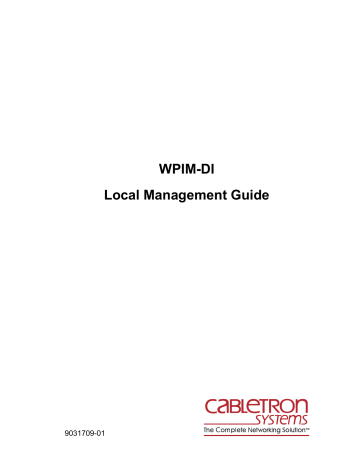
9031709-01
WPIM-DI
Local Management Guide
Only qualified personnel should perform installation procedures.
NOTICE
Cabletron Systems reserves the right to make changes in specifications and other information contained in this document without prior notice. The reader should in all cases consult Cabletron
Systems to determine whether any such changes have been made.
The hardware, firmware, or software described in this manual is subject to change without notice.
IN NO EVENT SHALL CABLETRON SYSTEMS BE LIABLE FOR ANY INCIDENTAL,
INDIRECT, SPECIAL, OR CONSEQUENTIAL DAMAGES WHATSOEVER (INCLUDING BUT
NOT LIMITED TO LOST PROFITS) ARISING OUT OF OR RELATED TO THIS MANUAL OR
THE INFORMATION CONTAINED IN IT, EVEN IF CABLETRON SYSTEMS HAS BEEN
ADVISED OF, KNOWN, OR SHOULD HAVE KNOWN, THE POSSIBILITY OF SUCH
DAMAGES.
Copyright 1998 by Cabletron Systems, Inc., P.O. Box 5005, Rochester, NH 03866-5005
All Rights Reserved
Printed in the United States of America
Order Number: 9031709-01 May 1998
Cabletron Systems is a registered trademark and CSX400 , HSIM-W6 , BRIM-W6 and WPIM are trademarks of Cabletron Systems, Inc.
All other product names mentioned in this manual may be trademarks or registered trademarks of their respective companies.
FCC NOTICE
This device complies with Part 15 of the FCC rules. Operation is subject to the following two conditions: (1) this device may not cause harmful interference, and (2) this device must accept any interference received, including interference that may cause undesired operation.
NOTE: This equipment has been tested and found to comply with the limits for a Class A digital device, pursuant to Part 15 of the FCC rules. These limits are designed to provide reasonable protection against harmful interference when the equipment is operated in a commercial environment.
This equipment uses, generates, and can radiate radio frequency energy and if not installed in accordance with the operator’s manual, may cause harmful interference to radio communications.
Operation of this equipment in a residential area is likely to cause interference in which case the user will be required to correct the interference at his own expense.
WARNING: Changes or modifications made to this device which are not expressly approved by the party responsible for compliance could void the user’s authority to operate the equipment.
Printed on
WPIM-DI Local Management Guide
Recycled Paper i
Notice
INDUSTRY CANADA NOTICE
This digital apparatus does not exceed the Class A limits for radio noise emissions from digital apparatus set out in the Radio Interference Regulations of the Canadian Department of
Communications.
Le présent appareil numérique n’émet pas de bruits radioélectriques dépassant les limites applicables aux appareils numériques de la class A prescrites dans le Règlement sur le brouillage radioélectrique
édicté par le ministère des Communications du Canada.
VCCI NOTICE
This is a Class A product based on the standard of the Voluntary Control Council for Interference by
Information Technology Equipment (VCCI). If this equipment is used in a domestic environment, radio disturbance may arise. When such trouble occurs, the user may be required to take corrective actions.
CABLETRON SYSTEMS, INC. PROGRAM LICENSE AGREEMENT
IMPORTANT: Before utilizing this product, carefully read this License Agreement.
This document is an agreement between you, the end user, and Cabletron Systems, Inc. (“Cabletron”) that sets forth your rights and obligations with respect to the Cabletron software program (the
“Program”) contained in this package. The Program may be contained in firmware, chips or other media. BY UTILIZING THE ENCLOSED PRODUCT, YOU ARE AGREEING TO BECOME
BOUND BY THE TERMS OF THIS AGREEMENT, WHICH INCLUDES THE LICENSE AND
THE LIMITATION OF WARRANTY AND DISCLAIMER OF LIABILITY. IF YOU DO NOT
AGREE TO THE TERMS OF THIS AGREEMENT, PROMPTLY RETURN THE UNUSED
PRODUCT TO THE PLACE OF PURCHASE FOR A FULL REFUND.
ii WPIM-DI Local Management Guide
Notice
CABLETRON SOFTWARE PROGRAM LICENSE
1.
LICENSE. You have the right to use only the one (1) copy of the Program provided in this package subject to the terms and conditions of this License Agreement.
You may not copy, reproduce or transmit any part of the Program except as permitted by the
Copyright Act of the United States or as authorized in writing by Cabletron.
2.
OTHER RESTRICTIONS. You may not reverse engineer, decompile, or disassemble the
Program.
3.
APPLICABLE LAW. This License Agreement shall be interpreted and governed under the laws and in the state and federal courts of New Hampshire. You accept the personal jurisdiction and venue of the New Hampshire courts.
EXCLUSION OF WARRANTY AND DISCLAIMER OF LIABILITY
1.
EXCLUSION OF WARRANTY. Except as may be specifically provided by Cabletron in writing, Cabletron makes no warranty, expressed or implied, concerning the Program (including its documentation and media).
CABLETRON DISCLAIMS ALL WARRANTIES, OTHER THAN THOSE SUPPLIED TO
YOU BY CABLETRON IN WRITING, EITHER EXPRESSED OR IMPLIED, INCLUDING
BUT NOT LIMITED TO IMPLIED WARRANTIES OF MERCHANTABILITY AND
FITNESS FOR A PARTICULAR PURPOSE, WITH RESPECT TO THE PROGRAM, THE
ACCOMPANYING WRITTEN MATERIALS, AND ANY ACCOMPANYING HARDWARE.
2.
NO LIABILITY FOR CONSEQUENTIAL DAMAGES. IN NO EVENT SHALL
CABLETRON OR ITS SUPPLIERS BE LIABLE FOR ANY DAMAGES WHATSOEVER
(INCLUDING, WITHOUT LIMITATION, DAMAGES FOR LOSS OF BUSINESS,
PROFITS, BUSINESS INTERRUPTION, LOSS OF BUSINESS INFORMATION, SPECIAL,
INCIDENTAL, CONSEQUENTIAL, OR RELIANCE DAMAGES, OR OTHER LOSS)
ARISING OUT OF THE USE OR INABILITY TO USE THIS CABLETRON PRODUCT,
EVEN IF CABLETRON HAS BEEN ADVISED OF THE POSSIBILITY OF SUCH
DAMAGES. BECAUSE SOME STATES DO NOT ALLOW THE EXCLUSION OR
LIMITATION OF LIABILITY FOR CONSEQUENTIAL OR INCIDENTAL DAMAGES, OR
ON THE DURATION OR LIMITATION OF IMPLIED WARRANTIES, IN SOME
INSTANCES THE ABOVE LIMITATIONS AND EXCLUSIONS MAY NOT APPLY TO
YOU.
UNITED STATES GOVERNMENT RESTRICTED RIGHTS
The enclosed product (a) was developed solely at private expense; (b) contains “restricted computer software” submitted with restricted rights in accordance with Section 52227-19 (a) through (d) of the
Commercial Computer Software - Restricted Rights Clause and its successors, and (c) in all respects is proprietary data belonging to Cabletron and/or its suppliers.
For Department of Defense units, the product is licensed with “Restricted Rights” as defined in the
DoD Supplement to the Federal Acquisition Regulations, Section 52.227-7013 (c) (1) (ii) and its successors, and use, duplication, disclosure by the Government is subject to restrictions as set forth in subparagraph (c) (1) (ii) of the Rights in Technical Data and Computer Software clause at
252.227-7013. Cabletron Systems, Inc., 35 Industrial Way, Rochester, New Hampshire 03867-0505.
WPIM-DI Local Management Guide iii
Notice
DECLARATION OF CONFORMITY
Application of Council Directive(s): 89/336/EEC
73/23/EEC
Manufacturer’s Name: Cabletron Systems, Inc.
Manufacturer’s Address: 35 Industrial Way
PO Box 5005
Rochester, NH 03867
European Representative Name: Mr. J. Solari
European Representative Address: Cabletron Systems Limited
Nexus House, Newbury Business
Park
London Road, Newbury
Berkshire RG13 2PZ, England
Conformance to Directive(s)/Product Standards: EC Directive 89/336/EEC
EC Directive 73/23/EEC
EN 55022
EN 50082-1
EN 60950
Equipment Type/Environment: Networking Equipment, for use in a Commercial or Light
Industrial Environment.
We the undersigned, hereby declare, under our sole responsibility, that the equipment packaged with this notice conforms to the above directives.
Manufacturer Legal Representative in Europe
Full Name
Title
Location
Full Name
Title
Location iv WPIM-DI Local Management Guide
CONTENTS
CHAPTER 1 INTRODUCTION
1.1
Using This Manual....................................................................... 1-1
1.2
WPIM-DI Features....................................................................... 1-2
1.3
Document Conventions ............................................................... 1-3
1.4
Related Manuals.......................................................................... 1-3
1.5
Getting Help................................................................................. 1-4
CHAPTER 2 LOCAL MANAGEMENT
2.1
The WAN Physical Configuration Screen.................................... 2-2
2.1.1
WAN Physical Configuration Screen Fields.................... 2-2
2.1.2
WPIM-DI Line Configuration Fields ................................ 2-3
2.1.2.1
WPIM-DI Timeslot Configuration Table .......... 2-5
2.2
The WAN Interface Configuration Screen ................................... 2-9
2.2.1
WAN Interface Configuration Screen Fields ................... 2-9
2.3
WPIM-DI Configuration.............................................................. 2-11
2.3.1
WPIM-DI Physical Configuration .................................. 2-12
2.3.2
WPIM-DI Interface Configuration .................................. 2-14
APPENDIX A WPIM-DI SPECIFICATIONS
A.1
WPIM-DI Specifications...............................................................A-1
A.2
WPIM-DI Interface Cables...........................................................A-2
A.3
Cable Assemblies and Pinouts....................................................A-2
APPENDIX B TYPICAL CONFIGURATIONS
B.1
Telco Timing ................................................................................B-1
B.2
Tail Circuit Timing........................................................................B-1
B.3
Internal Timing.............................................................................B-2
APPENDIX C FCC PART 68 - USER’S INFORMATION
APPENDIX D WAN TERMS AND ACRONYMS
WPIM-DI Local Management Guide v
Contents vi WPIM-DI Local Management Guide
CHAPTER 1
INTRODUCTION
Welcome to the Cabletron Systems WPIM-DI Local Management
Guide .
The WPIM-DI resides in and provides connectivity/functionality to Cabletron Systems Wide Area Network (WAN) devices such as the
CSX400.
Before using this manual you must perform the following:
• Install the WPIM-DI in a Wide Area Network host device. Refer to the appropriate manual (i.e., the CSX400 and CSX400-DC User’s Guide ) for installation and troubleshooting procedures.
• Set up and access Local Management. Refer to the appropriate standalone device or module User’s Guide for instructions on setting up and accessing Local Management.
1.1
USING THIS MANUAL
Read through this guide completely to become familiar with the content and to gain an understanding of the features and capabilities of the
WPIM-DI. You should have a general working knowledge of the following data communications networks and their physical layer components before using the WPIM-DI.
• WAN
• Ethernet and IEEE 802.3
The following briefly summarizes each chapter of the WPIM-DI manual.
Chapter 1, Introduction , outlines the contents of this guide, describes
WPIM-DI features, provides a list of related manuals, and concludes with instructions for obtaining help from Cabletron Systems Technical
Support.
Chapter 2, Local Management , describes how to use Local Management to set up the WPIM-DI.
WPIM-DI Local Management Guide 1-1
Chapter 1: Introduction
Appendix A, WPIM-DI Specifications , provides specifications for the
WPIM-DI and also gives Cabletron Systems part numbers and connector information for WPIM-DI interface cables.
Appendix B, Typical Configurations , presents common configurations for the WPIM-DI.
Appendix C, FCC Part 68 - User’s Information , explains the FCC rules governing the WPIM-DI.
Appendix D, WAN Terms and Acronyms , provides a brief glossary of the terms used in this book.
1.2
WPIM-DI FEATURES
The WPIM-DI extends the functionality of a Wide Area Network module to allow remote connectivity using WAN services such as T-1, or
Fractional T-1.
The WPIM-DI provides a T-1 interface that includes a built-in Channel
Service Unit/Digital Service Unit (CSU/DSU) for direct connection to a
T-1 line. This WPIM supports both Full T-1 or Fractional T-1 using 56 or
64 Kbps timeslots.
The WPIM-DI also provides a Drop and Insert (DI) interface which allows for a second WAN module (e.g., WPIM-T1) to utilize any timeslots that are not used for host data. The WPIM-DI is capable of T1 multiframe alignment.
WAN Protocols
The module in which the WPIM-DI is installed supports the following
WAN protocols (refer to the Release Notes included with the host MIM or standalone device for a list of current protocols):
• Point-to-Point Protocol (LCP) as defined by RFC 1661
• Point-to-Point Protocol (BNCP) as defined by RFC 1638
• Point-to-Point Protocol LAN Extender (PPP/LEX)
• Frame Relay as defined by RFC 1490
MIB Support
Refer to the Release Notes included with the host MIM or standalone device for a list of all MIBs supported by the WPIM-DI. For information about how to extract and compile individual MIBs, contact Cabletron
Systems Technical Support (refer to Section 1.5, Getting Help ).
1-2 WPIM-DI Local Management Guide
Document Conventions
1.3
DOCUMENT CONVENTIONS
The following conventions are used throughout this document:
NOTE
Note symbol. Calls the reader’s attention to any item of information that may be of special importance.
TIP
Tip symbol. Conveys helpful hints concerning procedures or actions.
!
CAUTION
Caution symbol. Contains information essential to avoid damage to the equipment.
Navigate through the WPIM Local Management screens by using the following keyboard commands:
• SPACE bar to toggle between selections in a field.
• ENTER (RETURN) to implement a selection.
• Arrow keys to move up, down or across within the screen.
1.4
RELATED MANUALS
Refer to the manual included with the host Wide Area Network device
(e.g., the CSX400 and CSX400-DC User’s Guide ) to supplement the procedures and other technical data provided in this manual. Refer to the standalone device or module User’s Guides and/or Local Management
Guides for Local Management setup information. This manual references procedures in these manuals, where appropriate, but does not repeat them.
WPIM-DI Local Management Guide 1-3
Chapter 1: Introduction
1.5
GETTING HELP
For additional support related to this device or document, contact the
Cabletron Systems Global Call Center:
Phone
Internet mail
FTP
Login
Password
(603) 332-9400 [email protected]
ctron.com (134.141.197.25) anonymous your email address
BBS
Modem setting
(603) 335-3358
8N1: 8 data bits, No parity, 1 stop bit
For additional information about Cabletron Systems or its products, visit the
World Wide Web site: http://www.cabletron.com/
For technical support, select Service and Support .
To send comments or suggestions concerning this document, contact the
Cabletron Systems Technical Writing Department via the following email address: [email protected]
Make sure to include the document Part Number in the email message.
Before calling the Cabletron Systems Global Call Center, have the following information ready:
• Your Cabletron Systems service contract number
• A description of the failure
• A description of any action(s) already taken to resolve the problem
(e.g., changing mode switches, rebooting the unit, etc.)
• The serial and revision numbers of all involved Cabletron Systems products in the network
• A description of your network environment (layout, cable type, etc.)
• Network load and frame size at the time of trouble (if known)
• The device history (i.e., have you returned the device before, is this a recurring problem, etc.)
• Any previous Return Material Authorization (RMA) numbers
1-4 WPIM-DI Local Management Guide
CHAPTER 2
LOCAL MANAGEMENT
This chapter explains how to configure the WPIM-DI through Local
Management. The WAN Physical Configuration screen and the WAN
Interface Configuration screen appear as Local Management menu selections in a host device, when the WPIM-DI is installed into a host device. The WPIM-DI can be installed directly into a CSX400. Refer to the appropriate host device technical documentation for instructions about how to set up and access Local Management.
This chapter contains the following sections:
• The WAN Physical Configuration Screen, Section 2.1
• The WAN Interface Configuration Screen, Section 2.2
• WPIM-DI Configuration, Section 2.3
Read Section 2.1 and Section 2.2 to gain an understanding of the
WPIM-DI Local Management screens. Section 2.3 provides instructions for setting up the WPIM-DI for full or fractional T-1 in a PPP (LEX or
BNCP) environment, or for configuring the WPIM-DI for Frame Relay.
TIP
Navigate through the WPIM Local Management screens by using the following keyboard commands:
SPACE bar to toggle between selections in a field.
ENTER (RETURN) to implement a selection.
Arrow keys to move up, down or across within the screen.
WPIM-DI Local Management Guide 2-1
Chapter 2: Local Management
2.1
THE WAN PHYSICAL CONFIGURATION SCREEN
To access the WAN Physical Configuration screen from the Setup Menu screen, use the arrow keys to highlight the WAN Setup option, then press
ENTER. The screen shown in Figure 2-1 appears.
CSX400 Local Management Flash Image Version: xx.xx.xx
WAN PHYSICAL CONFIGURATION
WPIM 1
TYPE: WPIM-DI
BRIM #: 1
MODE: PRIMARY
ACTIVE: YES
IFACES: 003-026
WPIM 2
TYPE: WPIM-SYNC
BRIM #: 2
MODE: PRIMARY
ACTIVE: NO
IFACES: 027
WPIM 1 Timeslot Configuration
01-08 000 000 000 000 000 000 000 000 WPIM 1 LINE CONFIGURATION
NI/DI Timeslot View: [ Active]
NI/DI Line Coding: [ B8ZS]
NI/DI Frame Type: [ ESF]
NI/DI Tx Clock Source: [Loop Timing]
NI/DI Line Buildout: [ 0 db]
NI/DI Loopback [None]
DI Enabled [Yes]
09-16
17-24
000 000 000 000 000 000 000
000 000 000 000 000 000 000
000
000
SAVE [WPIM 1] WAN INT CONFIG RETURN
1482_01
Figure 2-1 WAN Physical Configuration Screen
2.1.1
WAN Physical Configuration Screen Fields
The following sections describe the WAN Physical Configuration screen fields and the instructions for setting them. The WAN Physical
Configuration screen allows the user to configure the WPIM or “Physical
Interface.”
Cabletron Systems offers a variety of WPIMs. The Physical Configuration screen example (Figure 2-1) shows what the screen would look like with the WPIM-DI and the WPIM-SY installed. Select the WPIM you wish to configure by using the arrow keys to highlight the WPIM command field at the bottom of the screen. Use the SPACE bar to select the appropriate
WPIM, then press ENTER. The WAN Physical Configuration screen automatically displays unique configuration fields for each WPIM as shown in Figure 2-1.
2-2 WPIM-DI Local Management Guide
The WAN Physical Configuration Screen
The WAN Physical Configuration screen displays the following information for each WPIM:
WPIM 1-4
Displays configuration information for as many as four WPIMs.
TYPE
Displays the WPIM type.
BRIM #
Displays the BRIM slot in which the WPIM resides.
MODE
Displays the WPIM mode. This field toggles between Primary and
Secondary. In a device such as the BRIM-W6 where two WPIMs are utilized but only one can be active at a given time, the second WPIM installed or recognized defaults to Secondary.
ACTIVE
Displays the status of the WPIM. This field displays YES for active
WPIMs and NO for inactive WPIMs.
IFACES
Displays the interfaces available to each WPIM.
2.1.2
WPIM-DI Line Configuration Fields
The line configuration fields displayed on the Physical Configuration screen shown in Figure 2-1 vary depending on the type of WPIM. The examples in this Local Management Guide cover the fields available to the WPIM-DI. Each Cabletron Systems WPIM has a Local Management
Guide that provides specific line configuration guidelines and examples.
WPIM-DI Local Management Guide 2-3
Chapter 2: Local Management
NOTE
The service provider (i.e., AT&T, Sprint, MCI, NYNEX, etc.) determines the settings for the following fields. Consult the service provider for the correct settings.
NI/DI Timeslot View
Displays the status of the Timeslot Configuration table. This field toggles between Active and New. The Active setting displays current Timeslot
Configuration table settings. The New setting allows you to change
Timeslot Configuration table settings. The default setting is Active . The default setting for the Timeslot Configuration table is all Timeslots not assigned ( 000 ).
NI/DI Line Coding
Displays the line coding for the physical T-1 line. This field toggles between B8ZS and AMI. The default setting is B8ZS .
NI/DI Frame Type
Displays the T-1 Frame type. This field toggles between ESF and D4. The default setting is ESF .
NI/DI Tx Clock Source
Displays the T-1 Transmit Clock Source. This field toggles between Loop
Timing (Extracted Line Data) and Local Timing (Internal Clock). The default setting is Loop Timing . If the DI Enabled field is set to diDataEnable, Local Timing cannot be selected as a choice.
NI/DI Line Buildout
Displays the line coding for the physical T-1 line. Set this field to 0 dB unless the service provider recommends another setting. The default setting is 0 dB . This field steps between the following levels:
• 0 db
• -7.5 db
• -15 db
• -22.5 db
2-4 WPIM-DI Local Management Guide
The WAN Physical Configuration Screen
NI/DI Loopback
Displays the loopback for the WPIM-DI. Loopback is a testing procedure that segments the line and allows the user to isolate faults. This field toggles between None, Line-Loop, and Payload-Loop. In Line-Loop the entire T1 is looped back. In Payload-Loop only the 24 timeslots are looped back. The NI/DI Tx Clock Source must be in Loop Timing mode to use this option. The default setting is None .
DI Enabled
Displays the status of the Drop-and-Insert function of the WPIM-DI. This field steps between On, Off, and diDataEnable. Choosing On allows another device (e.g., WPIM-T1) that is connected to the DI interface of the WPIM-DI to use any timeslots that the WPIM-DI is not using (Drop and Insert is enabled between the two ports). The data from the host device passes through the NI port. Choosing Off allows the Network
Interface to be used as a standard T-1 port. Choosing diDataEnable enables Drop and Insert, and data from the host device will pass through the DI port. The default setting is On.
NOTE
When the diDataEnable option is selected in the DI Enabled field, data from the host device passes through the DI port and not the NI port on the WPIM-DI.
2.1.2.1
WPIM-DI Timeslot Configuration Table
The WPIM Timeslot Configuration table allows you to configure the way in which the WAN module uses the T-1 line. The configuration table consists of 24 Timeslots. You must assign each Timeslot an Interface number (for example, 002 for an active Interface number or 000 if the
Timeslot is not used). When you lease an entire T-1 line, you can use all
24 Timeslots (the full T-1 bandwidth). If you lease only a fraction of the
T-1, the service provider tells you which Timeslots to use.
The WPIM-DI supports Time Division Multiplexing (TDM) allowing channelization of circuits (Timeslots) within the public network. You can use Timeslots any way you choose. When using the WPIM-DI, you have the option of implementing all the available leased Timeslots with the
WPIM-DI, or you may map any of the available Timeslots to another
WAN module through the DI interface.
WPIM-DI Local Management Guide 2-5
Chapter 2: Local Management
For example, if your CSX400 has access to a full T-1 (24 Timeslots), and you want to communicate with two other sites through the WPIM-DI, your configuration might look like the sample configuration shown in
Figure 2-2.
SITE #2
16 Timeslots
SITE #1
24 Timeslots
Telco Cloud
SITE #3
8 Timeslots
1482_02
Figure 2-2 Sample Network Configuration #1
Figure 2-3 shows a sample Timeslot configuration for the three sites shown in Figure 2-2. Of the 24 Timeslots, Site #1 uses 16 to communicate with Site #2 and the remaining 8 to communicate with Site #3. This configuration varies tremendously depending on how the service provider maps out the T-1 Timeslots. Your service provider will tell you which
Timeslots are active.
2-6
01-08 005 005 005 005 005 005 005 005
09-16 005 005 005 005 005 005 005 005
01-08 005 005 005 005 005 005 005 005
17-24 000 000 000 000 000 000 000 000
09-16 005 005 005 005 005 005 005 005
SITE #2
17-24 006 006 006 006 006 006 006 006 01-08 006 006 006 006 006 006 006 006
SITE #1 09-16 000 000 000 000 000 000 000 000
17-24 000 000 000 000 000 000 000 000
SITE #3
1482_03
Figure 2-3 Sample Timeslot Configuration #1
WPIM-DI Local Management Guide
NOTE
The WAN Physical Configuration Screen
Site #1 is using the full T-1, so all the Timeslots must have an Interface assignment. Site #2 and Site #3 only use a fraction of the T-1, but the total quantity of Timeslots must match those of Site #1. Unused Timeslots receive an Interface number of 000.
The Interface numbers of Site #1, Site #2 and Site #3 do not have to match. Only the quantity of Timeslots must match (the service provider assigns the Timeslots).
Mapping Unused Timeslots
In the previous example, the WPIM-DI made use of all 24 timeslots.
None of the timeslots were mapped to another device and the Drop and
Insert function was not used. If, however, you wanted another WAN device (e.g., a WPIM-T1) at the same site as the WPIM-DI to be able to communicate with Site #3, your configuration might look like the sample configuration shown in Figure 2-4.
SITE #1A
WPIM-DI
24 Timeslots
(8 Not Used)
SITE #1B
WPIM-T1
8 Timeslots
Telco Cloud
SITE #2
16 Timeslots
SITE #3
8 Timeslots
148202
Figure 2-4 Sample Network Configuration #2
Figure 2-5 shows a sample timeslot configuration for the network shown in Figure 2-4. Of the 24 Timeslots, the WPIM-DI at Site #1A uses 16 to communicate with Site #2 and the remaining 8 are mapped to the
WPIM-T1 at Site #1B. The WPIM-T1 at Site #1B uses these to communicate with Site #3. This configuration varies tremendously depending on how the service provider maps out the T-1 Timeslots. Your service provider will tell you which Timeslots are active.
WPIM-DI Local Management Guide 2-7
Chapter 2: Local Management
SITE #1A
01-08 005 005 005 005 005 005 005 005
09-16 005 005 005 005 005 005 005 005
17-24 000 000 000 000 000 000 000 000
SITE #2
01-08 005 005 005 005 005 005 005 005
09-16 005 005 005 005 005 005 005 005
17-24 000 000 000 000 000 000 000 000
SITE #1B
01-08 000 000 000 000 000 000 000 000
09-16 000 000 000 000 000 000 000 000
17-24 006 006 006 006 006 006 006 006
SITE #3
01-08 006 006 006 006 006 006 006 006
09-16 000 000 000 000 000 000 000 000
17-24 000 000 000 000 000 000 000 000
1482_03
Figure 2-5 Sample Timeslot Configuration #2
Site #1 is using the full T-1, so all the Timeslots must have an Interface assignment. Site #2 and Site #3 only use a fraction of the T-1, but the total quantity of Timeslots must match those of Site #1. Unused Timeslots receive an Interface number of 000.
NOTE
When the WPIM-DI Physical Configuration screen is saved and the Drop-and-Insert function is enabled, any timeslots initially set to 000 in the Timeslot Configuration table change to DI to reflect that these timeslots are mapped to the DI interface.
In order to map unused timeslots to another device connected to the DI port of the WPIM-DI, the DI Enable option on the WAN
Physical Configuration screen must be set to On.
TIP
For block diagrams of typical supported configurations, see
Appendix B.
2-8 WPIM-DI Local Management Guide
The WAN Interface Configuration Screen
2.2
THE WAN INTERFACE CONFIGURATION SCREEN
This section describes the features of the WAN Interface Configuration screen. Access the screen by using the arrow keys to highlight the WAN
INT CONFIG option at the bottom of the Physical Configuration screen, then press ENTER. The WAN Interface Configuration screen shown in
Figure 2-6 appears.
CSX400 Local Management
WAN INTERFACE CONFIGURATION
Flash Image Version: xx.xx.xx
Interface Number: [002]
Data Compression: [NO]
Max Xmit Unit: [0]
Line Coding: [NONE]
Active Protocol: [NONE]
PT# IF# LID STATE
001
002
003
004
005
006
007
008
009
010
011
012
013
014
015
016
001 Enet UP
PT# IF# LID STATE
017
018
019
020
021
022
023
024
025
026
027
028
029
030
031
032
SAVE RETURN
148204
Figure 2-6 WAN Interface Configuration Screen
2.2.1
WAN Interface Configuration Screen Fields
This section describes the WAN Interface Configuration screen fields.
Interface Number
Displays the active Interface Numbers. Use this field to configure the
Interface Numbers assigned to the Timeslots on the WAN Physical
Configuration screen.
Data Compression
Displays the status of Data Compression. This field displays YES or NO.
The default setting is NO.
WPIM-DI Local Management Guide 2-9
Chapter 2: Local Management
Max Xmit Unit
User-configured field that displays the maximum packet size that can be transmitted on the selected interface. The default settings for this field are
8191 for PPP and 4095 for Frame Relay.
Line Coding
Displays the Line Coding for Timeslots associated with this interface.
This field displays JBZS, INV-HDLC, or None. The default setting for this field is NONE.
Active Protocol
Displays the active OSI Layer protocol. This field displays
PPP (Point-to-Point), FR (Frame Relay), or NONE. The default setting is
NONE.
If PPP is selected, the following field appears:
PPP Type : This field displays BNCP or LEX. The default setting is BNCP.
If FR is selected, the following field appears:
FR LMP : This field displays the Link Management
Protocol NO LMI, Q.933-A or T1.617-D. The default setting is T1.617-D.
If NO LMI is selected for FR LMP, the following fields are displayed:
DLCI Address : This field can be set to values from 0-1023. The values 0-15 and 1008-1022 are reserved Data
Link Connection Identifiers (DLCI) addresses.
The values 16-991 are typically used for virtual circuits.
Circuit State : Steps between Active, Inactive and Invalid. The default setting is Active.
PT#
Displays the application ports (bridge ports) available from the host platform to the WAN. If the active protocol is PPP, Local Management assigns only one application port per interface number (IF#). If the active protocol is Frame Relay, Local Management assigns the available WAN bridge ports from the host platform, one per DLCI.
2-10 WPIM-DI Local Management Guide
WPIM-DI Configuration
You can assign WAN application ports to the 24 interfaces for the PPP configuration that suits your needs. In a Frame Relay configuration, you can assign all WAN application ports to one interface. In this example, the remaining 23 interfaces would not have WAN application ports available.
The quantity of application ports for a Frame Relay network is determined by the quantity of DLCIs assigned to that Interface. This is determined either manually or by the Link Management Protocol (LMP).
IF#
Displays the Interface that is associated with the application port.
LID
Displays the Link Identifier. If the active protocol is Frame Relay, the
Data Link Connection Identifier is displayed. If the active protocol for this interface is PPP, then PPP appears in this field.
STATE
Displays the status of the application port. If the active protocol is Frame
Relay, this field displays the status as Active, Inactive, or Disabled (for no
LMI). If the active protocol is PPP, this field displays UP (for active) or
DOWN (for inactive).
2.3
WPIM-DI CONFIGURATION
This section provides step-by-step instructions for configuring the
WPIM-DI to use a full or fractional T-1 circuit in a PPP or Frame Relay environment. This simplified example assumes the setup shown in
Figure 2-7 using two CSX400s containing a WPIM-DI at Site #1 and a
WPIM-T1 at Site #2. Configurations may vary depending on the hub.
SITE #1
24 Timeslots
Telco Cloud
Figure 2-7 Full T-1 Configuration
WPIM-DI Local Management Guide
SITE #2
24 Timeslots
1482_05
2-11
Chapter 2: Local Management
The line configuration information shown in Table 2-1 must be supplied by the service provider.
Table 2-1 Telco Configuration Information
Configuration Information
Required by User
Configuration Information
Supplied by Service Provider
Line Coding
Frame Type
Clock Source
DS0 (Timeslots)
B8ZS or AMI
ESF or D4
Loop Timing or Local Timing
Timeslots being used for each end of the circuit
2.3.1
WPIM-DI Physical Configuration
Begin the WPIM-DI configuration by accessing the WAN Physical
Configuration screen (Figure 2-1) through Local Management. To access the WAN Physical Configuration screen from the Setup Menu screen, use the arrow keys to highlight the WAN Setup option, then press ENTER.
The screen shown in Figure 2-1 appears. Proceed with the following steps:
1. Use the arrow keys to highlight the [WPIM] field at the bottom of the screen. Press the SPACE bar to select the WPIM being configured, then press ENTER.
2. Use the arrow keys to highlight NI/DI Timeslot View. Press the
SPACE bar to select New, then press ENTER. The cursor moves to
Timeslot #1 of the Timeslot Configuration table.
3. Insert an interface number (refer to the NOTE below) into every
Timeslot. Type the number, press ENTER, then use the arrow keys to highlight the next Timeslot field. Exit this field by using the arrow keys. The cursor automatically moves to the NI/DI Line Coding field.
2-12 WPIM-DI Local Management Guide
WPIM-DI Configuration
NOTES
The value assigned to the Timeslots is the interface being used for WAN communication. The available interface range is displayed on the WAN Physical Configuration screen (see
Figure 2-1). You may insert any of the available interface numbers into the Timeslots.
Any timeslots that are given a value of 000 are either not used
(DI Enabled set to Off) or are mapped to another WAN module
(e.g., WPIM-T1) that is connected to the DI interface (DI
Enabled set to On).
When DI Enabled is set to diDataEnable, the timeslot view changes to view data from DI instead of NI. Host data passes through the DI interface and slots that are marked DI are mapped to the NI interface.
The following four steps are based on information supplied by the service provider. Consult the service provider for the correct settings.
4. Use the arrow keys to highlight NI/DI Line Coding. Press the SPACE bar to select B8ZS or AMI, then press ENTER.
5. Use the arrow keys to highlight NI/DI Frame Type. Press the SPACE bar to select ESF or D4, then press ENTER.
6. Use the arrow keys to highlight NI/DI TX Clock Source. Press the
SPACE bar to select Local Timing (no clock source provided by telephone company) or Loop Timing (clock source provided by telephone company), then press ENTER.
NOTE
If you are using a Local clock source, set only one end of the circuit for Local Timing, the other end must be set for Loop
Timing.
7. Use the arrow keys to highlight NI/DI Line Buildout (LBO). Press the
SPACE bar to select 0 db unless the service provider recommends another setting, then press ENTER.
8. Use the arrow keys to highlight NI/DI Loopback. Press the SPACE bar to select None, then press ENTER.
WPIM-DI Local Management Guide 2-13
Chapter 2: Local Management
9. Use the arrow keys to highlight DI Enabled. Press the SPACE bar to select On (Drop and Insert function enabled), or Off (Drop and Insert function disabled), or diDataEnable (Drop and Insert is enabled and the data that comes to the host goes to the DI port), then press ENTER.
10. Use the arrow keys to highlight the SAVE command, then press
ENTER. The message “Save Done!” appears and Local Management saves the changes to memory.
11. Access the WAN Interface Configuration screen by using the arrow keys to highlight the WAN INT CONFIG option, then press ENTER.
2.3.2
WPIM-DI Interface Configuration
This screen is accessed through the WAN Physical Configuration screen.
Refer to Figure 2-6 and proceed with the following steps to configure the
WAN Interface through Local Management.
1. Set the WAN connection Interface Number by typing the same number into the Interface Number field that was input into the
Timeslots in the WAN Physical Configuration screen, then press
ENTER.
2. Unless the user sets the Max Xmit Unit, the WPIM-DI automatically sets the Max Xmit Unit to the default after the active protocol (PPP or
FR) is selected.
3. Use the arrow keys to highlight Line Coding.
a.
If the WPIM-DI is being configured for Frame Relay or if the
NI/DI Line Coding is B8ZS on the previous screen, press the
SPACE bar to select NONE, then press ENTER.
b. If the WPIM-DI is being configured for PPP and the NI/DI Line
Coding is AMI on the previous screen, press the SPACE bar to select INV-HDLC, then press ENTER.
2-14 WPIM-DI Local Management Guide
NOTE
WPIM-DI Configuration
4. Use the arrow keys to highlight Active Protocol. Press the SPACE bar to select PPP (for PPP or LEX) or FR (for Frame Relay), then press
ENTER.
a.
If you selected PPP in step 4, use the arrow keys to highlight PPP
Type. Press the SPACE bar to select BNCP (for PPP) or LEX, then press ENTER.
b. If you selected FR in step 4, use the arrow keys to highlight FR
LMP. Press the SPACE bar to select T1.617-D, then press
ENTER.
5. Use the arrow keys to highlight the SAVE command, then press
ENTER. The message “Save Done!” appears and Local Management saves the changes to memory.
Upon saving this screen, the interface just configured is assigned to an application port (PT#) in the table on the right hand side of the screen.
The WAN configuration is complete. It takes up to 60 seconds for the
WAN Interface to come out of standby and for communications to begin.
WPIM-DI Local Management Guide 2-15
Chapter 2: Local Management
2-16 WPIM-DI Local Management Guide
APPENDIX A
WPIM-DI SPECIFICATIONS
This appendix provides operating specifications for the WPIM-DI and also provides the Cabletron Systems part number and connector information for the WPIM-DI Interface Cables.
A.1
WPIM-DI SPECIFICATIONS
This section describes the environmental specifications and safety and approval requirements for the WPIM-DI. Cabletron Systems reserves the right to change these specifications at any time without notice.
Environmental Requirements
Operating Temperature:
Storage Temperature:
Relative Humidity:
+5° to +40°C (41° to 104°F)
-30° to +73°C (-22° to 164°F)
15% to 95% (non-condensing)
Safety
This unit meets the safety requirements of UL1950, CSA C22.2 No. 950,
EN60950, IEC 950, and 73/23/EEC.
EMI
This unit meets the EMI requirements of FCC Part 15 Class A, VCCI
Class I, EN 55022 Class A, and 89/336/EEC.
EMC
This unit meets the EMC requirements of EN 50082-1 and 89/336/EEC.
TELECOM
The WPIM-DI meets FCC Part 68 (refer to Appendix C) and CS-03.
WPIM-DI Local Management Guide A-1
Appendix A: WPIM-DI Specifications
A.2
WPIM-DI INTERFACE CABLES
Table A-1 lists Cabletron Systems part numbers for the interface cables for the WPIM-DI. A standard 20-foot cable is available or the customer may specify the length of cable when ordering.
Table A-1 Cabletron WPIM-DI Interface Cable Part Numbers
Interface Cable
T1 Line Interface Cable
T1 Line Interface Cable
Cabletron Part Number
9372094-20 a
9372094-L b a.
Standard 20-foot T1 Line Interface Cable.
b.
(L denotes length required in feet or meters). For example: 9372094-3 denotes a 3-foot cable; 9372094-3M denotes a 3-meter cable.
A.3
CABLE ASSEMBLIES AND PINOUTS
The following section provides connector information for the WPIM-DI interface cable.
Table A-2 WPIM-DI Connector Information
Connector 1 (Network)
Connector 2 (Drop and Insert)
RJ48
RJ48
A-2 WPIM-DI Local Management Guide
Cable Assemblies and Pinouts
Table A-3 WPIM-DI Network Interface RJ48 Connector Pin Assignments
Pin Signal
5
6
7
8
1
2
3
4
Receive Ring
Receive Tip
AC Coupled Ground
Transmit Ring
Transmit Tip
AC Coupled Ground
AC Coupled Ground
AC Coupled Ground
1
2
3
4
5
6
7
8
Table A-4 WPIM-DI Drop and Insert Interface
RJ48 Connector Pin Assignments
Pin Signal
Transmit Ring
Transmit Tip
AC Coupled Ground
Receive Ring
Receive Tip
AC Coupled Ground
AC Coupled Ground
AC Coupled Ground
WPIM-DI Local Management Guide A-3
Appendix A: WPIM-DI Specifications
A-4 WPIM-DI Local Management Guide
APPENDIX B
TYPICAL CONFIGURATIONS
B.1
TELCO TIMING
The following configuration is a typical setup. The system clock source is supplied by the Telco between the two sites. The DI Enabled feature on the WPIM-DI is configured as On for both WPIM-DIs, and data from the host device passes through the NI port in both WPIM-DIs.
PBX
Clock:
Slave
Voice
WPIM-DI
DI NI
Voice/Data
Voice/Data
WPIM-DI
NI DI
Voice
PBX
Telco Cloud
Clock:
Slave
Clock:
Slave
Clock:
Master
Figure B-1 Telco Timing Configuration
Clock:
Slave config1
B.2
TAIL CIRCUIT TIMING
The Tail Circuit has the PBX as its timing source in site #1. Data from the host device passes through the DI port in site #1, because the DI Enabled option is set to diDataEnable. Data from the host device passes through the NI port in site #2, because DI Enabled is configured On for the
WPIM-DI.
PBX
Site #1
Voice
WPIM-DI
NI DI
Voice/Data
Telco Cloud
Voice/Data
WPIM-DI
NI DI
Site #2
Voice
PBX
Clock:
Master
Clock:
Slave
Clock:
Slave
Clock:
Slave
Figure B-2 Tail Circuit Timing Configuration
Clock:
Slave config2
WPIM-DI Local Management Guide B-1
Appendix B: Typical Configurations
B.3
INTERNAL TIMING
For the internal timing configuration, the clock source is the WPIM-DI.
Data from the host device passes through the NI port in both sites, as the
DI Enabled option is set to On.
PBX
Clock:
Slave
Voice
WPIM-DI
DI NI
Voice/Data
WPIM-DI
NI DI
Voice
Voice/Data
Telco Cloud
Clock:
Master
Clock:
Slave
Clock:
Slave
Figure B-3 Internal Timing Configuration
PBX
Clock:
Slave config3
B-2 WPIM-DI Local Management Guide
APPENDIX C
FCC PART 68 - USER’S INFORMATION
The following instructions are to ensure compliance with the Federal
Communications Commission (FCC) Rules, Part 68.
1. All direct connections to T1 lines must be made using standard plugs and jacks.
2. Before connecting the unit, inform the local telephone company of the following information:
Port ID REN/SOC USOC
WPIM-DI 6.0N
FIC
04DU9-BN
04DU9-DN
04DU9-1KN
04DU9-1SN
04DU9-1ZN
RJ48C
3. If the unit appears to be malfunctioning, disconnect it from the telephone lines until you learn if the equipment or the telephone line is the source of the trouble. If the equipment needs repair, do not reconnect the equipment until it is repaired.
4. The CSU/DSU has been designed to prevent harm to the T1 network.
If the telephone company finds that the equipment is exceeding tolerable parameters, the telephone company can temporarily disconnect service, although they will attempt to give advance notice if possible.
5. Under the FCC Rules, no customer is authorized to repair this equipment. This restriction applies regardless of whether the equipment is in or out of warranty.
6. If the telephone company alters their equipment in a manner that will affect use of this device, they must give the user advance warning so as to give the opportunity for uninterrupted service. The user will be advised of the right to file a complaint with the FCC.
WPIM-DI Local Management Guide C-1
Appendix C: FCC Part 68 - User’s Information
7. The attached affidavit must be completed by the installer.
8. In the event of equipment malfunction, all repairs should be performed by Cabletron Systems or an authorized agent. It is the responsibility of the users requiring service to report the need for service to Cabletron
Systems or to an authorized Cabletron Systems agent.
Service can be obtained at Cabletron Systems Technical Support (refer to Chapter 1, Getting Help).
C-2 WPIM-DI Local Management Guide
AFFIDAVIT FOR THE CONNECTION OF
CUSTOMER EQUIPMENT TO 1.544 MBPS AND/OR
SUBRATE DIGITAL SERVICES
For the work to be performed in the certified territory of
Telco’s name:
State of:
Country of:
I, , of
(Name of Authorized Representative) (Customer Name)
,
(Customer’s Address) (Telephone Number) being duly sworn, state:
I have responsibility for the operation and maintenance of the terminal equipment to be connected to 1.544 Mbps and/or Subrate digital services. The terminal equipment to be connected complies with Part 68 of the Commission’s rules except for the encoded analog content and billing protection specifications. With respect to encoded analog content and billing protection:
• I attest that all operations associated with the establishment, maintenance and adjustment of the digital CPE with respect to encoded analog content and encoded billing information continuously complies with Part 68 of the FCC’s Rules and
Regulations.
• The digital CPE does not transmit digital signals containing encoded analog or billing information which is intended to be decoded within the telecommunications network.
• The encoded analog and billing protection is factory set and is not under the control of the customer.
I attest that the operator(s) maintainer(s) of the digital CPE responsible for the establishment, maintenance and adjustment of the encoded analog content and billing information has (have) been trained to perform these functions by successfully completing one of the following: Check appropriate one(s).
a.
A training course provided by the manufacturer/grantee of the equipment used to encode analog signals; or b. A training course provided by the customer or authorized representative, using training materials and instructions provided by the manufacturer/grantee of the equipment used to encode analog signals; or c.
An independent training course (e.g., trade school or technical institution) recognized by the manufacturer/grantee of the equipment used to encode analog signals; or d. In lieu of the proceeding training requirements, the operator(s) maintainer(s) is (are) under the control of a supervisor trained in accordance with above.
I agree to provide with proper documentation
(Telco’s Name) to demonstrate compliance with the information as provided in the proceeding paragraph, if so requested.
(Signature)
(Title)
(Date)
Subscribed and sworn to me this day of , 19 .
My commission expires:
(Notary Public)
APPENDIX D
WAN TERMS AND ACRONYMS
This appendix provides definitions for WAN terms and acronyms.
AMI
ANSI
Bearer (B)
Channel
Bipolar
Violation
B8ZS
BRI
BRIM
CRC
CSU
Alternate Mark Inversion, line coding used with both E-1 and T-1. A digital 1 is encoded as a “mark” (pulse) and a
0 is encoded as a “space.” The marks alternate polarity.
American National Standards Institute, the US member of the ISO.
A 64 Kbps channel used with BRI and PRI ISDN services.
The occurrence of two successive pulses of the same polarity in a bipolar signal.
Binary 8-Zero Substitution, line coding utilized with ESF
(Expanded Super Frame). Insures the ones density requirement for digital T-carrier facilities in the public network, while allowing 64 Kbps clear data per channel.
This encoding method is not supported by some Telcos.
Basic Rate Interface, minimum rate ISDN subscriber interface, provides 2 B + 1 D channels (two 64 Kbps “B”
(Bearer) channels and one 16 Kbps “D” (Data) signaling channel for a total of 144 Kbps).
Cabletron Systems Bridge Router Interface Module.
Expands the physical connectivity of a host device.
Cyclic Redundancy Check, an algorithm or process used to identify corrupted packets in the transmission link.
Channel Service Unit, a device that terminates the local loop/digital channel on a customer’s (DSU) premises.
The CSU connects to a DSX-1 interface on the CPE.
WPIM-DI Local Management Guide D-1
Appendix D: WAN Terms and Acronyms
DCE
Data (D)
Channel
D4
Data Communications Equipment, a device such as a modem that connects the communications circuit with the end device (see DTE).
A 16 Kbps channel used with BRI and PRI services for signaling and control.
D4 Framing, a popular framing format in T-1. Uses 12
T-1 Frames to identify both the channel and the signaling bit.
DI Drop and Insert, a function provided on the Cabletron
Systems WPIM-DI which allows the user to map timeslots that are not being used to another WAN device.
DLCI
DSU
Data Link Connection Identifier, a unique virtual circuit identifier used in Frame Relay. Identifies a given frame as being from a particular logical link. The DLCI has only local significance.
Digital Service Unit, converts RS-232 or other terminal interfaces to DSX-1 (T-1) interface.
DS-0 Digital Signal, level 0, a standard 64,000 bit/second channel. Synonymous with “Timeslot.”
DTE Data Terminal Equipment, equipment that originates and terminates data transmission such as a computer or printer (see DCE).
E-1 European digital signal level 1. Similar to T-1 but provides 32 channels (2.048 Mbps) instead of 24 channels (1.544 Mbps).
ESF
Fractional T-1 Use of a portion (less than the full 24 channels) of a T-1 line.
Frame Relay
Extended Super Frame. A new T-1 framing standard (see
D4 framing) that uses 24 T-1 frames, thus allowing individual identification of the channel and signaling bits.
A network protocol that allows for many point-to-point virtual connections over a single access channel.
D-2 WPIM-DI Local Management Guide
HDB3
HDB3
HDLC
High Density Bipolar 3, used with E-1, a bipolar coding method that does not allow more than 3 consecutive zeros.
High-Level Data Link Control, layer 2 (link layer) full-duplex protocol derived from SDLC.
INV. HDLC
ISDN
A form of zero suppression in which all zeros in the
HDLC packet are changed to ones and all ones are changed to zeros.
Integrated Services Digital Network. Allows point-to-point connections at 64 Kbps or 128 Kbps when necessary and disconnects the line when not in use. With this service the user only pays for the time connected.
JBZS
LEX
LMP
Local Timing
Link Management Protocol, used in Frame Relay. Allows the device to gather information about the DLCIs (Data
Link Connection Identifiers) See T1.617-D, Q.933-A.
Timing for digital transmission circuit is internally generated by a source within the equipment. Usually used for short haul private lines. In this case one CSU must be set for Local (internal) timing and the CSU at the other end of the line must be set for Loop (recovered) timing to create a master-slave situation.
Loop Timing
Jam Bit-Zero Suppression, a form of zero suppression that places a one in the seventh bit of a timeslot. Reduces the effective throughput to 56 Kbps.
LAN Extender, a Cisco Systems protocol used to internetwork a host-based router with a remote switch.
MIM
Timing for digital transmission circuit is recovered from the received data, not generated internally by a source within the equipment. This is the typical situation when using public lines. Also may be referred to as clock slave timing.
Media Interface Module, Cabletron Systems products designed to fit in a Multi Media Access Center (MMAC) hub.
WPIM-DI Local Management Guide D-3
Appendix D: WAN Terms and Acronyms
MUX
NI
PPP
PRI
PVC
Q.933-A
SDLC
SNA
T-1
T1.617-D
TDM
Timeslot
WAN
WPIM
D-4
Multiplexer, an electronic device that allows two or more signals to pass over one communications circuit.
Network Interface.
Point-to-Point Protocol, provides a method for transmitting datagrams over serial point-to-point links.
Primary Rate Interface, an ISDN service providing 23
“B” (Bearer) channels of 64 Kbps and one 64 Kbps “D”
(Data) channel for signaling and control.
Permanent Virtual Circuit, a virtual circuit that provides the equivalent of a dedicated private line service.
Q.933 Annex A, an ITU link management protocol specification used in Frame Relay.
Synchronous Data Link Control, layer 2 (link layer) protocol developed by IBM for SNA connectivity. Basis for HDLC.
Systems Network Architecture, data communication network architecture developed by IBM in the 1970’s.
A Bell System term that refers to the physical carrier used to transmit a digital signal at 1.544 Mbps.
T1.617 Annex D, an ANSI link management protocol specification used in Frame Relay.
Time Division Multiplexing, a technique in which separate data or voice signals are transmitted simultaneously over a single communications medium based on time interleaving.
A standard 64,000 bit/second channel. Synonymous with
DS-0 (Digital Signal, level 0).
Wide Area Network, a network spanning a large geographic area.
WAN Physical Interface Module, Cabletron Systems modules that provide connectivity/functionality for WAN modules such as the BRIM-W6.
WPIM-DI Local Management Guide
advertisement
Related manuals
advertisement
Table of contents
- 20 Using This Manual
- 20 WPIM-DI Features
- 20 Document Conventions
- 20 Related Manuals
- 20 Getting Help
- 21 The WAN Physical Configuration Screen
- 21 WAN Physical Configuration Screen Fields
- 21 WPIM-DI Line Configuration Fields
- 21 WPIM-DI Timeslot Configuration Table
- 21 The WAN Interface Configuration Screen
- 21 WAN Interface Configuration Screen Fields
- 21 WPIM-DI Configuration
- 21 WPIM-DI Physical Configuration
- 21 WPIM-DI Interface Configuration