advertisement
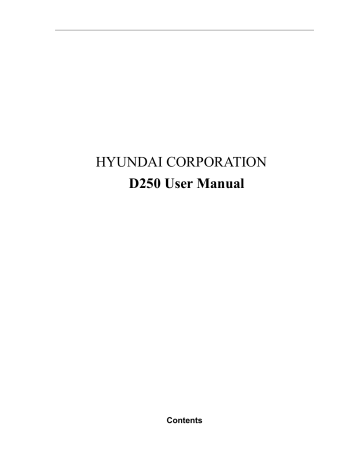
HYUNDAI CORPORATION
D250 User Manual
Contents
1. Preface ..................................................................................................................
3
2. Quick Start ...........................................................................................................
4
2.1 Keys description
.............................................................................................
4
2.2 Install SIM card and battery
..........................................................................
4
2.3 Install memory card ........................................................................................
5
2.4 Battery Charging .............................................................................................
5
2.5 Switching on/off
...............................................................................................
6
3. Call functions ......................................................................................................
6
3.1 Make a phone call ..........................................................................................
6
3.2 Answer or reject a call ...................................................................................
6
3.3 The menu in communicating ........................................................................
7
3.4 Adjust the volume and End a call ................................................................
7
4. Contacts ...............................................................................................................
7
4.1 Search contact
................................................................................................
7
4.2 Quick Search ...................................................................................................
8
4.3 Add new contact .............................................................................................
8
5. Message ...............................................................................................................
8
5.1 Write message ................................................................................................
8
5.1.1 New SMS ...................................................................................................
9
5.1.2 New MMS ..................................................................................................
9
5.2 Inbox
.................................................................................................................
9
5.3 outbox ...............................................................................................................
9
5.4 Drafts ................................................................................................................
9
5.5 Sentbox
............................................................................................................
9
5.6 Security inbox
...............................................................................................
10
5.7 Templates ......................................................................................................
10
5.8 Broadcast message .....................................................................................
10
5.9 Voice mail server
..........................................................................................
10
5.10 The menu of option ....................................................................................
10
5.10.1 Settings .................................................................................................
10
5.10.2 Message capacity ................................................................................
11
6. Call logs .............................................................................................................
11
6.1 Missed calls ...................................................................................................
11
6.2 Dialed calls ....................................................................................................
11
6.3 Received calls
...............................................................................................
12
6.4 Rejected calls ................................................................................................
12
6.5 Delete all ........................................................................................................
12
6.6 Call timers ......................................................................................................
12
6.7 GPRS counter
...............................................................................................
12
7. Profiles ...............................................................................................................
12
8. Multimedia .........................................................................................................
12
8.1 FM radio
.........................................................................................................
12
8.2 Image ..............................................................................................................
13
1
8.3 Audio ...............................................................................................................
13
8.3.1 The menu of option ................................................................................
13
8.4 Video
...............................................................................................................
14
8.5 Recorder
........................................................................................................
14
9. Setting ................................................................................................................
14
9.1 Call Settings ...............................................................................................
14
9.2 Phone Settings
..........................................................................................
14
9.3 Display ........................................................................................................
15
9.4 Security .......................................................................................................
15
9.5 Profiles ........................................................................................................
15
9.6 Connections ...............................................................................................
15
10. Tools .................................................................................................................
16
10.1 Calendar ......................................................................................................
16
10.2 Alarm
............................................................................................................
16
10.3 My files .........................................................................................................
16
10.4 Calculator ....................................................................................................
16
10.5 Torch .............................................................................................................
16
10.6 World clock ..................................................................................................
16
10.7 Timer ............................................................................................................
16
10.8 Unit conversion ...........................................................................................
17
10.9 Ebook
...........................................................................................................
17
10.11 Bluetooth ...................................................................................................
17
11. Games ...............................................................................................................
17
11.1 Sokoban
.......................................................................................................
17
12. Internet
.............................................................................................................
17
13. Additional features .......................................................................................
18
13.1 The function of U disk ...............................................................................
18
14. Phone maintenance
......................................................................................
19
2
1.Preface
Respected mobile phone users, thank you for your purchase Spreadtrum platform for mobile phones.
Using this kind of telephone will bring some surprised and pleasantly experience to you: the function of high-definition digital camera allows you to stay colorful memory; professional MP3 music player; the MP4 video player brings all-round multimedia and makes the body comfortable.
Safety Precautions
Please read the following simple rules carefully before using this mobile phone and abide by it consciously.
If you need use mobile phone to make or receive calls while driving, please use the headset or park your car and then use the phone.
All wireless phones may be subject to interference, which could affect its performance.
In order to ensure the best performance and avoid damage to the phone, please use the original accessories and battery and do not use the incompatible products.
To avoid interference with blasting operations, please turn off your phone when you are in the blast site or at the place where the icon posted with "turn off two-way radio".
Please note and observe any relevant rules or regulations.
When your phone needs to connect to other devices, please read the device's user manual to ensure safety.
Please back up important information stored in the phone or keep a written record, to prevent the loss of important information.
SOS
Mobile phones will interfere with the communication network of aircraft, so please make sure the phone is turned off or be in the flight mode during flight.
When you near the medical equipment and medical location where marks phones can not be used, please turn off your phone.
When you are in the gas station or close to the places where store fuel, chemical agents or other dangerous goods, please turn off your phone to avoid an explosion.
Do not burn the battery of the phone or treat with it as ordinary waste, with which can avoid danger and environmental damage. Please observe the local government's environmental policies with timely treatment and recovery.
Some small parts (such as memory card, etc.), should be placed out the reach of children, to prevent child swallowing or other dangerous producing.
Make sure your phone turn on and is in the service area, enter the emergency number, press the call key to inform your location. Without permission, please do not end the call.
3
2.Quick Start
2.1 Keys description
Number keys: Input numbers and characters; customize number keys 1 as the shortcuts of voice mail.
Left soft key: Execute the functions displayed in lower left corner of the screen; in the standby state, press this key to enter main menu.
Right soft key: Execute the functions displayed in lower right corner of the screen.
And you can use it to delete the anterior letter near the cursor which you have input in the message or exit the interface of editing when there is no letter in the message.
In the standby state, press this key to enter Contacts.
Dial key : Which are used to make phone calls and answer the telephone; in standby state, adjust the record of the Dialed calls, the Received calls, the Missed calls and the Rejected calls.
Hang_Up key: It is used to refuse to the telephone; generally press this key to return to standby state under the other condition. Press and hold this key to open/close the mobile phone.
Left/Right key: Move cursor to the left or right while editing.
Up/Down key: Press to browse names, telephone numbers, short messages, submenus and so on; move cursor up or down while editing.
OK key: In Standby state, press it to enter the main menu.
* key: In standby state, press this key to switch among *, +; press*,then press the right function key, will lock the key.
# key: Press this key to input #; switch the input methods while editting; in the standby state, press and hold it to switch the mode among Silent and Normal.
Note: In this manual, press a key means to press the key and release; press and hold a key means to press the key and hold for no less than 2 seconds.
2.2 Install SIM card and battery
¾
¾
¾
Press the Hung_Up key about three seconds; push down and remove the battery cover.
Fit on the SIM (based on the slot with the sign of "SIM"). When you are installing the
SIM card, please make the contact dot down (make sure the direction of the gap on the SIM card is consistent with the slot) and then put the SIM card inside the slot until the full match .
Make the metal contact part of the battery aim at the contact pad position and fit on it.
4
2.3 Install memory card
Your phone supports T-Flash memory card. Insert the memory card and then you can put up browsing, copying and other operations to the files on the memory card through the phone. You can expand the phone memory with the memory card.
¾
Remove the back cover and battery;
¾
¾
Push off the cover of memory card slot .
Make the side of Memory card which have the golden touch down, push the card with the narrow end first into the slot until it is fully consistent with the slot and push on the cover of memory card slot to complete the installation.
Warning: Do not insert or pull the memory card fast and frequently, to avoid damage to the memory card .
2.4 Battery Charging
Use the travel charger
¾
I nsert the battery into the phone correctly;
¾
Open the rubber cover of the charger interface the phone, make the side which has arrow towards the screen, insert the charger plug into the charging interface, and then connect the travel charger to standard power outlet.
¾
¾
After insert the charger, the battery strength icon in upper right corner of the screen starts scrolling that charging has begun. When the battery is fully charged, the icon will stop scrolling and the battery symbol will display full grid on the screen.
Charging is completed, first disconnect the charger with standard electrical outlet and then disconnect the phone and charger.
Attention:
1 . Please use the standard battery and charger, or it may bring explosion.
2 . If the battery is completely discharged, the battery icon should be appeared after charging 2 to 3 minutes. Generally based on the current state of the phone (if it is power on or be calling, etc.), the charging time is different for 2 to 5 hours.
3 . Please charge your battery through charger and avoid using the USB cable to charge as much as possible.
4 . To ensure the new battery achieving the optimal performance, please make the battery complete the battery charge and discharge cycles for two to three times.
Several initial charge for new battery, please charge more than 10 hours continuously.
5
2.5 Switching on/off
¾ Press the Hung_Up key about three seconds to switch on or switch off.
Warning : When you are at the place where the use of phone is prohibited or when it may cause interference and dangerous, do not open your phone and ensure it is not open the function of timer switch.
3.Call functions
3.1 Make a phone call
Dial Directly: In the standby state, enter the area code and the phone number; press one of the Dial keys to make the phone call.
Dial Tray : In the standby state, after pressing any number key, the dial interface showed, and then you can dial directly using the keyboard; press one of the Dial keys to make the phone call; choose "Option" and you can carry through these functions accord to the prompts: Add new contacts, Add to existing contact,
SMS, Call logs, Insert (Pause P or Wait W), Call (Vioce call or IP call).
International calls: Enter the country code (if the "+" is required to input when you enter the country code, please press the “*” key twice continuously ); enter the area code (usually without the preceding "0") and phone number; press one of the
Dial keys to make the phone call.
Make a call using contacts: Get into the Contacts to find the record you need; press one of the Dial keys to make the phone call.
Redial the phone numberthe dialed lately: Access the main menu to select [call logs], or press the Dial key in standby state to view the call history and select the phone number to call; press one of the Dial keys to make the phone call.
Dial the number with extension: Enter the switchboard number; in the dial-up screen, select [Option → Insert → Pause P], then enter the extension number; press one of the Dial keys to make the phone call; the extension number will be sent out after switchboard number is dialed successfully for a few seconds.
Emergency call: Enter the emergency number; press one of the Dial keys to make the phone call.
3.2 Answer or reject a call
Answer a call: Press the Dial keys or the Left soft key to answer directly when there is an incoming call.
Answer the second call : If the phone set up the function of Call waiting, another call is incoming when you are communicating with somebody, the phone will prompte
6
you with, and you can deal it as follows:
Select [Maintain and Answer] or [Release and Answer] to answer the second call after pressing the Dial key of SIM1 or the Left soft key, and then the preceding call is set as maintain state automatically.
Press the Hung_UP key or the Right soft key to reject the second call to continue the current call.
Reject a call : When a call is coming, press the Hung_Up key or the Right soft key to refuse answer.
3.3 The menu in communicating
During the communication with phone, select the Menu can operate these actions: Turn on hands-free, Switch, Contacts, Message, Call logs, Start/Stop recording and Mute/Cancel mute.
¾ Switchaintain the current call by selecting [Switch]; while maintaining a call, it can resume an active call after selecting [Switch] (this feature requires the support of network).
¾ Start/Stop recoreding record the content of communication and then select [Menu →
Off] to stop the recording. At this point the phone recording will be saved in the
[Multimedia → Recorder → Option → Record file list] automatically.
Attention : Recording of the call is illegal in some countries. Therefore, when you are recording about the call, you should seek the consent of the other party at first.
¾ Mute/Cancel mute: turn off the microphone temporarily during a call. If you open this function, you can hear each other's voice, but the other party can not hear your voice.
Select [Cancel mute] can resume the call.
3.4 Adjust the volume and End a call
During a call, you can use the arrow keys "up / down key" or "Left / Right" to adjust the volume; when you need end the call, press the Hung_Up key to end the call.
4.Contacts
The phone prepares high-capacity phone storage space carefully for you. The capacity for storing depends on the SIM card.
4.1 Search contact
After entering the Contacts, it shows the list of all contacts. Press the Left and Right keys to switch among the groups: All, groups(SIM, Family, Friends, Business,
Classmates).
The order of contact is in accordance with unnamed, special symbols, numbers, letters.
7
Select the record you have selected in “all” and enter [Option]:
Option
New
Write message
Function
Create information for new contact.
Send out a message to that number.
Call
Call the current number. Select make a voice call or make an IP dial.
Delete the current record.
Delete
Delete Multiple Delete multiple contacts.
Import/Export the contacts.
Import/Export
Send vCard
Copy the record to SIM, phone send business card as SMS, MMS, Bluetooth.
Own number Show your number according to the need
Others
Service number
Memory status
Service password is a customer identification code, with customer service password you can obtain the appropriate service or product.
Query the memory state of Contacts for SIM and phone.
When the members of groups (except "All", "SIM",) is not empty, it can also offer
[Manage members], [Remove from group] and other operations by pressing
[Option].
4.2 Quick Search
In the standby state, select [Contacts] and enter the contacts list for viewing. Carry out searching location through the keys on the keyboard directly (it supports fuzzy search).
4.3 Add new contact
¾ SIM : add contacts to the SIM and it can store only one number for each.
¾ Phone : all records stored in phone except contacts stored in SIM. You can select the corresponding group and set more than one number.
Note : The name of new contact can be empty but the number of it can not be empty.
5.Message
Message is the network service, wether the menu can run or not is connected with the type of your SIM card and the network operators. Please make sure this function of service before using this feature.
5.1 Write message
Before using this feature, you must obtain the appropriate service center number from
8
the network operators. The capacity of the SIM card memory is based on the type of different card
5.1.1 New SMS
Each of the text messages can contain up to 268 Chinese characters or 612 English characters.
Access the main menu and then select [Message → Write message → New SMS] to enter the editing interface.
When you have finished editing text message, select
<option> will appear menus as follows:
¾ Send: After inputting the destination number or pressing the left soft key to enter the necessary record through the contacts, you can send out message.
¾ Insert template : Insert templates into the text at the position where the cursor is on .
¾ Add contact info: You can extract name and phone number from the contacts and then insert it into the message content.
¾ Add phiz: Insert emotion icons into the text in the cursor position .
¾ Save as draft :save the edited message to the Drafts.
¾ Exit: exit the text messages.
.
5.1.2 New MMS
MMS is the multimedia information which supports pictures in the format of GIF, JPEG,
WBMP and BMP.
Note:
You can use this function only when the network operator supports it. And only the mobile phone with MMS function can receive and display properly .
5.2 Inbox
Store the received SMS and MMS .
5.3 outbox
Save the SMS and MMS which send out failed .
5.4 Drafts
Save the SMS and MMS which are not sent out.
5.5 Sentbox
Save the SMS and MMS which you sent out successfully. If you want to save the messages which you sent out automatically, you need select [Message → Option] and set it under [Settings → SMS sent messages stored]
9
5.6 Security inbox
Store the received Security SMS and MMS.
5.7 Templates
The default message in the Templates can be used directly when writing SMS. By editing, you can self-set up five common template messages.
5.8 Broadcast message
Cell broadcast is the service that the network operator sends messages such as weather report and traffic to the GSM subscribers in specified area.
5.9 Voice mail server
This feature is similar to the answering machine, with which you can thansfer the missed call to your own proprietary voice mail, it means let the caller leave an oral message and to notify that you have oral messages in voice mail messages via SMS.
This feature is part of the supporting software from network operators to users, so you need register the business, and set manually. Please contact your network operator for more details.
¾
¾
Select the type of SIM card, the provision is as follows:
Line 1 number /Line 2 number:
Retireve message: If the number is empty, you must enter the requested mailbox number to listen to the receiver’s leaving message.
Number settings: Enter (or modify the existing) the voice mailbox number obtained from the network operator's.
Fax number/Data number
The related operations are similar to "voice number". They are determined by the network operators, they are not supported in the domestic state currently but the foreign supports for this business!
5.10 The menu of option
5.10.1 Settings
SMS:
¾
SIM message center: When you send out text messages, you must set the service center number of network operator. You can also obtain the number from the network operators. Most of the SIM cards have already contain the service center number.
Note: If you modify or delete the message center number, you might not send out text messages.
¾
Message validity period: You can set the validity period of SMS stored in the information center as 1 hour, 6 hours, 24 hours, 72 hours, a week or max.
10
¾
¾
Status report: Select [Open] and then the information center will prompt you when you send out text messages successfully.
Save sent messages : Set the mode about Save sent messages as Prompt user,
Save or Not save.
¾
Preferred storage: Choose the preferred place to store.
MMS
¾
MMS account: Select the MMS account for SIM.
¾
¾
Receive options: The phone provides you with [Local auto retieval]
[Advertisement]and[Arrive report].
Send options
Validity period: You can set the validity period of the MMS as 12 days, 1 day, 1 week or maximum. Note: The maximum time is connected with the services supported by the network operator.
Piorority : Set the priority level of MMS.
Delivery report: Open this function and then the network will send a message to inform you when the receiver has received and download the multimedia message you send; you can also choose [Close].
¾
¾
¾
Anonymous send : Select [Open], the MMS can be sent to the designated receiver without displaying the sender number.
File Storage: Choose the storing place for the pictures, music and video files in
MMS.
Play audio: With opening about this function, the sound of the MMS can be played when you view it.
Restore default: Restore the default settings of MMS.
5.10.2 Message capacity
Using this feature can query the use status of SMS.
6.Call logs
6.1 Missed calls
Show the recent records of missing
6.2 Dialed calls
Display the resent records of dialed calls. Select one of them and enter [Option]:
Option
Details
Function
Show the details about the selected record.
Call Select SIM to make a voice call or IP call.
Write message Send out a message to that number.
Add to contacts Add this number to Contacts of phone.
11
Add to blacklist Set the current number as refusing call, and then you can find it after accessing [Settings → Security → Blacklist].
Delete Delete this record.
Delete All
Mark
Delete all the dialed records.
Mark the current record or mark all the records.
6.3 Received calls
Display the received calls which you have answered recently.
6.4 Rejected calls
Display the rejected calls which you have answered recently
6.5 Delete all
Remove all telephone records.
6.6 Call timers
Select the type of SIM card you want to view and then you can see the related information about timer.
6.7 GPRS counter
View the correlative information of GPRS counter.
7.Profiles
The phone provides four pre-defined user profiles that allow the operations of the phone to best suit the environment you are in. The profiles are Flight mode, Power saving mode, normal, Silent, Indoor, Outdoor.
8.Multimedia
8.1 FM radio
This cellular phone provides the function of FM radio, and you need input an earphone in the phone before using this function.
Get into the interface of the radio, select [options] can carry on the following operations:
¾ Auto search and save: Choose this menu can search broadcast channels automatically and they will be saved under channel list automatically.
12
¾ Channel list: Getting into this menu, it will show all the detailed list of channels that you have been edited and kept in your phone. You can also play the existed channel directly. To delete or edit the existed channel is allowed.
¾ Save: Save the current channel to the channel list.
¾ Manual search: You can input the broadcast frequency by hand which you want to hear, and then it will broadcast automatically after you press the assurance key.
¾ Open/Close speaker: Open or close the loudspeaker.
¾ Background play: Enter the background playing mode.
¾ Record: You can record conversations, which will be saved to the Audio folder under
File Manager
¾ Timing record: Your device supports recording,open timing record and predefined time & frequency
¾ Record file list: show the tape listing which you haved recorded.
¾ Storage: Select “Phone” “MemorryCard” to store the file
¾ Help: Check the help information.
Attention: The listening effect will be influenced while listening indoors or the phone is shield. You can use the following ways to improve the effect: close to the window, change the position of headphones line or adjust the channels by hand.
8.2 Image
Enter it and select the picture you need, then press the Left soft key to choose Options, you can see the submenus: Set as wallpaper, set as contact icon, delete, share, rename, slide play,details.
8.3 Audio
The phone can play your stored music files and the downloaded ring tones by audio player; it supports the function of background play.
Description: The Audio player supports MPEG 1 layer 3 audio, MPEG 2 layer 3 low sampling rate extension and MPEG 2.5 layer 3 (unofficial) .
Select [Audio player] to get into the audio player interface.
On the audio playing interface, press the OK key can open or close the music player, or stop it for short time; press the Left/Right key to switch to the previous song and the next song separately; press the Up/Down key to change the volume for playing.
8.3.1 The menu of option
Get into the audio player screen and press the [Options] to open the action menus.
¾ Music list: Borwse the music list or add new list.
¾ Add: Add the current song to saved play list, to new play list or to music mark.
¾ Set as ringtone: Set the current song as incoming call ringtone or as alarm ringtone.
¾ Shuffle: Set the shuffle effect of the audio player.
¾ Repeat: Set the repeat effect of the audio player.
¾ Settings: Set the equalizer or display effect of the audio player.
¾ Open/Close reveview: you can listen to your favorite pieces by this funtion.
¾ Exit: Stop the audio player and exit the audio playing interface.
13
8.4 Video
Your device supports playing various video formats. Please save your audio files in the
Video folder of the memory card. To access the Video player, go to Multimedia and select
Video player. Select a video clip and press OK key to open it.
8.5 Recorder
Your device supports recording. You can record conversations, which will be saved to the Audio folder under File Manager. In the standby mode, press Menu key to access
Menu > Multimedia > Recorder, you can press Options to perform operations, such as start recording, record file list, storage and file forma t
9. Settings
In the standby mode, press Menu key to access Menu > Settings.
9.1 Call Settings
¾ Call divert: This network service allows you to divert your incoming calls to anther number. For details, Contacts your service provider.
¾ Call waiting: Activate, the network will notify you of a new incoming call while you have a call in progress (Network Service).
¾ Call barring: Activate, this network service allows you to restrict incoming calls from your device. For details, Contacts your service provider.
¾ Hide ID: The receiver hide your phone number when you make a call.
¾
Others: You can set the other options of the call settings.
9.2 Phone Settings
¾ Date & time: Set time, set date, time format, date format and update time settings.
¾ Language settings: Select the phone display language (available options are
English and Hindi). The default language is English.
¾ Shortcut settings: You can configure shortcut functions for the direction Up, Down,
Left, and Right key respectively. In the standby mode, press any one of them to access the appointed function.
¾ Auto power on/off: Set scheduled power on/off time.
¾ Restore factory settings: Enter the default password 1234 to reboot the factory setting.
14
9.3 Display
Wallpaper setting /idle display setting/Contrast / key backlight time
9.4 Security
¾ PIN: You can switch on or off to activate the PIN lock function to protect your phone.
And you can change the PIN code.
¾ Modify PIN2: You can change the PIN2 code.
¾ Phone locked: You can switch on or off to activate the phone lock function to protect your phone. If you switch Phone Lock on, you need to enter the password to set the request on. The default password is “ 1232 ” .
¾ Modify the cellphone password: You can change password here. The default password is “ 1234 ” .
¾ privacy : This function can protect your phone's specific features to prevent unauthorized viewing by others. When activate password protection feature for Call logs, Message, Camera, Contacts, File management, eBook, Calendar, U disk, etc, you need enter the correct password after entry the corresponding main menu or submenus. The default password is "1234", you can also modify the password.
¾ Auto keypad lock: Auto keypad lock to make the function on. In standby mode, if the time expires, the keypad will be locked automatically. Press the left soft key then right key to unlock the keypad.
¾ Lock screen by end-key: You can choose to enable or disable this feature. Open this feature, you can just press the end key to turn off the backlight and lock the keyboard automatically when the phone screen is bright. If the keypad is locked, you can unlock it by pressing the right soft key then # key.
¾ Fixed dialing: You can enable or disable the function of fixed dialing and set up the fixed dialing numbers. To enable this feature you must know the SIM PIN2 code for your phone.
¾ Blacklist: Add selected record to the black list.
9.5 Profiles
The phone provides four pre-defined user profiles that allow the operations of the phone to best suit the environment you are in. The profiles are Flight mode, Power saving mode, normal, Silent, Indoor, Outdoor.
9.6 Connections
You can choose the GPRS network account according by yourself. You can also add your own network accounts.
15
10. Tools
10.1 Calendar
Get into the calendar interface, you can nacigaiton keys to view different solar calendar and the bottom of the screen displays the corresponding lunar calendar.
Enter [Option] to carry on these operations: Add new schedule, View schedules, All schedules, Clear today’s tasks, Claear all, Go to date ,Weekly and Daily.
10.2 Alarm
The phone has three alarm clocks, which can be open simultaneously. Each alarm can be set as single reminder, daily reminder or weekly reminder.
10.3 My files
My files enables you to browse, open and manage the data saved in Memory card and phone. The device provides a certain space for users to manage files and supports the
Memory card and phone. You can use the file manager to conveniently manage various directories and files on the Memory card and phone.
10.4 Calculator
The calculator provides you with four basic functions, by which you can carry on simple operation for your convenience. Select the calculator, the calculator interface is showed: Input data directly by pressing the keyboard.
Press the "*" key for a decimal point (.); Press the "#" key to make the numbers switch between in the positive and negative. Using the navigation keys to select the appropriate icon in the interface to carry on the operation of + , - , × and ÷.
Short press the right soft key can clear the last bit of input or result; long press the right soft key to clear all of the input or the result (when there is no input value, press the button to exit calculator). Press the middle button to get the result.
Note: This calculator has limited accuracy, with which the calculator will have round-off errors, especially when in addition to endless.
10.5 Torch torch to turn on /off the torch. In the idle mode, long press 0 key to switch on the torch
.
.
10.6 World clock
User can view the local time of some cities around the world.
10.7 Timer
This mobile phone provides Timer.
16
10.8 Unit conversion
You can use the function for the unit conversion.
10.9 Ebook
You can read eBooks with this function.
10.10 STK
Get into the STK submenu and you can use the value-added services provided by the network operators. The phone supports the STK function, but this service provided by the network operator. If the SIM card and the network operators do not support that kind of service, this feature will not be used. For more information, please contact your network operator.
10.11 Bluetooth
Your phone is designed to be compliant with Bluetooth technology. Bluetooth technology enables wireless connections between electronic devices. The Bluetooth connection can be used to listen to stereo music, send images, video, texts and vcard.
Bluetooth: You can open or close your Bluetooth device.
Bluetooth visibility: Set to show or hide the Bluetooth device of your phone. When set to hide it, the external phone cannot search for your Bluetooth device even you Bluetooth have been turned on.
Paired device: Search for nearby Bluetooth devices which have enabled.
Transferring files: You can check the transferring files.
Device name: The display name of your Bluetooth when other people ’ s devices have found your device after your Bluetooth is turned on.
Bluetooth file storage: Select "Memory card ” to store the received files via Bluetooth to the memory card.
Help: Provides help information related to Bluetooth.
11. Games
11.1 Sokoban
A kind of game.
12. Internet
The Internet Services is the application platform which combines the wireless communications and Internet and it enables you to get rich application by phone, such as
17
Internet information resources and e-commerce.
In the standby state, enter the main menu and then select "Internet Services".
Note:
1 . Your Internet service provider may not support some functions, so please make sure your SIM card can support and have opened the Internet feature in order to ensure the normal operation of the browser.
2 . If you browse the web, you need to charge fees related to traffic.
Bookmarks:
The bookmark is blank as default and you are free to edit it. Commonly used website can be saved in the bookmarks with a simple name tag. Select one of the bookmarks and then you can connect to the current web site directly.
History:
Record the web sites you have visited previously.
Offline pages:
Record the web sites which you have set as offline page
.
13. Additional features
13.1 The function of U disk
Follow these steps to use the U disk:
¾ Before use, make sure the system of your computer is Windows2000 or WindowsXP.
¾ Connect the computer with your phone by USB data cable provided with the phone properly.
¾ After the phone is connected with the computer, select [U Disk] in the phone. When the computer identifies the U disk successfully, the status bar will appear a small green icon of the USB device in the lower right corner of the phone.
¾ Open "My Computer"and you can see the "Removable Disk", then the operation to U disk can be carried out.
¾ The multimedia files, which you browse through the mobile phone, must be stored in the specified directory to identify, or it will be not read or play through the phone if they are stored on the other directory. For example the image files only in the
"Photos" directory can be readed through the phone.
Note:
1. When the the phone is used in the state of U disk, you can see some default application files, and once you remove them, the default files will be lost permanently.
2. After using the U disk, at first remove the U disk from the computer equipment and get the notice from system, and then you can pull U disk safely, otherwise it will make data loss easily, even lead to the damage of U disk file system.
3. To support USB1.1.
18
14. Phone maintenance
Mobile phone is an electronic product with high-precision, please maintain it carefully. The following suggestions can help you to maintain phoneand extend the lifespan of it:
¾ The phone and its accessories should be placed out of the reach of children.
¾ Keep the device dry. Rain, humidity or moisture will corrode the circuit board. If the phone is flooded accidentally, you should remove the battery promptly and sent it to the local authorized service center for processing immediately.
¾ Do not place your phone in places which are full of dust, or it may affect the normal use of your phone.
¾ LCD display is the part of phone which can be damaged easily, so you should avoid dropping the mobile phone onto the ground or making the phone vibrating strongly; prohibit using sharp objects to touch the screen.
¾ Do not place the phone where ¬ the temperature is too high. High temperatures can shorten the life of electronic devices, damage batteries, and warp or melt plastic shell phone.
¾ Do not place the phone where the temperature is too low. Otherwise, when the temperature of the phone raise to normal temperature, moisture will be generated internally and it could damage the device of electronic circuit boards.
¾ Do not drop, knock or shake the phone severely, so as not to damage the internal circuit boards and precision mobile structure.
¾ Do not use chemicals, cleaning solvents or strong detergents to clean the device.
You need use the soft cloth soaked in soapy water to scrub it gently.
¾ Do not use the pigment to paint your phone.It can avoid the moving parts be stuck, with which can affect the proper operation of your phone.
¾ Please use clean soft cloth to clean the lens, such as camera lens.
¾ Only the supplied or designated antenna can be used to replace the old antenna.
The use of unauthorized antennas, phone accessories or modification could damage the device and may violate correlative regulations about radio devices.
19
Federal Communication Commission Interference
Statement
This equipment has been tested and found to comply with the limits for a Class B digital device, pursuant to Part 15 of the FCC Rules. These limits are designed to provide reasonable protection against harmful interference in a residential installation. This equipment generates, uses and can radiate radio frequency energy and, if not installed and used in accordance with the instructions, may cause harmful interference to radio communications. However, there is no guarantee that interference will not occur in a particular installation. If this equipment does cause harmful interference to radio or television reception, which can be determined by turning the equipment off and on, the user is encouraged to try to correct the interference by one of the following measures: z z
Reorient or relocate the receiving antenna.
Increase the separation between the equipment and receiver. z
Connect the equipment into an outlet on a circuit different from that to which the receiver is connected. z
Consult the dealer or an experienced radio/TV technician for help.
FCC Caution: Any changes or modifications not expressly approved by the party responsible for compliance could void the user's authority to operate this equipment.
This device complies with Part 15 of the FCC Rules. Operation is subject to the following two conditions: (1) This device may not cause harmful interference, and (2) this device must accept any interference received, including interference that may cause undesired operation.
IMPORTANT NOTE:
Federal Communication Commission (FCC) Radiation Exposure Statement
This EUT is compliance with SAR for general population/uncontrolled exposure limits in
ANSI/IEEE C95.1-1999 and had been tested in accordance with the measurement methods and procedures specified in OET Bulletin 65 Supplement C. This equipment should be installed and operated with minimum distance 1.0cm between the radiator & your body.
To maintain compliance with FCC RF exposure requirements, use only belt-clips, holsters or similar accessories those do not contain metallic components in its assembly. The use of accessories that do not satisfy these requirements may not comply with FCC RF exposure requirements, and should be avoided.
advertisement
Related manuals
advertisement

