advertisement
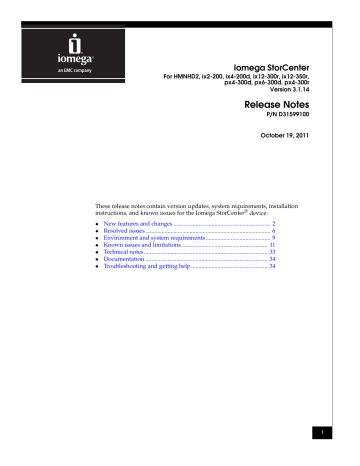
Iomega StorCenter
For HMNHD2, ix2-200, ix4-200d, ix12-300r, ix12-350r, px4-300d, px6-300d, px4-300r
Version 3.1.14
Release Notes
P/N D31599100
October 19, 2011
◆
◆
◆
◆
◆
◆
◆
These release notes contain version updates, system requirements, installation instructions, and known issues for the Iomega StorCenter
®
device:
New features and changes .................................................................. 2
Resolved issues ..................................................................................... 6
Environment and system requirements ............................................ 9
Known issues and limitations .......................................................... 11
Technical notes .................................................................................... 33
Documentation ................................................................................... 34
Troubleshooting and getting help .................................................... 34
1
New features and changes
New features and changes
Iomega StorCenter version 3.1.14 contains the following new features:
Active Directory Domain Trust
When you enable Active Directory trusted domains on your Iomega StorCenter device, you can import users and groups from other trusted domains to your device. This allows you to manage the various users and groups of your disparate domains from one device. Users and groups from other domains have access to features on your device, including accessing folders and documents in Shares, and joining any Personal Cloud of which the device is a member.
Application Manager
Use the Application Manager to install your own custom applications or other third-party applications to increase the feature ability of your Iomega StorCenter device. Custom applications must be created with the Iomega StorCenter Software
Development Kit (SDK). The Application Manager lets you install, start, and stop applications.
All-New User Interface
The user interface for the Iomega StorCenter device has been completely redesigned for version 3.x. You’ll find everything to be easily accessible and more user-friendly than ever before. You can see your device status at a glance, configure every feature for your personal preferences; all through a simple, logical, and intuitive user interface. You can even design your home page using your own photos.
TFTP
Iomega StorCenter devices now support TFTP (Trivial File Transfer Protocol), which is a stripped-down form of FTP (File Transfer Protocol). TFTP requires limited system resources and is useful for transferring small amounts of data between computers over a network. TFTP only reads and writes files (or mail) from/to a remote server to an Iomega StorCenter device. The maximum TFTP file size is 32 MB.
Changing user access through NFS
◆
◆
New options are available through the NFS feature to determine how users access an Iomega StorCenter device:
◆
Treat client users as guest allows all users, including root, to map as guest.
Allow full access for client users other than root allows all users to map as themselves but root maps as guest.
Allow all client users full access allows all users to map as themselves, including root.
2 Iomega StorCenter Network Storage Release Notes version 3.1.14
New features and changes
Home Page and Home Page Settings
The Home Page is a landing page for your Iomega StorCenter device that you can optionally display each time a user accesses the device. The Home Page can display a slideshow of pictures and provide access to public Shares on your device.
It's a useful feature for providing access to all public data on your device without requiring a user to log in to the device.
The new Home Page Options feature, located on the All Features page, allows you to configure and personalize your Iomega StorCenter device.
Amazon S3
Connect to the Amazon S3 secure online storage service directly from your Iomega
StorCenter device. Amazon S3 is a secure online storage service which allows you to back up and restore your Iomega StorCenter device to the cloud. Files can be deleted from your Iomega StorCenter Amazon S3 share without being deleted from the Amazon S3 cloud service. You can also restore deleted files to your
Iomega StorCenter device from the Amazon S3 cloud service.
Mozy Backup
Connect to the Mozy online backup service directly from your Iomega StorCenter device. The Mozy online backup service allows you to create a Mozy account, connect your Iomega StorCenter device to the account, back up Shares and folders to the Mozy cloud service, and restore files as needed from the Mozy cloud.
Support Link
The new Iomega StorCenter device user interface is easier than ever. However, should you have questions, help is just a click away. The new Support link, located on the All Features page, is an easy way to find answers, solutions, support, and updates for your Iomega StorCenter device.
User Quotas
Storage space is a precious resource. Quotas let you set a maximum capacity for users on your Iomega StorCenter device to prevent any of them from consuming too much space. This is very useful in the office for allocating just the right amount of space for employees, or at home to limit the amount of space your children use for their music and game files. To enable quotas, be sure to enable security on your device, then navigate to the Settings tab, and click Quotas .
Changing File Level Security
A new folder option allows Iomega StorCenter device users to change access permissions separately from the device. When the option is enabled, users on an
Iomega StorCenter device can set file and folder permissions through other programs, such as Windows Explorer or Mac Finder.
Iomega StorCenter Network Storage Release Notes version 3.1.14
3
New features and changes
AFP support with Active Directory
In previous releases, Apple Filing Protocol (AFP) was automatically disabled when Active Directory was enabled on an Iomega StorCenter device. Now, AFP is supported with Active Directory.
Windows Server 2008 Release 2 Active Directory Domain Support
In previous releases, Iomega StorCenter devices could join a Windows Server 2008
Release 2 Active Directory (AD) domain, but members of the AD domain could not access secured folders. This restriction has been lifted.
Personal Cloud
Iomega Personal Cloud is a new technology that creates your own Internet connected “cloud” network of StorCenter storage devices and personal computers.
This allows you to connect, share, copy, and protect your files within your network. The files shared in your Personal Cloud are completely owned and managed by you, so the content and accessibility is always under your control.
Personal Cloud is included with purchase of the latest Iomega StorCenter products. There are no usage or subscription fees.
You can set up a Personal Cloud connection on your Iomega StorCenter device and then invite members to join that cloud.
After joining, members can access data, perform Copy Job operations, use your
Iomega StorCenter device as a QuikProtect remote target, stream media from your
Iomega StorCenter device over the Internet, and use remote desktop to access computers on the local network for your Iomega StorCenter device. Whether you create your own Personal Cloud from your Iomega StorCenter device, or use a subscription service, the cloud is accessible from anywhere you have an Internet connection.
Note: Iomega’s Personal Cloud is designed for simple networks with UPnP routers. While it may work in larger, more complex environments with multiple routers and firewalls, full functionality requires extensive configuration, including manually forwarding ports. You must be able to expose specific ports directly to the internet to implement the Personal
Cloud. Personal Cloud is supported in Active Directory environments. Depending on your particular domain requirements, it may be possible to install the Cloud directly to the domain controller, but Iomega does not support this configuration.
4 Iomega StorCenter Network Storage Release Notes version 3.1.14
New features and changes
Active Folders
Active Folders offer automatic actions and sharing to help manage your content.
Enabling Active Folders allows you to associate a Share with an action that occurs automatically when files are copied to the share.
For example, a Share may be set as a Facebook Active Folder. Once configured as an Active Folder, pictures added to the Share automatically upload to your
Facebook account.
Active Folders can be configured for:
◆
◆
◆
Facebook, which automatically uploads photos or videos to your Facebook account when new content is added to the Share.
Flickr, which automatically uploads photos to your Flickr account when new content is added to the Share.
Photo Resizing, which automatically resizes your photos when content is added to the Share.
◆
◆
Email Distribution, which automatically emails files, links to files, or both, to a predefined group when content is added to the Share.
YouTube, which automatically uploads movies and video files to YouTube when content is added to the Share.
◆ Torrent Download, which automatically downloads files to the Shares when content is added to the Share.
You can enable Active Folders on any Share. You can set only one Active Folder option per Share.
Support for Mac operating system version 10.7 (Lion)
The Iomega StorCenter now supports Mac operating system version 10.7, also known as Lion.
Support for Facebook Video Files
You can now upload and save video files to your Iomega StorCenter Facebook share.
Support for TimeMachine
The Iomega StorCenter now supports the Mac TimeMachine backup and restore application.
Remote Video/Live View
The Iomega StorCenter now supports remote access of live video. Remote
Video/Live View is also supported in Personal Cloud.
Iomega StorCenter Network Storage Release Notes version 3.1.14
5
Resolved issues
Resolved issues
Table 1
The following issues have been resolved in version 3.1.14:
Resolved issues V3.1.14 (1 of 3)
17075
15104
12818
17676
17875
18379
18505
18531
18532
11332
18484
11832
16087
14160
13301
1627
15662
15314
11956
Issue number Description
15538
1499
Email distribution limitation.
A maximum of 3,000 files can be displayed in the Iomega StorCenter Manager Interface.
7152
7983
16729
432
QuikTransfers can be overwritten when changing removable media on the same drive.
Multiple Copy Jobs running simultaneously can cause device to stop responding.
404 error on Copy Jobs or QuikTransfers with USB stick device.
Pictures are not deleted from some cameras after transfer.
Device does not scan media folders after adding media files.
On px6, removing all drives via hot swap requires reboot.
Iomega StorCenter can take a long time to load after main LED is solid blue.
iSCSI page not reporting correct free space.
Personal Cloud does not support double-byte characters.
Personal Cloud copy status incorrectly reports slower speed than actual speed.
Safari issue with reporting language region.
Fedora versions 10 and 14 can not find device on the network.
Secure copy to Rsync server results in incorrect email notification.
Computers running 32-bit Linux 2.6.32 can have problems accessing an Iomega
StorCenter.
18606
18623
18632
When an error occurs during the transfer of QT job, backup LED should flash in pattern.
After disabling "Add shortcuts" on Linux, shortcuts are still created on desktop.
MS initiator cannot find old iSCSI luns by iSNS server after upgrade.
PersonalCloudModify API now supports exposing ports 80 and 443.
Mozy Backup becomes disabled if ESC is pressed on confirmation pop up.
iSCSI with modified access restrictions can still be found via iSNS server.
No warning message when add/modify a VLAN tag to notify users.
Wrong error appears during copy job when the FROM folder doesn't exist.
Copy Jobs: Error log not created and “Failed to load resource error” appears in console when copy job failed.
Iomega StorCenter device should not allow an upgrade with a different platform build.
Sometimes device won't be restarted after changing device name in Active Directory mode.
Using two of the same brand of USB drive may cause QT failure.
6 Iomega StorCenter Network Storage Release Notes version 3.1.14
Resolved issues
Table 1 Resolved issues V3.1.14 (2 of 3)
Issue number Description
18701 iSCSI: Cannot connect iSCSI (found via iSNS) after recreating pool.
18703
18724
18746
Could not list all volumes when numbers of volumes exceeds 60.
Copy Jobs: Files are copied to root fs when USB flash drive is source.
In Internet Explorer 7, apply button cannot be activated by changing jumbo frame value of a vNIC.
Cannot create a new pool after a total drive swap.
19095
19096
19347
16470
19456
15526
18650
19085
19472
19492
19493
18624
19476
19399
7726
4202
19706
18301
19500
19829
19488
18370
19733
Unit powers off when authorizing drive overwrite.
Can't add new drives to a 2-drive RAID1 pool.
IP address not refreshing after modification.
Copy Job username should be re-entered after upgrade.
Unable to view ico pictures in Internet Explorer 8.
Deleting pool to which files are being copied can result in invalid error.
Pools info on destination device may display incorrectly.
Storage Pool behavior inconsistent after factory reset.
Quota value for Administrator can not be properly set.
After restarting device, redundant partitions appear.
Share names longer than 12 characters may overlap in the System Status page.
Secure Delete in Active Directory mode may require reset.
Time Machine not functional in Mac Lion OS.
iTunes version 8 for Windows not compatible with media server.
Cannot view live video when accessing device remotely.
May not be able to transfer files via TFTP after upgrade.
When creating a Share, ‘working’ indicator does not disappear automatically.
Files copied to the device using WebDAV may not be accessible to all users.
King to Mirage upgrade on ix4-200d failed iSCSI in ESX.
Cannot add new drive to ix12 after upgrading to Mirage.
“View Live Camera” link in VS broken over Personal Cloud.
Wrong source/destination path in Copy Jobs when pool name contains blank spaces when upgraded from PWIII to Mirage.
19766
19763
19427
Total drive size and capacity increases when opening or canceling the DM settings.
CPU utilization of afpd is always 100%.
New Volume created during share creation succeeds with invalid volume size.
Iomega StorCenter Network Storage Release Notes version 3.1.14
7
Resolved issues
Table 1 Resolved issues V3.1.14 (3 of 3)
Issue number Description
19339 HDD not reused when non-catastrophic event happens.
19833
19742
Size may display incorrectly in Change volume allocation paged new.
Unable to reflect the volume “vol1” name in the Volume page.
8 Iomega StorCenter Network Storage Release Notes version 3.1.14
Environment and system requirements
Environment and system requirements
The following are the system requirements for the Iomega StorCenter Manager software:
Supported operating systems
Windows
Macintosh
Linux
Windows XP Professional SP3
Windows XP Home SP3
Windows Vista Home Basic
Windows Vista Ultimate
Windows Vista Home Premium
Windows 2008 Enterprise R2
Windows 2003 Small Business Server R2
Windows 7 Home Premium
Windows 7 Professional
Windows 7 Ultimate
Apple Mac OS X 10.4.10 or later
Apple Mac OS X 10.7 Lion
Ubuntu 10.10
Fedora 7, 8, 9
Fedora Core 8
Red Hat Enterprise Linux Desktop/Workstation 4, 5, 6
OpenSUSE 10.3
Debian 4
Supported browsers
Mozilla Firefox 3.x, 4.x, 5.x
Microsoft Internet Explorer 7.x, 8.x, 9.x
Google Chrome 8.0 or later
Apple Safari 5 or later
Refer to the Section ”Technical notes” on page 33 for additional system requirements and configuration suggestions.
Iomega StorCenter Network Storage Release Notes version 3.1.14
9
Environment and system requirements
Video surveillance environment and system requirements
The following are the LifeLine Native Video surveillance requirements:
Support statements
◆ The LifeLine video surveillance feature supports UPnP (universal plug and play) network cameras made by AXIS and Panasonic. Cameras from other manufacturers can record to a Share. Video surveillance only supports wired cameras at this time.
◆
◆
The recording segment is a maximum of:
• 5 minutes for LifeLine devices
• 15 minutes for virtual machines
Note that for each video file, there is a 30 second overlap. In other words, in concurrent video files, the first 30 seconds of each new file will be the same as the last 30 seconds of the preceding file.
◆
◆
A new video file is created for each recording segment. The number of video files is limited only by the storage capacity of the StorCenter device.
The camera settings cannot be changed during the video streaming process.
◆ Each Iomega StorCenter device supports a different number of video cameras.
The model and corresponding number of cameras is shown in Table 2.
Table 2
Iomega StorCenter model
Home Media Network Hard Drive, Cloud Edition
StorCenter ix2-200, Cloud Edition
StorCenter ix4-200d, Cloud Edition
StorCenter px4-300d
StorCenter px6-300d
StorCenter ix12-300r
(Firmware version 3.1.10 or higher)
StorCenter px4-300r
StorCenter px12-350r
6
10
10
12
Number of supported cameras
N/A
5
12
12
Recommended MPEG-4 player 3731
The Iomega StorCenter video surveillance movies are encoded as MPEG-4, a format that is incompatible with supplied video players on Windows, Mac, and
Linux. To view the output videos from the video surveillance feature, you must install an MPEG-4 compatible player. A recommended version is the VLC player.
VLC players are free and available from a variety of sources on the internet. VLC is not required to view live video from a camera.
10 Iomega StorCenter Network Storage Release Notes version 3.1.14
Known issues and limitations
Known issues and limitations
◆
◆
◆
◆
◆
◆
◆
◆
◆
◆
◆
◆
◆
◆
◆
◆
◆
This section provides information on specific known issues affecting the Iomega
StorCenter device.
Refer to the Iomega Support site ( www.iomega.com/support ) for the latest support information for your Iomega StorCenter.
Configuration issues ...........................................................................12
User Interface: Certificate issues .......................................................13
User Interface: File issues ...................................................................14
User Interface: Copy Jobs issues .......................................................17
User Interface: Log in issues ..............................................................18
User Interface: Media issues ..............................................................19
User Interface: Hardware issues .......................................................20
User Interface: Display issues............................................................21
User Interface: UI issues .....................................................................22
User Interface: Printing issues ...........................................................24
User Interface: Remote Access issues ...............................................25
USB issues.............................................................................................25
Mac-specific issues ..............................................................................26
Windows-specific issues.....................................................................28
Linux-specific issues ...........................................................................30
Iomega Storage Manager issues ........................................................32
Compatibility issues............................................................................32
Iomega StorCenter Network Storage Release Notes version 3.1.14
11
Known issues and limitations
Configuration issues
When a firewall is configured, cannot discover Iomega StorCenter device 1814 1448
Description : The Iomega StorCenter device cannot be discovered using the Iomega
StorCenter Manager, possibly due to a firewall configuration.
Affected SW Releases : 2.6, 3.1.10, 3.1.12, 3.1.14
Workaround : When you fail to find a Iomega StorCenter device on the network using the Iomega StorCenter Manager, it is recommended that you check if the
Iomega StorCenter Manager software is being blocked by an existing firewall. If you have a firewall and during the Iomega StorCenter device setup the firewall opens a dialog presenting access options, you must choose Allow access. As a workaround, if the firewall can be configured to allow access to specific applications or ports, it is recommended to configure a rule that allows access on local UDP port 2152 for the whole application.
Directory path depth and filename size limitations 4106
Description : The absolute path to a directory within a folder cannot be greater than
1024 bytes, and the filename component cannot be greater than 256 bytes.
Affected SW Releases : 2.6, 3.0, 3.1.10, 3.1.12, 3.1.14
Workaround : —
Cannot access a secure folder through DFS 9061
Description : When Windows DFS is enabled, a user may browse through the directory tree and see a folder, but not be able to access that folder due to insufficient permissions.
Affected SW Releases : 2.6, 2.6.13, 3.0, 3.1.10, 3.1.12, 3.1.14
Workaround : Ensure appropriate users are granted permission on all secured folders prior to securing them and making them a part of the DFS Workgroup.
Domain status is incorrect on device after powering off trusted domain server 18476
Description : After enabling a trusted domain, joining it to the local domain, adding users to the domain, then turning the Iomega StorCenter device off and on, users or domain status may be reported incorrectly.
Affected SW Releases : 3.1.10, 3.1.12, 3.1.14
Workaround : —
After configuring Amazon S3 storage, incorrect error message may appear 19548
Description : After enabling Amazon S3 storage, the user may receive a false error message if they have reached the maximum number of Amazon storage buckets.
The message reads, "The Iomega StorCenter ix4-200d is not yet configured with your Amazon S3 account information. The 'Amazon S3' application is disabled."
Affected SW Releases: 3.1.12, 3.1.14
Workaround : —
12 Iomega StorCenter Network Storage Release Notes version 3.1.14
Known issues and limitations
Changing RAID type may cause system to become unresponsive 19545
Description : After changing the RAID type on the Iomega StorCenter device, the device may become unresponsive.
Affected SW Releases: 3.1.12, 3.1.14
Workaround : Reboot the Iomega StorCenter device.
iSCSI mapping does not work from Iomega Storage Manager when not logged in as administrator
8457
Description : When performing iSCSI drive mapping in the Iomega Storage
Manager, you must login as PC administrator to map an iSCSI drive, while CIFS mapping does not require administrative privileges. However, when logged in as administrator, CIFS mapping does not work. This affects Windows Vista and
Windows 7.
Affected SW Releases : 2.6, 3.0, 3.1.10, 3.1.12, 3.1.14
Workaround : Do not log in as administrator to map the drive. Manually connect the iSCSI drive using the Microsoft Initiator software.
Modifying GID can result in deletion of users 19764
Description : After enabling NFS in the Protocols page, creating a new user group with GID, adding users to the group, then modifying the GID, the added users no longer appear in the group.
Affected SW Releases: 3.1.14
Workaround : —
User Interface: Certificate issues
Device Setup: Certificate Error on Internet Explorer 7 1616
Description : If the Iomega StorCenter Manager is accessed directly through an
Internet Explorer 7 browser using IP rather than through the Iomega StorCenter
Manager, a certification error warning displays.
Affected SW Releases: 2.6, 3.0, 3.1.10, 3.1.12, 3.1.14
Workaround : None; this error can safely be ignored as it is due to the HTTPS security access required by the Iomega StorCenter.
Iomega StorCenter Network Storage Release Notes version 3.1.14
13
Known issues and limitations
Firefox 3.0 displays a confusing error message when accessing the Iomega StorCenter Manager 2840
Description : When using Firefox 3.0 to access the Iomega StorCenter device, Firefox displays the message, “Secure connection failed. The certificate is not trusted because it is self-signed.”
Affected SW Releases : 2.6, 2.6.13, 3.0, 3.1.10, 3.1.12, 3.1.14
Workaround : Use the following steps to add an exception for our self-signed certificate:
1. Click Or you can add an exception...
2. Click Add Exception .
3. In the dialog, select Get certificate , and click Confirm Security Exception .
User Interface: File issues
Cannot upload files containing long Chinese filenames 2381
Description : Cannot upload files containing long Chinese filenames.
Affected SW Releases: 2.6, 2.6.13, 3.0, 3.1.10, 3.1.12, 3.1.14
Workaround : This is a file system limitation that filenames cannot exceed 246 bytes.
Chinese characters are UTF-8, which contain 3 bytes for each character. Therefore,
Chinese filenames cannot exceed 82 words.
Cannot upload files containing non-alphanumeric characters in their filenames 5642
Description : Cannot upload files containing non-alphanumeric characters, such as
*, &, in their filenames.
Affected SW Releases: 2.6, 2.6.13, 3.0, 3.1.10, 3.1.12, 3.1.14
Workaround : Remove non-alphanumeric characters, then upload the files.
File 'Upload' limitation 1092
Description : Due to a limitation of HTTP, the Iomega StorCenter Manager's upload feature cannot support uploads or downloads of files larger than 2 GB.
Affected SW Releases: 2.6, 2.6.13, 3.0, 3.1.10, 3.1.12, 3.1.14
Workaround : For files 2 GB or larger, use the file manager application of the operating system; for example, Windows Explorer.
Torrent download problem after changing device time 6148
Description : If you change the date and time of the device during a torrent download, the download fails.
Affected SW Releases: 2.6, 2.6.13, 3.0, 3.1.10, 3.1.12, 3.1.14
Workaround : Restart the device after changing the data and time, and then try the torrent download again.
14 Iomega StorCenter Network Storage Release Notes version 3.1.14
Known issues and limitations
Users with no write access incorrectly see the Manage torrent download link 6207
Description : If a user does not have write access to folders, the user should not see the Manage torrent downloads link on the Home page. Currently, the Home page does display the link, but the user will not be able to perform any torrent download setup.
Affected SW Releases: 2.6, 2.6.13, 3.0, 3.1.10, 3.1.12, 3.1.14
Workaround : —
User quotas are ignored when accessing folders through WebDAV or your browser 13070 14108
Description : Users with a quota can access folders through WebDAV or the Iomega
StorCenter device console, and then exceed their quota.
Affected SW Releases : 2.6, 2.6.13, 3.0, 3.1.10, 3.1.12, 3.1.14
Workaround : —
Data may not be deleted when changing Storage Pool protection during FTP transfer 19458
Description: Changing the data protection of a Storage Pool normally deletes any data on that Storage Pool. In certain cases during an FTP file transfer to a Share on a Storage Pool, if you change the data protection of the Storage Pool, its data will not be deleted.
Affected SW Releases: 3.1.10, 3.1.12, 3.1.14
Workaround : —
System Status may show available space as 0 after upgrade 19507
Description : Periodic consistency check and write caching may become disabled after an Iomega StorCenter update. This may cause the System Status page to display the message, "Unable to retrieve the requested information."
Affected SW Releases: 3.1.12, 3.1.14
Workaround : Check the usage bar for each share on the Shares page to display the actual free space.
Cannot modify or delete files or folders created via WebDAV 19465
Description : Files and folders created using WebDAV may not be edited or deleted.
Affected SW Releases: 3.1.12, 3.1.14
Workaround : —
Iomega StorCenter Network Storage Release Notes version 3.1.14
15
Known issues and limitations
Iomega StorCenter Manager cannot download certain language FTP and HTTP resources 6367
Description : The Iomega StorCenter device uses the character sets listed below. You cannot download FTP and HTTP resources that do not use these character sets.
Supported Language
Simplified Chinese
Traditional Chinese
Russian
Korean
Japanese
Italian
German
French
Spanish
Portuguese
English other languages
Character Set
GB2312 and UTF-8
BIG5 and UTF-8
ISO_8859_5 and UTF-8
EUC_KR and UTF-8
SHIFT_JIS and UTF-8
ISO_8859_1 and UTF-8
ISO_8859_1 and UTF-8
ISO_8859_1 and UTF-8
ISO_8859_1 and UTF-8
ISO_8859_1 and UTF-8
GB2312 and UTF-8
GB2312 and UTF-8
Affected SW Releases : 2.6, 2.6.13, 3.0, 3.1.10, 3.1.12, 3.1.14
Workaround : —
Disconnecting/reconnecting external storage during Torrent download results in empty download list
15375
Description : If the external storage is disconnected, then reconnected during a
Torrent download, the Torrent download list shows as empty, even though the download completed.
Affected SW Releases: 3.0, 3.1.10, 3.1.12, 3.1.14
Workaround : —
Files can be incorrectly uploaded to TFTP folders set as read-only 15442
Description : If a read-only folder is set as the destination TFTP folder, files can still be uploaded to the folder.
Affected SW Releases: 3.0, 3.1.10, 3.1.12, 3.1.14
Workaround : —
Unable to upload videos to Facebook via Active Folder 15418
Description : You cannot upload videos to your Facebook account through a
Facebook Active Folder, only pictures.
Affected SW Releases : 3.0, 3.1.10, 3.1.12, 3.1.14
Workaround : —
16 Iomega StorCenter Network Storage Release Notes version 3.1.14
Known issues and limitations
Cannot play WMV files with security enabled in Content view 16004
Description : When in Content view with security enabled, attempting to play a
Windows Media File results in an error message stating that the security information from the server cannot be verified. Though the file is associated with
Windows Media Player, the file cannot be played.
Affected SW Releases: 3.0, 3.1.10, 3.1.12, 3.1.14
Workaround : When security is enabled, all connections through the system’s file browser are performed via a secure https connection. Some media players do not support opening and playing files through a secure https connection. If you experience this issue, try accessing the file via a file browser on a system where the share with the file is connected.
Backup software cannot restore file/folder security settings 17297
Description : When restoring backed up files/folders with security settings, the security settings for the files/folders is not restored.
Affected SW Releases : 3.1.10, 3.1.12, 3.1.14
Workaround : —
File sizes larger than 1GB fails to upload to Amazon S3 17328
Description : Cannot upload files lager than 1GB to the Amazon S3 service.
Affected SW Releases : 3.1.10, 3.1.12, 3.1.14
Workaround : —
User Interface: Copy Jobs issues
Copy Jobs fail for user names that include a ‘/’ character 7860
Description : If you add a Copy Job to or from a non-Iomega rsync server storage device and supply a user name for that device that includes a forward-slash (/) character, the Copy Job fails.
Affected SW Releases : 2.6, 2.6.13, 3.0, 3.1.10, 3.1.12, 3.1.14
Workaround : —
Cannot list folders of devices with periods in their names when adding Copy Jobs 7565
Description : When you enter a device name for a Copy Job and that name contains periods and is not DNS registered, the folders for that device are not displayed.
Affected SW Releases : 2.6, 2.6.13, 3.0, 3.1.10, 3.1.12, 3.1.14
Workaround : Use the IP address of the device instead.
Unable to Delete Files when Copying to an Ubuntu Machine 8121
Description : If you create a Copy Job to a computer running Ubuntu Linux, the files are copied as read-only. You cannot delete them.
Affected SW Releases : 2.6, 2.6.13, 3.0, 3.1.10, 3.1.12, 3.1.14
Workaround : Change the permission of the files to writable.
Iomega StorCenter Network Storage Release Notes version 3.1.14
17
Known issues and limitations
Copy Jobs does not support copying DFS root using Linux 8690
Description : When adding a Copy Job and using another device (with DFS enabled) as the source, the Copy Job succeeds, but nothing is copied to that source. The expected results are that the contents of the DFS root (the target folders) are copied to the device. This is due to the fact that Copy Jobs does support a remote source that is a DFS folder.
Affected SW Releases : 2.6, 2.6.13, 3.0, 3.1.10, 3.1.12, 3.1.14
Workaround : —
Copy Jobs: Cannot enable rsync user when rsync user exists in domain controller 15212
Description : If you add a user named rsync to an Active Directory domain and then join your Iomega StorCenter device to that Active Directory domain, you cannot enable rsync server on your device with the default username rsync.
Affected SW Releases : 3.0, 3.1.10, 3.1.12, 3.1.14
Workaround : Delete the rsync user from the Active Directory domain; then enable rsync server on your device.
User Interface: Log in issues
An FTP user name cannot contain a space 3763
Description : If an FTP user name contains a space, the user cannot successfully log in to the device using the FTP client.
Affected SW Releases : 2.6, 2.6.13, 3.0, 3.1.10, 3.1.12, 3.1.14
Workaround : Specify an FTP user name without blank spaces.
18 Iomega StorCenter Network Storage Release Notes version 3.1.14
Known issues and limitations
User Interface: Media issues
No indication of file transfer complete in Picture Transfer Protocol 1579
Description : If the Iomega StorCenter is set to E nable Picture Transfer and Remove
Copied Pictures From Camera , when a camera is connected, the camera’s LCD might not display a confirmation that the file transfer has completed.
Affected SW Releases: 2.6, 2.6.13, 3.0, 3.1.10, 3.1.12, 3.1.14
Workaround : —
Chinese media name does not display in iTunes 1478
Description : The Iomega StorCenter Media Server does not support the Chinese
ID3 tag encoding with non-unicode formatting.
Affected SW Releases: 2.6, 2.6.13, 3.0, 3.1.10, 3.1.12, 3.1.14
Workaround : To use Chinese ID3 tag encoding, it is recommended that you use iTunes to convert it from GBK to Unicode.
Wireless video surveillance camera is not detected 3515
Description : After connecting an Axis wireless UPnP camera to a network, the camera can be seen through the camera’s configuration software, but the Iomega
StorCenter Manager returns a message stating, “No supported cameras can be found.”
Affected SW Releases : 2.6, 2.6.13, 3.0, 3.1.10, 3.1.12, 3.1.14
Workaround : At this time, only wired Axis UPnP cameras are supported.
Two cameras cannot transfer pictures simultaneously to the device 5998
Description : If you are transferring pictures from a camera and then connect a second camera to simultaneously transfer pictures, the first camera stops transferring pictures.
Affected SW Releases: 2.6, 2.6.13, 3.0, 3.1.10, 3.1.12, 3.1.14
Workaround : It is recommended that you attach only one camera at a time.
Active Directory mode after factory reset changes secure shares and iSCSI luns to public 19845
Description : Performing a factory reset in Active Directory mode with the preserve users and shares option changes all secure shares and iSCSI luns from secure to public.
Affected SW Releases : 3.1.14
Workaround : —
Iomega StorCenter Network Storage Release Notes version 3.1.14
19
Known issues and limitations
User Interface: Hardware issues
Multiple-NIC bonding mode reduces performance on a gigabit LAN 7756 7864
Description : If you bond network interface cards (NICs) on your Iomega StorCenter device and are running the device in a gigabit LAN, you may experience a decrease in network performance.
Affected SW Releases : 2.6, 2.6.13, 3.0, 3.1.10, 3.1.12, 3.1.14
Workaround : Disabling bonding is recommended unless you require network redundancy (failover).
Cell phone may show incorrect Bluetooth device name 16506
Description : After pairing a Bluetooth device with the Iomega StorCenter, scanning with enabled cell phone may show incorrect Bluetooth device name if device has been renamed prior to connection.
Affected SW Releases : 3.0, 3.1.10, 3.1.12, 3.1.14
Workaround : Delete the old name from the list of paired devices; then refresh the list.
Smartphones cannot be mounted as external share 17010
Description : Attempting to pair a smartphone as an external USB device is not supported in this release.
Affected SW Releases : 3.0, 3.1.10, 3.1.12, 3.1.14
Workaround : —
Share pool cannot be created if partially populated, or if populated with drives of different sizes 16432
Description : If you perform a factory reset and choose to quickly delete all data on your Iomega StorCenter device, the device shows no storage space if your device has drives of varying sizes, or if all slots in the device are not populated with drives.
Affected SW Releases : 3.0, 3.1.10, 3.1.12, 3.1.14
Workaround : “Quick Delete” is not supported with partial drives or incompatible drives. If a “Quick Delete” is performed under those cases, the storage space becomes unavailable, but it can be recovered by performing a “Quick Delete” again with fully compatible drives.
No alert icon when syncing/degrading RAID6 11484
Description : When adding storage pools with RAID5 and RAID6, if drives are removed during the RAID rebuild, the storage pool becomes unavailable for several minutes. Afterward, system functionality returns, yet no alert icon displays for the degraded RAID6.
Affected SW Releases : 3.0, 3.1.10, 3.1.12, 3.1.14
Workaround : —
20 Iomega StorCenter Network Storage Release Notes version 3.1.14
Known issues and limitations
Device may require rebooting after removing all drives of a RAID10 array 18554
Description : After creating a RAID10 array, then removing all RAID10 drives while the device is powered on, the device may become unresponsive.
Affected SW Releases : 3.1.10, 3.1.12, 3.1.14
Workaround : Reboot the Iomega StorCenter device.
Refreshing the Drive Management page during creation of RAID pool may cause the device to become unresponsive 18565
Description : Refreshing the Drive Management page during the creation of a RAID pool may cause the device to become unresponsive.
Affected SW Releases : 3.1.10, 3.1.12, 3.1.14
Workaround : Reboot the Iomega StorCenter device.
User interface may become unavailable if corrupted media files are encountered 18713
Description : With the media server enabled and after media files are copied to an
Iomega StorCenter device, a scan of media files may make the user interface unavailable if corrupted media files are encountered.
Affected SW Releases : 3.1.10, 3.1.12, 3.1.14
Workaround : Restart Media Server.
Remote camera configuration may not be functional 19748
Description : User can remotely navigate to the video surveillance page, but may not be able to actually configure the camera remotely.
Affected SW Releases : 3.1.14
Workaround : — iSCSI LUNS will get connected for the groups to which permission is removed 19735
Description : A secured iSCSI LUN will be connected with the credentials of a permission-denied group after changing the permission to another group.
◆
◆
◆
Affected SW Releases : 3.1.14
Workaround : Before adding a new group to "Access Permission:"
Remove the existing group
Apply the changes
Then add the new group
User Interface: Display issues
Storage Pool List (with more than 4 pools) displays incorrectly in IE6 / IE7 10887
Description : The Storage Pools settings page which contains more than four Storage
Pools displays incorrectly in Internet Explorer versions 6 and 7.
Affected SW Releases : 2.6, 2.6.13, 3.0, 3.1.10, 3.1.12, 3.1.14
Workaround : Internet Explorer 6 is not supported in version 2.6 or later. Use
Internet Explorer 7 or later, or Firefox to view this page.
Iomega StorCenter Network Storage Release Notes version 3.1.14
21
Known issues and limitations
User Interface: UI issues
Logging in to the device with different capitalization of administrator username displays incorrect tabs
6269
Description : If you have created a user with the username admin and you attempt to log in to the Iomega StorCenter device using that username with different capitalization, such as AdMin , the tabs in the Iomega StorCenter software may not display correctly.
Affected SW Releases : 2.6, 2.6.13, 3.0, 3.1.10, 3.1.12, 3.1.14
Workaround : Log out of the device and then log back in using the correct spelling of the administrator username.
Cannot start a slideshow from a folder if the folder’s name contains certain nonalpha characters 7836
Description : If you add pictures to a folder that has a name that includes characters such as ‘, & and “, you cannot start the Cooliris slideshow.
Affected SW Releases : 2.6, 2.6.13, 3.0, 3.1.10, 3.1.12, 3.1.14
Workaround : Do not use these characters in the folder name.
Unable to access visible secured folders using Windows DFS 10957
Description : When Windows DFS is enabled, a user may browse through the directory tree, see a folder, but not be able to access that folder due to insufficient permissions.
Affected SW Releases : 2.6, 2.6.13, 3.0, 3.1.10, 3.1.12, 3.1.14
Workaround : Ensure appropriate users are granted permission on all secured folders prior to securing them and making them apart of the DFS Workgroup.
Drive Management page not displaying drive space correctly 14080
Description : On the Drive Management page, the allocated/available space displays incorrectly.
Affected SW Releases : 3.0, 3.1.10, 3.1.12, 3.1.14
Workaround : —
Invalid error message when adding an iSCSI with the last existing volume 18647
Description : After adding a volume with size specified as 0, then creating an iSCSI drive, an invalid error message appears stating "The specified size is too big."
Affected SW Releases : 3.1.10, 3.1.12, 3.1.14
Workaround : —
Cannot import users and groups when devices join trusted domain 18680
Description : After enabling a trusted domain and adding devices into a large active directory domain, then attempting to import users and groups from another domain sometimes fails to list all users.
Affected SW Releases : 3.1.10, 3.1.12, 3.1.14
Workaround : Performing a direct domain search will list all users.
22 Iomega StorCenter Network Storage Release Notes version 3.1.14
Known issues and limitations
Media content not always found in private shares 18754
Description : After enabling media sharing and copying media files to private shares, copied media files are not always visible.
Affected SW Releases : 3.1.10, 3.1.12, 3.1.14
Workaround : Restart Media Server.
Unsecured iSCSI may be inaccessable if name is longer than 16 characters 19055
Description : Public iSCSI drives may be inaccessible if the drive names are 16 characters or more.
Affected SW Releases : 3.1.10, 3.1.12, 3.1.14
Workaround : Ensure that iSCSI names are 15 characters or fewer.
After changing RAID type, Settings dialog box may not close automatically 17404
Description : After changing the RAID type, the Settings dialog box on the Drive
Management page may not automatically close.
Affected SW Releases: 3.1.12, 3.1.14
Workaround : Manually refresh the page to dismiss the Settings dialog box.
QuikProtect may not display shares 19751
Description : Enabling QuikProtect may incorrectly prevent available shares from displaying on the Selection page.
Affected SW Releases: 3.1.14
Workaround : —
Iomega StorCenter Network Storage Release Notes version 3.1.14
23
Known issues and limitations
User Interface: Printing issues
Printing multiple-page file fails with Adobe Reader 9 5465
Description : If you open a multiple-page file in Adobe Reader 9 and try to print more than one page of the file to a printer connected to your device, the print job fails.
Affected SW Releases : 2.6, 2.6.13, 3.0, 3.1.10, 3.1.12, 3.1.14
Workaround : Printing works correctly with Adobe Reader 8.
HTTP printing not supported 4847
Description : Iomega StorCenter does not support connecting to printers through
HTTP. Printer connection errors may be encountered in:
◆
◆
◆ the Add Printer Wizard in Windows the Default printer discovery on a Mac
Bonjour for Windows in Windows Vista
Affected SW Releases : 2.6, 2.6.13, 3.0, 3.1.10, 3.1.12, 3.1.14
Workaround : Connect to printers using the Iomega Storage Manager utility.
Print jobs can fail when free space on the device is less than 1 GB 7755
Description : Print jobs larger than 100 pages can fail if your Iomega StorCenter device has insufficient free space.
Affected SW Releases : 2.6, 2.6.13, 3.0, 3.1.10, 3.1.12, 3.1.14
Workaround : For print jobs of this size, your Iomega StorCenter device must have at least 1 GB of free space.
24 Iomega StorCenter Network Storage Release Notes version 3.1.14
Known issues and limitations
User Interface: Remote Access issues
Only one device with remote access enabled is supported on any single LAN 4642
Description : Remote access is available on only one device on a single LAN at one time, because only port 443 can be forwarded on a router.
Affected SW Releases : 2.6, 2.6.13, 3.0, 3.1.10, 3.1.12, 3.1.14
Workaround : —
All networks connected to device must support remote access 5542
Description : You cannot enable remote access if the Iomega StorCenter NAS device is connected to any network that does not support remote access.
Affected SW Releases : 2.6, 2.6.13, 3.0, 3.1.10, 3.1.12, 3.1.14
Workaround : —
Remote access is not supported without a router 6807 7288
Description : You cannot enable remote access if the Iomega StorCenter NAS device is not connected to a router.
Affected SW Releases : 2.6, 2.6.13, 3.0, 3.1.10, 3.1.12, 3.1.14
Workaround : —
USB issues
Cannot recognize unpartitioned or unformatted external storage drives 2408
Description : The Iomega StorCenter device only supports partitioned and formatted external storage drives.
Affected SW Release s: 2.6, 2.6.13, 3.0, 3.1.10, 3.1.12, 3.1.14
Workaround : —
Copy failure on large files (400 MB or larger) to a FAT-32-formatted USB device 5763
Description : If you connect a FAT-32-formatted USB device to the Iomega
StorCenter device and try to copy a file that is 400 MB or larger, the copy fails.
Affected SW Releases: 2.6, 2.6.13, 3.0, 3.1.10, 3.1.12, 3.1.14
Workaround : —
Iomega StorCenter Network Storage Release Notes version 3.1.14
25
Known issues and limitations
Mac-specific issues
Unable to discover Iomega StorCenter device due to firewall settings 2344
Description : Unable to discover Iomega StorCenter device due to firewall settings.
Affected SW Releases: 2.6, 2.6.13, 3.0, 3.1.10, 3.1.12, 3.1.14
Workaround : On Mac OS X Leopard, there are three options in Security >Firewall:
◆
◆
◆
Accept all incoming connections
Allow only essential services
Set access for specific services and applications
To allow the Iomega StorCenter Manager software to properly discover the
Iomega StorCenter device, you must set your firewall setting to accept all incoming connections.
Unable to connect Backups folder 1836
Description : Cannot connect the Backups folder.
Affected SW Releases: 2.6, 2.6.13, 3.0, 3.1.10, 3.1.12, 3.1.14
Workaround : This can be caused by an outdated component of the operating system. It is recommended that you run the Mac OS Software Update to ensure you have installed the latest components.
Safari browser date 1301
Description : When run on a Mac, the Safari browser will display the date in
European format (DD/MM/YYYY) rather than in the US format.
Affected SW Releases: 2.6, 2.6.13, 3.0, 3.1.10, 3.1.12, 3.1.14
Workaround : —
Interface appears to hang after changing from DHCP to static IP 2008
Description : When using Safari 2.0 browser on a Mac, the Iomega StorCenter
Manager interface appears to hang after changing from DHCP to static IP.
Affected SW Releases: 2.6, 2.6.13, 3.0, 3.1.10, 3.1.12, 3.1.14
Workaround : Upgrading the browser to Safari 3 or later resolves this issue.
Printing fails on Mac version 10.5 5656
Description : Because of a bug in Mac OS V 10.5, there is a problem printing from a
Mac client.
Affected SW Releases: 2.6, 2.6.13, 3.0, 3.1.10, 3.1.12, 3.1.14
Workaround : —
26 Iomega StorCenter Network Storage Release Notes version 3.1.14
Known issues and limitations
Iomega Storage Manager not always able to detect status of the device on a Mac with multiple NICs
6168
Description : Using a Mac with an Iomega StorCenter with multiple network interface cards (NICs), the Iomega Storage Manager utility cannot always detect the correct status of the Iomega StorCenter device. Sometimes the Iomega Storage
Manager shows the Update Network Settings page when a user accesses the available device from the Iomega Storage Manager utility.
Affected SW Releases: 2.6, 2.6.13, 3.0, 3.1.10, 3.1.12, 3.1.14
Workaround : —
Folder name on the device cannot exceed 27 characters 6575
Description : If you create a folder with a name exceeding 27 characters, the folder name is truncated when trying to connect to it through AFP.
Affected SW Releases : 2.6, 2.6.13, 3.0, 3.1.10, 3.1.12, 3.1.14
Workaround : —
Cannot make a connection through AFP to a folder that exceeds its quota 7025
Description : You cannot connect through AFP to a folder on your Iomega
StorCenter that exceeds its quota.
Affected SW Releases : 2.6, 2.6.13, 3.0, 3.1.10, 3.1.12, 3.1.14
Workaround : —
Cannot view a slideshow through Safari on a folder with more than 500 pictures 7647
Description : If you access your Iomega StorCenter through Safari and click the Start slideshow link on a folder that contains more than 500 pictures, the slideshow does not start. The problem is with the Safari browser.
Affected SW Releases : 2.6, 2.6.13, 3.0, 3.1.10, 3.1.12, 3.1.14
Workaround : Use a different browser to access the folder and start the slideshow.
Use only a wired Ethernet ID when manually adding Time Machine backup subfolders 10635
Description : When you manually add Time Machine backup subfolders on your
Iomega StorCenter, you enter the Ethernet ID for each Mac computer that you want to back up. Each of those Mac computers can have both a wired or wireless
Ethernet ID. You must use the wired Ethernet ID.
Affected SW Releases : 2.6, 2.6.13, 3.0, 3.1.10, 3.1.12, 3.1.14
Workaround : —
Unable to browse Shares when connect to Mac Storage Manager 15222
Description : The "Browser" for Mac functions as "Connect to Server" in Finder.
When trying to open the server via "Connect to Server," all Shares are inactive for connecting.
Affected SW Releases : 3.0, 3.1.10, 3.1.12, 3.1.14
Workaround : —
Iomega StorCenter Network Storage Release Notes version 3.1.14
27
Known issues and limitations
Adding a target in TimeMachine results in error messages in log 19516
Description : After enabling AFP, then enabling TimeMachine and adding one target, TimeMachine keeps reporting the same error message in the log file about one minute after adding a target.
Affected SW Releases : 3.1.12, 3.1.14
Workaround : — iSCSI CHAP authentication allowing unauthorized logins 19756
Description : After enabling Mutual CHAP authentication on a Mac and entering a valid secret in the iSCSI page, connect the iSCSI via GlobalSAN. In the Target
Secret, enter the correct user credentials, but in the Initiator secret enter incorrect credentials. LifeLine incorrectly allows the iSCSI LUN to be connected and mounted.
Affected SW Releases : 3.1.14
Workaround : —
Windows-specific issues
When opening the Iomega StorCenter Manager with some browsers an error message pops up 3657
7810
Description : This is a known Windows issue. On some Windows systems, when
Firefox (or Safari) is the default browser and is launched by opening an internet shortcut, a local HTML file, or a link in another application, two instances of
Firefox may open, or Firefox opens along with an error dialog: “
Windows cannot find “<URL or path to file>”. Make sure you typed the name correctly, and then try again. To search for a file, click the Start button, and then click Search.”
Affected SW Releases : 2.6, 2.6.13, 3.0, 3.1.10, 3.1.12, 3.1.14
Workaround : Contact Iomega support for assistance in resolving this issue.
Chinese name folder cannot be properly mapped in Windows 2000 and 2003 server 1321
Description : On Windows 2000 and Windows 2003 server, the Chinese name folder cannot be properly mapped.
Affected SW Releases : 2.6, 2.6.13, 3.0, 3.1.10, 3.1.12, 3.1.14
Workaround : To support mapping to the Chinese name folder, the corresponding hotfix to Windows operating system is required. Please refer to the Microsoft knowledgebase articles 872965 and 931305.
AVI movies slow to open on Windows Vista 1689
Description : Compatibility issue with Microsoft Windows Media Player 11 on
Windows Vista computers causes large AVI movie files to open slowly.
Affected SW Releases: 2.6, 2.6.13, 3.0, 3.1.10, 3.1.12, 3.1.14
Workaround : —
28 Iomega StorCenter Network Storage Release Notes version 3.1.14
Known issues and limitations
Windows displays an error after Firefox browser session in Firefox versions older than 4.0 1978
Description : After exiting Iomega StorCenter without closing Firefox, then starting the LifeLine interface again in Firefox, the browser queries the user to restore a session. Windows will then display a “page cannot be found” error message even though the page is correctly loaded.
Affected SW Releases: 2.6, 2.6.13, 3.0, 3.1.10, 3.1.12, 3.1.14
Workaround : Upgrade to Firefox version 4.0 or later.
On Windows Vista computers, connected folders display as disconnected after a reboot 4092
Description : On Windows Vista computers, connected folders may display as disconnected after a reboot. In addition, disconnected drives letters are not available for remapping in the Iomega StorCenter Manager.
Affected SW Releases : 2.6, 2.6.13, 3.0, 3.1.10, 3.1.12, 3.1.14
Workaround : To make the drive letters once again available for mapping, use the following steps:
1. Launch a command prompt window by clicking Start , selecting Run , entering cmd , and pressing Enter.
2. Enter the following command: net use [ LETTER ]: /delete where [ LETTER ] is the disconnected drive letter you wish to reuse. Then press
Enter.
Folders may not disconnect after the Iomega Storage Manager software uninstalls on Windows Vista
3658
Description : On Windows Vista computers, connected folders may fail to disconnect after the Iomega Storage Manager uninstalls.
Affected SW Releases: 2.6, 2.6.13, 3.0, 3.1.10, 3.1.12, 3.1.14
Workaround : This may be a symptom of the User Account Control (UAC) feature of
Vista. It is recommended to deactivate UAC.
Credential error can prevent mapping a folder on Windows Vista 6142
Description : Attempting to map an unsecured folder in Windows Vista immediately after adding it may result in a credential conflict warning message that prevents you from mapping the folder.
Affected SW Releases: 2.6, 2.6.13, 3.0, 3.1.10, 3.1.12, 3.1.14
Workaround : Click the folder link to open the folder contents in an Explorer window. You should then be able to map the new folder. In rare cases, it may be necessary to log out of the Iomega Storage Manager utility, or log out of Windows, to resolve the credential conflict error prior to mapping the folder.
Multiple refreshes may be required to map new folder in Windows 7 15173
Description : Windows 7 computers may require multiple refreshes of folders to make them available for mapping.
Affected SW Releases: 3.0, 3.1.10, 3.1.12, 3.1.14
Workaround : —
Iomega StorCenter Network Storage Release Notes version 3.1.14
29
Known issues and limitations
Cannot enter CHAP settings in IE7 17035
Description : When using Internet Explorer 7, enabling two-way authentication
(Mutual CHAP) causes the Secret textbox to become disabled (grayed out).
Affected SW Releases : 3.0, 3.1.10, 3.1.12, 3.1.14
Workaround : Uncheck "Internet Explorer Enhanced Security configuration" in
Control Panel->Add/Remove Programs->Add/Remove Windows components.
Linux-specific issues
Linux installation fails to launch on Fedora 8 or OpenSUSE 10.3 2545
Description : Due to a known JDK issue on Linux, the Linux installer does not start properly on Fedora 8 or OpenSUSE 10.3.
Affected SW Releases : 2.6, 2.6.13, 3.0, 3.1.10, 3.1.12, 3.1.14
Workaround : Use one of the following procedures to resolve this issue.
Procedure for Fedora 8
1. In a terminal, type the following command: yum --enablerepo=development update libxcb
2. If prompted to update the package, type Y to allow the update.
3. Type the following command: export LIBXCB_ALLOW_SLOPPY_LOCK=1
./setup.bin
Press Enter. The setup should run successfully.
Procedure for OpenSUSE 10.3
1. In a terminal, type the following command: export LIBXCB_ALLOW_SLOPPY_LOCK=1
2. Type the following command:
./setup.bin
Press Enter. The setup should run successfully.
3. Add the export LIBXCB_ALLOW_SLOPPY_LOCK=1
parameter to the
/etc/bashrc
file.
Ordinary users cannot open the Iomega StorCenter Manager when installed to /root 4201
Description : If installing the Iomega StorCenter Manager as root, the default installation directory is /root . This directory is not accessible to users that do not have root access. Therefore, ordinary users will not be able to launch the Iomega
StorCenter Manager.
Affected SW Releases : 2.6, 2.6.13, 3.0, 3.1.10, 3.1.12, 3.1.14
Workaround : When installing as root, it is recommended that you choose to install to a directory other than /root .
30 Iomega StorCenter Network Storage Release Notes version 3.1.14
Known issues and limitations
Fedora 8 KDE: Install launches KWrite 3413
Description : The Linux install displays Asian fonts as black squares. This is because
Sun's JRE does not currently support Asian fonts in some Linux platforms.
Affected SW Releases : 2.6, 2.6.13, 3.0, 3.1.10, 3.1.12, 3.1.14
Workaround : —
Cannot copy a file to a FAT32-formatted USB drive 5116
Description : If you connect a FAT32-formatted USB drive to your Iomega
StorCenter device and then mount the drive as a folder through NFS on a Linux client, you cannot copy a file to the FAT32-formatted drive.
Affected SW Releases: 2.6, 2.6.13, 3.0, 3.1.10, 3.1.12, 3.1.14
Workaround : —
Storage Manager cannot be launched on Fedora v.14 unless SELinux is disabled 15623
Description : Storage Manager cannot run on Fedora v.14 until SELinux is disabled.
Affected SW Releases : 3.0, 3.1.10, 3.1.12, 3.1.14
Workaround : Disable SELinux.
Hard drive does not spin down on Samba 3.5.6 16533
Description : When using Samba 3.5.6, the hard drive does not spin down in Active
Directory mode.
Affected SW Releases : 3.0, 3.1.10, 3.1.12, 3.1.14
Workaround : —
Iomega Storage Manager cannot be installed on 64-bit Linux operating system 17382
Description : The Iomega Storage Manager cannot be installed on a 64-bit Linux operating system.
Affected SW Releases : 3.0, 3.1.10, 3.1.12, 3.1.14
Workaround : Install the Iomega Storage Manager on a 32-bit Linux operating system.
Iomega StorCenter Network Storage Release Notes version 3.1.14
31
Known issues and limitations
Iomega Storage Manager issues
Unsigned driver warnings during installation 13114
Description : During the Iomega Storage Manager software installation process there are several unsigned driver warnings.
Affected SW Releases : 3.0, 3.1.10, 3.1.12, 3.1.14
Workaround : —
Compatibility issues
Host-based printers not supported 953
Description : Host-based printers are not supported by the Print Server function of the Iomega StorCenter.
Affected SW Releases: 2.6, 2.6.13, 3.0, 3.1.10, 3.1.12, 3.1.14
Workaround : —
Some video cameras create empty video files 11892
Description : If you connect a video surveillance camera to your Iomega StorCenter and empty video files are created (0 byte files), the connection to the camera may have been lost. This produces gaps in your video recording. It can also indicate that the Iomega StorCenter is out of recording space.
Affected SW Releases: 2.6, 2.6.13, 3.0, 3.1.10, 3.1.12, 3.1.14
Workaround : Check your video camera connections and device recording space.
32 Iomega StorCenter Network Storage Release Notes version 3.1.14
Technical notes
Technical notes
Resetting Iomega StorCenter device
Resetting the system will reset the administrator password and revert to DHCP mode. To reset the system:
1. Power on the system, and wait until it completes the startup sequence.
2. Press and hold the rear panel reset button for at least 15 seconds to trigger the reset. At this point, the system resets certain settings (such as resetting the admin password and reverting to DHCP mode), and then restarts automatically. After the system restart completes, the Iomega StorCenter
Manager can discover it.
3. Power on the system, wait until it completes the startup sequence — all front panel LEDs stop blinking.
4. Press and hold the rear panel reset button until the front panel power button begins to blink (approximately five seconds). At this point, the system resets certain settings (such as resetting the admin password, reverts to DHCP mode and resets the system name), and then restarts automatically. After the system restart completes, the Manager can discover it, and the user can reinitialize to the new environment.
Note: Do not manually reboot the device after pressing the reset button. Allow the device to restart automatically, which may take a few minutes.
WARNING
Performing a destructive reset of this Iomega StorCenter product will result in the deletion of any installed applications (those listed in the application manager management page). It is recommended that this action be performed only under the direction of Iomega support. You must contact Iomega support for assistance in recovering installed applications following such a destructive reset.
No email alert sent when USB devices filled to capacity
1629
When there are USB drives connected to the Iomega StorCenter device, and all are filled to capacity, an email alert will not be sent to the user warning that the USB drives are at capacity.
Linux firewalls must be configured to accept input connections on port 2152
2555
On Linux systems with a firewall, the firewall must be configured to accept input connections on port 2152.
Iomega StorCenter Network Storage Release Notes version 3.1.14
33
Documentation
Documentation
In addition to these release notes, the Iomega StorCenter device provides help on each page of the user interface. Click the following help icon, located at the top of each page for detailed help:
Troubleshooting and getting help
Iomega’s multiple-language online help and support pages contain:
◆
◆
◆
◆
FAQs
Tutorials
Knowledge base
Software downloads
◆
◆
User forums
User manuals
And more. You can find it at: https://iomega-na-en.custhelp.com/app/answers/detail/a_id/14408
Contact your Iomega representative for more information.
Copyright © 2011 Iomega Corporation. All rights reserved.
Iomega and the stylized "i" logo are registered trademarks of Iomega Corporation in the United States and/or other countries. EMC is a registered trademark of EMC Corporation in the United States and/or other countries. Microsoft and
Windows are either registered trademarks or trademarks of Microsoft Corporation in the United States and/or other countries. Apple, Macintosh, and Mac are either registered trademarks or trademarks of Apple Inc. in the United States and/or other countries. Certain other product names, brand names, and company names may be trademarks or designations of their respective owners
34 Iomega StorCenter Network Storage Release Notes version 3.1.14
advertisement
Key Features
- Desktop
- Number of storage drives supported: 4
- Marvell 6281 1.2 GHz
- 0.5
- Jumbo frames support
Related manuals
advertisement