Sanyo PJ Network Manager Owner's Manual
Add to my manuals
30 Pages
Sanyo PJ Network Manager is a versatile tool that allows users to monitor and manage network devices, such as projectors, projection monitors, and flat display monitors, from a central location. It supports Simple Network Management Protocol (SNMP), enabling users to read and change management information on connected devices. With PJ Network Manager, you can:
- Monitor the status of multiple devices simultaneously, including device name, IP address, and SNMP version.
- Set up alerts to notify you of potential issues, such as high temperature or low lamp life.
- View event logs to troubleshoot problems and track device activity.
advertisement
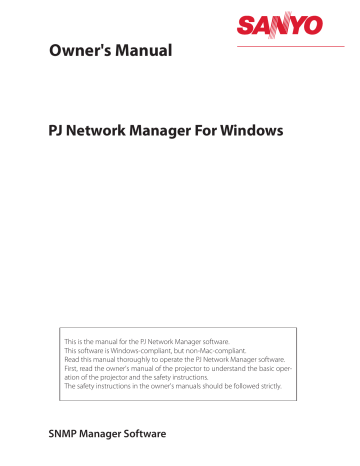
Owner's Manual
PJ Network Manager For Windows
This is the manual for the PJ Network Manager software.
This software is Windows-compliant, but non-Mac-compliant.
Read this manual thoroughly to operate the PJ Network Manager software.
First, read the owner's manual of the projector to understand the basic operation of the projector and the safety instructions.
The safety instructions in the owner's manuals should be followed strictly.
SNMP Manager Software
2
Contents
Chapter 1 Introducing ..........................................................3
Introducing ......................................................................................................................................................3
SNMP ...................................................................................................................................................................3
Trademarks .......................................................................................................................................................3
Operating Environment ...........................................................................................................................4
Chapter 2 Set up ....................................................................5
PJ Network Manager installation ........................................................................................................6
PJ Network Manager un-installation ................................................................................................6
Chapter 3 Basic Operation ...................................................7
Launching and quitting PJ Network Manager ...........................................................................8
Name of status window ...........................................................................................................................8
Quitting PJ Network Manager ..............................................................................................................9
Menu tree .........................................................................................................................................................9
What's Target ..................................................................................................................................................9
Name of the button on the tool bar .............................................................................................10
Icon display for the target....................................................................................................................10
Addition of the target ............................................................................................................................11
Editing the target ......................................................................................................................................11
Deletion of the target .............................................................................................................................11
Setting up the warning value ...........................................................................................................12
Starting target monitoring ..................................................................................................................12
When happens the alert on the target .......................................................................................13
When happens the trap event on the target ..........................................................................13
What's Trap ....................................................................................................................................................13
Stopping monitoring the target ......................................................................................................14
Displaying all the status information of the target ..............................................................14
Setting up default setting ....................................................................................................................15
Customizing the status list ..................................................................................................................17
Viewing the alert information ...........................................................................................................20
Viewing the event log ............................................................................................................................21
Description of Event, Type, Warning column, Warning value ......................................22
About event treatment .........................................................................................................................24
Storing the management file ............................................................................................................26
Information saved to the registry ..................................................................................................26
Registering the target information from the defined file at once ..............................27
Format of the defined file ....................................................................................................................28
Example of the defined file .................................................................................................................28
Login to the target equipment ........................................................................................................29
Chapter 1 Introducing
Introducing
This PJ Network Manager is a SNMP manager software for the network equipment which supports the private MIB (Management Information Base).
By installing the PJ Network Manager to the computer, you can monitor the equipment simply such as the projector, the projection monitor and the flat display monitor connected to the network.
* The PJ Network Manager can handle our products which has a SNMP agent function.
SNMP
SNMP is an abbreviation for Simple Network Management Protocol.
On the TCP/IP network, it is the protocol to monitor and control the equipment connected to the network.
SNMP realizes the management function by reading and changing the management information called MIB with SNMP protocol between the manager (management equipment) and agent (controlled equipment) which are connected with TCP/IP network.
PJ1 PJ2 PJ3
PJ4
PC6
Trap
PC5 PC4
You received a trap.
Trap
SNMP Manager
Trademarks
Microsoft, Windows, Windows 2000, Windows XP, Windows Vista are registered trademarks of Microsoft Corporation. Macintosh is a registered trademark of Apple, Inc. in the USA and other countries. Other products or brand names in this manual are registered trademarks or trademarks of their respective owners.
* Unauthorized use of a part or whole of the contents in this manual is prohibited.
* The contents of this manual are subject to change without notice.
PJ NETWORK MANAGER
OWNER'S MANUAL
3
Chapter 1 Introducing
Operating Environment
Item Minimum
CPU Pentium III 400MHz or higher
Memory 128MB or higher
HDD
Screen resolution
LAN
More than 20MB of free disk space
SVGA (16 colors or more)
10Mbps or more
OS
Windows 2000
Windows XP
Recommended
Pentium 4 2.0GHz or higher for Windows XP
Pentium 4 3.0GHz or higher for Windows Vista
256MB or higher for Windows XP
1GB or higher for Windows Vista
XGA True color or more
100Mbps or more
Windows XP Professional SP2
Windows Vista (32bit version)
Limited condition
The number of agents monitored is up to 200.
4
Expression/Abbreviation
The OS of the computer and the Web browser described in this manual is Windows XP
Professional and Internet Explorer 6.0. In case of another OS or Web browser, some instruction procedures may differ from the actual operation depending on your computer environment.
Use of this manual
This manual does not provide the description of basic operation and functions for computer, web browser, projector and network. For instructions about each piece of equipment or application software, please refer to the respective manual.
Chapter 2
Set up
2
PJ NETWORK MANAGER
OWNER'S MANUAL
5
Chapter 2 Set up
PJ Network Manager installation
1
Set the supplied CD-ROM into the CD-ROM drive of your computer. Double click SetupTool.
exe icon in the "PJ Network Manager" folder in the CD-ROM.
2
Select "[English [United States]" from the pulldown menu on the "Choose Setup Language" window and click OK button to start installing and then follow the installation wizards.
As the "Software License Agreement" will appear, read contents carefully and click Yes button if you agree with the license agreement to proceed with installing.
Note:
To install the software into the computer with Windows 2000, Windows XP or
Windows Vista you should logon as administrator. Before installation, make sure that the other applications are closed, otherwise proper installation cannot be made.
6
PJ Network Manager un-installation
To remove the PJ Network Manager software from your computer, perform it with "Add &
Remove Programs" on the control panel.
Chapter 3
Basic Operation
3
PJ NETWORK MANAGER
OWNER'S MANUAL
7
Chapter 3 Basic Operation
Launching and quitting PJ Network Manager
To launch PJ Network Manager, take one of the following.
- Select "PJ Network Manager" from the menu "Start" - "All programs".
- Double click a management file* 1 .
Name of status window
Tool bar Menu Status column
Target
Status bar
* With double clicking the target name, the web browser is launching and displays login window of the target.( + p.29)
Status list
Polling times indication
Event indication
Items Description
Menu ..................................... Executes a command with menu selection
Tool bar ............................... Executes a command assigned to a button.
Target ................................... Network equipment for monitoring.
Status bar ........................... Indicates the status of PJ Network Manager and explaining the command selected with cursor.
Status list ............................ Indicates the status of targets monitoring.
When some errors are detected, the target name, icon and error items are indicated with red.
Status column ................ Column of status list.
Polling times indication ......... Indicates the times of polling during the monitoring.
Event indication ............ Indicates the event (ALERT, TRAP, SYSERR) when the event happened.
8
*1 The file in which the Monitor target information and event log information are stored. Refer to item
"Storing the management file" ( + p.26) for further details.
Quitting PJ Network Manager
[Note]
* The PJ Network Manager cannot open multiple status windows at the same time.
Quitting PJ Network Manager
To quit the PJ Network Manager, click the close box on top right of the status window, or select "Exit" from the "File" menu
Display
Help
Menu
File
Target
System
Menu tree
Sub menu
New
Open
Save
Save As
Exit
Operation
Creates a new management file.
Opens an existing management file.
Saves the active management file.
Saves the active management file with a new file name.
Quits the application.
Target monitoring
Target addition
Target editing
Target deletion
Starts or stops target monitoring.
Adds a new target. Target information window will appear.
Edits selected target information.
Deletes the selected target.
Warning value setting Sets up the warning value of the selected target.
Target batch registration
System default setting
Column selection
Font setting
Update
Target display
Alert display
Event log display
Tool bar
Imports target information defined with the external file.
Sets up the default setting (monitoring information, e-mail information).
Selects display items on the status list.
Sets up display font type and size on the status list.
Updates the information on the status list display.
Displays selected target information.
Displays all of alert information on the status list.
Displays all the event logs.
Switches tool bar on or off.
Version information Displays version of software.
What's Target
Target indicates the network equipment which provides an SNMP agent function .
PJ NETWORK MANAGER
OWNER'S MANUAL
9
Chapter 3 Basic Operation
Name of the button on the tool bar
The following commands are assigned to the buttons on the tool bar.
New Save Target display Event log display
Open Target monitoring
Start/Stop
Alert display
Button Operation
New .................................................. Creates a new management file.
Open ............................................... Opens an existing management file.
Save ................................................. Saves the active management file.
Target monitoring ................. Starts or stops target monitoring.
Target display ........................... Displays selected target information.
Alert display ............................... Displays all of alert information on the status list.
Event log display .................... Displays all the event logs
0 To switch the tool bar display on or off, select "Tool bar" from "Display" menu.
10
Icon display for the target
Displays icon according to the target condition.
Icon
Flat display type Projector type
Condition
Normal
Abnormal condition (One of the abnormalities, Alert, Trap or System error is happening on the target.)
Connection error (Target has been disconnected from the network)
Acquisition error (Target has been disconnected from the network, or does not provide SNMP function.)
Unknown (Target monitoring is not operating)
Addition of the target
Addition of the target
1
Select Target Addition from Target menu. The target information registering window appears.
Items Description
Name ......................... Enter a management name of the target equipment.
IP address ............... Enter IP address of the target equipment.
Community ........... Enter a community name in the network.
Default name is "public".
System information ..... Displays information set on the network equipment
2
Enter target setup information and click Update button.
The information set on the target equipment are displayed on the system information items.
0 When the target equipment is not operating, or it is not the monitoring equipment, the error dialog "Cannot obtain information" will appear.
3
Click OK to close the window. Repeat the above steps to register for other equipment which is to be managed.
Editing the target
1
Select a target name to edit on the status list with right click.
2
Select Target editing on the popup menu. The target information window will appear and edit the contents, then click OK button.
0 The system information cannot be edited.
0 Target editing can be executed by selecting Target editing from Target menu.
Deletion of the target
1
Select a target name to delete on the status list with right click.
2
Select Target deletion on the popup menu. The confirmation dialog will appear and click Yes button to execute deleting.
0 Target deletion can be executed by selecting Target deletion from Target menu.
0 It cannot perform the target addition, editing and deletion during the target monitoring.
0 Up to 200 targets can be registered.
0 Up to 255 characters can be used for target name and community.
PJ NETWORK MANAGER
OWNER'S MANUAL
11
12
Chapter 3 Basic Operation
Setting up the warning value
PJ Network Manager provides a function to display the alert when the use time of the setting item reaches a specified setting time. The available setting items (use time) are depending on the target equipment.
1
Select a target on the status list with right click.
0 When setting multiple targets together, select targets with pressing "Shift" or "Control" key.
2
Select Warning value setting on the popup menu. The setting window will appear as
3 the right figure.
Check Warning time check box. The setting items are activated. Select a setting item and click
Edit button. Another setting window appears.
4
Enter the threshold value of selected item and then click OK button. The setting window will disappear.
5
Set up warning value for remaining items if available and then click OK button. The setting window will disappear.
(Example of the set up window)
0 To disable the warning value, clear Warning time check box.
0 When selecting multiple targets, the value set to the lowest target on the status list is displayed as the current setting time. Up to 99,999 hours can be set for the use time. The warning value is stored in the management file.
Starting target monitoring
1
Click button on the tool bar to start monitoring the target.
PJ Network Manager starts polling the target in a sequential from the top of the status list and displays the results on the status list.
When happens the alert on the target
When happens the alert on the target
If the abnormality or connection error happens on the target, PJ Network Manager indicates target name, icon and status column item with red color to let you know the abnormality.
0 When PJ Network Manager cannot acquire the MIB information of the target equipment, it indicates as Connection Error.
0 The interval of target monitoring is according to the setting of Monitoring interval on System default setting from System menu. ( + p.15)
When happens the trap event on the target
During the target monitoring, if the predefined event (trap) happens on the target equipment, the target sends the trap information to PJ Network Manager. This trap information is displayed on the status list immediately.
The notification of the trap information is set up in the SNMP setting items of the target equipment. Projector has items such as "When PJ lamp is off", "When the life span of lamp is reached", "When internal PJ power circuit is failed" etc. For further trap information, refer to SNMP trap information in the separated network owner's manual.
What's Trap
Trap is the event predefined by the SNMP agent. If the predefined event ( "When PJ lamp is off", "When internal PJ power circuit is failed" etc. ) happens, target sends trap information to the SNMP manager.
PJ NETWORK MANAGER
OWNER'S MANUAL
13
Chapter 3 Basic Operation
Stopping monitoring the target
To stop monitoring the target, click button again on the tool bar.
Displaying all the status information of the target
Select a target and click button on the tool bar. The following status window appears and displays all the available status information of the target.
0 The target name and item which have an abnormality or connection error happening are indicated with red.
0 When PJ Network Manager cannot acquire the value of column information,
"---" is displayed.
14
0 The above procedure can perform by selecting Target display from Display menu.
Setting up default setting
Setting up default setting
The monitoring information and e-mail information can be set up by the procedure below.
2
Select System default setting
Switch by clicking
from System
Monitoring information
menu. The setting window will appear.
or E-mail information tab for each setting.
Monitoring information
Monitoring information
Items Description
Monitoring interval ................ Sets up the interval of the polling in minute unit. (1 to 99 minutes can be set)
Temperature unit ..................... Sets up the display temperature unit Centigrade or Fahrenheit.
Event reception process .......... Sets up the treatment when the event (ALERT, TRAP, SYSERR) happens on the target.
For further information, refer to the item "About event treatment" ( + p.24).
p p p
Sound warning alarm
Send e-mail
Display warning dialogue
PJ NETWORK MANAGER
OWNER'S MANUAL
15
Chapter 3 Basic Operation
E-mail information
E-mail information
Items Description
SMTP server ..................... Sets up the IP address of SMTP mail server or server host name.
Administrator's mail address ...................... Sets up the e-mail address of administrator
Destination mail address ................................ Sets up the destination mail address when the event (ALERT, TRAP, SYSERR) happens on the target. The mail address entering window appears when clicking Add button.
16
0 If Send e-mail check box of Event reception process on Monitoring information is un-checked, the alert e-mail will not be sent even if you set up the e-mail address.
0 Up to 10 addresses can be set up for the destination mail address.
0 For the contents of the mail, refer to item "About event treatment" ( + p.24).
Customizing the status list
Customizing the status list
1
Select Column selection from System menu. The col-
2 umn selection window will appear.
On the window, check the column name to be indicated on the status list.
0 The mark [*] next to the column name indicates alert item.
3
To change the order of the display column on the status list, select a column you intend to change the order and click To up or To down button.
4
Click OK to close setting.
0 When specifying the column width by numeric value, enter number (0 to 9999) onto "Column width" text box.
Specifies column width
Column Description
*Target name ............................Name of the network equipment
*Connect ......................................Status of connection to the network (Connected, Un-connected)
*Drive time .................................Accumulated use time of the equipment
*Power status ............................ Power status of the equipment (Normal(Power-on), Normal(Standby), Power
Management, Power failure, lamp failure, etc.)
*Input status ..............................Input signal status (Signal, No signal, Signal interrupted)
*Inside Temperature
A status ....................................Status of inside temperature A (Normal, Warning, Error)
*Inside Temperature
B status ....................................Status of inside temperature B (Normal, Warning, Error)
*Inside Temperature
C status ....................................Status of inside temperature C (Normal, Error)
*External Temperature
status .........................................Status of external temperature (Normal, Warning, Error)
*Lamp1 status ..........................Status of Lamp1 (Off, On, Error, Replace)
*Lamp2 status ..........................Status of Lamp2 (Off, On, Error, Replace)
*Lamp3 status ..........................Status of Lamp3 (Off, On, Error, Replace)
*Lamp4 status ..........................Status of Lamp4 (Off, On, Error, Replace)
*Lamp1 time ..............................Used time of Lamp1
*Lamp2 time ..............................Used time of Lamp2
*Lamp3 time ..............................Used time of Lamp3
*Lamp4 time ..............................Used time of Lamp4
*Filter status ...............................Status of airfilter (Normal, Clogged)
*Option Box
filter status ............................Status of option box filter (Normal, Error, Clogged)
*Filter time ..................................Use time of airfilter
*Option Box
filter time ................................Use time of option box filter
*Error info.
...................................Error information (Not available for the projector)
0 The values in parentheses are typical value and they differ depending on the connected equipment.
0 The [*] next to the column name indicates alert items.
PJ NETWORK MANAGER
OWNER'S MANUAL
17
Chapter 3 Basic Operation
Column Description
IP address ....................................IP address of the network equipment
Community ................................Community name of the network equipment (public)
Introduction date* 1 ...............Date of the network equipment installed
Product info.
..............................Name of the network equipment
System name ............................System name of the network equipment (Proj_05)
Contact ..........................................Contact information of the network equipment
Location ........................................Installed location of the network equipment
Input signal ................................Information of the input mode (Input1, Input2, etc.)
Input select ................................Information of the input source (RGB, VIDEO, S-VIDEO,NETWORK, etc.)
Network status .........................Condition of the network mode (Off line, Network Viewer, Network Capture)
Audio system ............................Displays audio system mode (NORMAL, PERSONAL, MUSIC, TALK)
Volume ..........................................Sound Volume of the network equipment
Treble ..............................................Sound treble of the network equipment
Bass ..................................................Sound bass of the network equipment
Balance ..........................................Sound balance of the network equipment
Mute ................................................Sound mute status of the network equipment (ON, OFF)
Power management ............ Power management status of the network equipment (OFF, READY, SHUTDOWN)
Monitor out ................................Monitor out status of the network equipment (ON, OFF)
Shutter ...........................................Shutter status of the network equipment (OFF, High-Contrast, Normal)
Shutter management .........Shutter management status of the network equipment (Shutdown)
Fan control ..................................Fan control status of the network equipment (Normal, Maximum, OFF, On1, etc. )
Inside Temperature A ..........Displays inside temperature A of the equipment (in Centigrade or Fahrenheit)
Inside Temperature B ..........Displays inside temperature B of the equipment (in Centigrade or Fahrenheit)
Inside Temperature C ..........Displays inside temperature C of the equipment (in Centigrade or Fahrenheit)
External Temperature .........Displays external temperature of the equipment (in Centigrade or Fahrenheit)
Lamp mode ................................Displays lamp mode (1: 1-lamp mode, 2: 2-lamp mode, 4: 4-lamp mode, etc.)
Lamp control .............................Displays lamp control mode (Auto, Normal, Eco, etc.)
Model name ..............................Model name of the network equipment
18
*1 Set up the installed date when the PJ Network Manager is newly introduced.
0 There are some un-available columns depending on the products. The value of un-available column is displayed in blank or with "---".
Customizing the status list
To change order or width of the column
Drag the status column name you want to change the order and move it on a new place and drop it. To change column width, set a mouse cursor onto the right edge of the column to change, drag the mouse on it and adjust the column width.
Sorting the status list
The order of the targets on the status list can be changed by clicking the column name which you want to sort. It switches ascending or descending order by clicking the column name each time.
Sort by clicking
Drag to move column
Drag to change column width
Changing font
Select Font setting from System menu. The font setup window will appear. Select your desired type face, style and size on the window.
0 Customized font property is applied to all the windows of the setting.
PJ NETWORK MANAGER
OWNER'S MANUAL
19
Chapter 3 Basic Operation
Viewing the alert information
1
Click button on the tool bar. The alert display window appears and the alert informa-
2 tion of all the targets which are having an alert is listed on this window as the below.
To export the alert information as text file (CSV file), click Export button.
20
0 Only the alert columns are listed.( + p.17)
0 The list order is the same as the status list order and it cannot be sorted.
0 Column width can be changed with dragging the right edge of the column. The column order can be changed with drag and drop the column. Column can not be deleted.
Viewing the event log
Viewing the event log
1
Click button on the tool bar. The event log display window appears and the events
2 which have been happened on the targets are listed on this window as the below.
To export these events as text file (CSV file), click Export button.
3
To delete the event log, select the accrual date item you intend to delete by clicking and then click Delete button. On the confirmation dialogue, click Yes to execute deletion.
Event log information items
Items Description
Accrual date ......... Accrual date of the event
Target name ......... Name of the network equipment
IP address ............... IP address of the network equipment
Event .......................... Type of the Event (ALERT, TRAP, SYSERR ) (See table on the next page)
Type ............................ Type of the Event (See table on the next page)
Warning column .......... Warning column of the Event (See table on the next page)
Warning value ..... Warning value of the Event (See table on the next page)
Unit ............................. Displays unit of the warning value.
0 The listed items are fixed.
0 The order of the event log list can be changed temporarily by clicking the column name which you want to sort. It switches ascending or descending order by clicking the column name each time.
0 Column width can be changed by dragging the right edge of the column. The column order can be changed with drag and drop the column. Column cannot be deleted.
PJ NETWORK MANAGER
OWNER'S MANUAL
21
Chapter 3 Basic Operation
Description of Event, Type, Warning column, Warning value
Event
TRAP
Type
ALERT
ON : Abnormality has happened
OFF : Abnormality has been cleared
LampFailure
LampReplace
PowerOFF
PowreFailure
PowerManagement
ShutterManagement
TemperatureError
SignalIsInterrupted
LampReplacementTime
FilterReplacementTime
Warning Column
Connect
Warning Value
Un-connected
Connected
Acquisition error
Power status
PowerFailure
TemperatureError
NormalAfterTempError
RS232CFailure
Power management
Shutter management
LampFailure
Input status
Lamp status (1 to 4)
SignalIsInterrupted
SignalIsInputted
Inside Temperature status (A to
C)
External Temperature status
Abnormal
Failure
Replace
Lamp time (1 to 4) (setting time)
Filter status Clogged
Filter time
Option Box filter status
Option Box filter time
(setting time)
Clogged
Error
(setting time)
Failure
Lamp status (1 to 4)
Replace
Power status
Normal(Standby)
Normal(OnCoolingDown)
PowerFailure
Power management
Shutter management
Inside Temperature status (A to
C)
External Temperature status
Abnormal
Input status SignalIsInterrupted
Lamp time (1-4) (lamp time)
Filter time
CloggedFilterWarning
OptionBoxFilterReplacementTi me
CloggedOptionBoxFilterWarnin g
OptionBoxError
AutoPlayError
Filter status
Option Box filter time
Option Box filter status n/a n/a
(filter time)
Clogged
(filter time)
Clogged
Error
Error n/a
Description
* Refer to the next page
22
0 For further details of each warning column and value, refer to the next page.
Description of Event, Type, Warning column, Warning value
Description of warning value
Warning Column Warning Value
Connect
Power status
Input signal status
Inside Temperature status (A to
C]
External Temperature status
Abnormal
Lamp status
Lamp time
Filter status
Filter time
ON *
Failure
Replace
(lamp time)
Clogged
(filter time)
Option Box filter status
Option Box filter time
(Auto play error)
(Mail error)
(System error)
Clogged
Error
(filter time)
Error n/a
Un-connected
Connected *
Acquisition error
Power failure
TemperatureError
NormalAfterTempError
RS232CFailure
Power management
Shutter management
LampFailure
Normal(Standby) *
Normal(OnCoolingDown) *
SignalIsInterrupted
SignalIsInputted *
Description
Projector has been disconnected from the network
Projector has been connected to the network
PJ Network Manager could not acquire the MIB information from the equipment
Projector turned off due to the power failure of the projector
The projector turned off due to temperature error occurred
Normal after temperature error occurred
The RS-232C communication error occurred
The power management function turned projector lamp off
The shutter management function turned projector lamp off
The lamp failure occurred
Projector turned into standby normally
On cooling down normally due to projector turned off
The signal was interrupted
The signal was inputted again
The projector turned off when the temperature was abnormally high
When the lamp is on
When the lamp failed to ignite.
It reached lamp replacing time.
It reached user setting lamp replacing time
Filter was clogged
It reached user setting filter time
Filter was clogged
The option box filter had an abnormality
It reached user setting option box filter time
The error occurred during the auto image display
PJ Network Manager could not send mail
PJ Network Manager could not acquire the memory
0 The warning value with "*" in the above table shows the event when the alert has cleared, alert type is "OFF".
0 The column order and width of the event log window are saved to the registry of the computer.
0 Up to 1000 of events can be stored. If it exceeds 1000 events, the oldest event is deleted and the latest event is added. The event log can be saved to the management file.
PJ NETWORK MANAGER
OWNER'S MANUAL
23
Chapter 3 Basic Operation
About event treatment
If the PJ Network Manager receives an event, it executes following event treatment items which are selected in the system default setting.
p p p
Sound warning alarm
Send e-mail
Display warning dialogue
Sound warning alarm
If the PJ Network Manager receives an event, the computer beeps an alarm sound. The alarm sound is depending on your computer sound setting.
0 The alarm sound is not made when your computer does not provide any speaker or the sound volume is muted.
Send e-mail
Following example message is sent to the e-mail address you set up as the destination mail address.
From: Test1<[email protected]> (management file name)
Date : 2004/10/29 21:30
To : [email protected]
Subject : Alert message
----------------------------------------------------------
Alert has occurred
* Accrual date : 2004/10/29 21:13:42
* Target name : Proj_10
* IP address : 192.168.1.101
* Event : ALERT
* Type : ON
* Warning column : Power status
* Warning value : Power failure
0 For the further information of event, type, warning column and warning value, see the item
"Viewing the event log" ( + p.21).
0 The setting of event treatment, refer to item "Setting up default setting" ( + p.15).
24
Notes on using Windows XP Service Pack 2 (SP2) / Windows Vista
Windows Firewall is turned on by default in Windows XP SP2 and Windows Vista. Due to this
Windows Firewall, the send e-mail function is not available. When using this mail function, you need to cancel the block for PJ Network Manager application. For the further details of Windows Firewall, see Windows help on your computer.
Display warning dialogue
Following dialogue window appears on the screen if event occurs.
About event treatment
0 For the further information of event, type, warning column and warning value, see item "Viewing the event log"( + p.21).
PJ NETWORK MANAGER
OWNER'S MANUAL
25
26
Chapter 3 Basic Operation
Storing the management file
When you monitor the network equipment with the PJ Network Manager, you can save the registered target information, system setting and event log information into the management file with a free file name. It is useful if you manage multiple equipment in the network.
Click button on the tool bar and save it with free file name. The extension is ".pnm".
The management file contains following information.
Items Description
Header .................................................Management file section, file version
System default setting .............Default value of the system setting
- Monitoring interval
- Event reception process
- Temperature unit
- E-mail information
Target information .....................Information of the registered target
- Target information (target name, IP address, Community, Introduction date)
- target MIB information
- Warning value set up
Event log information ...............Event log information (ALERT, TRAP, SYSERR)
0 The maximum volume of a management file is required about 1MB. (Number of registrable targets is 200, number of events is 1000)
Information saved to the registry
Following application setting information is saved to the registry of your computer. So the setting condition is memorized even after quitting the application.
Items Description
Status window information ................. Display position and size of the status list window
Status list information ............ Display status column, column width and column order
Event log list information ..... Column width and order of the event log list
Font set up ...................................... Font setting value (Type face, size and style)
Registering the target information from the defined file at once
Registering the target information from the defined file at once
The PJ Network Manager provides a function to import the target information from the defined file at once. Prepare the defined file (CSV data format) in which the target informa-
1
Select Target batch registration from System menu. The target batch registration win-
2 dow appears.
Click Reference button and select a defined file to import the target information. The imported target information will be listed on the target batch registration window.
* If there is an error in the imported defined file, the error information will be indicated on the
Result column. Retry importing after correcting the defined file.
3
Click OK button to execute the registration.
0 Target batch registration is not available during Target monitoring.
PJ NETWORK MANAGER
OWNER'S MANUAL
27
28
Chapter 3 Basic Operation
Format of the defined file
The defined file is a CSV data file created by the spreadsheet application and is defined as follows;
Column Description (example)
Target name .......... Name of target equipment (Proj_01, Proj_03, PDP_01, etc.)
IP address ............... IP address (192.168.0.1, etc.)
Community ........... Name of SNMP community. Default value of our network products is "public"
Example of the defined file
The table below shows the example of the defined file provided with the target information. Save this file as the CSV file.
Target name
Proj_01
Proj_02
Proj_03
Proj_04
Proj_05
PDP_01
FPD_10
IP address
192.168.0.1
192.168.0.2
192.168.0.3
192.168.0.6
192.168.0.7
192.168.0.8
192.168.0.9
Community public public public public public public public
Login to the target equipment
Login to the target equipment
After double clicking the target name on the status list, the computer launches web browser and displays the login window of the target equipment.
You can control and set up the projector remotely by using the web browser. For the further information of instruction, see the separated network owner's manual.
Login by double clicking
0 An example of the login page.
PJ NETWORK MANAGER
OWNER'S MANUAL
29
PM-KF3AC
PJ NETWORK MANAGER OWNER'S MANUAL
FOR WINDOWS
SANYO Electric Co., Ltd.
advertisement
* Your assessment is very important for improving the workof artificial intelligence, which forms the content of this project
Related manuals
advertisement
Table of contents
- 3 Chapter 1 Introducing
- 3 Introducing
- 3 Trademarks
- 4 Operating Environment
- 5 Chapter 2 Set up
- 6 PJ Network Manager installation
- 6 PJ Network Manager un-installation
- 7 Chapter 3 Basic Operation
- 8 Launching and quitting PJ Network Manager
- 8 Name of status window
- 9 Quitting PJ Network Manager
- 9 Menu tree
- 9 What's Target
- 10 Name of the button on the tool bar
- 10 Icon display for the target
- 11 Addition of the target
- 11 Editing the target
- 11 Deletion of the target
- 12 Setting up the warning value
- 12 Starting target monitoring
- 13 When happens the alert on the target
- 13 When happens the trap event on the target
- 13 What's Trap
- 14 Stopping monitoring the target
- 14 Displaying all the status information of the target
- 15 Setting up default setting
- 17 Customizing the status list
- 20 Viewing the alert information
- 21 Viewing the event log
- 22 Description of Event, Type, Warning column, Warning value
- 24 About event treatment
- 26 Storing the management file
- 26 Information saved to the registry
- 27 Registering the target information from the defined file at once
- 28 Format of the defined file
- 28 Example of the defined file
- 29 Login to the target equipment