- Computers & electronics
- Networking
- Gateways/controllers
- Alcatel-Lucent
- OmniAccess 8550
- Installation manual
advertisement
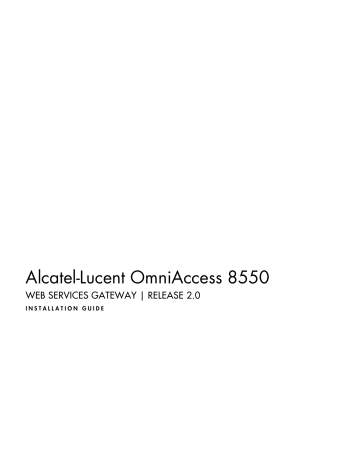
Alcatel-Lucent OmniAccess 8550
WEB SERVICES GATEWAY | RELEASE 2.0
I N S T A L L A T I O N G U I D E
The information presented is subject to change without notice.
Alcatel-Lucent assumes no responsibility for inaccuracies contained herein.
Alcatel, Lucent, Alcatel-Lucent and the Alcatel-Lucent logo are trademarks of
Alcatel-Lucent. All other trademarks are the property of their respective owners.
Copyright © 2007 Alcatel-Lucent.
All rights reserved.
Copyright © 2007 Hewlett-Packard Development Company, L.P. Reproduced with
Permission.
Disclaimers
Alcatel-Lucent products are intended for commercial uses. Without the appropriate network design engineering, they must not be sold, licensed or otherwise distributed for use in any hazardous environments requiring fail-safe performance, such as in the operation of nuclear facilities, aircraft navigation or communication systems, air traffic control, direct life-support machines, or weapons systems, in which the failure of products could lead directly to death, personal injury, or severe physical or environmental damage. The customer hereby agrees that the use, sale, license or other distribution of the products for any such application without the prior written consent of Alcatel-Lucent, shall be at the customer's sole risk. The customer hereby agrees to defend and hold Alcatel-Lucent harmless from any claims for loss, cost, damage, expense or liability that may arise out of or in connection with the use, sale, license or other distribution of the products in such applications.
This document may contain information regarding the use and installation of non-Alcatel-Lucent products. Please note that this information is provided as a courtesy to assist you. While Alcatel-Lucent tries to ensure that this information accurately reflects information provided by the supplier, please refer to the materials provided with any non-Alcatel-Lucent product and contact the supplier for confirmation. Alcatel-Lucent assumes no responsibility or liability for incorrect or incomplete information provided about non-Alcatel-Lucent products.
However, this does not constitute a representation or warranty. The warranties provided for
Alcatel-Lucent products, if any, are set forth in contractual documentation entered into by
Alcatel-Lucent and its customers.
This document was originally written in English. If there is any conflict or inconsistency between the English version and any other version of a document, the English version shall prevail.
PRINTED ON
RECYCLED PAPER
Preface
The OmniAccess 8550 WSG Installation Guide provides the following information to 8550 WSG installers:
• a description of the 8550 WSG hardware chassis and its components
• a description of supported customer deployment scenarios
• a description of installation site requirements and guidelines
• a description of 8550 WSG technical and regulatory specifications
• how to install and connect the 8550 WSG
• how to power up and power down the 8550 WSG
• how to locate and interpret the 8550 WSG LEDs
• how to replace 8550 WSG hardware components
See the OmniAccess 8550 WSG Configuration and Administration
Guide for information about how to administer and configure the
8550 WSG Management Portal. This guide is available from the Help menu on the 8550 WSG Management Portal.
Alcatel-Lucent OmniAccess 8550 WSG Installation Guide, Release 2.0
September 2007 3HE03334AAAATQZZA Edition 02 iii
Preface
Special information
The following are examples of how special information is presented in this document.
Danger — Danger indicates that the described activity or situation may result in serious personal injury or death.
Warning — Warning indicates that the described activity or situation may or will cause equipment damage.
Caution — Caution indicates that the described activity or situation may or will cause a service interruption, or present as a security risk.
Note — Note provides important information.
Procedures in this guide
When more than one option is available, the options are identified by a letter, for example, a or b. You must choose one of the options.
When more than one substep is required to complete a step, the substeps are identified by roman numerals. You must complete all of the substeps before you proceed to the next step.
Example of a procedure
The following procedure includes a step with options, and a step with substeps.
1 You must perform this step.
2 This step offers two options. You must choose one of these options: iv Alcatel-Lucent OmniAccess 8550 WSG Installation Guide, Release 2.0
September 2007 3HE03334AAAATQZZA Edition 02
a This is an option.
b This is another option.
3 You must perform each of these substeps: i This is the first substep.
ii This is the second substep.
Preface
Alcatel-Lucent OmniAccess 8550 WSG Installation Guide, Release 2.0
September 2007 3HE03334AAAATQZZA Edition 02 v
Preface vi Alcatel-Lucent OmniAccess 8550 WSG Installation Guide, Release 2.0
September 2007 3HE03334AAAATQZZA Edition 02
Mandatory regulations
The following sections describe the mandatory regulations that govern the installation and operation of the 8550 WSG system.
General precautions
If the 8550 WSG sustains damage requiring service, disconnect the
8550 WSG from the AC electrical outlet and refer servicing to an authorized service provider.
Examples of damage requiring service include the following:
• The power cord, extension cord or plug has been damaged.
• Liquid has been spilled on the 8550 WSG or an object has fallen into it.
• The 8550 WSG has been exposed to rain or water.
• The 8550 WSG has been dropped or damaged.
Alcatel-Lucent OmniAccess 8550 WSG Installation Guide, Release 2.0
September 2007 3HE03334AAAATQZZA Edition 02 vii
Mandatory regulations
To reduce the risk of personal injury or damage to the equipment, observe the following:
• Place the 8550 WSG away from radiators, heat registers, stoves, amplifiers, or other products that produce heat.
• Avoid inserting foreign objects through openings in the
8550 WSG.
• Never place the 8550 WSG in a wet location.
Precautions for installing and maintaining the 8550 WSG
Observe the following precautions to reduce the risk of electric shock or damage when installing or maintaining the 8550 WSG.
• The installation and routine maintenance of the 8550 WSG must be performed by individuals who are knowledgeable about the procedures, precautions, and hazards associated with equipment containing hazardous energy levels.
• Power down the 8550 WSG and disconnect all AC power cords before removing any access covers for non-hot plug areas.
• Do not replace non-hot plug components while power is applied to the product. First, shut down the product and disconnect all AC power cords,
• Verify that the AC power supply branch circuit that provides power to the rack is not overloaded. This will reduce the risk of personal injury, fire, or damage to the equipment. The total rack load should not exceed 80% of the branch circuit rating. Consult the electrical authority having jurisdiction over your facility wiring and installation requirements.
viii Alcatel-Lucent OmniAccess 8550 WSG Installation Guide, Release 2.0
September 2007 3HE03334AAAATQZZA Edition 02
Mandatory regulations
Power cords
To reduce the risk of electric shock or damage to the equipment, observe the following:
• You must use a power cord rated for the 8550 WSG and for the voltage and current marked on the electrical ratings label of the
8550 WSG. The voltage and current rating of the cord must be greater than the voltage and current rating marked on the
8550 WSG.
• Do not place objects on AC power cords or cables. Arrange them so that no one may accidentally step on or trip over them.
• Do not pull on a cord or cable. When unplugging from the electrical outlet, grasp the cord by the plug.
• Make sure that the total ampere rating of all products plugged into an extension cord or power strip does not exceed 80% of the ampere ratings limit for the extension cord or power strip.
• Do not disable the power cord grounding plug. The grounding plug is an important safety feature.
• Plug the power cord into a grounded (earthed) electrical outlet.
Power supplies
Installation of the 8550 WSG must comply with local and regional electrical regulations governing the installation of information technology equipment by licensed electricians. The 8550 WSG is designed to operate in installations covered by NFPA 70, 1999 Edition
(National Electric Code) and NFPA-75, 1992 code for Protection of
Electronic Computer/Data Processing Equipment). See table A-1 for electrical power ratings.
Caution — Use a regulating UPS to protect the 8550 WSG from power fluctuations and temporary interruptions.
Alcatel-Lucent OmniAccess 8550 WSG Installation Guide, Release 2.0
September 2007 3HE03334AAAATQZZA Edition 02 ix
Mandatory regulations
Hot-plug power supplies are not designed to be removed or installed with AC power connected to the power supply. To reduce the risk of electric shock or damage to the equipment when handling hot-plug power supplies, observe the following:
• Install the power supply before connecting the power cord to the power supply.
• Unplug the power cord before removing the power supply from the
8550 WSG.
• If the system has multiple sources of power, you must unplug all
AC power cords from the power supplies to completely disconnect power from the system.
• Verify that the external power source connected to the 8550 WSG matches the type of power source indicated on the electrical ratings label.
UPS Products
To reduce the risk of electric shock and/or equipment damage when installing or servicing UPS products, observe the following:
• The installation of options and routine maintenance of UPS products must be performed by trained service technicians who are knowledgeable about the procedures, precautions, and hazards associated with AC power products.
• Hardwired UPS products require a direct connection to a dedicated
AC branch circuit (AC mains). Connection should only be performed by a licensed electrician.
• Do not operate a UPS that is disconnected from AC Power. Use the
TEST/ALARM RESET button to test the batteries. Disconnect all protected loads before disconnecting the UPS from AC Power.
• Pluggable UPS products must be disconnected and unplugged from
AC power before servicing the product or replacing a non-hot plug component.
• Do not overload the output of the UPS. The total connected load should not exceed 80% of the rated output.
• Do not exceed the leakage current limit for the type of UPS in your system.
• Do not exceed the maximum number of UPS products in any single rack.
• Install the UPS only at the bottom of a rack.
x Alcatel-Lucent OmniAccess 8550 WSG Installation Guide, Release 2.0
September 2007 3HE03334AAAATQZZA Edition 02
Mandatory regulations
Batteries
The 8550 WSG contains internal lithium manganese dioxide batteries or vanadium pentoxide batteries. There is risk of fire and burns if the battery pack is not handled properly. To reduce the risk of personal injury, observe the following:
• Do not attempt to recharge the battery.
• Do not expose the battery to temperatures higher than 60°C
(140°F).
• Do not disassemble, crush, puncture, short external contacts, or dispose of the battery in fire or water.
• Replace the battery only with the spare battery designated for this product.
• Do not dispose of batteries with the general household waste. To forward them to recycling or proper disposal, use the public collection system.
Manual handling of equipment
To reduce the risk of personal injury or damage to the equipment, observe the following:
• Obtain adequate assistance to lift and stabilize the 8550 WSG during installation or removal.
• Remove all pluggable power supplies and modules to reduce the weight of the 8550 WSG.
• Remove all pluggable power supplies and modules to reduce the weight of the 8550 WSG.
• Ensure the 8550 WSG is properly mated with the rails.
Alcatel-Lucent OmniAccess 8550 WSG Installation Guide, Release 2.0
September 2007 3HE03334AAAATQZZA Edition 02 xi
Mandatory regulations
Rack installation precautions
To reduce the risk of personal injury or damage to the equipment, observe the following:
• The leveling jacks are extended to the floor.
• The full weight of the rack rests on the leveling jacks.
• The stabilizing feet are attached to the rack if it is a single-rack installation.
• The racks are coupled together in multiple-rack installations.
• Only one component is extended at a time. A rack may become unstable if more than one component is extended for any reason.
• You are careful when pressing the component rail release latches and sliding the component into the rack. The slide rails could pinch your fingertips.
• You load the rack from the bottom up and load the heaviest item into the rack first.
• You do not attempt to move equipment racks without adequate assistance, due to their height and weight.
• You do not attempt to move an equipment rack on an incline that is greater than 10 degrees from horizontal.
• You do not attempt to move a fully loaded equipment rack.
Remove equipment from the rack before moving the rack not attempt to recharge the battery.
Preventing electrostatic discharge and safety procedures
A discharge of static electricity from a finger or other conductor may damage system boards or other static-sensitive devices. This type of damage may reduce the life expectancy of the device.
xii Alcatel-Lucent OmniAccess 8550 WSG Installation Guide, Release 2.0
September 2007 3HE03334AAAATQZZA Edition 02
Mandatory regulations
To prevent electrostatic damage, do the following:
• Avoid hand contact by transporting and storing products in static-safe containers.
• Keep electrostatic-sensitive parts in their containers until they arrive at a static-free workstation.
• Place parts on a grounded surface before removing them from their containers.
• Avoid touching pins, leads, or circuitry.
• Always be properly grounded when touching a static-sensitive component or assembly.
Grounding methods to prevent electrostatic discharge
Use one or more of the following methods when you handle or install electrostatic-sensitive parts:
• Use a wrist strap connected by a ground cord to a grounded workstation or computer chassis. Wrist straps are flexible straps with a minimum of 1 megohm ± 10% resistance in the ground cords. To provide proper grounding, wear the strap snug against the skin.
• Use heel straps, toe straps, or boot straps at standing workstations.
Wear the straps on both feet when standing on conductive floors or dissipating floor mats.
• Use conductive field service tools.
• Use a portable field service kit with a folding static-dissipating work mat.
If you do not have any of the suggested equipment for proper grounding, have an authorized reseller install the part.
Alcatel-Lucent OmniAccess 8550 WSG Installation Guide, Release 2.0
September 2007 3HE03334AAAATQZZA Edition 02 xiii
Mandatory regulations
Guidelines for branch circuits
When you install more than one 8550 WSG, you may need to use additional power distribution devices to safely provide power to all devices. Observe the following guidelines:
• Balance the server power load between available AC supply branch circuits.
• Do not allow the overall system AC current load to exceed 80% of the branch circuit AC current rating.
• Do not use common power outlet strips.
• Provide a separate electrical circuit for the 8550 WSG.
Warning — To reduce the risk of personal injury, fire, or damage to equipment, do not overload the AC supply branch circuit that provides power to the rack. Consult the electrical authority having jurisdiction over wiring and installation requirements of your facility.
xiv Alcatel-Lucent OmniAccess 8550 WSG Installation Guide, Release 2.0
September 2007 3HE03334AAAATQZZA Edition 02
Contents
Preface iii
Special information .................................................................................... iv
Procedures in this guide ............................................................................ iv
Example of a procedure ................................................... iv
Mandatory regulations vii
General precautions ..................................................................................vii
Precautions for installing and maintaining the 8550 WSG .......................viii
Power cords .............................................................................................. ix
Power supplies .......................................................................................... ix
UPS Products ............................................................................................. x
Batteries ................................................................................................. xi
Manual handling of equipment .................................................................. xi
Rack installation precautions.....................................................................xii
Preventing electrostatic discharge and safety procedures ........................xii
Grounding methods to prevent electrostatic discharge ............................xiii
Guidelines for branch circuits ...................................................................xiv
Alcatel-Lucent OmniAccess 8550 WSG Installation Guide, Release 2.0
September 2007 3HE03334AAAATQZZA Edition 02 xv
Contents
1 — Overview
1.1
1.2
1.3
1.4
1-1
Introduction ............................................................................1-2
8550 WSG deployment planning ...........................................1-2
Virtualized internal services for external consumption..................................................................1-3
Virtualized external services for internal consumption..................................................................1-4
Internal services for internal consumption..........................1-5
Internal services for internal consumption and virtualized external services for internal consumption..................................................................1-6
High Availability configuration ............................................1-7
Hardware description .............................................................1-8
Front panel .........................................................................1-8
Rear panel..........................................................................1-9
Power management ...........................................................1-9
Cooling ...............................................................................1-9
Hot pluggable hard drives ................................................1-10
Ports.................................................................................1-10
Cable management arm...................................................1-11
Installation tasks ..................................................................1-12
2 — Site Preparation
2.1
2.2
2.3
2-1
Before you begin ....................................................................2-2
Cable requirements................................................................2-2
Types of cables ..................................................................2-2
Selecting an appropriate location for the chassis...................2-3
Keeping the chassis cool ...................................................2-3
Environmental considerations ............................................2-3
3 — Installing and connecting the 8550 WSG
3.1
3.2
3.3
3.4
3-1
8550 WSG installation procedures.........................................3-3
Unpacking the 8550 WSG .....................................................3-3
Procedure 3-1 To unpack the 8550 WSG .....................3-3
Recording the serial number of the 8550 WSG .....................3-3
Procedure 3-2 To record the serial number of the 8550 WSG ........................................................3-4
Installing the rails for the 8550 WSG in a rack .......................3-4
Procedure 3-3 To install the rails...................................3-4 xvi Alcatel-Lucent OmniAccess 8550 WSG Installation Guide, Release 2.0
September 2007 3HE03334AAAATQZZA Edition 02
3.5
3.6
3.7
3.8
3.9
3.10
3.11
3.12
3.13
Contents
Attaching the 8550 WSG to the rails ......................................3-7
Procedure 3-4 To attach the 8550 WSG to the rails .........................................................................3-8
Cabling the 8550 WSG ........................................................3-10
Procedure 3-5 To connect the cables to the
8550 WSG ............................................................3-12
Installing the cable management arm ..................................3-13
Procedure 3-6 To install the cable management arm .......................................................................3-13
Converting the cable management arm for a right-hand swing.............................................................3-15
Procedure 3-7 To convert the cable management arm for a right-hand swing....................................3-16
Connecting the AC power cords to the 8550 WSG..............3-22
Procedure 3-8 To connect the AC power cords ..........3-22
Connecting the 8550 WSG High Availability ports ...............3-23
Procedure 3-9 To connect the 8550 WSG High
Availability ports....................................................3-23
Configuring the PC that connects to the 8550 WSG
Management Portal........................................................3-24
Procedure 3-10 To configure the 8550 WSG IP address on the PC that connects to the
8550 WSG Management Portal............................3-24
Connecting the 8550 WSG management port to a router or network switch .................................................3-25
Procedure 3-11 To connect the 8550 WSG management port to a router or network switch....................................................................3-25
Connecting the 8550 WSG Ethernet data network ports to a router or network switch .................................3-26
Procedure 3-12 To connect the 8550 WSG
Ethernet data network ports to a router or network switch ......................................................3-26
4 — Getting started
4.1
4.2
4-1
Powering up the 8550 WSG ..................................................4-2
Procedure 4-1 To power up the 8550 WSG ..................4-2
Initializing the 8550 WSG Management Portal ......................4-2
Procedure 4-2 To log in to the 8550 WSG
Management Portal to initialize the system ............4-2
Alcatel-Lucent OmniAccess 8550 WSG Installation Guide, Release 2.0
September 2007 3HE03334AAAATQZZA Edition 02 xvii
Contents
4.3
Logging out of the 8550 WSG Management Portal ...............4-4
Procedure 4-3 To log out of the 8550 WSG
Management Portal ................................................4-4
5 — LEDs
5.1
5-1
LEDs ......................................................................................5-2
Front panel .........................................................................5-2
Rear panel LEDs................................................................5-8
A.
8550 WSG chassis specifications
A.1
A-1
Chassis specifications........................................................... A-2
Technical specifications .................................................... A-2
Regulatory specifications .................................................. A-3
B.
Replacing system components
B.1
B.2
B.3
B.4
B.5
B-1
Field Replaceable Units ........................................................ B-2
Powering down the 8550 WSG ............................................. B-2
Procedure B-1 To power down the 8550 WSG ............ B-2
Replacing the 8550 WSG ..................................................... B-3
Procedure B-2 To remove the 8550 WSG from the rails .................................................................. B-3
Replacing the power supply .................................................. B-4
Procedure B-3 To replace the power supply ................ B-4
Replacing a hard drive .......................................................... B-5
Procedure B-4 To replace a hard drive ........................ B-5
Glossary
Index
xviii Alcatel-Lucent OmniAccess 8550 WSG Installation Guide, Release 2.0
September 2007 3HE03334AAAATQZZA Edition 02
1 — Overview
1.1 Introduction 1-2
1.2 8550 WSG deployment planning 1-2
1.3 Hardware description 1-8
1.4 Installation tasks 1-12
Alcatel-Lucent OmniAccess 8550 WSG Installation Guide, Release 2.0
September 2007 3HE03334AAAATQZZA Edition 02
1-1
1 — Overview
1.1
Introduction
This document describes how to install the 8550 WSG and initialize the 8550 WSG Management Portal so that you can perform configuration and administration tasks. See the OmniAccess
8550 WSG Configuration and Administration Guide for information on how to perform these tasks.
The 8550 WSG offers the following features:
• performance—Intel Processors and memory technology
• reliability—redundant hot pluggable hard drives, disk-based back up, redundant power supplies, and redundant fans
• management—System Insight Display LEDs that provide status monitoring for system health, integrated power monitoring, and automatic recovery
1.2
8550 WSG deployment planning
The 8550 WSG can be deployed to virtualize any combination of the following scenarios:
• virtualized internal services for external consumption
Internal web services are configured on the 8550 WSG and access is provided to external users, such as partners.
• virtualized external services for internal consumption
External services are configured on the 8550 WSG to allow access to internal users.
• internal services for internal consumption
Only web services published within an Enterprise are configured on the 8550 WSG.
• internal services for internal consumption and virtualized external services for internal consumption
The 8550 WSG is configured to allow internal web services for internal consumption within an Enterprise, and virtualized external services for internal consumption.
WS client applications do not have any direct knowledge or access to
WS applications that may exist behind the 8550 WSG. The 8550 WSG drops any request for a service it has not been configured to virtualize.
1-2 Alcatel-Lucent OmniAccess 8550 WSG Installation Guide, Release 2.0
September 2007 3HE03334AAAATQZZA Edition 02
1 — Overview
Note 1 — The location of the 8550 WSG relative to the DMZ varies by deployment scenario.
Note 2 — Firewall settings dictate the flow of data to and from
Enterprise sites, as well as from where the 8550 WSG management interface can be accessed. The scenarios in this section describe the firewall configuration requirements.
Note 3 — See section 3.6
for the typical network connections required for these deployments.
Virtualized internal services for external consumption
Figure 1-1 shows the 8550 WSG in the Enterprise1 network deployed for virtualized internal web service for external users and partners.
The 8550 WSG processes and transforms web service requests and responses. To the right of the 8550 WSG, the partner and external user client applications are shown addressing web service requests to the
8550 WSG. The 8550 WSG forwards the requests to the actual web services, shown to the left of the 8550 WSG. The 8550 WSG is located within the DMZ with the services on the internal network and clients in the Internet domain.
For external partners and individual users to consume services virtualized by the 8550 WSG, the following firewall configuration is necessary at Enterprise1:
• The external firewall must be configured to permit inbound web sessions to the 8550 WSG data port(s).
• The internal firewall must be configured to permit inbound web connections from the 8550 WSG to the WS App1 and WS App2.
Web service clients at partner sites and individual external users access the virtualized web services at the 8550 WSG. This configuration allows a single point in the network to enforce
Authentication and Authorization policy to all services used by external users.
Alcatel-Lucent OmniAccess 8550 WSG Installation Guide, Release 2.0
September 2007 3HE03334AAAATQZZA Edition 02
1-3
1 — Overview
Figure 1-1 For internal web service access initiated by external users and partners
Enterprise 1
LDAP
Repository
Internal
Firewall
External
Firewall
Partner
WS App1
LDAP
SOAP
8550 WSG
DMZ
Internet
SOAP
SOAP
WS Client Apps
Individual external users
WS App2
WS Client Apps
19307
Virtualized external services for internal consumption
Figure 1-2 shows the 8550 WSG deployed in the Enterprise1 network behind the external firewall to virtualize external web services provided by a partner organization or individual external services.
For internal users to use services virtualized by the 8550 WSG the external firewall at Enterprise1 is configured to permit outbound web sessions from the 8550 WSG data ports. The Enterprise1 8550 WSG is configured to transform and forward web service requests from internal client applications to use external web services.
1-4 Alcatel-Lucent OmniAccess 8550 WSG Installation Guide, Release 2.0
September 2007 3HE03334AAAATQZZA Edition 02
1 — Overview
Figure 1-2 For internal WS client access to external web services provided by a partner organization or individual external services
Enterprise 1
LDAP
Repository
Internal
Firewall
External
Firewall
Partner
SOAP
LDAP
WS Client App
SOAP
8550 WSG
DMZ
Internet
SOAP
WS App 1
Individual external users
WS App 2
19308
Internal services for internal consumption
The 8550 WSG can also be deployed within the network of an organization without partnering with other organizations. You can configure the 8550 WSG in the local intranet only, as shown in
Figure 1-3 .
Alcatel-Lucent OmniAccess 8550 WSG Installation Guide, Release 2.0
September 2007 3HE03334AAAATQZZA Edition 02
1-5
1 — Overview
Figure 1-3 For internal WS client access to internal web services
Internal
External
Firewall
WS Client App
SOAP
SOAP
8550 WSG
LDAP WS App1
LDAP
Repository
19416
Internal services for internal consumption and virtualized external services for internal consumption
Figure 1-4 shows an 8550 WSG deployed to control internal user access to internal web services and internal user access to external web services provided by a partner organization.
The firewalls at Enterprise1 are configured to permit both inbound and outbound web sessions to and from the 8550 WSG data ports, and the
8550 WSG is configured to transform and forward web service requests from internal client applications to use both internal and external web services.
Note — If you want internal message traffic to remain internal only, you can deploy one 8550 WSG internally, as shown in Figure 1-3 , and another 8550 WSG in the DMZ to handle external message traffic, as shown in Figure 1-1 .
1-6 Alcatel-Lucent OmniAccess 8550 WSG Installation Guide, Release 2.0
September 2007 3HE03334AAAATQZZA Edition 02
1 — Overview
Figure 1-4 For internal services for internal consumption and virtualized external services for internal consumption
Enterprise 1
Internal
Firewall
External
Firewall
Partner 1
LDAP
Repository
LDAP
SOAP
SOAP
WS App 1
Web Service
8550 WSG
DMZ
SOAP
Partner 2
WS Client App
WS App 2
19388
High Availability configuration
Figure 1-5 shows the 8550 WSG set up in a High Availability
(redundant) configuration. This type of configuration is optional. You require two 8550 WSG nodes for this configuration so that one is the active node and the other is the standby node. The two 8550 WSG nodes are connected over the HA link. The HA link is the control link between the redundant nodes. You use a crossover Gigabit Ethernet cable for the HA connection.
Alcatel-Lucent OmniAccess 8550 WSG Installation Guide, Release 2.0
September 2007 3HE03334AAAATQZZA Edition 02
1-7
1 — Overview
Figure 1-5 High Availability configuration
Internal
Web Client
App
SOAP/HTTP
SOAP
LDAP
8550 WSG
Web
Service HA link
LDAP
Repository
8550 WSG
19391
1.3
Hardware description
This section describes the 8550 WSG hardware chassis.
Quick release levers
Front panel
Figure 1-6 shows the location of the front panel components.
Figure 1-6 Front panel
Exhaust vents for the cooling fans
System Insight
Display
Hot-pluggable hard drives
Quick release levers
1 2 3 4 5 6 7 8
ONLINE
SPARE
POWER
SUPPLY
POWER
SUPPLY
MIRROR
DIMMS
PCI
RISER
CAGE
UID
FANS
INTER
LOCK
OVER
TEMP
1 2
Failsafe serial port
UID button
LEDs Power button
19311
1-8 Alcatel-Lucent OmniAccess 8550 WSG Installation Guide, Release 2.0
September 2007 3HE03334AAAATQZZA Edition 02
1 — Overview
Rear panel
Figure 1-7 shows the location of the rear panel components.
Figure 1-7 Rear panel
Gigabit Ethernet ports for data network connections
(ports 3-6)
Redundant power supplies
Management port (1)
High availability port (2)
UID
19310
Power management
There are two hot-pluggable AC power supplies located in the rear of the 8550 WSG that provide connections for redundant power feeds.
The redundant power supplies have independent power cords.
Cooling
Cooling is provided by interior fans. The fans are paired in a redundant configuration. The speed of the fans is automatically controlled and varies according to the measured temperatures within the 8550 WSG.
The 8550 WSG also contains a number of sensors that continuously monitor the interior temperature of the chassis. The temperature measurements are used to provide information to the fans and thereby allow for the automatic adjustment of fan speeds and the detection of failing and failed fans.
Alcatel-Lucent OmniAccess 8550 WSG Installation Guide, Release 2.0
September 2007 3HE03334AAAATQZZA Edition 02
1-9
1 — Overview
Hot pluggable hard drives
The platform contains two small form factor hard disk drives. These drives are configured in a redundant configuration and are hot pluggable. The hard drives are configured as a RAID 1 type of array, which means they are mirrored.
Ports
The 8550 WSG contains the following Gigabit Ethernet ports:
• one management port
• one High Availability port
• four Gigabit Ethernet ports for data network connectivity
Management port
The Gigabit Ethernet management port connects to the user management network. The 8550 WSG Management Portal user interface is accessible only through this port.
Note — You can use this port to connect to the management interface and to carry the web service request/response data traffic.
1-10
High Availability port
The High Availability port is a Gigabit Ethernet port that is used to link the two 8550 WSGs to exchange control data and synchronize both
8550 WSGs.
Ethernet ports and port grouping
The 8550 WSG contains four Gigabit Ethernet ports that provide connectivity from the 8550 WSG to the data network. The four ports are grouped for redundancy such that there are two active ports and two standby ports, thereby providing two port interfaces to the network. The active and standby ports of each port interface have the same IP address.
Figure 1-8 shows the port groupings and how each port is connected in a redundant configuration.
Alcatel-Lucent OmniAccess 8550 WSG Installation Guide, Release 2.0
September 2007 3HE03334AAAATQZZA Edition 02
Figure 1-8 Data port grouping
Active port 3
Standby port 4
Active port 5
Standby port 6
Port 3/4
(Redundant ports grouping)
Port 5/6
(Redundant ports grouping)
1 — Overview
Router or
Ethernet Switch
Router or
Ethernet Switch
19306
Cable management arm
The cable management arm is used to separate and organize the
Ethernet cables connected to the ports of the 8550 WSG. Figure 1-9 shows the cable management arm.
The cable management arm is a movable arm that is attached to the rack at the rear of the 8550 WSG. The arm provides access to the rear panel free of the cables used to connect to the rest of the network, and thus allows a smaller footprint for the unit in the rack.
The cable management arm can be mounted for a left-hand swing or a right-hand swing. When the cable-management arm is mounted for a left-hand swing, it can be swung in or out without removing the arm or detaching any of the cables. If you mount the arm for a right-hand swing, you may need to remove the arm to access some of the components at the rear of the 8550 WSG.
Alcatel-Lucent OmniAccess 8550 WSG Installation Guide, Release 2.0
September 2007 3HE03334AAAATQZZA Edition 02
1-11
1 — Overview
Figure 1-9 Cable management arm
1.4
19281
Installation tasks
Table 1-1 lists the tasks and procedures required to install the
8550 WSG.
Warning — Ensure you know the site requirements and safety precautions described in chapter 2 and the mandatory requirements chapter before performing any installation task.
Table 1-1 Installation task list
Task
Unpack the 8550 WSG
Record the serial number of the 8550 WSG
Ready the rack for installation
Description See
Procedure
Unpack the 8550 WSG and verify that all the parts are available.
3-1
Find and record the serial number of the 8550 WSG.
3-2
Assemble the rails and install them in the rack.
3-3
(1 of 2)
1-12 Alcatel-Lucent OmniAccess 8550 WSG Installation Guide, Release 2.0
September 2007 3HE03334AAAATQZZA Edition 02
1 — Overview
Task
Attach the cable management arm
Convert the cable management arm for a right-hand swing
Power up the 8550 WSG
Configuring the PC that connects to the
8550 WSG Management
Portal
Logging in to the
8550 WSG Management
Portal to perform initial system configuration
Log off from the
8550 WSG Management
Portal
Description
Install the 8550 WSG
Connect the cables to the
8550 WSG
Attach the 8550 WSG to the rails.
Make the following cable connections:
• two power cords
• in a High Availability configuration, the High
Availability port
• the management port to a network switch
• the Ethernet ports to a network switch
Attach the cable management arm on the rack.
Turn on the power to the 8550 WSG and allow for the self tests.
Before you initialize the 8550 WSG Management
Portal, you must connect a PC to the management port and change TCP/IP settings on the PC so that it can communicate to the 8550 WSG Management
Portal.
Log in to the 8550 WSG Management Portal to initialize it.
You can log off at any time from the 8550 WSG
Management Portal.
See
Procedure
3-4
3-8
3-9
3-11
3-12
3-6
If required, convert the cable management arm for a right-hand swing.
3-7
4-1
3-10
4-2
4-3
(2 of 2)
In case you need to replace a Field Replaceable Unit or remove the
8550 WSG from the rack, Table 1-2 lists the procedures used to perform equipment removal and replacement.
Note — The power supplies and hard drives are field replaceable.
Alcatel-Lucent OmniAccess 8550 WSG Installation Guide, Release 2.0
September 2007 3HE03334AAAATQZZA Edition 02
1-13
1 — Overview
Caution — Do not open the top cover on the 8550 WSG. If you do, the Alcatel-Lucent product warranty is voided.
Table 1-2 Equipment replacement procedure list
Description
Powering down the 8550 WSG
Removing the 8550 WSG from the rails
Replacing the redundant power supplies and power cables
Replacing a hard drive
See Procedure
B-1
B-2
B-3
B-4
1-14 Alcatel-Lucent OmniAccess 8550 WSG Installation Guide, Release 2.0
September 2007 3HE03334AAAATQZZA Edition 02
2 — Site Preparation
2.1 Before you begin 2-2
2.2 Cable requirements 2-2
2.3 Selecting an appropriate location for the chassis 2-3
Alcatel-Lucent OmniAccess 8550 WSG Installation Guide, Release 2.0
September 2007 3HE03334AAAATQZZA Edition 02
2-1
2 — Site Preparation
2.1
2.2
Before you begin
When planning your site to install the 8550 WSG equipment, you must comply with the environmental and safety requirements described in this section, and in the mandatory requirements chapter.
Cable requirements
Connections to the 8550 WSG must be made with shielded cables with metallic RFI/EMI connector hoods to maintain compliance with FCC
Rules and Regulations.
In North America, the cables must comply with the following class A and class B equipment requirements:
• This Class A digital apparatus meets all requirements of the
Canadian Interference-Causing Equipment Regulations.
• This Class B digital apparatus meets all requirements of the
Canadian Interference-Causing Equipment Regulations.
In Europe, the cables comply with the following EU Directives:
• Low Voltage Directive 73/23/EEC
• EMC Directive 89/336/EEC
Types of cables
The 8550 WSG uses the following types of cables:
• power cord—two power cords are supplied
• crossover Ethernet cable with RJ-45 connectors—one 15-ft cable for use on the management port at commissioning time and for the
High Availability link when redundant 8550 WSGs are configured
This cable is supplied if you ordered the High Availability bundle.
• straight through Ethernet cables with RJ-45 connectors (not supplied)—for connection from the Ethernet network ports to the network
Ethernet cable specification
The 8550 WSG uses Category 5e and Category 6 Ethernet cables with
RJ-45 connectors.
2-2 Alcatel-Lucent OmniAccess 8550 WSG Installation Guide, Release 2.0
September 2007 3HE03334AAAATQZZA Edition 02
2.3
2 — Site Preparation
Selecting an appropriate location for the chassis
When you plan to install the 8550 WSG into a rack, allow for servicing and adequate airflow. Observe the following space and airflow requirements when deciding where to install a rack:
• Leave a minimum clearance of 63.5 cm (25 in) in front of the rack.
• Leave a minimum clearance of 76.2 cm (30 in) behind the rack.
• Leave a minimum clearance of 121.9 cm (48 in) from the back of the rack to the back of another rack or row of racks.
Keeping the chassis cool
The 8550 WSG draws in cool air through the cooling fans exhaust vents on the front panel. To prevent improper cooling, do not block the vents.
Caution — To prevent improper cooling and thermal damage to the
8550 WSG, populate all bays with either a component or a blank.
Environmental considerations
To ensure continued safe and reliable equipment operation, install or position the 8550 WSG in a well-ventilated, climate-controlled environment.
The temperature in the room where the rack is located must not exceed
35°C (95°F).
Alcatel-Lucent OmniAccess 8550 WSG Installation Guide, Release 2.0
September 2007 3HE03334AAAATQZZA Edition 02
2-3
2 — Site Preparation
2-4 Alcatel-Lucent OmniAccess 8550 WSG Installation Guide, Release 2.0
September 2007 3HE03334AAAATQZZA Edition 02
3 — Installing and connecting the
8550 WSG
3.1 8550 WSG installation procedures 3-3
3.2 Unpacking the 8550 WSG 3-3
3.3 Recording the serial number of the 8550 WSG 3-3
3.4 Installing the rails for the 8550 WSG in a rack 3-4
3.5 Attaching the 8550 WSG to the rails 3-7
3.6 Cabling the 8550 WSG 3-10
3.7 Installing the cable management arm 3-13
3.8 Converting the cable management arm for a right-hand swing 3-15
3.9 Connecting the AC power cords to the
8550 WSG 3-22
3.10 Connecting the 8550 WSG High Availability ports 3-23
3.11 Configuring the PC that connects to the 8550 WSG
Management Portal 3-24
Alcatel-Lucent OmniAccess 8550 WSG Installation Guide, Release 2.0
September 2007 3HE03334AAAATQZZA Edition 02
3-1
3 — Installing and connecting the 8550 WSG
3.12 Connecting the 8550 WSG management port to a router or network switch 3-25
3.13 Connecting the 8550 WSG Ethernet data network ports to a router or network switch 3-26
3-2 Alcatel-Lucent OmniAccess 8550 WSG Installation Guide, Release 2.0
September 2007 3HE03334AAAATQZZA Edition 02
3.1
3.2
3 — Installing and connecting the 8550 WSG
8550 WSG installation procedures
Use the procedures in this section to install the 8550 WSG into a rack.
Perform them in the order they are presented.
Unpacking the 8550 WSG
The contents of the 8550 WSG shipping carton include the following:
• one 8550 WSG (two if you ordered the High Availability bundle)
• power cords (two per 8550 WSG)
• one 15-ft crossover Ethernet cable (if you ordered the High
Availability bundle)
• one rack installation kit (per 8550 WSG). including a rail assembly, a cable management arm assembly, screws, cables straps, and cable ties
• customer documentation, including this guide and a license certificate
Caution — Do not discard the license certificate. This certificate contains information on how to download your activation key for the
8550 WSG Management Portal.
Procedure 3-1 To unpack the 8550 WSG
1 Unpack the 8550 WSG shipping carton.
2 Locate the materials and documentation necessary for installing the
8550 WSG.
3.3
Recording the serial number of the 8550 WSG
Find and record the serial number of the 8550 WSG.
Alcatel-Lucent OmniAccess 8550 WSG Installation Guide, Release 2.0
September 2007 3HE03334AAAATQZZA Edition 02
3-3
3 — Installing and connecting the 8550 WSG
Procedure 3-2 To record the serial number of the
8550 WSG
1 Locate the serial number of the 8550 WSG. You can find the serial number at the top and rear of the 8550 WSG.
2 Write down the serial number and store it.
3.4
Installing the rails for the 8550 WSG in a rack
Attach the rails in the service rack.
Note — In a High Availability configuration, install a second set of rails in another location in the rack to accommodate the second
8550 WSG.
Procedure 3-3 To install the rails
1 Attach the rail mounts to the rack chassis, as shown in Figure 3-1 .
3-4 Alcatel-Lucent OmniAccess 8550 WSG Installation Guide, Release 2.0
September 2007 3HE03334AAAATQZZA Edition 02
3 — Installing and connecting the 8550 WSG
Figure 3-1 Attaching the rail mounts to the rack
To release front side mounting bracket if it needs to be repositioned
Front
Front
To release front side mounting bracket if it needs to be repositioned
19276
2 Screw in the rail mounts, as shown in Figure 3-2 and Figure 3-3 .
Alcatel-Lucent OmniAccess 8550 WSG Installation Guide, Release 2.0
September 2007 3HE03334AAAATQZZA Edition 02
3-5
3 — Installing and connecting the 8550 WSG
Figure 3-2 Screwing the rail mounts into the rack
19277
3-6 Alcatel-Lucent OmniAccess 8550 WSG Installation Guide, Release 2.0
September 2007 3HE03334AAAATQZZA Edition 02
3 — Installing and connecting the 8550 WSG
Figure 3-3 Screwing the rail mounts into the rack
19305
3.5
Attaching the 8550 WSG to the rails
Attach the 8550 WSG to the service rack rails.
Note — In a High Availability configuration, attach a second
8550 WSG to the second set of rails you installed in Procedure 3-3 .
Connect the two 8550 WSGs with the 15-ft crossover Ethernet cable using the High Availability port, as described in Procedure 3-5 .
Alcatel-Lucent OmniAccess 8550 WSG Installation Guide, Release 2.0
September 2007 3HE03334AAAATQZZA Edition 02
3-7
3 — Installing and connecting the 8550 WSG
Warning 1 — Stabilize the rack assembly before you slide the inner slides into the slide mounting brackets.
Warning 2 — Keep the 8550 WSG parallel to the floor when you slide the inner slides into the slide mounting brackets.
Warning 3 — Populate the rack from the bottom to the top based on equipment weight, with the heaviest piece going at the bottom.
Procedure 3-4 To attach the 8550 WSG to the rails
1 Attach the sliding rails to the sides of the 8550 WSG, as shown in
Figure 3-4 .
Figure 3-4 Attaching the sliding rails
19275
2 Slide the 8550 WSG into the rail mounts, as shown in Figure 3-5 .
Warning — To reduce the risk of personal injury, be careful when you slide the 8550 WSG into the rail mounts. The sliding rails could pinch your fingers.
3-8 Alcatel-Lucent OmniAccess 8550 WSG Installation Guide, Release 2.0
September 2007 3HE03334AAAATQZZA Edition 02
3 — Installing and connecting the 8550 WSG
Figure 3-5 Sliding the 8550 WSG into the mounts
Front
2x
To release inner slide lock to remove server
19278
Alcatel-Lucent OmniAccess 8550 WSG Installation Guide, Release 2.0
September 2007 3HE03334AAAATQZZA Edition 02
3-9
3 — Installing and connecting the 8550 WSG
3.6
Cabling the 8550 WSG
Use this procedure to connect the cables and AC power cords to the
8550 WSG. The cables run from the cable ports on the rear of the
8550 WSG. See section 1.3
for a view of the rear panel of the
8550 WSG.
Danger — Connecting cables to the 8550 WSG may cause electrical shock. Ensure that you are grounded. Put on an antistatic wrist strap and attach it to a grounding point on the rack.
Note — Leave enough slack in the cables and power cords to prevent damage to them when the 8550 WSG is extended from the rack.
Make the following cable connections:
• the AC power cord connections
The 8550 WSG uses two power cords.
• in a High Availability configuration, a connection from the High
Availability port on the rear of one 8550 WSG to the High
Availability port on the rear of the other 8550 WSG
Use the supplied 15-ft crossover Ethernet cable with RJ-45 connectors to make this connection.
• a connection from the management port to the network switch
Use a straight Ethernet cable with RJ-45 connectors to make this connection.
• a connection from the four Ethernet data ports to a network switch
Use a straight through Ethernet cable with RJ-45 connectors for this connection.
Figure 3-6 shows the 8550 WSG port connections in a standalone configuration.
Figure 3-7 shows the 8550 WSG port connections in a High
Availability configuration.
3-10 Alcatel-Lucent OmniAccess 8550 WSG Installation Guide, Release 2.0
September 2007 3HE03334AAAATQZZA Edition 02
3 — Installing and connecting the 8550 WSG
Note — You can use the management port connection if you require only one connection to handle both management and data traffic.
Figure 3-6 Standalone 8550 WSG port connections
Ethernet data network ports
3 4 5 6
High Availability port
Management port
UID
Ethernet switch or
Router
19389
Alcatel-Lucent OmniAccess 8550 WSG Installation Guide, Release 2.0
September 2007 3HE03334AAAATQZZA Edition 02
3-11
3 — Installing and connecting the 8550 WSG
Figure 3-7 High Availability 8550 WSG port connections
Ethernet data network ports
3 4 5 6
High Availability port
Management port
8550 WSG 1
Ethernet switch or router 1
UID
Ethernet switch or router 2
8550 WSG 2
UID
3 4 5 6
Ethernet data network ports
Management port
High Availability port
19390
Procedure 3-5 To connect the cables to the 8550 WSG
1 Connect the two power cords, as described in Procedure 3-8 .
2 In a High Availability configuration, connect the High Availability port on one 8550 WSG to the High Availability port on the other
8550 WSG, as described in Procedure 3-9 .
3 Connect the management port to the router or network switch, as described in Procedure 3-11 .
3-12 Alcatel-Lucent OmniAccess 8550 WSG Installation Guide, Release 2.0
September 2007 3HE03334AAAATQZZA Edition 02
3 — Installing and connecting the 8550 WSG
4 Connect the Ethernet data ports to the router or network switch, as described in Procedure 3-12 .
3.7
Installing the cable management arm
Use this procedure to install the cable management arm on the rack.
Note — Use Procedure 3-7 to convert the cable management assembly from a left-hand swing to a right-hand swing. After you perform the conversion, mirror the steps in Procedure 3-6 for the right-hand side of the rack.
Procedure 3-6 To install the cable management arm
1 Attach the arm assembly to the rail bracket, as shown in Figure 3-8 .
Figure 3-8 Attaching the arm assembly to the bracket
Rear
2 Position the arm assembly to receive the cables, as shown in
Figure 3-9 .
19280
Alcatel-Lucent OmniAccess 8550 WSG Installation Guide, Release 2.0
September 2007 3HE03334AAAATQZZA Edition 02
3-13
3 — Installing and connecting the 8550 WSG
Figure 3-9 Positioning the arm assembly to receive the cables
19281
3 Pull down the quick release levers on each side of the 8550 WSG and extend the 8550 WSG out on its rails, as shown in Figure 3-10 .
Figure 3-10 Extending the 8550 WSG out on its rails
2x
3-14
19282
4 Arrange the cables, as shown in Figure 3-11 . Use the supplied cable straps and ties to secure the cables, as required.
Alcatel-Lucent OmniAccess 8550 WSG Installation Guide, Release 2.0
September 2007 3HE03334AAAATQZZA Edition 02
3 — Installing and connecting the 8550 WSG
Figure 3-11 Arranging the cables
4
1
3
Rear
2
19283
5 Close the cable management arm.
6 Slide the 8550 WSG back into the rack and lock the quick release levers.
Warning — To reduce the risk of personal injury, be careful when pressing the quick release levers and sliding the 8550 WSG into the rack.
The sliding rails could pinch your fingers.
3.8
Converting the cable management arm for a right-hand swing
Use this procedure to convert the cable management arm for a right-hand swing.
Caution — Orient the arm with the cable tray facing upward.
Alcatel-Lucent OmniAccess 8550 WSG Installation Guide, Release 2.0
September 2007 3HE03334AAAATQZZA Edition 02
3-15
3 — Installing and connecting the 8550 WSG
Note — After you configure the arm for a right-hand swing, you may have to remove the arm to access some components on the rear of the
8550 WSG.
Procedure 3-7 To convert the cable management arm for a right-hand swing
1 Detach the arm from the retaining bracket by pulling the pin and lifting the arm, as shown in Figure 3-12 .
Figure 3-12 Detaching the arm from the bracket
2 1
19284
2 Remove the spring from the arm brace, as shown in Figure 3-13 .
3-16 Alcatel-Lucent OmniAccess 8550 WSG Installation Guide, Release 2.0
September 2007 3HE03334AAAATQZZA Edition 02
3 — Installing and connecting the 8550 WSG
Figure 3-13 Removing the spring from the brace
19285
3 Detach the other arm from its retaining bracket by pulling the pin and lifting the arm, as shown in Figure 3-14 .
Figure 3-14 Detaching the other arm from the bracket
2 1
19286
4 Unscrew and pull the arm assembly from its brace, as shown in
Figure 3-15 .
Alcatel-Lucent OmniAccess 8550 WSG Installation Guide, Release 2.0
September 2007 3HE03334AAAATQZZA Edition 02
3-17
3 — Installing and connecting the 8550 WSG
Figure 3-15 Pulling the arm assembly from its brace
1
2
19287
5 Detach the flange, as shown in Figure 3-16 .
Figure 3-16 Detaching the flange
1
2
6 Rotate the arm assembly 180 o , as shown in Figure 3-17 .
19288
3-18 Alcatel-Lucent OmniAccess 8550 WSG Installation Guide, Release 2.0
September 2007 3HE03334AAAATQZZA Edition 02
3 — Installing and connecting the 8550 WSG
Figure 3-17 Rotating the arm assembly
Rotate 180
7 Re-attach the flange, as shown in Figure 3-18 .
19289
Alcatel-Lucent OmniAccess 8550 WSG Installation Guide, Release 2.0
September 2007 3HE03334AAAATQZZA Edition 02
3-19
3 — Installing and connecting the 8550 WSG
Figure 3-18 Re-attaching the flange
8 Re-attach the arm assembly, as shown in Figure 3-19 .
Figure 3-19 Re-attaching the arm assembly
19290
19292
9 Re-insert the spring, as shown in Figure 3-20 .
3-20 Alcatel-Lucent OmniAccess 8550 WSG Installation Guide, Release 2.0
September 2007 3HE03334AAAATQZZA Edition 02
3 — Installing and connecting the 8550 WSG
Figure 3-20 Re-inserting the spring
10 Re-attach the arm to the bracket, as shown in Figure 3-21 .
Figure 3-21 Re-attaching the arm assembly to the bracket
19293
2
1
11 Screw the arm back to the bracket, as shown in Figure 3-22 .
19294
Alcatel-Lucent OmniAccess 8550 WSG Installation Guide, Release 2.0
September 2007 3HE03334AAAATQZZA Edition 02
3-21
3 — Installing and connecting the 8550 WSG
Figure 3-22 Screwing the arm assembly back to the bracket
3
19295
The cable management arm with a right-hand swing is now ready for installation on the rack, as described in Procedure 3-6 .
3.9
Connecting the AC power cords to the 8550 WSG
Use this procedure to connect the two AC power cords to the
8550 WSG.
Danger — Grounding is provided by the power cord grounding plug.
Do not disable or tamper with it.
3-22
Procedure 3-8 To connect the AC power cords
1 Connect the power cords to the rear of the 8550 WSG.
2 Install the power cord anchor on the handle of the power supply.
3 Secure the cord to the cable management arm.
4 Connect the power cord to the AC power source.
Alcatel-Lucent OmniAccess 8550 WSG Installation Guide, Release 2.0
September 2007 3HE03334AAAATQZZA Edition 02
3 — Installing and connecting the 8550 WSG
5 Check the front and rear panel LEDs to ensure the power supply is functioning properly. See chapter 5 for information on how to interpret LED status indicators.
Warning 1 — Plug the power cord into a grounded (earthed) electrical outlet.
Warning 2 — Unplug the power cord from the power supply to disconnect power to the equipment. Do not simply push the Power On button.
Warning 3 — Do not route the power cord where it can be walked on or pinched by items placed against it. Pay particular attention to the plug, electrical outlet, and the point where the cord extends from the
8550 WSG.
3.10
Connecting the 8550 WSG High Availability ports
In a High Availability configuration, use this procedure to connect the two 8550 WSGs to each other using the High Availability port on each
8550 WSG.
Procedure 3-9 To connect the 8550 WSG High
Availability ports
1 Run the crossover Ethernet cable from the High Availability port on the rear of one 8550 WSG to the High Availability port on the rear of the other 8550 WSG.
2 Check the High Availability LEDs on the rear panel of the 8550 WSG to ensure the High Availability connection is working properly. See chapter 5 for information on how to interpret LED status indicators.
Alcatel-Lucent OmniAccess 8550 WSG Installation Guide, Release 2.0
September 2007 3HE03334AAAATQZZA Edition 02
3-23
3 — Installing and connecting the 8550 WSG
3.11
Configuring the PC that connects to the 8550 WSG
Management Portal
Before you initialize the 8550 WSG Management Portal, you must connect a PC to the management port and configure its IP address to be on the same subnet as the 8550 WSG.
Note — The 8550 WSG comes with a default IP address
(192.168.1.1) pre-configured on the 8550 WSG. You must enter a different address on your PC in step 2 .
Procedure 3-10 To configure the 8550 WSG IP address on the PC that connects to the 8550 WSG Management
Portal
1 Connect a crossover cable from the Ethernet port on the PC to the management port on the 8550 WSG.
2 Configure the PC LAN settings with the IP address of 192.168.1.2 and subnet mask of 255.255.255.0.
3 Log in to the 8550 WSG Management Portal by typing http://192.168.1.1:8080/webportal/ in your browser address.
4 Type the username admin.
5 Type the password admin.
6 Click on the Login button.
The 8550 WSG Management Portal appears with the
Administration > Node Status panel open.
7 From the Configuration menu, choose Networking. The
Configuration > Networking window appears.
8 Click on the Interface Settings tab button.
9 Choose Port 1: Management and set the IPv4 Address and Subnet
Mask.
10 Click on the Routing tab button.
3-24 Alcatel-Lucent OmniAccess 8550 WSG Installation Guide, Release 2.0
September 2007 3HE03334AAAATQZZA Edition 02
3 — Installing and connecting the 8550 WSG
11 In the Default Gateway field, enter the default gateway address for the 8550 WSG.
A confirmation window appears. Click OK
12 Connect the 8550 WSG to a router or network switch, as described in Procedure 3-11 and Procedure 3-12 .
13 Log back in to the 8550 WSG Management Portal from another workstation which is on the same network where you connected the management port cable.
Upon logging in, you are asked to the accept the configuration changes. Click OK.
Warning — You have 10 minutes (600 seconds) to log back in and accept the changes, or the gateway reverts to the previous settings.
3.12
Connecting the 8550 WSG management port to a router or network switch
Use this procedure to connect the 8550 WSG management port to a router or network switch.
Procedure 3-11 To connect the 8550 WSG management port to a router or network switch
1 After you have performed Procedure 3-10 , remove the crossover cable that connects the PC to the management port at the rear of the
8550 WSG.
2 Connect a straight cable from the management port to the desired router or network switch.
3 Ping the 8550 WSG to test that it is connected to the network.
Alcatel-Lucent OmniAccess 8550 WSG Installation Guide, Release 2.0
September 2007 3HE03334AAAATQZZA Edition 02
3-25
3 — Installing and connecting the 8550 WSG
3.13
Connecting the 8550 WSG Ethernet data network ports to a router or network switch
Use this procedure to connect the 8550 WSG Ethernet data network ports to a router or network switch.
Procedure 3-12 To connect the 8550 WSG Ethernet data network ports to a router or network switch
1 Connect the 8550 WSG Ethernet data network ports to a router or network switch. Use straight through Ethernet cables for the connections. a In a standalone configuration, connect the required data ports
(ports 3 to 6) to the router or network switch, as shown in
Figure 3-6 .
b In a High Availability configuration, make the following connections, as shown in Figure 3-7 .
i Connect ports 3 and 5 of 8550 WSG 1 to router or network switch 1.
ii Connect ports 4 and 6 of 8550 WSG 1 to router or network switch 2.
iii Connect ports 3 and 5 of 8550 WSG 2 to router or network switch 1.
iv Connect ports 4 and 6 of 8550 WSG 2 to router or network switch 2.
2 Check the front and back panel Ethernet LEDs. See chapter 5 for information on how to interpret LEDs.
3-26 Alcatel-Lucent OmniAccess 8550 WSG Installation Guide, Release 2.0
September 2007 3HE03334AAAATQZZA Edition 02
4 — Getting started
4.1 Powering up the 8550 WSG 4-2
4.2 Initializing the 8550 WSG Management Portal 4-2
4.3 Logging out of the 8550 WSG Management
Portal 4-4
Alcatel-Lucent OmniAccess 8550 WSG Installation Guide, Release 2.0
September 2007 3HE03334AAAATQZZA Edition 02
4-1
4 — Getting started
4.1
Powering up the 8550 WSG
Use this procedure to power up the 8550 WSG. The system takes approximately 15 minutes to boot as it performs the system self-tests.
Procedure 4-1 To power up the 8550 WSG
1 Press the Power On button.
2 After the system boots up, check the status of the Power On button
LED on the front panel to ensure the system is running properly. See chapter 5 for information on how to interpret LEDs.
4.2
Initializing the 8550 WSG Management Portal
After you have installed and connected the 8550 WSG, you must log on to the 8550 WSG Management Portal to initialize the system.
Note 1 — Before you log in to the 8550 WSG Management Portal for the first time, perform Procedure 3-10 to configure the 8550 WSG IP address on the PC that connects to the 8550 WSG Management
Portal.
Note 2 — A default administrator account exists with the username admin and password admin. After you have initialized the 8550 WSG
Management Portal, Alcatel-Lucent strongly recommends that you change the default password. See the OmniAccess 8550 WSG
Configuration and Administration Guide for more information. This guide is available from the Help menu in the 8550 WSG Management
Portal.
Procedure 4-2 To log in to the 8550 WSG Management
Portal to initialize the system
1 Type http://192.168.1.1:8080/webportal/ in your browser address.
The 8550 WSG Management Portal login window appears, as shown in Figure 4-1 .
4-2 Alcatel-Lucent OmniAccess 8550 WSG Installation Guide, Release 2.0
September 2007 3HE03334AAAATQZZA Edition 02
4 — Getting started
Figure 4-1 8550 WSG Management Portal login window
2 Type the username admin.
3 Type the password admin.
4 Click on the Login button.
The 8550 WSG Management Portal appears with the
Administration > Node Status panel open, as shown in Figure 4-2 .
Figure 4-2 8550 WSG Management Portal after login
5 At this point, the system is initialized.
Alcatel-Lucent OmniAccess 8550 WSG Installation Guide, Release 2.0
September 2007 3HE03334AAAATQZZA Edition 02
4-3
4 — Getting started
You can now use the 8550 WSG Management Portal to perform the following configuration and administration tasks:
• setting up the operational infrastructure
• setting up the security infrastructure
• setting up the administrative infrastructure
• setting user accounts and user groups
• configuring web service policies
• configuring web services access
• managing backups and restores
• viewing 8550 WSG hardware information
• managing 8550 WSG hardware
• managing users
• managing web service definitions
• managing session policies
• managing audit rollovers and schedules
• managing system logs
• managing system upgrades
• debugging reports
See the OmniAccess 8550 WSG Configuration and Administration
Guide , available from the Help menu in the 8550 WSG Management
Portal, for information on how to perform these tasks.
4.3
Logging out of the 8550 WSG Management Portal
Use this procedure to log out at any time from the 8550 WSG
Management Portal.
Procedure 4-3 To log out of the 8550 WSG Management
Portal
Click on Logout in the User banner bar at the top right of the screen. The
Login page appears after you log out.
4-4 Alcatel-Lucent OmniAccess 8550 WSG Installation Guide, Release 2.0
September 2007 3HE03334AAAATQZZA Edition 02
5 — LEDs
5.1 LEDs 5-2
Alcatel-Lucent OmniAccess 8550 WSG Installation Guide, Release 2.0
September 2007 3HE03334AAAATQZZA Edition 02
5-1
5 — LEDs
5.1
LEDs
The 8550 WSG is equipped with LEDs on the front panel and rear panel that show system and component status.
Front panel
The front panel of the 8550 WSG contains a set of LEDs along the bottom of the front panel, as well as a set of LEDs that are part of the
System Insight Display. The front panel also contains the power on/standby button LED, and a Unit Identification LED for easy in-rack identification and status indication. Additionally, the hard drives are equipped with LEDs to show their operational health.
System Insight Display LEDs
The System Insight Display is part of the faceplate of the 8550 WSG and consists of LEDs that provide a visual indication of the general health of the 8550 WSG.
Figure 5-1 shows the System Insight Display.
Figure 5-1 System Insight Display
POWER
SUPPLY
POWER
SUPPLY
ONLINE
SPARE
MIRROR
DIMMS
PCI
RISER
CAGE
5-2
FANS
INTER
LOCK
OVER
TEMP
19314
Alcatel-Lucent OmniAccess 8550 WSG Installation Guide, Release 2.0
September 2007 3HE03334AAAATQZZA Edition 02
5 — LEDs
Table 5-1 describes the LEDs that are part of the System Insight
Display.
Table 5-1 System Insight Display LEDs description
Indicator
Online spare
State
Off
Green
Amber
Flashing amber
Mirror Off
Green
Amber
Flashing amber
All other LEDs Off
Amber
Description
There is no protection.
Protection is enabled.
A memory failure has occurred.
There is a memory configuration error.
There is no protection.
Protection is enabled.
A memory failure has occurred.
There is a memory configuration error.
The system is operating normally.
There is a system failure.
Front panel
Figure 5-2 shows the other LEDs on the front panel. Table 5-2 describes these LEDs.
Alcatel-Lucent OmniAccess 8550 WSG Installation Guide, Release 2.0
September 2007 3HE03334AAAATQZZA Edition 02
5-3
5 — LEDs
Figure 5-2 Front panel LEDs
DIMMS
UID
FANS
INTER
LOCK
OVER
TEMP
1 2
LED
Unit Identification
Internal health
Unit identification
LED
Internal health
LED
Network/link
External health activity 1
LED
Power on button/ system power
Network/link activity 2
LED
LED LED
19376
Table 5-2 Front panel LEDs description
State
Blue
Flashing
Off
Green
Amber
Red
Description
The system is activated.
The system is being remotely managed.
The system is deactivated.
The system is operating normally.
The system is degraded. See the System Insight
Display LEDs description to identify the component in a degraded state.
The system is in critical state. See the System
Insight Display LEDs description to identify the component in a critical state.
(1 of 2)
5-4 Alcatel-Lucent OmniAccess 8550 WSG Installation Guide, Release 2.0
September 2007 3HE03334AAAATQZZA Edition 02
5 — LEDs
LED
External health
(power supply)
State
Green
Amber
Red
Network link/activity 1 Green
Flashing
Off
Network link/activity 2 Green
Flashing
Off
Power On button/system power
Green
Amber
Off
(2 of 2)
Description
The power supply is normal.
There is a power redundancy failure. See the
Systems Insight Display LEDs description to identify the component in degraded state.
There is a critical power supply failure. See the
Systems Insight Display LEDs description to identify the component in critical state.
There is a network link.
There is a network link and activity.
There is no network link. If the power is off, view the rear panel RJ45 LEDs for the status.
There is a network link.
There is a network link and activity.
There is no network link. If the power is off, view the rear panel RJ45 LEDs for the status.
The system is on.
The system is shut down, but power is still applied.
The power cord is not attached or there is a power supply failure.
Hard drive
Figure 5-2 shows the position of the LEDs on the hard drives.
Table 5-3 lists these LEDs, and Table 5-4 describes the LED combinations.
Alcatel-Lucent OmniAccess 8550 WSG Installation Guide, Release 2.0
September 2007 3HE03334AAAATQZZA Edition 02
5-5
5 — LEDs
Figure 5-3 Hard drive LEDs
Online LED (green)
Fault/UID LED amber/blue
Table 5-3 Hard drive LEDs description
LED
Online LED (green)
Fault/UID LED (amber/blue)
19378
5-6 Alcatel-Lucent OmniAccess 8550 WSG Installation Guide, Release 2.0
September 2007 3HE03334AAAATQZZA Edition 02
5 — LEDs
Table 5-4 Hard drive LEDs combinations
Online/activity
LED (green)
Description
On, off, or flashing
On
On
Flashing regularly
(1 Hz)
Flashing regularly
(1 Hz)
Flashing irregularly
Steadily blue
Amber, flashing regularly
(1 Hz)
Off
Amber, flashing regularly
(1 Hz)
Off
Amber, flashing regularly
(1 Hz)
Off
The drive has failed, or a predictive failure alert has been received for this drive; it also has been selected by a management application.
The drive is operating normally, and it has been selected by a management application.
A predictive failure alert has been received for this drive.
Replace the drive as soon as possible.
The drive is online, but it is not active.
The drive is part of an array that is undergoing capacity expansion or stripe migration, but a predictive failure alert has been received for this drive. To minimize the risk of data loss, do not replace the drive until the expansion or migration is complete.
Do not remove the drive. Removing the drive may terminate the current operation and cause data loss.
The drive is rebuilding, or it is part of an array that is undergoing capacity expansion or stripe migration.
Do not remove the drive. If you remove the drive, it may terminate the current operation and cause data loss.
The drive is active, but a predictive failure alert has been received for this drive. Replace the drive as soon as possible.
The drive is active and operating normally.
Flashing irregularly
Off
Fault/UID LED
(amber/blue)
On, off, or flashing Alternating amber and blue
Off
Off
Steadily amber
Amber, flashing regularly
(1 Hz)
Off
A critical fault condition has been identified for this drive, and the controller has placed it offline.
Replace the drive as soon as possible.
A predictive failure alert has been received for this drive. Replace the drive as soon as possible.
The drive is offline, a spare, or is not configured as part of an array.
Alcatel-Lucent OmniAccess 8550 WSG Installation Guide, Release 2.0
September 2007 3HE03334AAAATQZZA Edition 02
5-7
5 — LEDs
Rear panel LEDs
The rear panel of the 8550 WSG contains LEDs associated with the power supply, network connections, and the UID button.
Figure 5-4 shows the LEDs on the rear panel of the 8550 WSG.
Table 5-5 describes these LEDs.
Figure 5-4 Rear panel LEDs and buttons
Network link/ activity 1 LED
Network link/ activity 2 LED
Power supply LED
UID
Unit identification button LED
19377
5-8 Alcatel-Lucent OmniAccess 8550 WSG Installation Guide, Release 2.0
September 2007 3HE03334AAAATQZZA Edition 02
5 — LEDs
LED
Network link/activity 1
Network link/activity 2
Table 5-5 Rear panel LEDs description
State
Green
Flashing
Off
Green
Flashing
Off
Power supply Green
Off
Unit Identification button Blue
Flashing
Off
Description
There is a network link.
There is a network link and activity
There is no network link. If the power is off, view the rear panel RJ45 LEDs for the status.
There is a network link.
There is a network link and activity.
There is no network link. If the power is off, view the rear panel RJ45 LEDs for the status.
The power supply is normal.
The system is off or the power supply has failed.
The system is activated.
The system is being remotely managed.
The system is deactivated.
Alcatel-Lucent OmniAccess 8550 WSG Installation Guide, Release 2.0
September 2007 3HE03334AAAATQZZA Edition 02
5-9
5 — LEDs
5-10 Alcatel-Lucent OmniAccess 8550 WSG Installation Guide, Release 2.0
September 2007 3HE03334AAAATQZZA Edition 02
A.
8550 WSG chassis specifications
A.1 Chassis specifications A-2
Alcatel-Lucent OmniAccess 8550 WSG Installation Guide, Release 2.0
September 2007 3HE03334AAAATQZZA Edition 02
A-1
A. 8550 WSG chassis specifications
A.1
Chassis specifications
This appendix describes the 8550 WSG technical and regulatory specifications.
Technical specifications
Table A-1 lists technical specifications for the 8550 WSG.
Table A-1: Technical specifications
Specification
Dimensions
Weight (with two hard drives installed)
Rated input voltage
Rated input current
Rated input frequency
Rated input power
Btus per hour (input)
Ready steady-state power (output)
Maximum peak power (output)
Description
8.59 cm (3.38 in.) high
44.54 cm (17.54 in.) wide
66.07 cm (26.01 in.) long
27.22 kg (60 lbs)
100-132 V ac or 200-240 V ac
10 A (when the line voltage is 100-132 V ac)
4.9 A (when the line voltage is 200 V ac)
50 to 60 Hz
980 W at 100 V input
960 W at 200 V ac input
3344 at 100 V ac to 120 V ac input
3277 at 200 V ac to 240 V ac input
800 W at 100 V ac
850 W at 120 V ac input
1000 W at 200 V ac to 240 V ac input
800 W at 100 V ac
850 W at 120 V ac input
1000 W at 200 V ac to 240 V ac input
(1 of 2)
A-2 Alcatel-Lucent OmniAccess 8550 WSG Installation Guide, Release 2.0
September 2007 3HE03334AAAATQZZA Edition 02
A. 8550 WSG chassis specifications
Specification
System configuration
Standards compliance
Description
146 Gb RAID1 disk array
Fully redundant power supplies
Fully redundant fans
Four 802.3ab GbE network interfaces
One 802.3/802.3u/802.3ab Ethernet management port
One 802.3ab GbE HA port
Front panel hardware alarm indicators
Front panel unit identifier indicators
HTTP 1.0/1.1
TLSv1/SSLv3
DES, 3DES, AES, RC4, SHA-1, MD5
RSA, DSA, X509, Diffie-Hellman
SAML 2.0
SOAP 1.1/12
One 802.3ab GbE HA port
XSLT 1.0
XPath 1.0
802.3u
(2 of 2)
Regulatory specifications
Table A-2 lists the regulatory specifications for the 8550 WSG.
Table A-2: Regulatory specifications
Specification
EMC
ICES-003 Class A
Description
FCC Part 15 Class A
EN55022 Class A
EN55024 Class A
Interference-causing equipment standard for digital apparatus
FCC rules for radio frequency devices under FCC 15 of the rules of FCC
Information technology equipment - Radio disturbance characteristics - Limits and methods of measurement
Information technology equipment - Immunity characteristics - Limits and methods of measurements
(1 of 2)
Alcatel-Lucent OmniAccess 8550 WSG Installation Guide, Release 2.0
September 2007 3HE03334AAAATQZZA Edition 02
A-3
A. 8550 WSG chassis specifications
Specification
CISPR 24
AS/NZS CISPR22
Description
Information technology equipment - Immunity characteristics - Limits and methods of measurements
Limits and methods of measurement of radio disturbance characteristics of information technology equipment
Safety
CAN/CSA C22.2 No 60950-1-03/UL
60950-1
EN60950-1
IEC 60950-1
AS/NZS 60950-1:2001
Information technology equipment - Safety - Part 1:
General requirements
Safety of information technology equipment
Information technology equipment - Safety - Part 1:
General requirements
Approval and test specification - Safety of information technology equipment including electrical business equipment
Telecommunications
IEEE 802.3
Carrier Sense Multiple Access with Collision Detection
(CSMA/CD) access method and PHY Layer
Specification
EC Directives
ROHS 2002/95/EC DIRECTIVE 2002/95/EC OF THE EUROPEAN
PARLIAMENT AND OF THE COUNCIL of 27 January
2003 Restriction on use of Certain Hazardous
Substances in Electrical and Electronic Equipment
Directive (ROHS)
(2 of 2)
A-4 Alcatel-Lucent OmniAccess 8550 WSG Installation Guide, Release 2.0
September 2007 3HE03334AAAATQZZA Edition 02
B.
Replacing system components
B.1 Field Replaceable Units B-2
B.2 Powering down the 8550 WSG B-2
B.3 Replacing the 8550 WSG B-3
B.4 Replacing the power supply B-4
B.5 Replacing a hard drive B-5
Alcatel-Lucent OmniAccess 8550 WSG Installation Guide, Release 2.0
September 2007 3HE03334AAAATQZZA Edition 02
B-1
B. Replacing system components
B.1
Field Replaceable Units
You can remove and install the following 8550 WSG components:
• 8550 WSG
• power supply
• hard drive
The 8550 WSG comes equipped with two hard drives and six blanks.
You can replace these hard drives as a Field Replaceable Unit.
The 8550 WSG also comes equipped with redundant power supplies
(both power supply bays are loaded). You can remove and install a power supply as a Field Replaceable Unit.
Note — Do not open the top cover on the 8550 WSG. If you do, the
Alcatel-Lucent product warranty is voided.
B.2
B-2
Powering down the 8550 WSG
Use this procedure to power down the 8550 WSG.
Danger — To reduce the risk of personal injury, electric shock, or damage to the equipment, remove the power cord from the
8550 WSG. After you press the Power On button to shut down the
8550 WSG, portions of the power supply and some internal circuitry remain active until the AC power is removed.
Note — Alcatel-Lucent recommends that you perform a backup of your configuration files and export your audit files from the
8550 WSG before you power down the 8550 WSG.
Procedure B-1 To power down the 8550 WSG
1 If more than one 8550 WSG is installed in the rack, press the UID button on the front panel of 8550 WSG that is being powered down.
The UID button LED on the front and rear panel of the 8550 WSG lights up blue.
Alcatel-Lucent OmniAccess 8550 WSG Installation Guide, Release 2.0
September 2007 3HE03334AAAATQZZA Edition 02
B. Replacing system components
2 Press the Power On button once.
The 8550 WSG is placed in standby mode, and the system power
LED changes to amber.
3 If you have pressed the UID button, go to the rear of the rack and locate the 8550 WSG by identifying the UID button LED that is lit blue on the rear panel.
4 Disconnect the power cords from the 8550 WSG.
The 8550 WSG is now without power.
B.3
Replacing the 8550 WSG
Detach the 8550 WSG from the rails if you need to remove it from the rack.
Caution — Before you proceed, do the following:
• Back up and export configuration data.
• Export the audit logs.
• Power down the system.
• Remove the power cord from the 8550 WSG.
• Disconnect all cables from the 8550 WSG.
Procedure B-2 To remove the 8550 WSG from the rails
1 Swing open the cable management arm and detach it from the rail bracket.
2 Pull down the quick release levers on each side of the 8550 WSG.
3 Extend the server from the rack until the server rail-release latches engage.
Alcatel-Lucent OmniAccess 8550 WSG Installation Guide, Release 2.0
September 2007 3HE03334AAAATQZZA Edition 02
B-3
B. Replacing system components
Warning — To reduce the risk of personal injury or equipment damage, ensure that the rack is adequately stabilized before extending the
8550 WSG from the rack.
4 Detach the 8550 WSG from the slide rails.
B.4
Replacing the power supply
Use this procedure to replace a faulty power supply.
Warning 1 — Ensure you are properly grounded. See the mandatory requirements chapter for the recommended grounding methods to prevent electrostatic discharge.
Warning 2 — To reduce the risk of electric shock or damage to the equipment, do not connect the power cord to the power supply until the power supply is installed.
Procedure B-3 To replace the power supply
1 Remove the faulty power supply.
i Swing open the cable management arm at the rear of the
8550 WSG.
ii Remove the faulty power cord from the 8550 WSG.
Warning — To reduce the risk of personal injury, electric shock, or damage to the equipment, you must perform step ii before proceeding.
iii Slide out the faulty power supply unit from its bay.
B-4 Alcatel-Lucent OmniAccess 8550 WSG Installation Guide, Release 2.0
September 2007 3HE03334AAAATQZZA Edition 02
B. Replacing system components
2 Install a new power supply.
i Slide the power supply unit into the empty power supply bay until it clicks in place.
ii Connect the power cord to the 8550 WSG.
iii Close the cable management arm.
iv Ensure that the back panel power supply LED is green. See chapter 5 for information on LEDs.
v Ensure that the front panel external health LED is green. See chapter 5 for information on LEDs.
B.5
Replacing a hard drive
Use this procedure to replace a hard drive.
Procedure B-4 To replace a hard drive
1 Remove a hard drive from its bay.
i Push down on the drive extraction handle tab on the front of the hard drive.
ii Lift the handle, and pull it gently until the hard drive slides out.
2 Install a hard drive into the empty hard drive bay.
i Insert the hard drive into the bay slot guides, and slide it into the slot until it seats into the socket on the disk backplane.
ii Close the drive extraction handle by pushing it downward until it clicks into place.
iii Ensure that the online LED status is green. See chapter 5 for information on LEDs.
Alcatel-Lucent OmniAccess 8550 WSG Installation Guide, Release 2.0
September 2007 3HE03334AAAATQZZA Edition 02
B-5
B. Replacing system components
B-6 Alcatel-Lucent OmniAccess 8550 WSG Installation Guide, Release 2.0
September 2007 3HE03334AAAATQZZA Edition 02
8550 WSG Glossary
Numerics
8550 WSG
8550 WSG
Management
Portal
A
AAA authentication authorization
Alcatel-Lucent 8550 Web Services Gateway is a network embedded services-oriented architecture (SOA) backbone element.
The GUI that provides the management interface of the
8550 WSG.
Authentication, Authorization, and Accounting
Authentication is the process of validating the digital credentials pertaining to a user's identity.
The process of granting a user complete or restricted access to an object, a resource, or a function.
Alcatel-Lucent OmniAccess 8550 WSG Installation Guide, Release 2.0
September 2007 3HE03334AAAATQZZA Edition 02
GL-1
Glossary
C
CA certificate authority
You can generate certificates locally or obtain the certificates from a third-party certificate authority for use on a 8550 WSG system. A CA issues a public key certificate to state that the CA attests that the public key contained in the certificate belongs to the person, organization, server, or other entity noted in the certificate. A CA's obligation in such schemes is to verify an applicant's credentials, so that users can trust the information in the CA's certificates.
D
digital certificate A digital certificate is an electronic document issued by a certificate authority attesting to the validity of a user's public key. Validity may expire after a period of time, or may be revoked by a certificate authority by being placed in a revocation list.
DMZ Demilitarized Zone
A network area (subnetwork) located between an internal network and an external network, such as the Internet. Both internal and external connections are permitted to the DMZ.
However, only external connections are permitted from the
DMZ to the external network.
G
gateway
GUI
A middleware component that bridges Internet and intranet environments during Web service invocations.
graphical user interface
A GUI is a computer user interface that incorporates graphics to make software easier to use.
GL-2 Alcatel-Lucent OmniAccess 8550 WSG Installation Guide, Release 2.0
September 2007 3HE03334AAAATQZZA Edition 02
Glossary
I
IP
H
HA hot pluggable
HTTP
HTTPS
High Availability
A redundancy configuration, where two 8550 WSGs nodes are connected over a high availability link. Under normal operations, an active 8550 WSG handles traffic, and a standby 8550 WSG mirrors the active 8550 WSG. If the active 8550 WSG detects that it has more demerits than the standby 8550 WSG, it initiates a switchover to the standby
8550 WSG.
Equipment specifically designed to allow for the safe installation, removal, or replacement in the field without cycling power.
HyperText Transfer Protocol
Secure HyperText Transfer Protocol
Indicates that HTTP is to be used over an SSL protected connection. An HTTPS connection uses a different default port (443) and an additional encryption/authentication layer between HTTP and TCP. It provides authentication and encrypted communication and is widely used on the World
Wide Web for security-sensitive communication, such as payment transactions.
Internet Protocol
IP is part of the TCP/IP family of protocols that describe the software which tracks the Internet address of nodes, routes outgoing messages, and recognizes messages. IP is used in gateways to connect networks at OSI network level 3 and higher.
Alcatel-Lucent OmniAccess 8550 WSG Installation Guide, Release 2.0
September 2007 3HE03334AAAATQZZA Edition 02
GL-3
Glossary
L
LAN
LDAP
Local Area Network
A LAN is a network that operates within a limited geographical area, usually confined to a single floor, building, or group of buildings. It connects a variety of data devices, such as PCs, servers, and printers. Communication between devices is at a very high data rate, between 1 and
100 Mb/s.
Lightweight Directory Access Protocol
LDAP is a networking protocol for querying and modifying directory services that run over TCP/IP.
M
management interface
O
OAM
P
partner organization
The management interface is defined between two subsystems; a management interface allows you to configure system components, collect statistics, and treat alarms.
operations, administration, maintenance
Two organizations that share web service resources over a secure, configured link that uses web service gateways. Both organizations create, store, and use each others web services.
In the context of the 8550 WSG, a partner is not the legal entity formed when two companies enter into a partnership agreement.
GL-4 Alcatel-Lucent OmniAccess 8550 WSG Installation Guide, Release 2.0
September 2007 3HE03334AAAATQZZA Edition 02
S
SFTP
SOAP
SSL
T
TCP
Glossary
Secure File Transfer Protocol.
SFTP is an interactive file-transfer program that uses the
Secure Shell (SSH) program to transfer files over the network. SFTP encrypts both commands and data to securely transmit passwords and sensitive information securely over the network.
simple object access protocol
SOAP provides a simple, extensible, and rich XML messaging framework that defines application protocols that offer increased interoperability in distributed environments.
It uses XML technologies to define the extensible messaging framework, which provides a message construct that can be exchanged over a variety of underlying protocols. SOAP also defines a complete processing model that outlines how messages are processed as they travel through a path.
secure sockets layer
A protocol for transmitting private documents over the
Internet. SSL uses a cryptographic system that uses two keys to encrypt data, a public key and a private key known only to the recipient of the message. By convention, URLs that require an SSL connection start with https:// instead of http://. transmission control protocol
An Internet transport layer protocol, TCP is a windows-based reliable transport protocol used for many stream-related operations. TCP is the transport layer protocol for the TCP/IP protocol suite. It is often referred to in conjunction with the network layer protocol IP as TCP/IP.
Alcatel-Lucent OmniAccess 8550 WSG Installation Guide, Release 2.0
September 2007 3HE03334AAAATQZZA Edition 02
GL-5
Glossary
U
UID
UPS
USB unit identification button, found on the front panel of the
8550 WSG.
uninterruptible power supply.
Universal Serial Bus
USB is a serial bus standard that provides an interface to other USB devices that can be connected. The USB connectors let you attach almost any peripheral device to a computer.
W
web service
WS
WS client
WSG
A web service is a software system designed to support interoperable machine-to-machine interactions over a network. It has an interface described in a machine-processable format (specifically WSDL). Other systems interact with the Web service in a manner prescribed by its description using SOAP-messages, typically conveyed using HTTP with an XML serialization in conjunction with other Web-related standards. web service
A user workstation that is configured with Web Services client software. The WS client accepts user input and generates SOAP messages to the 8550 WSG.
Web Services Gateway
A real time processing node in the Alcatel-Lucent Web
Services Product Suite that could also be seen as an XML gateway and can be used as an XML firewall. It is a middle ware component that bridges Internet and Intranet environments. A corporation deploys the Web Services
Gateway in their DMZ to extend internal web services to the extranet and integrate external web services into an SOA.
GL-6 Alcatel-Lucent OmniAccess 8550 WSG Installation Guide, Release 2.0
September 2007 3HE03334AAAATQZZA Edition 02
Index
Numbers
8550 WSG installing, 3-7 installing for HA, 3-7 installing rails, 3-4 installing rails for HA, 3-4 powering down, B-2 avoiding electrical shock, B-2 powering up, 4-2 regulatory specifications, A-3 removing, B-3 serial number, 3-3 shipping carton contents, 3-3 technical specifications, A-2
8550 WSG Management Portal configuring a PC, 3-24 default password, 4-2 initializing, 4-2 logging in, 4-2 logging out, 4-4 login window, 4-3
B batteries types used, xi branch circuits guidelines, xiv
C cable management arm, 1-11 arranging cables, 3-15 converting for right-hand swing,
3-15 installing on rack, 3-13 positioning to receive the cables,
3-14 cables
Ethernet cable specification, 2-2 requirements, 2-2 types, 2-2
Alcatel-Lucent OmniAccess 8550 WSG Installation Guide, Release 2.0
September 2007 3HE03334AAAATQZZA Edition 02
IN-1
Index cabling — grounding cabling connecting Ethernet data ports,
3-26 connecting HA ports, 3-23 connecting management port,
3-25 connecting power cords, 3-22 connecting the cables to the 8550
WSG, 3-12 preventing electrical shock, 3-10 types of connections, 3-10 chassis, 1-8 environmental considerations, 2-3 keeping cool, 2-3 selecting right location, 2-3 cooling, 1-9 blanks, 2-3 environment, 2-3 temperature ranges, 2-3
D damage types requiring service, vii deployment planning internal services for external consumption and virtualized external services for internal consumption, 1-6 internal services for internal consumption, 1-5 virtualized external services for internal consumption, 1-4 virtualized internal services for external consumption, 1-3
IN-2
E electrostatic discharge preventing, xii
European cable directive
EMC, 2-2 low voltage, 2-2
F features hardware, 1-2
Field Replaceable Units, B-2 replacing, B-2 firewall deployment internal services for internal consumption, 1-5 internal services for internal consumption and virtualized external services for internal consumption, 1-6 virtualized external services for internal consumption, 1-4 virtualized internal services for external consumption, 1-3 front panel, 1-8
G grounding methods, xiii
Alcatel-Lucent OmniAccess 8550 WSG Installation Guide, Release 2.0
September 2007 3HE03334AAAATQZZA Edition 02
Index
H — power supply
H
HA link connection, 1-7
HA port connecting, 3-23
HA redundant configuration, 1-7 hard drive replacing, B-5 hard drives, 1-10 hardware features, 1-2 management, 1-2 performance, 1-2 reliability, 1-2
I initializing portal software, 4-2 installation tasks, 1-12
L
LEDs combinations, 5-7 external health, 5-4 fault UID, 5-6 front panel, 5-3 hard drive, 5-5, 5-6 internal health, 5-4 location on front panel, 5-2 location on hard drive, 5-5 location on rear panel, 5-8 network link activity, 5-4 online, 5-6 power on and system power, 5-4
Alcatel-Lucent OmniAccess 8550 WSG Installation Guide, Release 2.0
September 2007 3HE03334AAAATQZZA Edition 02 rear panel, 5-8, 5-9, 5-9, 5-9 rear panel network activity, 5-9 rear panel power supply, 5-9 rear panel unit identification, 5-9
System Insight Display, 5-2 unit identification, 5-4
M management cable, 1-11 hardware, 1-2
N
North American cable class class A digital, 2-2 class B digital, 2-2
P planning firewall deployment, 1-2 ports, 1-10 cabling, 3-10 grouping, 1-10
High Availability, 3-10 standalone, 3-10 power management, 1-9 power supply replacing, B-4 avoiding electrical shock, B-4
IN-3
Index precautions — UPS precautions batteries, xi electric shock when maintaining or installing, viii general, vii handling equipment, xi installing, viii maintaining, viii power cords, ix power supply, ix rack installation, xii
UPS products, x
R rack installation precautions, xii rear panel, 1-9
S static discharge
ESD, xii
System Insight Display LEDs
LED descriptions, 5-3 mirror, 5-3 offline spare, 5-3
U
UPS when to use, ix
IN-4 Alcatel-Lucent OmniAccess 8550 WSG Installation Guide, Release 2.0
September 2007 3HE03334AAAATQZZA Edition 02
Customer documentation and product support
Customer documentation
http://www.alcatel-lucent.com/osds
Product manuals and documentation updates are available through the Alcatel-Lucent Support
Documentation and Software Download service at alcatel-lucent.com. If you are a new user and require access to this service, please contact your Alcatel-Lucent sales representative.
Technical support
http://www.alcatel-lucent.com/support
Customer documentation feedback
© 2007 Alcatel-Lucent. All rights reserved.
3HE03334AAAATQZZA Edition 02
advertisement
Related manuals
advertisement
Table of contents
- 35 Introduction
- 35 8550 WSG deployment planning
- 35 consumption
- 35 Internal services for internal consumption
- 35 consumption
- 35 High Availability configuration
- 35 Hardware description
- 35 Front panel
- 35 Rear panel
- 35 Power management
- 35 Cooling
- 35 Hot pluggable hard drives
- 35 Ports
- 35 Cable management arm
- 35 Installation tasks
- 36 Before you begin
- 36 Cable requirements
- 36 Types of cables
- 36 Selecting an appropriate location for the chassis
- 36 Keeping the chassis cool
- 36 Environmental considerations
- 37 8550 WSG installation procedures
- 37 Unpacking the 8550 WSG
- 37 Procedure 3-1 To unpack the 8550 WSG
- 37 Recording the serial number of the 8550 WSG
- 37 the 8550 WSG
- 37 Installing the rails for the 8550 WSG in a rack
- 37 Procedure 3-3 To install the rails
- 37 Attaching the 8550 WSG to the rails
- 37 rails
- 37 Cabling the 8550 WSG
- 37 8550 WSG
- 37 Installing the cable management arm
- 37 right-hand swing
- 37 arm for a right-hand swing
- 37 Connecting the AC power cords to the 8550 WSG
- 37 Procedure 3-8 To connect the AC power cords
- 37 Connecting the 8550 WSG High Availability ports
- 37 Availability ports
- 37 Management Portal
- 37 8550 WSG Management Portal
- 37 router or network switch
- 37 switch
- 37 ports to a router or network switch
- 37 network switch
- 38 Powering up the 8550 WSG
- 38 Procedure 4-1 To power up the 8550 WSG
- 38 Initializing the 8550 WSG Management Portal
- 38 Management Portal to initialize the system