advertisement
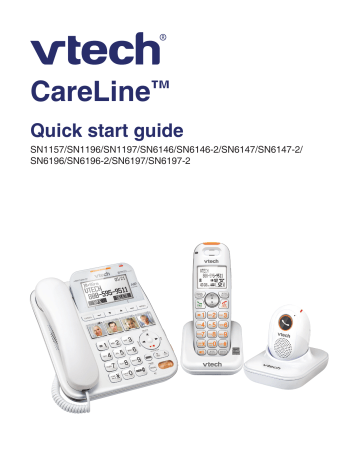
CareLine ™
Quick start guide
SN1157/SN1196/SN1197/SN6146/SN6146-2/SN6147/SN6147-2/
SN6196/SN6196-2/SN6197/SN6197-2
Register online to get an additional 3-month warranty!
Go to www.vtechphones.com
to register your product for enhanced warranty support and latest VTech product news.
This quick start guide provides you with basic installation and setup instructions.
For complete installation and operation instructions, refer to the
Abridged user’s manual in the package, or the online Complete user’s manual at www.vtechphones.com.
Telephone base installation
Telephone wall jack
If you have DSL high-speed
Internet service, a DSL filter
(not included) is required.
Plug it into the telephone wall jack.
Telephone line cord
Electrical outlet not controlled by a wall switch
Telephone base power adapter
Telephone line jack
Curly handset cord jack
Power cord jack
CAUTION:
If you subscribe to telephone service from a cable company or a VoIP service provider, plug the telephone line cord into the modem/router/ terminal adapter provided by your cable/VoIP service provider. Contact your cable/VoIP service provider if you have any difficulties in installation.
1
Handset battery installation
1
Plug the battery connector securely into the socket.
2
Place the battery with the label THIS SIDE UP facing up and the wires inside the battery compartment.
3
Slide the battery compartment cover towards the center of the handset until it clicks into place.
2
Handset charger installation
1
Install the handset charger.
Electrical outlet not controlled by a wall switch
Power adapter
2
Place the handset in the handset charger to charge. Charge the handset for at least 0 minutes before use.
Pendant charger installation
1
Install the pendant charger.
Electrical outlet not controlled by a wall switch
Power adapter
2
Switch ON the pendant.
3
Place the pendant in the pendant charger to charge. Charge the pendant for at least 0 minutes before use.
4
Pendant lanyard
1.
Pinch the end of the loop string into the slot on the top of the pendant.
2.
Insert the long end of the lanyard into the loop string.
.
Fasten the loop string.
Pendant belt clip
Push the pendant into the belt clip until it clicks in place.
When you use the pendant belt clip, remove the pendant lanyard if it is attached to the pendant.
5
Menu navigation
•
•
1.
2.
Press MENU when the phone is idle.
Press or until the screen displays the desired feature menu.
.
Press SELECT to enter that menu.
To return to the previous menu, press CANCEL or BACK .
To return to idle mode, press and hold CANCEL .
9:48am 5/20
Caller ID log
Reminder
Ringers
BACK SELECT
Press the softkey to select the corresponding item displayed above the key.
Set date and time
The telephone base will prompt you to set date and time when it is initially powered up. Follow Step to Step 5 below to set them.
1.
2.
.
4.
Press MENU .
Scroll to Set date/time , then press SELECT .
Enter the month, date and year, then press NEXT .
Enter the hour and minute.
5.
Scroll to select AM or PM , then press SAVE .
--:-- --/--
Reminder
Ringers
Set date/time
BACK SELECT
--:-- --/--
SET DATE
05/20/12
BACK NEXT
--:-- --/--
SET TIME
09:48 AM
BACK SAVE
6
Photo speed dial
There are four photo speed dial keys on the telephone base. The photo speed dial keys 1 and 2 on the pendant correspond to the photo speed dial keys 1 and 2 on the telephone base, respectively.
We recommend you store two contacts that you may need to call them more often or immediately to photo speed dial keys 1 and 2 .
Pendant
Telephone base
To set photo speed dial (only applicable to models with a pendant):
If your product package includes a pendant, the telephone prompts you to set photo speed dial 1 and photo speed dial 2 once it is initially powered up.
1.
2.
.
4.
5.
6.
7.
.
When the telephone base displays Set
Photo Speed Dial 1 and Pendant memory 1 , press YES .
Enter the number, then press NEXT .
Enter the name, then press SAVE .
Press NEXT .
When the telephone base displays
Set Photo Speed Dial 2 and Pendant memory 2 , press YES .
Enter the number, then press NEXT .
Enter the name, then press SAVE .
Press OK .
9:48am 5/20
Set Photo
Speed Dial 1 and
Pendant memory 1
NO YES
9:48am 5/20
Saved Photo
Speed Dial 1 and
Pendant memory 1
NEXT
7
Photo speed dial
To set and dial a photo speed dial:
1.
Press on a desired photo speed dial key.
2.
.
4.
Enter the number, then press NEXT .
Enter the name, then press SAVE .
Press on the photo speed dial key to dial.
To add a photo:
You can add a desired photo into the photo speed dial compartment, or write the contact name on the photo speed dial card.
1.
Flip open the photo speed dial compartment cover and take out the photo speed dial card.
2.
Use the photo speed dial card as a tool to crop your desired photo.
22.65 mm
.
Put the cropped photo into the photo speed dial compartment.
Then flip down the photo speed dial compartment cover.
Voice command
By saying certain commands to the pendant, you can hear information such as the date or time, or call speed dial numbers, or even review call log, messages or reminders.
Press the VOICE key on either side of the pendant. After you hear a beep, say your command to the pendant.
What can I say?
Press
Common commands:
What can I say?
To hear a list of voice commands.
What time is it?
To hear the current time.
9
Voice command
Messages:
Press VOICE and say .
During the playback, press VOICE and say one of the following commands:
To resume to normal speed, press
VOICE and say .
Stop.
To stop the playback.
Delete.
To delete the playing message.
Cancel.
To continue the playback.
10
Voice command
Call log:
Press VOICE and say .
During the playback, press VOICE and say one of the following commands:
Stop.
To stop the playback.
Cancel.
To continue the playback.
Call back.
call XXX?”
“Would you like to
•
•
11
Voice command
Reminders:
Press VOICE and say .
During the playback, press VOICE and say one of the following commands:
What can I say?
To hear a list of voice commands.
Skip reminder.
To skip to the next reminder.
12
Make, answer or end a call
•
•
Lift up to the corded handset to make or answer a call.
Return the corded handset to the telephone base to end a call.
• Press any dialing key to answer a call with the speakerphone.
• Press to make, answer or end a call.
• Press to make or answer a call.
• During a call, press to answer an incoming call when you receive a call waiting alert.
• Press to end a call.
• Press any dialing key to answer a call.
1
Make, answer or end a call
• Press to answer or end a call.
• Press speed dial 1 .
to call photo
• Press speed dial 2 .
to call photo
14
Answering system
•
Turn the answering system on or off
Press ANS at the side of the telephone base to turn the answering system on or off.
Record an announcement at the telephone base
1.
2.
.
Press MENU .
Press SELECT three times. The system announces, “Record after the tone.
Press SAVE when you are done.”
After the tone, speak towards the microphone.
4.
Press SAVE when done.
Recording announcement
BACK SAVE
15
Answering system
Message playback
•
•
Press once to repeat the playing message.
Press twice to play the previous message.
• Press
X
to delete the playing message.
• Press to skip to the next message.
•
• Press
Press playback.
to play messages.
to stop message
• Press or the listening volume.
to adjust
• Press to slow down the message playback.
16
Reminders
The reminder feature helps remind you of important events. You can set the reminder to remind you only once, or in daily, weekly or monthly bases. Once you set the reminder, the system will play your recorded reminder to alert you at your designated times of an important event.
9:48am 5/20
REMINDER
Review reminder
Set reminder
BACK SELECT
1.
2.
.
4.
5.
Press MENU .
Scroll to Reminder , then press
SELECT .
Scroll to Set reminder , then press
SELECT .
Enter month, date and year, then press
NEXT .
Enter hour and minute.
REMINDER
SET TIME
09:30 AM
BACK
Record Reminder
BACK
NEXT
SAVE
6.
7.
.
Scroll to select AM or PM , then press
NEXT .
FREQUENCY
The system announces, “Record after the tone. Press SAVE when you are done.” After the tone, speak towards the microphone, and then press SAVE .
Once
Daily
BACK SAVE
Scroll to the frequency you would like to set, and then press SAVE .
IMPORTANT!
Refer to the online Complete user’s manual for a full set of installation and operation instructions. For manual download or customer service, visit our website at www.vtechphones.com or call 1 (00) 595-9511.
In Canada, go to www.vtechcanada.com or call 1 (00) 267-777.
17
VTECH TELECOMMUNICATIONS LTD.
A member of THE VTECH GROUP OF COMPANIES.
Distributed in the U.S.A. by VTech Communications, Inc., Beaverton, Oregon 9700.
Distributed in Canada by VTech Technologies Canada Ltd., Richmond, B.C. V6W 1L5.
VTech is the registered trademark of VTech Holdings Limited.
Copyright © 2012 for VTECH TELECOMMUNICATIONS LTD.
All rights reserved. Printed in China.
96-00924-020-100
advertisement
* Your assessment is very important for improving the workof artificial intelligence, which forms the content of this project