- Vehicles & accessories
- Motor vehicle electronics
- Car media receivers
- Silvercrest
- CRB-531
- Instructions manual
Silvercrest CRB-531 Instructions Manual
Add to My manuals54 Pages
Silvercrest CRB-531 is a high-quality Bluetooth® car radio with an impressive range of features designed to provide you with an exceptional in-car audio experience. With its built-in CD, MP3, WMA, OGG, SD/MMC, and USB playback capabilities, you can enjoy your favorite music in various formats. The Bluetooth® connectivity allows for effortless wireless streaming of music and hands-free phone calls. Additionally, the radio tuner with RDS support ensures excellent reception and a wide range of station options. The device is also equipped with an AUX IN port for connecting external audio sources, providing even more versatility. The detachable front panel and included remote control offer added convenience and security.
advertisement
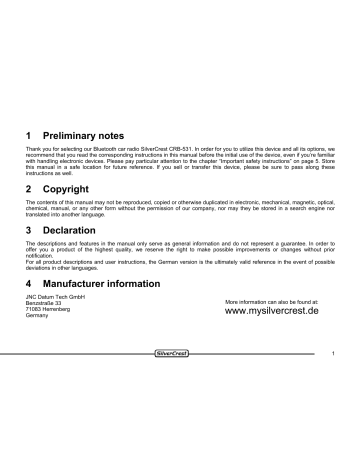
1 Preliminary notes
Thank you for selecting our Bluetooth car radio SilverCrest CRB-531. In order for you to utilize this device and all its options, we recommend that you read the corresponding instructions in this manual before the initial use of the device, even if you’re familiar with handling electronic devices. Please pay particular attention to the chapter “Important safety instructions” on page 5. Store this manual in a safe location for future reference. If you sell or transfer this device, please be sure to pass along these instructions as well.
2 Copyright
The contents of this manual may not be reproduced, copied or otherwise duplicated in electronic, mechanical, magnetic, optical, chemical, manual, or any other form without the permission of our company, nor may they be stored in a search engine nor translated into another language.
3 Declaration
The descriptions and features in the manual only serve as general information and do not represent a guarantee. In order to offer you a product of the highest quality, we reserve the right to make possible improvements or changes without prior notification.
For all product descriptions and user instructions, the German version is the ultimately valid reference in the event of possible deviations in other languages.
4 Manufacturer information
JNC Datum Tech GmbH
Benzstraße 33
71083 Herrenberg
Germany
More information can also be found at:
www.mysilvercrest.de
1
5 Table of contents
1
2
3
4
5
Preliminary notes ......................................................................................................................... 1
Copyright....................................................................................................................................... 1
Declaration .................................................................................................................................... 1
Manufacturer information ............................................................................................................ 1
Table of contents.......................................................................................................................... 2
6
7
Important safety instructions ...................................................................................................... 5
Scope of delivery.......................................................................................................................... 6
8 Installation..................................................................................................................................... 8
8.1
Installing the device
8.2
Connecting the antenna
8.3
Supply voltage
8.4
Speakers
8.5
Removal
8
10
11
11
12
9 Operating unit ............................................................................................................................. 13
10 Display......................................................................................................................................... 15
10.1
General
10.2
Radio Mode
10.3
CD Mode
10.4
MP3/WMA/OGG-CD Mode
10.5
SD/MMC Mode
10.6
USB Mode
15
16
16
17
17
18
11 Activation .................................................................................................................................... 19
11.1
Insertion of the operating unit 19
2
11.2
Removal of the operating unit (theft protection) 19
12 Basic functions........................................................................................................................... 20
12.1
Turning on/off
12.2
Changing the volume
12.3
Muting the speakers
20
20
21
13 Radio (Tuner) Mode .................................................................................................................... 21
13.1
Selection of the radio station
13.2
Select the wavelength range
13.3
Find and save radio stations
13.4
RDS
13.5
Traffic Announcements (“TA“, traffic program ”TP“)
13.6
Alternative frequencies (“AF”)
13.7
Regional programmes (“REG”)
21
21
22
23
23
24
25
14 CD Mode ...................................................................................................................................... 25
14.1
Selecting a CD as a program source
14.2
Inserting / ejecting a CD
14.3
Playback / pause
14.4
Selecting or repeating tracks
14.5
Fast forward and backward play
14.6
Repeat track (repeat)
14.7
Intro
14.8
Playing tracks in random order (random)
27
27
27
28
25
26
26
27
15 USB/MP3/WMA/OGG and SD/MMC Mode ................................................................................. 29
15.1
Connecting/removing a USB storage medium
15.2
Selecting a USB storage medium as data source
15.3
Selecting an iPod ® as data source
15.4
Insert / remove SD/MMC
15.5
Selecting SD/MMC as a program source
15.6
MP3 functions
29
30
30
30
31
31
3
15.7
Searching for track numbers
15.8
Alphabetical search
15.9
Searching according to compression type
15.10
Skipping forward or backward in increments of ten
15.11
Pause
15.12
Repeat functions (repeat)
15.13
Intro
15.14
Random playback (random)
15.15
Turning the subwoofer on/off
16 AUX IN ......................................................................................................................................... 34
31
32
32
33
33
33
33
33
34
17 Settings ....................................................................................................................................... 34
17.1
Menu level 1
17.2
Menu level 2
17.3
Recording and copying function
17.4
Deleting tracks
17.5
Bluetooth
® telephone function
17.6
Factory settings (“RESET”)
34
36
40
43
43
46
18 Remote control ........................................................................................................................... 47
18.1
Description of the buttons
18.2
Changing the battery
47
49
19 Product information ................................................................................................................... 50
19.1
General information
19.2
Technical specifications
50
51
20 Disposal....................................................................................................................................... 52
21 Troubleshooting ......................................................................................................................... 52
4
6 Important safety instructions
Please read and strictly observe the following instructions!
You are not permitted to disassemble, modify or repair the car radio.
Never open the case of the car radio; it does not contain any serviceable parts! If the case is open, there is a risk of fatality due to electric shock.
Do not give your car radio and especially the accessories to children. Never let your children use electrical devices without supervision. Children are not always able to recognize potential hazards. Also keep the packaging films away from children.
There is a danger of suffocation.
The car radio and the accompanying components may not be exposed to dripping or sprayed water. Make sure that no containers filled with liquid, such as bottles or cups, are placed in the vicinity of the device.
Make sure that the display is not exposed to any bumps. This can damage the display.
Please familiarize yourself with the different functions of your device before you begin driving. Excessively high volumes can pose a risk for you and other people in traffic. Therefore always select the volume at such a level that environmental noises
(horns, sirens, etc.) can still be perceived.
Multimedia CDs also contain recordings of files other than audio files. If you play such a CD despite the warning information, it may result in noises at a volume that endangers traffic. Furthermore, the power amplifier and speakers might get damaged.
Don’t use the car radio at an excessive volume.
This poses a risk to your hearing.
Please only perform lengthy changes of the device settings while the vehicle is parked. Your concentration might be affected by the changes.
5
6
7 Scope of delivery
1. CRB-531 Bluetooth car radio
3. Installation
5. Screws and nuts
2. Case for the operating unit
4. Aux-in connection cable
Note:
The design and technical data are subject to change without any notification. Illustrations are not true to scale.
7
8 Installation
8.1 Installing the device
Note:
Please observe the following safety instructions for the connection of the device:
Read the entire installation section before connecting the device.
Disconnect the negative pole of the vehicle battery for the duration of the installation.
Observe the safety instructions by the vehicle manufacturer during this task.
If you need to drill holes for the installation, make sure that no parts of the vehicle are damaged.
The cross section of the plus and minus cable may not be less than 2.5 mm².
Do connect any plugs or cables from the vehicle to the radio without the appropriate expertise!
Only use the supplied cable to connect the device.
Depending on the build of your vehicle, the installation may deviate from this description.
We do not assume any liability for damages caused by faulty installations or connections, nor any subsequent damages.
Illustr. 8.2
Illustr. 8.0
Illustr. 8.1
8
Note:
We recommend that you have the device installed by a specialized company. Then you will have created the prerequisites for a problem-free functioning of the device. If at any point during the installation you are unsure that you can correctly connect the device by yourself, contact a specialist. A faulty installation may cause damages to the device and the vehicle electronics.
1. For the installation of the device, please remove the transport safety screws on the CD drive first.
2. Then remove the installation frame from the device with the aid of the disassembly key, by sliding the disassembly keys into the provided openings on the right and left side of the device, as described in Illustr. 8.1. Make sure that the protrusion on the disassembly key (Illustr. 8.2) points away from the device while it is being inserted. Afterwards, the frame can be slid down over the device towards the rear.
3. Now slide the installation frame into the installation slot provided for the car radio.
4. Now attach the installation frame by bending the installation brackets towards the outside with a screwdriver. The frame is properly installed when it can no longer be pulled out, yet also keeps from sliding into the installation slot.
5. Now connect the cable set and the antenna corresponding to the Illustr. 8.3 and Illustr. 8.4 as well as the table below to the vehicle’s electric system. Also observe the specifications in sections 8.2 to 8.4.
Contact
4
5
6
7
8
1
2
3
Connector pin assignment ISO connector plug (also see Illustr. 8.3 number 7)
Plug A Plug B
Rear right (+) – violet
Rear right (-) - violet / black
Front right (+) - grey
Ignition (ACC+) / red
Car antenna / blue
Automatic operating unit dimmer / orange
Battery 12V (+) / yellow
Ground / black
Front right (-) – grey / black
Front left (+) - white
Front left (-) – white / black
Rear left (+) - green
Rear left (-) – green / black
6. Slide the device into the installation frame until the stop. The device will then audibly lock into place.
7. Attach the front frame and then insert the operating unit.
9
2 Line out plug right (red)
3 Line out plug left (white)
Illustr. 8.3 Illustr. 8.4
Caution:
This device is distinguished by a high output level. This results in a strong heat generation during the operation. Therefore no cables or other components may be near the device. If their insulation melts, there is the danger of a short circuit or fire.
8.2 Connecting the antenna
The device is designed for antennas with an impedance of 75 Ω to 150 Ω . To connect the antenna, plug the antenna cable into the antenna socket of the device (black cable, socket on the rear of the device).
10
ISO plug A:
A4:
Attach the connection for +12V operational voltage (diameter at least 2.5 mm² for positive and ground wire) to terminal # 30
(permanent plus) of the vehicle.
A5:
+12V switching voltage output (max. 0.5 A). When the device is turned on, the switching voltage adjoins contact A5 and serves to retract or extract an automatic antenna and as operational voltage for antenna amplifiers.
A6: Connection for operating unit light.
A7: Connection for +12V trigger voltage. Connect to terminal # 15 of the vehicle.
A8: Connect the connection for the ground (diameter at least 2.5 mm² for positive and ground wire) to terminal # 31 (ground) of the vehicle.
8.4 Speakers
Cable adapter ISO plug B
Maximum output for 4-8 Ω speakers 4 x 40W
Music output
Front speakers
B3: right +
B4: right -
B5: left +
B6: left - grey grey/black white white/black
Back speakers
B1: right + violet
B2: right -
B7: left +
B8: left - violet/black green green/black
Caution:
Don’t attach the speaker connections to each other electrically and don’t connect them to ground! This can lead to the destruction of the device. Please pay attention to illustr. 8.5 – 8.7.
11
Illustr. 8.5 Illustr. 8.6
8.5 Removal
Turn off the device. Remove the operating unit and place it into the case. Clamp off the negative pole of the vehicle battery for the duration of the disassembly.
First remove the front frame of the device. Then insert the two disassembly keys into the openings on both sides of the front of the device and slide these until the stop. Make sure that the protrusions on the disassembly keys (Illustr. 8.2) point away from the device during the insertion. Slowly and carefully pull out the device. Remove the cable and antenna from the device.
Note:
Make sure that no vehicle cable can cause a short circuit after the device has been unplugged.
Illustr. 8.7
12
Front view (level 1)
Button to turn the device on/off, button to mute the device
- Volume control dial (turned)
- Settings dial for menu level 1 - VOL, BAS, TRE, BAL,
FAD (pressed)
- Settings dial for menu level 2 - INVOL - ADJ -
TAVOL - EON - REC - TELVOL - DSP - LOUD - LOC
– STEREO (if pressed for more than 2 seconds)
Telephone button (acceptance or rejection of call, …)
TA/TP button to turn the traffic alert function on/off
PTY button to select the program style (e.g. jazz, pop, news, etc.)
AF/REG button: Alternative frequency ON/OFF and
REG ON/OFF (if pressed longer)
- Radio mode:
Station selection buttons 1-6. Pressing for more than 2 seconds stores the current station under this button.
Music mode:
Pause button
Repeat track
Scan track (approx. 10 seconds)
Random playback of tracks
MP3/WMA/OGG track – 10
MP3/WMA/OGG track + 10
13
14
AS/PS button
Radio mode: Automatic station search and automatic station memory
Music mode: Start search. Select according to track number, alphabetical order, code
BAND button
Radio mode: Switch for the frequency band as well as the button memory FM1 - FM3, MW1 and MW2
Search and record mode. Confirm selection, start search
Button for station search (lower frequency) and to skip
/ change the audio track during the music playback
(previous track)
Button for station search (higher frequency) and to skip / change the audio track during the music playback (next track)
USB connection for external storage media
AUX-IN jack for the connection of external audio sources
Button to flip down the operating unit
Display
Bluetooth activity indicator
DIS/REC button: Button to record and erase tracks on
SD/MMC/USB storage media.
MODE button for the source selection between radio,
CD (if inserted), memory card (if inserted), USB (if connected) and AUX-IN
IR sensor (infrared sensor for the remote control)
SD/MMC card slot
CD eject button
Status indicator for the device
- lights up continuously when the operating unit is flipped open.
- blinks when the operating unit has been removed.
CD slot to insert the CD
Reset button to restore factory default settings.
Note: When the factory settings are restored, the clock and the stored radio stations will also be reset or erased
Contacts for the operating unit
PLEASE DON’T TOUCH!!
Front view (level 2)
10 Display
10.1 General
Display (entire view)
Display (partial view left) Display (partial view right)
Level indicator CD status indicator (lights up when a CD is inserted, turns when the CD is being read or played, flashes in pause mode), Preset button number of the current radio station, REC blinks while recording.
The display of the device can show the following messages during the operation:
EQ
A sound effect setting is active
CLASS
The sound effect CLASSIC has been selected
POP The sound effect POP has been selected
MUTE
SW
The loudspeakers have been muted
The subwoofer output has been activated
FLAT
ROCK
The sound effect FLAT has been selected
The sound effect ROCK has been selected
LOUD The LOUDNESS function has been activated
LOC
The selection of local radio stations has been activated.
15
10.2 Radio Mode
The display of the device can show the following messages during the radio operation:
HITRADIO
(Example): RDS program name
100.60
Frequency in the FM range
CT 16:08
FM 3
MW 2
Time
FM range (1-3)
MW range (1-2)
Preset location of the selected station on the station buttons
AF
TA
TP
PTY
EON
Alternative frequency has been activated
Readiness for traffic alerts has been activated
A broadcast program with traffic information is being received
A broadcast program with program type information is being received
An FM stereo program is being received
EON (Enhanced Other Networks) data are being received
10.3 CD Mode
The display of the device can show the following messages during the audio CD operation:
DISK CD has been inserted TOC READ CD is being read
INT
CD tracks are scanned briefly.
RPT
A CD track is being repeated
RDM
CD titles are being shuffled in random sequence CD symbol lights up when a CD has been inserted or when the pause button has been pressed Moves during the playback of the CD
16
10.4 MP3/WMA/OGG-CD Mode
During MP3/WMA/OGG-CD operation, the display can show the following additional messages to the ones for audio
CD operation:
MP3
WMA
An MP3 file is being played
A WMA file is being played
OGG
ALBUM
An OGG file is being played
The name of the current album is being shown as scrolling text
TITLE
MUSIC
RDM
The name of the current track is being shown as scrolling text
The compression of the current title is being shown as scrolling text
CD titles are being shuffled in random order
ARTIST
INT
RPT
The name of the current artist is being shown as scrolling text
CD tracks are scanned briefly.
A CD track is being repeated
10.5 SD/MMC Mode
The display of the device can show the following messages during the SD/MMC operation:
M.-CARD
The memory card has been selected as the source
OGG
An OGG file is being played
MP3
WMA
An MP3 file is being played
A WMA file is being played
ALBUM
ARTIST
The name of the current album is being shown as scrolling text
The name of the current artist is being shown as scrolling text
TITLE
MUSIC
The name of the current track is being shown as scrolling text
The compression of the current title is being shown as scrolling text
INT
RPT
CD tracks are scanned briefly.
A CD track is being repeated
CD titles are being shuffled in random order
RDM
17
10.6 USB Mode
RDM
The display can show the following messages during the operation of a USB source as a music source directory:
USB
MP3
A USB device has been selected as the source or is connected
An MP3 file is being played
ALBUM
OGG
The name of the current album is being shown as scrolling text
An OGG file is being played
WMA A WMA file is being played ARTIST
The name of the current artist is being shown as scrolling text
TITLE
MUSIC
The name of the current track is being shown as scrolling text
The compression of the current title is being shown as scrolling text
INT
RPT
CD tracks are scanned briefly
A CD track is being repeated
CD titles are being played in random order
18
11 Activation
11.1 Insertion of the operating unit
In order to activate the car radio, you first have to insert the operating unit.
First slide the operating unit tilted slightly from the right onto the left guide pin, as described in the illustration on the right. Then slide the operating unit onto the right guide pin until it audibly snaps into place. Now carefully flip the operating unit upwards onto the device until it audibly snaps into place. Now you can turn on the device.
If the device was turned on when the operating unit was removed, it will automatically turn on again after the insertion with the last setting (radio, CD, SD/MMC, USB or AUX IN) as soon as the ignition is turned on.
11.2 Removal of the operating unit (theft protection)
In order to remove the operating unit and thus protect your car radio from theft, turn off the device with the “PWR/MUTE” button . Afterwards, press the button to flip down the operating unit. Now the operating unit is released from the device on top and opens into the flipped-open position. Now remove the operating unit, by first sliding the operating unit slightly to the left and then pulling it towards you (see illustration). The operating unit then releases from the right guide pin and can subsequently be detached towards the front. Place the operating unit into the provided case and take it with you when you leave the car.
19
12 Basic functions
12.1 Turning on/off
To turn on the device, briefly press the “PWR/MUTE” button on the operating unit. To turn the device off, please press the
“PWR/MUTE” button for more than two seconds. The device will then turn off.
Note:
If the device is activated after the ignition has been started, it will automatically turn on and off with the ignition during subsequent operation. A prerequisite for this is that the contact A7 is connected to terminal # 15 of the vehicle (see Illustr. 8.3 and Illustr. 8.4).
Caution!
When the radio is turned on, an automatic antenna that may be installed on the vehicle will also be extended. Before driving into a car wash, you should therefore always turn off the device in order to avoid damages to the antenna as well as the vehicle.
12.2 Changing the volume
The volume of the device can be changed with the round control dial . The current volume of the device will be indicated on the display in the process. The volume scale ranges from 0 - 45.
Note:
The volume is not saved when the car radio is turned off. When you switch the car radio back on, the volume level corresponds to the volume selected in the menu item “INVOL” (see p. 37).
Note:
Don’t use the car radio at an excessive volume. Otherwise there is the risk that you will permanently damage your hearing.
Please consider that while using the device you should still be in the position of perceiving your surroundings (warning signals, sirens, etc.).
Only make time-consuming or complex changes to your device settings whilst parked. Otherwise your concentration might be affected by the changes.
20
12.3 Muting the speakers
To mute the connected speakers, briefly press the “PWR/MUTE” button . “MUTE” will appear in the display. In order to return to the original volume, briefly press the “PWR/MUTE” button again or turn the volume control dial. The message “MUTE” will turn off and the volume will be at the same level as before it was muted.
Note:
The MUTE setting also affects the LINE outputs. The MUTE function interrupts the playback of the audio tracks until the function is turned off.
13 Radio (Tuner) Mode
13.1 Selection of the radio station
Turn on the SilverCrest CRB-531 Bluetooth car radio with the “PWR/MUTE” button . If the device was turned off while it was in RADIO mode, the last selected station will be heard. If the device is set to an operation with one of the different data storage media, please press the “MODE” button until you get to the radio function.
13.2 Select the wavelength range
FM (UKW) range: To select the FM range, briefly press the “BAND” button repeatedly until the desired range “FM 1“, “FM 2“ or “FM 3“ and the current frequency appear on the display.
MW range:
To select the MW range, briefly press the “BAND” button repeatedly until the display indicates “MW 1” or “MW 2” and the current frequency.
Note:
After selecting a range, the station last selected in this range will be heard.
21
13.3 Find and save radio stations
Search for a station with the station search function
To select the stations, select the desired wave band with the “BAND” button (section 13.2). In order to begin searching in the desired direction, briefly press one of the buttons “ “ or “ “ . The scanner will stop at the next available station.
Manual search for a station
In order to select a station manually, press the buttons “ “ or “ “ for about three seconds. The display will indicate
“MANUAL” Now press the buttons “ “ or “ “ until the desired frequency appears on the display. The frequency will change in 50kHz increments in the FM range. If there is no entry for about 7 seconds, the device will switch back to automatic station search. The display will indicate “AUTO”.
Store stations with the station buttons
With the station buttons “1”, “2”, “3”, “4”, “5”, and “6” ( - ) you can preset 6 programming spaces each on each level of the wave band (e.g. “FM 1“, “FM 2”, or “FM 3”).
To store the station, select the corresponding station with the station search or manually. Press one of the buttons “1”, “2”, “3”,
"4", "5" or "6" until the radio sound is briefly muted in order to store the station. Now the station is stored at the station button you selected.
Storing a station with the automatic station search
The automatic station search scans for the strongest available stations and stores these under the station selection buttons “1”
– “6” ( - ).
In order to start the search, press the “AS/PS” button and keep it pressed for more than two seconds. Now the scanner allocates all station positions at the current level of the selected wave band as long as enough stations with sufficient reception quality are available. After the scanning has ended, the stored stations are automatically matched up with their station names and the station stored at the station position “1” can be heard.
Accessing stored stations
In order to access the stored stations, select the desired wave range with the “BAND” button , e.g. “FM 1”. Press one of the six station buttons ( - ) and you will hear the station stored there.
Checking stored stations
For this function, the stations stored under the station buttons of a particular wave length are scanned for about five seconds.
In order to begin checking, briefly press the “AS/PS” button . The station positions “1” – “6” will begin blinking on the display in sequence and the corresponding stations will be scanned.
22
Information about the current station
In order to show information about the current station, please press the “DIS/REC” button. The desired information will then be shown to you in the following sequence: current time, PTY, frequency of the current station.
Show current time
In order to show the current time, please press the “DIS/REC” button. Then the current time will be displayed to you.
Note:
If the device receives an RDS station with an RDS time signal, the clock will be automatically updated at particular intervals.
13.4 RDS
RDS is an information system whose signals are additionally broadcast by most FM stations. With RDS programs, the name of the programme appears as an abbreviation on the display. Further information, such as frequency, time and program type
(PTY) can be faded in. An RDS programme will be broadcast by several stations on different frequencies (alternative frequencies). If an RDS programme has been selected, the device automatically switches to the alternative frequency that can be received most clearly, as long as that is available and the AF function (section 13.6) has been turned on.
In order to access the RDS information, repeatedly press the “DIS/REC” button . The time, program type (PTY) and frequency will appear in sequence on the display.
13.5 Traffic Announcements (“TA“, traffic program ”TP“)
To activate the traffic announcement program, please press the “TA/TP” button briefly. The message “TA” will appear on the display and the readiness for announcements is turned on.
To deactivate the traffic announcements, press the “TA/TP” button again. The message “TA” disappears and the readiness for announcements has been switched off.
23
Note:
If the selected station is not a traffic broadcast station, the device automatically starts to scan for the next traffic broadcast station.
If “TA” is turned on, the CD, SD-MMC, USB and AUX-IN operation is interrupted for a traffic announcement and will be continued afterwards. For the duration of the traffic alert, "TRAFFIC” will appear on the display. During AUX-IN operation, the current track will not stop but continue playing. To stop the device connected via AUX-IN, please consult the manual of the respective manufacturer of the device.
If you only want to hear traffic announcements, turn on the announcement function with the “TA” button and turn the volume to “VOL 0” with the volume control dial. The device will automatically regulate a volume increase for traffic announcements.
The TA volume can be individually adjusted under the volume item “TAVOL“.
13.6 Alternative frequencies (“AF”)
To activate the “AF” function, briefly press the “AF/REG” button . The message “AF” appears and the function is turned on.
To turn off the “AF” function, briefly press the “AF/REG” button . The message “AF” disappears and the function is deactivated.
Note:
The “AF” function is only displayed for broadcast stations that broadcast an “AF” signal. The “AF” message blinks when the
“AF” function is activated but no “AF” signal is available.
If an RDS (radio data system) station is being received that is broadcast by several broadcast stations with different frequencies, the device automatically switches to the frequency that can be received most clearly. The “AF” function is activated when the device is delivered.
In an area with bad reception, attempts to change between alternative frequencies can be heard as disruptive pauses. In such an event, the “AF” function can be turned off.
Note:
Radio reception conditions
In the FM wave band, there can be changes in the reception conditions during the drive. Mountains, buildings or bridges can diminish reception. This applies especially if the distance to the station is large.
Enhanced Other Networks (EON)
The EON function (see page 38) is an additional RDS service. If the current program doesn’t offer any traffic announcements,
EON automatically switches to the traffic announcements on another program. After the end of the announcement, the device switches back to the previously heard station. The readiness for traffic announcements has to be activated for this.
24
13.7 Regional programmes (“REG”)
Some radio stations divide their programs into regional stations with different content at specific times. If the reception is getting worse, the “REG” function prevents the car radio from changing to alternative frequencies that have different program contents.
To turn the “REG” function on or off, please keep the “AF/REG” button pressed until "REG-ON" or "REG-OFF" appears in the display.
14 CD Mode
The SilverCrest CRB-531 Bluetooth car radio supports the formats CD-Audio; CD-R; CD-RW and MP3/WMA/OGG-CD. The bit rate has to be between 64kbps and 320kbps.
Note:
Conditional on the quality differences of the media as well the characteristics of the recording, it can happen that some individually recorded CDs are unable to be read. Such events do not constitute a malfunction of the device.
Audio CDs (CD-R and CD-RW) that are recorded individually have to be finalized at the end of the burning process.
Note that the file names of the audio tracks have to correspond to the ISO-9660 standard. During the playback of MP3-
CDs, individual tracks can be skipped or not played back correctly. This can be due to the respective disc configuration, the decoder software, or the hardware that was used for the recording.
Copy-protected CDs do not correspond to the specifications of audio CDs (CD-DA), don’t carry the respective logo, and can therefore cause playback errors.
14.1 Selecting a CD as a program source
To play a CD, turn on the device with the “PWR/MUTE” button . If the device was turned off during CD operation, the playback begins at the track heard before turning off the device. If the device is set to another program source, press the
“MODE” button until you get to the CD function. The display will indicate the message “TOC READ”.
Note:
The program source “CD” can only be selected through the “MODE” button if there is a CD in the CD slot.
25
14.2 Inserting / ejecting a CD
To insert a CD, please press the button on the device. Then the operating unit automatically flips down and uncovers the CD insertion slot.
Before you insert a CD, press the ” “button to make sure that no other CD has already been inserted.
To insert the CD, slide it into the CD slot with the printed side up. It will automatically be drawn inside.
Flip the front panel back up and let it snap into place.
The message “TOC READ” will be indicated on the display. Then the message “001" will appear, followed by the time display of the track, which thus shows that the first track on the CD is now being played back.
To eject the CD, press the unlocking button .again. The front panel flips down and you can remove the ejected CD after pressing the “ “ button .
Caution:
Only standard CD formats may be inserted into the CD insertion slot (Ø 12cm).
Make sure that no foreign objects enter the CD slot.
Note:
Never use force when inserting the CD; this could damage the device as well as the CD. Never use force to try to prevent the device from pulling in a CD. If necessary, eject the CD again.
14.3 Playback / pause
To pause the playback, briefly press the pause button . “PAUSE” will be indicated on the display. To continue the playback, press the “1” button again. The device doesn’t have any stop function.
26
14.4 Selecting or repeating tracks
By briefly pressing the “ ” button , the playback jumps to the next track. If you press the “ “ button , the playback returns to the beginning of the current track. If the “ “ button is pressed twice, the playback jumps back to the previous track.
You can briefly press both the ” “ and ” “ buttons until the number of the desired track appears in the display.
14.5 Fast forward and backward play
For fast forward play, press the ” “ button and keep it pressed until you have reached the desired point. Likewise, press the
” “ button for fast backward play and keep it pressed until you have reached the desired point. To control the process, the increasing or decreasing minute and second amount is indicated on the display.
14.6 Repeat track (repeat)
To repeat a track, briefly press the button “2” . The abbreviation “RPT” will briefly appear on the display and the current title will be repeated continuously.
To end this function, press the button “2” again. The abbreviation “RPT” will be turned off and the playback of the tracks will continue normally.
14.7 Intro
To briefly scan the tracks, briefly press the station button “3” during the playback. Then all tracks will be scanned for approx. ten seconds. The abbreviation “INT” will appear on the display.
To end the INTRO function, briefly press the station button “3” again. The scan function will end and the “INT” message is turned off on the display.
The playback continues at the point where the last intro was broken off.
27
14.8 Playing tracks in random order (random)
For the random playback of CD tracks, briefly press the station button ”4“ . After pressing the button, the abbreviation “RDM” will appear on the display and the device begins to play back a randomly selected track. If the RDM button is pressed during the playback of a track, this track will be played again from the beginning. All other tracks will also be played back in random order.
To end the random function, briefly press the station button “4” again. The abbreviation “RDM” is turned off and the tracks will be played back in regular sequence.
Note:
When the last track of a CD has finished, the playback automatically starts again at the beginning of the CD. This happens regardless of whether the device is in REPEAT mode.
Note:
If the first track of a multi-session CD contains audio data, only the audio data are played back, even if other data formats are recorded.
28
15 USB/MP3/WMA/OGG and SD/MMC Mode
15.1 Connecting/removing a USB storage medium
To connect a USB storage medium, remove the protective rubber cap on the USB connection . Now plug the storage medium straight from the front into the USB connection of the device. The display switches to “USB” and the device searches through the storage medium for data that are suitable for playback.
To remove a USB storage medium, please turn off the radio or change the audio source. Afterwards you can pull the USB storage medium off the USB connection.
Note:
Please note that the connection of a USB removable storage device can lead to the device being turned off. It’s also possible that your USB removable storage device is not recognized by the device even if it’s supported. Then the cause is an excessive power demand by the removable storage device. To protect the device, it shuts off automatically. In such an event you will need an additional power supply for the removable storage device, which is available in an electronics store.
Note:
Only connect the USB storage medium when the car radio is turned on.
Don’t pull off the USB storage medium while audio data are still being played back from it. This could result in reading errors on the data storage medium.
To protect the USB connection of the device from damages, please select a sufficiently long USB connection cable.
Make sure that any connected USB storage medium is sufficiently well-protected from sliding inside the vehicle.
Don’t hang any objects across a plugged-in USB storage medium or the plug of a USB connection cable. This could damage the USB connection.
29
15.2 Selecting a USB storage medium as data source
To play back audio tracks from a storage medium (e.g. USB stick, 2.5 “USB hard drive) connected to the USB connection, press the “MODE” button to select “USB” as the data source.
Then the device will read the audio tracks that can be reproduced from the data storage medium and begins to play back the first track.
Note:
The “USB” program source can only be selected through the “MODE” button if a USB storage medium has been connected to the device.
When you pull off the USB storage medium or the plug of the USB connection cable from the device, the device automatically switches back to the most recently selected program source.
Please note that only those USB storage media are recognized that have been formatted and written according to the
FAT16 or FAT32 standard. Hard drives formatted in NTFS or Linux are not recognized or supported.
15.3 Selecting an iPod
®
as data source
To select an iPod
®
as the data source, please connect it with the iPod
®
The audio data stored on the iPod
®
connection cable to the USB connection of the device.
can now be played in the same way as on the regular USB storage media.
Note:
Please note that the memory of an iPod
®
is differentiated into two different memory levels. The CRB-531 can only play back data from the mass storage level. The iTunes ® level is not supported.
15.4 Insert / remove SD/MMC
To insert an SD/MMC card, please press the button on the device. Then the operating unit automatically flips down and uncovers the SD/MMC insertion slot. Now please insert your SD/MMC card into the card slot with the contacts to the left until it audibly snaps into position. SD/MMC cards with a storage capacity of up to 2 GB are supported.
To remove a SD/MMC card, press the unlocking button again. The front panel flips down.
Now please press the card that will be removed slightly into the device, until it snaps out.
Afterwards you can remove the card from the slot.
30
Note:
Never use force when inserting an SD/MMC card; this could damage the device as well as the card. Also prevent direct skin contact with the contacts on the card to prevent contact problems .
15.5 Selecting SD/MMC as a program source
To play back audio tracks from an SD/MMC memory card, press the "MODE” button to select “M-CARD” as the data source.
Then the device will read the music tracks that can be reproduced from the memory card and begins to play back the first track.
Note:
The program source “SD/MMC” can only be selected through the “MODE” button if there is an SD/MMC card in the card reader. When you remove the SD/MMC card from the device, the device automatically switches back to the most recently selected program source.
15.6 MP3 functions
Below are descriptions of the functions and displays when an MP3 CD is inserted, an MP3 player / USB storage device is connected, or when an SD/MMC memory card is inserted.
When the MP3 data is read, the total amount of folders and tracks will briefly appear on the display. This is followed by the playback. During the playback, the display will alternately show the folder name, track name, and the name of the artist.
15.7 Searching for track numbers
When searching for track numbers, you have the option of quickly getting to the desired track number.
To start searching for track numbers, briefly press the “AS/PS” button. The message “001” will appear on the display, whereby the last digit is flashing. A maximum of three digits are available for the search. By turning the control dial you can select the last digit of the search entry and confirm it by pressing the control dial . Now the centre digit is flashing. You can also set this by turning the control dial and confirm by pressing. Proceed with the third digit in the same way. If you press the “BAND” button at the start of the search, the device selects the desired file and plays it back.
If you don’t need the second and/or third digit for the search, just leave these settings unchanged and begin searching with the
“Band” button .
31
Note:
If a larger number is selected than there are tracks on the data storage medium, the device will start playing the last track on the data storage medium.
15.8 Alphabetical search
With an alphabetical search, you have the option of searching tracks on the storage medium according to name or parts of the name (letter entry) and thereby quickly getting the desired track.
To start the alphabetical search, briefly press the “AS/PS” button twice. The message “AXX” will appear on the display, whereby the “A” is flashing. Now you can select the desired letter by turning the dial and confirming your selection by pressing it. A maximum of three letters are available for the search. After you have selected the third letter and have started the search by pressing the “BAND” button , the search will begin, along with the display of the files that match the desired track. If there are several search results, they can be viewed by turning the control dial and pressing it to select one.
To start the search without having entered all three letters, press the “BAND” button after entering the last search letter. The name of the first searched title with the searchable letter sequence appears on the display. If there is more than one file, you can have the different results shown on the display by turning the control dial .
To start the playback, briefly press the control dial again.
Note:
If the device is unable to find a matching search result, the message “AXX” will be displayed again.
15.9 Searching according to compression type
When searching according to the type of compression, there is the option of having files displayed according to a particular compression. To start the search for the compression type, briefly press the “AS/PS” button three times. The message “WMA/”,
“MP3/” or “OGG/” will appear on the display. By turning the dial , you can now select the desired type of compression and confirm it by pressing the “BAND” button to start the search.
The first title of the matching compression type appears on the display. If there is more than one file, you can have the different results shown on the display by turning the control dial .
To start the playback, briefly press the control dial again.
32
15.10 Skipping forward or backward in increments of ten
If you briefly press the station button “5” during playback, the device will skip back by ten tracks. If you want to skip ten tracks ahead, press the station button ”6“ .
15.11 Pause
To suspend the playback of the current title, please press the PAUSE / station button “1” . Then the playback of the current title is stopped until the PAUSE / station button "1" is pressed again or the device is turned off.
15.12 Repeat functions (repeat)
If you want to continuously repeat the currently played track, briefly press the station button “2” during the playback. The message “RPT” will be indicated on the display.
To stop the repeat function, press the station button ”2“ again and the abbreviation RPT is turned off. Then the tracks will be played back regularly.
15.13 Intro
To scan the titles on the storage medium, briefly press the station button “3” . The message “INT” will appear on the display.
Then all tracks will be scanned for approx. ten seconds.
To end the scanning function, press the station button “3” again and the abbreviation “INT” will turn off.
Note:
When the last track of an MP3 storage medium has finished, the playback automatically starts again at the beginning.
15.14 Random playback (random)
To play back the tracks on the storage medium in random order, briefly press the station button "4" during the playback. The abbreviation “RDM” will appear on the display.
To end the function, press the station button “4” again, which will stop the random function. The message “RDM” will turn off.
33
15.15 Turning the subwoofer on/off
The device has a subwoofer output on its rear side. To activate this connection, press the “BAND” button for more than two seconds. The sign .will appear on the display.
To deactivate the output again, press the “BAND” button again for more than two seconds.
16 AUX IN
The AUX IN is a connection with which you can connect external audio devices through their headphone or AUX output with this device. The audio tracks played back on these devices are then put out through the car speakers. This is how you can e.g. play back audio files that you have saved on your mobile phone, minidisk, iPod
®
or tape recorder.
To connect external audio devices with the Bluetooth car radio CRB 530, you will need a cable with a 2.5 mm jack plug on a 3.5 mm jack plug, which is contained in the scope of the delivery. Connect this cable to the headphone connection or AUX output of your playback device and begin the playback. Set the volume of the playback device to a medium level and subsequently regulate the volume with your Silvercrest CRB-531. If the playback source of the Silvercrest CRB-531 has not been set to AUX yet, please press the “MODE” button until AUX appears on the display.
17 Settings
17.1 Menu level 1
By briefly pressing the volume control dial once or several times, the functions of menu level 1, volume control, bass setting, treble setting, and the speaker balance between the left and right as well as front and rear speaker groups can be selected and set.
Changing the bass setting (BASS)
Pressing the control dial twice will result in reaching the bass settings. The message “BAS” will appear on the display together with the current level (e.g. “+2”). To change the bass bandwidth, turn the control dial clockwise or counter-clockwise. The bandwidth can be set in a range between “-7” and “+7”. It can be changed in increments of one.
The setting is saved either when the desired value is confirmed by pressing the control dial or through automatic storage
(don’t change anything on the device for approx. five seconds). If you confirm the selection by pressing the control dial , you will reach the next possible setting. If you use the automatic storage, the device will return to the standard display.
34
Changing the treble setting (TREBLE)
After pressing the control dial three times, the treble setting (TREBLE) can be reached. The message “TRE” will appear on the display together with the current level (e.g. “0”). To change the bandwidth of the treble, turn the control dial clockwise or counter-clockwise. The bandwidth can be set in a range between “-7” and “+7”. It can be changed in increments of one.
The setting is saved either when the desired value is confirmed by pressing the control dial or through automatic storage
(don’t change anything on the device for approx. five seconds). If you confirm the selection by pressing the control dial , you will reach the next possible setting. If you use the automatic storage, the device will return to the standard display.
Change in the volume ratio between the right and left speaker group (BALANCE)
After pressing the control dial four times, the settings for the ratio between the speakers connected on the right and left can be reached (BALANCE).
The message “BAL” appears on the display along with the settings for the volume ratio between the right and left speaker group
(e.g. “BAL 2R“). To change the ratio between the speakers, turn the control dial clockwise or counter-clockwise. Depending on the direction in which the control dial is turned, an “R” (right speaker group) or an “L” (left speaker group) will appear on the display, together with a digit (e.g. “2R“ or “4L“). These provide information about the direction in which the volume ratio is changed and about the amount of the change. The ratio between the right and left speaker group can be set in a range between
“8R” and “8L”.
The volume ratio between the speakers changes according to the setting and the volume will increase on one side according to this setting and decrease on the other side.
Note:
If the ratio is set to “0”, the volume on both speaker groups is the same.
If the control dial is set to the maximum position of “8” on one of the two sides, the speaker group in the opposite side will be mute. To change this, turn the control dial again.
The setting is saved either when the desired value is confirmed by pressing the control dial or through automatic storage
(don’t change anything on the device for approx. five seconds). If you confirm the selection by pressing the control dial , you will reach the next possible setting. If you use the automatic storage, the device will return to the standard display.
Changing the volume distribution between the front and rear speaker group (FADER)
After pressing the control dial five times, the settings for the speaker distribution between the front and rear speaker group
(FADER) will be reached.
35
The message “FAD” will appear on the display along with the set volume ratio between the front and rear speaker group (e.g.
“FAD 2F”). To change the ratio between the speaker groups, turn the control dial clockwise or counter-clockwise. Depending on the direction in which the control dial is turned, an “R” or an “L” will appear on the display, together with a digit (e.g. “2F“ or
“3R“). These provide information about the direction in which the volume ratio is changed and about the amount of the change.
The ratio between the right and left speaker group can be set in a range between “8F” and “8R”.
The volume ratio between the speakers changes according to the setting. The volume of one speaker group increases, the other decreases.
Note:
If the ratio is set to “0”, the volume on both speaker groups is the same.
If the control dial for one of the two speaker groups is turned to the maximum setting “8”, the other speaker group is muted.
To change this, turn the control dial again.
The setting is saved either when the desired value is confirmed by pressing the control dial or through automatic storage
(don’t change anything on the device for approx. five seconds). If you confirm the selection by pressing the control dial , you will reach the next possible setting. If you use the automatic storage, the device will return to the standard display.
Note:
After pressing the control dial six times, the volume setting is reached again. If no changes are made for 5 seconds, the device will automatically return to the initial display.
17.2 Menu level 2
Menu level 2 is reached if the control dial is pressed for approx. two seconds. The individual menu items can be reached by repeatedly pressing the control dial.
On menu level 2, the functions “INVOL” (initial volume), “ADJ” (setting the time), “TAVOL” (standard volume for traffic announcements), “EON” (automatic station change for traffic announcements), “REC” (recording function settings), “TEVOL”
(standard volume for phone conversations), “DSP” (tone settings), “LOUD” (tone setting), “LOC” (distance setting for station search), and “STEREO” (switching between stereo and mono playback) can be set.
36
“INVOL”: Initial volume
The “INVOL” function enables an adjustment of the playback volume when the device is turned on according to individual preferences.
To change the initial volume of the device, press the control dial until the menu level 2 is reached. The "INVOL" function appears. There you have the option of setting the initial volume of the device by turning the dial. Turning to the right increases the initial volume, turning to the left reduces the initial volume. The initial volume can be set between 0-45. Here 0 = no sounds and 45 = maximum volume of the device.
The setting is saved either when the desired value is confirmed by pressing the control dial or through automatic storage
(don’t change anything on the device for approx. five seconds). If you confirm the selection by pressing the control dial , you will reach the next possible setting. If you use the automatic storage, the device will return to the standard display.
Note:
During the playback, it’s possible to adjust the volume to the current requirements at any time through the control dial .
“ADJ“: Setting the time
To set or change the time settings, press the control dial until you get to menu level 2. The “INVOL” function will appear.
Press the control dial until you get to the menu item “ADJ”. There you have the option of setting the time of the device by turning the dial. Turning to the right changes the number of the hours, turning to the left, the minutes.
The setting is saved either when the desired value is confirmed by pressing the control dial or through automatic storage
(don’t change anything on the device for approx. five seconds). If you confirm the selection by pressing the control dial , you will reach the next possible setting. If you use the automatic storage, the device will return to the standard display.
Note:
If the device receives an RDS station with an RDS time signal, the clock will be automatically updated in particular intervals.
“TAVOL”: Volume for traffic announcements
The “TAVOL” function enables an adjustment of the playback volume when the device is turned on according to individual preferences.
To change the device’s volume for traffic announcements, press the control dial until menu level 2 is reached. The “INVOL” function will appear. Press the control dial until you get to the menu item “TAVOL”. There you have the option of setting the device’s volume for traffic announcements by turning the dial. Turning to the right increases the volume for traffic announcements, turning to the left reduces the volume for traffic announcements. The volume for traffic announcements can be set for between 0-45. Here 0 = no sound and 45 = maximum volume of the device.
The setting is saved either when the desired value is confirmed by pressing the control dial or through automatic storage
(don’t change anything on the device for approx. five seconds). If you confirm the selection by pressing the control dial you will reach the next possible setting. If you use the automatic storage, the device will return to the standard display.
37
Note:
During a traffic announcement, it’s possible to adjust the volume to the current requirements at any time through the control dial .
“EON”: Automatic station switching for traffic announcements
The “EON” function is an additional RDS service. If the current program doesn’t offer any traffic announcements, EON automatically switches to the traffic announcements on another program. After the end of the announcement, the device switches back to the previously heard station. The readiness for traffic announcements “TA” has to be activated for this.
To activate the “EON” function, press the control dial until menu level 2 is reached. The “INVOL” function will appear. Press the control dial until you get to the menu item “EON”. There you will have the option of activating (ON) or deactivating (OFF) the function by turning the dial. If the “EON” function is activated, “EON” will appear on the display.
The setting is saved either when the desired value is confirmed by pressing the control dial or through automatic storage
(don’t change anything on the device for approx. five seconds). If you confirm the selection by pressing the control dial you will reach the next possible setting. If you use the automatic storage, the device will return to the standard display.
“REC”: Settings for the recording function
This menu item gives you the option of selecting between WMA and MP3 coding while recording. The recording function will be described in detail below under 17.3.
To reach the menu, press the control dial until menu level 2 is reached. The “INVOL” function will appear. Now briefly press the control dial until you reach the menu item “REC”. There you will have the option of selecting between “WMA” and “MP3” by turning the dial.
The setting is saved either when the desired value is confirmed by pressing the control dial or through automatic storage
(don’t change anything on the device for approx. five seconds). If you confirm the selection by pressing the control dial , you will reach the next possible setting. If you use the automatic storage, the device will return to the standard display.
“TELVOL”: Standard volume for telephone conversations
The “TELVOL” function enables an adjustment of the volume for telephone conversations according to individual preferences.
To change the device’s volume for telephone conversations, press the control dial until menu level 2 is reached. The
“INVOL” function will appear. Press the control dial repeatedly until you get to the menu item “TELVOL”. There you have the option of setting the device’s volume for telephone conversations by turning the dial. Turning to the right increases the volume for telephone conversations, turning to the left reduces the volume for telephone conversations. The volume for telephone conversations can be set for between 0-45. Here 0 = no sound and 45 = maximum volume of the device.
The setting is saved either when the desired value is confirmed by pressing the control dial or through automatic storage
(don’t change anything on the device for approx. five seconds). If you confirm the selection by pressing the control dial , you will reach the next possible setting. If you use the automatic storage, the device will return to the standard display.
38
Note:
During a telephone conversation, it’s possible to adjust the volume to the current requirements at any time through the control dial .
“DSP”: Sound settings – 4-band equalizer
In the “DSP” menu, you have the option of selecting between four different sound settings. The choices are between the sound settings “CLASSIC“, ”ROCK“, ”POP“ and ”FLAT“. Here you also have the option of deactivating the “DSP” function (“DSP
NONE”).
To select between the different sound settings, press the control dial until menu level 2 is reached. The “INVOL” function will appear. Press the control dial repeatedly until you get to the menu item “DSP”. There you will have the option of selecting between the different sound settings by turning the dial.
The setting is saved either when the desired value is confirmed by pressing the control dial or through automatic storage
(don’t change anything on the device for approx. five seconds). If you confirm the selection by pressing the control dial , you will reach the next possible setting. If you use the automatic storage, the device will return to the standard display.
Note:
After selecting the sound setting, it will appear on the display of the device together with the message “DSP”.
“LOUD”: Sound setting – Loudness
The “LOUD” function makes it possible to emphasize low and high frequencies through the push of a button in order to increase sound perception in an adjustment to the respective volume.
To activate the “LOUD” function, press the control dial until menu level 2 is reached. The “INVOL” function will appear. Press the control dial repeatedly until you get to the menu item “LOUDNESS”. There you will have the option of activating (“LOUD
ON”) or deactivating (“LOUD OFF”) the function by turning the dial.
The setting is saved either when the desired value is confirmed by pressing the control dial or through automatic storage
(don’t change anything on the device for approx. five seconds). If you confirm the selection by pressing the control dial , you will reach the next possible setting. If you use the automatic storage, the device will return to the standard display.
Note:
When the “LOUDNESS” function (“LOUD ON”) is activated, the message “LOUD” appears on the display. This is turned off after deactivation.
39
“LOC”: Distance setting for the station search
The “LOCAL” function is relevant for the station search. Here it can be selected whether only local, strong stations (“ON”) or also weaker, more distant stations (“OFF”) are searched for.
To get to this menu item, press the control dial until menu level 2 is reached. The “INVOL” function will appear. Now briefly press the control dial until you reach the menu item “LOCAL”. You can choose between “ON” or “OFF” by turning the dial.
The setting is saved either when the desired value is confirmed by pressing the control dial or through automatic storage
(don’t change anything on the device for approx. five seconds). If you confirm the selection by pressing the control dial , you will reach the next possible setting. If you use the automatic storage, the device will return to the standard display.
Note:
This setting only affects the radio mode and can only be carried out while the radio mode is active.
“STEREO”: Switching between stereo and mono playback
This menu item gives you the option of selecting between stereo and mono playback.
To reach the menu, press the control dial until menu level 2 is reached. The “INVOL” function will appear. Now briefly press the control dial repeatedly until you reach the menu item “STEREO”. There you will have the option of selecting between
“MONO” and “STEREO” by turning the dial.
The setting is saved either when the desired value is confirmed by pressing the control dial or through automatic storage
(don’t change anything on the device for approx. five seconds). If you confirm the selection by pressing the control dial , you will reach the next possible setting. If you use the automatic storage, the device will return to the standard display.
Note:
This setting only affects the radio mode and can only be carried out while the radio mode is active.
17.3 Recording and copying function
With the Silvercrest CRB-531 you will have the option of recording music tracks, radio features, news, etc. onto removable
SD/MMC or USB removable storage devices. The compression types WMA and MP3 are available for this. How you can change the compression mode is described above in section “REC” under 17.2. Any kind of music track, radio feature and similar pieces from the radio, a CD or the AUX IN input can be recorded. Before recording, just select the appropriate playback source by using the “MODE” button .
To start a recording, please connect a USB removable storage device or insert an SD/MMC card into the card slot.
40
Note:
Please keep in mind the legal regulations applicable at your whereabouts pertaining to the production of copies of copyrightprotected materials. If you have any doubts, please consult a specialist near you.
Note:
The files stored by the device on the data storage medium are named as follows:
TRACK**.MP3 or TRACK** .WMA for recordings from an audio CD
Tuner**.MP3 or Tuner** .WMA for recordings from the radio
LINE**.MP3 or LINE** .WMA for recordings from AUX IN
MUSIC**.MP3 or MUSIC** .WMA for copies of an MP3/WMA CD ** = continuing number of titles (01, 02, 03, …)
Recording from a CD
If you want to record from a music CD, please select this through the “MODE” button and then press the “DIS/REC” button for about three seconds. The recording menu appears and you have the choice between “MMC ALL TRACK RECORD” (saving all tracks of the CD on an SD/MMC card); “USB ALL TRACK RECORD” (saving all tracks of the CD on a USB removable storage device), “MMC ONE TRACK RECORD” (saving the current track of the CD on an SD/MMC card) or “USB ONE TRACK
RECORD” (saving the current track of the CD on a USB removable storage device).
If only an SD/MMC card is inserted, only the option to save onto the SD/MMC card is offered. If only a USB removable storage device is inserted, only the option to save onto the USB removable storage device is offered. If no storage medium is connected or inserted, the message “NO MEDIA” appears and the recording process is stopped.
To select which storage medium should be used for the recording, please press the control dial until the desired storage source is indicated and confirm the selection with the “BAND” button . Then the recording will start automatically. The message “REC” will begin flashing on the display. To stop a current recording, press the “DIS/REC” button for more than three seconds. The recording will stop.
Note:
Please keep in mind the legal regulations applicable at your whereabouts pertaining to the production of copies of copyrightprotected materials. If you have any doubts, please consult a specialist near you.
Recording from radio and AUX IN
If you want to record from the radio or through the AUX IN, please select the radio station or the AUX IN through the “MODE” button and then press the “DIS/REC” button for about three seconds. The recording menu will appear and you now have the choice between “REC USB” (the recording will be saved on the USB removable storage device) or “REC MMC” (the recording will be stored on an SD/MMC card).
41
If only an SD/MMC card is inserted, only the option to save onto the SD/MMC card is offered. If only a USB removable storage device is inserted, only the option to save onto the USB removable storage device is offered. If no storage medium is connected or inserted, the message “NO MEDIA” appears and the recording process is stopped.
To select which storage medium should be used for the recording, please press the control dial until the desired storage source is indicated and confirm the selection with the “BAND” button . Then the recording will start automatically. The message “REC” will begin flashing on the display. To stop a current recording, press the “DIS/REC” button for more than three seconds. The recording will stop.
Note:
Please keep in mind the legal regulations applicable at your whereabouts pertaining to the production of copies of copyrightprotected materials. If you have any doubts, please consult a specialist near you.
Copying from an MP3/WMA CD onto an SD/MMC card or USB removable storage device
If an MP3 and/or WMA CD is inserted into the CD slot and the “DIS/REC” button is pressed for more than three seconds, the device will start the copy mode for the respective track. If more than one storage medium is available on the device, a selection menu will appear.
To select the storage medium that should be used for the copy, press the "DIS/REC" button until the desired storage source is indicated. The copying process is started by pressing the “BAND” button . “COPY” will appear on the display along with a number that indicates the process of the copying. The message “M.CARD” or “USB” will begin flashing on the display. After the end of the copying process, the device will play the subsequent track.
To stop a current copying process, press the “DIS/REC” button for more than three seconds. The copying process is stopped.
Note:
Please keep in mind the legal regulations applicable at your whereabouts pertaining to the production of copies of copyrightprotected materials. If you have any doubts, please consult a specialist near you.
42
17.4 Deleting tracks
During the playback from an SD/MMC memory card and USB removable storage device, it’s possible to delete the current track from the data storage medium. To do this, press the “DIS/REC” button for more than three seconds during the playback of the respective track. “DELETE” will appear on the display. To delete the track, press the “BAND” button . Then the track is removed from the data storage medium. Afterwards the device will continue with the playback of the subsequent track.
17.5 Bluetooth
®
telephone function
A Bluetooth module is integrated into the Silvercrest CRB-531 radio that can be used for telephone conversations. Here the
Bluetooth module functions as a hands-free conversation device via a Bluetooth connection with your cell phone. Your phone may therefore comfortably remain in the glove compartment, purse or jacket pocket, while you keep your hands free for driving.
With the Bluetooth module, you can accept calls, reject calls and make calls. Devices with the Bluetooth versions V1.2 and V2.0 of nearly all well-known manufacturers are supported.
Prerequisites
To make phone calls with the Bluetooth module, your cell phone has to support voice dial and
Bluetooth. The provided Bluetooth microphone also has to be installed correctly and be connected to the device.
The microphone should be installed as close as possible to the person making the phone calls in order to minimize potential disruptive noises. If necessary, please consult a specialist for the correct connection and the installation of the microphone.
In the illustration on the side you can see an example of a microphone installation in the upper area of the car’s A column. But other installation areas are possible at any time as well.
The communication between the device and the cell phone is carried out with Bluetooth technology. This means that a wireless connection is established between the devices. The range is approx. 10 meters. The Bluetooth function of the device is available immediately after turning this device on and is indicated through the flashing, blue BTI-LED .
Pairing the devices
Turn on the Silvercrest CRB-531 Bluetooth radio. Now activate the Bluetooth function of your cell phone (please get the exact information about this from the user manual of your cell phone) and search for a Bluetooth device. As soon as the search is finished, your cell phone will report a new device with the label “CRB-531”. Choose this device and enter “0000” as the password. Now the cell phone is being connected and paired with the Silvercrest CRB-531 Bluetooth radio. The pairing has the result that you don’t have to enter the password every time in the future.
43
Connecting radio and cell phone
If the option “visible to everyone” is activated on your cell phone, the switched-on Bluetooth car radio CRB-531 automatically connects with your cell phone as soon as it’s in the vicinity. If the option “hidden” is activated on your cell phone, a manual pairing order is required for the cell phone (please check the user manual of your cell phone for exact information about this). If the telephone and device are connected to each other through Bluetooth, the BTI-LED lights continuously.
Note:
A cell phone with the activated option “visible to everyone” also allows third parties to see your device and potentially access it.
Making calls
Make sure that your telephone is paired with the device. Now press the telephone button . The display will indicate “V DIAL” and a signal tone. Clearly and distinctly speak the name of the call recipient into the microphone. As soon as your phone has found the corresponding number, the connection is established and the conversation can begin.
Finishing the call
To end a conversation or an attempted call, please press the telephone button briefly.
Transferring / taking a call to / from the Bluetooth car radio
During a phone call, you have the option of transferring this call to the Bluetooth car radio or receiving it from the car radio. The transfer is followed by the audio input and output of the conversation through the car speakers or the car microphone. The takeover is followed by the audio input and output of the conversation through the car speakers or the car microphone.
To take over a call from the Bluetooth car radio, please press the telephone button for two seconds. Now the conversation is transferred to the cell phone and you can continue speaking even if you’re no longer within the reception range of the Bluetooth car radio.
To transfer a telephone conversation to the Bluetooth car radio, please press the telephone button twice briefly (in some cases it’s possible that a longer pressure is required on telephone button ). Now the conversation is being transferred to the
Bluetooth car radio and you can continue the conversation via the audio components (microphone and speakers).
Note:
A telephone conversation can only be transferred when both devices have already been paired at one point and the cell phone is set to the mode “visible to everyone”.
In the table below, please find a quick overview and additional functions.
44
Overview of Bluetooth functions
Condition
Device ready
Dial
Incoming call
Active conversation
Active conversation
Change voice output source
Delete paired devices
Entry Function
No entry
Briefly press telephone button
Pair with cell phone
Repeat dialling the last number
Briefly press telephone button Voice dial
Briefly press telephone button Hang up
Briefly press telephone button Accept call
LCD display
Number of the person calling, e.g.
01234 567890
BTI-LED
LED flashes every 5 seconds
LED flashes every second
LED lights continuously
LED lights continuously
LED lights continuously
LED lights continuously
Briefly press telephone button twice
Reject call
Briefly press telephone button Hang up
Press the telephone button more than two seconds
for
Change voice output to cell phone
Briefly press telephone button twice
(Some telephones require that the button is pressed longer for this activity)
Change voice output to radio
LED lights continuously
LED lights continuously
Press telephone button longer than five seconds (not possible during an active phone conversation)
Delete paired device
LED flashes every second (when pairing was deleted)
LED flashes every 5 seconds (device ready)
45
Condition Entry Function LCD display BTI-LED
Incoming call while a conversation is already in progress (3rd party calls)
No entry for 8 seconds. Hang up
Number of the person calling, e.g. 01234 567890
LED lights continuously
Briefly press telephone button Accept call
Briefly press telephone button twice
Reject call
Press the telephone button for more than two seconds
Hold the call
The Bluetooth car radio supports the functions described above as well as these functions:
LED lights continuously
LED lights continuously
LED lights continuously
AVRCP (Audio/Video Remote Control Profile)
AVRCP makes it possible to use your cell phone as a remote control and therefore remotely regulate the audio functions. To get exact information about this and whether your cell phone supports this function, please consult the user manual of your cell phone.
A2DP (Advanced Audio Distribution Profile)
This function makes it possible to play audio files on your cell phone. To get exact information about this and whether your cell phone supports this function, please consult the user manual of your cell phone.
17.6 Factory settings (“RESET”)
By using the reset function, the device can be changed back to the factory default settings.
To use the reset function, please press the button on the device. Then the operating unit automatically flips down. Now press the button on the device with a thin, sharp object. The device will then be reset and turned off if required.
Note:
When the factory settings are restored, the clock and the stored radio stations will also be reset or erased
46
18 Remote control
18.1 Description of the buttons
The buttons of the remote control fulfil the same functions as the buttons with the same names on the device.
Button Function Chapter
Turning device on/off
Traffic announcements
PTY button to select the program style
Alternative frequencies
Automatic station search, track search
Station search forward, menu navigation, next track
Selection button, menu button
Switch display, start/stop recording
12.1
13.5
13.4
13.6
13.3
13.3, 17.1 – 17.2
14.4 – 14.5
13.2 - 13.3, 15.7 –
15.9, 15.15, 17.1 –
13.3
14.6 – 14.9
Select playback source
13.1, 14.1, 15.2
47
48
Button Function Chapter
Muting 12.3
Station button 1, pause
Station button 2, intro
Station button 3, repeat track (repeat)
Station button 4, random playback
Station button 5
MP3 / WMA track - 10
Station button 6
MP3 / WMA track + 10
13.3
14.3, 15.11
13.3
14.7
13.3
14.6
13.3
14.8
13.3
15.10
13.3
15.10
13.2 Select the wavelength range
Station search backwards, menu navigation, previous track
Changing the volume
13.3, 17.1-17.2,
14.4 -14.5
13.2 – 13.3
18.2 Changing the battery
To change the battery, please press the lock on the left side of the battery case slightly to the right. Now the battery compartment can be pulled out towards the front.
Now replace the old battery with a new one of the same type (CR 2025). Please pay attention to the polarity ("+ pole" to the top) when you insert the battery. Please only touch the battery on the edge, since there might be contact problems otherwise.
Now slide the battery compartment with the new battery back into the case. Make sure that the battery compartment snaps back into the case.
Note:
Please remove the safety disk on the battery compartment before first using the remote control. Otherwise the remote control won’t operate properly.
Disposal of the battery
Please consider that you as an end consumer are obligated to return discarded batteries to a distributor or a redemption site intended for this purpose by a public waste management facility.
49
19 Product information
19.1 General information
General information
Radio component
CD component
Operation with memory card
USB operation
CD-MP3/WMA/OGG operation
Bluetooth telephone functions
Power output
Removable flip-down operating unit
Semi dot matrix LCD display
Amber-coloured button illumination
PLL tuner with 18FM/12AM station presets
RDS (PTY, TA, AF, PS, PI)
Playback of CD/CD-R/CD-RW/MP3/WMA/OGG-CD
ESP anti-shock CD/MP3/WMA/OGG
Mechanical anti-shock
SD/MMC cards (up to max. 2GB)
USB connection
Playback of MP3/WMA/OGG
MP3 ID3 tag display: Title, compression, artist and album
Title display with running text
Search (alphabetical, according to track number, according to compression)
Versions 1.2 and 2.0; 7 profiles: A2DP, AVRCP, HSP, HFP
4 x 20 W (RMS)
4 band equalizer: Classic, pop, rock, flat
Muting
LINE OUT: 2 x 2 V RCA jack connection
Subwoofer output
AUX IN: Front connection through 2.5 mm jack plug
50
19.2 Technical specifications
General
Energy supply
Maximum power output
Appropriate speaker impedance
Appropriate speaker output
Fuse
FM stereo radio
Frequency range
Sensitivity
Frequency resonance
Stereo separation
Image resonance ratio
IF resonance ratio
Audio signal noise ratio
MW radio
Frequency range
Sensitivity (S/N=20dB)
CD player
System
Frequency resonance
Audio signal noise ratio
Distortion factor
Channel separation
ESP (Anti-shock function)
Remote control
Type
Battery
Microphone
Sensitivity
12V DC (11V-16V)
40W x 4 channels
4 – 8 Ω
20W x 4 channels
15A
87.5-108.0MHz
10dB μ
30Hz – 15kHz
30dB (1kHz)
50dB
70dB
55dB
522 – 1620kHz
30dB μ
Disc Digital Audio System
20Hz – 20kHz
>80dB
10 %
>60dB
Infrared
CR2025
-42 ± 3dB
51
20 Disposal
Please consider that your electronic entertainment device is subject to the European Directive 2002/96/EC for the reduction of electronic waste.
You are therefore not permitted to dispose of your device in your household waste.
You can receive information regarding the disposal of old device at the municipal administration, the waste disposal administration and the store where you purchased this product.
You can drop off your device free of charge at communal collection points.
With the proper disposal of old devices you prevent environmental damage and don’t damage your health.
21 Troubleshooting
If an error occurs, please consider these instructions before you have the device repaired. If you are unable to solve a problem despite these instructions, please consult the hotline. Don’t try repairing the device yourself under any circumstances. In that event the device would lose its warranty.
Problem Cause Solution
The frame can’t be slid off the device towards the rear
The safety screws were not removed
The disassembly key was not inserted correctly.
Please remove the safety screws and try again.
Reinsert the key. Make sure that the protrusion on the disassembly key points away from the device during the insertion.
52
Problem
The device does not play any music
The device can’t be turned on
Cause Solution
The connection cables haven’t been attached correctly.
Please check if all cables have been attached correctly.
The “MUTE” or “pause” button is pressed. Press the “MUTE” or “pause” button again.
On / off button was pressed too briefly. Keep the on / off button pressed longer.
The operating unit isn’t inserted correctly. Reinsert the operating unit.
The ignition is turned off.
The connection cables haven’t been attached correctly.
The fuse is blown.
Turn on the ignition
Please check if all cables have been attached correctly.
Replace the fuse.
The radio hasn’t been connected correctly. Please check if all cables have been attached correctly.
The device doesn’t retain the stored stations
CD isn’t being drawn in completely.
The device temperature is too high.
Contacts 4 and 7 haven’t been connected properly or the vehicle manufacturer has assigned these in reverse.
The two safety screws were not removed, or not entirely.
The CD was inserted with the printed side to the bottom.
Reduce the volume of the device.
Remove the transparent plugs on the yellow and red cable and plug them back together crosswise (yellow to red and red to yellow).
Please remove the safety screws and try again.
Flip the CD over and try again.
The inserted CD can’t be played.
The CD has too many scratches.
The CD is dirty.
The device temperature is too high.
The CD contains incorrect or faulty data.
Create another CD from the original or have the CD repaired.
Clean the CD (without cleaning agents, just a lint-free cloth).
Reduce the volume of the device.
The CD can’t be used with this device. Please burn your audio data onto a separate data storage medium and try again.
53
Problem Cause
Bad radio reception Reception conditions are bad.
The radio reception is choppy or frequently interrupted.
The AF function is activated.
The radio only receives few stations
The REG function is activated.
The music is only played back by one speaker group
Solution
Change your location to achieve better reception.
Deactivate the AF function (see section 17.2).
Deactivate the REG function
The balance and/or fader settings are faulty Check the balance or fader settings (see section 17.1).
NO FILE
Not all MP3/WMA tracks are played back.
The CD doesn’t meet the CompactDisc standard or doesn’t contain any MP3 /
WMA files.
Wrong coding of the files that aren’t being played back.
Too many files are stored on the CD.
Create a CD that meets the CompactDisc standard.
Recode the files.
A maximum of 1000 tracks can be administered per CD.
Create a CD with less than 1000 tracks.
54
advertisement
Key Features
- Bluetooth® connectivity for wireless music streaming and hands-free calling
- Plays CDs, MP3s, WMAs, OGGs, SD/MMC cards, and USB drives.
- Built-in radio tuner with RDS support for excellent reception and station variety
- AUX IN port for connecting external audio sources
- Detachable front panel for added security and convenience
- Included remote control for easy operation
- Subwoofer output for enhanced bass performance
- Adjustable EQ settings for customizing the sound output
Related manuals
Frequently Answers and Questions
How do I connect my phone to the car radio via Bluetooth®?
Can I use the car radio to make and receive phone calls?
What file formats can the car radio play from USB or SD/MMC?
How do I adjust the sound settings on the car radio?
Can I connect an external amplifier to the car radio?
advertisement