advertisement
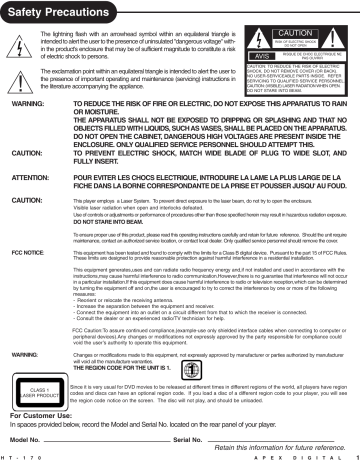
Safety Precautions
The lightning flash with an arrowhead symbol within an equilateral triangle is intended to alert the user to the presence of uninsulated "dangerous voltage" within the product's enclosure that may be of sufficient magnitude to constitute a risk of electric shock to persons.
!
WARNING:
The exclamation point within an equilateral triangle is intended to alert the user to the presence of important operating and maintenance (servicing) instructions in the literature accompanying the appliance.
CAUTION:
AVIS
CAUTION
RISK OF ELECTRIC SHOCK
DO NOT OPEN
!
RISQUE DE CHOC ELECTRIQUE NE
PAS OUVRIR
CAUTION: TO REDUCE THE RISK OF ELECTRIC
SHOCK, DO NOT REMOVE COVER (OR BACK).
NO USER-SERVICEABLE PARTS INSIDE. REFER
SERVICING TO QUALIFIED SERVICE PERSONNEL.
CAUTION: (VISIBLE) LASER RADIATION WHEN OPEN.
DO NOT STARE INTO BEAM.
TO REDUCE THE RISK OF FIRE OR ELECTRIC, DO NOT EXPOSE THIS APPARATUS TO RAIN
OR MOISTURE.
THE APPARATUS SHALL NOT BE EXPOSED TO DRIPPING OR SPLASHING AND THAT NO
OBJECTS FILLED WITH LIQUIDS, SUCH AS VASES, SHALL BE PLACED ON THE APPARATUS.
DO NOT OPEN THE CABINET, DANGEROUS HIGH VOLTAGES ARE PRESENT INSIDE THE
ENCLOSURE. ONLY QUALIFIED SERVICE PERSONNEL SHOULD ATTEMPT THIS.
TO PREVENT ELECTRIC SHOCK, MATCH WIDE BLADE OF PLUG TO WIDE SLOT, AND
FULLY INSERT.
ATTENTION:
CAUTION:
FCC NOTICE :
WARNING :
POUR EVITER LES CHOCS ELECTRIQUE, INTRODUIRE LA LAME LA PLUS LARGE DE LA
FICHE DANS LA BORNE CORRESPONDANTE DE LA PRISE ET POUSSER JUSQU' AU FOUD.
This player employs a Laser System. To prevent direct exposure to the laser beam, do not try to open the enclosure.
Visible laser radiation when open and interlocks defeated.
Use of controls or adjustments or performance of procedures other than those specified herein may result in hazardous radiation exposure.
DO NOT STARE INTO BEAM.
To ensure proper use of this product, please read this operating instructions carefully and retain for future reference. Should the unit require maintenance, contact an authorized service location, or contact local dealer. Only qualified service personnel should remove the cover.
This equipment has been tested and found to comply with the limits for a Class B digital device. Pursuant to the part 15 of FCC Rules.
These limits are designed to provide reasonable protection against harmful interference in a residential installation.
This equipment generates,uses and can radiate radio frequency energy and,if not installed and used in accordance with the instructions,may cause harmful interference to radio communication.However,there is no guarantee that interference will not occur in a particular installation.If this equipment does cause harmful interference to radio or television reception,which can be determined by turning the equipment off and on,the user is encouraged to try to correct the interference by one or more of the following measures:
- Reorient or relocate the receiving antenna.
- Increase the separation between the equipment and receiver.
- Connect the equipment into an outlet on a circuit different from that to which the receiver is connected.
- Consult the dealer or an experienced radio/TV technician for help.
FCC Caution:To assure continued compliance,(example-use only shielded interface cables when connecting to computer or peripheral devices).Any changes or modifications not expressly approved by the party responsible for compliance could void the user’s authority to operate this equipment.
Changes or modifications made to this equipment, not expressly approved by manufacturer or parties authorized by manufacturer will void all the manufacture warranties.
THE REGION CODE FOR THE UNIT IS 1.
CLASS 1
LASER PRODUCT
Since it is very usual for DVD movies to be released at different times in different regions of the world, all players have region codes and discs can have an optional region code. If you load a disc of a different region code to your player, you will see the region code notice on the screen. The disc will not play, and should be unloaded.
For Customer Use:
In spaces provided below, record the Model and Serial No. located on the rear panel of your player.
Model No. Serial No.
H T 1 7 0
Retain this information for future reference.
A P E X D I G I T A L 1
Important Safety Instructions
CAUTION: Use of controls or adjustments or performance of procedures other than those specified herein may result in hazardous radiation exposure.
CAUTION: PLEASE READ AND OBSERVE ALL WARNINGS AND INSTRUCTIONS GIVEN IN THIS OPERATING INSTRUCTION
AND THOSE MARKED ON THE UNIT. RETAIN THIS BOOKLET FOR FUTURE REFERENCE.
This set has been designed and manufactured to assure personal safety. Improper use can result in electric shock or fire hazard.
The safeguards incorporated in this unit will protect you if you observe the following procedures for installation, use and servicing.
This unit fully transistorized and does not contain any parts that can be repaired by the user.
DO NOT REMOVE THE CABINET COVER, OR YOU MAY BE EXPOSED TO DANGEROUS VOLTAGE. REFER SERVICING TO
QUALIFIED SERVICE PERSONNEL ONLY.
1. Read these instructions.
2. Keep these instructions.
3. Heed all warnings
4. Follow all instructions.
5. Do not use this apparatus near water.
6. Clean only with dry cloth
7. Do not block any ventilation openings. Install in accordance with the manufacturer's instructions.
8. Do not install near any heat sources such as radiators, heat registers, stoves, or other apparatus (including amplifiers) that produce heat.
9. Do not defeat the safety purpose of the polarized or grounding-type plug. A polarized plug has two blades with one wider than the other. A grounding type plug has two blades and a third grounding prong. The wide blade or the third prong is provided for your safety. If the provided plug does not fit into your outlet, consult an electrician for replacement of the obsolete outlet.
10. Protect the power cord from being walked on or pinched particularly at plugs, convenience receptacles, and the point where they exit from the apparatus.
11. Only use attachments/accessories specified by the manufacturer.
12. Use only with the cart, stand, tripod, bracket, or table specified by the manufacturer, or sold with the apparatus. When a cart is used, use caution when moving the cart/apparatus combination to avoid injury from tip-over.
13. Unplug this apparatus during lightning storms or when unused for long periods of time.
14. Refer all servicing to qualified service personnel. Servicing is required when the apparatus has been damaged in any way, such as power-supply cord or plug is damaged, liquid has been spilled or objects have fallen into the apparatus, the apparatus has been exposed to rain or moisture, does not operate normally, or has been dropped.
ADDITIONAL SAFETY INSTRUCTIONS
15. When you use headphones, keep the volume at a moderate level. If you use the headphones continuously with high volume sound, it may cause tearing damage.
16. Do not overload wall outlets; extension cords, or integral convenience receptacles as this can result in a risk of fire or electric shock.
17. Keep your fingers well clear of the disc tray as it is closing. Neglecting to do so may cause serious personal injury.
18. Do not place a heavy object on or step on the apparatus. The object may fall, causing serious personal injury and serious damage to the apparatus.
19. Do not use a cracked, deformed, or repaired disc. These discs are easily broken and may cause serious personal injury and apparatus malfunction.
20. Caution - Do not attempt to service this product yourself as opening or removing covers may expose you to dangerous voltage or other hazards. Refer all servicing to qualified service personnel.
Caution: This unit should only be serviced by an authorized and properly trained technician. Opening the cover or other attempts by the user to service this unit may result in serious injury or death from electrical shock, and may increase the risk of fire.
2 A P E X D I G I T A L H T 1 7 0
Precautions
Notes on handling
• When shipping the Player, the original shipping carton and packing materials come in handy. For maximum protection, repack the unit as it was originally packed at the factory.
• Do not use volatile liquids, such as insect spray, near the player. Do not leave rubber or plastic products in contact with the
Player for a long time. They will leave marks on the finish.
• The top and rear panels of the Player may become warm after a long period of use. This is not a malfunction.
• When the Player is not in use, be sure to remove the disc and turn off the power.
• If you do not use the Player for a long period, the unit may not function properly in the future. Turn on and use the player occasionally.
Notes on locating
• Place the player on a level surface. Do not use is on a shaky or unstable surface such as a wobbling table or inclined stand.
The loaded disc may come off the proper position and cause damage to the player.
• When you place this player near a TV or radio, the playback picture may become poor and the sound may be distorted. In this case, place the player away from the TV or radio.
Notes on cleaning
Use a soft, dry cloth for cleaning.
• For stubborn dirt, soak the cloth in a weak detergent solution, wring well and wipe. Use a dry cloth to wipe it dry. Do not use any type of solvent, such as thinner and gasoline, as they may damage the surface of the player.
• If you use a chemical saturated cloth to clean the unit, follow that product's instructions.
To obtain a clear picture
The player is a high tech, precision device. If the optical pick-up lens and disc drive parts are dirty or worn down, the picture quality becomes poor. To obtain a clear picture, we recommend regular inspection and maintenance (cleaning or parts replacement) every 1,000 hours of use depending on the operating environment. For details, contact your nearest dealer.
Notes on moisture condensation
Moisture condensation damages the player. Please read the following carefully.
Moisture condensation occurs, for example, when you pour a cold drink into a glass on a warm day. Drops of water form on the outside of the glass. In the same way, moisture may condense on the optical pick-up lens inside this unit, one of the most crucial internal parts of the player.
Moisture condensation occurs during the following cases.
• When you bring the player directly from a cold place to a warm place.
• When you use the player in a room where you just turned on the heater, or a place where the cold wind from the air conditioner directly hits the unit.
• In summer, when you use the player in a hot and humid place just after you move the unit from an air-conditioned room.
• When you use the player in a humid place.
Do not use the player when moisture condensation may occur.
If you use the player in such a situation, it may damage discs and internal parts. Remove the disc, connect the power cord of the player to the wall outlet, turn on the player, and leave it for two or three hours, the player will have warmed up and evaporated any moisture. Keep the player connected to the wall outlet and moisture condensation will seldom occur.
UNPACKING
First check and identify the contents of your HT-170 package, as listed below:
- DVD Home Theater
- Remote control (1)
- Audio cable (1 pair)
- Video cable (1)
- Owner’s manual (1)
- Size AAA batteries (2)
- AM loop antenna (1)
- FM wire antenna (1)
- Speakers (5), Subwoofer (1)
- Speaker cables (6)
If any item should be damaged or missing, please inform your dealer without delay.
Keep the packaging materials, you may need them to transport your player in the future.
WHERE TO PLACE YOUR DVD
A. Place the unit on a firm, flat surface.
B. When you place the unit near other units, the playback picture may become poor and/or distorted. In this situation, move the unit further away from them.
C. Keep away from direct sunlight & domestic heating equipment.
D. If placed in a cabinet, please allow at least 2.5 cm (1 inch) of free space all around the player for proper ventilation.
TO OBTAIN A CLEAR PICTURE
This unit is a high tech, precision device. If the optical pick-up lens and disc drive parts become dirty or worn down, the picture quality may become poor. To obtain a clear picture, we recommend regular inspection and maintenance (cleaning or parts replacement) every 1,000 hours of use depending on the operating environment. For details, contact your nearest dealer.
NOTICE:
The OSD and the illustration in this manual may be somewhat different from the unit.
Please take the unit as the standard.
H T 1 7 0 A P E X D I G I T A L 3
Introduction
Thank you for purchasing our Home Theater System. With it, you will be able to enjoy full length DVD movies with true cinema picture quality, and stereo multichannel sound.
Your new unit also supports MP3, and WMA.Your player also has several unique features, including AFF (Active Full Screen Function that allows you to view wide screen movie presentations in full screen mode), component video output, S-Video (for greater picture clarity), Parental Control (to prevent children from viewing inappropriate content) and Kodak Picture CD compatibility (so you can view photos on your TV). This is a true multimedia machine designed for the multimedia world to enjoy. The digital age has never been easier to enjoy than with APEX Digital.
Notes on Discs
HOW TO HANDLE, CLEAN, AND STORE DISCS.
HANDLING DISCS
• Do not touch the playback side of the disc
• Do not attach paper or tape to discs.
NOTE: APEX DIGITAL Inc. shall not be responsible for damage that may occur to a disc from being operated in the player.
CLEANING DISCS
• Fingerprints and dust on the disc cause picture and sound deterioration. Wipe the disc from the center outward with a soft cloth.
Always keep the disc clean.
• If you cannot wipe off the dust with a soft cloth, wipe the disc lightly with a slightly moistened soft cloth and finish with a dry cloth.
• Do not use any type of solvent such as a thinner, benzine, commercially available cleaners or anti-static spray for vinyl LP’s. It may damage the disc.
PLAYABLE DISCS
This unit can play back the following discs.
DVD video disc
Disc Mark Contains Disc Size Maximum playback time
Audio
+
Video
(moving pictures)
12 cm
Approx. 4 hours
(single sided disc)
Approx. 8 hours
(double sided disc)
STORING DISCS
• Do not store discs in places subject to direct sunlight or near heat sources.
• Do not store discs in places subject to moisture and dust such as a bathroom or near a humidifier.
• Store discs vertically in a case. Stacking or placing objects on discs outside of their case may cause warping.
MP3
CD
Audio 12 cm Approx. 600+ minutes
NOTES ON REGIONAL NUMBERS
DVDs are divided into separate regions. The United States and Canada are designated as region 1 DVD. Your unit plays region 1 DVDs only.
Kodak
Picture
CD
Spec.
12 cm TYPE OF TV SYSTEM
Connect this unit to a TV compatible with the NTSC or PAL system.
WMA Audio 12 cm
Up to approx. 22 hours playback
4 A P E X D I G I T A L H T 1 7 0
Table of Contents
Safety Precautions..................................................................1
Important Safety Instructions..................................................2
Introduction.............................................................................4
Notes on Discs........................................................................4
Index of Parts and Controls.....................................................5
Connecting to a TV..................................................................8
Speaker System Hookup........................................................9
HT-170/AV Amplifier Connection for AV Input & Antenna
Hookups................................................................................10
AFF Function. .......................................................................11
Playing Back a Disc...............................................................11
Locating a Specific Title, Chapter or Track.....................................13
Using the On-Screen Display................................................14
Playing Repeatedly..............................................................15
Playing in Random Order......................................................15
Index of Parts and Controls
FRONT PANEL
2 3 4 5 6 7
Zooming a Picture.................................................................15
Selecting the Camera Angles/Languages/Audio Settings.. ..16
Selecting Subtitles................................................................16
Playing in a Favorite Order....................................................17
MP3 Operation......................................................................17
WMA Operation.....................................................................18
Playing Back Your Kodak Picture CD....................................18
Working with Your JPEG Files...............................................19
Memo On Output Sounds......................................................19
Setting the Parental Lock..................................................... 20
Customizing the Function Settings........................................21
Using the AM/FM Tuner.........................................................22
Specifications........................................................................23
Troubleshooting Guide .........................................................24
Limited Warranty...................................................................25
REAR PANEL
1 2 3 4 5 6 7
1 10 9 8 10 9 8
1 STANDBY/ON
2 POWER INDICATOR LIGHT
3 VFD
4 DISC TRAY
5 PLAY
6 PREVIOUS
1 AV INPUT
COMPOSITE VIDEO, AUDIO L, AUDIO R
2 AV OUTPUT
COMPOSITE VIDEO, AUDIO L, AUDIO R
3 COMPONENT VIDEO OUTPUT
4 FM 75 OHMS WIRE ANTENNA
5 AM LOOP ANTENNA
6 (DOLBY 5.1 CHANNEL) SPEAKER TERMINALS 7 VOLUME KNOB (VOLUME UP/DOWN)
8 NEXT
REAR R (+/-) REAR L (+/-) WOOFER (+/-)
9 STOP
CENTER (+/-) FRONT R (+/-) FRONT L (+/-)
7 POWER CORD
10 OPEN/CLOSE
8 DIGITAL AUDIO OPTICAL OUTPUT
* You can change the brightness of the front panel display by pressing the DIMMER button repeatedly.
9 DIGITAL AUDIO COAXIAL OUTPUT
10 S-VIDEO OUTPUT
NOTICE:
The terminal printed with “DVD ONLY” on the rear panel indicats that this terminal can only function in DVD mode.
The items mentioned in this manual, displayed on OSD or VFD, printed on rear panel are listed below in the left column corresponding to those listed in the right:
L/FL/FRONT L
R/FR/FRONT R
SL/LFET SUR/LS/REAR L
H T 1 7 0
Front left channel
Front right channel
Rear left channel
SR/RIGHT SUR/RS/REAR R Rear right channel
C Center
W/SW Woofer or Subwoofer
A P E X D I G I T A L 5
Continued
Index of Parts and Controls
THE INSTRUCTIONS BELOW DESCRIBE THE
FUNCTIONS ON THE REMOTE CONTROL.
1.AFF
20.FAST REVERSE
(TUNING -)
2.FUNCTION
21.FAST FORWARD
(TUNING +)
3.STANDBY
22.STEP
4.GOTO
23.SLOW
5.PROGRAM
24.ENTER
6.A-B REPEAT
25.MODE
7.NUMBER BUTTONS
26.VOLUME+/-
8.SUBTITLE
27.MUTE
9.AUDIO
28.CLEAR
10.DISPLAY
29.ZOOM
11.DIRECTION BUTTONS
30.ANGLE
12.TITLE
31.KODAK T.E.
13.MENU
32.PRO LOGIC
14.SETUP
33.DIMMER
15.SKIP FORWARD
(PRESET +)
34.PAL/NTSC
16.SKIP REVERSE
(PRESET -) 35.SHUFFLE
17. FM/AM 36. REPEAT
18.PLAY/ PAUSE 37.OPEN/CLOSE
19.STOP
38.3D
8
9
10
12
13
14
15
16
17
18
3
4
1
2
5
6
7
11
NOTICE
• STANDBY button on this remote control unit is for standby power only.
• MUTE cut off sound momentarily, press again to reinstate sound.
• VOLUME+/- controls the audio output from the unit.
(VOLUME control is only available in audio analog output status.)
• When “ ” displayed on TV, function is not operational on the disc.
6 A P E X D I G I T A L H T 1 7 0
23
22
21
20
19
38
37
36
35
34
33
32
31
30
29
28
27
26
25
24
Index of Parts and Controls
Continued
PREPARING THE REMOTE CONTROL
To operate the unit, you must first place the batteries in the remote control.
1 2 3
Open the cover.
Insert batteries (AAA size).
Make sure to match the + and on the batteries to the marks inside the battery compartment.
Close the cover.
OPERATING WITH THE REMOTE CONTROL
Operating unit with the remote control.
30° 30°
The remote control must point at the remote sensor, in order for the remote to function correctly.
Distance: Maximum of 7m from the front of the remote sensor.
Angle: Approximately 30° from each direction.
*Do not place the remote control under intense light source such as direct sunlight or illumination .
NOTICE
FOLLOW INSTRUCTIONS BELOW BECAUSE INCORRECT USE OF BATTERIES MIGHT CAUSE THEM TO LEAK OR ERODE
.
• Do not place the batteries in the wrong direction.
• It is dangerous to charge, heat, open or short-circuit the batteries.
• Do not leave dead batteries or mix old with new battery in the remote control.
• When not using the remote control for a long duration of time, remove the batteries.
• If battery leakage occurs, wipe the battery liquid from the battery compartment, then replace the batteries.
H T 1 7 0 A P E X D I G I T A L 7
Connecting to a TV
SETTING UP YOUR UNIT
Step 1: Connect the RCA cable (red & white) from audio outputs of the unit to the TV Audio Inputs.
Step 2: connect the RCA cable (yellow) from the video output on the back of your unit to the TV Video
Input. (For TV that support S-video Input please follow the diagram to the right).
GOOD BETTER
S-Video can only output video signals when the unit is in DVD mode.
During connecting, do not connect the
S-Video output and
YPbPr component output terminals simultaneously.
Yellow Red
TV Video Input
White
TV Audio Input
White Red
TV’s Audio
Input
TV’s S-video input
(Optional Cable)
BEST
Y, Pb, Pr can only output video signals when the unit is in DVD mode.
Connect the unit with an optional S-Video cable, if the TV has an S-Video input. Do not connect the yellow video cable if using the S-Video cable.
White Red Pr Pb Y
Component Video Output
Component video output terminals when connected to selected TV and monitor will produce a highter picture quality. Depending on the selected TV and monitor, the wording of the component input terminals may vary. If there are any fluctuations with the color played back, adjust the TV or monitor to achieve the best audio and/or picture.
When connecting YPbPr, do not connect S-Video simultaneously.
NOTICE
• Turn off the power and unplug both units before setting up any connections.
• Please refer to the user’s manual of the connected TV.
• If you connect the unit to a video cassette recorder (VCR), or TV/VCR combinations, the playback picture might be distorted because all DVD unit incorporate copyright protection circuitry by Macrovision.
• Keep the unit away from any tuner or radio to avoid any static or distorted sound interference from a broadcast.
• Due to the wide dynamic range of sound output of the unit, adjust the volume of your receiver to a comfortable listening level to avoid any speaker damage.
8
A P E X D I G I T A L H T 1 7 0
Speaker System Hookup
Connect the supplied speaker system using the supplied speaker cables by matching the polarities and colors of the terminals.
NOTE: Please refer to “Setup Menu” for parameter setup.
HOW TO CONNECT?
Your speaker connection is made easy by matching the color coded speaker terminal to the color coded terminals on the back of the unit.
Connect the speakers with color-coded speaker cables.
• Connect front speaker to SPEAKER FRONT R(+/-) and SPEAKER FRONT L(+/-) .
• Connect rear speaker to SPEAKER REAR R (+/-) and SPEAKER REAR L (+/-).
• Connect center speaker to SPEAKER CENTER (+/-).
• Connect subwoofer to SPEAKER WOOFER (+/-).
Front speaker (R) Center speaker Front speaker (L)
Red
Green
Black
White
Yellow Blue
Rear speaker (R) Subwoofer
Rear speaker (L)
SPECIFYING THE SPEAKER PARAMETERS
To obtain the best possible surround sound, first specify the distance of the speakers from your listening position, then set the balance and level. Use the test tone to adjust the speaker volumes to the same level. You may adjust the speaker parameters using “Speaker Setup” and “Channel Delay” in “Audio Setup Page”. Press the MODE button to adjust the volume up or down for speakers. Each press of the MODE button steps through the speakers as follows: LEFT,
CENTER, RIGHT, SR, SL, SW, VOL.
NOTICE:
• Depending on the settings of other speakers, excessive volume may be output from the subwoofer.
• If the distances of the speakers are not equal, adjust the speaker with shortest distance to the listener.
• You may set delay value for speakers via the “Channel Delay” in “Audio Setup Page” .
Notice for Speakers:
1. Short-circuiting of the speakers may damage the system. To prevent this, be sure to follow these precautions when connecting the speakers.
• Make sure the bare wire of each speaker cord does not touch another speaker terminal or the bare wire of another speaker cord.
• The examples of bad conditions of the speaker cord: Exposed end speaker cord is touching another speaker terminal; exposed end cords are touching each other due to sloppy removal of insulation.
• After connecting all the equipments, speakers and AC power cord, output a test tone to verify all speakers are connected correctly.
2. Please make sure the connections between speakers and the equipment are correct.
3. If you use front speakers with low input rating, adjust the volume carefully to avoid excessive output on the speakers.
H T 1 7 0 A P E X D I G I T A L 9
HT-170/AV Amplifier Connection for AV Input & Antenna Hookups
HT-170 Amplifier Connection for AV Input
The unit allows you to connect other audio/video equipment to playback through the AV system.
TV INPUT
For AV:
External Source:
Video
L
R
Video
L
R
You must press FUNCTION button on remote control to change into “ANALOG IN” to access the AV input from external source.
NOTICE:
Press FUNCTION button to switch among DVD, ANALOG IN and TUNER.
Antenna Hookups
Connect the supplied AM/FM antennas for listening to the radio.
FM wire antenna
(supplied)
AM loop antenna
(supplied)
1. Press the FUNCTION button till “FM” appears on the VFD. Press the FM/AM button to switch the band.
2. Position the antennas for best reception.
This product incorporates copyright protection technology that is protected by method claims of certain U.S. patents and other intellectual property rights owned by Macrovision Corporation and other rights owners. Use of this copyright protection technology must be authorized by Macrovision Corporation, and is intended for home and other limited viewing uses only unless otherwise authorized by Macrovision Corporation. Reverse engineering or disassembly is prohibited.
It is forbidden by law to copy, broadcast, show, play in public, and rent copyrighted material without permission.
DVD video discs are copy protected, and any recordings made from these discs will be distorted.
10 A P E X D I G I T A L
Manufactured under license from Dolby Labs.
“Dolby” and the double-D symbol are trademarks of
Dolby Laboratories. Confidential unpublished works.
©1992-1997 Dolby Laboratories, Inc. All rights reserved.
H T 1 7 0
AFF Function
WHAT IS AFF?
AFF stands for Active Full-screen Function . It allows you to fill the television screen viewing area when using a wide screen formatted DVD. Press the AFF button on your remote control,this will eliminate black bars on the top & bottom of the TV screen when viewing movies with an aspect ratio of 1.85:1 and minimize (but not eliminate) black bars on movies with a wider aspect ratio (2.35:1).
Before AFF
Playing Back a Disc
HOW TO PLAYBACK A DISC.
After AFF
How to playback DVD video discs.
• Turn on the TV and select the video input source which is connected to the unit.
1. Press the STANDBY/ON button on the front panel.
The power indicator lights up in green, the unit turns on.
2. Press the OPEN/CLOSE button.
!
• When the unit enters into standby mode, the indicator turns to red.
This will open the disc tray.
3. Place the disc on the disc tray.
!
• A disc may be damaged if not correctly placed on the guides in the disc tray. This may also cause the unit to malfunction.
Be sure the playback side is faced down.
4. Press the OPEN/CLOSE button again.
After closing the disc tray, playback will start.
!
• The menu screen will appear automatically or you may access the menu screen by pressing the TITLE button.
NOTICE:
• Moving the unit during playback may cause damage to the disc as well as player.
• To open and close the disc tray, you may only use the OPEN/CLOSE button on the remote control or the unit.
H T 1 7 0 A P E X D I G I T A L 11
Playing Back a Disc
Continued
FOR A HIGHER QUALITY PICTURE
The DVD discs produce a high resolution picture with abundance of information. This may cause some picture noise on the TV during playback. The noise will vary depending on the TV used with the unit. To control picture noise reduce the sharpness adjustment on your TV when viewing DVD discs.
ABOUT DVD, CD
DVD, CD icons will appear depending on the disc being played back.
DVD: DVD video discs
CD: Audio CDs
HOW TO START PLAYBACK FROM THE MENU SCREEN
1. Press or the number buttons to select the title.
2. Press the ENTER button.
The unit will start playback from the title selected.
Title 1
Title 3
Title 2
Title 4
HOW TO PAUSE PLAYBACK (STILL PLAYBACK)
Press the PLAY/PAUSE during playback.
Press the PLAY/PAUSE again to resume normal playback.
HOW TO STOP PLAYBACK
Press the STOP button once.
The unit is stopped.
Press the PLAY/PAUSE button to replay.
Press the STOP button twice.
The unit is stopped completely.
!
ADVANCED PLAYBACK
The unit allows you to playback discs at various speeds.
TV SCREEN
2x 4x 8x
HOW TO REMOVE THE DISC
Press the OPEN/CLOSE button.
Wait until the disc tray is completely open before removing any discs.
After removing the discs, press the OPEN/CLOSE button to close the disc tray.
At the completion of each movie a menu screen will appear. Be aware that the on-screen setup menu may damage your TV by permanently burning that image onto the screen. To avoid this, press the STOP button at the completion of each movie.
16x
2x 4x 8x 16x
PLAYING AT 2X, 4X, 8X, OR 16X THE NORMAL SPEED
You can play back a disc at 2x, 4x, 8x, or 16x the normal speed.
Press the or button during playback.
The playback speed becomes 2x the normal speed.
The playback speed changes each time you press the or button.
Fast reverse:
Fast forward:
P ress PLAY/PAUSE to resume normal playback.
!
• The unit may not playback sound during scan reverse or forward playback of DVD video discs.
The unit will play sound during fast forward or fast reverse playback of audio CDs.
• The speeds may vary slightly from disc to disc and the 2x, 4x, 8x, and 16x speeds are only approximate speeds.
VOLUME CONTROL
1. Press the MODE button, the TV screen will display as follows:
LEFT CENTER RIGHT SR SL SW VOL
2. Press the VOLUME+/- buttons to adjust each channel.
Volume up: VOLUME+ Volume down: VOLUME-
12 A P E X D I G I T A L H T 1 7 0
Playing Back a Disc
Continued
PLAYING IN SLOW-MOTION
A disc can be played back in slow-motion.
Press the SLOW button during playback
The playback speed becomes 1/2, 1/4,1/8, or 1/16 of the normal speed each time you press the SLOW button.
(Reverse slow playback as the same.)
Press PLAY/PAUSE button to resume normal playback .
NOTICE
• During the slow-motion playback, the sound is muted.
• Some discs do not utilize this feature.
SELECTING PRO LOGIC FUNTION
Press the PRO LOGIC button repeatedly, the TV screen displays as follow:
On Off Auto
SELECTING A SOUND FIELD
P ress the 3D button repeatedly untill the sound field you want appears on the TV screen.
DVD discs: Surround: Rock Pop Live Dance Techno Classic Soft Off
VCD discs: Concert Living Room Hall Bathroom Cave Arena Church Off
Locating a Specific Title, Chapter or Track
THE DVD VIDEO DISCS ARE NORMALLY DIVIDED INTO TITLES. THE TITLES ARE SUB-DIVIDED
INTO CHAPTERS. MOREOVER, AUDIO CD AND MP3 CD ARE DIVIDED INTO TRACKS. YOU CAN
CONVENIENTLY LOCATE ANY SPECIFIC TITLE, CHAPTER, OR TRACK WITH THIS UNIT.
Chapter 1 Chapter 2 Chapter 1 Chapter 2 Chapter 3 Track 1 Track 2 Track 3 Track 4 Track 5
TITLE 1 TITLE 2
DVD Video Disc Audio CD
LOCATING A TITLE USING THE TITLE MENU
You can locate a specific title using the title menu function, if a DVD video disc contains a title menu.
1. Press the TITLE button
On the TV screen, the title menu will appear.
2. Press the button to select the title you want
You can also directly locate a specific title by pressing its assigned number with the number buttons.
3. Press the ENTER button
This will cause the unit to start playback from chapter 1 of the title selected.
NOTICE
• You may find that some discs will not respond to this function.
• If different instructions appear on the TV screen, follow those instructions. The instructions above are describing the basic procedure. Procedures may vary depending on the contents of the DVD video disc.
H T 1 7 0 A P E X D I G I T A L 13
Locating a Specific Title, Chapter or Track
Continued
LOCATING A SPECIFIC CHAPTER OR TRACK
This unit allows you to locate consecutive chapters or tracks.
Press the or button repeatedly to display the requested chapter or track
The unit starts playback from the selected chapter or track.
How to locate preceding chapters or tracks
• When you press the button, the unit starts playback from the beginning of the preceding chapter or track.
How to locate succeeding chapters or tracks
• When you press the button, the unit starts playback from the beginning of the succeeding chapter or track.
On some discs the titles may not display the sub-divided chapters.
LOCATING A TITLE
You also can locate a specific title by directly selecting a title number.
1. Press GOTO during playback.
The menu will appear.
2. Press direction buttons and numbers to select the title and chapter you want.
3. Move the cursor to select Audio, Subtitle, Angle, TT Time, CH Time, Repeat, Time Disp.
NOTICE
• The displays may vary depending on the discs.
• You may experience a difference in title or menu display.
Using the On-Screen Display
THE UNIT ALLOWS YOU TO VIEW THE OPERATIONAL STATUS AND DISC INFORMATION ON YOUR TV
SCREEN.
CHECKING THE OPERATIONAL STATUS
With this function you can view on your TV the following:
-Current title
-Track number
-Total playing time
Press DISPLAY during playback
Current Title
Current Chapter
Title Elapsed
TT 01/12 CH 06/039 0:02:20
Total Chapters
Total Titles
Title Remain
TT 01/12 CH 06/039 0:18:50
TO TURN OFF THE
ON-SCREEN DISPLAY
Press DISPLAY repeatedly until
Display Off appears on TV screen.
Chapter Elapsed
TT 01/12 CH 06/039 0:03:50
Chapter Remain
TT 01/12 CH 06/039 0:10:40
Display Off
14 A P E X D I G I T A L H T 1 7 0
Playing Repeatedly
THIS UNIT ALLOWS YOU TO PLAYBACK A SPECIFIC TITLE, CHAPTER, TRACK, OR SEGMENT
REPEATEDLY. (TITLE REPEAT, CHAPTER/TRACK REPEAT, A-B REPEAT).
HOW TO REPEAT A TITLE, CHAPTER, OR TRACK
1. Select the title, chapter, or track you want to repeat.
2. Press the REPEAT button.
The repeat mode changes each time you press the
REPEAT button.
Chapter
Title
All
Repeats the same chapter.
Repeats the same title.
Repeats the disc.
Normal playback
HOW TO REPEAT A SPECIFIC SEGMENT
1. Press the A-B RPT button at the beginning of the segment in which you want to repeat playback.
(point A)
2. Press the A-B RPT button again at the end of the segment (point B).
The unit will automatically return to point A and start to repeat playback of the selected segment (A-B).
3. Press the A-B RPT button to cancel the A-B repeat function.
The unit will resume to normal playback.
A
DVD video disc
AB
• Depending on the disc, you may experience a difference between point A and the location where playback actually resumes.
• Be aware that some discs will not respond to the A-B repeat function.
Playing in Random Order
THIS UNIT ALLOWS YOU TO PLAYBACK TITLES, CHAPTERS WITHIN A TITLE, OR TRACKS IN RAN-
DOM ORDER. (RANDOM PLAYBACK)
PLAYING TITLES IN RANDOM ORDER
This unit can automatically choose the titles in a DVD video disc and play them back randomly.
1. Press the SHUFFLE button .
The unit will now start random playback.
2. To resume normal playback.
Press the SHUFFLE button again during random playback.
• The unit will go to another chapter or track and start playback if you press the button during random playback.
Zooming a Picture
ZOOMING A PICTURE
This unit allows you to zoom into a picture as well as shift the zoom point.
2x 3x 4x
1/2
Press ZOOM during playback.
The unit magnifiles in the center of the picture.
If you press during zoom playback, the zoom point shift.
TO RESUME NORMAL PLAYBACK.
Press ZOOM repeatedly during zoom playback, till the unit resumes normal playback.
H T 1 7 0
1/3 1/4
A P E X D I G I T A L 15
Selecting The Camera Angles/ Languages / Audio Settings
THIS UNIT ALLOWS YOU TO SELECT FROM SEVERAL DIFFERENT ANGLES AND LANGUAGES.
ANGLE 1 ANGLE 2
HOW TO CHANGE THE CAMERA ANGLE
Press the ANGLE button while playing back a scene recorded with multiple angles.
Each time you press the ANGLE button, the angle will change.
Selecting the camera angle
1/2
2/2
NOTICE
• The angle function will not work on DVD video discs that do not contain recorded multiple angles.
• The angle icon indicator will illuminate while playing back a title that contains at least one scene recorded with multiple angles.
HOW TO SELECT A PLAYBACK AUDIO SETTING
This unit allows you to select a preferred language and sound recording system from those included on the DVD video disc.
1. Press the AUDIO button during playback.
2. Press the AUDIO button again to cycle backwards.
Audio 1/3 : AC3 5.1CH English
Language
Audio 2/3 : AC3 5.1CH French
Total Audio Channels
Current Audio Position
Audio 3/3 : AC3 5.1CH Spanish
Audio 1/3 : AC3 5.1CH English
Good evening Bonsoir Buenas tardes
Selecting a language
NOTICE
• The unit returns to the initial default settings, when you turn on the unit or replace a disc.
Selecting Subtitles
THIS UNIT ALLOWS YOU TO DISPLAY THE SUBTITLES FROM THOSE INCLUDED ON THE DISC, ON
TO YOUR TV SCREEN.
HOW TO DISPLAY SUBTITLES
You have the option to select a preferred subtitle from those included on the DVD video disc.
Press the SUB-T button during playback.
Subtitle 01/02 : English
02/02 : French Subtitle
Subtitle Off
To TURN OFF the subtitles.
Press the SUB-T during playback until Subtitle Off appears.
Subtitle Off
NOTICE
• With some DVDs, you may not be able to turn off the subtitles and they will appear on screen automatically.
• As you press the SUB-T button, the subtitles may not appear immediately during some scenes.
• If the subtitles continue to show on your TV even after the DVD has been turned off, please refer to the TV’s close caption settings.
16 A P E X D I G I T A L H T 1 7 0
Playing in a Favorite Order
COMBINE YOUR FAVORITE TITLES, CHAPTERS, OR TRACKS AND PLAY THEM BACK IN ANY
ORDER.(PROGRAM PLAYBACK)
HOW TO SET TITLES, CHAPTERS, OR TRACKS IN A FAVORITE ORDER
The program playback function will automatically playback titles, chapters or tracks in the order preprogrammed.
1. Insert a disc, then press the PROGRAM button.
At this time, the menu will appear.
Program: TT(22)/CH(--)
3. Select the Start from the menu, then press the
ENTER button
The unit starts memory playback.
01 TT: CH: 06 TT: CH:
02 TT: CH: 07 TT: CH:
03 TT: CH: 08 TT: CH:
04 TT: CH: 09 TT: CH:
To CHANGE the programmed item:
Press the STOP button, then follow step 1.
05 TT: CH: 10 TT: CH:
Exit NEXT
To CANCEL the programmed item:
Press the STOP button, then press the
PLAY/PAUSE button.
2. Using the numbered button, select the items in the order you want them programmed in.
Program: TT(22)/CH(--)
01 TT:05 CH:12 06 TT: CH:
02 TT:02 CH:07 07 TT: CH:
03 TT:04 CH:07 08 TT: CH:
04 TT: CH: 09 TT: CH:
05 TT: CH: 10 TT: CH:
Exit Start NEXT
NOTICE
• When the unit is turned off, or if the disc is removed, the program item will be cleared.
• Depending on the disc, the program playback may not function.
To clear the numbers that you have programmed in just now, press CLEAR button.
MP3 Operation
WHAT IS MP3?
MP3 refers to a format of music files available for playback over the internet because of the popularity to download music from
MP3 websites on to ones computer. APEX DIGITAL is the first company to offer in a home DVD unit, the ability to playback CD-
R discs recorded with MP3 audio files.
PLAYING A MP3 FORMAT
1. To pIay you must view through your television. Insert a MP3 CD, the unit will initialize the disc when the tray is closed and the directory (folder) will be shown in a MP3 MENU on screen.
2. Press the DIRECTION keys to select and highlight a MP3 file (song).
Press PLAY/PAUSE to play.
H T 1 7 0 A P E X D I G I T A L 17
WMA Operation
WHAT IS WMA?
WMA refers to a new format of music files from Microsoft available for playback from WMA web sites. The compression used allows you to record from your computer up to 22 hours of music on CD-R and play back through your unit. APEX Digital is the first company to offer this feature in a home DVD unit, the ability to play back CD-R discs recorded with WMA audio files.
PLAYING A WMA FORMAT
1.To pIay you must view through your television. Insert a WMA CD, the unit will initialize the disc when the tray is closed and the directory (folder) will be shown in a WMA MENU on screen.
2.Then press the DIRECTION keys to select and highlight a WMA file
(song). Press PLAY/PAUSE to play.
Playing Back Your Kodak Picture CD
NORMAL
When a Kodak Picture CD is inserted, an automated slideshow is launched, each picture in the current directory will be displayed consecutively in a slideshow fashion and will be scaled to fit most of the TV screen. Fifteen slideshow transition modes are provided. Use “ KODAK T.E.
” key to select: Customers can set “transition” effects for every picture at any time during the slideshow.
NONE:(by default) mode 1: WIPE TOP mode 2: WIPE BOTTOM mode 3: WIPE LEFT mode 4: WIPE RIGHT mode 5: DIAGONAL WIPE LEFT TOP mode 6: DIAGONAL WIPE RIGHT TOP mode 7: DIAGONAL WIPE LEFT BOTTOM mode 8: DIAGONAL WIPE RIGHT BOTTOM mode 9: EXTEND FROM CENTER H mode 10: EXTEND FROM CENTER V mode 11: COMPRESS TO CENTER H mode 12: COMPRESS TO CENTER V mode 13: WINDOW H mode 14: WINDOW V mode 15: WIPE FROM EDGE TO CENTER
RANDOM
To display an image indefinitely, press the PLAY/PAUSE key. To resume the slideshow press the PLAY/PAUSE key again.
To view the Next or Previous picture press the or key.
IMAGE ROTATION
There are four modes to rotate a picture: “Invert”, “Mirror”, “Left”, and “Right”. These operations are allowed only when a picture is being displayed normally, and will be cancelled automatically when a new picture is displayed. The direction buttons are used to select the different transformation modes:
Up -Invert/Normal Left -Turn left
Down -Mirror/Normal Right -Turn right
REPEATING THE SLIDESHOW
At the end of your picture slideshow, each image is reduced to a “thumbnail” sized display. To view your slideshow presentation, press button , press PLAY/PAUSE and your presentation will begin.
MENU
The MENU key is used to display thumbnail pictures from the stop position. After it is enabled, up to twelve scaleddown thumbnail pictures will be displayed on the screen. The / keys can be used to display the NEXT and
PREVIOUS twelve pictures in the current directory.
18 A P E X D I G I T A L H T 1 7 0
Working With Your JPEG Files
PLAYING YOUR JPEG FILES
Normal Slide Show Presentation
When a JPEG disc is loaded into the unit, a menu will appear on screen. Each picture in the current directory will be displayed consecutively in a slideshow presentation and will be seated to the most of your TV screen. Fifteen slideshow
“transition” modes are provided. Use KODAK T.E.
key to select.
NONE:(by default) mode 1: WIPE TOP mode 2: WIPE BOTTOM mode 3: WIPE LEFT mode 4: WIPE RIGHT mode 5: DIAGONAL WIPE LEFT TOP mode 6: DIAGONAL WIPE RIGHT TOP mode 7: DIAGONAL WIPE LEFT BOTTOM mode 8: DIAGONAL WIPE RIGHT BOTTOM mode 9: EXTEND FROM CENTER H mode 10: EXTEND FROM CENTER V mode 11: COMPRESS TO CENTER H mode 12: COMPRESS TO CENTER V mode 13: WINDOW H mode 14: WINDOW V mode 15: WIPE FROM EDGE TO CENTER
RANDOM
IMAGE ROTATION
There are four modes to rotate a picture: Invert, Mirror, Left, and Right . These operations are allowed only when a picture is being displayed normally, and will be cancelled automatically when a new picture is displayed. The direction buttons are used to select the different rotation modes:
Up -Invert/Normal Left -Turn left
Down -Mirror/Normal Right -Turn right
ZOOM
This features allows you to view a picture at 50%-200% in several increments. Press the ZOOM button. An on screen message (“ Zoom 100% ”) will verify your selection. Use and keys to control the zoom level. Press the direction keys to move the picture in any direction.
Note: When in the ZOOM mode, the slideshow transition and image transformation features are disabled.
Memo On Output Sounds
DISCS AND OUTPUT SOUNDS
DVD Video Discs MP3 CD
Sound recording system
Dolby Digital MPEG 2
Linear PCM
48kHz 96kHz
MP3
Audio setting on the setting screen
SPDIF
/RAW
SPDIF
/PCM
ANALOG SPDIF
/RAW
ANALOG
AUDIO OUT jacks
___ ___ o
___
SPDIF
/PCM
ANALOG SPDIF
/RAW
SPDIF
/PCM
___ o
___
ANALOG SPDIF
/RAW
SPDIF
/PCM
ANALOG SPDIF
/RAW
SPDIF
/PCM o
__
__ o ___
ANALOG o
DIGITAL
AUDIO OUT jack
Dolby
Digital bitstream
PCM
(48kHz)
__
MPEG 2 bitstream
PCM
(48kHz)
__
PCM
(48kHz)
__
PCM
(48kHz)
___ ___ PCM
(44.1kHz)
___
MPEG 1 AUDIO LAYER 3 DISC (MP3)
MP3 Audio Disc Play Back Capable MP3 audio disc can be played back by operating the unit in the same way as the audio CD.
H T 1 7 0 A P E X D I G I T A L 19
Setting the Parental Lock
YOU CAN USE THE PARENTAL LOCK FUNCTION ONLY WITH DVD VIDEO DISCS EQUIPPED WITH THE
PARENTAL LOCK FEATURE.
SETTING THE PARENTAL LOCK
DVD video discs equipped with the parental lock function are rated according to their content. The contents allowed by a parental lock level and the way a DVD video disc can be controlled may vary from disc to disc. For example, if the disc allows, you can edit out violent scenes unsuitable for children and replace them with more suitable scenes, or lock out playback of the disc all together.
1. Press STOP twice during playback .
2. Press SETUP
The SETUP MENU appears on the TV screen.
TO CHANGE YOUR PASSWORD
1. Highlight Password Setup with DIRECTION buttons from setup menu to enter setup page. Set
Password Mode to On.
3. Select Preference Page, press ENTER.
2. Highlight Password to enter Change.
4. Select Parental, press ENTER. And then select rating with DIRECTION buttons, press ENTER.
3. Enter old password.
4. Enter new password.
5. Re-enter to confirm your new password.
6. OK is highlighted.
7.
Press SETUP to exit.
20
5. Enter your password when Password Mode is set to On, then press ENTER button.
The pre-set password is 3308 .
A P E X D I G I T A L H T 1 7 0
Customizing the Function Settings
THIS UNIT ALLOWS YOU TO CUSTOMIZE THE PERFORMANCE TO YOUR PERSONAL PREFERENCE.
DISPLAYING THE SETUP MENU SCREEN
The SETUP MENU screen asks you to select a setting category from General Setup, Audio Setup, Video
Setup, Preference Setup and Password Setup. The selected category will provide you the setting details on-screen.
1. Press SETUP.
2. Press to select category (highlight), then press ENTER.
3. Press SETUP to exit setup menu.
--General Setup Page--
TV Display PS
Angle Mark On
OSD Lang ENG
Captions Off
Screen Saver On
Normal /PS*
Normal /LB
Wide
On*
Off
--Audio Setup Page--
Speaker Setup
Dolby Digital Setup
Channel Delay
Downmix Off
Front Speaker SML
Center Speaker SML
Rear Speaker SML
Test Tone Off
LT/RT
Stereo
Off*
Large
Small*
Large
Small*
Off
Large
Small*
Off
On
Off*
English*
French
Spanish
On
Off*
On*
Off SPDIF Output RAW
Dual Mono STR
Dynamic
Dolby PL II On
Reverb Mode Off
LPCM Out 48K
Center (0-170cm)
Subwoofer (0-510cm)
LS/RS (0-510cm)
SPDIF Off
SPDIF/RAW*
SPDIF/PCM
Stereo*
L-MONO
R-MONO
MIX-MONO
FULL*
3/4
1/2
1/4
OFF
On*
Off
Auto
Off*
Concert
Living Room
Hall
Bathroom
Cave
Arena
Church
48K*
96K
--Video Setup Page--
Sharpness Low
Brightness 00
Contrast 00
Gamma None
Hue 00
Saturation 00
Luma Delay 1 T
High
Medium
Low*
-20~+20
-16~+16
High
Medium
Low
None*
-9~+9
-9~+9
0 T
1 T*
--Preference Page--
TV Type NTSC
Audio ENG
Subtitle Off
Disc Menu ENG
Parental
Default
• Preset password is 3308 .
•The SETUP MENU screen disappears if you press the SETUP button while it is displayed.
• Functions and menu are subject to change without notice.
• You must set up Preference, when the unit is stopped completedly.
* Factory defaults
H T 1 7 0
PAL
Multi
NTSC*
English*
French
Spanish
Chinese
Japanese
Korean
Russian
Thai
English
French
Spanish
Chinese
Japanese
Korean
Russian
Thai
Off*
English*
French
Spanish
Chinese
Japanese
Korean
Russian
Thai
1 KID SAFE
2 G
3 PG
4 PG-13
5 PG R
6 R
7 NC-17
8 ADULT*
Off
Reset
--Password Setup Page--
Password mode On
Password
Change
On*
Off
Old Password
New Password
Confirm PWD
OK
A P E X D I G I T A L 21
Using the AM/FM Tuner
AM/FM TUNER SETTINGS
1. Connect the supplied FM & AM antennas.
2.To access the radio tuner, press FUNCTION button.(Each press will access in order:
DVD Analog In Tuner)
3.To change FM or AM band, press FM/AM button on remote control while in Tuner
Mode.
4.To enter a station frequency directly, use number buttons.
Example: 94.7MHz-press 947 (in FM mode), 1220KHz-press 1220(in AM mode ), then press ENTER.
Please note that not all frequencies have stations assigned to them.
STORING CHANNELS IN MEMORY
Read thoroughly before attempting to store any radio stations. The system stores 40 FM and 20 AM stations.
1.Press FM/AM button to select AM or FM.
2.Press GOTO from the remote control. The tuner will automatically search and store all local stations with good signal.
3.Press TUNING+ or TUNING- button to scan forward or reverse to a desired radio station. To manual scan in increments or decrements, press the TUNING + or TUNING - on the remote control as long as necessary. After the radio station has been received, the station will be stored automatically.
4.If you want to cancel the radio station with poor signal, press the CLEAR button, the station number indicator flashes, then press ENTER button to confirm, the following radio ration will fill the vacancy.
5.Press PRESET + or PRESET - to select stored frequencies in sequential order.
6.To number your stored stations, press SETUP, input the station number, then press
SETUP again.
NOTE:
• The default setting of the system is DVD playback.
22 A P E X D I G I T A L H T 1 7 0
Specifications
HT-170/OUTPUTS/SUPPLIED ACCESSORIES
HT-170
Power supply 120V~ 60Hz
Power consumption 100W
Mass 6.0 kg
External dimensions 430mm x 70mm x 300 mm (W/H/D)
TV Signal system NTSC/PAL
Laser Semiconductor laser, wavelength 650 nm
SUPPLIED ACCESSORIES
Video cable (yellow)
Audio cable (red and white)
Remote control (HRM-170)
Batteries (AAA)
Owner’s manual
AM loop antenna
FM wire antenna
Speakers
Subwoofer
Speaker cords
1
5
1
6
1
1
1
2
1
1
FM TUNER SECTION
System
Tuning range
Antenna
Antenna terminals
Intermediate frequency
PLL quartz-locked digital synthesizer system
87.5-108.00 MHz (100 kHz step)
FM wire antenna
75 ohms, unbalanced
10.7 MHz
AM TUNER SECTION
System
Tuning range
Antenna
VIDEO SECTION
Input
Outputs
PLL quartz-locked digital synthesizer system
530-1710 kHz (10 kHz interval)
Loop antenna
Video:1 Vp-p (75 ohms)
Video:1 Vp-p (75 ohms)
S-Video: Y:1 Vp-p (75 ohms)
C: PAL 0.3 Vp-p (75 ohms)
NTSC 0.286 Vp-p (75 ohms)
Component Video: (Y) 1.0V (p-p), 75 ohms
(Pb) 0.7V (p-p), 75 ohms
(Pr) 0.7V (p-p), 75 ohms
SPEAKERS
Rated impedance 8 ohms
Dimensions (approx.) 130mmx 95mm x110mm
Mass (approx.) 0.85kg
SUBWOOFER
Rated impedance 4 ohms
Dimensions (approx.) 350mmx160mmx313mm
Mass (approx.) 5.41 kg
H T 1 7 0 A P E X D I G I T A L 23
Troubleshooting Guide
SYMPTOMS AND CORRECTION
Symptom
No power
Correction
• Connect the power plug into the wall outlet securely.
No picture
• Verify the connection from the DVD video output to the TV video input. Then switch TV to appropriate mode (video 1).
• Connect the video cable into the jacks securely. Refer to your television owners manual.
No sound
• Connect the audio cables into the jacks securely.
• Verify the connection from the DVD audio output to the TV or receiver audio input. Then switch to the appropriate source on the receiver. Refer to your audio amplifier owners manual.
Rolling b/w picture
• From the Setup Menu select “TV Type”.
• Adjust the vertical hold on your TV.
Black & White picture
• Damaged S connector (bent pin).
The playback picture has occasional distortion
• A small amount of picture distortion may appear because of a poor quality video/sound transfer to disc. This is especially true of some discs manufactured between 1997-1998..
• Scratched disc.
Brightness is unstable or noises are produced on playback pictures
The unit does not start playback
• Connect the unit directly through the TV and not through any other source. What you’re viewing is the effect of the copy protection circuitry required on all units.
• If you don’t have a video input on your TV, you must purchase an RF adapter from your dealer.
• Place the disc with the graphics side up.
• Place the disc on the disc tray correctly inside the guide.
• Make sure the disc is free from scratches & fingerprints.
• Press the SETUP button to turn off the menu screen.
• Cancel the parental lock function or change the parental lock level.
• Turn the power off then disconnect the power plug and reinsert it back into the wall outlet. Retry again.
MP3 won’t read disc or it skips
• Reburn disc as the software edition used may not be compatible with the unit. Check web site for instruction.
• Check web site for instruction on availability of a firmware upgrade.
• Use new editions of software such as Voyetra Audiostation 4, Adaptec’s “Easy CD Creator” or
NTI or Roxio’s Toast Titanium.
• Make sure MP3 file are not encoded with a variable bit rate such as provided by Real
Networks.
The remote control does not work properly
• Replace the batteries with new ones.
• Operate the remote control within about 7m.
24 A P E X D I G I T A L H T 1 7 0
Limited Warranty
PLAYERS
90 DAYS LABOR
ONE YEAR REPLACEMENT OF PARTS
WHO IS COVERED?
Proof of purchase is required to receive warranty service such as the original sales receipt showing original date of purchase from an authorized APEX Digital, Inc. dealer in N. America. Keep your original box and packaging in case your unit needs to be shipped to us. You will need to prepay shipping and APEX will pay the cost of shipping the unit back to you.
WHAT IS COVERED?
Warranty repair from the original date of purchase: One (1) year replacement of parts; 90 days limited labor warranty coverage.
If you don’t have proof of purchase, your unit will be considered out-of-warranty & will be charged at a flat labor rate.
WHAT IS EXCLUDED?
Your warranty does not cover:
- Labor charges for installation or setup of the product, adjustment of customer controls on the product, and installation or repair of antenna systems outside of the product.
- Product repair and/or part replacement because of misuse, accident, unauthorized repair or other cause not within the control of Apex Digital, Inc.
- A product that requires modification or adaptation to enable it to operate in any country other than the country for which it was designed, manufactured, approved and/or authorized, or repair of products damaged by these modifications.
- Incidental or consequential damages resulting from the product. (Some states do not allow the incidental or consequential damages, so the above exclusion may not apply to you. This includes, but is not limited to, prerecorded material, whether copyrighted or not.)
- Shipment to the authorized repair facility for warranty repair.
ORDERING ACCESSORIES:
You may purchase a remote control ($23 U.S.), owners manual ($10), and/ or firmware upgrade, if applicable to your unit ($10). Specify model number, name & address with a cashiers check made out to Apex Digital.
BEFORE REQUESTING SERVICE:
Check your owner’s manual under “Troubleshooting Guide” and visit our website www.apexdigitalinc.com
for the latest updates under FAQ.
MODEL # _____________________________ SERIAL # ____________________________
WHERE IS SERVICE AVAILABLE?
Please contact customer service:
APEX DIGITAL, INC.
2235 E. Francis St., Ontario, CA91761
(909) 930-1239 Monday-Friday 8:30am-5:00pm (California)
This warranty gives you specific legal rights. You may have other rights which vary from state/province to state/province.
H T 1 7 0 A P E X D I G I T A L 25
advertisement
Related manuals
advertisement
Table of contents
- 1 Safety Precautions
- 2 Important Safety Instructions
- 4 Introduction
- 4 Notes on Discs
- 5 Index of Parts and Controls
- 8 Connecting to a TV
- 9 Speaker System Hookup
- 10 Hookups
- 11 AFF Function
- 11 Playing Back a Disc
- 13 Locating a Specific Title, Chapter or Track
- 14 Using the On-Screen Display
- 15 Playing Repeatedly
- 15 Playing in Random Order
- 15 Zooming a Picture
- 16 Selecting the Camera Angles/Languages/Audio Settings
- 16 Selecting Subtitles
- 17 Playing in a Favorite Order
- 17 MP3 Operation
- 18 WMA Operation
- 18 Playing Back Your Kodak Picture CD
- 19 Working with Your JPEG Files
- 19 Memo On Output Sounds
- 20 Setting the Parental Lock
- 21 Customizing the Function Settings
- 22 Using the AM/FM Tuner
- 23 Specifications
- 24 Troubleshooting Guide
- 25 Limited Warranty