advertisement
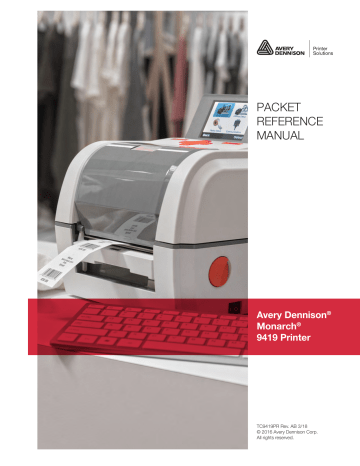
PACKET
REFERENCE
MANUAL
Avery Dennison
®
Monarch
®
9419 Printer
TC9419PR Rev. AB 3/18
© 2016 Avery Dennison Corp.
All rights reserved.
Each product and program carries a respective written warranty, the only warranty on which the customer can rely. Avery Dennison Corp. reserves the right to make changes in the product, the programs, and their availability at any time and without notice. Although Avery Dennison Corp. has made every effort to provide complete and accurate information in this manual, Avery
Dennison Corp. shall not be liable for any omissions or inaccuracies. Any update will be incorporated in a later edition of this manual.
2016 Avery Dennison Corp. All rights reserved. No part of this publication may be reproduced, transmitted, stored in a retrieval system, or translated into any language in any form by any means, without the prior written permission of Avery Dennison Corp.
Trademarks
Monarch and MPCL are trademarks of Avery Dennison Retail Information Services LLC.
Avery Dennison® is a trademark of Avery Dennison Corp.
TA B L E O F C O N T E N T S
Table of Contents i
ii Packet Reference Manual
Table of Contents iii
iv Packet Reference Manual
Table of Contents v
vi Packet Reference Manual
G E T T I N G S TA R T E D 1
This manual provides the necessary information to design, write and print a
Monarch® Printer Control Language II (MPCLII) format on the Avery Dennison® Monarch® 9419 printer. The 9419 printer supports both thermal direct and thermal transfer printing. Review the printer information in the Equipment Manual or Online Mode System Administrator’s Guide .
Note: Formats created for the 9416 and 9416XL printer print on the 9419 printer.
A b o u t T h i s M an u al
You do not need to be a programmer to use this manual, but you must be familiar with creating text files and using basic commands. This chapter describes how to
♦
create and download a sample MPCLII packet.
♦
use the Supply Layout Grid and Format W orksheet.
♦
categorize data into field types and select fonts to use in a format.
“ Defining Field Options ,” for a list of available options for the printer.
B e f o r e Y o u B eg i n
1.
Connect the printer to the host. Refer to the Online Mode System Administrator’s Guide for more information.
2.
Load supplies in the printer. Refer to the Equipment Manual for more information.
3.
Turn on the printer.
4.
Set the communication parameters and configure the printer. The communication parameters
at the printer must match those at the host. See Chapter 2, “ Configuring the Printer ,” for more
information.
5.
Design the format. See “ Designing a Format ” for more information.
6.
Download the format to the printer. See Chapter 6, “ Printing ,” for more information.
Getting Started 1-1
C r e a t i n g an M P CL I I F o r m at P a c ke t
A format defines which fields appear and where the fields are printed on the label. The printer requires this information in a special form, using Monarch® Printer Control Language II (MPCL).
This section describes how to create a sample MPCLII format packet.
For detailed information about the format header, text, constant text, and bar code fields, see
." For information about batch packets, see Chapter 6, “ Printing .”
1.
Type the following format header in any text editor:
{F,25,A,R,E,200,200,"FMT-25" |
2.
Type the following constant text field:
C,140,40,0,1,2,1,W,C,0,0,"SAMPLE FORMAT",0 |
3.
Type the following bar code field:
B,1,12,F,85,40,1,2,40,5,L,0 |
4.
Type the following text field:
T,2,18,V,50,50,1,1,1,1,B,L,0,0,1 | }
This is an MPCLII format packet. Next, create a batch packet before printing the format.
5.
Type the following batch header, after the text field line:
{B,25,N,1 |
6.
Type the following bar code data:
1,"02802811111" |
7.
Type the following text field data:
2,"TEXT FIELD" | }
8.
Save the file as SAMPLE.FMT.
9.
Type MODE COM1:9600,N,8,1 at the Command prompt when using serial communications.
This sets the communication parameters at the host. These communication parameters must
match those at the printer. See “ Setting Serial Communication Parameters ,” in Chapter 2, or
the host’s documentation for more information.
10.
Type COPY SAMPLE.FMT COM1. The following 2 inch by 2 inch label prints:
{F,25,A,R,E,200,200,"Fmt 25" |
C,140,40,0,1,2,1,W,C,0,0,"SAMPLE FORMAT",0 |
B,1,12,F,85,40,1,2,40,5,L,0 |
T,2,18,V,50,50,1,3,1,1,B,L,0,0,0 | }
Sample Ba tch Packet
{B,25,N,1 |
1,"02802811111" |
2,"TEXT FIELD" | }
1-2 Packet Reference Manual
D e s i g n i n g a F o rm a t
Determine the supply size, fonts, bar codes, and graphics being used. Labels are available from
Avery Dennison in a wide variety of sizes. The application and the amount of printed data determine the supply size. Contact your Account Manager or Technical Support for more information.
1.
Draw a rough sketch of the label. Note any areas that are preprinted on the label, such as a logo.
2.
Identify the field types that appear on the label. See “ About Field Types ” for more
information.
3.
Decide which fonts to use. W hen working with fonts, there are three considerations: font appearance, font size (scalable or bitmapped), and font spacing (monospaced or proportional). The TrueType® scalable font, EFF Swiss Bold™ (font 50) is standard on the
printer. See Appendix B, “ Fonts ,” for samples of each font.
4.
Fill out the Format Worksheet. See “ Using the Format W orksheet ” for more information.
At this point, send the design to the printer. To do this:
5.
Create a format packet, based on the completed format worksheet. See Chapter 3, “ Defining
Fields ,” for more information.
6.
Download the format packet to the printer. See Chapter 6, “ Printing ,” for more information.
Keep backup copies of the format, batch data, check digit, and graphic packets.
D e t e r mi n i n g t h e P r i n t A r e a
The “bottom” (or leading edge) is the edge that exits the printer first. The 0,0 point is at the bottom left corner of the label. The print area varies, depending on the size of your supply. W hen designing formats, the following non-print zone is recommended: 0.04 inches at the top and bottom of the label.
Unit of Measure Min. Supply
(Wid x Len)
Max. Supply
(Wid x Len)
Min. Print Area
(Wid x Len)
English
(1/100 inch)
75 x 20
Metric (1/10 mm) 191 x 50
Dots (203) 152 x 41
440 x 1000
1120 x 2540
893 x 2030
75 x 20
191 x 50
152 x 41
425 x 1000
1079 x 2540
863 x 2030
Dots (300) 225 x 60 1320 x 3000 225 x 60 1275 x 3000
Note: Peel mode minimum feed length is 1.0 inches (25 mm) and the maximum feed length is
6.0 inches (152 mm).
The minimum feed width with 300 dpi is 4.17 inches (106mm)
Use the following formulas to convert inches to dots and metric:
Max. Print Area
(Wid x Len)
Dots = inches x 203 (or 300 dots per inch)
Metric (1/10mm) = inches x 254
English (1/100 inch) = 100 x (dots/203) or (dots/300)
Dots = Metric (1/10 mm) x 799/1000 (or 1181/1000)
300 dpi depends on the printer.
Getting Started 1-3
Using Suppl y La yout Grids
A supply layout grid contains measurement markers, which help accurately position information on the label. Decide whether to design formats using English, Metric, or Dot measurements.
English The English grid is measured in 1/100 inches.
Metric The Metric grid is measured in 1/10 millimeters (mm).
Graphic The printer uses dots to print images on a label. The printhead has 203 dots per inch
(dpi) or an optional 300 dots per inch printhead.
Choose English or Metric units when designing formats to use with different printers. English or
Metric units allow more direct use of formats on printers with different density printheads.
Supply layout grids are in Appendix D, “ Format Design Tools .”
About Field T ypes
Decide what information to print on the format from the following categories.
Field Type Description Examples
Text
Non-
Printable
Text
Bar Code
Contains letters, numbers, or symbols. item number, item description, department number, price, date
Holds data for use later, such as for merging into another field. The printer does not print non-printable text fields. city, state, and zip code to be included in a bar code
Used for printing bar codes that can be scanned. item or serial numbers, zip codes, information not visible to customers
Prints fixed characters that do not change. company name, company address Constant
Text
Line or Box Highlights or separates items. line marking out the regular price, border around the supply
Graphic Contains a bitmap image or a compliance label overlay. logos
All of the above field types except graphics are discussed in Chapter 3. See Chapter 5,
“ Creating Graphics ” for information on including graphics in the format.
U s i n g t h e F o r m at W o r k sh e e t
The Format W orksheet is divided into sections that list the field types. Each section has boxes to fill in with parameters that define a format. A format worksheet is included in Appendix D,
Filling in the Format Works heet
Decide what type of field to use on the label.
1.
Make a copy of the Format W orksheet.
2.
Define the Format Header. See “ Defining the Format Header ” in Chapter 3 for more
information.
3.
Define all non-printable text fields before defining printable ones. See “ Defining Non-
Printable Text Fields ” in Chapter 3 for more information.
4.
Define options (copy data, pad data, etc.) as needed. See Chapter 4, “ Defining Field Options ”
for more information.
1-4 Packet Reference Manual
C O N F I G U R I N G T H E P R I N T E R 2
This chapter discusses how to
♦
set communication parameters.
♦
upload the printers configuration or font information.
♦
configure the printer using online configuration packets.
♦
use immediate commands to control the printers operation at any time.
S e t t i n g S er i al Co m mu n i c at i o n P a r a m e t er s
For serial communications, the communication settings at the printer must match those at the host. Use the Communication Settings Packet to set these parameters.
Use the MODE command (from the Command prompt) to set communication values on the PC.
For example, MODE COM1:9600,N,8,1
Sets the host’s communication values to: 9600 baud, no parity, an 8 bit word length, 1 stop bit.
U s i n g M P CL I I Co n v en t i o n s
Follow these guidelines with MPCLII.
MPCLII Punctua tion
Use the following default symbols when creating MPCLII packets:
Character Decimal
Value
Description
{ (left bracket) 123
} (right bracket) 125
| (vertical bar) 124 start of header end of header field separator*
, (comma)
"ABC" (quotation marks)
044
034 parameter separator
Quotation marks enclose character strings. Empty quotes (" ") identify null strings or unused fields.
‘comment’
(single quotation marks)
039 Grave accents enclose comments. Any data enclosed in grave accents is ignored. Do not embed comments within a quoted string. Grave accents are also used to reject mainframe data.
* The field separator is the split vertical bar (|). The decimal value is 124. To enter this character, use the Shift key plus the Split Vertical Bar key on the computer’s keyboard.
Depending on the text editor, it may appear as a solid vertical bar or as a split vertical bar.
Configuring the Printer 2-1
Standa rd S yntax Guidelines
When creating MPCLII packets:
♦
Begin each packet with a start of header ( { ).
♦
End each packet with an end of header ( } ).
♦
Define no more than 1000 fields in a format. Each | indicates one field. However, options are not counted as fields. The actual number of fields a format can have may be less, because the number of fields is limited by the available memory.
♦
The field number ( 0 to 999 ) must be unique. Start at 1, instead of 0.
♦
Do not use a field number more than once per format.
♦
Define all fields in the order to image/print them. The printer does not print in field number order.
♦
Separate all parameters with a Parameter Separator ( , ).
♦
End each field with a Field Separator ( | ).
♦
Enter all information in CAPITAL letters, except words or phrases within quotation marks.
♦
Include all parameters for a field unless documented as optional.
♦
Define non-printable text fields before the field to which they apply.
♦
Define options immediately after the field to which they apply.
♦
Multiple options can be used with most fields. Options can be used in any combination except as noted with each definition. Options are processed in the order they are received.
♦
Keep in mind that proportionally spaced fonts need wider fields than monospaced fonts. For variable field data, use a letter W to determine the maximum field size.
♦
Do not place a new line (return) or any other non-printing character within a field definition.
However, a carriage return or line break after each | makes formats easier to read.
T,1,20,V,30,30,1,1,1,1,B,C,0,0,0 |
T,2,10,V,50,30,1,1,1,1,B,C,0,0,0 |
♦
Spaces are ignored, except within character strings.
♦
Indenting options improves readability of formats.
T,1,18,V,30,30,1,1,1,1,B,C,0,0,0 |
R,42,1 |
♦
Use a tilde (~) followed by a 3-digit ASCII code in a quoted string to send function codes or extended characters or send the 8-bit ASCII code.
Modify formats and fields with the optional entry method. See “ Optional Entry Method ” in Chapter
6 for more information.
2-2 Packet Reference Manual
U s i n g O n l i n e Co n f i g u r at i o n P ac ke t s
Use online configuration packets to change the printer’s settings. Send an individual configuration packet or a single packet containing all the configuration packets. Supply all parameters for each packet. Leave the parameters blank that do not need to change. For example,
{ I ,A,,,,1 | } prints a slashed zero and uses the last sent online System Setup parameters.
Make a copy of the online configuration worksheet in Appendix D, “ Format Design Tools ,” and
save the original. Packets A-M are listed on the worksheet.
When turning off the printer, all the information in the online configuration packets is saved and used when the printer is turned back on. After changing the printer’s configuration, resend the format, batch, or graphic to the printer before the changes take effect.
Configura tion Pac ket Hea der
Always include an I , immediately after the left bracket { and before the packet identifier (A, B, C, etc.). The I parameter identifies the data stream as a configuration packet.
Note: Include the I parameter with each packet if sending them individually. Include it only at the beginning of a data stream if sending multiple packets.
Use this syntax to create online configuration packets:
Syntax
{
I ,
1 - 9 optional records
A, parameter 1...parameter 5 |
B, parameter 1...parameter 6 |
C, parameter 1...parameter 7 |
D, parameter 1...parameter 3 |
E, parameter 1...parameter 9 |
F, parameter 1...parameter 5 |
}
Start of Header
Configuration Header
System Setup
Supply Setup
Print Control
Monetary Formatting
Control Characters
Communication Settings
End of Header
Syntax for single packet
{
I ,
A, parameter 1...parameter 5 |
}
Start of Header
Configuration Header
System Setup
End of Header
Add a configuration to RAM or specify units for supply, print, margin, and cut positions. If using the optional parameters with the I packet, any online configuration packets following the split vertical bar (|) must specify distances using the selected units. However, the test labels display the units in dots, even if entered in English or Metrics units.
Configuring the Printer 2-3
Syntax {header,ID#,action,device | }
1. header
2. ID#
3. action
4. device
5. units
Constant
ID. Use 0
I
.
.
Action. Options:
A Add configuration.
U Upload User Configuration.
Storage Device. Use R (Volatile RAM).
Units. (Optional parameter.) Options:
E English
M Metric
G Dots
Example { I ,0,A,R,E |
C,0,25,0,0,0 | }
Adds a configuration to volatile RAM and specifies English units. It also uses the default contrast, moves print 0.25 inches closer to the bottom of the supply and does not change the margin adjustment, prints at the default print speed, and uses the default printhead width.
If optional parameters are not used, the syntax for the online configuration packets does not change. For example,
{ I ,C,0,50,0,0,0 | } uses the default contrast, moves print 50 dots (0.25) inches closer to the bottom of the supply and does not change the margin adjustment, prints at the default print speed, and uses the default printhead width.
Example { I ,0,U,R | }
Uploads the printer configuration from volatile RAM and returns the following to the host.
A,0,0,0,0,1 |
B,2,0,0,0,0 |
C,0,0,0,0,0,0 |
D,1,0,2 |
E,"~123~044~034~124~125~126","","~013~010" |
F,3,1,0,0,1 |
The parameters for each packet ( A-F ) are displayed. See each packet’s description later in this chapter for more information.
Configura tion S yntax Guidelines
When creating a printer configuration packet:
♦
Follow the Standard Syntax Guidelines listed at the beginning of this chapter.
♦
The first character after the start of header ( { ) is the configuration header ( I ).
♦
Download multiple configuration packets within one packet or download a single configuration packet.
♦
If changing any of the online configuration packets, resend the format packet to the printer, so the configuration changes take effect.
♦
Include the first five ANSI codes, at a minimum, in the control characters packet.
♦
Send configuration packets once per session (each time the printer is turned off and then back on), not with every format or batch packet.
♦
The printer uses the settings from the printer configuration packets until a new configuration packet is sent; or a setting is adjusted through the printer’s menu.
2-4 Packet Reference Manual
M a ki n g P r i n t Ad j u s t m en t s
Horizontal and vertical adjustments can be made by adjusting the supply, print, or margin positions. However, keep in mind the following:
♦
Supply adjustments across the width of the supply, such as the margin position, are based in dots- either 203 dpi or 300 dpi, depending on the printhead density.
♦
Supply adjustments for the length of the supply, such as supply position or print adjustment, are always measured in 1/203 of an inch, regardless of the printhead density.
D e f i n i n g t h e S y st e m S et u p P a c k et
Use the system setup packet (A) to select the power up mode, display language, print separators between batches, print a slashed zero, and select the symbol set.
Syntax { I ,A,powup_mode,language,sep_on,slash_zero,symbol_set | }
A1 . A
A2. powup_mode
A3. language
A4. sep_on
A5. slash_zero
A6. symbol_set
System Setup Packet
Printer’s powerup mode.
0
0 is the default. Options:
Online mode. Printer is ready to receive data and print.
1 Offline mode. Operator can select a format and enter data to print.
Display Language. Enter 0. The 9419 displays prompts in 31 languages.
Refer to the Online Mode System Administrator’s Guide for more information.
Batch Separators. Enter 0 . The printer does not print batch separators.
Slash Zero. 0 is the default. Options:
0 Print a standard zero
1 Print a zero with a slash through it
Symbol Set. 0 is the default. Options:
0 Internal
1 ANSI
9 Code Page 1255 (Hebrew)
10 Code Page 1256 (Arabic)
2 Code Page 437 (Latin U.S.) 11 Code Page 1257 (Baltic)
3 Code Page 850 (Latin 1) 12 Code Page 1258 (Vietnamese)
4 Code Page 1250 (Latin 2)
5 Code Page 1251 (Cyrillic)
6 Code Page 1252 (Latin 1)
7 Code Page 1253 (Greek)
8 Code Page 1254 (Turkish)
13
14
15
16
19
DOS Code Page 852 (Latin 2)
DOS Code Page 855 (Russian)
DOS Code Page 857 (IBM Turkish)
DOS Code Page 860 (Portuguese)
Unicode
Note: The Standard, Reduced, Bold, OCRA and HR fonts only support the Internal Symbol Set (0). The CG Triumvirate™ typefaces only support the ANSI (1) and DOS Code Page 437 (2) and 850 (3)
Symbol Sets. The scalable font (font#50) does not support Code
Page 1256 Arabic (10). Code pages 13-16 and 4-12 are for downloaded TrueType fonts or the scalable font. Code page 19 requires a downloaded International TrueType font (stored on a
MicroSD card). TrueType fonts are designed to be regionally specific; therefore, all code pages may not be supported in a given
font. See Appendix C, “ Symbol Sets/ Code Pages ” for more
information.
Example { I ,A,0,0,0,0,0 | }
Powers up the printer in the online mode, displays prompts in English, does not print a separator after each batch, prints standard zeros (without a slash), and uses the internal symbol set.
Configuring the Printer 2-5
D e f i n i n g t h e S u p p l y S e t u p P a c ke t
Use the supply setup packet (B) to select supply type, ribbon, feed mode, supply position, and cut position.
Syntax { I ,B,supply_type,ribbon,feed_mode,supply_posn,cut_posn | }
B1. B
B2. supply_type
B3. ribbon
B4. feed_mode
B5. supply_posn
B6. cut_posn
Supply Setup Packet
Supply Type. 1 is the default. Options:
0 Black mark
1 Gap/Die Cut
2 Continuous (non-indexed)
Use continuous supply in continuous mode.
Print contrast adjustments may be necessary depending on the supply.
See “ Defining the Print Control Packet ” for more information.
Ribbon. The printer automatically senses if a ribbon is installed and switches to thermal transfer mode. 0 is the default. Options:
0 Ribbon not installed (thermal direct)
1 Ribbon installed (thermal transfer)
Feed Mode. 0 is the default. Options:
0 Continuous operation
1 On-demand mode
In peel mode, the minimum label length is 1.0 inches (25 mm) and the maximum is 6.0 inches (152 mm).
Supply Position. Adjusts the position of the supply relative to the index marks in the feed direction. Range: -149 to 300 in 1/203 inch or
222 to 300 in 1/300 inch. 0 is the default. Increase the supply position to move print up, decrease to move print down on the label. This adjustment accounts for mechanical tolerances from machine to machine. The supply position adjustment only needs to be made on the initial machine setup.
You cannot change the supply position while the printer is active.
Changing the supply position affects the print position. Once the supply position is set, use the print control packet to adjust the printer position.
Cut position. Range: -300 to 300 in 1/203 inch. 0 is the default. Adjusts where the tag is cut. The printer adjusts the cut position according to the black marks on the supply. Your supply may need adjustments. Increase to move the cut up, decrease to move the cut down.
Example { I ,B,0,0,1,10,50 | }
Indicates black mark and thermal direct supply is loaded, causes the printer to operate in ondemand mode, feeds the supply approximately .05 inches up before printing the format on each label (10/203 inches), and feeds the supply .25 inches (50/203 inches) before cutting.
2-6 Packet Reference Manual
D e f i n i n g t h e P r i n t Co n t ro l P a c ke t
Use the print control packet (C) to set the contrast, print, and margin adjustment, print speed, and printhead width.
Syntax { I ,C,contrast,print_adj,margin_adj,speed_adj,ph_width | }
C1. C
C2. contrast
C3. print_adj
C4. margin_adj
C5. speed_adj
C6. ph_width
Print Control Packet
Print Contrast. Range: -156 to 156 . 0 is the default. You may need to adjust this value depending on the type of supplies you are using. To make the print darker, use increments of 13 (for example, 0, 13, 26, 39, 52, etc.).
To make the print lighter, use increments of -129 (for example, -129, -258, or -387). You need to use these incremental values to see a difference in the print contrast. For example, values 1 to 13 produce the same result.
This is true for values -1 to -130. Solid black print cannot exceed 25% of any given square inch of the supply.
Print adjustment (position). Adjusts the image’s position on the supply in the feed direction. Range: -99 to 99 in 1/203 inch for 203 dpi or 1/300 inch for 300 dpi. 0 is the default. Increase the print position to move print up, decrease to move print down.
Margin adjustment (position). Adjusts where the format prints side to side on the supply. Range: -99 to 99 in 1/203 inch or 1/300 inch for 300 dpi printers). 0 is the default. Increase the margin position to move print to the right, decrease to move print to the left. Margin and print position are format adjustments. They do not affect the supply position.
Print Speed in inches per second (ips). 5 is the default. Options:
15 the printer prints at 1.5 ips
20 uses a print speed of 2.0 ips
30 uses a print speed of 3.0 ips
40 uses a print speed of 4.0 ips
50 uses a print speed of 5.0 ips
60 uses a print speed of 2.0 ips
70 uses a print speed of 2.0 ips (not for 300 dpi)
80 uses a print speed of 2.0 ips (not for 300 dpi
Width of the printhead in dots. Use 0 .
Example { I ,C,0,-20,-10,5,0,0 | }
Uses the default contrast, moves print 0.1 inch closer to the bottom of the supply (20/203 inches) and .05 inch to the left on the supply (10/203 inches), the printer prints at the default speed (5.0 ips), and uses the default printhead width.
Configuring the Printer 2-7
D e f i n i n g t h e M o n e t a r y F o rm a t t i n g P a c ke t
The monetary formatting packet (D) selects the monetary symbols to print for a price field. Use the monetary formatting packet to select primary and secondary monetary symbols, and designate the number of digits to appear at the right of a decimal.
Syntax { I ,D,cur_sym,secondary,decimals | }
D1. D
D2. cur_sym
Monetary Formatting Packet
Currency Symbol. 1 is the default. Options:
0 No symbol
1 USA ($, Dollar)
2 UK (£, Pound)
3 Japan (¥, Yen)
9 Finland ( , Markka)
10 Austria ( , Shilling)
11 India (Rs, Rupee)
12 Russian ( , Ruble)
4 Germany ( , Deutsche Mark)
5 France (F, Franc) 13 Korean ( , W on)
6 Spain (P, Peseta) 14 Thai ( , Baht)
7 Italy (L., Lira) 15 Chinese (¥, Yuan)
8 Sweden (Kr, Krona) 16 Euro ( )
D3. secondary
D4. decimals
Note: To use these symbols, select the internal symbol set.
Secondary Sign. Secondary symbols only print if at least one decimal place is used. 0 is the default. Options:
0 No secondary sign
1 Print secondary sign
Number of digits to the right of the decimal. 2 is the default. Options:
0 No digits
1 One digit
2 Two digits
3 Three digits
Example { I ,D,1,1,2 | }
Prints the dollar sign, uses a secondary symbol, and places two digits to the right of the decimal.
2-8 Packet Reference Manual
D e f i n i n g t h e Co n t ro l Ch a r a ct e r s P a ck e t
Use the control characters packet (E) to change the MPCLII control characters, enable and disable the immediate commands, and change the default terminator character for job requests and ENQs.
Changes take effect with the first character following the end of header character of the configuration packet. Each control character must be unique and cannot appear anywhere else in a packet, except within quotation marks. Customize the trailer characters to work with the host.
Note: Wait two seconds for the new characters to take effect before sending packets using the new characters.
Use the following syntax for the control characters packet. Notice all but the first parameter is within quotation marks.
Syntax { I ,E,"ANSI_cd","string1","string2" | }
E1. E
E2. “ANSI_cd”
Control Characters Packet
~123
~044
~034
~124
Start of header
Parameter separator
Quoted strings
Field separator
{
,
“
|
(left bracket)
(comma)
(quotes)
(vertical bar)
The field separator is the split vertical bar (|). The decimal value is 124. To enter this character, use the Shift key plus the Split
Vertical Bar key on the computers keyboard. Depending on the text editor, it may appear as a solid vertical bar or as a split
~125 vertical bar.
End of header } (right bracket)
Data escape character (optional) ~~ (double tilde) ~126 def. ch. Immediate command character (optional). Up to any 3 characters in the 0 to 255 decimal range. The character must be defined before this command can be used. The caret (~094) is normally used.
E3. “string 1"
E4. “string 2"
Note: “ANSI_cd” includes seven separate parameters. The first five parameters are required. The other parameters are optional.
Terminator for status requests and ENQ requests. Up to any 3 characters in the 0 to 255 decimal range. The default is “ 013 ". Sending "" disables this sequence.
Terminator for job requests and data uploads. Up to any 3 characters in the 0 to 255 decimal range. The default is none . Sending "" disables this sequence.
After changing these parameters, all packets, including any future configuration packets, must use the new control characters. Use the tilde and ASCII character code sequence when sending this packet multiple times. Also, set the packet delimiters to characters within the 21 hex to 7E hex range.
Send the control characters packet to enable the immediate commands. An immediate command executes immediately, even if it is embedded within quotation marks, and all data following the command in the string is ignored.
Example { I ,E,"~123~063~034~124~125~126~094" | }
Changes the parameter separator character from , to ?. The other control characters remain unchanged. It also enables the immediate commands by defining the ^ symbol as the command identifier.
Configuring the Printer 2-9
Resetting Control Charac ters
Change the characters in the previous example back to their original settings by downloading this packet:
{ I ?E?"~123~044~034~124~125~126~094" | }
Notice that the parameter separator is ? in this packet. This is the parameter separator that was set before this packet. Once the packet is received by the printer, the new parameter separator
(a comma, in this case) is valid.
Be careful when using this feature. If you forget what the control characters were changed to,
in Chapter 8 for more information.
Using Imme diate Comma nds
Immediate commands effect printer operation as soon as the printer receives them, even if they are included within a packet or used inside quotation marks.
Use immediate commands to change immediate command or status polling control characters, reset the printer, or cancel and repeat batches.
Enabling Immedia te Comma nds
When the printer is first turned on, these commands are not available. To use these commands, send the control characters packet and define the immediate command control character. The immediate command control character is saved when you turn off the printer. Once the immediate command control character is defined, the immediate commands are enabled.
Sending Immedia te Commands
Immediate commands consist of a three- or four-character sequence sent in a packet or embedded in an application. Each command must be sent separately.
Syntax control character_immediate command
The printer can accept only one immediate command at a time. Sending a command before the previous one is completed results in an error.
Example ^CB
Immediately cancels the batch currently printing unless an error exists in the printer. This example assumes that the defined immediate command control character is the caret (^).
2-10 Packet Reference Manual
The table represents the defined immediate command control character as ^ and the defined status polling control character as d . These characters can be redefined if necessary.
Note: To use the immediate command control character or the status polling character within data, use the tilde sequence.
Command Parameter
^CA
^CB
^DD or
^DCd
^EA
^ER
^FD
^ID or
^ICd
^MC
^MD
^MI
^MM
^MP
^MR
^MV
^PR
^RB
^RS
^TP
Cancels all the batches in the printer's queue unless an error exists on the printer.
Note: This does not cancel batches in the printer's receive buffer.
Cancels only the current batch being printed unless an error exists.
Disables the MPCL data escape character (the tilde) and inhibits MPCL from acting on ANY data escape sequence from the host. Sets the MPCL data escape character to the ASCII value given by the d parameter. The value can be any ASCII character.
Aborts an error condition. May need to be sent multiple times. Use ^RB to reprint batch.
CAUTION: This command causes the current batch to stop and the condition that caused the error to remain uncorrected.
Resets the error. Normal operation resumes.
Feeds a label when printer is idle. Simulates the operation of pressing FEED and dispenses the next label if printer is in the on-demand mode.
Note: Printer ignores this command if printing.
Disables the Immediate Command feature by turning off the Immediate
Command escape character. Sets the Immediate Command escape character to the ASCII value given by the d parameter. The value can be any ASCII character. Use ^IE to enable immediate commands.
Returns the customer ID or RPQ version to the host. (00 to 99)
Returns the printhead dot density to the host. 00 = 203 dpi 01 = 300 dpi
Returns the customer ID or RPQ revision level to the host. (00 to 99)
Returns the model number to the host. M47 = 9419
Returns the prototype number to the host. (00 to 99)
Returns the revision number to the host. (00 to 99)
Returns the version number to the host. (00 to 99)
Resets the printer. This command takes five seconds to complete and then the printer is ready to receive data. It has the same effect as turning off and then turning on the printer.
Note: Command should be used only when the printer is not printing.
Repeats the last printed batch, printing the same number of labels as specified in the original batch.
Note: Printer ignores this command if printing.
Resynchronizes supply when supply roll is changed.
Note: Printer ignores this command if printing.
Prints a test label.
Note: Printer ignores this command if printing.
Configuring the Printer 2-11
D e f i n i n g t h e Co m m u n i c at i o n S e t t i n g s P ac k e t
Use the communication settings packet (F) to set the baud rate, word length, stop bits, parity, and flow control for serial communications. To set parallel communications, see “Using Parallel
Communications.”
Changing the communication settings takes approximately two seconds. Communications sent during this interval will be lost. Make sure the host communication values match the values on the printer and the host is capable of communicating at the selected printer speed.
Do not add any characters, such as a carriage return/line feed, in the communication settings packet or communications errors may occur.
Syntax { I ,F,baud,word_length,stop_bits,parity,flow_control | }
F1. F
F2. baud
F3. word_length
F4. stop_bits
F5. parity
F6. flow_control
Communication Settings Packet
Baud Rate. 3 is the default. Options:
0 1200
1 2400
2 4800
3 9600
4
5
6
7
19200
38400
57600
115200
Word Length. 1 is the default. Options:
0 7-bit word length
1 8-bit word length
Stop Bits. 0 is the default. Options:
0 1-stop bit
1 2-stop bits
Parity. 0 is the default. Options:
0 None
1 ODD parity
2 EVEN parity
Flow Control. 1 is the default. Options:
0 None
1 DTR
2
3
(CTS)
XON/XOFF
Note: If using the COPY command to download formats, set Flow Control to DTR (not XON/XOFF).
Example { I ,F,3,1,0,0,1 | }
Uses 9600 baud, an 8-bit word length, one stop bit, no parity, and the DTR mode.
2-12 Packet Reference Manual
D e f i n i n g t h e B a ck f e ed Co n t ro l P a c k e t
Use the backfeed control packet (G) to enable or disable the backfeed option, set the dispense position and the backfeed distance. Backfeed works by advancing each printed label to the desired dispense position. Once that label is removed, the next label to be printed is backed up underneath the printhead.
In continuous mode, only the last label in the batch is advanced to the dispense position. Adjust the dispense position to allow labels to be removed, die cut labels to be removed easily, or to prevent them from falling off. W hile the printer is active, the backfeed distance cannot be changed.
The dispense position and backfeed distance are optional parameters that do not have to be specified. However, they allow for greater precision when positioning the supply.
Syntax { I ,G,action,dis_pos,bkfd_dis | }
G1. G
G2. action
G3. dis_pos
G4. bkfd_dis
Backfeed Control Packet
Action. Options:
0 disable backfeed (default)
1 enable backfeed
Dispense Position. Adjusts the stopping point of the label. Range: 10 to
200 dots (default 65 dots).
Backfeed Distance. Amount to move label backwards.
10 to 200 dots
(default 65 dots). This distance cannot be greater than the dispense position.
The backfeed distance should equal the dispense position.
When tearing supplies (instead of peeling), the backfeed distance must be
30 dots (.150 inches) less than the dispense position. The 30-dot difference accounts for improper tearing of butt cut supplies to prevent exposed adhesive under the printhead. However, that adds a 30 dot nonprint zone on the supply.
Example { I ,G,1,50,20 | }
Enables backfeed and sets the dispense position to 0.25 inches (50/203) and the backfeed distance to 0.10 inches (20/203).
C l e a ri n g P a c ke t s f ro m M e mo ry
Remove packets from the printer to increase memory storage capacity or if the formats/fonts are no longer needed. In some cases, turning the printer off may clear the packets from memory. If not, send a format clear packet.
Syntax {header,packet#,action,device | }
1. header
2. packet#
3. action
4. device
Identifies the packet. Options:
A Check Digit Scheme
F Format
G Graphic
W Font
Identification number of the packet to clear ( 1 to 999 ) or font number
( 0 to 9999 ). 0 is for all fonts.
Action. Enter C to clear the packet.
Storage device. Options:
F Flash
M Memory card (optional)
R Volatile RAM
Configuring the Printer 2-13
Example {F,1,C,R | }
Clears Format #1 from volatile RAM.
U s i n g t h e F o n t P a c k e t
Use a font packet to add or clear downloaded fonts from memory, upload the font buffer, or upload the cell size information for a particular font. The font packet is useful when downloading fonts. If using downloaded fonts, the font number and the number of bytes each downloaded font uses is listed.
This packet does not list the number of bytes the standard printer fonts use.
Use the MONARCH® MPCL Toolbox Font Utility (available on our W eb site) to create the font header and data. Refer to the online help for more information.
Syntax {W,font#,action,device,data_length,data_record | }
W1. W
W2. font#
W3. action
Writable Font Header.
The font identifier from 0 to 32000 . 0 is for all fonts. 1 - 5 digits is the font number.
Example: 3 is the standard printer font, Bold.
Action. Options:
A Adds the specified font.
C Clears all or specified fonts, except ones in flash.
H Uploads font size information.
M Uploads font memory usage information.
W4. device
W5. data_length
W6. data_record
Note: C does not clear (erase) fonts saved in the printer’s flash memory.
To erase ALL fonts from the printer’s flash memory, format flash.
Device. Options:
F Flash
M Memory card (optional)
R Volatile RAM.
Z all devices (use for upload)
The length of the font data. The range is 68 to 16384.
This is optional.
When creating fonts, include the font data with this packet.
Multiple data records define the font. The first character is either an H
(hex) or an R (run-length), referring to the algorithm. The rest of the record is up to 2710 characters of font data in double quotes. Separate the algorithm and the data with a comma, and end the record with | . This is optional.
Example {W,0,M,R | }
Selects all fonts and checks the memory usage in RAM. The printer returns the following to the host:
{W,0,M,R |
Number of bytes free, Number of bytes used | }
2-14 Packet Reference Manual
Example {W,0,H,Z | }
Selects all fonts and uploads the font size information for any downloaded fonts.
The printer returns the following to the host:
{W,0,H,Z|
0,1,0,"Standard",0,0,0,14,22,14,22,3|
0,1,437,"Standard",0,0,0,21,33,21,33,5,1|
0,2,0,"Reduced",0,0,0,7,14,7,14,1|
0,2,437,"CGTriumv6",1,0,5,17,21,5,10,0|
0,3,0,"Bold",0,0,0,24,34,24,34,3|
0,4,0,"OCRA",0,0,0,13,24,13,24,3|
Font S t yl e/ Num ber
S ym bol S et
Font Nam e
S paci ng
T yp e
Cel l W i dth
Nom i nal W i dth
0,5,0,"HR1",0,0,0,12,20,12,20,2|
0,6,0,"HR2",0,0,0,10,16,10,16,1|
0,10,0,"CGTriBd9",1,0,7,25,31,10,15,0|
0,10,1,"CGTriBd9",1,0,7,25,31,10,15,0|
0,10,437,"CGTriBd9",1,0,7,25,31,10,15,0|
0,10,850,"CGTriBd9",1,0,7,25,31,10,15,0|
Cel l Hei ght
Nom i nal Hei ght
I nter- Chara ct er Gap
Basel i ne
0,11,0,"CGTriumv6",1,0,5,17,21,5,10,0|
0,11,1,"CGTriumv6",1,0,5,17,21,5,10,0|
0,11,437,"CGTriumv6",1,0,5,17,21,5,10,0|
0,11,850,"CGTriumv6",1,0,5,17,21,5,10,0|
0,15,0,"CGTriumv7",1,0,7,21,28,9,14,0|
0,15,1,"CGTriumv7",1,0,7,21,28,9,14,0|
0,15,437,"CGTriumv7",1,0,7,21,28,9,14,0|
0,15,850,"CGTriumv7",1,0,7,21,28,9,14,0|
0,16,0,"CGTriumv9",1,0,8,28,35,12,18,0|
0,16,1,"CGTriumv9",1,0,8,28,35,12,18,0|
0,16,437,"CGTriumv9",1,0,8,28,35,12,18,0|
0,16,850,"CGTriumv9",1,0,8,28,35,12,18,0|
0,17,0,"CGTriumv11",1,0,9,31,40,13,22,0|
0,17,1,"CGTriumv11",1,0,9,31,40,13,22,0|
0,17,437,"CGTriumv11",1,0,9,31,40,13,22,0|
0,17,850,"CGTriumv11",1,0,9,31,40,13,22,0|
0,18,0,"CGTriumv15",1,0,13,47,59,20,31,0|
0,18,1,"CGTriumv15",1,0,13,47,59,20,31,0|
0,18,437,"CGTriumv15",1,0,13,47,59,20,31,0|
0,18,850,"CGTriumv15",1,0,13,47,59,20,31,0|
0,50,0,"EffSwissBold",1,1,92248 | }
Note: The CG Triumvirate™ typefaces are trademarks of Monotype Imaging, Inc.
Configuring the Printer 2-15
Spacing
Type
Baseline
Cell Width
Cell Height
Nominal Width
Nominal Height
Monospaced (0) or proportional (1).
Bitmapped (0) or scalable (1).
Bottom of the font.
Horizontal number of dots to contain the widest character.
Vertical number of dots to contain the tallest character.
Average width for lower-case letters.
Average height for lower-case letters.
Inter-Character Gap Default spacing between characters in monospaced fonts.
Printhead Density Displays whether a 203 (0) dpi or 300 (1) dpi printhead is used. The scalable font (font 50) does not display which printhead (203 dpi or
300 dpi) is used.
U p l o ad i n g F o r ma t H e ad e r I n f o rm a t i o n
Upload format header information from the formats in memory to check the supply length and width for each format. Formats stored in flash memory are loaded into RAM when the printer boots. However, the formats remain in flash memory when the printer is turned off.
Syntax {header,format#,action,device | }
F1. header
F2. format#
F3. action
F4. device
Format Header
Format number from
Action. Options:
0 to 999 . 0 is for all formats in memory.
A Adds the specified format
C Clears the specified format
H Uploads format header information
Device. Options:
F Flash
M Memory card (optional)
R Volatile RAM
Z All devices (use for upload)
Example {F,0,H,Z | }
Selects all formats in memory and returns the following:
Example {F,0,H,Z |
Fmt_1,406,406 |
Fmt_10,324,406 |
Fmt_15,812,812 |
Fmt_20,305,609 | }
Displays the format number, supply length and supply width (in dots) for each format in memory.
Example {F,1,H,Z | }
Selects format1 and returns the following to the host:
{F,1,H,Z |
Fmt_1,406,406 | }
Displays the supply length and supply width (in dots) for format1.
2-16 Packet Reference Manual
D E F I N I N G F I E L D S 3
This chapter provides a reference for defining
♦
the format header
♦
text and constant text fields
bar code fields non-printable text fields
D e f i n i n g t h e F o rm a t H e ad e r
A Format Header begins a format file.
line and box fields
Syntax {F,format#,action,device,measure,length,width,"name" |
F1. F
F2. format#
F3. action
F4. device
F5. measure
F6. length
F7. width
F8. “name”
Format Header.
Unique number from 1 to 999 to identify the format. 1 is the default.
Action. Enter A to add the format to the printer.
Format storage device. R is the default. Options:
F Flash (saved when the printer is turned off.)
M Memory card (optional)
R Volatile RAM (deleted when the printer is turned off).
Unit of measure. G (dots) is the default.
E (English - in 1/100 inches)
M (Metric -in 1/10 mm)
G (Graphic - in dots)
Printable length of the supply in selected units. 600 is the default.
Measure supply from the leading edge of one label to the leading edge of the next label.
English 20 – 1000
Metric 50 – 2540
203 Dots 41 – 2030
300 Dots 60 – 3000
Longer lengths are supported up to 1000 inches (25,400mm) maximum for
203 dpi; and 450 inches (11,430mm) maximum for 300 dpi. Contact your
Avery representative for supply recommendations. Hold the leading edge of peeled labels when printing on supply longer than six inches (152 mm).
In peel mode, the minimum label length is 1.0 inches (25 mm) and the maximum is 6.0 inches (152 mm). Make sure the format length matches the actual label size exactly for correct printer performance. This is especially true for shorter feed length supply and formats. If an error occurs, recalibrate the supplies in the printer. Refer to your Equipment
Manual for more information.
Print width, from left to right, in selected units. Do not include the liner
(backing paper) in this dimension.
400 is the default.
English 75 – 425
Metric 191 – 1079
203 Dots 152 – 863
300 Dots 225 – 1275
Format name (optional), 0 to 8 characters, enclose within quotation marks.
“” is the default.
Example {F,1,A,R,E,300,200,"TEXTILES" |
Adds Format 1 (“TEXTILES”) to the printer. It uses a three inch long by two inch wide label.
Defining Fields 3-1
D e f i n i n g T e x t F i e l d s
Create a separate definition for each text field. If text falls on two lines, each line of text requires a separate definition.
Syntax T,field#,# of char,fix/var,row,column,gap,font,hgt mag,wid mag,color,alignment,char rot,field rot,sym set |
T1. T
T2. field#
T3.
# of char
T4.
fix/var
T5. row
Text Field.
Unique number from 1 to 999 to identify this field. 1 is the default.
Maximum number of printed characters ( 0 to 2710 ) in the field. 30 is the default.
Fixed or variable length field. V is the default. Options:
F Fixed length
V Variable length
Row location – distance from the bottom of print area to the pivot point.
10 is the default. For monospaced fonts, distance from bottom of print area to the pivot point. The pivot point varies depending on how text is justified.
T6. column
3-2 Packet Reference Manual
For proportionally spaced fonts, distance from bottom of print area to baseline of characters in field.
English
Metric
0 – 999
0 – 2539
203 Dots 0 – 2029
300 Dots 0 – 2999
Column location - distance from the left edge of the print area to the pivot point to find the column location. 10 is the default.
English
Metric
0 – 424
0 – 1078
203 Dots 0 – 862
300 Dots 0 – 1274
T7. gap
T8. font
T9. hgt mag
T10. wid mag
Number of dots between characters in 203 dpi (or 300 dpi). Range: 0 to
99 . 0 is the default.
Note: For monospaced fonts, the additional spacing is added to the existing inter-character gap. This is also true for proportionally spaced fonts; however, the inter-character gap varies with character combinations.
Any number other than 0 affects the field width. Default spacing:
Standard
Reduced
Bold
OCRA-like
3 dots
1 dot
3 dots
3 dots
HR1
HR2
3 dots
3 dots
CG Triumvirate™ Typeface Bold varies with each letter
CG Triumvirate™ Typeface varies with each letter
EFF Swiss Bold varies with each letter
Note: HR1 and HR2 are only used with the UPC bar code family and must be numeric.
Style of font. 1 is the default. Options:
1 Standard
2 Reduced
3 Bold
4 OCRA-like
5 HR1
6 HR2
10
11
15
16
17
18
50
CG Triumvirate™ Typeface Bold
CG Triumvirate™ Typeface
7 pt. CG Triumvirate™ Typeface
9 pt. CG Triumvirate™ Typeface
11 pt. CG Triumvirate™ Typeface
15 pt. CG Triumvirate™ Typeface
EFF Swiss Bold (scalable)
Or a valid downloaded font selector number.
Fonts 5 and 6 are for numeric data only. The CG Triumvirate™ typefaces support only the ANSI and DOS Code Page 437 and 850 Symbol Sets.
The scalable font does not support Code Page 1256 (Arabic). See
Appendix C for more information.
Height magnifier, 1 to 7 times ( 4 to 255 points for scalable/downloaded
TrueType fonts). 1 is the default. Use a magnifier of 1 with proportionally spaced fonts, because characters lose smoothness at higher
magnifications. See Appendix B, “ Fonts ,” for more information about fonts.
Width magnifier, 1 to 7 times ( 4 to 255 points for scalable/downloaded
TrueType fonts). 1 is the default.Proportionally spaced fonts do not have a set width. To estimate the size of the field, use the letter “W ” for the widest field or an “L” for an average width field. Find the selected font and
the desired width in Appendix B, “ Fonts .”
Defining Fields 3-3
T11. color
T12. alignment
Field color overlay attributes. B is the default.
Transparent The overlay field (text or constant text) does not block out
(or “erase”) existing fields.
Opaque The overlay field blocks out (or “erases”) existing fields.
Options for standard printer fonts:
B Opaque, Normal, Black, Normal
D/R/W Opaque, Normal, W hite, Normal
O Transparent, Normal, Black, Normal
Options for scalable fonts:
N
O
S
T
A
B
E
F
Opaque, Normal, Black, Bold
Opaque, Normal, Black, Normal
Opaque, Italics, Black, Bold
Opaque, Italics, Black, Normal
Transparent, Normal, Black, Bold
Transparent, Normal, Black, Normal
Transparent, Italics, Black, Bold
Transparent, Italics, Black, Normal
Li ne fi el d bl ocked out b y opaqu e fi el d usi ng attri bu te B
Li ne fi el d not bl ocked out b y transp aren t fi el d usi ng attri bu te O
Note: Solid black print should not exceed 25% on a given square inch of the label, or the printhead life may be decreased.
Field placement in the packet is an important consideration when using field color attributes. If a line field is defined before the overlay (text or constant text) field, the line field is blocked out by the overlay field, depending on the overlay field’s color attribute. If a line field is defined after the overlay field, the line field is not blocked out by the overlay field, regardless of the overlay field’s color attribute.
Alignment of text in the field. L is the default. Options:
L Align on left side of field
C Center text within field (monospaced fonts only)
R Align on right side of field (monospaced fonts only)
B Align at midpoint of field
E Align at endpoint of the field
Use L , B , or E for any font.
The red dot indicates the field origin and the line indicates the column position for each field in the following graphic.
3-4 Packet Reference Manual
T13. char rot Character rotation. 0 is the default. The field or supply does not rotate, only the characters do. Options:
0 Top of character points to top of field
1 Top of character points to left of field
2 Top of character points to bottom of field
3 Top of character points to right of field
T14. field rot
Note: Font 50 and downloaded TrueType fonts do not support character rotation.
Field rotation. 0 is the default. Field rotation rotates the whole field, not just the characters. Rotation is affected by the pivot point, which varies depending on how text is justified. Lower left corner of field is the pivot point. Options:
0 Top of field points to top of supply
1 Top of field points to left of supply
2 Top of field points to bottom of supply
3 Top of field points to right of supply
Defining Fields 3-5
T15. sym set Symbol set. 0 is the default (Internal Symbol Set).
For scalable or TrueType® fonts, use:
1 ANSI Symbol Set
102 Unicode (user input) for particular mapping
437 DOS Code Page 437 (Domestic)
850 DOS Code Page 850 (International)
852 DOS Code Page 852 (Latin 2)
855 DOS Code Page 855 (Russian)
857 DOS Code Page 857 (IBM Turkish)
860 DOS Code Page 860 (MS-DOS Portuguese)
1250 Code Page 1250 (Latin 2)
1251 Code Page 1251 (Cyrillic)
1252 Code Page 1252 (Latin 1)
1253 Code Page 1253 (Greek)
1254 Code Page 1254 (Turkish)
1255 Code Page 1255 (Hebrew)
1256 Code Page 1256 (Arabic)
1257 Code Page 1257 (Baltic)
1258 Code Page 1258 (Vietnam)
Note: The Standard, Reduced, Bold, OCRA and HR fonts only support the Internal Symbol Set (0). The CG Triumvirate™ typefaces only support the ANSI (1) and DOS Code Page 437 (2) and 850 (3)
Symbol Sets. The scalable font (font#50) does not support Code
Page 1256 Arabic (10).
Code pages 852-860 and 1250-1258 are for downloaded TrueType fonts or the scalable font. TrueType fonts are designed to be regionally specific; therefore, all code pages may not be supported
in a given font. See Appendix C, “ Symbol Sets/ Code Pages ” for
more information.
Example T,2,10,V,250,80,0,1,1,1,B,C,0,0,0 |
Defines a text field (field #2) with a variable length of up to 10 characters. The field begins at row 250, column 80. There is no additional gap between characters, and the Standard font is used without any additional magnification. The printing is black on white and centered. No field or character rotation is used. The internal symbol set is used.
3-6 Packet Reference Manual
D e f i n i n g B a r Co d e F i el d s
Each bar code field requires a separate definition.
Syntax B,field#,# of char,fix/var,row,column,font,density,height, text,alignment,field rot |
B1. B
B2. field#
B3. # of char
Bar Code Field.
Unique number from 1 to 999 to identify this field. 1 is the default.
Maximum number of characters. If the bar code uses a check digit, allow an extra character for the check digit. The actual maximum number of characters is limited by the size of the label and bar code density. Range:
0 to 2710 . 30 is the default.
Bar Code Number of Characters
Codabar (NW7)
Code 16K
0 – 2710
0 – 2710
Code 39 (w/ or w/o CD) or MOD43
Code 93
Code 128
Data Matrix
EAN8
EAN8+2
EAN8+5
EAN13
EAN13+2
EAN13+5
EAN13+Price CD
Interleaved 2 of 5 or
Interleaved I 2 of 5 with Barrier Bar
MaxiCode
MSI
PDF417
POSTNET™
0 – 2710
0 – 2710
0 – 2710
0 – 2710 numeric; 0 – 2335 alphanumeric
8
10
13
13
15
18
13
0 - 2710
0 to 93 (alphanumeric)
0 to 128 (numeric)
0 – 14
0 – 2710
9 or 11
Defining Fields 3-7
Bar Code Number of Characters
Quick Response (QR) Code Data
Type
Numeric Data
Alphanumeric data
Model 1
1167
707
Model 2
2710
2710
8-byte data
Kanji data
486
299
2710
1817
Note: The maximum number of characters depends on the selected level of error correction. W hen increasing the error correction level, the maximum number of
characters decreases. See “ Entering Batch Data for QR Code ” in Chapter 6 to enter
data for the QR Code.
Bar Code Number of Characters
UPCA
UPCA+2
UPCA+5
UPCA+Price CD
UPCE
12
14
17
12
7
UPCE+2 9
UPCE+5 12
Note:
For more information about two-dimensional bar codes, see Appendix A, " Samples ."
Fixed (F) or variable (V) length field. B4. fix/var
Bar Code Fixed or Variable Bar Code Fixed or Variable
Codabar (NW7)
Code 16K
Code 39 (w/ or w/o CD) or MOD43
Code 93
Code 128
Data Matrix*
EAN8
Fixed or Variable
Variable
Fixed or Variable
Variable
Fixed or Variable
Variable
Fixed
Interleaved 2 of 5 or
Interleaved I 2 of 5 with Barrier Bar
MaxiCode*
MSI
PDF417
POSTNET™
Quick Response*
UPCA
Fixed or Variable
Fixed or Variable
Fixed or Variable
Fixed or Variable
Fixed
Variable
Fixed
EAN8+2
EAN8+5
EAN13
Fixed
Fixed
Fixed
UPCA+2
UPCA+5
UPCA+Price CD
Fixed
Fixed
Fixed
EAN13+2
EAN13+5
Fixed
Fixed
UPCE
UPCE+2
Fixed
Fixed
EAN13+Price CD Fixed UPCE+5 Fixed
*
For more information about the two-dimensional bar codes, see Appendix A, "
3-8 Packet Reference Manual
B5. row Row location -distance from bottom of the print area to the pivot point of the field. The pivot point varies, depending on how the field is justified.
10 is the default. Remember to include text or numbers that may appear with the bar code for the row measurement. Pivot points
Left/ C ente r/ Ri ght- Jus ti fi ed Fi el ds
Bal anced Fi el ds E nd-Justi fi ed Fi el ds
English
Metric
0 – 999
0 – 2539
203 Dots 0 – 2029
300 Dots 0 – 2999
B6. column Column location - distance from the lower left edge of the print area to the pivot point. 10 is the default.
English
Metric
0 – 424
0 – 1078
203 Dots 0 – 862
300 Dots 0 – 1274
Allow a minimum of 1/10 inch between the scan edge of bar code and label edges or other data. If using the optional bar code verifier, allow a minimum of 1.3 inches (33 mm) between the bar code and the top of the label.
Bar code. 4 is the default. Options: B7. font
1 UPCA
2 UPCE
3 Interleaved 2 of 5
11 UPCA +5
12 UPCE +2
13 UPCE +5
4 Code 39 (no check digit) 14 EAN8 +2
32
33
35
36
PDF417
MaxiCode
Data Matrix (ECC-200)
Quick Response
5 Codabar
6 EAN8
15
16
EAN8 +5
EAN13 +2
40
41
Code 39 (MOD 43 check digit)
UPCA & Price CD
7
8
9
EAN13
Code 128
MSI
10 UPCA +2
B8. density
17
22
23
EAN13 +5
POSTNET
Code 93
31 Code 16K
44 EAN13 & Price CD
50 Interleaved 2 of 5 with Barrier Bar
Bar code density. The default varies by bar code type. Use the following tables.
Defining Fields 3-9
203 DPI Bar Code Densities
Bar Code
Type
Density
Selector
UPCA +2/+5
Price CD
2
4
UPCE+2/+5 2
4
EAN8+2/+5 2
4
EAN13+2/+5
Price CD
2
4
Interleaved2 of 5or
I2of5with
Barrier Bar
(Code 39 or
MOD43
(Extended
Code 39)
7
8
9
10
11
12
13
4
5
6
1
2
3
1
2
3
4
6
7
11
12
20
Codabar
(NW 7)
7
8
9
2
3
4
5
Code 128 or
Code 16K
20
4
6
8
Density
(% or cpi)
76%
114%
76%
114%
76%
114%
76%
114%
1.1
2.1
3.2
4.2
5.6
6.3
7.5
8.8
9.6
11.2
11.0
12.7
14.5
1.4
1.7
3.5
4.2
6.3
7.0
3.9
12.7
3.0
2.1
3.0
4.6
5.1
8.4
9.2
10.1
3.5/7.0
4.4/8.7
5.8/11.7
8.7/17.5
Narrow
Element
(dots/mils)
Narrow to Wide
Ratio
N/A
8/39.4
6/29.6
4/19.7
4/19.7
2/9.9
2/9.9
2/9.9
5/24.6
4/19.7
3/14.8
2/9.9
2/9.9
3/14.8
2/9.9
3/14.8
2/9.9
3/14.8
2/9.9
3/14.8
21/103.4
12/59.1
7/34.5
6/29.6
4/19.7
4/19.7
3/14.8
3/14.8
3/14.8
2/9.9
2/9.9
2/9.9
2/9.9
10/49.3
8/39.4
4/19.7
3/14.8
2/9.9
2/9.9
4/19.7
1/4.9
5/24.6
N/A
N/A
N/A
1:3.0
1:2.5
1:3.0
1:2.5
1:3.0
1:2.5
1:3.0
1:2.3
1:2.0
1:3.0
1:3.0
1:2.5
1:2.0
1:2.5
1:2.5
1:2.5
1:3.0
1:3.0
1:2.5
1:2.0
1:3.0
1:2.2
1:3.0
1:2.5
1:2.5
1:2.0
1:3.0
1:2.5
1:2.0
N/A
Data
Length
11 or 12
14/17
6 or 7
9/12
0 to 26
Appearance
Codes
1, 5, 6, 7 or
8
1, 5, 6, 7 or
8
7 or 8
10/13
12 or 13
15/18
1, 5, 6, 7 or
8
1, 5, 6, 7 or
8
0 to 2710 8
0 to 2710 8
8
0 to 2710 8
Char
Set
0 to 9
0 to 9
0 to 9
0 to 9
0 to 9
SPACE
$%*+-./
0 to 9
A to Z
$+-./
0 to 9 a to d
00H to
7FH
Note: The start (*) and stop (+) characters are autom atically added for Code 39. Code 93, densit y 12, produces a one-dot narrow bar. This densit y is intended for special U.S.P.S.
ACT-tag applications only. Synthetic supplies are recomm ended to produce scannable bar codes.
3-10 Packet Reference Manual
Bar Code
Type
Density
Selector
CODE 93 3
4
5
7
10
MSI 4
5
7
POSTNET 0 (fixed at 4.3 cpi)
MaxiCode 7
Density
(% or cpi)
3.7
4.5
5.6
7.5
11.2
4.2
5.6
7.2
6/29.6
5/24.6
4/19.7
3/14.8
2/9.9
4/19.7
3/14.8
2/9.9
24/118.2 10/49.3
N/A
Narrow
Element
(dots/mils)
Narrow to Wide
Ratio
N/A
N/A
1:2.0
1:2.0
1:2.5
4/19.7
(5 dot gap)
N/A
Data
Length
0 to 14
0,5,6,9 or
11
Appearance
Codes
0 to 2710 8
8
8
Char
Set
00H to
7FH
0 to 9
0 to 9
Bar Code
Type
Density
Selector
Element
Width
(dot/mils)
PDF417 1
2
3
4
5
6
7
8
9
2/9.8
2/9.8
2/9.8
3/14.8
3/14.8
3/14.8
4/19.7
4/19.7
4/19.7
203/300 DPI Bar Code Densities
Bar Code Type
Quick Response
(QR Code) Models 1 and 2
Row
Height
(dots/mils)
2/9.8
4/19.7
6/29.6
3/14.8
6/29.6
9/44.3
4/19.7
8/39.4
12/59.1
Aspect
Ratio
1:1
1:2
1:3
1:1
1:2
1:3
1:1
1:2
1:3
99
Data
Length
8
Appearance
Codes
0 to 2709 8
00H to
FFH
Char Set
00H to
FFH
Density
Selector
0
Data Length
Model 1: 0 - 1167 Numeric;0 - 707 Alphanumeric;
0 - 486 (8-bit); 0 - 299 (Kanji)
Model 2: 0 - 2710 Numeric, Alphanumeric and 8-bit;
0 - 1817 Kanji
Note: Values in bold indicate the default.
Defining Fields 3-11
203/300 DPI Bar Code Densities
Bar Code Size
Row x Col.
Density
Selector
Data Matrix
Square symbols
10 x 10
12 x 12
14 x 14
16 x 16
18 x 18
20 x 20
22 x 22
24 x 24
26 x 26
32 x 32
36 x 36
40 x 40
44 x 44
48 x 48
52 x 52
64 x 64
72 x 72
80 x 80
88 x 88
96 x 96
104 x 104
120 x 120
132 x 132
144 x 144
Bar Code Size
Row x Col.
18
19
20
21
22
23
24
9
10
11
12
13
14
15
16
17
5
6
7
8
1
2
3
4
6 x 3
10 x 6
16 x 10
24 x 16
36 x 25
44 x 31
60 x 43
72 x 52
88 x 64
124 x 91
172 x 127
228 x 169
288 x 214
348 x 259
408 x 304
560 x 418
736 x 550
912 x 682
1152 x 862
1392 x 1042
1632 x 1222
2100 x 1573
2608 x 1954
2710 x 2335
8 00H to
FFH
0 default (bar code size automatically determined by data)
Density
Selector
Max. Data Length
Num. X Alphanum.
Max. Data Length
Num. X Alphanum.
Appearance
Codes
Appearance
Codes
Char
Set
Char
Set
Data Matrix
Rectangular symbols
8 x 18
8 x 32
12 x 26
12 x 36
16 x 36
16 x 48
25
26
27
28
29
30
10 x 6
20 x 13
32 x 22
44 x 31
64 x 46
98 x 72
8 00H to
FFH
0 default (bar code size automatically determined by data)
Note: The printers support printing a Data Matrix symbol with an Xdimension of 13 mils or greater (3 dots @203 dpi). If using a denser bar code, make sure the bar code scans in that particular application. Avery Dennison “premium” supplies and increasing the print contrast are recommended for denser bar codes.
Depending on the application, additional densities are available.
3-12 Packet Reference Manual
300 DPI Bar Code Densities
Bar Code
Type
Density
Selector
Density
(% or cpi)
UPCA +2/+5
Price CD
2
4
UPCE+2/+5 2
4
EAN8+2/+5 2
4
EAN13+2/+5
Price CD
2
4
Interleaved2 of 5 or I2of5 with Barrier
Bar
(Code 39 or
MOD43
(Extended
Code 39)
7
8
9
10
11
12
13
4
5
6
1
2
3
1
2
3
4
6
7
11
12
20
Codabar
(NW 7)
Code 128 or
Code 16K
4
6
8
20
7
8
9
2
3
4
5
77%
103%
77%
103%
77%
103%
77%
103%
1.1
2.1
3.3
4.2
5.6
6.2
8.3
9.4
9.9
11.1
11.1
13.0
14.3
1.4
1.7
3.4
4.7
6.2
7.1
3.8
11.5
3.1
2.3
3.4
5.0
5.6
9.1
10.4
11.1
4.5
6.8
9.1
3.9
Narrow
Element
(dots/mils)
Narrow to Wide
Ratio
N/A 3/10
4/13.3
3/10
4/13.3
3/10
4/13.3
3/10
4/13.3
31/103.4
18/60.1
10/33.4
9/30.0
6/20.0
6/20.0
4/13.3
4/13.3
4/13.3
3/10
3/10
3/10
3/10
15/50.0
12/40.0
6/20.0
4/13.3
3/10.0
3/10.0
6/20.0
2/6.7
7/23.4
12/40.0
9/30.0
6/20.0
6/20.0
3/10.0
3/10.0
3/10.0
6/20.0
4/13.3
3/10.0
7/23.4
N/A
N/A
N/A
1:3.0
1:2.5
1:3.0
1:2.4
1:3.0
1:2.5
1:3.0
1:2.5
1:2.3
1:3.0
1:3.0
1:2.3
1:2.0
1:2.5
1:2.5
1:2.5
1:3.0
1:3.0
1:2.5
1:2.0
1:3.0
1:2.2
1:3.0
1:2.5
1:2.5
1:2.0
1:3.0
1:2.5
1:2.0
N/A
Data
Length
11 or 12
14/17
6 or 7
9/12
0 to 26
Appearance
Codes
1, 5, 6, 7 or
8
1, 5, 6, 7 or
8
7 or 8
10/13
12 or 13
15/18
1, 5, 6, 7 or
8
1, 5, 6, 7 or
8
0 to 2710 8
0 to 2710 8
8
0 to 2710 8
Char
Set
0 to 9
0 to 9
0 to 9
0 to 9
0 to 9
SPACE
$%*+-./
0 to 9
A to Z
$+-./
0 to 9 a to d
00H to
7FH
Note: The start (*) and stop (+) characters are automatically added for
Code 39. Code 93, density 12, produces a one-dot narrow bar.
This density is intended for special U.S.P.S. ACT-tag applications only. Synthetic supplies are recommended to produce scannable bar codes.
Defining Fields 3-13
300 DPI Bar Code Densities
Bar Code
Type
MSI
Bar Code
Type
PDF417
Density
Selector
CODE 93 3
4
5
7
10
4
5
7
1
2
3
4
5
6
7
8
9
POSTNET 0 (fixed at
4.3 cpi)
MaxiCode 7
Density
Selector
Density
(% or cpi)
3.7
4.8
5.6
8.3
11.1
4.2
6.2
7.5
24/118.2
N/A
Element
Width
(dot/mils)
3/10.0
3/10.0
3/10.0
4/13.3
4/13.3
4/13.3
6/20.0
6/20.0
6/20.0
Narrow
Element
(dots/mils)
9/30.0
7/23.4
6/20.0
4/13.3
3/10.0
6/20.0
4/13.3
3/10.0
10/49.3
N/A
Row Height
(dots/mils)
3/10.0
6/20.0
9/30.0
4/13.3
9/30.0
12/40.0
6/20.0
12/40.0
18/60.0
Narrow to
Wide Ratio
N/A
1:2.0
1:2.0
1:2.3
Aspect
Ratio
1:1
1:2
1:3
1:1
1:2
1:3
1:1
1:2
1:3
Data
Length
0 to 2710
0 to 2710
6/20.0
(5 dot gap)
0, 5, 6, 9 or 11
N/A 99
Data
Length
0 to 2709
Appearance
Codes
8
8
8
Char Set
8 00H to
FFH
Appearance
Codes
Char Set
8
00H to
7FH
0 to 9
0 to 9
00H to
FFH
3-14 Packet Reference Manual
B9. height
Height Bar Code Type
0
0
Code 16K
PDF417
PostNet
MaxiCode
Data Matrix
QR Code
20
40
Bar code height, in 1/100 inches, 1/10 mm, or dots. Minimum values:
English
Metric
203 Dots
300 Dots
20
51
40
60
Code 93
UPCA/UPCE/EAN
I 2of5
Codabar
Code 39
Code 128
MSI
Description
These bar codes have a fixed height. Use 0 .
The printer determines the size of the symbol, but the user’s scanner determines the functional size
(minimum height) of the symbol. Small Data Matrix and QR Codes may not be scannable. The Data
Matrix and QR Code’s height depends on the number entered for this parameter. For example, 80 means the symbol could be smaller than 0.80," but it will not be greater than the amount specified in this parameter. The symbol arranges the data according to rows and columns within the specified height.
20 is the default for Code 93.
40 is the default for UPCA/UPCE/EAN, I 2of5,
Codabar, Code 39, Code 128, and MSI.
B10. text Appearance of text with bar code. Options:
Appear. Bar Code Type Description
0
1
2
3
5
6
7
8
MaxiCode
QR Code
UPC/EAN
QR Code
MaxiCode
QR Code
MaxiCode
UPC/EAN
UPC/EAN
UPC/EAN
MaxiCode
All other bar codes
MaxiCode Mode 0 (obsolete)
QR Code Model 2
No check digit or number system
QR Code Model 1
MaxiCode Mode 2 (Numeric Postal Code)
QR Code Model 2
MaxiCode Mode 3 (Alphanumeric Postal Code)
Number system at bottom, no check digit
Check digit at bottom, no number system
Check digit and number system at bottom (default)
MaxiCode (auto detect modes 0, 2, 3, or for compressed data) default
No text, bar code only (default)
Defining Fields 3-15
B11. alignment Choose L, R, C, B the default.
or E to align the bar code data correctly in the field. L is
Alignment Bar Code Type
L
C
R
B
E
All
Data Matrix, MaxiCode,
QR Code (Quick
Response)
Code 39, Codabar,
I 2of5, MSI
Code 39, Codabar,
I 2of5, MSI
Description
Align on left side of field.
Must use L for these bar codes.
Center within field.
Align on right side of field.
All except where noted. Align at midpoint of field; centers variable width bar codes, which may not allow padcharacter centering.
All except where noted. Align at endpoint of the field; right justifies variable-width bar codes.
The red dot indicates the field origin and the line indicates the column position for each field in the following graphic.
3-16 Packet Reference Manual
B12. field rot Field rotation. Field rotation rotates the whole field, not just the characters. Rotation is affected by the pivot point, which varies depending on how text is justified. Lower left corner of field is the pivot point. 0 is the default. Options:
0 Top of field points to top of supply (use for MaxiCode)
1 Top of field points to left of supply
2 Top of field points to bottom of supply
3 Top of field points to right of supply
Note: Serial bar codes printed at speeds greater than 3.0 IPS may not scan properly.
Example B,3,12,V,50,40,1,2,80,7,L,0 |
Defines a bar code field (field #3) with 12 characters of variable length starting at row 150, column 40. A UPCA bar code with a density of 2 and a height of 80 is used. The check digit and number system are shown at the bottom. The bar code is left aligned without any field rotation.
Defining Fields 3-17
D e f i n i n g No n - P ri n t ab l e T e xt F i el d s
Non-printable text fields hold entered data without printing it in its entered form. Typically, nonprintable fields hold data that later combines with other fields to form a merged field. Define nonprintable text fields before defining the field where the information prints.
When copying this field into another field, the maximum number of characters for the final field is
2710 . Allow only as many characters as needed, because extra characters use up space. Also, if copying into a bar code field, the maximum number of characters in the destination bar code is determined by the bar code specification (UPCA-12, EAN-13, etc.). Apply field options to manipulate the text entered in this field. Copying data from this field into another field is an
example. See “ Using Option 4 Copy Data ” in Chapter 4 for more information.
In the following example, data is entered into four non-printable fields and merged to form field 5,
and is then printed as a bar code. See “ Merging Fields ” in Chapter 4 for more information.
Field
1
2
3
4
5
Data
20374
339
8
Field Type
Non-printable
Non-printable
Non-printable
15 Non-printable
20374339815 Bar Code
Each non-printable text field requires a separate definition.
Syntax D,field#,# of char |
D1. D
D2. field#
D3. # of char
Non-Printable Text Field.
Unique number from 0 to 999 assigned to this field.
Maximum number of characters in this field: 0 to
1 is the default.
2710 . 30 is the default.
Example D,4,20 |
Defines a non-printable text field (field #4) with a maximum of 20 characters.
3-18 Packet Reference Manual
D e f i n i n g Co n s t an t T e xt F i el d s
A constant text field is a set of fixed characters that prints on all labels. Define each constant text field separately. This field is not assigned a field number, but is counted as a field (keep this in mind, as the printer allows a maximum of 1000 fields per format). The characters in this field cannot be changed by batch data. Field options do not apply to constant text fields. Mark the pivot point of the field, which varies depending on the fields’ justification.
Syntax C,row,column,gap,font,hgt mag,wid mag,color,alignment, char rot,field rot,"fixed char",sym set |
C1. C
C2. row
C3. column
C4. gap
Constant Text Field.
Row location – distance from the bottom of print area to the pivot point.
10 is the default.
For monospaced fonts, distance from bottom of print area to the pivot point.
For proportionally spaced fonts, distance from bottom of print area to baseline of characters in the field.
(Bottom exits the printer first.)
English
Metric
0 – 999
0 – 2539
203 Dots 0 – 2029
300 Dots 0 – 2999
Column location - distance from the left edge of the print area to the pivot point to find the column location.
10 is the default.
English
Metric
0 – 424
0 – 1078
203 Dots 0 – 862
300 Dots 0 – 1274
Number of dots between characters (203 dots per inch). Range: 0 to 99 . 0 is the default.
Any number other than 0 affects the field width. Default spacing:
Standard
Reduced
3 dots
1 dot
Bold
OCRA-like
HR1
HR2
3 dots
3 dots
3 dots
3 dots
CG Triumvirate™ Typeface Bold varies with each letter
CG Triumvirate™ Typeface varies with each letter
EFF Swiss Bold varies with each letter
Note: HR1 and HR2 are only used with the UPC bar code family and must be numeric.
Defining Fields 3-19
C5. font
C6. hgt mag
C7. wid mag
C8. color
Style of font. 1 is the default. Options:
1 Standard
2 Reduced
3 Bold
4 OCRA-like
5 HR1
6 HR2
10 CG Triumvirate™ Typeface Bold
11 CG Triumvirate™ Typeface
15 7 pt. CG Triumvirate™ Typeface
16 9 pt. CG Triumvirate™ Typeface
17 11 pt. CG Triumvirate™ Typeface
18 15 pt. CG Triumvirate™ Typeface
50 EFF Swiss Bold (scalable)
Or a valid downloaded font selector number.
Fonts 5 and 6 are for numeric data only. The CG Triumvirate™ typefaces support only the ANSI and DOS Code Page 437 and 850 Symbol Sets.
The scalable font does not support Code Page 1256 (Arabic). See
Appendix C for more information.
Height magnifier, 1 to 7 times ( 4 to 255 points for scalable/downloaded
TrueType fonts). 1 is the default. Use a magnifier of 1 with proportionally spaced fonts, because characters lose smoothness at higher
magnifications. See Appendix B, “ Fonts ,” for more information about fonts.
Width magnifier, 1 to 7 times ( 4 to 255 points for scalable/downloaded
TrueType fonts). 1 is the default. Proportionally spaced fonts do not have a set width. To estimate the size of the field, use the letter “W ” for the widest field or an “L” for an average width field. Find the selected font and
the desired width in Appendix B, “ Fonts .”
There are two types of field color overlay attributes. B is the default.
Transparent The overlay field (text or constant text) does not block out
(or “erase”) existing fields.
Opaque The overlay field blocks out (or “erases”) existing fields.
Options for standard printer fonts:
B
D/R/W
O
Opaque, Normal, Black, Normal
Opaque, Normal, W hite, Norma
Transparent, Normal, Black, Normal
Options for scalable fonts:
N
O
S
T
A
B
E
F
Opaque, Normal, Black, Bold
Opaque, Normal, Black, Normal
Opaque, Italics, Black, Bold
Opaque, Italics, Black, Normal
Transparent, Normal, Black, Bold
Transparent, Normal, Black, Normal
Transparent, Italics, Black, Bold
Transparent, Italics, Black, Normal
Note: Solid black print should not exceed 25% on a given square inch of the label, or the printhead life may be decreased.
Li ne fi el d bl ocked out b y opaqu e fi el d usi ng attri bu te B
Li ne fi el d not bl ocked out b y transp aren t fi el d usi ng attri bu te O
3-20 Packet Reference Manual
C9. alignment
Field placement in the packet is an important consideration when using field color attributes. If a line field is defined before the overlay (text or constant text) field, the line field is blocked out by the overlay field, depending on the overlay field’s color attribute. If a line field is defined after the overlay field, the line field is not blocked out by the overlay field, regardless of the overlay field’s color attribute.
Alignment of constant text in the field. L is the default. Options:
L Align on left side of field (default)
C Center text within field (monospaced fonts only)
R Align on right side of field (monospaced fonts only)
B Align at midpoint of field
E Align at endpoint of the field
Use L , B , or E for any font.
The red dot indicates the field origin and the line indicates the column position for each field in the following graphic.
C10. char rot Character rotation. 0 is the default. The field or supply does not rotate, only the characters do. Options:
0 Top of character points to top of field
1 Top of character points to left of field
2 Top of character points to bottom of field
3 Top of character points to right of field
Note: Font 50 and downloaded TrueType fonts do not support character rotation.
Defining Fields 3-21
C11. field rot Field rotation. 0 is the default. Field rotation rotates the whole field, not just the characters. Rotation is affected by the pivot point, which varies depending on how text is justified. Lower left corner of field is the pivot point. Options:
0 Top of field points to top of supply
1 Top of field points to left of supply
2 Top of field points to bottom of supply
3 Top of field points to right of supply
C12. “fixed char”
C13. sym set
Fixed characters to appear in the field. Maximum 2710 characters. “” is the default. Enclose in quotation marks.
Symbol set. Use 0 for the Internal Symbol Set. 0 is the default.
For scalable or TrueType® fonts, use:
1 ANSI Symbol Set
102 Unicode (user input) for particular mapping
437 DOS Code Page 437 (Domestic)
850 DOS Code Page 850 (International)
852 DOS Code Page 852 (Latin 2)
855 DOS Code Page 855 (Russian)
857 DOS Code Page 857 (IBM Turkish)
860 DOS Code Page 860 (MS-DOS Portuguese)
1250 Code Page 1250 (Latin 2)
1251 Code Page 1251 (Cyrillic)
1252 Code Page 1252 (Latin 1)
1253 Code Page 1253 (Greek)
1254 Code Page 1254 (Turkish)
1255 Code Page 1255 (Hebrew)
1256 Code Page 1256 (Arabic)
1257 Code Page 1257 (Baltic)
1258 Code Page 1258 (Vietnam)
Note: The Standard, Reduced, Bold, OCRA and HR fonts only support the Internal Symbol Set (0). The CG Triumvirate™ typefaces only support the ANSI (1) and DOS Code Page 437 (2) and 850 (3)
Symbol Sets. The scalable font (font#50) does not support Code
Page 1256 Arabic (10). Code pages 852-860 and
1250-1258 are for downloaded TrueType fonts or the scalable font. TrueType fonts are designed to be regionally specific; therefore, all code pages may not be supported in a given font.
See Appendix C, “ Symbol Sets/ Code Pages ” for more information.
Example C,30,10,0,1,1,1,B,L,0,0,"MADE IN USA",0 |
Defines a constant text field starting at row 30, column 10. It does not have any additional intercharacter gap. The Standard font is used without any additional magnification. The printing is black on white and left justified. No field or character rotation is used. “MADE IN USA” is printed in this field. The internal symbol set is used.
3-22 Packet Reference Manual
D e f i n i n g L i n e F i e l d s
Use lines to form borders and mark out original prices. Define each line separately. This field is not assigned a field number, but is counted as a field (keep this in mind, as the printer allows a maximum of 1000 fields per format). Define any line length and a thickness up to 99 dots, as long as the solid black print does not exceed 25 percent of any given square inch of the label.
Line T ypes
Create horizontal and vertical lines. There are two ways to define lines.
Segments Select the starting point and ending point.
Vectors Select the starting point, the angle, and the length of the line.
Syntax L,type,row,column,angle/end row,length/end col, thickness,"pattern" |
L1. L
L2. type
L3. row
Line Field.
Type of line. Only vertical and horizontal lines are supported.
S is the default. Options:
S Segment. Select the starting point and ending point.
V Vector. Select the starting point, angle, and length.
Row location - distance from bottom of print area to the starting point. 10 is the default.
English
Metric
0 – 999
0 – 2539
203 Dots 0 – 2029
300 Dots 0 – 2999
L4. column Column location - distance from left edge of the print area to line origin. 10 is the default.
English
Metric
0 – 424
0 – 1078
203 Dots 0 – 862
300 Dots 0 – 1274
L5. angle/end row If Using Segments :
Row location of ending point. Measure from bottom of print area. On horizontal lines, this value must match item L3. 100 is the default.
English
Metric
0 – 999
0 – 2539
203 Dots 0 – 2029
300 Dots 0 – 2999
If Using Vectors :
Angle of line. Options: 0 , 90 , 180 , or 270 .
0 is the default.
Defining Fields 3-23
L6. length/end col
L7. thickness
If Using Segments :
Column location of end point. Measure from left edge of print area. On vertical lines, this value must match parameter L4 . 100 is the default.
English
Metric
0 – 424
0 – 1078
203 Dots 0 – 862
300 Dots 0 – 1274
If Using Vectors :
Length of the line in selected units. 10 is the default.
Using the chart below for reference, write the line thickness
( 1 to 99 ) in box L7 . 2 is the default. Line thickness fills upward on horizontal lines, or to the right on vertical lines. Measured in dots.
L8. “pattern” Line pattern. Enter "" .
Example L,S,110,30,110,150,10,"" |
Defines a horizontal line field as a segment starting at row 110, column 30 and ending at row
110, column 150. The line thickness is 10 dots.
3-24 Packet Reference Manual
D e f i n i n g Bo x F i el d s
Use boxes to form borders or highlight items of interest. Define each box field separately. This field is not assigned a field number, but is counted as a field (keep this in mind, as the printer allows a maximum of 1000 fields per format). Define any line length and a thickness up to 99 dots, as long as the solid black print does not exceed 25 percent of any given square inch of the label.
Syntax Q,row,column,end row,end col,thickness,"pattern" |
Q1. Q
Q2. row
Box (Quadrilateral) Field.
Row location - distance from bottom of print area to lower left corner of box. 10 is the default.
English
Metric
0 – 999
0 – 2539
203 Dots 0 – 2029
300 Dots 0 – 2999
Q3. column Column location - distance from left edge of print area to lower left corner of box. 10 is the default.
English
Metric
0 – 424
0 – 1078
203 Dots 0 – 862
300 Dots 0 – 1274
Q4. end row Distance from bottom of print area to upper right corner of box. 100 is the default.
English 0 – 999
Metric 0 – 2539
203 Dots 0 – 2029
300 Dots 0 – 2999
Q5. end col Distance from left edge of print area to upper right corner of box. 100 is the default.
English
Metric
0 – 424
0 – 1078
203 Dots 0 – 862
300 Dots 0 – 1274
Defining Fields 3-25
Q6. thickness Using the chart below for reference, write the desired line thickness ( 1 to
99 ) in box Q6. 2 is the default. Boxes fill inward, so make sure boxes do not overwrite other fields. Measured in dots.
Q7. “pattern” Line pattern. Enter "" .
Example Q,240,30,270,150,3,"" |
Defines a box field starting at row 240, column 30. It ends at row 270, column 150. It has a thickness of 3 dots.
3-26 Packet Reference Manual
D E F I N I N G F I E L D O P T I O N S 4
This chapter provides a reference for defining
♦
field options in formats
♦
check digit packets.
Note: When using multiple options in a format, options are processed in the order they are received.
A p p l yi n g F i el d O p t i o n s
Field options further define text, bar code, and non-printable text fields. The text, constant text, or bar code field must be previously defined before applying any field option to it.
Note: Define field options immediately after the field to which they apply.
Combining Field Options
Multiple options can be used with most fields. Options can be used in any combination except as noted with each definition. Options are processed in the order they are received.
For example, use Option 4 to copy data from another field, and then use Option 30 to pad the field. W hen using multiple options for the same field, place the options in the order to apply them in the format.
Restric tions
Some options cannot be used together. For example, incrementing (Option 60) and price field
(Option 42) options cannot be applied to the same field. See each Option’s section for specific combinations to avoid.
Option 4 (copy a field) is the only option that can be repeated for a single field.
Syntax R,option#,parameter...parameter |
R1. R
R2. option#
R3. parameter(s)
Indicates field option header.
Option number:
1 Define fixed characters
4 Copy data from previous field
30 Pad data to left or right with specified character
31 Generate check digit
42 Format as a price field
50 Define bar code densities
51 Define security and truncation of PDF417 bar codes
52 Define width or length of PDF417 bar codes
60 Define incrementing or decrementing field
61 Reimage fields
Varies per option. See the following option descriptions.
Defining Field Options 4-1
U s i n g O p t i o n 1 ( F i x ed D a t a)
Fixed data is information (a company name or store number) to print on all labels. Define fixed characters for an entire field or for part of a field.
Syntax R,1,"fixed char" |
R1. R
R2. 1
R3. “fixed char”
Option Header.
Option 1 .
Characters to insert. Enclose in quotation marks. If defining fixed characters for part of a field, place underscores(_) in non-fixed positions.
Any spaces in the phrase are fixed characters. Range: 0 to 2710 .
Note: Underscore characters are stripped out and the data is compressed if no data is supplied by the batch and the field length is variable.
Example R,1,"_ _ _%$_ _ _ _ _" |
Uses fixed characters (%$) in positions 4 and 5. The other positions are variable.
Example R,1,"MONARCH" |
“MONARCH” appears as a fixed field in this example.
alternative, apply Option 4 to copy data into the non-fixed character positions.
4-2 Packet Reference Manual
U s i n g O p t i o n 4 ( C o p y D at a )
Use option 4 to create a field that uses data from another field. This is useful for creating merged fields or sub-fields. Copy the information from multiple fields into one field by applying the copy procedure more than once. Copy data is the only option that can be applied to a field more than once.
The maximum number of characters defined in T3 ( # of char ) or B3 ( # of char ) must allow for the number of characters that will be placed in the field, including any price, check digit, or fixed characters inserted by the printer. The maximum number of characters in the field into which data is copied cannot exceed 2710 or the maximum number of characters permitted by the bar code .
Note: When copying from more than one field, copy into the destination field from left to right.
Syntax R,4,src fld,src start,# to copy,dest start,copy code |
R1. R
R2. 4
R3. src fld
R4. src start
R5. # to copy
R6. dest start
R7. copy code
Option Header.
Option 4 .
Field number from which data is copied. Range: 0 to 999 . 1 is the default.
Position number in the source field of the first character to be copied.
Character positions are numbered 1 to 2710 , starting from the left. 1 is the default.
Number of characters to copy. Range: 1 to 2710 . 1 is the default.
Position number where copied characters are to begin printing in the destination field. Range: 1 to 2710 .
Copy Method. 1 is the default.
1 Copy field as is (including price symbols, pad characters, check digits, etc.).
2 Copy unformatted data (without price characters, pad characters, etc.).
Example R,4,3,1,3,1,1|
Copies data from field #3, starting at the first position and copying three characters. In the destination field, the information is placed in position 1 and copied as formatted data.
Merging Fields
Copy data to merge the contents of fields. Use the copy data option as many times as necessary to copy all the appropriate fields into the merged field.
In the following example, two text and two non-printable fields are shown. Data from these fields is merged to form field 5, and is then printed as a bar code.
Field
1
2
3
4
5
Data
203
339
8
Field Type
Non-printable
Non-printable
Text
BLUE Text
2033398BLUE Bar Code
To create this sequence:
1.
Define fields 1, 2, 3, and 4.
2.
Define field 5 as a bar code. Allow enough characters in the bar code field to hold all the copied characters.
3.
Apply Option 4 to field 5 once for every source field.
Defining Field Options 4-3
Sub-Fields
Copy a segment of data from one field into a new location, called a sub-field. For example, extract part of the data in a bar code and display it in text form in a sub-field. Then, use the copy data option.
U s i n g O p t i o n 3 0 ( P ad D a t a)
Add characters to one side of a field to “pad” the field. Padding fills in the remaining spaces when entered data does not fill an entire field. If a variable length field is not completely filled with batch data, this option fills the remaining positions in the field with the character designated by
Option 30.
Syntax R,30,L/R,"character" |
R1. R
R2. 30
R3. L/R
R4. “character”
Option Header.
Option 30 .
Indicates type of padding. R is the default.
L Pad field on left side
R Pad field on right side
Pad character must be within the 0 to 255 decimal range and enclosed inside quotation marks. “0” is the default. The pad character must be in
ASCII Hex format. Do not use on fixed length fields.
Example R,30,L,"X" |
Pads data with an “X” on the left side of the field.
Sample Use for Pa dding
Use pad characters to make a variable length bar code occupy a fixed amount of space on the supply. If the maximum number of characters in the bar code is 15, but the batch packet only has
10 characters, the padding option fills the remainder of the field with pad characters.
U s i n g O p t i o n 3 1 ( Ca l cu l at e Ch e ck Di g i t )
The printer generates a check digit when Option 31 is applied to the field. Do not use this option if the field contains a UPC, EAN, or Code 39 (with the MOD43 check digit) bar code.
Syntax R,31,gen/ver,check digit # |
R1. R
R2. 31
R3. gen/ver
R4. check digit #
Option Header.
Option
Enter G
31 .
to generate a check digit.
Specifies a check digit scheme. Enter a number that identifies a check
digit scheme that has been defined. For more information, see “ Using
1 to 10 . 1 is the default.
Example R,31,G,5 |
Generates a check digit using the previously defined check digit scheme 5.
4-4 Packet Reference Manual
U s i n g O p t i o n 4 2 ( P ri c e F i el d )
Apply options to automatically insert monetary symbols. Do not use this option with Option 31
(define a check digit) or Option 60 (increment or decrement a field). This option is not recommended for bar codes. W hen determining the maximum number of characters, add the maximum number of digits and the monetary symbols.
Syntax R,42,appear_code |
R1. R
R2. 42
R3. appear_code
Option Header.
Option 42 .
Enter 1 to print the price field in standard notation, as defined by the country setting.
Use the monetary formatting packet to select monetary notations and
symbols by country setting. See “ Defining the Monetary Formatting Packet ”
for more information. See Appendix C, “ Symbol Sets/Code Pages ,” to
make sure the monetary symbol is printable in the font selected for this field. For monetary symbols other than the dollar sign, use the internal symbol set.
Example R,42,1 |
Uses a price field that prints the monetary symbol and notations as defined in the monetary formatting packet.
U s i n g O p t i o n 5 0 ( Ba r Co d e D en si t y)
Apply this option to bar code fields to create custom densities. This option overrides the density value in the bar code field.
To use this option, set the density parameter in the bar code field to the default value.
Only use this option once for each bar code field. Bar codes produced using Option 50 may not be scannable. Synthetic supplies are recommended to produce scannable bar codes.
The additional character gap, narrow space, and wide space parameters ( R5, R6, R7 ) only need to be specified with
♦ Code 39 ♦ I 2of5
♦ Codabar ♦ MSI
If these parameters are specified for any other bar codes, they will be ignored by the printer. Do not use Option 50 with fixed density bar codes, such as POSTNET or Intelligent Mail.
Option 50 can also be used with Option 52 to further customize the dimensions of a PDF417 bar code. Option 52 allows customization of the number of columns or number of rows for the bar code.
Syntax R,50,narrow,wide,gap,nar_space,wide_space |
R1. R
R2. 50
R3. narrow
R4. wide
R5. gap
Field Option Header.
Option 50 .
Dot width of the narrow element. Range:
Dot width of the wide element. Range: 1
1
to
to
99 .
99
1
. 1 is the default.
is the default.
Additional dot space between characters. Enter a value of 1 to 99 . (Code
39, Codabar, I 2of5, MSI only.) 1 is the default.
Defining Field Options 4-5
R6. nar_space
R7. wide_space
Additional dot width of the narrow bar code/bar width space. (Code 39,
Codabar, I 2of5, PDF417, MSI only). Range: 1 to 99 .
1 is the default.
Additional dot width of the wide bar code space/height of each individual stacked bar code. (Code 39, Codabar, I 2of5, PDF417, MSI only). Range: 1 to 99 . 1 is the default.
Example B,3,12,V,25,40,3,12,80,8,L,0 |
R,50,4,8,8,8,8 |
Creates a custom bar code density for an I 2of5 with a narrow element of 4 dots, a wide element of 8 dots, a gap of 8 dots,
8 additional dot widths for the narrow bar code space and the wide bar code space.
Custom Densi t y
The same I 2of5 bar code is shown with the default density for 300 dpi. This sample does not use Option 50. B,4,12,V,125,40,3,12,80,8,L,0 |
Def aul t Den si t y
I 2of5
U s i n g O p t i o n 5 1 ( P DF 4 1 7 S e cu r i t y / T ru n c at i o n )
Define a security level and choose whether or not to truncate a PDF417 bar code. Higher security levels add data to a bar code, improving scan reliability. Some damaged bar codes may still be scannable if the security level is high enough. Use this option to create standard PDF417 bar codes or use the truncated option to create a narrower bar code. This option can appear only once per PDF417 field, in any order, following the bar code field.
As the security level is increased, so is the size of the PDF417 bar code. For each level increased, the bar code doubles in size.
Syntax R,51,security,stand/default |
R1. R
R2. 51
R3. security
R4. stand/def
Option Header.
Indicates Option 51 .
Security level ranges from 0 to 8 . 0 is the default.
Higher security levels add data to a bar code, improving scan reliability.
Some damaged bar codes may still be scannable if the security level is high enough.
Truncation selector. S is the default. Valid values:
S a standard PDF417 bar code
T truncated
Example R,51,2,S |
Defines a security level of 2 for a standard PDF417 bar code.
4-6 Packet Reference Manual
U s i n g O p t i o n 5 2 ( P DF 4 1 7 W i d t h / L en g t h )
This option defines the image width or length of a PDF417 bar code. If defining a fixed number of columns (width), the bar code expands in length. If defining a fixed number of rows (length), the bar code expands in width. Column value does not include start/stop or left/right indicator columns. If this option does not immediately follow the PDF417 bar code field, the default settings are used. Use this option once per PDF417 bar code field.
Syntax R,52,row/column,dimension |
R1. R
R2. 52
R3. row/column
R4. dimension
Option Header.
Indicates Option 52 .
Indicates the number of rows or columns. If rows are specified, the bar code expands in columns, or vice versa.
R Row
C Column
The number of rows or columns defined for the bar code. Valid values:
3-90
1-30 for rows. 3 is the default for rows.
for columns. 1 is the default for columns.
Example R,52,C,10 |
Defines the column width of 10, which expands the PDF417 bar code length by 10.
U s i n g O p t i o n 6 0 ( I n c r e me n t i n g / De c r e m en t i n g F i el d s )
Applications such as serial numbers require a numeric field to increment (increase in value) or decrement (decrease in value) on successive labels within a single batch. Incrementing or decrementing can be applied to numeric data only. If a field includes letters and digits, apply incrementing or decrementing to only the portion of the field that contains digits. Do not use with
Option 42 (price field).
Syntax R,60,I/D,amount,l pos,r pos |
R1. R
R2. 60
R3. I/D
R4. amount
R5. l pos
R6. r pos
Option Header.
Option 60 .
Increment or decrement. I is the default.
I incrementing field
D decrementing field
Amount to increase or decrease. Range: 0 to 999 . 1 is the default.
Leftmost position in inc/dec portion of field. If this value is not entered, the default value is used. Range: 0 to 2710 . 1 is the default.
Rightmost position in inc/dec portion of field. If this value is not used, the entire field length is used as the default. Range: 0 to 2710 .
2710 is the default.
Example R,60,I,5,1,6 |
Increments a field by 5 each time the field is printed. The field increments beginning with the first left position and ending with the sixth position.
Fixing the First Number in the Incre menting Se que nce
There are two ways to enter the first number in the incrementing sequence. Use batch data or
Option 1 to define the first number as a fixed character. The first number in the sequence must contain the same amount of digits as the highest number to be counted. For example, to count the numbers 1 to 999 , the first number in the sequence must be entered as 001 .
Defining Field Options 4-7
U s i n g O p t i o n 6 1 ( Re - i m ag e F i e l d )
This option redraws (reimages) a constant field when a constant field is next to a variable field. It can be used on text, constant text, bar code, line, or box fields.
The printer does not redraw an area if the field data does not change. W hen a field changes, that area is cleared and the new field data is imaged. However, the new field data may require a larger area than the previous field did. In some cases, neighboring fields that do not change
(constant fields) may be covered with white space from the changing field’s (variable fields) area.
Use this option to reimage the constant field, or it may appear broken.
Note: The most common use for this option is with incrementing fields on a label, because they may cover a constant field.
Syntax R,61 |
R1. R
R2. 61
Option Header.
Option 61 .
Example R,61 |
Reimages the constant field that appears next to a variable field.
In this example, Option 61 is applied to the bar code field to keep the incrementing field (Box #) from blocking out the bar code field.
Re-I m age ON
Re-I m age OFF
4-8 Packet Reference Manual
U s i n g Ch e c k Di g i t s
Check digits are typically used to ensure that a text or bar code field scans correctly. The printer calculates a check digit when Option 31 is applied. A check digit scheme determines how the printer calculates a check digit. W hen defining a check digit scheme, assign a number to identify it. This number is later entered in R4 ( check digit # ) when applying Option 31 to a field. Use check digits with text or bar code fields. Check digit calculations are performed on numeric data only.
Do not use check digits with price fields. Do not define a check digit scheme for UPC, EAN, Code
39 (with the MOD43 check digit), and Code 93 bar codes, because they have predefined check digits.
Syntax {A,selector,action,device,modulus,fld_length, D/P,"weights" | }
A1. A
A2. selector
A3. action
A4. device
Check Digit Header.
Assign a number from 1
Format storage device. to
The action to perform. Enter
R
F Flash
M Memory card (optional)
R Volatile RAM
10 to this check digit formula.
A
1 is the default.
to add the check digit scheme.
is the default . Options:
A5. modulus
A6. fld_length
A7. D/P
A8. “weights”
Note: Check digits stored in flash are saved when the printer is turned off.
Number from 2 to 11 . The modulus is used to divide the sum of products or the sum of digits.
The maximum number of characters the field will contain.
Range: 0 to 2710 . 2710 is the default.
Algorithm. The algorithm determines how the check digit is calculated.
Options:
D sum of digits
P sum of products
String of digits used for calculation. A weight string is a group of two or more numbers that is applied to a field. The number of digits in this string should equal the number in fld_length. Enclose in quotation marks. Range:
0 to 2710 . “” is the default.
Example {A,1,A,R,10,5,P,"65432" | }
Adds check digit scheme number 1 to the printer’s memory. The modulus is 10, the maximum number of characters in the field is 5. The check digit is calculated by using the Sum of Products and the string of digits used in the calculation is “65432.”
Defining Field Options 4-9
Sum of Products Calcula tion
This is an example of how the printer uses Sum of Products to calculate a check digit for this data:
5 2 3 2 4 5 2 1 9
1.
Weights are applied to each digit, starting with the last digit in the weight string. They are applied right to left, beginning at the right-most position of the field. Remember, a weight string must contain at least two different numbers. This example has a weight string of
1,2,3,4 : field: weight string:
5 2 3 2 4 5 2 1 9
4 1 2 3 4 1 2 3 4
2.
Each digit in the field is multiplied by the weight assigned to it: field: weight string: products:
5 2 3 2 4 5 2 1 9
4 1 2 3 4 1 2 3 4
2 0 2 6 6 1 6 5 4 3 3 6
3.
Next, the product of each digit is added together. This is the sum of the products.
20 + 2 + 6 + 6 + 16 + 5 + 4 + 3 + 36 = 98
4.
Divide the sum of the products by the modulus (10 in this case), only to the whole number.
The balance is called the remainder.
9
10 98
90
8
5.
Subtract the remainder from the modulus.
The result becomes the check digit. In this case, the check digit is 2.
10 - 8 = 2
4-10 Packet Reference Manual
Sum of Digits Calculation
This is an example of how the printer uses Sum of Digits to calculate a check digit for this data:
5 2 3 2 4 5 2 1 9
1.
Weights are applied to each digit, starting with the last digit in the weight string. They are applied right to left, beginning at the right-most position of the field. Remember, a weight string must contain at least two different numbers. This example has a weight string of
1,2,3,4 : field: weight string:
5 2 3 2 4 5 2 1 9
4 1 2 3 4 1 2 3 4
2.
Each digit in the field is multiplied by the weight assigned to it: field: weight string: products:
5 2 3 2 4 5 2 1 9
4 1 2 3 4 1 2 3 4
2 0 2 6 6 1 6 5 4 3 3 6
3.
Next, the digits of the products are added together. Two-digit products are treated as two separate digits. This is the sum of the digits.
2 + 0 + 2 + 6 + 6 + 1 + 6 + 5 + 4 + 3 + 3 + 6 = 44
4.
Divide the sum of the digits by the modulus (10 in this case), only to the whole number. The balance is called the remainder.
4
10 44
40
4
5.
Subtract the remainder from the modulus. The result becomes the check digit. In this case, the check digit is 6.
10 - 4 = 6
Defining Field Options 4-11
4-12 Packet Reference Manual
C R E AT I N G G R A P H I C S 5
This chapter provides information on how to
♦
map out the graphic image using the hexadecimal (hex) or run length method.
♦
create a graphic packet using a graphic header, bitmap, duplicate, next-bitmap, text, constant text, line, and box fields.
♦
place a graphic image into a format.
♦
use the compressed graphics packet.
Use graphic packets to create bitmapped images. To include a graphic packet within a format, the format must contain a graphic field. See “Placing the Graphic in a Format” for more information.
O v e r vi ew o f Bi t m a p p ed I m ag e s
A printed image is formed through a series of dots. Each square on the grid below represents a dot on the printhead. The graphic image is created by blackening dots in a specific pattern. Print shades of gray according to the concentration of dots on the image. W hen the dots are printed together, the end result is a graphic image.
Determining a Me thod
Use one of two methods to map out the graphic image:
Hex Method
Run Length
Encoding Method
The dot sequences are segmented into binary numbers and then converted to hex numbers.
A graphic using gray-scaling, several slanted lines, or several vertical lines typically translates more efficiently with hex representation.
The dot sequences are segmented into black and white strings within a row. The total count of each white string is converted to a lowercase letter, corresponding to numeric value. The total count of each black string is converted to an uppercase letter, corresponding to numeric value. This method can reduce imaging time for graphics that contain repetitive rows of dots. A graphic with horizontal lines or very few white-to-black borders typically translates more efficiently with run length encoding.
The most efficient encoding method depends on how complicated the graphic image is and whether or not imaging time is a concern. Experiment with both encoding methods to get optimal performance.
D e s i g n i n g B i t m ap p ed I ma g e s
After determining the encoding method to use, map out the graphic image.
Note: The mapped image must be an upside down mirror image of the final result.
Creating Graphics 5-1
Special Considera tions
Solid black print cannot exceed 25% of any given square inch of the supply. If the black print exceeds this limit, you may lose data or damage the printhead.
In the first label, the large “M” logo and thick black line exceed the allowed black to white print ratio. In the second label, the large “M” logo does not exceed the black to white print ratio.
2 i nches 2 i nches
E xceeds l i m i t
Does not exce ed l i m i t
0. 5”
E xceeds l i m i t
Does not exce ed l i m i t
Using the Hex Me thod
The following steps explain how to derive a hex character string from a bitmapped graphic. Each square on the grid represents a dot. A black square indicates the dot is ON, and a white square indicates the dot is OFF. A sequence of binary numbers, called a bit pattern or bitmap, determines what dots are on and off. The numbers “0" and ”1" are used for this purpose. The number “1" turns a dot on and ”0" turns a dot off.
All hex numbers must be two digits. For example, write hex 0 as 00, or hex E as 0E.
1.
Assign 1 to every black square and 0 to every white square.
00000000000000000000000000000000000000000000000000111111111111111111111111110000000000000000000000000000
00000000000000000000000000000000000000011111111111000000000000000000000000001111111110000000000000000000
00000000000000000000000000000000001111100000000000000000000000000000000000000000000001111110000000000000
00000000000000000000000000000011110000000000000000111111111111111111111111110000000000000001111000000000
00000000000000000000000001111100001111111111111111111111111111111111111111111111111111111110000111110000
00000000000000000000000110000011111111111111111111111111111111111111111111111111111111111111111000001100
00000000000000000000000110001111111111111111111111111111111111111111111111111111111111111111111111111110
00000000000000000000000111111111111111111111111111111111111111111111111111111111111111111111111111111110
00000000000000000000000111111111111111111111111111111000000000000000000011111111111111111111111111111110
00000000000000000000000111111111111111111111000000000000000000000000000000000000011111111111111111111100
00000000000000000000000001111111100000000000000000000111111111111111111100000000000000000011111111110000
00000000000000000000000000011111110000000000000000000111111111111111111100000000000000000001111111000000
00000000000000000000000000011100000000111111111111111111111111111111111111111111111111100000000111000000
00000000000000000000000000000000001111111111111111111111111111111111111111111111111111111110000111000000
00000000000000000000000000000011111111111111000000000000000000000000000000000000011111111111111000000000
00000000000000000000000000011111110000000000000000000111111111111111111100000000000000000001111111000000
00000000000000000000000000011100000000111111111111111111111111111111111111111111111111100000000111000000
00000000000000000000000000000000001111111111111111111111111111111111111111111111111111111110000111000000
00000000000000000000000000000011111111111111000000000000000000000000000000000000011111111111111000000000
00000000000000000000000000011111110000000000000000000111111111111111111100000000000000000001111111000000
00000000000000000000000000011100000000111111111111111111111111111111111111111111111111100000000111000000
00000000000000000000000000000000001111111111111111111111111111111111111111111111111111111110000111000000
00000000000000000000000000000011111111111111000000000000000000000000000000000000011111111111111000000000
00000000000000000000000000011111110000000000000000000111111111111111111100000000000000000001111111000000
00000000000000000000000000011100000000111111111111111111111111111111111111111111111111100000000111000000
00000000000000000000000000000000001111111111111111111111111111111111111111111111111111111110000111000000
00000000000000000000000000000011111111111111000000000000000000000000000000000000011111111111111000000000
00000000000000000000000000011111110000000000000000000111111111111111111100000000000000000001111111000000
00000000000000000000000000011100000000111111111111111111111111111111111111111111111111100000000111000000
00000000000000000000000000000000001111111111111111111111111111111111111111111111111111111110000111000000
00000000000000000000000000000011111111111111000000000000000000000000000000000000011111111111111000000000
00000010000000000000000000011111110000000000000000000111111111111111111100000000000000000001111111000000
00000011000000000000000000011100000000111111111111111111111111111111111111111111111111100000000111000000
00000001111000000000000000000000001111111111111111111111111111111111111111111111111111111110000111000000
00000000111000000000000000000011111111111111000000000000000000000000000000000000011111111111111000000000
00000000111111000000000000011100000000111111111111111111111111111111111111111111111111100000001111000000
00000000111111100000000000000000001111111111111111111111111111111111111111111111111111111110001111000000
5-2 Packet Reference Manual
2.
Section off the grid in columns of eight. If any rows are not divisible by 8, add enough 0’s to complete a column.
00000000 00000000 00000000 00000000 00000000 00000000 00111111 11111111 11111111 11110000 00000000 00000000 00000000
00000000 00000000 00000000 00000000 00000001 11111111 11000000 00000000 00000000 00001111 11111000 00000000 00000000
00000000 00000000 00000000 00000000 00111110 00000000 00000000 00000000 00000000 00000000 00000111 11100000 00000000
00000000 00000000 00000000 00000011 11000000 00000000 00111111 11111111 11111111 11110000 00000000 00011110 00000000
00000000 00000000 00000000 01111100 00111111 11111111 11111111 11111111 11111111 11111111 11111111 11100001 11110000
00000000 00000000 00000001 10000011 11111111 11111111 11111111 11111111 11111111 11111111 11111111 11111110 00001100
00000000 00000000 00000001 10001111 11111111 11111111 11111111 11111111 11111111 11111111 11111111 11111111 11111110
00000000 00000000 00000001 11111111 11111111 11111111 11111111 11111111 11111111 11111111 11111111 11111111 11111110
00000000 00000000 00000001 11111111 11111111 11111111 11111000 00000000 00000000 11111111 11111111 11111111 11111110
00000000 00000000 00000001 11111111 11111111 11110000 00000000 00000000 00000000 00000000 01111111 11111111 11111100
00000000 00000000 00000000 01111111 10000000 00000000 00000111 11111111 11111111 00000000 00000000 00111111 11110000
00000000 00000000 00000000 00011111 11000000 00000000 00000111 11111111 11111111 00000000 00000000 00011111 11000000
00000000 00000000 00000000 00011100 00000011 11111111 11111111 11111111 11111111 11111111 11111110 00000001 11000000
00000000 00000000 00000000 00000000 00111111 11111111 11111111 11111111 11111111 11111111 11111111 11100001 11000000
00000000 00000000 00000000 00000011 11111111 11110000 00000000 00000000 00000000 00000000 01111111 11111110 00000000
00000000 00000000 00000000 00011111 11000000 00000000 00000111 11111111 11111111 00000000 00000000 00011111 11000000
00000000 00000000 00000000 00011100 00000011 11111111 11111111 11111111 11111111 11111111 11111110 00000001 11000000
00000000 00000000 00000000 00000000 00111111 11111111 11111111 11111111 11111111 11111111 11111111 11100001 11000000
00000000 00000000 00000000 00000011 11111111 11110000 00000000 00000000 00000000 00000000 01111111 11111110 00000000
00000000 00000000 00000000 00011111 11000000 00000000 00000111 11111111 11111111 00000000 00000000 00011111 11000000
00000000 00000000 00000000 00011100 00000011 11111111 11111111 11111111 11111111 11111111 11111110 00000001 11000000
00000000 00000000 00000000 00000000 00111111 11111111 11111111 11111111 11111111 11111111 11111111 11100001 11000000
00000000 00000000 00000000 00000011 11111111 11110000 00000000 00000000 00000000 00000000 01111111 11111110 00000000
00000000 00000000 00000000 00011111 11000000 00000000 00000111 11111111 11111111 00000000 00000000 00011111 11000000
00000000 00000000 00000000 00011100 00000011 11111111 11111111 11111111 11111111 11111111 11111110 00000001 11000000
00000000 00000000 00000000 00000000 00111111 11111111 11111111 11111111 11111111 11111111 11111111 11100001 11000000
00000000 00000000 00000000 00000011 11111111 11110000 00000000 00000000 00000000 00000000 01111111 11111110 00000000
00000000 00000000 00000000 00011111 11000000 00000000 00000111 11111111 11111111 00000000 00000000 00011111 11000000
00000000 00000000 00000000 00011100 00000011 11111111 11111111 11111111 11111111 11111111 11111110 00000001 11000000
00000000 00000000 00000000 00000000 00111111 11111111 11111111 11111111 11111111 11111111 11111111 11100001 11000000
00000000 00000000 00000000 00000011 11111111 11110000 00000000 00000000 00000000 00000000 01111111 11111110 00000000
00000010 00000000 00000000 00011111 11000000 00000000 00000111 11111111 11111111 00000000 00000000 00011111 11000000
00000011 00000000 00000000 00011100 00000011 11111111 11111111 11111111 11111111 11111111 11111110 00000001 11000000
00000001 11100000 00000000 00000000 00111111 11111111 11111111 11111111 11111111 11111111 11111111 11100001 11000000
00000000 11100000 00000000 00000011 11111111 11110000 00000000 00000000 00000000 00000000 01111111 11111110 00000000
00000000 11111100 00000000 00011100 00000011 11111111 11111111 11111111 11111111 11111111 11111110 00000011 11000000
00000000 11111110 00000000 00000000 00111111 11111111 11111111 11111111 11111111 11111111 11111111 11100011 11000000
3.
One row at a time, convert each group of eight binary digits to hex. starting at position 49 ...
00111111 = 3F
11111111 = FF
11111111 = FF
11110000 = F0
4.
Write the hex values for each row as a continuous string. row 1, position 49 = 03FFFFFF00000
5.
Repeat steps 3 through 4 for each row on the grid.
6.
Insert the hex values in syntax format.
Creating Graphics 5-3
Using the Run Le ngth Enc oding Me thod
The following steps explain how to derive a run length character string from a bitmapped graphic.
Each square on the grid represents a dot. A black square indicates the dot is ON, and a white square indicates the dot is OFF.
The following example shows “1" to indicate when a square is ON, and ”0" to indicate when a square is OFF. Dots do not have to be converted when using the run length method.
00000000 00000000 00000000 00000000 00000000 00000000 00111111 11111111 11111111 11110000 00000000 00000000 00000000
00000000 00000000 00000000 00000000 00000001 11111111 11000000 00000000 00000000 00001111 11111000 00000000 00000000
00000000 00000000 00000000 00000000 00111110 00000000 00000000 00000000 00000000 00000000 00001111 11000000 00000000
00000000 00000000 00000000 00000011 11000000 00000000 00111111 11111111 11111111 11110000 00000000 00011110 00000000
00000000 00000000 00000000 01111100 00111111 11111111 11111111 11111111 11111111 11111111 11111111 11100001 11110000
00000000 00000000 00000001 10000011 11111111 11111111 11111111 11111111 11111111 11111111 11111111 11111110 00001100
00000000 00000000 00000001 10001111 11111111 11111111 11111111 11111111 11111111 11111111 11111111 11111111 11111110
00000000 00000000 00000001 11111111 11111111 11111111 11111111 11111111 11111111 11111111 11111111 11111111 11111110
00000000 00000000 00000001 11111111 11111111 11111111 11111000 00000000 00000000 11111111 11111111 11111111 11111110
00000000 00000000 00000001 11111111 11111111 11110000 00000000 00000000 00000000 00000000 01111111 11111111 11111100
00000000 00000000 00000000 01111111 10000000 00000000 00000111 11111111 11111111 00000000 00000000 00111111 11110000
00000000 00000000 00000000 00011111 11000000 00000000 00000111 11111111 11111111 00000000 00000000 00011111 11000000
00000000 00000000 00000000 00011100 00000011 11111111 11111111 11111111 11111111 11111111 11111110 00000001 11000000
00000000 00000000 00000000 00000000 00111111 11111111 11111111 11111111 11111111 11111111 11111111 11100001 11000000
00000000 00000000 00000000 00000011 11111111 11110000 00000000 00000000 00000000 00000000 01111111 11111110 00000000
00000000 00000000 00000000 00011111 11000000 00000000 00000111 11111111 11111111 00000000 00000000 00011111 11000000
00000000 00000000 00000000 00011100 00000011 11111111 11111111 11111111 11111111 11111111 11111110 00000001 11000000
00000000 00000000 00000000 00000000 00111111 11111111 11111111 11111111 11111111 11111111 11111111 11100001 11000000
00000000 00000000 00000000 00000011 11111111 11110000 00000000 00000000 00000000 00000000 01111111 11111110 00000000
00000000 00000000 00000000 00011111 11000000 00000000 00000111 11111111 11111111 00000000 00000000 00011111 11000000
00000000 00000000 00000000 00011100 00000011 11111111 11111111 11111111 11111111 11111111 11111110 00000001 11000000
00000000 00000000 00000000 00000000 00111111 11111111 11111111 11111111 11111111 11111111 11111111 11100001 11000000
00000000 00000000 00000000 00000011 11111111 11110000 00000000 00000000 00000000 00000000 01111111 11111110 00000000
00000000 00000000 00000000 00011111 11000000 00000000 00000111 11111111 11111111 00000000 00000000 00011111 11000000
00000000 00000000 00000000 00011100 00000011 11111111 11111111 11111111 11111111 11111111 11111110 00000001 11000000
00000000 00000000 00000000 00000000 00111111 11111111 11111111 11111111 11111111 11111111 11111111 11100001 11000000
00000000 00000000 00000000 00000011 11111111 11110000 00000000 00000000 00000000 00000000 01111111 11111110 00000000
00000000 00000000 00000000 00011111 11000000 00000000 00000111 11111111 11111111 00000000 00000000 00011111 11000000
00000000 00000000 00000000 00011100 00000011 11111111 11111111 11111111 11111111 11111111 11111110 00000001 11000000
00000000 00000000 00000000 00000000 00111111 11111111 11111111 11111111 11111111 11111111 11111111 11100001 11000000
00000000 00000000 00000000 00000011 11111111 11110000 00000000 00000000 00000000 00000000 01111111 11111110 00000000
00000010 00000000 00000000 00011111 11000000 00000000 00000111 11111111 11111111 00000000 00000000 00011111 11000000
00000011 00000000 00000000 00011100 00000011 11111111 11111111 11111111 11111111 11111111 11111110 00000001 11000000
00000001 11100000 00000000 00000000 00111111 11111111 11111111 11111111 11111111 11111111 11111111 11100001 11000000
00000000 11100000 00000000 00000011 11111111 11110000 00000000 00000000 00000000 00000000 01111111 11111110 00000000
00000000 11111100 00000000 00011100 00000011 11111111 11111111 11111111 11111111 11111111 11111110 00000011 11000000
00000000 11111110 00000000 00000000 00111111 11111111 11111111 11111111 11111111 11111111 11111111 11100011 11000000
1.
Count the number of consecutive OFF or ON dots in a row. W rite the number of consecutive dots in sequence for the first row on the grid. W rite “ON” or “OFF” after each number to indicate ON or OFF dots.
(row 1, position 50) 26 on
(row 2, position 39) 11 on, 26 off, 9 on
(row 3, position 34) 5 on, 45 off, 6 on
2.
Replace each number with its corresponding code from the Dot to Run Length Encoding Chart provided in Appendix C, “Symbol Sets/Code Pages.” Be sure to use CAPITAL letters for black dots and lower-case letters for white dots.
26 on (Z)11 on (K), 26 off (z), 9 on (I)..
If the number is greater than 26, write z, followed by the letter corresponding to the amount over 26. For example, to represent 45 off dots, write zs.
5 on (E), 45 off (zs), 6 on (F)..
3.
Write the letter codes in sequence, uninterrupted, for each row.
(row 1,position 50) Z
(row 2,position 39) KzI
(row 3,position 34) EzsF
(row 4,position 30) DpZoD..
Note: If the end of the line specifies OFF dots (lower-case letters), the ending lower-case letters can be omitted. For example, uZFu can be written as uZF.
4.
Repeat steps 1 through 5 for each row on the grid.
5.
Insert the code values in syntax format.
5-4 Packet Reference Manual
D e t e r mi n i n g H o w t o S t o r e t h e I m a g e
Once the image is mapped out, determine how to store it:
♦
Volatile RAM Temporary Storage
♦
Memory card (optional) Flash Memory
Using Vola tile R AM
Use RAM when the graphic image is used by several formats, because the graphic is sent once.
This eliminates the need to send the graphic image repeatedly. See “ Placing the Graphic in a
Format ,” for more information about using the graphic packet in a format. Store graphics smaller
than approximately 1/2 inch by 1/2 inch in printer RAM and reference by the graphic ID number.
Note: Graphics are stored in the format buffer and remain there until another graphic packet is sent or the printer is turned off.
Using Tempora ry Stora ge
Use temporary storage when the graphic image is used only in one format or the graphic image is very large. Graphic data in temporary storage is held in the image buffer until the graphic is printed and then it is cleared from memory. Temporary graphics are also cleared from memory when a new batch is sent or updated. Use the same graphic image multiple times on a format.
Send the graphic image to the printer after the format to which it applies.
If a graphic is stored in temporary storage, do not place a graphic field in the format. This will cause an error. Instead, position the graphic image by using the row and column locations in the graphic packet header. Image memory (temporary storage) will accept a graphic packet 1218 rows long with 811 dots per row.
Using a Me mor y Card
The 9419 printer has an optional memory card that allows storage of formats, graphics, and fonts. Graphics stored on the memory card are saved when the printer is turned off. Use M in the Graphic header. See “Defining the Graphic Header” for more information.
Using Flash
Use flash memory when the graphic image is used by several formats, because the graphic only
Graphics stored in flash memory are saved when the printer is turned off .
Creating Graphics 5-5
C r e a t i n g a G r ap h i c P a c k et
A graphic packet can contain
♦
bitmapped fields (for bitmapped images)
♦
constant text fields
♦
lines
♦
boxes
Images using hex representation or run length encoding are bitmapped images. See “ Designing
Bitmapped Images ” to design a bitmapped image.
Once the image is designed, define a graphic packet. This packet generates the graphic image to use in a format.
Positioning the Graphic Ima ge
This section explains how to position the graphic image within a graphic packet header, a field of a graphic packet, or within a format.
Within the Graphic Packet Header
When using RAM, the row and column parameters in the graphic header are usually 0,0 , because placement is controlled by the graphic field in the format. This is especially true when designing a compliance label overlay.
When using temporary storage, these parameters control the placement of the graphic image on the supply.
The area enclosed within the dotted lines represents the graphic image starting at 0,0 (as defined in the graphic header).
To create a fixed amount of white space around the graphic image, use something other than 0 for row and/or column. The area enclosed within the dotted lines represents the graphic image starting at 0,0 with a fixed amount of white space ( 10,10 ) around the graphic image.
Within the Field
In a bitmap, constant text, line, or box field, the row and column parameters control where an individual field or bitmapped row begins in relation to the coordinates defined in the graphic header.
The bottom of the triangle in this example represents the first field of the graphic packet starting at 10,0 .
5-6 Packet Reference Manual
Within a Format
When defining the graphic field within the format, the row and column parameters represent where on the format to place the graphic image.
To place a graphic (a logo, for example) within a certain area on the supply, enter the starting position (bottom left corner) of the graphic image.
This label shows the triangle “logo” beginning (the bottom left corner) at 155, 33 as defined in the graphic field.
D e f i n i n g t h e G r ap h i c H e ad e r
Every graphic packet must contain a graphic header. It identifies and provides important measurement and formatting information for the graphic. Bitmap, duplicate, next-bitmap, constant text, line, and box fields follow the graphic header, if they are used.
Syntax {G,graphID,action,device,units,row,col, mode,"name" |
G1. G
G2. graphID
G3. action
G4. device
G5. units
G6. row
G7. col
G8. mode
G9. “name”
Graphic Header.
Unique number from 1 to 999 to identify the graphic image. 1 is the default.
Use A to add the graphic to the printer.
Graphic storage device. R is the default.
F Flash (saved when the printer is turned off)
M Memory card (optional)
R Volatile RAM
T Temporary storage
Unit of measure. G (dots) is the default.
E (English - in 1/100 inches)
M (Metric -in 1/10 mm)
G (Graphic - in dots)
Distance between the bottom of the graphic image area and the first bitmap line. This is usually 0 , unless you want a fixed amount of white space around the graphic image. 10
is the default. See “ Positioning the
Graphic Image ,” for more information.
English
Metric
0 – 999
0 – 2539
203 Dots 0 – 2029
300 Dots 0 – 2999
Distance between the left edge of the graphic image area and the left edge of first bitmap line. This is usually 0 , unless you want a fixed amount of white space around the graphic image. 10
is the default. See “ Positioning the Graphic Image ,” for more information.
English
Metric
0 – 424
0 – 1078
203 Dots 0 – 862
300 Dots 0 – 1274
Imaging mode. Enter 0 .
Graphic name (optional), 0 to 8 characters, enclose within quotation marks. “” is the default.
Creating Graphics 5-7
Example {G,99,A,R,G,0,0,0,"99Wire" |
Adds a graphic image identified by number 99 to volatile RAM. The graphic uses dot measurement. The image will be placed according to the row and column parameters in the graphic field. The imaging mode is 0 and the image is called 99Wire.
C r e a t i n g B i t m ap F i el d s
This defines one row of dots, starting at a specific row and column within the graphic image.
Each unique row of dots requires a bitmap field. Repeat bitmap fields with a duplicate field.
Syntax B,row,col,algorithm,"data" |
B1. B
B2. row
B3. col
B4. algorithm
B5. “data”
Bitmap Field.
Distance (in dots) from the graphic image’s bottom margin to the bitmap line.
10 is the default.
English
Metric
0 – 999
0 – 2539
203 Dots 0 – 2029
300 Dots 0 – 2999
Distance (in dots) from the graphic image’s left edge to the bitmap line.
10 is the default.
English
Metric
0 – 424
0 – 1078
203 Dots 0 – 862
300 Dots 0 – 1274
Coding method for bitmap data:
H Hex Representation
R Run Length Encoding
Character string made up of hex or run length encoding. Do not put spaces or any other character between the numbers. Range: 0 to 2710 . 2710 is the default.
Example B,39,56,H,"3FFFFFF0" |
Defines a bitmapped graphic field. The image begins 39 dots from the bottom and 56 dots from the left edge of the graphic area. Hex representation is used.
5-8 Packet Reference Manual
C r e a t i n g N e x t - Bi t m ap F i el d s
This field uses the previous field’s row and column locations. Use the bitmap or duplicate field data without having to recalculate row and column locations. This field represents one row of dots on the image.
Syntax N,adjdir,adjamt,algorithm,"data" |
N1. N
N2. adjdir
N3. adjamt
N4. algorithm
N5. “data”
Next-Bitmap Field.
Increments or decrements the row count. Inserts the duplicate line after or before the current row. 0 is the default.
0 Increments (inserts duplicate line after)
1 Decrements (inserts duplicate line before) For example:
B,50,35,R,"GsSsG" |
N,0,1,R,"DpZoD" | prints a next-bitmap field on row 51 at column 35.
Row adjustment in dot rows. Using 0 overwrites the same line.
Range: 0 to 999 .
Coding method for bitmap data:
H Hex Representation
R Run Length Encoding
Character string made up of hex or run length encoding. Do not put spaces or any other character between the hex numbers or run length code letters.
Range: 0 to 2710 . 2710 is the default.
Example B,39,56,H,"3FFFFFF0" |
N,0,1,H,"000000E00000" |
Defines a next-bitmap graphic field beginning on row 40. The row count increments by 1. Hex representation is used.
C r e a t i n g Du p l i ca t e F i el d s
If a line of data is identical to a previous bitmap or next-bitmap field, the duplicate field allows repeating the dot sequence without retyping the data. A duplicate field represents one row of dots on the image. Use duplicate fields when a graphic has a lot of repetition.
Syntax D,adjdir,adjamt,count |
D1. D
D2. adjdir
D3. adjamt
D4. count
Duplicate Field.
Increments or decrements the row count. Inserts the duplicate line after or before the current row.
0 Increments (inserts after)
1 Decrements (inserts before)
For example:
B,50,35,R,"GsSsG" |
D,0,20,2 | inserts row 50 again at row 70 and row 90. Rows 70 and 90 do not have to be defined later.
Amount of row adjustment in dot rows. Range: 0 to 999 . 1 is the default.
The above example adjusts the duplicate field to image on row 70 and 90
(adding 20 to the current row count).
Number of times to duplicate the line. Range: 0 to 999 .
Creating Graphics 5-9
Example B,117,24,H,"03FFFFFFFFFFFFFFFFFFFC" |
D,0,1,2 |
Defines a duplicate field that is imaged after the bitmap line. This field duplicates the preceding bitmap line twice (at row 118 and 119).
Use constant text, line, or box fields in a graphic packet to create a compliance label overlay.
See Chapter 3, “ Defining Fields ,” for more information about these fields.
S a mp l e H e x G r ap h i c P a c k et
{G,99,A,R,G,0,0,0,"99WIRE" |
B,39,48,H,"3FFFFFF0" |
B,40,32,H,"01FFC000000FF8" |
B,41,32,H,"3E00000000000FC0" |
B,42,24,H,"03C0003FFFFFF0000F" |
B,43,24,H,"7C3FFFFFFFFFFFFFE1F0 |
B,44,16,H,"0183FFFFFFFFFFFFFFFF06" |
B,45,16,H,"018FFFFFFFFFFFFFFFFFFE" |
B,46,16,H,"01FFFFFFFFFFFFFFFFFFFE" |
B,47,16,H,"01FFFFFF80001FFFFFFFFE" |
B,48,16,H,"01FFFFF0000000007FFFFC" |
B,49,24,H,"7F800007FFFF00003FF0" |
B,50,24,H,"1FC00007FFFF00001FC0" |
D,0,4,4 |
B,51,24,H,"1C03FFFFFFFFFFFE01C0" |
D,0,4,4 |
B,52,32,H,"3FFFFFFFFFFFFFE1C0" |
D,0,4,4 |
B,53,24,H,"03FFF0000000007FFE" |
D,0,4,4 |
B,82,24,H,"03FFF0000000007FFE" |
D,0,4,3 |
B,83,24,H,"1FC00007FFFF00001FC0" |
D,0,4,3 |
B,98,24,H,"03FFFFFFFFFFFFFFF0" |
B,99,24,H,"07FFFFFFFFFFFFFFFC" |
B,100,24,H,"1FF9FFFFFFFFFFFFFF" |
B,101,24,H,"3FFE0007FFFF8000FF80" |
B,102,24,H,"391E0027FFFF803FFFC0" |
B,103,24,H,"1C7FFFFFFFFFFFFFFFC0" |
B,104,24,H,"1FC1FFFFFFFFFFFF1FC0" |
B,105,24,H,"0FFDFFFFFFFFFFE0FF" |
B,106,24,H,"FFFFFFFFFFFFFFF8" |
B,107,32,H,"3FFFFFFFFFFFFFE0" |
B,108,32,H,"03FFFFFFFFFFFF" |
B,109,48,H,"07FFFF80" |
D,0,1,2 |
B,111,48,H,"FFFFFFFF" |
B,112,32,H,"FFFF00000000FFE0" |
B,113,24,H,"078000FFFFFFFF001F" |
B,73,0,H,"01000003FFF0000000007FFE" |
B,74,8,H,"FC001C03FFFFFFFFFFFE00C0" |
B,75,8,H,"FE00003FFFFFFFFFFFFFE0C0" |
B,76,8,H,"1FF803FFF0000000007FFE" |
B,77,8,H,"0FFFCFFC00000000000001C0" |
B,78,16,H,"FFDF000FFFFFFFFF8003C0" |
B,79,16,H,"7FFFC00007FFFF00001FC0" |
B,80,24,H,"1C03FFFFFFFFFFFE01C0" |
D,0,4,4 |
B,81,32,H,"3FFFFFFFFFFFFFE1C0" |
D,0,4,4 |
B,117,16,H,"03FFFFFFFFFFFFFFFFFFFC" |
D,0,1,2 |
B,120,16,H,"01FFFFFFFFFFFFFFFFFFF8" |
B,121,24,H,"FEFFFFFFFFFFFFFFFFE0" |
B,122,24,H,"07FFFFFFFFFFFFFFFC" |
B,123,32,H,"FFFFFFFFFFFFFFC0" |
5-10 Packet Reference Manual
S a mp l e Ru n L en g t h G r ap h i c P a ck e t
{G,99,A,R,G,0,0,0,"99WIRE" |
B,39,50,R,"Z" |
B,40,39,R,"KzI" |
B,41,34,R,"EzsF" |
B,42,30,R,"DpZoD" |
B,43,25,R,"EdZZEdE" |
B,44,23,R,"BeZZMeB" |
B,45,23,R,"BcZZW" |
B,46,23,R,"ZZZA" |
B,47,23,R,"ZDsZE" |
B,48,24,R,"TzkU" |
B,49,25,R,"HtRqJ" |
B,50,27,R,"GsSsG" |
D,0,4,4 |
B,51,27,R,"ChZWgC" |
D,0,4,4 |
B,52,34,R,"ZZEdC" |
D,0,4,4 |
B,53,30,R,"NzkN" |
D,0,4,4 |
B,70,5,R,"AuGsSsG" |
B,71,5,R,"BtChZWgC" |
B,72,6,R,"DxZZEdC" |
B,73,7,R,"CtNzkN" |
B,74,8,R,"FmChZWhC" |
B,75,8,R,"GsZZEdC" |
B,76,11,R,"JiNzkN" |
B,77,12,R,"NbJzzeC" |
B,78,16,R,"JaElZKmD" |
B,79,17,R,"QsSsG" |
B,80,27,R,"ChZWgC" |
D,0,4,4 |
B,81,34,R,"ZZEdC" |
D,0,4,4 |
B,82,30,R,"NzkN" |
D,0,4,4 |
B,83,27,R,"GsSsG" |
D,0,4,4 |
B,98,30,R,"ZZJ" |
B,99,29,R,"ZZM" |
B,100,27,R,"JbZZE" |
B,101,26,R,"MnToI" |
B,102,26,R,"CbHnTiP" |
B,103,27,R,"CcZZC" |
B,104,27,R,"GeZWcG" |
B,105,28,R,"JaZReH" |
B,106,32,R,"ZZI" |
B,107,34,R,"ZZE" |
B,108,38,R,"ZQ" |
B,109,53,R,"T" |
D,0,1,2 |
B,111,48,R,"ZF" |
B,112,33,R,"PzfK" |
B,113,29,R,"CpZBoE" |
B,114,25,R,"DcZZGfB" |
B,115,23,R,"BdZZMeB" |
B,116,22,R,"AbZZVbA" |
B,117,22,R,"ZZZB" |
D,0,1,2 |
B,120,23,R,"ZZZ" |
B,121,25,R,"ZZV" |
B,122,29,R,"ZZM" |
B,123,32,R,"ZZF" |
B,124,39,R,"ZT" | }
P l a ci n g t h e G r ap h i c i n a F o rm a t
To include a graphic within a format:
1.
Design the graphic image as shown in “ Designing Bitmapped Images .”
2.
If using RAM, place a graphic field in the format file to reference the graphic. See the
following section, “ Defining the Graphic Field ,” for more information.
Note: If using temporary storage, there is no need to add a graphic field to reference the graphic image.
3.
Download all the necessary packets (check digit, format, etc.).
4.
Send the graphic file to the printer. See “ Creating a Graphic Packet ” for more information.
Creating Graphics 5-11
D e f i n i n g t h e G r ap h i c F i el d
The graphic field in a format references the graphic image by the graphID in the graphic header.
This field is required only if the graphic will be stored in RAM .
Syntax G,graphID,row,col,mode,rotation |
G1. G
G2. graphID
G3. row
G4. column
G5. mode
G6. rotation
Graphic Field.
Unique number from 1 to 999 to identify the graphic image. 1 is the default.
Distance between the bottom of the print area on the supply to the bottom of the graphic image. 10 is the default. Measured in selected units.
English
Metric
0 – 999
0 – 2539
203 Dots 0 – 2029
300 Dots 0 – 2999
The row specified in the constant text, bitmap, line, or box field is added to the row value above to determine the actual position in the format.
Distance between the left edge of the print area on the supply and the left edge of the graphic. 10 is the default.Measured in selected units. The column specified in the constant text, bitmap, line, or box field is added to the col value above to determine the actual position in the format.
English
Metric
0 – 424
0 – 1078
203 Dots 0 – 862
300 Dots 0 – 1274
Imaging mode. Enter 0 .
The orientation of the graphic on the supply. Enter 0 .
Example G,57,0,0,0,0 |
Defines a graphic field that is identified by the number 57. The image begins at 0,0. The imaging mode is 0 and there is no rotation.
S a mp l e B i t m ap G r ap h i c I ma g e
The following format shows the wire hex graphic packet included.
{F,2,A,R,E,400,400,"FMT2" |
G,99,227,35,0,0 | Ref erenc e to the gr aphi c packe t
Q,240,15,300,125,10," " |
T,1,5,V,285,137,0,10,2,2,B,L,0,0,0 |
T,2,5,V,255,137,0,10,2,2,B,L,0,0,0 |
T,3,15,V,180,25,0,10,1,2,B,L,0,0,0 |
T,4,15,V,121,35,0,1,3,1,B,L,0,0,0 |
L,S,94,15,94,235,10,"" |
B,5,12,F,50,65,1,2,40,1,L,0 | }
Sample Batch Packet
{B,2,N,1 |
1,"Pat’s" |
2,"Parts" |
3,"3/8 inch Wire" |
4,"3.55/8 Pack" |
5,"345911871209" | }
5-12 Packet Reference Manual
P R I N T I N G 6
This chapter describes how to
♦
download files to the printer
♦
define the batch header, batch control, and batch data files
♦
create batch files.
Turn on the printer and make sure it is ready to receive data before downloading files. See
“ Downloading Methods ” for information on ways to download.
When downloading, send packets in this order:
1.
Configuration packets (A-F)
2.
Any of the following:
♦
Check digit packets (see Chapter 4)
♦
Format packets (see Chapter 3)
♦
Graphic packets (see Chapter 5)
3.
Batch data (see “ Defining the Batch Header ”)
D o w n l o ad i n g F i l e s
There are several ways to download files to the printer.
Make sure the communication settings at the host match those at the printer.
Port Connection
♦ Serial port Connect the printer to the PC with a serial cable. Send the communication settings packet to select the printer’s communication settings. See
“ Defining the Communication Settings Packet ” in Chapter 2 for more
information.
Use the Printer Management Utility, Command prompt, or other communications software to download files.
Command Prompt Example
COPY LABEL1.FMT COM1
Transmits a file called “LABEL1.FMT” to COM1.
COPY LABEL1.BCH COM1
Transmits a batch called “LABEL1.BCH” to COM1.
If using the COPY command to download formats, set flow control to DTR
(not XON/XOFF).
♦ USB port Connect the printer to the PC with a USB cable. Use the Printer
Management Utility or other communications software to download files.
♦
Ethernet Connect the printer with an Ethernet cable and use the Printer
Management Utility to download files.
♦ 802.11 a/b/g/n Connect to the printer using our W eb Utility or Printer Management Utility to download files. Refer to the Online Mode System Administrator’s Guide for more information
Printing 6-1
A b o u t Ba t ch P ack e t s ( P r i n t Jo b s)
A batch packet containing batch data is required for all print jobs.
Batch data is the actual information printed on the supply. Batch data fills in the format’s text, bar code, and non-printable text fields.
A batch packet consists of the following: batch header identifies the format and how many labels to print. batch control defines the print job. For example:
For example:
{B,1,N,1|
For example:
E,0,1,1,1,3,0,0,0,1| batch data
(optional) defines the information printed on the label. For example:
1,”Size 5” | }
Label Design software may create this packet.
To record batch data, make a copy of the worksheet in Appendix D, “ Format Design Tools .”
D e f i n i n g t h e B at c h H e ad e r
The batch header specifies which format the batch uses and how many labels to print.
Syntax {B,format#,N/U,quantity |
B1. B
B2. format#
B3. N/U
B4. quantity
Batch Header.
Format number ( 1 to 999 ) to use. 1 is the default.
Controls how image is generated. N is the default.
N New. Erase image and re-image all fields using online data. Any missing fields will be blank.
U Update last image with one or more fields. All other fields remain the same as the last queued batch.
Quantity to print ( 0 to 999 ). 1 is the default. Using 0 pre-images the field
to reduce the imaging time for labels. See “ Batch Quantity Zero Method ”
for more information.
Example {B,1,N,5 |
Defines a batch header that uses format #1 and reimages all fields using the online data. Five labels are printed in this batch.
6-2 Packet Reference Manual
D e f i n i n g t h e B at c h Co n t ro l F i el d
The batch header must precede this field. The batch control field defines the print job and applies only to the batch that immediately follows.
The batch control field overrides the settings made at the printer . For example, the printer’s cut mode is set to disabled; however, the batch control field specifies to cut each tag, so each tag is cut.
Syntax E,feed_mode,batch_sep,print_mult,multi_part,cut_type,cut_mult |
E1. E
E2. feed_mode
E3. batch_sep
E4. print_mult
E5. multi_part
E6. cut_type
E7. cut_mult
Batch Control Field.
Feed Mode.
0
0 is the default. Options:
Continuous Feed
1 On-Demand
In peel mode, the minimum label length is 1.0 inches (25 mm) and the maximum is 6.0 inches (152 mm).
Batch Separator (striped label in between batches). Use 0 (no separator).
Number of tags ( 1 to 999 ) with the same image. 1 is the default.
Number of identical parts on one tag ( 1 to 5 ). 1 is the default.
Enables or disables the optional cutter. 0 (does not cut) is the default.
Options:
0 Does not cut.
1 Stops to cut each tag.
Number of tags to print before cutting. A cut multiple of one cuts after each tag. The range is 0 to 999. 0 is the default. The cut multiple is a multiple of the print quantity. If the cut multiple is three and the print quantity is 16, then five sets of three tags and one set of one tag is produced.
Note : The last tag in the batch is always cut, regardless of the multiple.
Example E,0,0,0,0,1,0 |
Defines a batch control field. Continuous feed mode is used and no separator prints between batches. The print multiple, multi-part supply, and cut multiple are set to 0 (not used). The cutter cuts after every tag. The printer stops while the cutter is active.
Example {B,1,N,3 |
Defines a batch header that prints three tags. The batch control field uses continuous feed mode and no separator prints between batches. The print multiple and multi-part supply are not used.
The cutter cuts after the strip of three tags, producing one set of three tags (print quantity = 3; cut multiple = 3).
Example {B,1,N,3 |
E,0,0,4,2,1,0 |
Defines a batch header that prints 12 tags. The batch control field uses continuous feed mode and no separator prints between batches. The print multiple is four and batch quantity is three, so
12 tags are printed. There are two identical parts on each tag. The cutter cuts after each tag.
Printing 6-3
D e f i n i n g B at ch D a t a F i el d s
Batch data fields should be sent in field number order. Use continuation fields for large amounts of data. If using N (New) in the batch header, list all fields with the data in sequence. If using U , list only those fields and data that changes from the last printed batch.
Syntax field#,"data string" |
C,"continuation" | field#
“
C
“ data string ” continuation ”
Identifies the text, bar code, or non-printable text field in which to insert the following data. Range: 1 to 999 .
Provides the actual information to appear in fields. Enclose in quotation marks. Length: 0 to 2710 characters. “” is the default.
Identifies information to be appended to the data string. This parameter is optional.
Provides the actual information to be added to the batch packet. Enclose in quotation marks. Use this option to break up longer fields. Length: 0 to
2710 characters. “” is the default. This parameter is optional.
Example 1,"Size 12" |
2,"" |
3,"Blue" |
C,"and this would be appended." |
Defines a batch data field. “Size 12" prints in field #1, a blank line appears in field #2, ”Blue and this would be appended" prints in field #3.
U s i n g S p e ci al Ch a r a ct e r s i n B a t c h D at a
There are two ways to specify special characters in batch data:
♦
Place a tilde (~) before each character
♦
Use a tilde with the decimal ASCII equivalent
For example, use “” or ~034 to print the “ character in the batch data; otherwise, the tilde characters are ignored. You can also use ~XXX where XXX is the decimal equivalent of an unprintable character.
Sample Ba tch Da ta w ith Special Characters
{B,1,N,1 | Decimal Character
1,"123~034456789" | ~034 is “
2,"~094983~’126LG4451" | ~094 is ^~126 is ~
What Prints
123"456789
^983~’LG4451
Merge d or Sub-Fie lds
If a field is completely filled by data copied from other fields, use quotation marks without spaces between them for the “ data string ” parameter.
Incrementing Fields
In incrementing fields, the first number in the sequence must contain the same number of digits as the highest number to be counted. For example, to increment the numbers in a field from 1 to
999 , enter the starting number in the batch as 001 .
6-4 Packet Reference Manual
E n t e ri n g B a t ch D a t a f o r Q R Co d e
QR Code requires certain parameters at the beginning of all batch data.
Syntax "error_cor mask# data_input,char" error_cor mask# data_input char
Level of error correction. Some damaged or dirty bar codes may still be scannable if the error correction is high enough. Options:
H Ultra high reliability level
Q High reliability level
M Standard level
L High density level (more data in the bar code)
When increasing the error correction level, the maximum number of characters (in the field) decreases.
Mask number. Undefined. Use 0 .
Type of data input. Options:
A Automatic
M Manual
When using A utomatic, do not end with a comma or specify the next parameter for char (type of characters).
Type of characters. This parameter is only required when data_input is
M anual. Options:
A Alphanumeric
B Binary
K Kanji
N Numeric
In binary mode, the number of characters must be represented by the 4digit number in decimal.
Example
{F,1,A,R,E,200,200,"QRURL" |
B,2,200,V,75,50,36,0,100,2,B,0 | }
{B,1,N,1 |
2,"LA testdatainAutomode0987654321" | }
Sets the QR Code’s error correction level to L, which provides high density (more data in bar code); leaves the mask number blank; sets the data input mode to Automatic and the data is testdatainAutomode0987654321.
Example 1,"HM,N0123456789012345" |
Sets the QR Code’s error correction level to H, which provides very high reliability; leaves the mask number blank; sets the data input mode to Manual; the type of characters are Numeric and the data is 0123456789012345.
Printing 6-5
Struc tured Appe nd Mode
QR Code offers a mode called structured append (or concatenated) that collects data from multiple QR Code symbols and uses that data elsewhere. For example, the components of a subassembly can have individual QR Codes and the QR Code for the entire assembly contains all the data from the individual codes. This mode also requires certain parameters at the beginning of all batch data.
Syntax "mode_id code# #of_div parity, error_cor mask# data_input char" mode_id code#
#of_div parity error_cor mask# char data_input
Mode identifier. Use mode.
D to indicate the structured append (or concatenated)
Code number of the individual symbol in the concatenated set. Use a twodigit number in decimal.
Total number of symbols in this concatenated set. Use a two-digit number in decimal.
Parity byte. Use a two-digit number in hexadecimal. There is no standard parity byte.
Level of error correction. Some damaged bar codes may still be scannable if the error correction is high enough. Options:
H Ultra high reliability level
Q High reliability level
M Standard level
L High density level
When increasing the error correction level, the maximum number of characters (in the field) decreases.
Mask number. Undefined. Leave blank or use 0 .
Type of data input. When using A utomatic, do not specify the next parameter for char (type of characters). Options:
A Automatic
M Manual
Type of characters. This parameter is only required when data_input is
M anual. Options:
A Alphanumeric
B Binary
K Kanji
N Numeric
In binary mode, the number of characters must be represented by the 4digit number in decimal.
Example 1,"D0205E9,Q0A," |
C,"B006qrcode," | }
Defines the structured append mode (D) for QR Code. This is symbol (02) of a concatenated set containing (05) symbols. The parity byte is E9. The error correction level is Q, which provides a high reliability. Use 0 for the mask number. The data input mode is Automatic. The type of characters are binary (B) and there will be six (06) data characters (qrcode).
Struc tured Appe nd QR Code Packet
{F,2,A,R,E,200,200,"QRCODE2" |
B,1,200,V,50,50,36,0,100,2,B,0 | }
{B,2,N,1 | 1,"D0202E9,Q0A" |
C,"0123456789ABCD+ _ _ âôû~129~064~159~252~224~064" | }
6-6 Packet Reference Manual
D o w n l o ad i n g M et h o d s
Download the format and batch data using one of three methods: sequential, batch, and batch quantity zero.
Sequential Method
Using the sequential method, send all format and batch data at one time. Use this method when the application does not require operator intervention to input data. All data is sent down at one time, and the printer then images each field. As soon as the last field is imaged, labels begin to print.
Example {Format}
{Batch Packet}
Batc h Me thod
This is similar to the sequential method, but it is used to send multiple batches. All data for the first batch is sent at one time, and the printer then images each field. As soon as the last field for the first batch is imaged, labels begin to print. This process is repeated for each subsequent batch.
Example {Format}
{Batch Packet}
{Batch Packet}
Batc h Qua ntit y Ze ro Me thod
Use the batch quantity zero method when the application requires operator intervention to enter data. W hile the operator is entering data, the previous field is sent with a batch quantity of zero.
The printer images the field, but does not print it. After the operator enters the data for the last field, the batch quantity can be specified. The last remaining field is imaged, and the label prints almost immediately.
To use the batch quantity zero method:
1.
Send the format and a batch header in one file. The first time the batch header is sent, use the parameter N (new batch), and the parameter 0 for (zero quantity). This ensures the label is properly positioned.
The printer images constant text, line, and box fields, but does not print them.
2.
Input data for each field, and send it with a batch header using the parameter U (batch update) and a quantity of zero. W hen the printer receives the data, it immediately images the field, but does not print it.
At this time, the printer is imaging all associated fields, including fields that copy from other fields.
3.
Repeat step 2 for each field except the last one.
4.
For the last field, input data and send a batch header with the quantity of labels to print. W hen
the printer receives input for the last field, it immediately prints the labels. See “ Reducing
Imaging Time ” in Chapter 9 for an example using the batch quantity zero method.
Printing 6-7
M o d i f y i n g F o r m at s
The optional entry method is a quick way to modify format fields, check digit fields and configuration packets.
Optional E ntr y Me thod
This method resets only the parameters that change. Commas act as placeholders for unchanged parameters. The optional entry method reduces file size and increases the speed at which files are sent to the printer.
C r e a t i n g B a t ch F i l es f o r Do w n l o a d i n g
If downloading from a Command prompt, create batch files to set communication values and download formats. It is a good idea to create a subdirectory to hold the format files.
Here is a batch file that sets a serial port, changes to a subdirectory, and downloads a check digit file, format file, and batch data file.
MODE COM1: 9600,N,8,1,|
CD\MONARCH
COPY LABEL1.CDS COM1
COPY LABEL1.FMT COM1
COPY LABEL1.BCH COM1
6-8 Packet Reference Manual
D I A G N O S T I C S 7
This chapter explains how to
♦
print diagnostics labels
♦
reset the printer
♦
call Technical Support.
Before calling Service, print a test label. The label contains information to help diagnose mechanical and setup problems.
To clear an error, follow the directions on the printer: ESCAPE and correct the problem (reload supply, etc.), then press SELECT to continue. If a formatting error occurs, the label prints; but data may be missing. Correct the format or batch and resend them to the printer.
P r i n t i n g a T e s t L ab el
The test labels represent the printer’s ONLINE mode settings.
From the Main Menu select Diagnostics, then Test Label.
Three test labels print:
Printer Information MPCL Label
Contains generic information, including speed, contrast, and inch counts.
Contains the printer’s MPCL packet configuration. See Chapter 2, “Configuring the Printer” for more information.
Network Configuration (optional)
Contains the printer’s network/Ethernet configuration.
Diagnostics 7-1
U s i n g Du mp M o d e
Data dump mode is available using the Diagnostic menu and selecting Dump mode.
Note: Dump mode requires 4.0 inch (101.6mm) wide supply.
Download the data stream or file to ‘dump’ (print on a label).
Press Cancel to exit dump mode.
AS CI I D ata
DOWNLOA 0D 0A 44 4F 57 4E 4C 4F 4I
D „TEST2. 44 20 22 54 45 53 54 32 2E
DAT“,5,CL 44 41 54 22 2C 35 2C 43 4C
S DOWNLO 53 0D 0A 44 4F 57 4E 4C 4F
AD F,“TES 41 44 20 46 2C 22 54 45 53
T4.DAT“,5 54 34 2E 44 41 54 22 2C 35
,CLS DOW 2C 43 4C 53 0D 0A 44 4F 57
NLOAD „TE 4E 4C 4F 41 44 20 22 54 45
ST2.DAT”, 53 54 32 2E 44 41 54 22 2C
5,CLS DO 35 2C 43 4C 53 0D 0A 44 4F
WNLOAD F, 57 4E 4C 4F 41 44 20 46 2C
„TEST4.DA 22 54 45 53 54 34 2E 44 41
T”,5,CLS 54 22 2C 35 2C 43 4C 53 0D
DOWNLOAD 0A 44 4F 57 4E 4C 4F 41 44
“TEST2.D 20 22 54 45 53 54 32 2E 44
AT”,5,CLS 41 54 22 2C 35 2C 43 4C 53
DOWNLOA 0D 0A 44 4F 57 4E 4C 4F 4I
D F,“TEST 44 20 46 2C 22 54 45 53 54
4.DAT“,5, 34 2E 44 41 54 22 2C 35 2C
CLS 43 4C 53 0D 0A
I f t h e P C an d P ri n t er A r e No t Co m m u n i c at i n g
Correspondi ng hexade ci m al val ues of recei v ed AS CI I data.
If the PC is not communicating with the printer, follow these steps:
♦
Check any messages that occur at the printer and at the computer. See the following error message listing in this chapter for more information.
♦
Use the correct printer cable.
♦
Make sure the cable is plugged into the correct port on the computer.
♦
Compare the printer’s communications settings (especially flow control) with the settings on the PC. They must match. Print a test label to identify the printer’s communication settings.
♦
Make sure the printer is online (ready to receive data).
If all of the above are correct, reset the printer. Try the function again. Call Technical Support if the printer does not establish communications.
R e s e t t i n g t h e P ri n t e r
Sometimes, the printer receives mixed signals and loses its ability to communicate. If this happens, reset the printer and attempt communication again. To reset the printer, turn off the printer, wait 15 seconds, and turn it back on.
Whenever the printer is turned off, all the information set through the online configuration packets
(A-F) is saved. See the sections in Chapter 2, “Configuring the Printer,” for more information about each packet.
7-2 Packet Reference Manual
C a l l i n g T e ch n i ca l S u p p o r t
Technical support representatives are available Monday through Friday during regular business hours. Follow these steps before calling:
1.
Make sure the PC and printer are properly connected.
2.
Record any error messages that occurred.
3.
Recreate the problem, if possible.
4.
Check the communication port settings and change if necessary.
5.
List any recent changes to the system. Record what you were doing when the problem occurred.
6.
Reset the printer, see "Resetting the Printer."
7.
Reboot the computer. Refer to the computer documentation for specific instructions.
8.
Print a test label, see “Printing a Test Label” for more information.
Have the following information ready before calling: computer brand name and model, printer model, other peripheral devices on your system, support agreement, contract number, or invoice information, customer number, and printer serial number.
Diagnostics 7-3
7-4 Packet Reference Manual
P R I N T E R O P T I M I Z AT I O N 8
This chapter provides information on how to improve the printer’s performance by
♦
adjusting the print quality
♦
reducing the imaging time for printing
♦
providing general tips and hints for designing formats.
The printer uses “smart imaging” to image and print fields on supplies. Smart imaging remembers the exact boundaries and locations of each field and places a boundary box (white space) around each field. W hen a field changes that particular boundary box is cleared and the new field data is imaged. However, the new field data may require a larger boundary box than the previous field did. In some cases, neighboring fields that do not change may be covered with white space from the changing field’s boundary box. To prevent existing fields from being covered by a changing field, see “Using Option 61 (Reimage Field)” in Chapter 4.
A d j u s t i n g t h e P ri n t Q u a l i t y
Many factors affect print quality: type of supplies, print speed, print contrast, and the type of printer’s application. This printer supports both thermal transfer and thermal direct supplies. The type of supply should match the printer’s application.
♦
To print at high speeds, use premium supplies. Using premium supplies reduces smudged images, hard to read labels, and faded print. Supply type, print speed, and print contrast work together to improve the print quality of labels. Contact your Sales Representative for more information.
♦
Select the print speed based on desired throughput and print quality. If print quality is more important, reduce the print speed, because a lower print speed increases the print quality of labels. If throughput is more important, increase the print speed. See “Increasing Throughput” for more information.
♦
If the print quality is too light or too dark, adjust the print contrast. The correct contrast setting is important because it effects how well the bar codes scan and how long the printhead lasts.
Solid black print cannot exceed 25% of any given square inch of the supply.
Check the print quality of bar codes with a bar code verifier or scanner. If you do not have a bar code verifier or scanner, check the bar code visually. A bar code that is IN SPEC will have complete bars and clear spaces. Small alphanumeric characters will look complete. A bar code that is IN SPEC may not look as good as one that is too dark, but it will have the highest scan rate.
Dark I N S P E C Li ght
Note: For highest scan rates, make sure there is adequate white space before and after the bar code. Also, a darker bar code does not mean it will scan better.
Printer Optimization 8-1
R e d u ci n g I m ag i n g T i me
Imaging time is the time it takes the printer to image the data for the first label after the printer receives the format and batch packet. There are several ways to reduce the imaging time: send formats and configurations once, use a batch quantity of zero, or update batch fields.
♦
If the formats use the same check digit scheme, only send the check digit scheme once.
♦
Send formats once and use the batch update field to change information on the label. Using a batch update field reduces the imaging time, because only the fields that change are imaged.
All other fields remain the same as the last queued batch.
♦
Use the batch quantity zero method when the application requires operator intervention to enter data. W hile the operator is entering data, the previous field is sent with a batch quantity of zero. The printer images the field, but does not print it. After the operator enters the data for the last field, the batch quantity can be specified. The last remaining field is imaged, and the label prints almost immediately.
To pre-image a label:
1.
Send the format and a batch header in one file. The first time the batch header is sent, use the parameter N (new batch), and the parameter 0 for (zero quantity).
Example {B,1,N,0 | }
The printer images constant text, line, box, and graphic fields, but does not print them.
2. Input data for each field, and send it with a batch header using the parameter U (update) and a quantity of zero. When the printer receives the data, it images the field, but does not print it.
Example {B,1,U,0 |
1,"RODGER DIST CTR" | }
{B,1,U,0 |
2,"8292" | }
At this time, the printer is imaging all associated fields, including fields that copy from other fields.
3. Repeat step 2 for each field except the last one.
{B,1,U,0 |
3,"BROADWAY" | }
{B,1,U,0 |
4,"555 WEST OAK AVE." | }
4.
For the last field, input data and send it with the quantity of labels to print. W hen the printer receives input for the last field, it immediately prints the labels.
Example {B,1,U,10 |
5,"DAYTON, OHIO" | }
Increasing Throughput
Reducing the imaging time increases throughput. Increase the baud rate to increase the transmission time and increase throughput. Make sure the communication settings at the printer match those at the host. Using a baud rate of 19200 is almost twice as fast as 9600 baud. Using a baud rate of 38400 is almost twice as fast as 19200 baud.
8-2 Packet Reference Manual
G en e r al F o r m a t T i p s an d Hi n t s
The following tips and hints are helpful to keep in mind when designing MPCLII formats.
With Packets
♦
Leave parameters blank that do not change when sending online configuration packets. For example, { I ,A,,,,1 | } prints a slashed zero and uses the last sent online system setup parameters.
Group fields with similar parameters. For example
T,1,10,V,250,50,1,1,1,1,B,C,0,0 |
T,2,15,,,75 |
T,3,,,,100 |
The first text field sets all the parameters for that field. The second text field’s number of characters and column location changes from what was defined in the first field. In the third text field, only the column location is changed. This method can be used on bar code and constant text fields as well.
Note: Understand the basics of each field before using this method.
After modifying any fields or parameters with the optional entry method, resend the format, batch, or configuration packet to the printer.
With Bar Codes
♦
Be careful when rotating or placing a UPC/EAN bar code with human readable characters, because the bottom reference point is at the bottom of the bars, not at the bottom of the human readable characters.
With Fields
♦
Data that remains the same for each label should be in a constant text field. Data that varies for each label should be in a text field.
♦
Check for trailing spaces in text or constant text fields if a “field off tag” error appears. An easy way to see trailing spaces is to print the field in the reverse font.
When fields are magnified, they may go off the label or cover another field. Magnifying a field increases the distance between the printed character and the edge of the cell.
Printer Optimization 8-3
8-4 Packet Reference Manual
S A M P L E S A
This appendix contains sample formats. Customize any of these formats.
The field separator is the split vertical bar (|). The decimal value is 124. To enter this character, use the Shift key plus the Split Vertical Bar key on the computer’s keyboard. Depending on the text editor, it may appear as a solid vertical bar or as a split vertical bar.
S a mp l e Co d a b a r P a ck e t
Codabar is a linear one-dimensional bar code.
{F,101,A,F,E,600,400,"Codabar"|
B,3,12,V,55,50,5,8,85,8,L,0|
R,1,"1234567890" | }
{B,101,N,1|}
S a mp l e Co d e 16K P a c k et
Code 16K is a multi-row bar code.
{F,101,A,F,E,600,400,"Code16K"|
B,2,100,V,250,50,31,4,0,8,L,0|
R,1,"1234567890ABCDEF" | }
{B,101,N,1 | }
S a mp l e Co d e 39 P a c k e t
Code 39 is a linear one-dimensional bar code.
{F,1,A,R,E,300,150,"1LAB1530" |
C,100,90,0,50,10,10,A,L,0,1,"BATTERY PACK",1 |
C,20,130,0,50,10,10,A,L,0,1,"1452-99311",1 |
C,230,128,0,50,12,10,A,L,0,1,"$5.99",1 |
B,1,9,F,75,55,4,7,40,8,L,1 |
R,5,N |
R,1,"031535512" |
T,2,9,V,125,67,0,50,8,8,A,L,0,1,1 |
R,4,1,1,9,1,1 | }
{B,1,N,1|}
Samples A-1
S a mp l e Co d e 93 P a c k e t
Code 93 is a linear one-dimensional bar code that provides higher density than Code 39.
{F,101,A,F,E,600,400,"EAN"|
B,2,12,V,225,50,23,7,85,8,L,0|
R,1,"1234567890" | }
{B,101,N,1|}
S a mp l e Co d e 128 P ac k e t
Code 128 is a high density linear bar code for alphanumeric or numeric data.
{F,10,A,R,E,400,200,"1LAB2040" |
C,150,21,0,50,14,12,A,L,0,1,"BATTERY PACK",1 |
C,150,46,0,50,14,12,A,L,0,1,"WAREHOUSE 12",1 |
C,285,70,0,50,10,10,A,L,0,1,"07/14/00",1 |
C,110,70,0,50,10,10,A,L,0,1,"4425",1 |
B,1,13,F,95,165,8,6,90,8,L,1 |
R,5,N |
R,1,"0315355110299" |
T,2,13,V,214,176,0,50,7,9,A,L,0,1,1 |
R,4,1,1,13,1,1 |}
{B,10,N,3|}
S a mp l e D a t a M a t r i x P a ck e t s
Data Matrix (ECC-200) is a two-dimensional bar code which is made up of square modules arranged within a perimeter finder pattern. There are 24 square symbol sizes available ranging from 10 rows by 10 columns to 144 rows by 144 columns. There are six rectangular symbol sizes available ranging from 8 rows by 8 columns to 16 rows by 48 columns. The symbol size is data dependent. Data Matrix automatically pads data.
Do not overlay other fields when designing the Data Matrix symbol. Smart imaging is automatically disabled on formats with a Data Matrix bar code. Allow a three or four-dot “quiet zone” (blank space around the bar code’s perimeter) for scanning. See “Defining a Bar Code
Field” for more information.
Sample Batch Data with Special Characters
To use this character in the bar code null character
~ (tilde)
FNC1 enter these characters in the batch data
~~@
~126~126
~~1
Square Data Ma trix Packet
{F,36,A,R,E,400,400,"DTMTRX1" |
B,1,50,V,50,100,35,0,100,8,L,0 | }
{B,36,N,1 |
1,"1234567890ABCDEFGHIJKLMNOPQRST" | }
This example prints a one-inch wide by one-inch tall (100) square Data Matrix symbol using the default density (0) without any field rotation (0).
A-2 Packet Reference Manual
Rectangula r Da ta Matrix Packet
{F,36,A,R,E,400,400,"DTMTRX2" |
B,1,400,V,100,200,35,29,50,8,L,1 | }
{B,36,N,1 |
1,"1234567890ABCDEFGHIJKLMNOPQRST" | }
This example prints a one-inch by a half-inch tall (50) rectangular 16 rows by 36 columns (density
29) Data Matrix symbol rotated 90 (1).
Sample Da ta Matrix w ith Function 1
{F,36,A,R,E,400,400,"DTMTRX1" |
B,1,50,V,10,50,35,0,50,8,L,0 | }
{B,36,N,1 |
1,"~~110012345678902" | }
This example prints a 0.50-inch wide by 0.50-inch tall (50) square Data Matrix symbol using the default density (0) without any field rotation (0). FNC1 appears in the batch data as ~~1.
S a mp l e E A N P a ck e t
European Article Number is a linear bar code for numeric data.
{F,101,A,F,E,600,400,"EAN"|
B,1,10,F,395,50,14,2,85,7,L,0|
R,1,"1234567890" | }
{B,101,N,1|}
S a mp l e I 2 o f 5 w i t h B a r ri e r B ar P a ck e t
Interleaved Two of Five is a linear bar code for numeric data.
{F,45,A,R,E,200,400,"SHIPPER" |
C,190,8,0,2,1,1,B,L,0,0,"SHIPPING CONTAINER CODE",0 |
B,1,14,V,17,60,50,5,130,8,L,0 |
T,2,30,V,161,080,0,3,1,1,B,L,0,0,0 |}
{B,45,N,1|
1,"10028028662854" |
2,"1 00 28028 66285 4" |}
Samples A-3
S a mp l e M a xi Co d e P ac k e t s
MaxiCode is a two-dimensional bar code developed by UPS (United Parcel Service, Inc.). Data must be defined in a specific way for UPS. Refer to the Guide to Bar Coding with UPS or the AIM
MaxiCode Specification for more details about data requirements.
The printer supports modes 0, 1, 2, and 3. Contact Avery Dennison for information about additional MaxiCode modes.
Mode Description
0
1
2
Obsolete
Obsolete
Structured Message
3 Structured Message
Select which mode to use in the bar code field or allow the printer to auto-select the mode (0, 2, or 3) based on the data. See “Defining a Bar Code Field” for more information. MaxiCode automatically pads data with the “!” character.
Note: MaxiCode does not support the NULL character.
Modes 2 and 3 are defined by the way the postal code, class of service, and country code fields are arranged. (The postal code, class of service, and country code are required fields.) Begin with the message header, then the primary data (15 characters), followed by the secondary message (up to 78 characters). Or, begin with the primary data, then the message header, followed by the secondary data. If the postal code data characters are all numeric then the
MaxiCode symbol is set to Mode 2. If the characters are alphanumeric, or only contain ASCII characters 65 to 90, then the MaxiCode symbol is set to Mode 3.
If error 612 appears, check the MaxiCode data. It may not be correctly structured or missing one of the three required fields (postal code, class of service, and country code) or the “~029" character.
A-4 Packet Reference Manual
Mode 0 (Obsole te) Sample
{F,1,A,R,E,0200,0200,"MAXICODE" |
B,1,93,V,020,20,33,7,0,8,L,0 | } MaxiCode bar code (33)
{B,1,N,1 | Batch header
1,"450660000" |
C,"001" |
C,"840" |
Postal code- zip code
(This field determines Mode)
Country code
Class of service
C,"[)~030" |
C,"01~02996" |
C,"1Z12345678~029" |
C,"UPSN~029" |
C,"12345A~029" |
Message header
Transportation header
Tracking number
Origin carrier SCAC
UPS shipper number
C,"070~029" |
C,"~029" |
C,"1/1~029" |
C,"15~029" |
C,"Y~029" |
C,"60 SADDLEBROOK CT.~029" |
C,"DAYTON~029" |
C,"OH~030" |
C,"~004" | }
Julian day of pickup
Shipment ID (empty)
Package count
Weight (lb.)
Address validation
Street address (empty)
City (empty)
State
EOT
Samples A-5
Mode 2 Sample
{F,1,A,R,E,200,200,"MAXI_M2" |
B,1,93,V,020,020,33,7,0,8,L,0 | } MaxiCode bar code (33)
{B,1,N,1 |
1,"[)~030" | Message header
C,"01~02996" |
C,"068100000~029" |
C,"840~029" |
Transportation header
Postal Code
(This field determines Mode)
Country code
C,"001~029" |
C,"1Z12345675~029" |
C,"UPSN~029" |
C,"12345E~029" |
Class of service
Tracking number
Origin carrier SCAC
UPS shipper number
C,"089~029" |
C,"~029" |
C,"1/1~029" |
C,"10~029" |
C,"Y~029" |
C,"~029" |
C,"~029" |
C,"CT~030" |
C,"~004" | }
Julian day of pickup
Shipment ID (empty)
Package count
Weight (lb.)
Address validation
Street address (empty)
City (empty)
State
EOT
A-6 Packet Reference Manual
Mode 3 Sample
{F,1,A,R,E,200,200,"MAXI_M3" |
B,1,93,V,020,020,33,7,0,8,L,0 | MaxiCode bar code (33)
}
{B,1,N,1 |
1,"[)~030" | Message header
C,"01~02996" |
C,"M5E1G45~029" |
C,"124~029" |
Transportation header
Postal Code
(This field determines Mode)
Country code
C,"066~029" |
C,"1Z12345679~029" |
C,"UPSN~029" |
C,"12345E~029" |
C,"089~029" |
C,"~029" |
C,"1/1~029" |
C,"10~029" |
C,"Y~029" |
C,"~029" |
C,"TORONTO~029" |
C,"ON~030" |
C,"~004" | }
Class of service
Tracking number
Origin carrier SCAC
UPS shipper number
Julian day of pickup
Shipment ID (empty)
Package count
Weight (lb.)
Address validation
Street address (empty)
City (empty)
State
EOT
Samples A-7
S a mp l e M S I P a ck e t
MSI is a linear bar code for numeric data.
{F,101,A,F,E,600,400,"MSI"|
B,3,12,V,55,50,9,7,85,8,L,0|
R,1,"1234567890" | }
{B,101,N,1 | }
S a mp l e P DF 4 1 7 P a c k e t
PDF417 is two-dimensional barcode that contains alphanumeric or numeric data.
{F,101,A,F,E,600,400,"POSTNET"|
B,2,100,V,225,50,32,7,0,8,L,0|
R,1,"1234567890Thisisasamplepdf417barcodeAveryDennison2015" | }
{B,101,N,1 | }
S a mp l e P O S T NE T P a c ke t
POSTNET ( Pos tal N umeric E ncoding T echnique) is a barcode that contains numeric data.
{F,101,A,F,E,600,400,"POSTNET"|
B,1,9,F,395,50,22,0,0,8,L,0|
R,1,"123456789" | }
{B,101,N,1 | }
S a mp l e Q u i c k Re s p o n s e P ac k e t s
Quick Response (QR Code) is a two-dimensional bar code, which is made up of square modules arranged in an overall square pattern. A unique finder pattern is located at three corners of the symbol. Four levels of error correction are available, along with a wide range of symbol sizes.
♦
Model 1 is the original specification.
♦
Model 2 is an enhanced form that includes additional features.
The maximum number of characters depends on the type of characters entered for the batch data and differs for the two models of QR Code.
Data Type Model1 Model2
Numeric Data
Alphanumeric Data
1167
707
2710
2710
8-Bit data 486 2710
Kanji data 299 1817
QR Code can accommodate Japanese Kana and Kanji characters and has a variety of applications, including marking spark plugs, radiators, printed circuit boards, and test tubes.
Refer to the AIM International Symbology Specification for more details about data requirements.
A-8 Packet Reference Manual
Sample QR Code Packet
{F,1,A,R,E,200,200,"QRCODE" |
B,1,200,V,75,50,36,0,100,2,B,0 | }
{B,1,N,1 |
1,"HM,N0123456789012345" |}
Sample QR Code with URL Packe t
{F,1,A,R,E,200,200,"QRURL" |
B,2,200,V,75,50,36,0,100,2,B,0 | }
{B,1,N,1 |
2,"MA,http://www.monarch.averydennison.com" | }
Struc tured Appe nd QR Code Packet
{F,2,A,R,E,200,200,"QRCODE2" |
B,1,200,V,50,50,36,0,100,2,B,0 | }
{B,2,N,1 | 1,"D0202E9,Q0A" |
C,"0123456789ABCD+ _ _ âôû~129~064~159~252~224~064" | }
S a mp l e U P CA F o r m a t P ac k e t
{F,1,A,R,E,200,150,"1LAB1520" |
T,1,20,V,44,40,0,50,9,9,A,L,0,0,1 |
B,2,12,F,125,25,1,2,50,7,L,0 |
R,1,"028400067362" |
T,3,20,V,20,34,0,50,8,8,A,L,0,0,1 |
C,84,45,0,50,14,14,A,L,0,0,"$1.19",1 | }
Sample Ba tch Packet
{B,1,N,1 |
1,"PEANUTS"|
3,"*SALT FREE*"|}
Samples A-9
S a mp l e R e c ei p t F o r m at
{F,1,A,R,E,300,175,"1Garage" |
C,277,35,0,50,10,18,A,L,0,0,"SMITH’S",1 |
C,223,4,0,50,8,8,A,L,0,0,"Can Opener",1 |
C,202,4,0,50,8,8,A,L,0,0,"Travel Iron",1 |
C,179,4,0,50,8,8,A,L,0,0,"Total",1 |
C,163,81,0,50,8,8,A,L,0,0,"Tax",1 |
C,140,32,0,50,8,8,A,L,0,0,"TOTAL SALE",1 |
C,86,47,0,50,9,9,A,L,0,0,"* * P A I D * *",1 |
C,60,45,0,50,9,9,A,L,0,0,"THANK YOU!",1 |
C,256,35,0,50,10,10,A,L,0,0,"GARAGE SALE",1 |
C,223,122,0,50,8,8,A,L,0,0,"$2.50",1 |
C,202,122,0,50,8,8,A,L,0,0,"$1.50",1 |
C,182,122,0,50,8,8,A,L,0,0,"$4.00",1 |
C,163,122,0,50,8,8,A,L,0,0,"$0.26",1 |
C,140,123,0,50,8,8,A,L,0,0,"$4.26",1 |}
{B,1,N,1 | }
S a mp l e L ab el
{F,1,A,R,E,110,200,"1LAB2011" |
C,92,70,0,50,7,7,A,L,0,0,"PRETZELS",1 |
B,1,12,F,45,50,1,2,40,7,L,0 |
R,1,"028400067362" |
C,18,105,0,50,10,10,A,L,0,0,"$.79",1 |}
{B,1,N,1 |}
A-10 Packet Reference Manual
F O N T S B
Our printers support two types of fonts: Bitmapped (traditional printer fonts such as
Standard and Reduced) and Scalable/TrueType® (Font 50). This appendix gives a brief overview of each type of font and how the printer interprets fonts. It also shows examples of the printer’s installed fonts.
Number Font Size and
Appearance
Type of
Spacing
# of Dots Between
Characters
1
2
3
4
5
6
10*
Standard
Reduced
Bold
OCRA-like
HR1 – only for numeric data
HR2 – only for numeric data
CG Triumvirate™ Typeface Bold
(9pt. at 203 dpi or 8 pt. at 300 dpi)
Monospaced
Monospaced
Monospaced
Monospaced
Monospaced
Monospaced
Proportional
3 (203 dpi) 5 (300 dpi)
1 (203 dpi) 2 (300 dpi)
3 (203 dpi) 5 (300 dpi)
3 (203 dpi) 5 (300 dpi)
2 (203 dpi) 3 (300 dpi)
1 (203 dpi) 2 (300 dpi)
Varies with each letter
11*
15*
16*
17*
6 pt. CG Triumvirate™ Typeface
7 pt. CG Triumvirate™ Typeface
9 pt. CG Triumvirate™ Typeface
11 pt. CG Triumvirate™ Typeface
Proportional
Proportional
Proportional
Proportional
Varies with each letter
Varies with each letter
Varies with each letter
Varies with each letter
18*
50
15 pt. CG Triumvirate™ Typeface
EFF Swiss Bold
Proportional
Scalable
Varies with each letter
Varies with each letter
* The CG Triumvirate™ typefaces support only ANSI and DOS Code Page 437 and 850 Symbol
Sets. The scalable font does not support Code Page 1256 (Arabic). The Euro symbol( ) at position ~192 is only available in the Standard, Reduced, and Bold fonts. Fonts 15 through 18 are only for 300 dpi and do not support Code pages 0, 1, 437, and 850.
Fonts B-1
These samples were printed using the Internal Symbol set.
Standard Font Reduced Font Bold Font
OCRA-like Font EFF Swiss Bold Font*
* Printed with ANSI Symbol Set
B-2 Packet Reference Manual
These samples were printed using Code Page 437.
CG Triumvirate™ Typeface Bold CG Triumvirate™ Typeface
Fonts B-3
B i t m ap F o n t I n f o r m at i o n
Our bitmap fonts are either monospaced (each character occupies the same amount of space) or proportional (each character is a different width). Use monospaced fonts for price fields and data to list in a column. With proportionally spaced fonts, more characters may be placed per line.
Experiment with these fonts and adjust field measurements as necessary. The bitmapped fonts
(either monospaced or proportional) appear jagged when magnified. The magnification range is 1 to 7.
Use the MONARCH® MPCL™ Toolbox (Font Utility), available on our W eb site, to convert a bitmap font to Hex or Run-Length encoding for the printer. Select the point size and characters to print. Bitmap fonts may image faster than a TrueType font, but they are limited to the downloaded point size and characters.
M o n o sp ac ed F o n t M ag n i f i c a t i o n
Monospaced characters occupy the same amount of space within a magnification. Use monospaced fonts for price fields and data to list in a column. Decide how wide and tall the characters should appear on the labels.
Only the 1x width can be scanned with the OCRA-like font. Using a printhead with 203 dpi, the character widths are as follows: 7.9 (English), 20.1 (Metric), and 16 (Dots).
To calculate other font widths, multiply the font dots (14 dots for Standard, 7 dots for Reduced,
24 dots for Bold) by the magnification and add the default spacing (3 dots for Standard, 1 dot for
Reduced, 3 dots for Bold) between characters.
Example
14 (Standard font dots) x 5 (magnification) = 70 + 3 (default spacing between characters). There are 73 dots in the Standard font at 5x.
P ro p o rt i o n a l F o n t M ag n i f i c a t i o n
Each character in a proportionally spaced font is a different height and width. More characters may be placed per line. Experiment with these fonts and adjust field measurements as necessary. The bitmapped fonts (either monospaced or proportional) appear jagged when magnified. The magnification range is 1 to 7.
To calculate other font widths, multiply the font dots (3 dots for Minimum, 13 dots for Average, 22 dots for Maximum) by the magnification.
Example
13 (Average font dots) x 5 (magnification) = 65 dots in an average letter of the CG Triumvirate™
Typeface Bold at 5x.
B-4 Packet Reference Manual
S c a l a b l e F o n t I n f o rm a t i o n
The scalable font is smooth at any point size. There are no jagged edges because the font is created from an equation every time it is used. The field width varies with each letter.
When defining formats using scalable fonts, set the character rotation to 0 (it is not supported).
However, field rotation is supported for text or constant text fields using the scalable font. The scalable font does not print a slashed zero .
Scalable fonts perform better in constant text fields, because those fields are imaged only once per batch, not once per label as in text fields. The transparent overlay allows closer field placement when using scalable fonts.
The height and width magnification are defined in point size. 72 points = one inch.
One inch = cell size. The cell size is the built-in space around the individual characters of the scalable font. The point size range is 4 to 255 . If the height and width are not set to the same point size, the printed characters look tall and thin or short and thick, which allows for greater flexibility in the appearance of the font.
The 72 point EFF Swiss Bold sample shows the one inch cell size.
6pt S am ple
10pt Sample
24pt Sample
48pt Sample
72pt Sample
1”
T ru eT yp e F o n t I n f o rm a t i o n
TrueType fonts follow the TrueType outline font standard. These fonts are smooth at any point size. There are no jagged edges, because the font is created from an equation every time it is used. The height and width magnification are defined in point size.
72 points = one inch. One inch = cell size. The cell size is the built-in space around the individual characters of the scalable font. The point size range is 4 to 255. The field width varies with each letter. The printer accepts downloaded TrueType fonts.
Dow nloading True Type Fonts
The MONARCH® MPCL™ Toolbox (Font Utility) is available on our W eb site and converts
TrueType fonts to Hex or Run-Length encoding for the printer.
When downloading a TrueType font, download the entire font, not particular characters or one point size. A variety of symbol sets can be printed with International (Turkish, Latin, Spanish, etc.) characters. TrueType fonts are designed to be regionally specific; therefore, all symbol sets may not be supported in a given font.
Save the fonts to flash memory for optimal performance with downloaded fonts. No memory configuration packets are necessary since flash memory cannot be reallocated.
Fonts B-5
U s i n g I n t e rn a t i o n al F o n t s
International fonts are available as bitmap or TrueType fonts. See "Bitmap Font Information" or
"TrueType Font Information" for more details. Purchase the optional memory card and download the font to the memory card.
To use International fonts, consider the following information:
♦
All fonts contain an internal character mapping. The mapping is organized by one or more standards, such as BIG5. These mapping standards can provide over 65,000 characters, which are not represented in this manual. The printer supports several mapping standards:
Unicode (UCS-2), BIG5, KSC, GB2312, and SJIS.
♦
Specify a symbol set based on the characters to print and one that is compatible with the font's character mapping. For example, to print Japanese characters, select symbol set 932
(Japanese Shift JIS) and a font compatible with that symbol set.
Enter batch data specified by the font's character mapping and compatible symbol set.
Selecting a S ymbol Set
Specify a symbol set based on the characters to print and one that is compatible with the font's character mapping. The symbol set parameter identifies the character mapping used in the text field or constant text field, for example, Unicode, BIG5, etc. If no symbol set is selected, the default symbol set (Internal Symbol Set) is used.
The printer automatically translates some character mappings to others. For example, if you need a BIG5 font, it is possible to use Unicode text data. Use Unicode in the symbol set parameter to indicate the text mapping and select the BIG5 font needed in the font parameter (T8 or C5). The printer automatically translates the Unicode character values into BIG5 values before printing the character.
The following table lists the compatible mappings and symbol sets.
Font Character Mapping
Batch Data* True Type Font
Character Mapping
Symbol Set Parameter (T15, C13, or A6)
Use in text or constant text fields
Unicode
Unicode
Unicode
BIG5
SJIS
102 – Unicode
Use this symbol set, because the printer automatically translates the character mappings.
Unicode
KSC5601
GB2312
Unicode
*
Unicode
Characters in batch data must be entered based on their mapping (Unicode, BIG5, etc.).
Note: Symbol set 102 requires a downloaded International TrueType font.
B-6 Packet Reference Manual
International Font Sample
{F,3,A,R,E,150,200,"SIMPLE" |
T,1,5,V,10,10,0,100,30,30,B,L,0,0,102 | }
{B,3,U,1 |
1,"~125~000~125~002~125~004~125~005" | }
S ym bol S et P aram et er
Font Num ber
This example prints these four characters with Unicode batch data of ~125~000, ~125~002,
~125~004 and ~125~005.
Refer to the Internet for a listing of the characters in each code page. Search on a particular code page, such as “codepage 936" to view the characters in that code page.
L i c en si n g F o n t s
Avery Dennison provides tools to create and download TrueType fonts. However, it is your responsibility to purchase and license any fonts you download to the printer. Contact a font supplier for licensing information. Additional fonts that are compatible with the printer can be purchased from:
The Electronic Font Foundry thefonts.com
DynaComware (Korean, Chinese, and Japanese fonts) www.dynalab.com
L o c a t i n g t h e F o n t Nu m b e r i n a F o n t P a c k e t
The font number is the second parameter in the packet. Software is available to create the font data and packet. Call Technical Support for more information.
Font Num ber
Example {W,200,A,M,68 | font data | font data | }
Use this number in T8 ( font ) or in C5 ( font ). See “Defining Text Fields” or “Defining Constant
Text Fields” in Chapter 2 for more information.
Font Num ber
Example T,1,10,V,30,10,0,200,1,1,B,L,0,0,0 |
C,50,30,0,200,1,1,B,L,0,0,"MONARCH",0 |
Font Num ber
Defines a text and constant text field using the downloaded (#200) font.
Fonts B-7
B-8 Packet Reference Manual
S Y M B O L S E T S / C O D E PA G E S C
This appendix contains a listing of the symbol sets, code pages, and extended character sets the printer supports.
Use the charts in this appendix to convert dot sequences from the image dot pattern to codes usable in the fields. Use the Binary to Hex Conversion Chart to convert Binary dot sequences to
Hexadecimal numbers for bitmap files. Use the Dot to Run Length Encoding Chart to convert dot sequences to alphabetic characters for bitmap files.
S u p p o rt ed S y mb o l S e t s an d Co d e P ag es
The printers support these symbol sets and code pages: Internal, ANSI, Bold, OCRA Character
Set, DOS Code Page 437 and 850. Additional Code Pages are supported with downloaded
TrueType or Unicode (International) fonts.
The printer defaults to the internal symbol set. See “Defining the System Setup Packet” in
Chapter 2 to change the symbol set.
Selecting a S ymbol Set or Code Pa ge
The CG Triumvirate™ typefaces support only the ANSI and DOS Code Page 437 and 850 Symbol
Sets. These fonts print a slashed zero when using the ANSI symbol set. Fonts 15 through 18 are only for 300 dpi and do not support Code pages 0, 1, 437, and 850.
Internal
ANSI
Use this symbol set to print international monetary symbols, the trademark (™) symbol, and for formats that may be used on other
MPCLII printers.
Use this symbol set with proportionally spaced fonts.
DOS CP 437/850 Use this symbol set for extended and international characters with proportionally spaced fonts.
U s i n g Co d e 1 2 8 F u n c t i o n Co d e s
This table lists the characters for Bar Code 128 function codes. These functions are used with scanners.
Code Function Code
~201
~202
~203
~204
F1
F2
F3
F4
E n t e ri n g E x t e n d e d Ch a r a ct e r s
When using extended characters in batch data file, type a tilde in front of the three-digit code.
For example, to include the character Ä in a text field using the Internal Symbol Set, type:
1,"~142" |
Symbol Sets/Code Pages C-1
Using Interna tional Charac ter Se ts/Code Pages
Symbol sets 852-860, and 1250-1258 may only be used with the scalable font (font#50) or downloaded TrueType fonts. TrueType fonts are designed to be regionally specific; therefore, all symbol sets may not be supported in a given font. For example, to print Hebrew characters, find a font (such as Arial) that supports Hebrew characters; convert, and then download the font to the printer. Make sure the correct symbol set for Hebrew characters is selected.
Font 50 does not print the slashed zero or support Code Page 1256 (Arabic). The Euro symbol at position ~192 is only available in the Standard, Reduced, and Bold fonts.
Code pages 102 contains thousands of characters, which are not represented in this manual.
These code pages require the memory expansion option and a downloaded International
TrueType font.
The Code Pages (437 and greater) on the following pages were printed using Arial or a similar downloaded TrueType font.
Internal S ymbol S et
Note: To determine the character code, add the column number and row number for the character. For example, to produce the ™ character with the Internal character set, press Alt 255 (column 15 + row 240) or use ~255 in the data stream.
C-2 Packet Reference Manual
ANSI S ymbol Set
Note: To determine the character code, add the column number and row number for the character. For example, to produce the ÿ character with the ANSI character set, press
Alt 255 (column 15 + row 240) or use ~255 in the data stream.
Bold Characte r Se t
Symbol Sets/Code Pages C-3
OCR A Charac ter S et
Code Page 437 (Latin U.S.)
Note: To determine the character code, add the column number and row number for the character. For example, to produce the û character with the Code Page 437 character set, press Alt 150 (column 6 + row 144) or use ~150 in the data stream.
C-4 Packet Reference Manual
Code Page 850 (Latin 1 )
Code Page 852 (Latin 2 )
Note: To determine the character code, add the column number and row number for the character. For example, to produce the ľ character with the Code Page 852 character set, press Alt 150 (column 6 + row 144) or use ~150 in the data stream.
Symbol Sets/Code Pages C-5
Code Page 855 (Russian)
Code Page 857 (IBM Turkish)
Note: To determine the character code, add the column number and row number for the character. For example, to produce the û character with the Code Page 857 character set, press Alt 150 (column 6 + row 144) or use ~150 in the data stream.
C-6 Packet Reference Manual
Code Page 860 (MS-DOS Portugues e)
Code Page 1250 (Latin 2)
Note: To determine the character code, add the column number and row number for the character. For example, to produce the ü character with the Code Page 1250 character set, press Alt 252 (column 12 + row 240) or use ~252 in the data stream.
Symbol Sets/Code Pages C-7
Code Page 1251 (C yrillic )
Code Page 1252 (Latin 1)
Note: To determine the character code, add the column number and row number for the character. For example, to produce the ü character with the Code Page 1252 character set, press Alt 252 (column 12 + row 240) or use ~252 in the data stream.
C-8 Packet Reference Manual
Code Page 1253 (Greek)
Code Page 1254 (Turkis h)
Note: To determine the character code, add the column number and row number for the character. For example, to produce the ü character with the Code Page 1254 character set, would press Alt 252 (column 12 + row 240) or use ~252 in the data stream.
Symbol Sets/Code Pages C-9
Code Page 1255 (Hebrew )
Code Page 1256 (Arabic )
Note: To determine the character code, add the column number and row number for the character. For example, to produce the ü character with the Code Page 1256 character set, press Alt 252 (column 12 + row 240) or use ~252 in the data stream.
C-10 Packet Reference Manual
Code Page 1257 (Baltic )
Code Page 1258 (Vietnamese )
Note: To determine the character code, add the column number and row number for the character. For example, to produce the ü character with the Code Page 1258 character set, press Alt 252 (column 12 + row 240) or use ~252 in the data stream.
Symbol Sets/Code Pages C-11
A S CI I t o H e x ad ec i m al Co n v e r si o n Ch a rt
Use the chart below to translate the characters printed on the test label. The chart lists ASCII characters and their hexadecimal and decimal equivalents.
Char. Hex Decimal Char. Hex Decimal
NUL
SOH
STX
ETX
EOT
ENG
ACK
BEL
Backspace
Tab
Linefeed
Vertical tab
Form feed
04
05
06
07
08
00
01
02
03
09
0A
0B
0C
0D
4
5
6
7
8
0
1
2
3
9
10
11
12
13
DC2
DC3
DC4
NAK
SYN
ETB
CAN
EM
SUB
12
13
14
15
Escape
File separator
1B
1C
Group separator 1D
Record separator
1E
Unit separator 1F
16
17
18
19
1A
22
23
24
25
26
18
19
20
21
27
28
29
30
31 Carriage return
SO
SI
DLE
DC1
0E
0F
10
11
14
15
16
17
Space
!
„
#
20
21
22
23
32
33
34
35
C-12 Packet Reference Manual
Char.
4
5
6
7
8
9
:
/
0
1
2
3
$
%
&
‚
(
)
*
-
.
+
‚
Hex
34
35
36
37
38
39
3A
2F
30
31
32
33
24
25
26
27
28
29
2A
2B
2C
2D
2E
Char.
O
P
Q
K
L
M
N
F
G
H
I
J
;
<
=
>
?
@
A
B
C
D
E
Decimal
52
53
54
55
56
57
58
47
48
49
50
51
36
37
38
39
40
41
42
43
44
45
46
Hex
4B
4C
4D
4E
4F
50
51
46
47
48
49
4A
3B
3C
3D
3E
3F
40
41
42
43
44
45
Decimal
75
76
77
78
79
80
81
70
71
72
73
74
59
60
61
62
63
64
65
66
67
68
69
Symbol Sets/Code Pages C-13
^
_
` a b c d e f g h
[
\
]
W
X
Y
Z
R
S
T
U
V
ASCII to Hexadecimal Conversion Chart (continued)
Char. Hex Decimal Char.
5E
5F
60
61
62
63
64
65
66
67
68
57
58
59
5A
5B
5C
5D
52
53
54
55
56
94
95
96
97
98
99
100
101
102
103
104
87
88
89
90
91
92
93
82
83
84
85
86 u v w x y z
{
|
}
~
Delete n o p q r s t i j k l m
Hex
75
76
77
78
79
7A
7B
7C
7D
7E
7F
6E
6F
70
71
72
73
74
69
6A
6B
6C
6D
Decimal
117
118
119
120
121
122
123
124
125
126
127
105
106
107
108
109
110
111
112
113
114
115
116
C-14 Packet Reference Manual
00011100
00011101
00011110
00011111
00100000
00100001
00100010
00100011
00100100
00100101
00100110
00000000
00000001
00000010
00000011
00000100
00000101
00000110
00000111
00001000
00001001
00001010
00001011
00001100
00001101
00001110
00001111
00010000
00010001
00010010
00010011
00010100
00010101
00010110
00010111
00011000
00011001
00011010
00011011
B i n a r y t o H ex Co n v e r si o n Ch a r t
Binary Hex Binary Hex e f c d a b
8
9
6
7
4
5
2
3
0
1
14
15
16
17
18
19
1a
1b
10
11
12
13
20
21
22
23
1c
1d
1e
1f
24
25
26
01000000
01000001
01000010
01000011
01000100
01000101
01000110
01000111
01001000
01001001
01001010
01001011
01001100
01001101
01001110
01001111
01010000
01010001
01010010
01010011
01010100
01010101
01010110
01010111
01011000
01011001
01011010
01011011
01011100
01011101
01011110
01011111
01100000
01100001
01100010
01100011
01100100
01100101
01100110
4c
4d
4e
4f
48
49
4a
4b
44
45
46
47
40
41
42
43
54
55
56
57
58
59
5a
5b
50
51
52
53
60
61
62
63
5c
5d
5e
5f
64
65
66
Hex
8c
8d
8e
8f
88
89
8a
8b
84
85
86
87
80
81
82
83
94
95
96
97
98
99
9a
9b
90
91
92
93 a0 a1 a2 a3
9c
9d
9e
9f a4 a5 a6
Binary
10000000
10000001
10000010
10000011
10000100
10000101
10000110
10000111
10001000
10001001
10001010
10001011
10001100
10001101
10001110
10001111
10010000
10010001
10010010
10010011
10010100
10010101
10010110
10010111
10011000
10011001
10011010
10011011
10011100
10011101
10011110
10011111
10100000
10100001
10100010
10100011
10100100
10100101
10100110
Binary
11000000
11000001
11000010
11000011
11000100
11000101
11000110
11000111
11001000
11001001
11001010
11001011
11001100
11001101
11001110
11001111
11010000
11010001
11010010
11010011
11010100
11010101
11010110
11010111
11011000
11011001
11011010
11011011
11011100
11011101
11011110
11011111
11100000
11100001
11100010
11100011
11100100
11100101
11100110
Hex cc cd ce cf c8 c9 ca cb c4 c5 c6 c7 c0 c1 c2 c3 d4 d5 d6 d7 d8 d9 da db d0 d1 d2 d3 e0 e1 e2 e3 dc dd de df e4 e5 e6
Symbol Sets/Code Pages C-15
Binary to Hex Conversion Chart (continued)
Binary Hex Binary Hex
00100111 27
00101000 28
00101001 29
00101010 2a
00101011 2b
00101100 2c
00101101 2d
00101110 2e
00101111 2f
00110000 30
00110001 31
00110010 32
00110011 33
00110100 34
00110101 35
00110110 36
00110111 37
00111000 38
00111001 39
00111010 3a
00111011 3b
00111100 3c
00111101 3d
00111110 3e
00111111 3f
01100111 67
01101000 68
01101001 69
01101010 6a
01101011 6b
01101100 6c
01101101 6d
01101110 6e
01101111 6f
01110000 70
01110001 71
01110010 72
01110011 73
01110100 74
01110101 75
01110110 76
01110111 77
01111000 78
01111001 79
01111010 7a
01111011 7b
01111100 7c
01111101 7d
01111110 7e
01111111 7f
Binary Hex
10100111 a7
10101000 a8
10101001 a9
10101010 aa
10101011 ab
10101100 ac
10101101 ad
10101110 ae
10101111 af
10110000 b0
10110001 b1
10110010 b2
10110011 b3
10110100 b4
10110101 b5
10110110 b6
10110111 b7
10111000 b8
10111001 b9
10111010 ba
10111011 bb
10111100 bc
10111101 bd
10111110 be
10111111 bf
Binary Hex
11100111 e7
11101000 e8
11101001 e9
11101010 ea
11101011 eb
11101100 ec
11101101 ed
11101110 ee
11101111 ef
11110000 f0
11110001 f1
11110010 f2
11110011 f3
11110100 f4
11110101 f5
11110110 f6
11110111 f7
11111000 f8
11111001 f9
11111010 fa
11111011 fb
11111100 fc
11111101 fd
11111110 fe
11111111 ff
C-16 Packet Reference Manual
D o t t o Ru n L en g t h E n c o d i n g Ch ar t
ON (Black ) Dots
# of Dots
5
6
7
8
9
10
1
2
3
4
11
12
13
Off (White Dots)
# of Dots
1
2
3
4
5
6
7
8
9
10
11
12
13
Code a b c d e f g h i j k l m
Code
E
F
G
H
I
J
A
B
C
D
K
L
M
# of Dots
18
19
20
21
22
23
14
15
16
17
24
25
26
# of Dots
14
15
16
17
18
19
20
21
22
23
24
25
26
Code
X
Y
Z
R
S
T
U
V
W
N
O
P
Q
Code n o p q r s t u v w x y z
Symbol Sets/Code Pages C-17
C-18 Packet Reference Manual
F O R M AT D E S I G N T O O L S
Use copies of these worksheets and grids to create formats, batch data, and check digit schemes. Keep copies of the completed forms:
♦
Online Configuration Worksheet
♦
Batch W orksheet
♦
Check Digit W orksheet
♦
Supply Layout Grids (English, Metric, Dots)
♦
Format W orksheet
♦
Sample Format W orksheet
D
Format Design Tools D-1
O n l i n e Co n f i g u ra t i o n W o r k sh e et
D-2 Packet Reference Manual
B a t ch W o r k sh e et
Format Design Tools D-3
C h e ck D i g i t W o rk s h e et
D-4 Packet Reference Manual
S u p p l y L a yo u t G r i d s ( E n g l i sh )
Format Design Tools D-5
S u p p l y L a yo u t G r i d s ( M e t ri c)
D-6 Packet Reference Manual
S u p p l y L a yo u t G r i d s ( Do t s )
Format Design Tools D-7
F R
C
C
C
C
C
C
C
L
L
L
L
B
B
B
B
OPTION #1
Fixed Characters
OPTION #4
Copy Data from Previous Field
OPTION #30
Pad Data
OPTION
#42
Price Field
OPTION
#61
Reimage
Field
R
R
R
R
1
1
1
1
OPTION #1
Fixed Characters
T
T
T
T
T
T
T
T
T
OPTION #4
Copy Data from Previous Field
OPTION #30
Pad Data
OPTION #31
Define
Check Digit
1
1
1
1
1
1
1
1
1
R
R
R
R
R
R
R
R
R
OPTION #50
Bar Code Densities
4
4
4
4
4
4
4
4
4
R
R
R
R
R
R
R
R
R
OPTION #51
PDF417 Security /
Truncation
OPTION #52
PDF417
Aspect Ratio
30
30
30
30
30
30
30
30
30
R
R
R
R
R
R
R
R
R
OPTION #60
Incrementing
Data
42
42
42
42
42
42
42
42
42
R
R
R
R
R
R
R
R
R
61
61
61
61
61
61
61
61
61
R
R
R
R
R
R
R
R
R
OPTION
#61
Reimage
Field
Q
Q
Q
Q
R
R
R
R
4
4
4
4
R
R
R
R
30
30
30
30
R
R
R
R
31
31
31
31
OPTION #1
Fixed Characters
R
R
R
R
50
50
50
50
D
D
D
D
R
R
R
R
1
1
1
1
R
R
R
R
4
4
4
4
G
G
G
G
OPTION #4
Copy Data from Previous Field
R
R
R
R
51
51
51
51
R
R
R
R
52
52
52
52
R
R
R
R
60
60
60
60
R
R
R
R
61
61
61
61
FORMAT
WORKSHEET
Format Name
Format #
Date
Supply Size
Supply Type
Customer Name
Software Version
TCMPCL2FW 10/94
F R
C
C
C
C
C
C
C
L
L
L
L
B
B
B
B
OPTION #1
Fixed Characters
OPTION #4
Copy Data from Previous Field
OPTION #30
Pad Data
OPTION
#42
Price Field
OPTION
#61
Reimage
Field
R
R
R
R
1
1
1
1
OPTION #1
Fixed Characters
T
T
T
T
T
T
T
T
T
OPTION #4
Copy Data from Previous Field
OPTION #30
Pad Data
OPTION #31
Define
Check Digit
1
1
1
1
1
1
1
1
1
R
R
R
R
R
R
R
R
R
OPTION #50
Bar Code Densities
R
R
R
R
R
R
R
R
R
4
4
4
4
4
4
4
4
4
OPTION #51
PDF417 Security /
Truncation
OPTION #52
PDF417
Aspect Ratio
30
30
30
30
30
30
30
30
30
R
R
R
R
R
R
R
R
R
42
42
42
42
42
42
42
42
42
R
R
R
R
R
R
R
R
R
61
61
61
61
61
61
61
61
61
R
R
R
R
R
R
R
R
R
OPTION #60
Incrementing
Data
OPTION
#61
Reimage
Field
Q
Q
Q
Q
R
R
R
R
4
4
4
4
R
R
R
R
30
30
30
30
R
R
R
R
31
31
31
31
OPTION #1
Fixed Characters
R
R
R
R
50
50
50
50
D
D
D
D
R
R
R
R
1
1
1
1
G
G
G
G
R
R
R
R
4
4
4
4
OPTION #4
Copy Data from Previous Field
R
R
R
R
51
51
51
51
R
R
R
R
52
52
52
52
R
R
R
R
60
60
60
60
R
R
R
R
61
61
61
61
(SAMPLE)
FORMAT
WORKSHEET
Format Name
Format #
Date
Supply Size
Supply Type
Customer Name
Software Version
TCMPCL2FW 10/94
D-10 Packet Reference Manual
G L O S S A R Y G
Batch Data
2,"Monarch" |
Defines the actual information (as fields within
Batch Control
E,0,0,4,2,1,0 |
Defines the print job (as a field).
{ } ) printed on the label.
Batch Header
{B,1,N,1 | }
First line of a batch, immediately following ( { ). Identifies the format and batch quantity.
Contains a batch header and the batch data. Enclose within { } . Batch Packet
{B,1,N,1 |
2,"Monarch" | }
Bitmapped Fonts
Buffer
Reside in the printer’s memory. If the point size is changed, so has the font. Magnifying these fonts causes jaggedness to occur.
Storage area in the printer’s memory that holds specific data (images, formats, etc).
Field Can be text, bar codes, lines, boxes, constant, or non-printable text. It is the result of a field definition.
Downloaded Fonts Reside in the printers RAM and deleted when the printer is turned off.
Field Definition
Field Parameters
Any string of parameters that pertain to one field. A field definition begins with a field identifier (such as T, B, D, C, etc.).
T,1,10,V,250,50,0,1,1,1,B,C,0 |
Parameters that apply to a field and are separated by commas. (In the above example, B is a field element for black print on a white background.)
Flash Memory Contains information that is SAVED when the printer is turned off. Flash memory needs to be formatted before it can be used.
Format Layout or design for a printed label.
Format Header First line of a format, immediately following the start of packet ( { ). A format header must begin with F , followed by various header elements.
F,1,A,R,E,600,400,”Fmt-1” |
Monospaced Fonts All characters have the same width and are easy to center justify.
(Standard, bold, and reduced are monospaced.)
Non-volatile RAM Contains information that is SAVED when the printer is turned off.
Option
R,4,6,1,3,1 |
Any line within a format that applies special formatting to a field. This line begins with R and must immediately follow the field it applies to.
Any string of characters within ( { } ). Packet
B,1,N,1 |
2,”Monarch" |
Pre-image
Proportionally
Spaced Fonts
A way to optimize the printer, because it images the fields while data is collected. After the last field is imaged, the label prints almost immediately.
All characters have different widths and are difficult to center justify (CG
Triumvirate™ Typefaces).
Glossary G-1
Scalable Fonts
TrueType Fonts
Volatile RAM
All characters are scalable and smooth at any point size. There are no jagged edges at any point size because the font is created from an equation every time it is used.
All characters follow the TrueType outline font standard. All characters are scalable and smooth at any point size.
Contains information that is LOST when the printer is turned off.
G-2 Packet Reference Manual
Index
A algorithm check digit ................................ 4-10, 4-11 alignment constant text field .............................. 3-21 text field .............................. 3-4, 3-5, 3-21 angle of line ............................................... 3-23
ASCII hexadecimal chart ............................. C-12
B backfeed distance ................................. 2-13 bar code density ..................................... 3-11, 3-13 determine distance ............................... 3-9 field,rotation ...................................... 3-17 length.................................................. 3-8 placing human readables ...................... 8-3 batch data field ............................................. 6-4 header definition .................................. 6-2 quantity zero method download ............. 6-7 separator ...................................... 2-5, 6-3 special characters in data ..................... 6-4 batch header use zero quantity ................................. 8-2 baud rate ............................................. 2-12 binary hexadecimal chart ............................. C-15 bitmap defining graphic header ........................ 5-7 graphics, hexadecimal chart ............... C-15 hexadecimal method ...................... 5-1, 5-2 run length chart ................................ C-17 run length method ......................... 5-1, 5-4 storing the image ................................. 5-5 bitmap field definition .............................. 5-8 black to white print ratio .......................... 5-2 box field definition .................................... 3-25
C calculate check digit ............................... 4-4 characters
Cyrillic ............................................... C-8
Latin ............................. C-4, C-5, C-7, C-8 non-printable field .............................. 3-18 number of in text .................................. 3-2 placement of human readables .............. 8-3
Turkish ............................................... C-9
Vietnamese ...................................... C-11 chart hexadecimal conversion..................... C-15 run length conversion ........................ C-17 check digit create scheme ..................................... 4-9 modulus .............................................. 4-9 options ................................................ 4-9 sum of digits algorithm ......................... 4-9 sum of digits calculation ..................... 4-11 sum of products algorithm ..................... 4-9 sum of products calculation ................. 4-10
Code 128 function code ...................................... C-1 code page .............................................. 2-5 text field ............................................ 3-22 code pages ........................................... C-1 entering characters ............................. C-1
International ....................................... C-2 selecting ............................................ C-1 communication problems ............................................. 7-2 compliance label sample ............................................... A-2 configuration packet ................................................. 2-3 packet header ...................................... 2-3 constant text field definition .................................... 3-19 constant text field character rotation ............................... 3-21 justification ........................................ 3-21 currency symbol ..................................... 2-8 custom check digit ........................................... 4-9 cut multiple ............................................... 6-3 position ............................................... 2-6 type .................................................... 6-3 cutter enable ................................................ 6-3 position ............................................... 2-6
Cyrillic characters .......................................... C-8
D
Data Matrix
Function 1 sample ............................... A-3 rectangle sample ................................. A-3 square sample .................................... A-2 data stream compliance label ................................. A-2
Data Matrix FNC 1............................... A-3
Data Matrix rectangle .......................... A-3
Data Matrix square .............................. A-2
MaxiCode ........................................... A-4
MaxiCode Mode 2 ............................... A-6
MaxiCode Mode 3 ............................... A-7
QR Code ............................................ A-9
QR Code structured append ........... 6-6, A-9
QR Code with W eb address ................. A-9 decimal currency symbol ................................... 2-8 define bar code density ....................... 3-11, 3-13 delete packets from memory ......................... 2-13 diagnostics resetting the printer .............................. 7-2 dispense position .................................. 2-13 download
TrueType font ..................................... B-5 downloading packets ............................................... 6-1 duplicate field definition .......................... 5-9
E errors communication ..................................... 7-2
F feed mode ....................................... 2-6, 6-3 field options - order ..................................... 4-1 options - restrictions ............................. 4-1 options, check digit .............................. 4-4 options, copy data ................................ 4-3 options, custom bar code density .......... 4-5 options, fixed data................................ 4-2 options, merge data ............................. 4-3 options, PDF417 security ...................... 4-6 options, PDF417 width/length ................ 4-7 options, price field ............................... 4-5 options, reimage .................................. 4-8 fields find trailing characters .......................... 8-3 flash save TrueType font ............................. B-5 storing images ..................................... 5-5 flow control .......................................... 2-12 font bitmap information .............................. B-4 bold sample ........................................ B-2
CG Triumvirate bold sample ................. B-3
CG Triumvirate sample ........................ B-3
EFF Swiss bold sample ....................... B-2 magnification ...................................... B-4 monospaced information ...................... B-4
OCRA-like sample ............................... B-2 reduced sample .................................. B-2 save TrueType font ............................. B-5 scalable .............................. 3-3, 3-20, B-5 scalable information ............................ B-5 size of monospaced ............................. B-4 standard sample ................................. B-2
TrueType ............... 3-3, 3-20, B-1, B-5, B-2 format monetary symbols ................................ 4-5 format header definition .......................... 3-1 formats sample ............................................... B-9 function code
Code 128 ............................................ C-1
G generate check digit ................................ 4-4 graphic defining bitmap field ............................. 5-8 defining duplicate field.......................... 5-9 defining next-bitmap field ...................... 5-9 field, defining ..................................... 5-12 hexadecimal method ...................... 5-1, 5-2 run length chart................................. C-17 run length method ......................... 5-1, 5-4 storing images ..................................... 5-5 graphic field definition ........................... 5-12 graphic header ....................................... 5-7 graphic header definition ......................... 5-7
H header configuration ........................................ 2-3 hexadecimal chart
ASCII conversion .............................. C-12 high speed printing ................................................ 8-1 human readable characters placement issues ................................. 8-3
I incrementing field ................................... 6-4 restriction w/price field ......................... 4-1
International symbol set .......................................... B-2
J justification constant text field ............................... 3-21 text field .............................................. 3-4
K
Kanji characters
QR Code ...................................... 6-5, 6-6
knife information ................................... 2-6, 6-3
L label move backwards ................................ 2-13 stopping point .................................... 2-13
Latin characters ..................... C-4, C-5, C-7, C-8 left/right position ............................................... 2-7 length non-printable text field ........................ 3-18 of text field .......................................... 3-2 line defining as segments.......................... 3-23 defining as vectors ............................. 3-23 direction of angle ............................... 3-23 field definition .................................... 3-23
M mapping method, hexadecimal ..................... 5-1, 5-2 method, run length ........................ 5-1, 5-4 margin position ............................................... 2-7
MaxiCode
Mode 2 sample ................................... A-6
Mode 3 sample ................................... A-7 sample ............................................... A-4
MaxiCode information ............................ A-4 memory storing images in flash ......................... 5-5 storing images in RAM .......................... 5-5 monetary symbols in price fields ....................................... 4-5 multi-part supply ..................................... 6-3
N next-bitmap field definition ...................... 5-9 non-printable text field definition .................................... 3-18
O opaque overlay .............................. 3-4, 3-20 optimize font imaging ......................................... 8-3 print quality ......................................... 8-1 print speed .......................................... 8-1 repeat field parameters......................... 8-3 use zero batch quantity ........................ 8-2 options calculate check digit ............................. 4-4 copy data ............................................ 4-3 custom bar code density ....................... 4-5 fixed data ............................................ 4-2 merging fields ...................................... 4-3
PDF417 security .................................. 4-6
PDF417 truncation ............................... 4-6
PDF417 width/length ............................ 4-7 price field ............................................ 4-5 reimage field ........................................ 4-8 restrictions .......................................... 4-1 using multiple ...................................... 4-1 order of field options ............................... 4-1 order to download packets ....................... 6-1
P packet backfeed control ................................ 2-13 clear from memory ............................. 2-13 communication settings ...................... 2-12 configuration ........................................ 2-3 control characters ................................ 2-9 font ................................................... 2-14 monetary formatting ............................. 2-8 print control setup ................................ 2-7 supply setup ........................................ 2-6 system setup ....................................... 2-5 parity ................................................... 2-12
PDF417 bar code security level ................................ 4-6, 4-7 position cut ...................................................... 2-6 dispense............................................ 2-13 graphic in field ..................................... 5-6 graphic in format .................................. 5-7 graphic in packet .................................. 5-6 price field restriction w/check digit ........................ 4-5 restriction w/inc. field ........................... 4-1 print contrast ............................................... 2-7 speed .................................................. 2-7 speed vs throughput ............................. 8-1 print multiple .......................................... 6-3 printer configuration ........................................ 2-3 resetting .............................................. 7-2 printing black to white ratio ............................... 5-2 downloading order ................................ 6-1 high speed ........................................... 8-1 problems
’off tag’ errors ...................................... 8-3 check digit miscalculation ..................... 4-5 cut off human readables ....................... 8-3 framing error ........................................ 6-1 image time and changing data ............... 8-3 image time and repeating fields ............. 8-3 image time with unchanged data ........... 8-2
invalid syntax ....................................... 2-2 no check digit generated ....................... 4-4 poor print quality .................................. 8-1 programming conventions ........................ 2-2
Q
Quick Response sample ............................................... A-9 sample with URL ................................. A-9 structured append sample .............. 6-6, A-9
R
RAM storing images ..................................... 5-5 restrictions field options ......................................... 4-1 ribbon .................................................... 2-6 rotate bar code field ..................................... 3-17 text characters ............................ 3-5, 3-21 text field ..................................... 3-5, 3-22
S sample backfeed control packet ...................... 2-13 bar code field ..................................... 3-17 batch data field .................................... 6-4 batch data with special chars ................ 6-4 batch header ....................................... 6-2 batch method download ........................ 6-7 bitmap field ......................................... 5-8 bold font ............................................. B-2
CG Triumvirate bold font ...................... B-3
CG Triumvirate font ............................. B-3 compliance label ................................. B-2 control characters packet ...................... 2-9 custom bar code density ....................... 4-6
Data Matrix rectangle .......................... B-3
Data Matrix square .............................. B-2
Data Matrix w/Function 1 ..................... B-3 duplicate field .................................... 5-10
EFF Swiss bold font ............................ B-2 font packet ........................................ 2-14 format ................................................ B-9 graphic field ...................................... 5-12 hex graphic packet ............................. 5-10 immediate command ........................... 2-11
MaxiCode ........................................... B-4
MaxiCode Mode 2 ............................... B-6
MaxiCode Mode 3 ............................... B-7
OCRA-like font .................................... B-2
PDF417 with security/truncation ............ 4-6 printer configuration ............................. 2-3
QR Code structured append ........... 6-6, B-9
QR Code with URL .............................. B-9
Quick Response (QR) Code ................. A-9 reduced font ....................................... B-2 reimage field ........................................ 4-8 run length graphic packet ................... 5-11 scalable font ....................................... B-5 sequential method download ................. 6-7 standard font ...................................... B-2 scalable font.......................................... B-5 secondary currency symbol ................................... 2-8 security level
PDF417 bar code ................................. 4-6 segments line field ............................................ 3-23 setting format number ..................................... 3-1 supply size .......................................... 3-1 unit of measure .................................... 3-1 size monospaced fonts ............................... B-4 slash zero .............................................. 2-5 smart imaging ......................................... 8-1 special characters ................................... 6-4 stop bits ............................................... 2-12 storage device ........................................ 5-5 storing graphics in RAM ................................... 5-5 temporary graphics............................... 5-5 sum of digits calculation check digit ......................................... 4-11 sum of products calculation check digit ......................................... 4-10 supply type............................................. 2-6 symbol set ..................................... 2-5, C-1
ANSI .................................................. C-1
DOS Code pages 437/850 .................... C-1 entering characters ............................. C-1 selecting ............................................ C-1 text field ............................................ 3-22 syntax backfeed control packet ...................... 2-13 batch data field .................................... 6-4 batch header ....................................... 6-2 bitmap field .......................................... 5-8 box field ............................................ 3-25 calculate check digit ............................. 4-4 check digit ........................................... 4-9 communication settings packet ............ 2-12 constant text field ............................... 3-19 control characters packet ...................... 2-9 copy data ............................................ 4-3 custom bar code density ....................... 4-5 duplicate field ...................................... 5-9 fixed data ............................................ 4-2 font packet ........................................ 2-14 format header ...................................... 3-1
graphic field ...................................... 5-12 graphic header ..................................... 5-7 guidelines ............................................ 2-2 line field ............................................ 3-23 monetary formatting packet ................... 2-8 next-bitmap field .................................. 5-9 non-printable text field ........................ 3-18
PDF417 security .................................. 4-6
PDF417 truncation ............................... 4-6
PDF417 width/length ............................ 4-7 price field ............................................ 4-5 print control packet .............................. 2-7 printer configuration ............................. 2-3 reimage field ........................................ 4-8 supply setup packet ............................. 2-6 system setup packet ............................. 2-5 text field .............................................. 3-2
T table bar code lengths .................................. 3-8 temporary storing images ..................................... 5-5 text field character height ................................... 3-3 character rotation ................................. 3-5 character width ........................... 3-3, 3-20 code page ......................................... 3-22 field rotation ............................... 3-5, 3-22 font color .................................... 3-4, 3-20 justification .......................................... 3-4 overlay ....................................... 3-4, 3-20 symbol set ......................................... 3-22 text field definition .................................. 3-2 thickness line ................................................... 3-24 transparent overlay ........................ 3-4, 3-20
TrueType font .................................................... B-1
TrueType font ......................... 3-3, 3-20, B-2 downloading ....................................... B-5
Turkish characters .......................................... B-9
U unsuccessful communication ................... 7-2 using entered/copied data ....................... 6-4 using multiple field options ......................................... 4-1
V vectors line field ............................................ 3-23
Vietnamese characters ........................................ B-11
W width/length
PDF417 bar code ................................. 4-7 word length .......................................... 2-12
AMERICAS
170 Monarch Lane
Miamisburg, OH 45342
937 865 2123 (direct)
Tel +800 543 6650
(8:00 a.m. – 6:30 p.m., EDT)
Fax +937 865 6663
ASIA
No. 7 Chun Ying Street
Tseung Kwan O Industrial Estate
New Territories, Hong Kong
Tel +852 2372 3169
Fax +852 2995 0014
WESTERN EUROPE
1 Thomas Road
Wooburn Green
Bucks HP10 0PE
Tel +(44) 1628 859500
Fax +(44) 1628 859567
ASIA PACIFIC
NEW SOUTH WALES
61 Vore Street
Silverwater NSW 2128
Tel +(02) 9647 1833
Fax +(02) 9647 1914
Toll free (Outside Sydney only) printers.averydennison.com
OFFLINE MODE
SYSTEM
ADMINISTRATOR’S
GUIDE
Avery Dennison
®
Monarch
®
9419 Printer
TC9419OFSA Rev. AB 4/17
© 2016 Avery Dennison Corp.
All rights reserved.
advertisement
Related manuals
advertisement
Table of contents
- 12 GETTING STARTED
- 12 About This Manual
- 12 Before You Begin
- 12 Creating an MPCLII Format Packet
- 12 Sample Batch Packet
- 12 Designing a Format
- 12 Determining the Print Area
- 12 Using Supply Layout Grids
- 12 About Field Types
- 12 Using the Format W orksheet
- 12 Filling in the Format Worksheet
- 13 CONFIGURING THE PRINTER
- 13 Setting Serial Communication Parameters
- 13 Using MPCLII Conventions
- 13 MPCLII Punctuation
- 13 Standard Syntax Guidelines
- 13 Using Online Configuration Packets
- 13 Configuration Packet Header
- 13 Configuration Syntax Guidelines
- 13 Making Print Adjustments
- 13 Defining the System Setup Packet
- 13 Defining the Supply Setup Packet
- 13 Defining the Print Control Packet
- 13 Defining the Monetary Formatting Packet
- 13 Defining the Control Characters Packet
- 13 Resetting Control Characters
- 13 Using Immediate Commands
- 13 Enabling Immediate Commands
- 13 Sending Immediate Commands
- 13 Defining the Communication Settings Packet
- 13 Defining the Backfeed Control Packet
- 13 Clearing Packets from Memory
- 13 Using the Font Packet
- 13 Uploading Format Header Information
- 14 DEFINING FIELDS
- 14 Defining the Format Header
- 65 Defining Text Fields
- 65 Defining Bar Code Fields
- 65 Defining Non-Printable Text Fields
- 65 Defining Constant Text Fields
- 65 Defining Line Fields
- 65 Line Types
- 65 Defining Box Fields
- 66 DEFINING FIELD OPTIONS
- 66 Applying Field Options
- 66 Combining Field Options
- 66 Restrictions
- 66 Using Option 1 (Fixed Data)
- 66 Using Option 4 (Copy Data)
- 66 Merging Fields
- 66 Sub-Fields
- 66 Using Option 30 (Pad Data)
- 66 Sample Use for Padding
- 66 Using Option 31 (Calculate Check Digit)
- 66 Using Option 42 (Price Field)
- 66 Using Option 50 (Bar Code Density)
- 66 Using Option 51 (PDF417 Security/Truncation)
- 66 Using Option 52 (PDF417 W idth/Length)
- 66 Using Option 60 (Incrementing/Decrementing Fields)
- 66 Fixing the First Number in the Incrementing Sequence
- 66 Using Option 61 (Re-image Field)
- 66 Using Check Digits
- 66 Sum of Products Calculation
- 66 Sum of Digits Calculation
- 67 CREATING GRAPHICS
- 67 Overview of Bitmapped Images
- 67 Determining a Method
- 67 Designing Bitmapped Images
- 67 Special Considerations
- 67 Using the Hex Method
- 67 Using the Run Length Encoding Method
- 67 Determining How to Store the Image
- 67 Using Volatile RAM
- 67 Using Temporary Storage
- 85 Using a Memory Card
- 85 Using Flash
- 85 Creating a Graphic Packet
- 85 Positioning the Graphic Image
- 85 Defining the Graphic Header
- 85 Creating Bitmap Fields
- 85 Creating Next-Bitmap Fields
- 85 Creating Duplicate Fields
- 85 Sample Hex Graphic Packet
- 85 Sample Run Length Graphic Packet
- 85 Placing the Graphic in a Format
- 85 Defining the Graphic Field
- 85 Sample Bitmap Graphic Image
- 86 PRINTING
- 86 Downloading Files
- 86 About Batch Packets (Print Jobs)
- 86 Defining the Batch Header
- 86 Defining the Batch Control Field
- 86 Defining Batch Data Fields
- 86 Using Special Characters in Batch Data
- 86 Sample Batch Data with Special Characters
- 86 Merged or Sub-Fields
- 86 Incrementing Fields
- 86 Entering Batch Data for QR Code
- 86 Structured Append Mode
- 86 Structured Append QR Code Packet
- 86 Downloading Methods
- 86 Sequential Method
- 86 Batch Method
- 86 Batch Quantity Zero Method
- 86 Modifying Formats
- 86 Optional Entry Method
- 86 Creating Batch Files for Downloading
- 87 DIAGNOSTICS
- 87 Printing a Test Label
- 87 Using Dump Mode
- 87 If the PC and Printer Are Not Communicating
- 87 Resetting the Printer
- 90 Calling Technical Support
- 91 PRINTER OPTIMIZATION
- 91 Adjusting the Print Quality
- 91 Reducing Imaging Time
- 91 General Format Tips and Hints