- Computers & electronics
- Data storage
- Data storage devices
- Card readers
- Atech Flash Technology
- PRO III
- User manual
advertisement
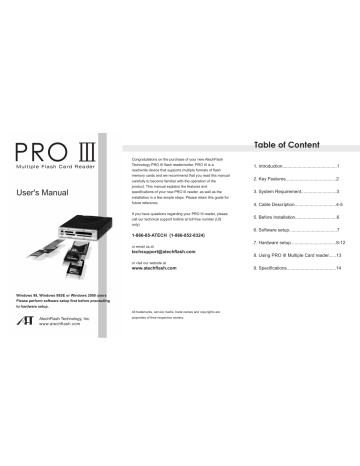
PRO III
Multiple Flash Card Reader
User's Manual
Congratulations on the purchase of your new AtechFlash
Technology PRO III flash reader/writer. PRO III is a read/write device that supports multiple formats of flash memory cards and we recommend that you read this manual carefully to become familiar with the operation of the product. This manual explains the features and specifications of your new PRO III reader, as well as the installation in a few simple steps. Please retain this guide for future reference.
If you have questions regarding your PRO III reader, please call our technical support hotline at toll free number (US only)
1-866-85-ATECH (1-866-852-8324)
or email us at
[email protected]
or visit our website at
www.atechflash.com
Windows 98, Windows 98SE or Windows 2000 users
Please perform software setup first before proceeding to hardware setup.
AtechFlash Technology, Inc.
www.atechflash.com
All trademarks, service marks, trade names and copyrights are properties of their respective owners.
Table of Content
1. Introduction...........................................1
2. Key Features........................................2
3. System Requirement............................3
4. Cable Description.................................4-5
5. Before Installation.................................6
6. Software setup......................................7
7. Hardware setup....................................8-12
8. Using PRO III Multiple Card reader......13
9. Specifications.......................................14
Introduction
PRO III is a multi-function, read and write device for today's most popular flash memory card formats. It brings you the advantage of high speed data transferring between your desktop PC and your personal electronic devices, such as
Digital Cameras, MP3 Players, PDAs, Voice Recorders,
Pocket PCs and much more. Utilizing the most widely adopted USB (Universal Serial Bus) interface in your PC,
PRO III is fully Plug-and-Play on Windows ME and Windows
XP, without the need to install software driver.
1
Equipped with a mini Firewire (IEEE 1394) port on the front panel, PRO III allows you to connect your Digital Video
Camcorders or other Firewire devices to your PC easily.
With the versatile design, PRO III can be used externally or mounted internally to a standard 3.5" drive bay of your PC.
Features
High speed USB 1.1 interface -
up to 12 Mb/s transfer rate to access to your flash media cards.
Internal or External Use -
can be installed into a computer drive bay or use externally.
Front IEEE 1394 (FireWire) extension port* -
for easy connection to Firewire devices, such as Digital Video
(DV) camcorders, FireWire Hard Drives and etc.
4 independent card slots -
allow you to access 4 different media cards concurrently and direct file transferring between media cards in different slots.
USB powered -
no additional power adaptor or battery required.
Fully Plug and Play** -
No software driver needed on
Windows ME, XP or later.
Hot-Swappable -
connect or disconnect reader without having to turn your computer off
Supports all 6 popular flash card formats-
CF -
MS -
SM -
SD -
Compact Flash card (Type I/II)
Memory Stick
SmartMedia Card (3.3V)
Secure Digital Card
MMC - MultiMedia Card
MD - IBM MicroDrive
* System with IEEE 1394 feature required.
** Software driver required on Windows 98 / 98SE / 2000.
2
System Requirements
Operating System Requirement
Windows 98*
Windows 98SE*
Windows ME
Windows 2000*
Windows XP
* A CD ROM Drive is also required to access PRO III Setup
CD when setting up PRO III on Windows 98 / 98SE / 2000
For External Setup
IBM PC compatible computer with USB port (USB 1.1 or
USB 2.0)
For Internal setup
IBM PC compatible computer with USB connection (USB 1.1 or USB 2.0)
Empty external 3.5" drive bay
On Board USB pin header (refer to your motherboard manual)
3
Cable Description
4
Depending on which version you have purchased, following cables may be included in your PRO III multiple card reader / writer package. Before attempting to connect, please read this manual carefully and determine if software driver setup is required first.
Exteranl USB Cable
To USB port
Cable Description
Continued
5
IEEE 1394 (Firewire) cable
To IEEE 1394 Cards or Motherboard
To PRO III reader
External USB cable. This cable connects PRO III Card
Reader to the USB port of your computer. (For external setup only)
Internal USB cable
To PRO III Reader -
To PRO III Reader -
Internal IEEE 1394 Cable. This is an optional connection for your IEEE 1394 header. If you have an
IEEE 1394 card, or IEEE 1394 header on your motherboard, you can use this cable and connect it to
PRO III Card Reader. This connection will allow you to utilize the front IEEE 1394 port of the reader.(For internal setup only).
Note: IEEE 1394 feature on PRO III reader is an IEEE 1394 port
extension only. Using IEEE 1394 cable will not increase flash
media card read and write performance.
To Motherboard
USB Header
Internal USB Cable. This cable connects PRO III Card
Reader to the USB pin header on your motherboard.
Due to motherboards may have different USB pin layouts, wire reassignment may be required. Please refer to your motherboard manual for USB header pin assignment information. (For internal setup only).
Before Installation
Important !!!!
Windows 98, Windows 98SE or Windows
2000 users
Please perform software setup first before proceeding to hardware setup.
6
Windows ME or Windows XP users
Please DO NOT install any software driver or use the setup driver file in PRO III Setup CD. Proceed to Hardware setup directly.
Internal setup requires your computer case cover to be removed to access inside components. Please refer to your computer manual for further instruction if needed.
Please also be sure to remove the power plug of your computer to avoid electrical shock or damage to your system.
Software Setup
Windows ME or Windows XP users
Please DO NOT install any software driver or use the setup driver file in PRO III Setup CD. Proceed to Hardware setup directly.
(1) Close all applications that are currently running in your computer, including applications running in background.
(2) Insert PRO III Setup CD into you CD ROM drive and locate a "setup.exe" file in "PC" folder.
(3) Double click on "setup.exe" file will lead you into setup program.
(4) Follow setup instruction on your screen.
(5) After driver files are copied into your system, setup program will prompt you to select if you want to restart your computer. Please select "Yes, I want to restart my computer now" and click on [Finish] button to restart your computer.
(6) Once computer is restarted, you can proceed to
Hardware Setup.
<<<To Remove PRO III Driver from your computer>>>
In case if you want to remove PRO III setup driver from your computer, please follow the steps below :
(1) Go to [My Computer] [Control Panel] [Add/Remove
Programs] and select "USB Mass Storage Reader", then click on [Add/Remove] button.
(2) Follow the instruction on your screen.
7
Hardware Setup
Windows 98, Windows 98SE or Windows 2000 users
Please perform software setup first before proceeding to hardware setup.
External Setup
To set up PRO III reader externally, simply use External USB cable to connect PRO III reader to the USB 1.1 or USB 2.0 port of your computer. USB ports are usually located at the back of your computer, next to the keyboard and mouse connectors.
8
External USB cable
To computer USB port
It is not necessary to shut down your computer to make this connection. As soon as PRO III reader is connected to your
USB port, your computer shall detect this reader device and start to build up its driver automatically.
Hardware Setup
Internal Setup
Continued
9
Internal setup requires your computer case cover to be removed. Like a standard 3.5" floppy drive, PRO III reader has 3 screw holes on both sides. Insert PRO III reader into one of the empty external 3.5" drive bay and align PRO III reader bezel evenly with your computer front bezel. Apply screws on both sides to secure the reader into drive bay.
Use Internal USB cable to connect PRO III reader to the
USB pin header on your motherboard. Connect molded end of the cable to the USB connector at the back of PRO III reader.
Internal IEEE 1394
(Firewire) cable
Optional connection
Internal USB cable
To Motherboard USB header
Hardware Setup
Continued
10
Depending on the pin layout on your motherboard USB header, it may be necessary rearrange the color wires of
Internal USB cable to match the USB pin assignment.
Please refer to your motherboard manual for USB header pin assignment information.
Internal USB cable connect to USB header
Internal USB cable is consist of Red, White, Green and
Black wires. Each color wire shall be connected to a specific pin on the USB header.
Red wire = Power (VCC)
White wire = P- (Data-)
Green wire = P+ (Data+)
Black wire = Ground (GND)
Hardware Setup
Continued
11
<<< Example >>>
Here is an example base on the motherboard we have.
According to the motherboard manual, we have following pin information on USB header:
Pin 1 = USB Power
Pin 2 = USBP2-
Pin 3 = USBP2+
Pin 4 = GND
Pin 5 = NC
Pin 6 = USB Power
Pin 7 = USBP3-
Pin 8 = USBP3+
Pin 9 = GND
Pin 10 = NC (No pin)
Therefore, we shall have:
Red wire goes to pin 1
White wire goes to pin 2
Green wire goes to pin 3
Black wire goes to pin 4 or
Red wire goes to pin 6
White wire goes to pin 7
Green wire goes to pin 8
Black wire goes to pin 9
Comparing the default wire setting on the Internal USB cable, no wire reassignment is necessary. We can plug in the black pin connector of Internal USB cable to the USB header directly, with red wire goes to pin 1 or 6.
Hardware Setup
Continued
12
Please note that your motherboard USB header pin assignment could be different from the example above. If you need to reassign wires on Internal USB cable, please follow the procedure below:
(1) Determine which wires you need to remove from the black pin connectors first by referring to your motherboard
USB header pin layout.
(2) Using a needle or push pin to flip up the tiny plastic tab and pull the wire out from the connector. Please take caution on this step as excessive force on flipping the tab may cause the tab to break.
(3) Repeat above step for each wire that requires changing.
(4) Insert the wire pin back into the correct slot and press the tiny plastic tab down will hold the wire in its position.
Using PRO III
Once PRO III reader is setup successfully, you shall have 4
Removable Disk icons created in My Computer. Each of the icons allows you to access the flash media card in the card slot it represents.
Memory Stick
Compact Flash or
Microdrive
1394 MS CF/MD PRO III
IEEE 1394
Device
LED
SD/MMC SM
13
Secure Digital or
Multimedia Card
Smartmedia Card
Using PRO III Multiple Card Reader is very similar to using a floppy drive. Simply insert your flash media card into the slot and click on the appropriate Removable Disk icon in My
Computer, it will allow you to access your flash media card like a disk.
Caution !!!!!
When removing your flash media card from PRO III Card
Reader, please make sure that your file transferring process is fully completed before pulling your flash media card out.
Failing to do so may result in card damage.
Never format your flash media cards in PRO III. Always format your flash media card in the electronic device it is used. Once your flash media card is formatted in PRO III reader, it can never be used in other electronic devices.
Specifications
Dimension (W x H x D): 4.02 inch x 1 inch x 4.92 inch
102 mm x 25 mm x 125 mm
14
Power Requirement: 5V DC ± 5% (USB Bus powered)
Supported media format: Compact Flash™ (Type I & II),
IBM MicroDrive™ ,
Smart Media™ (3.3V),
MultiMedia™,
Secure Digital™,
Memory Stick™
Transfer rate : Up to 12 Mb/sec (via USB 1.1)
Actual speed may vary, depending on the maximum performance of the flash media card.
Supported O/S : Windows 98
Windows 98 SE
Windows 2000
Windows ME (No driver required)
Windows XP (No driver required)
Mac OS 8.6 or later
IEEE 1394 (FireWire) Port: (Mini) 4 Pin port, located on
product bezel
advertisement
Related manuals
advertisement