- Computers & electronics
- Audio & home theatre
- Supplementary music equipment
- AMX
- NetLinx NXC-ME260/64
- Quick start Guide
AMX NetLinx NXC-ME260/64 Quick Start Manual
Add to my manuals
2 Pages
AMX NetLinx NXC-ME260/64 is a high-performance Ethernet card that provides advanced control system capabilities. With a powerful 257 MIPS ColdFire processor and 32MB of expandable memory, it can handle complex control tasks and deliver fast response times. The NXC-ME260/64 also features enhanced security features such as Username and Password authentication, HTTPS and SSL certificate interaction, and ICSP communication and encryption. It is ideal for use in a variety of applications, including home automation, commercial AV control, and industrial automation.
advertisement
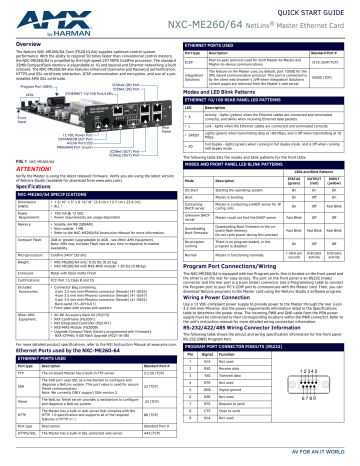
QUICK START GUIDE
NXC-ME260/64
NetLinx
®
Master Ethernet Card
Overview
The NetLinx NXC-ME260/64 Card (FG2010-64) supplies optimum control system performance. With the ability to respond 50 times faster than conventional control masters, the NXC-ME260/64 is propelled by the high-speed 257 MIPS ColdFire processor. The standard
32MB CompactFlash memory is expandable to 1G and beyond and Ethernet networking is built onboard. The NXC-ME260/64 also features enhanced Username and Password authentication,
HTTPS and SSL certificate interaction, ICSP communication and encryption, and use of a preinstalled AMX SSL certificate.
Program Port (DB9)
LEDs
ETHERNET 10/100 Port/LEDs
ICSHub (IN) Port
ICSNet (IN) Port
Front
Panel
Rear
Panel
12 VDC Power Port
EXPANSION OUT Port
AxLink Port/LED
PROGRAM Port (5-pin)
ICSNet (OUT) Port
ICSHub (OUT) Port
FIG. 1 NXC-ME260/64
ATTENTION!
Verify the Master is using the latest released firmware. Verify you are using the latest version of NetLinx Studio (available for download from www.amx.com).
Specifications
NXC-ME260/64 SPECIFICATIONS
Dimensions
(HWD):
Power
Requirement:
Memory:
Compact Flash:
Microprocessor:
Weight:
Enclosure:
Certifications:
Included
Accessories:
Other AMX
Equipment:
• 1 5/16” x 5” x 8 13/16” (3.4 cm x 12.7 cm x 22.4 cm)
• RU: 1
• 750 mA @ 12 VDC
• Power requirements are usage dependant
• Volatile: 64 MB (SDRAM)
• Non-volatile: 1 MB
• Refer to the NXC-ME260/64 Instruction Manual for more information.
2GB or greater (upgradeable to 4GB - see Other AMX Equipment ).
Note: AMX may increase Flash size at any time in response to market availability.
Coldfire 5407 (32-bit)
• NXC-ME260/64 only: 0.55 lbs (0.25 kg)
• NXC-ME260/64 with NXS-NMS module: 1.95 lbs (0.88 kg)
Metal with black matte finish
FCC Part 15 Class B and CE
• Connector Bag containing:
2-pin 3.5 mm mini-Phoenix connector (female) (41-5025)
4-pin 3.5 mm mini-Phoenix connector (female) (41-5047)
5-pin 3.5 mm mini-Phoenix connector (female) (41-5053)
Back panel (51-2010-61)
• Front plate with screws and washers
• AC-RK Accessory Rack Kit (FG515)
• NXF CardFrame (FG2001)
• NXI Integrated Controller (FG2101)
• NXS-MHS Module (FG2009)
• Upgrade Compact Flash (factory programmed with firmware):
NXA-CFM4G, 4 GB Flash Upgrade (FG2116-06)
For more detailed product specifications, refer to the NXI Instruction Manual at www.amx.com.
Ethernet Ports used by the NXC-ME260-64
ETHERNET PORTS USED
Port type
FTP
SSH
Telnet
Description
The on-board Master has a built-in FTP server.
The SSH port uses SSL as a mechanism to configure and diagnose a NetLinx system. This port value is used for secure
Telnet communication.
Note: We currently ONLY support SSH version 2.
The NetLinx Telnet server provides a mechanism to configure and diagnose a NetLinx system.
HTTP
The Master has a built-in web server that complies with the
HTTP 1.0 specification and supports all of the required features of HTTP v1.1.
Port type Description
HTTPS/SSL The Master has a built-in SSL protected web server.
Standard Port #
21/20 (TCP)
22 (TCP)
23 (TCP)
80 (TCP)
Standard Port #
443 (TCP)
ETHERNET PORTS USED
Port type
ICSP integration!
Solutions
Description
Peer-to-peer protocol used for both Master-to-Master and
Master-to-device communications.
The feature on the Master uses, by default, port 10500 for the
XML based communication protocol. This port is connected to by the client web browser’s JVM when integration! Solutions control pages are retrieved from the Master’s web server.
Standard Port #
1319 (UDP/TCP)
10500 (TCP)
Modes and LED Blink Patterns
ETHERNET 10/100 REAR PANEL LED PATTERNS
LED
• A
• L
• SPEED
• FD
Description
Activity - lights (yellow) when the Ethernet cables are connected and terminated correctly, and blinks when receiving Ethernet data packets.
Link - lights when the Ethernet cables are connected and terminated correctly
Lights (green) when transmitting data at 100 Mbps, and is Off when transmitting at 10
Mbps.
Full Duplex - lights (green) when running in full duplex mode, and is Off when running half duplex mode.
The following table lists the modes and blink patterns for the front LEDs.
MODES AND FRONT PANEL LED BLINK PATTERNS
Mode
OS Start
Boot
Contacting
DHCP server
Unknown DHCP server
Description
Starting the operating system.
Master is booting.
Master is contacting a DHCP server for IP config. info.
Master could not find the DHCP server.
LEDs and Blink Patterns
STATUS
(green)
OUTPUT
(red)
INPUT
(yellow)
On
On
On
Off
On
On
On
Fast Blink
Off
Off
Fast Blink
Off
Downloading
Boot firmware
No program running
Downloading Boot firmware to the onboard flash memory.
Do not cycle power during this process!
There is no program loaded, or the program is disabled.
Fast Blink Fast Blink Fast Blink
On Off Off
Normal Master is functioning normally.
1 blink per second
Indicates activity
Indicates activity
Program Port Connections/Wiring
The NXC-ME260/64 is equipped with two Program ports. One is located on the front panel and the other is on the rear for easy access. The port on the front panel is an RS232 (male) connector and the rear port is a 5-pin (male) connector. Use a Programming cable to connect the Program port to your PC's COM port to communicate with the Master card. Then, you can download NetLinx programs to the Master card using the NetLinx Studio 2 software program.
Wiring a Power Connection
Use a 12 VDC-compliant power supply to provide power to the Master through the rear 2-pin
3.5 mm mini-Phoenix. Use the power requirements information listed in the Specifications table to determine the power draw. The incoming PWR and GND cable from the PSN power supply must be connected to their corresponding locations within the PWR connector. Refer to the unit’s instruction manual for more detailed wiring connection information.
RS-232/422/485 Wiring Connector Information
The following table shows the pinout and wiring specification information for the front panel
RS-232 (DB9) Program Port.
PROGRAM PORT CONNECTOR PINOUTS (RS232)
6
7
4
5
Pin Signal
1 N/A
2
3
RXD
TXD
8
9
DTR
GND
DSR
RTS
CTS
N/A
Function
Not used
Receive data
Transmit data
Not used
Signal ground
Not used
Request to send
Clear to send
Not used
1 2 3 4 5
6 7 8 9
RJ-45 Connections
Standard Ethernet cable provides communication between the Master and NetLinx devices.
Ethernet 10/100 Base-T Connector
Standard Ethernet cable provides 10/100 network connectivity between the panel and the
Master.
Baud Rate Settings
The Program Port DIP switch is located on the card’s internal circuit board (FIG. 2).
Faceplate screws (2) front panel
(red)
Faceplate (rear panel)
FIG. 2 LOCATION OF (INTERNAL) PROGRAM PORT DIP SWITCH
Note: For cards installed in modules, you must remove the front panel to access the DIP switch.
Refer to the NXC-ME260/64 Hardware Reference Guide for details.
Use this internal DIP switch to set the baud rate used by the Program port for communication.
Use this DIP switch to set the baud rate for the Program Port, according to the settings shown in the following table. Make sure the baud rate you set matches the baud rate on your PC's
NetLinx COM Settings before programming the unit. The default baud rate = 38,400 (bps).
BAUD RATE SETTINGS
Baud Rate
9600 bps
38,400 bps (default)
57,600 bps
115,200 bps
Position 5
OFF
OFF
ON
ON
Position 6
ON
ON
OFF
ON
Position 7
OFF
ON
OFF
ON
Position 8
ON
ON
OFF
ON
• The Program Port DIP Switch is also used to set Program Run Disable (PRD) mode. The PRD mode prevents the NetLinx program stored in the Master from running when you power up the NXC-
ME260/64.
• DIP switch 1 activates/deactivates the Program Run Disable Mode. DIP Switches 2,3, and 4 must remain OFF at all times.
Setting the Configuration (Program Port) DIP Switch
1.
2.
Disconnect the power supply from the rear 2-pin PWR (green) connector.
Set DIP switch positions according to the Baud Rate Settings table above.
3.
Reapply power to the unit.
SPE Port Connection/Wiring
Use an RJ-11 cable to connect the NXC-ME260/64 to an AXB-SPE Slave Port Expander
(FG714). The EXPANSION OUT port on the rear panel connects to the EXPANSION IN port on the AXB-SPE.
You can daisy chain multiple AXB-SPE's by connecting the EXPANSION OUT on the primary
AXB-SPE to the EXPANSION IN port on the secondary.
• The connecting RJ-11 cable should not exceed 6" in length.
• Repeat this process to connect up to nine AXB-SPE's.
Preparing the ME260-64 for Serial Communication
1.
2.
3.
Launch NetLinx Studio.
Select Settings > Active System Communication Settings to open the Communications
Settings dialog (FIG. 3):
Use the options in the Serial tab to configure the COM port parameters used to communicate to the NetLinx Master.
4.
5.
6.
Click OK.
Right-click inside the Online Tree tab and select Refresh System Online Tree.
Select Diagnostics > Device Addressing to assign a System Value via the Device
Addressing dialog (FIG. 4):
Check the Change System option, and enter the current and New System values.
7.
8.
9.
Click the
Click
Change Device/System Number
Reboot Master
button and when finished click to restart the Master and incorporate any changes.
Done .
10. Once the dialog replies with " Reboot of system complete ", click Done and then click the
OnLine Tree tab in the Workspace window to view the devices on the System.
Default System value = 1 .
11. Right-click on the Empty Device Tree/System entry and select Refresh System to repopulate the list.
FIG. 3 NETLINX STUDIO - COMMUNICATIONS SETTINGS DIALOG (SERIAL OPTIONS)
FIG. 4 NETLINX STUDIO - DEVICE ADDRESSING DIALOG
Configuring the ME260-64 for Ethernet Communication
Before continuing, complete the COM port steps above.
1.
Connect an Ethernet cable to the rear Ethernet connector.
2.
Select Diagnostics > Network Addresses to open the Network Addresses dialog and press Get IP Information to populate the fields with the current settings (FIG. 5):
FIG. 5 NETLINX STUDIO - NETWORK ADDRESSES DIALOG
3.
4.
5.
6.
Enter the System, Device (0 for a Master ), and Host Name information:
To configure the Address:
• To use a DHCP Address, select Use DHCP , then click GET IP ( to obtain a DHCP Address from the DHCP Server ), click SET IP Information ( to retain the new address ), and then finish the process by clicking Reboot Master .
• To use a Static IP Address, select Specify IP Address , enter the IP parameters into the available fields, then click SET IP Information ( to retain the pre-reserved IP Address to the Master ), and then click Reboot Master to finish the process.
Repeat steps 1 - 5 from the previous section but rather than selecting the Serial option, choose TCP/IP and edit the settings to match the IP Address you are using (whether
Static or IP).
Click Authentication Required ( if the Master is secure d) and press User Name and
Password to enter a valid username and password for the secured Master.
7.
Click OK to return to the main application.
Additional Documentation
For more detailed installation, configuration, programming, file transfer, and operating instructions, refer to the NXC-ME260-64 Instruction Manual, available online at www.amx.com.
Last Revised: 6/07/2016
© 2016 Harman. All rights reserved. NetLinx, AMX, AV FOR AN IT WORLD, HARMAN, and their respective logos are registered trademarks of
HARMAN. Oracle, Java and any other company or brand name referenced may be trademarks/registered trademarks of their respective companies.
AMX does not assume responsibility for errors or omissions. AMX also reserves the right to alter specifications without prior notice at any time.
The AMX Warranty and Return Policy and related documents can be viewed/downloaded at www.amx.com.
3000 RESEARCH DRIVE, RICHARDSON, TX 75082 AMX.com | 800.222.0193 | 469.624.8000 | +1.469.624.7400 | fax 469.624.7153
AMX (UK) LTD, AMX by HARMAN - Unit C, Auster Road, Clifton Moor, York, YO30 4GD United Kingdom • +44 1904-343-100 • www.amx.com/eu/
93-0560-01 REV: E
advertisement
* Your assessment is very important for improving the workof artificial intelligence, which forms the content of this project
Related manuals
advertisement