Artila Matrix 604 Quick Installation Manual
Add to My manuals4 Pages
Artila Matrix 604 is a powerful embedded computer designed for industrial applications in harsh environments. It is powered by an ARM926EJ-S ARM Thumb Processor with 400MHz and features 64MB SDRAM, 128MB NAND Flash, and a variety of I/O ports, including Ethernet, USB, and RS-232/422/485.
The Matrix 604 comes pre-installed with Windows CE 6.0 and includes a software development kit (SDK) for Microsoft Visual Studio 2005. This makes it easy to develop and deploy custom applications for a wide range of industrial automation, data acquisition, and control tasks.
Some of the key features of the Matrix 604 include:
advertisement
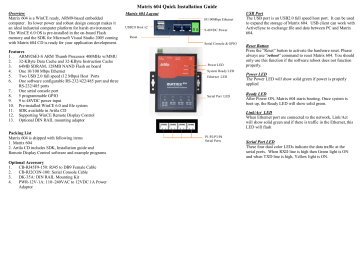
Overview
Matrix 604 is a WinCE ready, ARM9-based embedded computer. Its lower power and robust design concept makes it an ideal industrial computer platform for harsh environment.
The WinCE 6.0 OS is pre-installed in the on-board Flash memory and the SDK for Microsoft Visual Studio 2005 coming with Matrix 604 CD is ready for your application development.
Features
1. ARM926EJ-S ARM Thumb Processor 400MHz w/MMU
2. 32-KByte Data Cache and 32-KByte Instruction Cache
3. 64MB SDRAM, 128MB NAND Flash on board
4. One 10/100 Mbps Ethernet
5. Two USB 2.0 full speed (12 Mbps) Host Ports
6. One software configurable RS-232/422/485 port and three
RS-232/485 ports
7. One serial console port
8. 5 programmable GPIO
9. 9 to 48VDC power input
10. Pre-installed WinCE 6.0 and file system
11. SDK available in Artila CD
12. Supporting WinCE Remote Display Control
13. Optional DIN RAIL mounting adaptor
Packing List
Matrix 604 is shipped with following items
1. Matrix 604
2. Artila CD includes SDK, Installation guide and
Remote Display Control software and example programs
Optional Accessory
1. CB-RJ45F9-150: RJ45 to DB9 Female Cable
2. CB-RJ2CON-100: Serial Console Cable
3. DK-35A: DIN RAIL Mounting Kit
4. PWR-12V-1A: 110~240VAC to 12VDC 1A Power
Adaptor
Matrix 604 Quick Installation Guide
Matrix 604 Layout
USB2.0 Host x2
Reset
10/100Mbps Ethernet
9-48VDC Power
Serial Console & GPIO
Power LED
System Ready LED
Ethernet LED
Serial Port LED
P1/P2/P3/P4
Serial Ports
USB Port
The USB port is an USB2.0 full speed host port. It can be used to expand the storage of Matrix 604. USB client can work with
ActiveSync to exchange file and data between PC and Matrix
604.
Reset Button
Press the “ Reset ” button to activate the hardware reset. Please always use
“ reboot
”
command to reset Matrix 604. You should only use this function if the software reboot does not function properly.
Power LED
The Power LED will show solid green if power is properly applied
Ready LED
After Power ON, Matrix 604 starts booting. Once system is boot up, the Ready LED will show solid green.
Link/Act LED
When Ethernet port are connected to the network, Link/Act will show solid green and if there is traffic in the Ethernet, this
LED will flash
Serial Port LED
These four dual color LEDs indicate the data traffic at the serial ports. When RXD line is high then Green light is ON and when TXD line is high, Yellow light is ON.
Serial Port
The four serial ports can be configured as RS-232, RS-422 or RS-
485 by software. They use RJ45 connector and the pin assignment are shown as following table.
Port 1: RS-232/422/485
RS-232: RXD,TXD,RTS,CTS,DSR,DTR,DCD,GND
RS-422: TXD+, TXD-,RXD+,RXD-,GND
RS-485: DATA+,DATA-,GND
Port 2/3/4:
RS-232: RXD,TXD,RTS,CTS,GND
RS-485: DATA+, DATA-, GND
Serial Console & GPIO Port:
Serial console port is used for locally accessing Matrix 604 system using RS-232 port. The console port uses RJ45 connector and is next to Ethernet port. Therefore please be careful to plug in the right connector
Port 0: RS-232:RXD,TXD,GND
Console
Therefore you need to prepare or purchase the serial console cable (CB-RJ2CON-100) in order to use the serial console port .
In addition to the serial console signal, the console RJ45 port also provides GPIO ( programmable I/O signal) function. The GPIO port is CMOS I/O and can be programmed as digital input or output. Power up setting is digital input mode with 75K ohm pull up resistor.
Power Connector
Connect the 9 to 48VDC power line to Matrix 604. If the power is properly supply, the power LED will show a solid green color.
-
+
Ethernet Port
The Ethernet Port use RJ45 connector
Factory Default Settings
LAN 1 IP Address: DHCP
Login: None
Password: None
Serial Console Port:
Baud rate: 115200
Data format: 8 Bits, No Parity, 1 Stop bit (N,8,1)
Flow Control: None
Terminal type: VT100
Power on and System boot up
Once Matrix-604 is correctly power on, you can see the message prompt from the serial console port. The system starts from the initial table and a batch file, autoexec.bat
which is located at \NandFlash will follow up. Therefore user can edit the autoexec.bat file or init table for your auto run program. To skip the autoexec.bat, please repeatedly key $
(shift+4) right after system boot up.
Initial Table:
WinCE uses initial table to decide the order of program/service to start after power on. You can use init command to configure the initial table as follow:
Number 70 is Artila Manager and Number 71 is WinCE remote display control.
Network Settings
To configure the network setting by serial console, you can use command ifconfig as followed. To check current network configuration, you can use command ipconfig
Telnet Configuration
Telnet is enabled without authentication as factory default. To disable or add authentication, please use command telnetdcfg as follow:
FTP Configuration
FTP is enabled without authentication as factory default. To disable or add authentication, please use command follow: ftpdcfg as
Serial Ports Configuration
The serial port of Matrix-604 is mapped as followed
Serial 1=> USB Console (ActiveSync)
Serial 2=> Hardware Console Port (RS-232)
Serial 3=> Matrix-604 Port 1 (RS-232/422/485)
Serial 4=> Matrix-604 Port 2 (RS-232/485)
Serial 5=> Matrix-604 Port 3 (RS-232/485)
Serial 6=> Matrix-604 Port 4 (RS-232/485)
To configure serial port settings, please use command setuart as follow:
User Account Manager
To create user group and account, you can use command usrmgr. After user ’ s account and password are created, user can add authentication in telnet and ftp function by using telnetdcfg and ftpdcfg .
File System
User programs and files should be saved at NandFlash. The other folders are saved as RAMDisk therefore do not save your data to them. Under NandFlash, you will find www folder and autoexec.bat file. Www is for web page and autoexec.bat is for auto run program. If you have a USB disk plugged in Matrix-604, you will find a new folder Hard Disk available.
Serial Console Configuration
The serial console port of Matrix-604 can be disabled or redirect to other serial port by command setconsole as follow:
GPIO Control
Matrix-604 comes with five GPIO which share the serial console port connector. Use gpioctl command to control the
GPIO port. The I/O number starts from #1 to #5 and can be configured as input or output independently.
Beep
Beep command will beep the buzzer as follow. update update command is used to update the kernel and loader of
WinCE 6.0. Current version of WinCE is available in Artila
CD.
Remote Display Control
Matrix 604 comes with WinCE remote display control software. You can find this software in Artila CD at
\tool\cerhost.exe. Choose connect to find and connect Matrix-
604 and ok to connect it. You can also enter the IP address of
Matrix-604 to connect it.
ActiveSync
Matrix-604 supports Microsoft ActiveSync via USB client.
You can download ActiveSync from Microsoft web server.
ActiveSync provides an easy way to transfer files between PC and Matrix-604.
Install Matrix604 SDK
Matrix-604 WinCE 6.0 SDK is located at Artila CD\SDK folder. You need to install Microsoft Studio 2005 before installing Matrix604 SDK.
Choose Matrix604_CE_SDK for the smart device application and click the device option.
Web Page Directory
The web pages are placed at /NandFlash/www and the home page name should be index.htm
Reboot
Reboot command is used to reboot the system.
advertisement
Related manuals
advertisement