ValueJet VJ-628 Quick Start Up Manual
Add to my manuals
20 Pages
The ValueJet VJ-628 is a high-quality wide-format inkjet printer designed for professional use. It features a maximum print resolution of 1440 x 1440 dpi, ensuring sharp and detailed prints. The printer is compatible with a variety of media types, including paper, canvas, and film, making it suitable for a wide range of applications. With its fast print speeds and advanced ink technology, the ValueJet VJ-628 is an ideal choice for businesses looking for a reliable and versatile printing solution.
advertisement
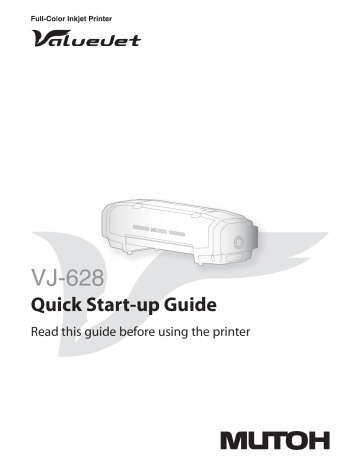
VJ-628
Quick Start-up Guide
Read this guide before using the printer
Contents
UNPACKING . . . . . . . . . . . . . . . . . . . . . . . . . . . . . . . . . . . . . . . . . . . . . . . . . . . . . . . . 3
ASSEMBLY. . . . . . . . . . . . . . . . . . . . . . . . . . . . . . . . . . . . . . . . . . . . . . . . . . . . . . . . . . 7
CONNECTING THE CABLES . . . . . . . . . . . . . . . . . . . . . . . . . . . . . . . . . . . . . . . . . . 10
SETTING UP THE PRINTER. . . . . . . . . . . . . . . . . . . . . . . . . . . . . . . . . . . . . . . . . . . 12
SAFETY INSTRUCTIONS . . . . . . . . . . . . . . . . . . . . . . . . . . . . . . . . . . . . . . . . . . . . . 14
2
Thank you for purchasing this MUTOH product.
Please inquire at your local MUTOH dealer if you encounter any technical difficulty with this product.
• Read this Guide before unpacking and installing this product.
• Unauthorized copying or duplication of the whole or part of the contents of this Guide is prohibited.
• The product specifications and the contents of this Guide are subject to change without notice.
• Every care has been taken in writing the contents of this Guide, but please contact MUTOH or the dealer you purchased the product from if you find any unclear, erroneous or otherwise unsatisfactory content in the Guide.
• Please be aware that MUTOH will not be liable in any way for failures or accidents that result from handling or operating the printer according to any procedures other than those set forth in this Guide.
• Company names and product names that appear in this Guide are registered trademarks of the respective companies.
Unpacking
2 Unpacking
Ensuring a suitable place for installation
Install this product in a place that:
• is level
• has no vibration
• has low humidity and little dust
• has no direct sunlight or strong lighting shining on it
• has small variation in temperature and humidity
• has no drafts (including those from heating or air conditioning equipment) blowing onto it
• has low levels of electromagnetic radiation and noise
CAUTION
The place should be well ventilated when you do the installation work. If it is a poorly ventilated place, install a ventilating device.
Otherwise, the odors from the inks could impact your health.
Required installation space
1388mm
Rear
Size of printer body
Front
Size of printer body
Width x depth: 1188mm x 423mm
Height (with cover open):
Without stand: 573mm
Mounted on stand: 1373mm
Installation environment conditions
Install the product in an environment that satisfies the conditions in the table below.
Power supply specifications
Environmenta l conditions
Voltage AC 90V to 132 V or 180V to 264 V
Frequency 50/60Hz ± 1Hz
Capacity No less than 10A
Operating environment
Temperature 20 to 32
°
C, humidity 40 to 60%, no condensation.
Ranges to ensure printing precision
Temperature 22 to 30
°
C, humidity 40 to 60%, no condensation.
Environment for storage
• If not charged with ink when stored: up to 6 months
Temperature -20 to +60
°
C, humidity 20 to 80%.
• If charged with ink when stored: up to 1 week*
Temperature -10 to +40
°
C, humidity 20 to 80%.
*Up to 4 days if the ambient temperature is 32
°
C or higher.
3
Unpacking VJ-628 Quick Start-up Guide
Unpacking
CAUTION
• The operations of unpacking and moving this product must be carried out by four or more persons working together.
• Keep this product level when moving it.
• Be sure to remove the plastic wrapping from the product before taking it out of the packing box. If you leave the plastic wrapping on, your hands could slip on it and the product could fall and be damaged.
1.
Unpacking the printer
[1] Carry the product in its packing box to the place where you are going to unpack it.
[2] Remove the tying bands.
[3] Take out the various items from the box.
Operation manual
Accessory box
4
2.
Unpacking the stand
[1] Carry the product in its packing box to the place where you are going to unpack it.
[2] Take out the various items from the box.
Note
• The stand is an optional extra.
VJ-628 Quick Start-up Guide
Checking the packaged items
The following items should be included in the product packing box. Check that they are all present.
Contents of printer packing box
Unpacking
Printer: 1 A1 Scroller, 3-inch : 1
Contents of accessory box
Accessory box: 1
Operation Manual: 1
Quick Start-up Guide
(this document)
Software CD: 1 Media guide: 2
Tying bands: 2
Cleaning stick: 10
Paper towel: 5
Contents of stand (option) packing box
Stand top piece: 1 Stand bottom piece: 1 Stand middle piece: 1 Hexagon socket head screws: 4
Hexagon wrench: 1
5
6
Unpacking VJ-628 Quick Start-up Guide
Things to prepare in order to install and use the printer
In order to install the product and make the initial settings, you will need the following things in addition to the packaged items.
Computer: 1 Ethernet cable: 1
Power cable: 1 Media: 1 Cleaning cartridges: 8 Ink cartridges: 8
Note
• Use a computer that runs one of the following operating systems:
Windows 8, Windows 7, Windows Vista, Windows XP
WARNING
• Be sure to use a power cable of the specified type. Using any other power cable could result in electric shock or fire.
• Do not use a damaged power cable. It could cause electric shock or fire.
3
Assembly
Assembly
1.
Installing the media guides and tying bands
[1] Install the two media guides in the positions shown in the figure.
× 2
[2]
[3]
Install one of the accessory tying bands to the position shown in the figure.
Note
• To release the tying band, simply press its lever.
。
• This tying band is for fastening the power cable so that it will not interfere with roll media.
Install the other tying band on the opposite side.
Note
• This tying band is for fastening the Ethernet cable so that it will not interfere with roll media.
7
Assembly VJ-628 Quick Start-up Guide
2.
Assembling the stand (option)
[1]
CAUTION
The operation of mounting the printer onto the stand must be carried out by two or more persons working together.
Assemble the stand.
8
[2]
× 4
Lock the casters.
[3] Align the printer’s rubber feet with the stand’s protrusions, and mount the printer on the stand.
VJ-628 Quick Start-up Guide Assembly
Removing the protective materials
[1] Remove all the protective materials and tapes that are stuck onto the outside of the product.
[2] • Open the front cover.
• Turn the media fixing knob, to release the fixing mechanism.
[3] Remove the roller protective sheet.
[4] Peel away the tape, and move the left and right paper guides to their outer end positions.
[5] Remove the screws, and remove the head fixing plate.
9
10
2
Connecting the Cables
Connecting the Cables
WARNING
• Be sure to use a power cable of the specified type. Using any other power cable could result in electric shock or fire.
• Do not use a damaged power cable. It could cause electric shock or fire.
1.
Before connecting the cables
• Close the front cover.
• Turn the media fixing knob to set the fixing mechanism.
• Make sure that the waste fluid tube clamp is fastened.
2.
Connecting the power cable
[1]
Check!
[2]
100-120V
200-240V
Make sure that the power switch is turned off.
Note
• If the power switch is in a pressed-inward state, it is turned on and you must press it again to turn it off.
Set the voltage selector switch to the voltage of the region where you are using the product.
• For AC 100V to 120V, set the voltage selector switch to 115V.
• For AC 200V to 240V, set the voltage selector switch to 230V.
Important!
• The voltage selector switch is set to 230V as a factory setting.
• If the voltage selector switch is not set to match the regional voltage, errors will occur.
[3] Connect the power cable to the product.
VJ-628 Quick Start-up Guide
[4]
Connecting the Cables
Use the tying band to fasten the power cable.
[2]
[3]
[5] Insert the power cable’s plug into the outlet. Be sure to insert it correctly.
3.
Connecting the Ethernet cable
[1] Connect the Ethernet cable to the product.
Use the tying band to fasten the Ethernet cable.
Connect the Ethernet cable to the computer.
Important!
• If you use the product with a LAN, connect the cable so that the computer and printer are on the same subnet.
11
12
2
Setting up the Printer
Setting up the Printer
To set up the printer, run the Set-up Wizard from the software CD and follow the instructions on the Set-up
Wizard screen.
Turn on the power
[1]
Push!
Turn on the printer’s power switch.
Note
• The blue indicator will light up.
• The printer will start to power up.
Insert the software CD
The accessory software CD has the following functions.
• It displays the procedure for setting up the printer, on the computer screen (Set-up Wizard function).
• It installs the following software and data to the computer (combined installation function).
VJ Finder (ValueJet Finder)
Printer driver
ValueJet Status Monitor (VSM)
Manual
Sets an IP address for the printer, so that it can communicate with the computer.
Needed for sending data from the computer to the printer.
Also used for changing the print settings and at certain other times.
Monitors the printer’s status information, and is able to alter various settings. Also able to carry out initial ink charging and test printing.
Contains detailed instructions for using the product, plus methods for daily care and so forth.
[1] Insert the accessory CD into the computer’s CD-Rom drive.
Note
• The Set-up Wizard will start up automatically.
[2] Carry out set-up by following the instructions on the Set-up Wizard screen.
VJ-628 Quick Start-up Guide
Setting up the Printer
Setting up the Printer
Installation of software
I nstall to the computer the software that will be used with the printer.
Initial settings for software
Have an IP address set for the printer, and have the VSM initial settings and so forth
implemented.
Initial ink charge
Install the ink cartridges and carry out charging with ink.
Installation of media
I nstall the media in order to carry out test printing.
Nozzle check and head cleaning
Run the check on the print head’s nozzles, and if any nozzles are clogged, run head
cleaning until they are unclogged .
Print quality adjustment
Adjust the print head’s reciprocating motion to obtain the required print quality.
Paper feed correction
Adjust the feed amount for the media.
Set-up is now complete!
13
14
Safety Instructions
1 Safety Instructions
Important Notice
1.
For Users in Europe
The CE marking is a mandatory European marking for certain product groups to indicate conformity with the essential health and safety requirements set out in
European Directives.
By affixing the CE marking, the manufacturer, his authorized representative, or the person placing the product on the market or putting it into service ensures that the item meets all the essential requirements of all applicable EU directives and that the applicable conformity assessment procedures have been applied.
2.
For Users in the United States
This equipment has been tested and found to comply with the limits for a Class A digital device, pursuant to
Part 15 of the FCC Rules.
These limits are designed to provide reasonable protection against harmful interference when theequipment is operated in a commercial environment.
This equipment generates, uses, and can radiate radio frequency energy and, if not installed and used inaccordance with the instruction manual, may cause harmful interference to radio communications.
Operation of this equipment in a residential area is likely to cause harmful interference in which case the user will be required to correct the interference at his own expense.
About the safety notices
The safety notices in this Guide are categorized as follows.
Signification of WARNINGs and CAUTIONs
Used for dangerous situations where death or serious injury may be caused.
WARNING
CAUTION
Used for dangerous situations that may cause slight or medium injury, or when all or parts of products are damaged.
Meaning of symbols
Warning symbol
Indicates “prohibited” operations.
Meaning
Indicates required operations.
VJ-628 Quick Start-up Guide
Concerning electric shock, short circuits and fire
WARNING
Do not install the printer where it is humid or dusty.
• It could lead to an electric shock and fire.
Do not use a damaged power cable.
It could lead to an electric shock and fire.
Do not pull out or insert the power plug with a wet hand.
This could lead to an electric shock.
Do not connect an earth wire to the following places.
• Gas pipe
There is a possibility of ignition and explosion.
• Earth wire of telephone cables and lightning rods
Heavy current might flow whenever lightning strikes.
• Water pipe and faucet
The earth might not work if a plastic pipe is connected in the middle of the metal pipe.
Do not insert or drop metal or flammable objects into the printer through openings such as a vent.
It could lead to an electric shock or fire.
If foreign substances or liquids such as water entered the printer, do not use the printer as it is.
It could lead to an electric shock or fire.
Immediately turn off the power switch, remove the power plug from the outlet, and contact
Customer Support.
Do not place any combustible materials on the platen while the heater is working.
There may be a risk of fire.
Do not block the vent when covering the printer with cloths, such as a blanket or tablecloth.
If the vent is blocked, heat may accumulate inside the printer and may cause a fire.
Safety Instructions
Make sure to use only the specified power supply (AC 100-120 V or AC 200-240 V).
If a power supply other than the specified voltage is used, it could cause an electric shock and fire.
Take power for the printer directly from the power socket (AC 100-120 V or AC 200-240
V).
Do not use multiple plugs on the same socket.
This could generate heat and might cause fire.
Be sure to use a dedicated power socket with earth wire for the power supply, and connect it to the earth wire.
If the earth wire is not connected, an electric shock or fire may occur.
Connect up the cords (cables) in the ways specified in this Guide.
Mistakes in the cable connections could result in fire.
Be sure to use the specified power cord set.
• Using a power cord set other than the specified can cause an electric shock or fire.
• Use a power cable that is equipped with a protective grounding terminal, and connect it firmly to the outlet.
• Use a power cable that conforms to the safety regulations, power supply voltage and plug shape of the country where you are using it.
15
16
Safety Instructions VJ-628 Quick Start-up Guide
Concerning electric shock, short circuits and fire (continued)
CAUTION
Pay attention to the following points when handling the power cord set.
• Do not tamper with the power cord set.
• Do not put heavy objects on the power cord set.
• Do not bend, twist or pull the power cord set by force.
• Do not route the power cord set near heating appliances.
• Pay attention to the following points when handling the power plug.
Any mishandling of the power cable could cause a fire.
• Make sure that no foreign substances such as dust are stuck to the power plug.
• Make sure that the power plug is firmly inserted to the edge of the power socket.
Make sure that no moisture enters the printer.
It could cause shorting of the electrical circuits.
Installing the printer
Never open covers attached using screws under any circumstances.
This may cause an electric shock or a malfunction.
Before installing the dedicated stand, be sure to turn off the printer’s power and remove the power plug from the outlet.
Otherwise there will be danger of electric shock.
When you do not use the printer for a long period, make sure to pull out the power plug from the power socket for safety.
Make sure to connect an earth wire to the earth connection that meets the following standards.
• Earth terminal of power socket
• An earth wire with a copper plate which is buried at 650 mm or more in the ground.
WARNING
Do not install the printer on a surface:
On such surfaces the printer could topple over or fall off, potentially causing injury.
• that is shaky, or
• that is tilted, or
• that receives vibration from other machines or equipment nearby.
CAUTION
Do not slant the printer, prop it against a wall or turn it upside down.
The ink inside the printer may leak.
Moreover, normal operation after shifting (to these positions) cannot be guaranteed.
The operations of unpacking and moving this product must be carried out by two or more persons working together.
When moving the printer, make sure to maintain a horizontal position.
Be sure to remove the plastic wrapping from the product before taking it out of the packing box.
If you leave the plastic wrapping on, your hands could slip on it and the product could fall and be damaged.
The operation of mounting the printer onto the stand must be carried out by two or more persons working together.
VJ-628 Quick Start-up Guide
Concerning handling
WARNING
Do not step on this printer or place heavy things on top of it.
It may cause an injury if the printer falls down.
CAUTION
Heed the following instructions for cleaning of the cleaning wipers and the print head outer periphery.
• Wear goggles and/or other protective equipment, so that ink will not get in your eyes.
• Wear gloves, so that ink will not get directly on your hands.
• Do not use the same cleaning stick more than once.
The dirt on a used cleaning stick could result in damage to the print head.
Heed the following when cleaning the cleaning wipers.
• Do not touch the cleaning wipers or the head cap unit.
You could get oil or grease on them, with the result that head cleaning cannot be implemented normally.
• To wipe the cleaning wipers, use only the cleaning sticks, and use them in a dry state.
Using the cleaning sticks wetted with water or other liquid will cause clogging of the print head.
Do not use volatile solvents such as thinner, benzene, or alcohol.
These solvents may cause damage to the paint.
Do not slant the printer, prop it against a wall or turn it upside down.
The ink inside the printer may leak.
Moreover, normal operation after shifting (to these positions) cannot be guaranteed.
Safety Instructions
Heed the following when cleaning the print head outer periphery.
• NEVER touch the surfaces of the print head’s nozzles.
It could result in damage to the print head.
• Do not touch the tip of a cleaning stick.
You could get oil or grease on it, which could result in damage to the print head.
• Never allow any water to get onto the tip of a cleaning stick.
It could result in damage to the print head.
Do not operate the paper setting knob during initial operation or during printing.
It could cause the roller unit to interfere with the print head, and printer failure could result.
Do not touch Media feed slot, Platen, and
Media guide while Heater is working.
Media feed slot, Platen, and Media guide become very hot and you could burn yourself.
Do not touch Media guide while printing.
Media guide becomes very hot and you could burn yourself.
Keep the work area well-ventilated.If the ventilation is poor, install a ventilating device.
Otherwise, the odors from the inks could adversely impact your health.
17
18
Safety Instructions
Concerning consumable items
WARNING
The waste fluid from the printer falls under the category of industrial waste - specifically, it is categorized as waste oil
(waste ink), one of the 19 items of Business
Establishment Waste.
Proper waste fluid disposal according to industrial waste disposal laws and ordinances of your local government is required.
Consign disposal of waste fluids to a specialized processor.
CAUTION
When handling Ink cartridges, pay attention so that ink does not come into contact with your eyes or skin.
If ink gets into your eyes or sticks to your skin, immediately wash it off with water.
Failing to do so might cause irritation or light inflammation of eyes.
In case of any abnormality, consult a physician immediately.
Do not disassemble Ink cartridges.
If disassembled, there is a possibility that ink might come into contact with your eyes or skin.
During ink charging, abide by the following.
• Do not turn off the printer’s power.
• Do not disconnect the printer’s power cable.
• Do not open the front cover.
• Do not raise the paper setting lever.
VJ-628 Quick Start-up Guide
Before operation, make sure to read the
Material Safety Data Sheet (SDS).
To install a roll of paper, lay it on a level surface such as a desk.
If you install it with its scrollers in an upright position, they could be damaged.
Pay attention to the following points when cutting roll media
Mishandling Razor blade may cause a cut on your finger or hand.
• When you hold media, do not place your finger on Media cut groove.
• Move Razor blade slowly along Media cut groove.
VJ-628 Quick Start-up Guide Safety Instructions
Concerning operation instruction labels
Operation instruction labels are stuck on the printer at places where caution in operation is required. The contents of these labels are as shown below.
slot 1
K slot 1
K slot 2
C slot 2
K
6 colors
4 colors slot 3
M slot 3
C slot 1
CL slot 1
M slot 2
CL slot 2
M
6 colors slot 3
4 colors slot 3
Y slot 4
Y slot 4
C
Ink color indicating labels slot 4 slot 4
Y
Install ink cartridges that match the colors in the labels.
19
VJ628E-Q-00
advertisement
* Your assessment is very important for improving the workof artificial intelligence, which forms the content of this project
Related manuals
advertisement