- Computers & electronics
- Computer components
- System components
- Graphics cards
- MSI
- Aegis RS 10th (GeForce 30 Series)
- Owner's manual
MSI Aegis RS 10th (GeForce 30 Series) DESKTOP Owner's Manual
Add to My manuals2 Pages
MSI Aegis RS 10th (GeForce 30 Series) boasts the latest 10th Gen Intel Core i9 processor and NVIDIA GeForce 30 Series graphics, delivering unmatched performance for gaming, content creation, and multitasking. With its upgradable design, you can easily customize and expand the system to meet your evolving needs. Immerse yourself in virtual worlds with stunning visuals and smooth gameplay, thanks to the combination of a high-refresh-rate display and NVIDIA G-SYNC technology. Experience the next level of gaming with MSI Aegis RS 10th.
advertisement
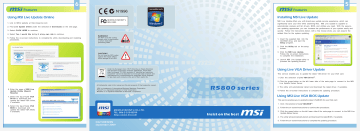
Features
Using MSI Live Update Online
1. Link to MSI's website at http://www.msi.com
2. Find Live Update Online under the selection of Downloads on the web page.
3. Select CLICK HERE to continue.
4. Select Yes, I would like to try it at my own risk to continue.
5. Follow the on-screen instructions to complete the utility downloading and installing procedures.
MICRO-STAR INT'L
MS-V803
WARNING!!
DO NOT touch the cooling system since it may produce a certain heat while processing tasks.
CAUTION!!
Do not force the GPU cooler against the fragile GPU to avoid damage to the GPU.
!
Under the European Union ("EU") Directive on Waste Electrical and Electronic Equipment, Directive 2002/96/EC, which takes effect on August 13, 2005, products of "electrical and electronic equipment" cannot be discarded as municipal waste anymore and manufacturers of covered electronic equipment will be obligated to take back such products at the end of their useful life.
All trademarks used in this manual are the sole property of their respective owners.
VGA is a trademark of International Business Machines Corporation.
R R
R R Windows is a registered trademark of Microsoft Corporation.
6. Enter the page of MSI Live
Update Online [Search
Results]
7. Select the tag of Live VGA
Driver to download and update the latest VGA driver, if available.
8. Select the tag of Live VGA
BIOS to download and update the latest VGA BIOS, if available.
G52-V8032XN
September 2009
R5800 series
Features
Installing MSI Live Update
MSI Live Update offers you with brand-new update service experience, which can significantly save your time while searching files. MSI Live Update is capable to automatically analyze and list drivers, BIOS, and utilities you need. With the easy-touse updating approaches, you can increase the performance of your system easily and quickly. Follow the instructions below, with a few mouse clicks, you can acquire the related files for the system updating.
1. Insert the supplied disk into the
CD-ROM drive, and start the
Setup program.
2. Click the Utility tab on the setup screen.
3. Click the MSI Live Update.
Follow the on-screen instructions to complete the installation.
4. Launch MSI Live Update utility to proceed the updating function.
Using Live VGA Driver Update
This service enables you to update the latest VGA driver for your VGA card.
1. Click the selection of Live VGA Driver TM .
2. Click the green button on the left lower side of the main page to connect to the MSI
Live Update Series Server.
3. The utility will automatically detect and download the latest driver, if available.
4. Follow the on-screen instructions to complete the updating procedure.
Using MSI Live VGA BIOS Update
This service enables you to update the latest VGA BIOS for your VGA card.
Click the selection of Live VGA BIOS
TM
.
2. Follow the on-screen instructions to continue the procedures.
3. Click the green button on the left lower side of the main page to connect to the MSI Live
Update Series Server.
4. The utility will automatically detect and download the latest BIOS, if available.
5. Follow the on-screen instructions to complete the updating procedure.
1
O
verview
2
1
6 7
4
3
5
8
1
Fan Connector
2
Power Connector
3
1G GDDR5 memory
512MB GDDR5 memory
256MB GDDR5 memory
(optional supported)
4
ATI
Radeon Hd5800 series
5
PCI Express Interface
6
Display Port
7
HDMI Connector
8
Dual DVI-I Ports
- HDMI supported
- HDCP supported
- Dual dual-link
DVI output supported
2
The VGA card shown here is for reference, and may vary from the actual card.
For further information, please visit msi website at www.msi.com
2
G
etting Started
Unpacking
Please check out the following items to make sure that you get the complete product:
VGA card
Disk: Drivers, documentation, and applications
Consult your dealer immediately if anything is missing or damaged.
System Requirements
To install the VGA card, your computer system needs to meet the following requirements:
R PCI Express or PCI Express 2.0
slot.
R
R 500 Watt or greater power supply with two 75W 6-pin PCI Express power connectors
X
TM recommended (600 Watt and four 6-pin connectors for ATI CrossFire technology in dual mode)
CD-ROM / DVD-ROM is required for driver installation.
Visiting MSI website for further information of operating system support.
Card Features
For reference only
Microsoft DirectX 11 Support
- Tessellation is now available to PC developers for real-time rendering with ultra-realistic characters and an incredible level of detail with 3D images.
- HDR Texture compression delivers an intense level visual detail without increasing graphics memory footprint with efficiency and incredible image quality.
- Multi-threading support for DirectX 11 accelerates rendering by leveraging all the CPU cores for overall faster gaming performance.
- DirectCompute improves PC performance by taking on some or all of a DirectX 11enabled application's processing load, freeing up the computer's main processor to take on additional tasks.
ATI Eyefinity Technology
Run up to 3 displays from a single graphics board and expand your gaming field of view across all 3 displays.
ATI Stream Technology
Offload data parallel compute tasks from the CPU to GPU.
40 nm Process Technology
More efficient process technology puts more transistors in less space.
Advanced GDDR5 Memory Technology
GDDR5 memory provides twice the bandwidth per pin of GDDR3 memory
G
etting Started
3
G
etting Started
2nd Generation TeraScale Engine
Dramatically increases processing power over the previous generation.
Microsoft Windows 7 support
Comprehensive OS support including Windows XP, Windows Vista, the very latest Windows 7 functionality and Driver support.
Multi-GPU support offers superior scalability and increases the gaming performance up to
Enhanced Anisotropic Filtering
New anisotropic filtering method which ultimate image quality and visuals for more immersive gaming.
Accelerated Video Transcoding
Native support for common transcoding instructions in each shader for motion estimation that accelerates video encoding.
HDMI 1.3 Support
HDMI 1.3 with Deep Colour and 7.1 High Bitrate Audio Support.
Dolby TrueHD and DTS-HD Master Audio Support
Support of content protected, high bandwidth, 7.1 channels of surround sound over HDMI.
TM
ATI PowerPlay Technology8 Enhanced Support for GDDR5 memory
TM R
Improved ATI PowerPlay capabilities with GDDR5 based boards including memory clock switching.
Watch the hottest Blu-ray movies or other HD content at full 1080p display resolution and beyond and enjoy a more feature rich experience with enhanced Unified Video Decoder 2
(UVD 2).
- Enhanced UVD 2 now support hardware acceleration decode of dual 1080p HD video streams.
- Brighter Whites processing increases the blue value of white colors for brighter and more vivid video playback.
- Independent Video Gamma Control allows you to set video gamma independently from
Windows desktop for a better viewing experience.
playback.
4
Q
uick Installation
Hardware
Hardware
Follow the steps below to install the VGA card:
1. Remove the computer case.
2. Locate the expansion slot on your mainboard.
Warning: Inserting the VGA card into a wrong slot may damage your card (refer to your mainboard manual for more Information).
3. Put the card directly over the expansion slot and press one end of the card into the slot first.
Gently but firmly press the other end until the card is fully seated in the slot.
4. Secure the card with a bracket screw.
5. Install all other cards and devices and connect all the cables, and then install the case.
6. Connect the monitor. Now, you are ready to install the software on your computer.
Software
To install the driver of the VGA card to your computer, please follow the steps below:
1. Turn on the computer.
2. Insert the CD into the CD-ROM drive.
The Autorun program will start the Setup program, and show the setup screen as illustrated here.
3. Click VGA Drivers . Follow the on-screen instructions to complete the installation.
4. After finishing the installation, restart the computer as instructed.
Tip: If, on your computer, the Autorun program does not execute automatically, please 1) enable the CD-ROM drive Auto-detect function from Control Panel; or 2) find and run the setup.exe file manually from the CD.
Enabling HDMI Output
Follow the steps below to enable HDMI Output function:
1. Find the DVI-to-HDMI adapter that comes with the package, if provided. Consult your dealer to purchase the adapter if it is not provided.
2. Attach the DVI-to-HDMI adapter to the DVI connector.
3. Ensure that the adapter is firmly installed.
advertisement
Related manuals
advertisement