Sony DSX-A50BT Operating Instructions Manual
Add to My manuals80 Pages
Sony DSX-A50BT is a powerful and versatile digital media player that offers a wide range of features to enhance your in-car audio experience and make your drives more enjoyable. With its Bluetooth connectivity, you can stream music wirelessly from your smartphone or other Bluetooth-enabled devices, and make and receive hands-free calls. The USB port allows you to connect USB drives and play music files directly from them. The DSX-A50BT also features a built-in FM/AM radio tuner, so you can listen to your favorite radio stations. Additionally, the high-quality sound reproduction and customizable sound settings ensure that you can enjoy your music the way you like it. Whether you're looking for a way to upgrade your car's audio system or simply want to enjoy your music on the go, the Sony DSX-A50BT is a great choice.
advertisement
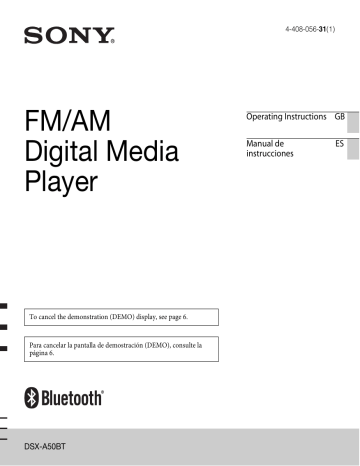
4-408-05631 (1)
FM/AM
Digital Media
Player
Operating Instructions GB
Manual de instrucciones
ES
To cancel the demonstration (DEMO) display, see page 6.
Para cancelar la pantalla de demostración (DEMO), consulte la página 6.
DSX-A50BT
2
Be sure to install this unit in the dashboard of the car for safety.
For installation and connections, see the supplied installation/connections manual.
The Bluetooth word mark and logos are owned by the Bluetooth SIG, Inc. and any use of such marks by Sony Corporation is under license. Other trademarks and trade names are those of their respective owners.
Windows Media is either a registered trademark or trademark of Microsoft
Corporation in the United States and/or other countries.
This product contains technology subject to certain intellectual property rights of
Microsoft. Use or distribution of this technology outside of this product is prohibited without the appropriate license(s) from Microsoft.
MPEG Layer-3 audio coding technology and patents licensed from Fraunhofer IIS and Thomson.
Warning if your car’s ignition has no
ACC position
Be sure to set the Auto Off function
(page 27). The unit will shut off
completely and automatically in the set time after the unit is turned off, which prevents battery drain. If you do not set the Auto Off function, press and hold
until the display disappears each time you turn the ignition off.
Table of contents
3
4
Getting Started
Notes on Bluetooth function
Caution
IN NO EVENT SHALL SONY BE LIABLE
FOR ANY INCIDENTAL, INDIRECT OR
CONSEQUENTIAL DAMAGES OR OTHER
DAMAGES INCLUDING, WITHOUT
LIMITATION, LOSS OF PROFITS, LOSS OF
REVENUE, LOSS OF DATA, LOSS OF USE
OF THE PRODUCT OR ANY ASSOCIATED
EQUIPMENT, DOWNTIME, AND
PURCHASER’S TIME RELATED TO OR
ARISING OUT OF THE USE OF THIS
PRODUCT, ITS HARDWARE AND/OR ITS
SOFTWARE.
IMPORTANT NOTICE!
Safe and efficient use
Changes or modifications to this unit not expressly approved by Sony may void the user’s authority to operate the equipment.
Please check for exceptions, due to national requirement or limitations, in usage of
Bluetooth equipment before using this product.
Driving
Check the laws and regulations on the use of cellular phones and handsfree equipment in the areas where you drive.
Always give full attention to driving and pull off the road and park before making or answering a call if driving conditions so require.
Connecting to other devices
When connecting to any other device, please read its user guide for detailed safety instructions.
Radio frequency exposure
RF signals may affect improperly installed or inadequately shielded electronic systems in cars, such as electronic fuel injection systems, electronic antiskid (antilock) braking systems, electronic speed control systems or air bag systems. For installation or service of this device, please consult with the manufacturer or its representative of your car. Faulty installation or service may be dangerous and may invalidate any warranty that may apply to this device.
Consult with the manufacturer of your car to ensure that the use of your cellular phone in the car will not affect its electronic system.
Check regularly that all wireless device equipment in your car is mounted and operating properly.
Emergency calls
This Bluetooth car handsfree and the electronic device connected to the handsfree operate using radio signals, cellular, and landline networks as well as user-programmed function, which cannot guarantee connection under all conditions.
Therefore do not rely solely upon any electronic device for essential communications
(such as medical emergencies).
5
6
Remember, in order to make or receive calls, the handsfree and the electronic device connected to the handsfree must be switched on in a service area with adequate cellular signal strength.
Emergency calls may not be possible on all cellular phone networks or when certain network services and/or phone features are in use.
Check with your local service provider.
Canceling the DEMO mode
You can cancel the demonstration display which appears during turning off.
1 Press and hold the select button.
The setup display appears.
2 Rotate the control dial until “DEMO” appears, then press it.
3
Rotate the control dial to select
“DEMO-OFF,” then press it.
The setting is complete.
4 Press
The display returns to normal reception/ play mode.
Setting the clock
The clock uses a 24-hour digital indication.
1 Press and hold the select button.
The setup display appears.
2 Rotate the control dial until “CLOCK-
ADJ” appears, then press it.
The hour indication flashes.
3 Rotate the control dial to set the hour and minute.
To move the digital indication, press
–/+.
4 After setting the minute, press the select button.
The setup is complete and the clock starts.
To display the clock, press .
Detaching the front panel
You can detach the front panel of this unit to prevent theft.
1 Press and hold .
The unit is turned off.
2 Press , then pull it off towards you.
Attaching the front panel
Engage part
of the front panel with part
of the unit, as illustrated, and push the left side into position until it clicks.
Caution alarm
If you turn the ignition switch to the OFF position without detaching the front panel, the caution alarm will sound for a few seconds. The alarm will only sound if the built-in amplifier is used.
Note
Do not subject the front panel to heat/high temperature or moisture. Avoid leaving it in a parked car or on a dashboard/rear tray.
7
Location of controls
Main unit
8
This section contains instructions on the location of controls and basic operations.
To enter the Quick-BrowZer ™ mode.
SOURCE/OFF button
Press to turn on the power/change the source (Radio/USB/AUX/Bluetooth audio/Bluetooth phone).
Press and hold for 1 second to turn off the power.
Press and hold for more than 2 seconds to turn off the power and the display disappears.
Control dial/select/ (handsfree) button
To adjust volume (rotate); enter sound setting (press); enter menu (press and hold); select setup items (press and rotate); receive/end a call (press).
CALL button
To enter the call menu (press); switch the Bluetooth signal (press and hold more than 2 seconds).
Display window
(BACK)/MODE button
Press to return to the previous display.
Radio :
To select the radio band (FM/AM).
Bluetooth phone :
During a call, press to switch between talking handsfree (via this unit), or by the cellular phone.
(front panel release) button
SEEK –/+ buttons
Radio :
To tune in stations automatically
(press); find a station manually (press and hold).
USB :
To skip tracks (press); skip tracks continuously (press, then press again within about 1 second and hold); reverse/fast-forward a track (press and hold).
Bluetooth Audio * 1 :
To skip a track (press); reverse/fastforward a track (press and hold).
Receptor for the remote commander
To select PTY in RDS.
Number buttons
Radio :
To receive stored stations (press); store stations (press and hold).
USB :
/ * 2 : ALBUM
/
(during MP3/
WMA/AAC playback)
To skip albums (press); skip albums continuously (press and hold).
: PAUSE
: SHUF
Bluetooth Audio
: PAUSE
* 1 :
/ * 2 : ALBUM
/
To pause playback. Press again to resume playback.
Bluetooth phone
To call a stored phone number (press); to store a phone number as a preset
(press and hold) (in the call menu).
: MIC
To set the MIC gain (press); to select Echo Canceller/Noise
Canceller mode (press and hold).
DSPL (display)/SCRL (scroll) button
To change display items (press); scroll the display item (press and hold).
USB connector
*1 When a Bluetooth audio device (supports
AVRCP of Bluetooth technology) is connected. Depending on the device, certain operations may not be available.
*2 This button has a tactile dot.
Note
If the unit is turned off and the display disappears, it cannot be operated with the remote commander unless
on the unit is pressed.
9
RM-X231 Remote commander
Remove the insulation film before use.
10
OFF button
To turn off the power; stop the source; reject a call.
SOURCE button
To turn on the power; change the source (Radio/USB/AUX/Bluetooth audio/Bluetooth phone).
(
)/
(
) buttons
To control Radio/USB/Bluetooth audio, the same as –/+ on the unit.
Setup, sound setting, etc., can be operated by
.
(BACK) button
To return to the previous display.
ENTER button
To apply a setting; receive a call; end a call.
PTY (Program Type) button
VOL (volume) + * /– button
CALL button
To enter the call menu.
MODE button
Radio :
To select the radio band (FM/AM).
Bluetooth phone :
During a call, press to switch between talking handsfree (via this unit), or by the cellular phone.
SOUND/MENU button
To enter sound setting (press); enter the setup menu (press and hold).
(BROWSE) button
(+)/
(–) buttons
To control USB/Bluetooth audio device, the same as / (ALBUM / ) on the unit.
Setup, sound setting, etc., can be operated by .
DSPL (display)/SCRL (scroll) button
Number buttons
To pause playback (press
(PAUSE)).
Radio :
To receive stored stations (press); store stations (press and hold) (FM/AM).
Bluetooth phone :
To call a stored phone number (press); to store a phone number as a preset
(press and hold) (in the call menu).
* This button has a tactile dot.
Radio
Storing and receiving stations
Caution
When tuning in stations while driving, use
Best Tuning Memory (BTM) to prevent an accident.
Storing automatically — BTM
1 Press repeatedly until
“TUNER” appears.
To change the band, press
repeatedly. You can select from FM1,
FM2, FM3, AM1 or AM2.
2
Press and hold the select button.
The setup display appears.
3
Rotate the control dial until “BTM” appears, then press it.
The unit stores stations in order of frequency on the number buttons.
Storing manually
1 While receiving the station that you want to store, press and hold a number button ( to ) on the main unit until “MEMORY” appears*.
* When the remote commander is used, the number buttons
to
are available.
11
12
Receiving the stored stations
1 Select the band, then press a number button (
to
) on the main unit*.
* When the remote commander is used, the number buttons
to
are available.
Tuning automatically
1 Select the band, then press
+/– to search for the station.
Scanning stops when the unit receives a station. Repeat this procedure until the desired station is received.
Tip
If you know the frequency of the station you want to listen to, press and hold
+/ – to locate the approximate frequency, then press
+/ – repeatedly to fine adjust to the desired frequency (manual tuning).
RDS
FM stations with Radio Data System (RDS) service send inaudible digital information along with the regular radio program signal.
Notes
• Depending on the country/region, not all RDS functions may be available.
• RDS will not work if the signal strength is too weak, or if the station you are tuned to is not transmitting RDS data.
Changing display items
Press
.
Selecting PTY (Program
Types)
Displays the currently received program type. Also searches your selected program type.
1 Press during FM reception.
The current program type name appears if the station is transmitting PTY data.
2
Rotate the control dial until the desired program type appears, then press it.
The unit starts to search for a station broadcasting the selected program type.
Type of programs
NEWS (News), AFFAIRS (Current Affairs),
INFO (Information), SPORT (Sports),
EDUCATE (Education), DRAMA (Drama),
CULTURE (Culture), SCIENCE (Science),
VARIED (Varied), POP M (Pop Music),
ROCK M (Rock Music), EASY M (M.O.R.
Music), LIGHT M (Light classical),
CLASSICS (Serious classical), OTHER M
(Other Music), WEATHER (Weather),
FINANCE (Finance), CHILDREN
(Children’s program), SOCIAL A (Social
Affairs), RELIGION (Religion), PHONE IN
(Phone In), TRAVEL (Travel), LEISURE
(Leisure), JAZZ (Jazz Music), COUNTRY
(Country Music), NATION M (National
Music), OLDIES (Oldies Music), FOLK M
(Folk Music), DOCUMENT (Documentary)
Note
You may receive a different radio program from the one you select.
USB devices
• MSC (Mass Storage Class)-type USB devices compliant with the USB standard can be used.
• Corresponding codec is MP3 (.mp3),
WMA (.wma) and AAC (.m4a).
• Backup of data in a USB device is recommended.
For details on the compatibility of your USB device, visit the support site on the back cover.
Note
Connect the USB device after starting the engine.
Depending on the USB device, malfunction or damage may occur if it is connected before starting the engine.
Setting CT (Clock Time)
The CT data from the RDS transmission sets the clock.
1
Set “CT-ON” in setup (page 26).
Note
The CT function may not work properly even though an RDS station is being received.
Playing back a USB device
1 Open the USB cover, then connect the
USB device to the USB connector with its USB cable.
Playback starts.
13
14
If a USB device is already connected, to start playback, press
repeatedly until “USB” appears.
To stop playback, press and hold
for 1 second.
To remove the USB device, stop the USB playback, then remove the USB device.
Note
Do not use USB devices so large or heavy that they may fall down due to vibration, or cause a loose connection.
Changing display items
Displayed items may differ depending on the USB device, recording format and settings.
Press
.
Notes
• The maximum number of displayable data is as follows.
– folders (albums): 128
– files (tracks) per folder: 500
• It may take time for playback to begin, depending on the amount of recorded data.
• DRM (Digital Rights Management) files may not be played.
• During playback or fast-forward/reverse of a
VBR (Variable Bit Rate) MP3/WMA/AAC file, elapsed playing time may not display accurately.
• Playback of the following MP3/WMA/AAC files is not supported.
– lossless compression
– copyright-protected
Searching and playing tracks
Playing tracks in various modes
You can listen to tracks repeatedly (repeat play) or in random order (shuffle play).
Available play modes differ depending on the selected sound source.
1 During playback, press and hold the select button.
2 Rotate the control dial to select
“REPEAT,” then press it.
3 Rotate the control dial to select the setting, then press it.
4
Press
Repeat play
Select
REP-OFF
REP-TRK
REP-ALB
To play track in normal order
(Normal play).
track repeatedly.
album repeatedly.
1 During playback, press (SHUF) repeatedly until the desired play mode appears.
Playback in selected play mode may take time to start.
Shuffle play
Select
ALBUM
DEVICE
OFF
To play album in random order.
device in random order.
track in normal order
(Normal play).
Searching a track by name — Quick-BrowZer ™
You can search for a track in a USB device easily by category.
1 Press
The unit enters the Quick-BrowZer mode, and the list of search categories appears.
When the track list appears, press
(BACK) repeatedly until the desired search category appears.
* During playback, press (BROWSE) for more than 2 seconds to directly return to the beginning of the category list (USB only).
2 Rotate the control dial to select the desired search category, then press it to confirm.
3 Repeat step 2 until the desired track is selected.
Playback starts.
To exit the Quick-BrowZer mode, press
(BROWSE).
Note
When entering the Quick-BrowZer mode, the repeat/shuffle setting is canceled.
Searching by skip items
— Jump mode
When many items are in a category, you can search the desired item quickly.
1
Press
+ in Quick-BrowZer mode.
The item name will appear.
2 Rotate the control dial to select the item near the one desired.
It skips in steps of 10% of the total item number.
3 Press the select button.
The display returns to the Quick-
BrowZer mode and the selected item appears.
4 Rotate the control dial to select the desired item and press it.
Playback starts if the selected item is a track.
To cancel Jump mode, press (BACK) or
–.
15
16
Connecting
Bluetooth devices
Bluetooth operations
The Bluetooth function allows for handsfree calling and music streaming via this unit.
To use the Bluetooth function, the following procedure is necessary.
Pairing
When connecting Bluetooth devices for the first time, mutual registration is required. This is called “pairing.”
Registration is required only for the first time, as this unit and the other devices will recognize each other automatically thereafter.
Connection
To use the device after pairing is made, start the connection. Sometimes pairing allows for connection automatically.
Handsfree calling/Music streaming
You can talk handsfree and listen to music when the connection is made.
If pairing is not possible, your device may not be compatible with this unit. For details on compatible devices, visit the support site on the back cover.
Operating the Bluetooth functions
1 Press .
The call menu appears.
2 Rotate the control dial until the desired item appears, then press it.
3 Press
The source returns to the Bluetooth phone.
* For PAIRING, REDIAL, VO DIAL and BT
SIGNL settings, step 3 is not necessary.
The following items can be set:
PAIRING
PH BOOK
REDIAL
RECENT
VO DIAL
DIAL NUM
RINGTONE *
Selects whether this unit or the connected cellular phone outputs the ringtone: “1 (this unit)”- “2 (cellular phone).”
AUTO ANS
Sets this unit to answer an incoming call automatically: “OFF”-“1 (about 3 seconds)”-“2 (about 10 seconds).”
BT SIGNL
(Set Bluetooth Signal) (page 18,
* Depending on the cellular phone, this unit’s ringtone may be output even if set to “2 (cellular phone).”
This unit is displayed as “Sony
Automotive” on the device to be connected.
Pairing
The Bluetooth device (cellular phone, audio device, etc.) and this unit need to be
“paired” before use between each other via the Bluetooth function.
Tips
• For details on pairing for a Bluetooth device, refer to the operating instructions supplied with the device.
• You can pair up to 9 Bluetooth devices with this unit.
1 Place the Bluetooth device within 1 m
(3 ft) of this unit.
2
Press
and rotate the control dial until “PAIRING” appears, then press it.
The unit enters pairing standby mode.
4
If passkey* input is required in the display of the device to be connected, input “0000.”
If the device supports Bluetooth version
2.1, passkey input is not required.
* Passkey may be called “passcode,” “PIN code,” “PIN number” or “Password,” etc., depending on the device.
Input passkey
“0000”
This unit and the Bluetooth device memorize each other’s information, and when pairing is made, stays lit.
The unit is ready for connection to the device.
Flashing
3
Set the Bluetooth device to search for this unit.
A list of detected devices appears in the display of the device to be connected.
Note
If “ ” continues to flash, the Bluetooth device may not be compatible with this unit.
For details on compatible devices, visit the support site on the back cover.
17
18
5 Select this unit on the Bluetooth device to be connected.
“ ” or “ ” appears when the connection is made.
Notes
• While connecting to a Bluetooth device, this unit cannot be detected from another device.
To enable detection, enter the pairing mode and search for this unit from another device.
• It may take time to search or connect.
• Depending on the device, the confirmation display of the connection appears before inputting the passkey.
• The time limit for inputting the passkey differs depending on the device. If the time expires, perform the pairing procedure from the beginning again.
• This unit cannot be connected to a device that supports only HSP (Head Set Profile).
Tip
Connection between this unit and the Bluetooth device may be automatic, depending on the device.
Cancelling pairing
Perform step 2 to cancel the pairing mode after this unit and the Bluetooth device are paired.
Connection
To use the device after pairing is made, start the connection. Sometimes pairing allows for connection automatically.
If pairing has already been achieved, start operation from here.
Connecting a cellular phone
1 Press
and rotate the control dial until “BT SIGNL” appears, then press it.
“ ” lights up when Bluetooth signal is activated.
Note
When the Bluetooth signal for this unit is already ON, selecting “BT SIGNL” deactivates the Bluetooth signal.
Tip
You can also output the Bluetooth signal from this unit by pressing and holding
on this unit more than 2 seconds.
2 Turn on the cellular phone and activate the Bluetooth signal.
3 Connect to this unit using the cellular phone.
“ ” appears when the connection is made. If you select the Bluetooth Phone source after the connection is made, the network name and the connected
cellular phone name appear in the display.
Connecting an audio device
1 Press and rotate the control dial until “BT SIGNL” appears, then press it.
“ ” lights up when Bluetooth signal is activated.
Changing display items
Press
.
Connecting the last-connected cellular phone from this unit
1 Make sure the Bluetooth signal of the cellular phone is activated.
2 Press
repeatedly until “BT
PHONE” appears.
3 Press
“ ” flashes while the connection is being made, then stays lit while connected.
Notes
• Some cellular phones require permission to access their phonebook data during handsfree connection to this unit. Obtain permission via the cellular phone.
• While streaming Bluetooth audio, you cannot connect from this unit to the cellular phone.
Connect from the cellular phone to this unit instead. A connecting noise may be heard over playback sound.
Tip
With Bluetooth signal on: when the ignition is turned to on, this unit reconnects automatically to the last-connected cellular phone. But automatic connection also depends on the cellular phone’s specification. If automatic connection is not made, connect manually.
2
Turn on the audio device and activate the Bluetooth signal.
3 Connect to this unit using the audio device.
“ ” appears when the connection is made.
Connecting the last-connected audio device from this unit
1
Make sure the Bluetooth signal of the audio device is activated.
2
Press
repeatedly until “BT
AUDIO” appears.
3
Press
(PAUSE).
“ ” flashes while the connection is being made, then stays lit while connected.
19
20
Handsfree calling
Once the unit is connected to the cellular phone, you can make/receive handsfree calls by operating this unit.
• The built-in microphone of this unit is located on the inner panel. Do not cover the microphone with tape, etc.
Rejecting a call
Press and hold
for 1 second.
Ending a call
Press (handsfree) again.
Before handsfree calling, check the following:
Make sure that “ ” and “ ” appear in the display.
If “ ” and “ ” do not appear, perform
the connection procedure (page 18).
If you cannot connect this unit and the cellular phone via the Bluetooth function, perform the pairing procedure
Receiving calls
When receiving a call, a ringtone is output from your car speakers or the connected cellular phone. The caller’s name or phone number appear in the display.
1 Press (handsfree) when a call is received with a ringtone.
The phone call starts.
Notes
• Depending on the cellular phone, the caller’s name may appear.
Calling from the phonebook
You can make a call from the phonebook of the cellular phone*.
* To access the cellular phone’s phonebook from this unit, the cellular phone must support PBAP
(Phone Book Access Profile).
1 Press and rotate the control dial until “PH BOOK” appears, then press it.
The phonebook appears.
2 Rotate the control dial to select an initial from the initial list, and then press it.
3 Rotate the control dial to select a name from the name list, and then press it.
4 Rotate the control dial to select a number from the number list, and then press it.
The phone call starts.
Note
Depending on the cellular phone, contacts displayed on the unit may differ from the phonebook of the cellular phone.
Note on phonebook data
Prior to disposal or changing ownership of your car with this unit still installed, be sure to initialize all the Bluetooth related settings in this unit to prevent possible unauthorized access
Disconnecting the power supply lead will also erase all the phonebook data.
Calling from the call history
You can access to the call history of the cellular phone, and make a call. This unit stores up to 20 calls in the call history.
1
Press
and rotate the control dial until “RECENT” appears, then press it.
The call history list appears.
2
Rotate the control dial to select a name or phone number from the call history, then press it.
The phone call starts.
Note
The call history may not change even if the cellular phone’s call history is deleted.
Calling by phone number input
1 Press and rotate the control dial until “DIAL NUM” appears, then press it.
2 Rotate the control dial to enter the phone number, and lastly select “ ”
(space), then press the (handsfree) button*.
The phone call starts.
* To move the digital indication, press
–/+.
Note
“_” appears instead of “#” on the display.
Calling by preset number
By storing contacts (up to 4 on the main unit, 6 on the remote commander) in the preset dial, you can call directly by preset number. For details on how to store, see
1
Press
.
2
Press a number button (
to
on the main unit, or to on the remote commander) to select the contact you want to call.
3 Press
The phone call starts.
21
Calling by redial
1 Press and rotate the control dial until “REDIAL” appears, then press it.
The phone call starts.
22
Operations during a call
Presetting the volume of the ringtone and talker’s voice
You can preset the volume level of the ringtone and talker’s voice.
To adjust the ringtone volume:
Rotate the control dial while receiving a call.
Ringtone volume can be adjusted.
To adjust the talker’s voice volume:
Rotate the control dial during a call. The talker’s voice volume can be adjusted.
Note
If the Bluetooth Phone source is selected, rotating the control dial will only adjust the talker’s volume.
Mic gain adjustment
You can adjust the volume for the other party. Press (MIC) to adjust the volume levels (“MIC-LOW,” “MIC-MID,” “MIC-
HI”).
EC/NC Mode (Echo Canceller/Noise
Canceller Mode)
You can reduce echo and noise.
Press and hold (MIC) to set to “EC/
NC-1” or “EC/NC-2.”
Call transfer
You can switch between talking handsfree
(via this unit), or by the cellular phone.
Press
or use your cellular phone.
Notes
• For details on cellular phone operation, refer to your cellular phone manual.
• Depending on the cellular phone, handsfree connection may be cut off when call transfer is attempted.
Preset dial
Contacts in the phonebook can be stored in the preset dial (up to 4 on the main unit, or
6 on the remote commander).
1 Select a phone number that you want to store in the preset dial, from the phonebook, call history* or by inputting the phone number directly.
The phone number appears in the display of this unit.
* For the call history, you can also select from the caller name. In this case, the caller name appears in the display of this unit.
2
Press and hold a number button (
to on the main unit, or to on the remote commander) to select the preset number to store until
“MEM” appears.
The contact is stored in the selected preset number.
Voice dial activation
You can activate voice dialing with a cellular phone connected to this unit by saying the voice tag stored on the cellular phone, then make a call.
1 Press and rotate the control dial until “VO DIAL” appears, then press it.
2 Say the voice tag stored on the cellular phone.
Your voice is recognized, and the call is made.
Notes
• Check that the unit and cellular phone are connected beforehand.
• Store a voice tag on your cellular phone beforehand.
• If you activate voice dialing with a cellular phone connected to this unit, this function may not always work in some cases.
• Voice dialing may not work in some situations, depending on the effectiveness of the cellular phone’s recognition function. For details, see the support site on the back cover.
Tip
Store voice tags while seated in the car, via this unit with “BT PHONE” source selected.
Music streaming
Listening to music from an audio device
You can listen to music from an audio device on this unit if the audio device supports A2DP (Advanced Audio
Distribution Profile) of Bluetooth technology.
1 Turn down the volume on this unit.
2 Press repeatedly until
“BT AUDIO” appears.
3
Operate the audio device to start playback.
4 Adjust the volume on this unit.
Changing display items
Press .
Adjusting the volume level
The volume level is adjustable for any difference between the unit and the
Bluetooth audio device.
1 Start playback of the Bluetooth audio device at a moderate volume.
2 Set your usual listening volume on the unit.
23
3
Press the select button.
4
Rotate the control dial until “BTA VOL” appears, and rotate the volume control dial to adjust the input level (“+18dB” – “0dB” –
“– 8dB”).
Notes
• Depending on the audio device, information, such as title, track number/time, playback status, etc., may not be displayed on this unit.
The information is displayed during Bluetooth audio playback only.
• Even if the source is changed on this unit, playback of the audio device does not stop.
24
Operating an audio device with this unit
You can perform the following operations on this unit if the audio device supports
AVRCP (Audio Video Remote Control
Profile) of Bluetooth technology. (The operation differs depending on the audio device.)
To Do this
Skip albums Press
/
(ALBUM
/
)
[press once for each album]
Shuffle play Press (SHUF)* 1
Play Press (PAUSE)* 2 on this unit.
Pause Press
(PAUSE)* 2 on this unit.
Skip tracks
Reverse/
Fast-forward
Press –/+ ( /
) [press once for each track]
Press and hold –/+
(
/
) [hold to desired point]
*1 Press repeatedly until the desired setting appears.
*2 Depending on the device, it may be necessary to press twice.
Operations other than the above should be performed on the audio device.
Initializing Bluetooth
Settings
You can initialize all the Bluetooth related settings (pairing information, phonebook, call history, preset number, device information, etc.) from this unit.
1 Press and hold
for 1 second to turn off the power.
2 Press and hold the select button.
The menu list appears.
3 Rotate the control dial to select “BT
INIT,” then press it.
The confirmation appears.
4
Rotate the control dial to select “INIT-
YES,” then press it.
“INITIAL” flashes while initializing the
Bluetooth settings; “COMPLETE” appears when initializing has finished.
Note
When disposing of this unit, preset numbers should be deleted with “BT INIT.”
Sound Settings and
Setup Menu
Changing the sound settings
Adjusting the sound characteristics
1
During reception/playback, press the select button.
2 Rotate the control dial until the desired menu item appears, then press it.
3 Rotate the control dial to select the setting, then press it.
4 Press
The following items can be set:
EQ3 PRST
EQ3 LOW
1
EQ3 MID
1
EQ3 HIGH
1
BALANCE
Adjusts the sound balance: “RIGHT-15
(R15)” – “CENTER (0)” – “LEFT-15
(L15).”
FADER
Adjusts the relative level: “FRONT-15
(F15)” – “CENTER (0)” – “REAR-15
(R15).”
AUX VOL (AUX Volume level)* 2
Adjusts the volume level for each connected auxiliary equipment: “+18 dB” – “0 dB” – “–8 dB.”
This setting negates the need to adjust the volume level between sources.
BTA VOL (Bluetooth Audio Volume Level)
3
*1 When EQ3 is activated (page 26).
*2 When AUX source is activated (page 28).
*3 When Bluetooth audio source is activated.
Enjoying sophisticated sound functions
Selecting the sound quality
— EQ3 Preset
You can select an equalizer curve from 7 equalizer curves (XPLOD, VOCAL, EDGE,
CRUISE, SPACE, GRAVITY, CUSTOM or
OFF).
1
During reception/playback, press the select button.
2 Rotate the control dial until “EQ3
PRST” appears, then press it.
25
3 Rotate the control dial until the desired equalizer curve appears, then press it.
4 Press
To cancel the equalizer curve, select “OFF” in step 3.
Tip
The equalizer curve setting can be memorized for each source.
Customizing the equalizer curve — EQ3 Setting
“CUSTOM” of EQ3 allows you to make your own equalizer settings.
1 Select a source, then press the select button.
2 Rotate the control dial until “EQ3
LOW,” “EQ3 MID” or “EQ3 HIGH” appears, then press it.
3
Rotate the control dial to adjust the selected item, then press it.
The volume level is adjustable in 1 dB steps, from –10 dB to +10 dB.
Adjusting setup items
1 Press and hold the select button.
The setup display appears.
2 Rotate the control dial until the desired item appears, then press it.
3 Rotate the control dial to select the setting, then press it * .
The setting is complete.
4 Press
* For CLOCK-ADJ, BTM, BT INIT, BT SIGNL and PAIRING settings, step 4 is not necessary.
The following items can be set depending on the source and setting:
CLOCK-ADJ
CT (Clock Time)
Activates the CT function: “ON,” “OFF”
BEEP
Activates the beep sound: “ON,” “OFF.”
CAUT ALM * (Caution Alarm)
Activates the caution alarm: “ON,”
AUX-A * (AUX Audio)
Activates the AUX source display: “ON,”
26
Repeat steps 2 and 3 to adjust the equalizer curve.
To restore the factory-set equalizer curve, press and hold the select button before the setting is complete.
4 Press
AUTO OFF
Shuts off automatically after a desired time when the unit is turned off: “NO,”
“30S (Seconds),” “30M (Minutes),” “60M
(Minutes).”
BLK OUT (Black Out)
Turns off the illumination automatically for any source (e.g., during radio reception, etc.) if no operation is performed for 5 seconds: “ON,” “OFF.”
To bring the light back on, press any button on the unit. (When activated, remote operation is unavailable.)
DEMO (Demonstration)
Activates the demonstration: “ON,”
“OFF.”
DIMMER
Changes the display brightness: “ON,”
“OFF.”
AUTO SCR (Auto Scroll)
Scrolls long items automatically: “ON,”
“OFF.”
REPEAT
LOUDNESS
Reinforces bass and treble for clear sound at low volume levels: “ON,”
“OFF.”
BTM
BT INIT
(Bluetooth Initialize)* (page 24)
BT SIGNL (Bluetooth Signal)
Turns the Bluetooth signal on/off.
PAIRING
Turns the pairing mode on/off.
Memorizes the information between this unit and the Bluetooth device.
* When the unit is turned off.
27
28
Using optional equipment
Auxiliary audio equipment
By connecting an optional portable audio device to the AUX input jack (stereo mini jack) on the unit and then simply selecting the source, you can listen on your car speakers.
Connecting the portable audio device
1
Turn off the portable audio device.
2
Turn down the volume on the unit.
3
Connect the portable audio device to the unit with a connecting cord (not supplied)*.
* Be sure to use a straight type plug.
Adjusting the volume level
Be sure to adjust the volume for each connected audio device before playback.
1 Turn down the volume on the unit.
2 Press
repeatedly until
“AUX” appears.
3 Start playback of the portable audio device at a moderate volume.
4 Set your usual listening volume on the unit.
5
Adjust the input level (page 25).
Additional
Information
Precautions
• Cool off the unit beforehand if your car has been parked in direct sunlight.
• Do not leave the front panel or audio devices brought in inside the car, or it may cause malfunction due to high temperature in direct sunlight.
• Power antenna (aerial) extends automatically.
To maintain high sound quality
Do not splash liquid onto the unit.
Playback order of MP3/WMA/
AAC files
MP3/WMA/AAC
Folder
(album)
MP3/WMA/
AAC file (track)
About Bluetooth function
What is Bluetooth technology?
• Bluetooth wireless technology is a shortrange wireless technology that enables wireless data communication between digital devices, such as a cellular phone and a headset. Bluetooth wireless technology operates within a range of about 10 m (about
33 feet). Connecting two devices is common, but some devices can be connected to multiple devices at the same time.
• You do not need to use a cable for connection since Bluetooth technology is a wireless technology, neither is it necessary for the devices to face one another, such is the case with infrared technology. For example, you can use such a device in a bag or pocket.
• Bluetooth technology is an international standard supported by millions of companies all over the world, and employed by various companies worldwide.
On Bluetooth communication
• Bluetooth wireless technology operates within a range of about 10 m.
Maximum communication range may vary depending on obstacles (person, metal, wall, etc.) or electromagnetic environment.
• The following conditions may affect the sensitivity of Bluetooth communication.
– There is an obstacle such as a person, metal, or wall between this unit and Bluetooth device.
– A device using 2.4 GHz frequency, such as a wireless LAN device, cordless telephone, or microwave oven, is in use near this unit.
If you have any questions or problems concerning your unit that are not covered in this manual, consult your nearest Sony dealer.
29
30
• Because Bluetooth devices and wireless LAN
(IEEE802.11b/g) use the same frequency, microwave interference may occur and result in communication speed deterioration, noise, or invalid connection if this unit is used near a wireless LAN device. In such as case, perform the following.
– Use this unit at least 10 m away from the wireless LAN device.
– If this unit is used within 10 m of a wireless
LAN device, turn off the wireless LAN device.
– Install this unit and Bluetooth device as near to each other as possible.
• Microwaves emitting from a Bluetooth device may affect the operation of electronic medical devices. Turn off this unit and other
Bluetooth devices in the following locations, as it may cause an accident.
– where inflammable gas is present, in a hospital, train, airplane, or petrol station
– near automatic doors or a fire alarm
• This unit supports security capabilities that comply with the Bluetooth standard to provide a secure connection when the
Bluetooth wireless technology is used, but security may not be enough depending on the setting. Be careful when communicating using Bluetooth wireless technology.
• We do not take any responsibility for the leakage of information during Bluetooth communication.
• Connection with all Bluetooth devices cannot be guaranteed.
– A device featuring Bluetooth function is required to conform to the Bluetooth standard specified by Bluetooth SIG, and be authenticated.
– Even if the connected device conforms to the above mentioned Bluetooth standard, some devices may not be connected or work correctly, depending on the features or specifications of the device.
– While talking on the phone hands free, noise may occur, depending on the device or communication environment.
• Depending on the device to be connected, it may require some time to start communication.
Others
• Using the Bluetooth device may not function on cellular phones, depending on radio wave conditions and location where the equipment is being used.
• If you experience discomfort after using the
Bluetooth device, stop using the Bluetooth device immediately. Should any problem persist, consult your nearest Sony dealer.
If you have any questions or problems concerning your unit that are not covered in this manual, consult your nearest Sony dealer.
Maintenance
Replacing the lithium battery of the remote commander
When the battery becomes weak, the range of the remote commander becomes shorter.
Replace the battery with a new CR2025 lithium battery. Use of any other battery may present a risk of fire or explosion.
+ side up
Notes on the lithium battery
• Keep the lithium battery out of the reach of children. Should the battery be swallowed, immediately consult a doctor.
• Wipe the battery with a dry cloth to assure a good contact.
• Be sure to observe the correct polarity when installing the battery.
• Do not hold the battery with metallic tweezers, otherwise a short-circuit may occur.
• Do not expose the battery to excessive heat such as direct sunlight, fire or the like.
WARNING
Battery may explode if mistreated.
Do not recharge, disassemble, or dispose of in fire.
Cleaning the connectors
The unit may not function properly if the connectors between the unit and the front panel are not clean. In order to prevent this,
detach the front panel (page 7) and clean the
connectors with a cotton swab. Do not apply too much force. Otherwise, the connectors may be damaged.
Notes
• For safety, turn off the ignition before cleaning the connectors, and remove the key from the ignition switch.
• Never touch the connectors directly with your fingers or with any metal device.
Specifications
Tuner section
FM
Tuning range: 87.5 – 107.9 MHz
Antenna (aerial) terminal:
External antenna (aerial) connector
Intermediate frequency: 25 kHz
Usable sensitivity: 8 dBf
Selectivity: 75 dB at 400 kHz
Signal-to-noise ratio: 80 dB (stereo)
Separation: 50 dB at 1 kHz
Frequency response: 20 – 15,000 Hz
AM
Tuning range: 530 – 1,710 kHz
Antenna (aerial) terminal:
External antenna (aerial) connector
Intermediate frequency:
9,115 kHz or 9,125 kHz/5 kHz
Sensitivity: 26 μV
USB Player section
Interface: USB (Full-speed)
Maximum current: 500 mA
Wireless Communication
Communication System:
Bluetooth Standard version 2.1 + EDR
Output:
Bluetooth Standard Power Class 2 (Max. +4 dBm)
Maximum communication range:
Line of sight approx. 10 m (33 ft)* 1
Frequency band:
2.4 GHz band (2.4000 – 2.4835 GHz)
Modulation method: FHSS
Compatible Bluetooth Profiles * 2 :
A2DP (Advanced Audio Distribution Profile)
1.2
AVRCP (Audio Video Remote Control Profile)
1.3
HFP (Handsfree Profile) 1.5
PBAP (Phone Book Access Profile)
31
32
*1 The actual range will vary depending on factors such as obstacles between devices, magnetic fields around a microwave oven, static electricity, reception sensitivity, antenna
(aerial)’s performance, operating system, software application, etc.
*2 Bluetooth standard profiles indicate the purpose of Bluetooth communication between devices.
Power amplifier section
Output: Speaker outputs
Speaker impedance: 4 – 8 ohms
Maximum power output: 50 W
×
4 (at 4 ohms)
General
Outputs:
Audio outputs terminal (front/rear)
Power antenna (aerial)/Power amplifier control terminal (REM OUT)
Inputs:
Remote controller input terminal
Antenna (aerial) input terminal
AUX input jack (stereo mini jack)
USB signal input connector
Power requirements: 12 V DC car battery
(negative ground (earth))
Dimensions: Approx. 178
×
50
×
120 mm
(7
(7
1 /
8
× 2 × 4
Mounting dimensions: Approx. 182
×
53
×
103 mm
1 /
4
× 2
7 /
8
in) (w/h/d)
1 /
8
× 4 1 /
8
in) (w/h/d)
Mass: Approx. 0.7 kg (1 lb 9 oz)
Supplied accessories:
Remote commander: RM-X231
Parts for installation and connections (1 set)
Your dealer may not handle some of the above listed accessories. Please ask the dealer for detailed information.
Design and specifications are subject to change without notice.
Troubleshooting
The following checklist will help you remedy problems you may encounter with your unit.
Before going through the checklist below, check the connection and operating procedures.
For details on using the fuse and removing the unit from the dashboard, refer to the installation/connections manual supplied with this unit.
If the problem is not solved, visit the support site on the back cover.
General
No power is being supplied to the unit.
Check the connection or fuse.
If the unit is turned off and the display disappears, it cannot be operated with the remote commander.
– Turn on the unit.
The power antenna (aerial) does not extend.
The power antenna (aerial) does not have a relay box.
No sound.
The ATT function is activated.
The position of the fader control “FADER” is not set for a 2-speaker system.
No beep sound.
The beep sound is canceled (page 26).
An optional power amplifier is connected and you are not using the built-in amplifier.
The contents of the memory have been erased.
The power supply lead or battery has been disconnected or it is not connected properly.
Stored stations and correct time are erased.
The fuse has blown.
Makes noise when the position of the ignition is switched.
The leads are not matched correctly with the car’s accessory power connector.
During playback or reception, demonstration mode starts.
If no operation is performed for 5 minutes with “DEMO-ON” set, demonstration mode starts.
The display disappears from/does not appear in the display window.
The dimmer is set to “DIM-ON” (page 27).
The display disappears if you press and hold
.
– Press
on the unit until the display appears.
The connectors are dirty (page 31).
The Auto Off function does not operate.
The unit is turned on. The Auto Off function activates after turning off the unit.
– Turn off the unit.
The display disappears while the unit is operating.
The Black Out function is set to on (page 27).
Remote commander operation is not possible.
If the Black Out function is activated (no lighting), remote commander operation is not
Radio reception
The stations cannot be received.
The sound is hampered by noises.
The connection is not correct.
– Connect a power antenna (aerial) control lead (blue) or accessory power supply lead
(red) to the power supply lead of a car’s antenna (aerial) booster (only when your car has built-in radio antenna (aerial) in the rear/side glass).
– Check the connection of the car antenna
(aerial).
– If the auto antenna (aerial) will not go up, check the connection of the power antenna
(aerial) control lead.
Preset tuning is not possible.
Store the correct frequency in the memory.
The broadcast signal is too weak.
Automatic tuning is not possible.
The broadcast signal is too weak.
– Perform manual tuning.
RDS
PTY displays “- - - - - - - -.”
The current station is not an RDS station.
RDS data has not been received.
The station does not specify the program type.
USB playback
You cannot play back items via a USB hub.
This unit cannot recognize USB devices via a
USB hub.
Cannot play back items.
A USB device does not work.
– Reconnect it.
33
34
The USB device takes longer to play back.
The USB device contains files with a complicated tree structure.
The sound is intermittent.
The sound may be intermittent at a high-bitrate of more than 320 kbps.
Bluetooth function
The connecting device cannot detect this unit.
Before the pairing is made, set this unit to pairing standby mode.
While connected to a Bluetooth device, this unit cannot be detected from another device.
– Disconnect the current connection and search for this unit from another device.
When the device pairing is made, set the
Bluetooth signal output to on (page 18, 19, 27).
Connection is not possible.
The connection is controlled from one side
(this unit or Bluetooth device), but not both.
– Connect to this unit from a Bluetooth device or vice versa.
Check the pairing and connection procedures in the manual of the other device, etc., and perform the operation again.
The name of the detected device does not appear.
Depending on the status of the other device, it may not be possible to obtain the name.
No ringtone.
Adjust the volume by rotating the control dial while receiving a call.
Depending on the connecting device, the ringtone may not be sent properly.
– Set “RINGTONE” to “1” (page 16).
The talker’s voice volume is low.
Adjust the volume level.
A call partner says that the volume is too low or high.
Adjust the volume accordingly using mic gain
Echo or noise occurs in phone call conversations.
Lower the volume.
Set EC/NC Mode to “EC/NC-1” or “EC/NC-2”
If the ambient noise other than the phone call sound is loud, try reducing this noise.
E.g.: If a window is open and road noise, etc., is loud, shut the window. If an air conditioner is loud, lower the air conditioner.
The phone is not connected.
When Bluetooth audio is played, the phone is not connected even if you press
(handsfree).
– Connect from the phone.
The phone sound quality is poor.
Phone sound quality depends on reception conditions of cellular phone.
– Move your car to a place where you can enhance the cellular phone’s signal if the reception is poor.
The volume of the connected audio device is low (high).
Volume level will differ depending on the audio device.
– Adjust the volume of the connected audio device or this unit.
No sound is heard from the Bluetooth audio device.
The audio device is paused.
– Cancel pause of the audio device.
The sound skips during playback of a
Bluetooth audio device.
Reduce the distance between the unit and the
Bluetooth audio device.
If the Bluetooth audio device is stored in a case which interrupts the signal, remove the audio device from the case during use.
Several Bluetooth devices or other devices which emit radio waves are in use nearby.
– Turn off the other devices.
– Increase the distance from the other devices.
The playback sound stops momentarily when the connection between this unit and the cellular phone is being made. This is not a malfunction.
The connected Bluetooth audio device cannot be controlled.
Check that the connected Bluetooth audio device supports AVRCP.
Some functions do not work.
Check if the connecting device supports the functions in question.
The name of the other party does not appear when a call is received.
The calling phone is not set to send the phone number.
A call is answered unintentionally.
The connecting phone is set to answer a call automatically.
“AUTO ANS” of this unit is set to “A.ANS-1”
Pairing failed due to time out.
Depending on the connecting device, the time limit for pairing may be short.
– Try completing the pairing within the time.
Bluetooth function cannot operate.
Turn off the unit by pressing
for more than 2 seconds, then turn the unit on again.
No sound is output from the car speakers during handsfree call.
If the sound is output from the cellular phone, set the cellular phone to output the sound from the car speakers.
Error displays/Messages
BT BUSY (Bluetooth Busy)
The phonebook and the call history of the cellular phone are not accessible from this unit.
– Wait for a while, and then try again.
CHECKING
The unit is confirming the connection of a
USB device.
– Wait until confirming the connection is finished.
EMPTY
The call history is empty.
The phonebook is empty.
ERROR
There may be an internal malfunction.
– Press
for more than 2 seconds (the display disappears), then press
again.
35
36
ERROR-01
There may be an internal malfunction.
– Check the connection. If the error indication remains on in the display, consult your nearest Sony dealer.
The connection of speakers/amplifiers is incorrect.
– See the installation/connections manual of this model to check the connection.
ERROR-99
There may be an internal malfunction.
– Press
for more than 2 seconds (the display disappears), then press
again. If the error indication remains on in the display, consult your nearest Sony dealer.
MEM FAIL (Memory Failure)
This unit failed to store the contact in the preset dial.
– Make sure that the number you intend to
NO BTA (No Bluetooth Audio)
Bluetooth audio source is selected without a
Bluetooth audio device connected.
A Bluetooth audio device has been disconnected during a call.
– Be sure to connect a Bluetooth audio device.
NO BTP (No Bluetooth Phone)
Bluetooth phone source is selected without a cellular phone connected. A cellular phone has been disconnected during a call.
– Be sure to connect a cellular phone.
NO INFO (No Information)
Network name and cellular phone name are not received with cellular phone connected.
NO MUSIC
The USB device does not contain a music file.
– Connect a USB device with a music file in it.
NO NAME
An album/artist/track name is not written in the USB.
NO SUPRT (Not Supported)
USB hub is not supported on this unit.
The connected USB device is not supported.
– For details on the compatibility of your USB device, visit the support site.
The Bluetooth connected cellular phone does not support PBAP (Phone Book Access
Profile). In this case, this unit cannot access to the cellular phone’s phonebook or call history.
The cellular phone is not supported by this unit, although the cellular phone supports
PBAP (Phone Book Access Profile).
– Check if the cellular phone is connected correctly. For details on the compatibility of your cellular phone, visit the support site.
NO USB
USB is selected as source without a USB device connected. A USB device or a USB cable has been disconnected during playback.
– Be sure to connect a USB device and USB cable.
OVERLOAD
USB device is overloaded.
– Disconnect the USB device, then change the source by pressing
.
– Indicates that the USB device is out of order, or an unsupported device is connected.
P (preset number) EMPTY
The preset dial is empty.
READ
The unit is reading all track and album information on the USB device.
– Wait until reading is complete and playback starts automatically. Depending on the USB device structure, it may take more than a minute.
UNKNOWN
Name or phone number cannot be displayed when browsing phonebook or call history.
WITHHELD
Phone number is hidden by caller.
If these solutions do not help improve the situation, consult your nearest Sony dealer.
37
2
Asegúrese de instalar esta unidad en el tablero del automóvil por razones de seguridad. Para realizar la instalación y las conexiones, consulte el manual de instalación y conexiones suministrado.
La marca de la palabra y logotipos de
Bluetooth son propiedad de Bluetooth SIG,
Inc. y Sony Corporation posee licencia para utilizar cualquiera de dichas marcas. Otras marcas registradas y nombres comerciales pertenecen a sus respectivos propietarios.
Windows Media es una marca comercial registrada o una marca comercial de
Microsoft Corporation en los EE. UU. y otros países.
Este producto contiene tecnología sujeta a ciertos derechos de propiedad intelectual de Microsoft. La utilización o distribución de esta tecnología fuera de este producto está prohibida sin la licencia(s) apropiada de Microsoft.
Tecnología de codificación de audio
MPEG Layer-3 y patentes bajo licencia de
Fraunhofer IIS y Thomson.
Advertencia: si el encendido del automóvil no dispone de una posición ACC
Asegúrese de ajustar la función de
desconexión automática (página 31). La
unidad se apagará completa y automáticamente en el tiempo establecido después de apagarla, lo cual evita que se agote la batería. Si no ajusta la función de desconexión automática, mantenga presionado hasta que se apague la pantalla cada vez que apague el motor.
Índice
Búsqueda de una pista por nombre — Quick-BrowZer ™ . . . . . . . . . . . . . . . . . . . . . . 17
Ajustes de sonido y menú de configuración. . . . . . . . . . . . . . . . . . . . . . . . . . . . 29
3
4
Procedimientos iniciales
Notas sobre la función
Bluetooth
Precaución
SONY NO SERÁ RESPONSABLE DE
NINGÚN DAÑO INCIDENTAL,
INDIRECTO O DERIVADO NI DE OTROS
DAÑOS INCLUYENDO, SIN LÍMITES,
PÉRDIDA DE GANANCIAS, PÉRDIDA DE
INGRESOS, PÉRDIDA DE DATOS,
PÉRDIDA DE LA UTILIDAD DEL
PRODUCTO O DE CUALQUIER EQUIPO
RELACIONADO, TIEMPO DE
INACTIVIDAD Y TIEMPO DEL
COMPRADOR RELACIONADO CON LA
UTILIZACIÓN DE ESTE PRODUCTO, SU
HARDWARE Y SU SOFTWARE, O QUE
RESULTE DE DICHA UTILIZACIÓN.
AVISO IMPORTANTE
Utilización segura y eficaz
Los cambios o las modificaciones que se realicen en esta unidad sin la aprobación de
Sony pueden anular la autorización del usuario para utilizar el equipo.
Revise las excepciones, debido a requisitos nacionales o limitaciones, en cuanto a la utilización de los equipos Bluetooth antes de utilizar el producto.
Manejo
Consulte las leyes y las normas acerca de la utilización de teléfonos celulares y equipos de manos libres en las áreas en las que maneja.
Preste siempre atención a la carretera y estacione el automóvil antes de realizar o contestar una llamada si las condiciones lo requieren.
Conexión a otros dispositivos
Al conectar el equipo a cualquier otro dispositivo, lea el manual de instrucciones correspondiente para obtener las instrucciones de seguridad.
Exposición a radiofrecuencia
Las señales de radiofrecuencia pueden afectar los sistemas electrónicos que no hayan sido instalados o protegidos correctamente en automóviles, como los sistemas electrónicos de inyección de combustible, sistemas electrónicos de frenado antideslizante
(antibloqueo), sistemas electrónicos de control de velocidad o sistemas de airbag. Para la instalación o el mantenimiento de este dispositivo, consulte al fabricante de su automóvil o su representante. La instalación o el mantenimiento incorrectos podrían ser peligrosos e invalidar cualquier garantía aplicada a este dispositivo.
Consulte con el fabricante de su automóvil para asegurarse de que el uso del teléfono celular en el automóvil no afectará el sistema electrónico.
Controle regularmente que todos los equipos del dispositivo inalámbrico de su automóvil estén instalados y funcionen correctamente.
Llamadas de emergencia
El dispositivo de manos libres Bluetooth para automóviles y el dispositivo electrónico conectados al manos libres funcionan utilizando redes de señales de radio, celulares y 5
6 terrestres así como también la función programada por el usuario, que no pueden garantizar la conexión en todas las condiciones.
Por lo tanto, no dependa únicamente de un dispositivo electrónico para las comunicaciones esenciales (como las emergencias médicas).
Recuerde que, para realizar o recibir llamadas, el dispositivo de manos libres y el dispositivo electrónico conectado al manos libres deben operar en una zona de servicio que tenga una intensidad de señal para celulares adecuada.
Es posible que no se puedan realizar llamadas de emergencia en todas las redes de teléfonos celulares o cuando se estén utilizando ciertos servicios de la red y características del teléfono.
Verifíquelo con su proveedor de servicio local.
Cancelación del modo
DEMO
Es posible cancelar la pantalla de demostración que aparece durante el apagado.
1
Mantenga presionado el botón de selección.
Aparecerá la pantalla de ajustes.
2 Gire el selector de control hasta que aparezca “DEMO” y, a continuación, presiónelo.
3 Gire el selector de control para seleccionar “DEMO-OFF” y, a continuación, presiónelo.
El ajuste finalizó.
4 Presione
La pantalla vuelve al modo de recepción/ reproducción normal.
Ajuste del reloj
El reloj emplea una indicación digital de
24 horas.
1 Mantenga presionado el botón de selección.
Aparecerá la pantalla de ajustes.
2 Gire el selector de control hasta que aparezca “CLOCK-ADJ” y, a continuación, presiónelo.
La indicación de la hora parpadea.
3 Gire el selector de control para ajustar la hora y los minutos.
Para mover la indicación digital, presione –/+.
4
Una vez ajustados los minutos, presione el botón de selección.
El ajuste se completa y el reloj se pone en funcionamiento.
Presione para que aparezca el reloj.
Extracción del panel frontal
Es posible extraer el panel frontal de la unidad para evitar que la roben.
1 Mantenga presionado .
La unidad se apagará.
2 Presione y, extráigalo hacia usted.
Colocación del panel frontal
Fije la parte
del panel frontal en la parte
de la unidad, tal como muestra la ilustración, y presione el lado izquierdo hasta que encaje.
Alarma de precaución
Si gira el interruptor de la llave de encendido hasta la posición OFF sin haber extraído el panel frontal, la alarma de precaución sonará durante unos segundos.
La alarma sonará solamente si se utiliza el amplificador incorporado.
Nota
No someta el panel frontal al calor ni a temperaturas altas o excesiva humedad. Evite dejarlo en un automóvil estacionado o sobre el tablero o la bandeja trasera.
7
Ubicación de los controles
Unidad principal
8
Este apartado contiene instrucciones acerca de la ubicación de los controles y las operaciones básicas.
Botón
Para acceder al modo Quick-BrowZer ™ .
Botón SOURCE/OFF
Presione para encender la unidad/para cambiar la fuente (Radio/USB/AUX/ audio Bluetooth/teléfono Bluetooth).
Manténgalo presionado durante
1 segundo para apagar la unidad.
Manténgalo presionado durante más de
2 segundos para apagar la unidad y la pantalla desaparece.
Selector de control/botón de selección/ (manos libres)
Para ajustar el volumen (rotar); para realizar un ajuste de sonido (presionar); para acceder al menú (mantener presionado); para seleccionar elementos de configuración (presionar y girar); para recibir o finalizar una llamada
(presionar).
Botón CALL
Para ingresar al menú de llamada
(presionar); cambiar la señal Bluetooth
(presionar y mantener presionado más de 2 segundos).
Visualizador
Botón
Presione este botón para volver a la pantalla anterior.
Radio :
Para seleccionar la banda de radio (FM/
AM).
Teléfono Bluetooth :
Durante una llamada, presione para cambiar entre hablar con el manos libres (mediante esta unidad) o con el teléfono celular.
Botón (liberación del panel
Botones SEEK –/+
Radio :
Para sintonizar emisoras en forma automática (presionar); para localizar una emisora en forma manual
(mantener presionado).
USB :
Para omitir pistas (presionar); para omitir pistas en forma continua
(presionar y volver a presionar al cabo de 1 segundo y mantener presionado); para retroceder o avanzar una pista rápidamente (mantener presionado).
Audio Bluetooth * 1 :
Para saltear una pista (presionar); para retroceder o avanzar rápidamente una pista (presionar y mantener presionado).
Receptor del control remoto
Para seleccionar PTY en RDS.
Botones numéricos
Radio :
Para recibir las emisoras almacenadas
(presionar); para almacenar emisoras
(mantener presionado).
USB :
/
* 2 : ALBUM
/
(durante la reproducción de MP3/WMA/AAC)
Para omitir álbumes (presionar); omitir álbumes continuamente
(mantener presionado).
: PAUSE
: SHUF
Audio Bluetooth * 1 :
/ * 2 : ALBUM
/
: PAUSE
Para pausar la reproducción.
Presiónelo nuevamente para reanudar la reproducción.
Teléfono Bluetooth
Para llamar a un número de teléfono almacenado (presionar); para almacenar un número de teléfono como valor predefinido (presionar y mantener presionado) (en el menú de llamada).
: MIC (durante una llamada)
Para ajustar la ganancia de micrófono (presionar); para seleccionar el modo de cancelación de eco/ruido
(mantener presionado).
Botón DSPL (pantalla)/SCRL
Para cambiar los elementos de pantalla
(presionar); para desplazar el elemento de la pantalla (mantener presionado).
Conector USB
Toma de entrada AUX
9
10
*1 Cuando se conecta un dispositivo de audio
Bluetooth (compatible con AVRCP de la tecnología Bluetooth). Según el dispositivo, es posible que algunas funciones no estén disponibles.
*2 Este botón tiene un punto sensible al tacto.
Nota
Si la unidad está apagada y la pantalla desaparece, no se puede operar con el control remoto a menos que se presione
en la unidad.
Control remoto RM-X231
Retire la película de aislamiento antes de usar la unidad.
Botón OFF
Para apagar la alimentación; para detener la fuente y para rechazar una llamada.
Botón SOURCE
Para encender la unidad, cambiar la fuente (Radio/USB/AUX/audio
Bluetooth/teléfono Bluetooth).
Botones
(
)/
(
)
Para controlar la Radio/USB/audio
Bluetooth, de la misma manera que con
–/+ en la unidad.
Es posible ajustar la configuración, los ajustes de sonido, etc. mediante
.
Botón
Para volver a la pantalla anterior.
Botón ENTER
Para aplicar un ajuste; para recibir una llamada y para finalizar una llamada.
Botón PTY (tipos de programa)
Botón VOL (volumen) + * /–
Botón CALL
Para acceder al menú de llamada.
Botón MODE
Radio :
Para seleccionar la banda de radio (FM/
AM).
Teléfono Bluetooth :
Durante una llamada, presione para cambiar entre hablar con el manos libres (mediante esta unidad) o con el teléfono celular.
Botón SOUND/MENU
Para realizar un ajuste de sonido
(presionar); para acceder al menú de configuración (mantener presionado).
Botón
Botones
(+)/
(–)
Para controlar el dispositivo de USB/ audio Bluetooth, de la misma manera que con / (ALBUM / ) en la unidad.
11
12
Es posible ajustar la configuración, los ajustes de sonido, etc. mediante
.
Botón DSPL (pantalla)/SCRL
(desplazamiento)
Botones numéricos
Para pausar la reproducción (presionar
(PAUSE)).
Radio :
Para recibir las emisoras almacenadas
(presionar); para almacenar emisoras
(mantener presionado) (FM/AM).
Teléfono Bluetooth :
Para llamar a un número de teléfono almacenado (presionar); para almacenar un número de teléfono como valor predefinido (presionar y mantener presionado) (en el menú de llamada).
* Este botón tiene un punto sensible al tacto.
Radio
Almacenamiento y recepción de emisoras
Precaución
Para sintonizar emisoras mientras maneja, utilice la función BTM (Memoria de la mejor sintonía) para evitar accidentes.
Almacenamiento automático
— BTM
1 Presione varias veces hasta que aparezca “TUNER”.
Para cambiar de banda, presione
varias veces. Puede seleccionar entre FM1, FM2, FM3, AM1 y AM2.
2
Mantenga presionado el botón de selección.
Aparecerá la pantalla de ajustes.
3 Gire el selector de control hasta que aparezca “BTM” y, a continuación, presiónelo.
La unidad almacena las emisoras en el orden de frecuencia en los botones numéricos.
Almacenamiento manual
1 Mientras recibe la emisora que desea almacenar, mantenga presionado un botón numérico (de a ) en la unidad principal hasta que aparezca
“MEMORY”*.
* Cuando se utiliza el control remoto, los botones numéricos de
a
están disponibles.
Sugerencia
Si conoce la frecuencia de la emisora que desea escuchar, mantenga presionado
+/ – para localizar la frecuencia aproximada y, a continuación, presione
+/ – varias veces para ajustar la frecuencia deseada con mayor precisión (sintonización manual).
Recepción de las emisoras almacenadas
1 Seleccione la banda y, a continuación, presione un botón numérico (de
a
) en la unidad principal*.
* Cuando se utiliza el control remoto, los botones numéricos de a están disponibles.
RDS
Las emisoras de radio FM que tienen el servicio de Sistema de datos de radio (RDS) envían información digital inaudible junto a la señal habitual del programa de radio.
Notas
• Dependiendo del país o región, puede que no estén disponibles todas las funciones RDS.
• RDS no funcionará si la intensidad de la señal es muy débil o si la emisora que sintonizó no transmite datos RDS.
Cambio de elementos de pantalla
Presione .
Sintonización automática
1 Seleccione la banda y, a continuación, presione +/– para buscar la emisora.
La búsqueda se detiene cuando la unidad recibe una emisora. Repita este procedimiento hasta recibir la emisora deseada.
Selección de PTY (Tipos de programa)
Muestra el tipo de programa que se está recibiendo en ese momento. Asimismo, busca el tipo de programa seleccionado.
13
14
1 Presione durante la recepción de FM.
Si la estación está transmitiendo datos
PTY, aparece el nombre del tipo de programa actual.
2
Gire el selector de control hasta que aparezca el tipo de programa deseado y, a continuación, presiónelo.
La unidad comienza a buscar una estación que emita el tipo de programa seleccionado.
Tipos de programas
NEWS (Noticias), AFFAIRS (Temas de actualidad), INFO (Información), SPORT
(Deportes), EDUCATE (Educación),
DRAMA (Drama), CULTURE (Cultura),
SCIENCE (Ciencia), VARIED (Variados),
POP M (Música popular), ROCK M (Música rock), EASY M (Música ligera), LIGHT M
(Clásica ligera), CLASSICS (Clásica),
OTHER M (Otros tipos de música),
WEATHER (El tiempo), FINANCE
(Finanzas), CHILDREN (Programas infantiles), SOCIAL A (Temas de sociedad),
RELIGION (Religión), PHONE IN (Entrada de teléfono), TRAVEL (Viajes), LEISURE
(Ocio), JAZZ (Música jazz), COUNTRY
(Música country), NATION M (Música nacional), OLDIES (Música de décadas pasadas), FOLK M (Música folk),
DOCUMENT (Documental)
Nota
Puede recibir un programa de radio distinto del que seleccionó.
Ajuste de CT (Hora del reloj)
Los datos CT de la transmisión RDS ajustan el reloj.
1 Ajuste “CT-ON” en la configuración
Nota
Puede que la función CT no funcione adecuadamente a pesar de que se reciba una emisora RDS.
Dispositivos USB
• Es posible utilizar dispositivos USB de almacenamiento masivo (MSC) que cumplan con el estándar USB.
• Los códecs correspondientes son MP3
(.mp3), WMA (.wma) y AAC (.m4a).
• Se recomienda realizar una copia de seguridad de los datos almacenados en los dispositivos USB.
Para obtener más información acerca de la compatibilidad del dispositivo USB, visite el sitio web de soporte técnico que figura en la cubierta posterior.
Nota
Conecte el dispositivo USB después de encender el motor.
Según tipo de dispositivo USB, si lo conecta antes de encender el motor, es posible que el dispositivo USB no funcione correctamente o que se dañe.
Reproducción de un dispositivo USB
1
Abra la cubierta USB y, a continuación, conecte el dispositivo USB al conector
USB con el cable USB.
Se inicia la reproducción.
Si ya hay un dispositivo USB conectado, presione varias veces hasta que aparezca “USB” para empezar la reproducción.
Para parar la reproducción, mantenga presionado
por 1 segundo.
Para retirar el dispositivo USB, detenga la reproducción USB y, a continuación, retire el dispositivo USB.
Nota
No utilice dispositivos USB demasiado grandes o pesados, ya que se podrían caer debido a la vibración, o bien, provocar una conexión deficiente.
Cambio de elementos de pantalla
Los elementos que se muestran podrían variar en función del tipo de dispositivo
USB, el formato de grabación y los ajustes.
Presione .
15
16
Notas
• El número máximo de datos que se pueden visualizar es el siguiente.
– carpetas (álbumes): 128
– archivos (pistas) por carpeta: 500
• Es posible que el inicio de la reproducción demore un poco, en función de la cantidad de datos grabados.
• Es posible que no se puedan reproducir archivos DRM (Gestión de derechos digitales).
• Durante la reproducción de un archivo MP3/
WMA/AAC de VBR (Velocidad de bits variable) o al avanzar o retroceder rápidamente, es posible que el tiempo de reproducción transcurrido no se muestre con precisión.
• No es posible reproducir los archivos MP3/
WMA/AAC que se indican a continuación.
– archivos con formato de compresión sin pérdida
– archivos protegidos por derechos de autor
Búsqueda y reproducción de pistas
Reproducción de pistas en varios modos
Puede escuchar las pistas repetidamente
(reproducción repetida) o en orden aleatorio (reproducción aleatoria).
Los modos de reproducción disponibles varían en función de la fuente de sonido seleccionada.
1 Durante la reproducción, mantenga presionado el botón de selección.
2
Gire el selector de control para seleccionar “REPEAT”, y, a continuación, presiónelo.
3
Gire el selector de control para seleccionar el ajuste y, a continuación, presiónelo.
4 Presione
Reproducción repetida
Seleccione
REP-OFF
REP-TRK
REP-ALB
Para reproducir pistas en orden normal
(Reproducción normal).
pistas en forma repetida.
álbumes en forma repetida.
1 Durante la reproducción, presione
(SHUF) varias veces hasta que aparezca el modo de reproducción deseado.
Es posible que la reproducción en el modo de reproducción seleccionado se demore en iniciar.
Reproducción aleatoria
Seleccione
ALBUM
DEVICE
OFF
Para reproducir
álbumes en orden aleatorio.
dispositivos en orden aleatorio.
pistas en orden normal
(Reproducción normal).
* Durante la reproducción, presione
(BROWSE) durante más de 2 segundos para volver directamente al inicio de la lista de categorías (solamente USB).
2 Gire el selector de control para seleccionar la categoría de búsqueda deseada y, a continuación, presiónelo para confirmarla.
3 Repita el paso 2 hasta que se seleccione la pista deseada.
Se inicia la reproducción.
Para salir del modo Quick-BrowZer,
Nota
Al acceder al modo Quick-BrowZer, se cancela el ajuste de reproducción repetida/aleatoria.
Búsqueda de una pista por nombre — Quick-
BrowZer ™
Puede buscar una pista fácilmente en un dispositivo USB por categorías.
1
Presione
La unidad accede al modo Quick-
BrowZer y aparece la lista de categorías de búsqueda.
Cuando aparece la lista de pistas, presione (BACK) repetidamente hasta que aparezca la categoría de búsqueda deseada.
Búsqueda por omisión de elementos — modo de omisión
Cuando varios elementos se encuentran dentro de una misma categoría, es posible encontrar el elemento deseado rápidamente.
1 Presione
+ en el modo Quick-
BrowZer.
Aparecerá el nombre del elemento.
2
Gire el selector de control para seleccionar el elemento que se encuentra cerca del elemento deseado.
Omita en incrementos del 10% del número total de elementos.
17
18
3 Presione el botón de selección.
Vuelve a la pantalla del modo Quick-
BrowZer y aparece el elemento seleccionado.
4 Gire el selector de control para seleccionar el elemento deseado y presiónelo.
Si el elemento seleccionado es una pista, empieza la reproducción.
Para cancelar el modo de omisión, presione
(BACK) o –.
Conexión de dispositivos Bluetooth
Operaciones Bluetooth
La función Bluetooth permite realizar llamadas con manos libres y la transmisión continua de música a través de esta unidad.
Para utilizar la función Bluetooth, es necesario realizar el procedimiento siguiente.
Emparejamiento
Cuando se conectan dispositivos
Bluetooth por primera vez, se requiere un registro mutuo. Este proceso se denomina “emparejamiento”. Es necesario realizar el registro
(emparejamiento) la primera vez ya que, una vez emparejados, los dispositivos se reconocerán entre sí automáticamente.
Conexión
Para utilizar el dispositivo después de llevar a cabo el emparejamiento, inicie la conexión. En ocasiones, el emparejamiento permite establecer la conexión automáticamente.
Llamadas con manos libres y transmisión continua de música
Puede iniciar una conversación con manos libres y escuchar música después de establecer la conexión.
Si el emparejamiento no es posible, quizá el dispositivo no sea compatible con esta
unidad. Para obtener más información sobre los dispositivos compatibles, visite el sitio web de servicio técnico que se indica en la cubierta posterior.
Operación de las funciones
Bluetooth
1 Presione .
Aparecerá el menú de llamada.
2 Gire el selector de control hasta que aparezca el elemento deseado y, a continuación, presiónelo.
3 Presione
La fuente regresa al teléfono Bluetooth.
* Para los ajustes de PAIRING, REDIAL, VO
DIAL y BT SIGNL, el paso 3 no es necesario.
Puede ajustar los elementos siguientes:
PAIRING
PH BOOK
REDIAL
RECENT
VO DIAL
DIAL NUM
RINGTONE *
Selecciona si esta unidad o el teléfono celular conectado emite el tono de llamadas: “1 (esta unidad)”- “2 (teléfono celular)”.
AUTO ANS
Ajusta la unidad para que responda automáticamente una llamada entrante:
“OFF”-“1 (aproximadamente 3 segundos)”-“2 (aproximadamente 10 segundos)”.
BT SIGNL (Ajuste de señal Bluetooth)
* En función del teléfono celular, es posible que el tono de llamada de esta unidad se emita incluso si se configura en “2 (teléfono celular)”.
Emparejamiento
El dispositivo Bluetooth (teléfono celular, dispositivo de audio, etc.) y esta unidad necesitan estar “emparejados” antes de utilizarse entre sí mediante la función
Bluetooth.
Sugerencias
• Para obtener más información acerca de cómo emparejar un dispositivo Bluetooth, consultar las instrucciones de funcionamiento que se suministran con el dispositivo.
• Puede emparejar hasta 9 dispositivos Bluetooth con esta unidad.
1
Coloque el dispositivo Bluetooth a una distancia máxima de 1 metro respecto de la unidad.
19
2 Presione y gire el selector de control hasta que aparezca “PAIRING” y, a continuación, presiónelo.
La unidad entrará en modo de espera de emparejamiento.
Esta unidad y el dispositivo Bluetooth memorizan mutuamente la información y, cuando se realiza el emparejamiento, permanece encendido .
La unidad está lista para ser conectada al dispositivo.
20
Parpadea
3
Configure el dispositivo Bluetooth para buscar esta unidad.
Aparece una lista de los dispositivos detectados en la pantalla del dispositivo que desea conectar. La unidad se muestra como “Sony Automotive” en el dispositivo que se va a conectar.
4
Si se requiere una clave* en la pantalla del dispositivo que se desea conectar, introduzca “0000”.
Si el dispositivo admite la versión
Bluetooth 2.1, no se requiere la introducción de una clave.
* La clave de paso puede denominarse “clave de acceso”, “código PIN”, “número PIN” o
“contraseña” etc. en función del dispositivo.
Introduzca la clave
“0000”
Nota
Si “ ” continúa parpadeando, es posible que el dispositivo Bluetooth no sea compatible con esta unidad. Para obtener más información sobre los dispositivos compatibles, visite el sitio web de servicio técnico que se indica en la cubierta posterior.
5 Seleccione esta unidad en el dispositivo
Bluetooth que desea conectar.
Aparece “ ” o “ ” cuando la conexión está establecida.
Notas
• Mientras se conecta a un dispositivo Bluetooth, esta unidad no puede detectarse desde otro dispositivo. Para habilitar la detección, acceda al modo de emparejamiento y busque esta unidad desde otro dispositivo.
• Es posible que la búsqueda o la conexión demore un poco.
• Según el dispositivo, la pantalla de confirmación de la conexión aparece antes de introducir la clave.
• El plazo para introducir la clave varía según el dispositivo. Si el tiempo se agota, realice nuevamente el procedimiento de emparejamiento, desde el principio.
• Esta unidad no puede conectarse a un dispositivo compatible solamente con HSP
(Head Set Profile).
Sugerencia
La conexión entre esta unidad y el dispositivo
Bluetooth podría ser automática, según el dispositivo.
Cancelación de emparejamiento
Realizar el paso 2 para cancelar el modo de emparejamiento luego de que esta unidad y el dispositivo Bluetooth estén emparejados.
Conexión
Para utilizar el dispositivo después de llevar a cabo el emparejamiento, inicie la conexión. En ocasiones, el emparejamiento permite establecer la conexión automáticamente.
Si ha conseguido realizar el emparejamiento, inicie la operación a partir de este punto.
“ ” se enciende cuando se activa la señal Bluetooth.
Nota
Cuando la señal Bluetooth de esta unidad ya está encendida (ON), al seleccionar “BT
SIGNL” desactiva la señal Bluetooth.
Sugerencia
También puede activar la salida de la señal
Bluetooth de esta unidad manteniendo presionado
en esta unidad durante más de 2 segundos.
2 Encienda el teléfono celular y active la señal Bluetooth.
3 Realice la conexión a esta unidad mediante el teléfono celular.
“ ” aparece cuando se establece la conexión. Si selecciona una fuente de teléfono Bluetooth una vez que se estableció la conexión, los nombres de la red y del teléfono celular conectado también aparecen en la pantalla.
Conexión de un teléfono celular
1 Presione y gire el selector de control hasta que aparezca “BT
SIGNL” y, a continuación, presiónelo.
Cambio de elementos de pantalla
Presione .
21
22
Conexión del último teléfono celular conectado desde esta unidad
1 Asegúrese de que la señal Bluetooth del teléfono celular esté activada.
2 Presione
varias veces hasta que aparezca “BT PHONE”.
3 Presione (manos libres).
“ ” parpadea mientras se establece la conexión. Luego se queda encendido mientras la conexión esté habilitada.
Notas
• Algunos teléfonos celulares requieren autorización para acceder a los datos de su agenda telefónica durante la conexión del manos libres con esta unidad. La autorización se obtiene mediante el teléfono celular.
• Mientras trasmite audio Bluetooth, no puede realizar la conexión de esta unidad al teléfono celular. Realice, en cambio, la conexión desde el teléfono celular a la unidad. Es posible que se escuche un ruido de conexión durante el sonido de reproducción.
Sugerencia
Con la señal Bluetooth activada: si el encendido se ajusta en la posición ON, la unidad vuelve a conectarse automáticamente al último teléfono celular conectado. No obstante, la conexión automática también depende de la especificación del teléfono celular. Si no conecta automáticamente, realice la conexión de forma manual.
Conexión de un dispositivo de audio
1 Presione y gire el selector de
2 control hasta que aparezca “BT
SIGNL” y, a continuación, presiónelo.
“ ” se enciende cuando se activa la señal Bluetooth.
Encienda el dispositivo de audio y active la señal Bluetooth.
3 Realice la conexión a esta unidad mediante el dispositivo de audio.
“ ” aparece cuando la conexión está establecida.
Conexión del último dispositivo de audio conectado desde esta unidad
1 Asegúrese de que la señal Bluetooth del dispositivo de audio esté activada.
2 Presione
varias veces hasta que aparezca “BT AUDIO”.
3 Presione
(PAUSE).
“ ” parpadea mientras se establece la conexión. Luego se queda encendido mientras la conexión esté habilitada.
Realización de llamadas con manos libres
Una vez que la unidad está conectada al teléfono celular, puede realizar o contestar llamadas con esta unidad.
Notas
• En función del teléfono celular, es posible que aparezca el de la persona que llama.
• El micrófono incorporado de esta unidad se encuentra en el panel interior. No lo cubra con cinta, etc.
Rechazar una llamada
Mantenga presionado durante 1 segundo.
Finalizar una llamada
Presione (manos libres) nuevamente.
Antes de realizar una llamada con manos libres, verifique lo siguiente:
Asegúrese de que “ ” y “ ” aparezcan en la pantalla.
Si “ ” y “ ” no aparecen, realice el
procedimiento de conexión (página 21).
Si no puede conectar la unidad con el teléfono celular mediante la función
Bluetooth, realice el procedimiento de
Recepción de llamadas
Cuando se recibe una llamada, se emite un tono de llamada a través de los altavoces del automóvil o del teléfono celular conectado.
El nombre o el número de teléfono de la persona que llama aparecen en la pantalla.
1 Presione (manos libres) cuando reciba una llamada con un tono de llamada.
Comienza la llamada telefónica.
Realización de llamadas desde la agenda telefónica
Puede realizar llamadas desde la agenda telefónica de su teléfono celular*.
* Para acceder a la agenda del teléfono celular,
éste debe ser compatible con PBAP (Phone
Book Access Profile).
1
Presione
y gire el selector de control hasta que aparezca “PH
BOOK” y, a continuación, presiónelo.
Aparece la agenda telefónica.
2
Gire el selector de control para seleccionar una inicial de la lista de iniciales y, a continuación, presiónela.
3 Gire el selector de control para seleccionar un nombre de la lista de nombres y, a continuación, presiónelo.
23
24
4 Gire el selector de control para seleccionar un número de la lista de números y, a continuación, presiónelo.
Comienza la llamada telefónica.
Nota
En función del teléfono celular, es posible que los contactos visualizados en la unidad sean diferentes a la agenda telefónica del teléfono celular.
Nota sobre los datos de la agenda telefónica
Antes de disponer del automóvil en el que está instalada la unidad o cambiar su titularidad, asegúrese de inicializar los ajustes relacionados con la tecnología Bluetooth en esta unidad para evitar posibles accesos no autorizados
Al desconectar el cable de fuente de alimentación, también se eliminarán todos los datos de la agenda telefónica.
Realización de llamadas desde el historial de llamadas
Puede acceder al historial de llamadas del teléfono celular y realizar una llamada. Esta unidad almacena hasta 20 llamadas en el historial de llamadas.
1 Presione y gire el selector de control hasta que aparezca “RECENT”, a continuación, presiónelo.
Aparece el historial de llamadas.
2 Gire el selector de control para seleccionar un nombre o un número telefónico del historial de llamadas y, a continuación, presiónelo.
Comienza la llamada telefónica.
Nota
Es posible que el historial de llamadas no cambie aun si se borró el historial de llamadas del teléfono celular.
Realización de llamadas mediante la introducción de un número de teléfono
1
Presione
y gire el selector de control hasta que aparezca “DIAL
NUM”, a continuación, presiónelo.
2 Gire el selector de control para ingresar el número de teléfono y finalmente seleccione “ ” (espacio) y, a continuación, presione el botón
(manos libres)*.
Comienza la llamada telefónica.
* Para mover la indicación digital, presione
–/+.
Nota
En la pantalla aparecerá “_” en lugar de “#”.
Realización de llamadas mediante números predefinidos
Al almacenar contactos (hasta 4 en la unidad principal, 6 en el control remoto) en la marcación predefinida, puede llamar
directamente mediante un número predefinido. Para obtener más información acerca de cómo almacenarlos, consulte
“Marcación preajustada” (página 26).
1
Presione
.
2
Presione un botón numérico (de
a
en la unidad principal o de a
en el control remoto) para seleccionar el contacto al que desea llamar.
3 Presione (manos libres).
Comienza la llamada telefónica.
Realización de llamadas mediante repetición de marcado
1 Presione y gire el selector de control hasta que aparezca “REDIAL”, a continuación, presiónelo.
Comienza la llamada telefónica.
Operaciones durante una llamada
Configuración del volumen del tono de llamada y del auricular
Puede configurar el volumen del tono de llamada y del auricular.
Para ajustar el volumen del tono de llamada:
Gire el selector de control mientras recibe la llamada. Se puede ajustar el volumen del tono de llamada.
Para ajustar el volumen del auricular:
Gire el selector de control durante una llamada. Se puede ajustar el volumen de la voz de la persona que habla.
Nota
Si seleccionó la fuente de teléfono Bluetooth, al girar el selector de control solamente se ajustará el volumen del auricular.
Ajuste de ganancia de micrófono
Puede ajustar el volumen de la otra parte.
Presione (MIC) para ajustar los niveles de volumen (“MIC-LOW”, “MIC-MID”,
“MIC-HI”).
EC/NC Mode (modo de cancelación de eco/ruido)
Puede reducir el eco y el ruido.
Mantenga presionado (MIC) para configurar “EC/NC-1” o “EC/NC-2”.
Transferencia de llamadas
Puede cambiar entre hablar con el manos libres (mediante esta unidad) o con el teléfono celular. Presione o utilice su teléfono celular.
Notas
• Para obtener más información acerca del funcionamiento del teléfono celular, consulte el manual de dicho dispositivo.
25
26
• En función del teléfono celular, es posible que la conexión de manos libres se interrumpa al intentar transferir una llamada.
Marcación preajustada
Los contactos de la agenda telefónica pueden almacenarse en la marcación predefinida (hasta 4 contactos en la unidad principal o 6 en el control remoto).
1 Seleccione un número telefónico que quiera almacenar en la marcación preajustada, de la agenda telefónica, del historial de llamadas* o bien ingresando directamente el número.
El número de teléfono aparecerá en la pantalla de esta unidad.
* En el historial de llamadas también puede seleccionar por el nombre de la persona que llama. En este caso, el nombre de la persona que llama aparecerá en la pantalla de esta unidad.
2 Mantenga presionado un botón numérico (de
a
en la unidad principal o de a en el control remoto) para seleccionar el número predefinido para almacenar hasta que aparezca “MEM”.
El contacto se almacena en el número preajustado que seleccione.
Activación de la marcación por voz
Para activar la marcación por voz con un teléfono celular conectado a esta unidad, mencione la etiqueta de voz almacenada en el teléfono celular y, a continuación, realice la llamada.
1 Presione
y gire el selector de control hasta que aparezca “VO DIAL” y, a continuación, presiónelo.
2
Mencione la etiqueta de voz almacenada en el teléfono celular.
Se reconocerá su voz y se realizará la llamada.
Notas
• Antes de comenzar, compruebe que la unidad y el teléfono celular estén conectados.
• Almacene una etiqueta de voz en el teléfono celular de antemano.
• Si activa la marcación por voz con un teléfono celular conectado a la unidad, es posible que esta función no esté siempre disponible en algunos casos.
• Es posible que la marcación por voz no funcione en algunas situaciones, según la eficacia de la función de reconocimiento de voz del teléfono celular. Para obtener más información, consulte el sitio de soporte técnico que se indica en la cubierta posterior.
Sugerencia
Almacene las etiquetas de voz mientras se encuentra sentado en el automóvil, a través de esta unidad y con la fuente “BT PHONE” seleccionada.
Transmisión de música
4
Gire el selector de control hasta que aparezca “BTA VOL” y gire el selector de control de volumen para ajustar el nivel de entrada (“+18dB” – “0dB” – “– 8dB”).
Reproducción de música desde un dispositivo de audio
Esta unidad permite escuchar música de un dispositivo de audio si es compatible con
A2DP (Advanced Audio Distribution
Profile) de la tecnología Bluetooth.
1
Baje el volumen de esta unidad.
2
Presione
varias veces hasta que aparezca “BT AUDIO”.
3 Para comenzar la reproducción, utilice las funciones del dispositivo de audio.
4
Ajuste el volumen de esta unidad.
Cambio de elementos de pantalla
Presione .
Ajuste del nivel de volumen
Puede ajustar cualquier diferencia en el nivel de volumen entre la unidad y el dispositivo de audio Bluetooth.
1
Inicie la reproducción en el dispositivo de audio Bluetooth con un volumen moderado.
2
Seleccione el volumen habitual en la unidad.
3 Presione el botón de selección.
Operación de un dispositivo de audio con esta unidad
Puede realizar las siguientes operaciones en esta unidad si el dispositivo de audio es compatible con AVRCP (Audio Video
Remote Control Profile) de la tecnología
Bluetooth. (La operación puede variar en función del tipo de dispositivo de audio.)
Para
Saltear
álbumes
Realice esta acción
Presione
/
(ALBUM
/ )
[presionar una vez para cada álbum]
Reproducción aleatoria
Presione (SHUF)* 1
Reproducir Presione
(PAUSE)* 2 en esta unidad.
Pausar Presione (PAUSE)* 2 en esta unidad.
Saltear pistas Presione
–/+
( / ) [presione una vez por cada pista]
Retroceder/
Avanzar
Mantenga presionado
–/+ ( / )
[mantener presionado hasta llegar al punto deseado]
*1 Presione varias veces hasta que aparezca el ajuste deseado.
27
*2 Según el tipo de dispositivo, es posible que sea necesario presionar dos veces.
Cualquier otra operación se debe realizar directamente en el dispositivo de audio.
Notas
• En función del dispositivo de audio, es posible que no se muestre en esta unidad cierta información como, por ejemplo, el título, el número de pista y la duración, el estado de la reproducción, etc. La información se muestra solamente durante la reproducción de audio
Bluetooth.
• Incluso si se cambia la fuente en la unidad, la reproducción de la señal del dispositivo de audio no se interrumpe.
Aparece la pantalla de confirmación.
4 Gire el selector de control para seleccionar “INIT-YES” y, a continuación, presiónelo.
Parpadeará la leyenda “INITIAL” mientras se inicializan los ajustes
Bluetooth; aparecerá “COMPLETE” cuando haya terminado la inicialización.
Nota
Al desechar esta unidad, se deben eliminar los números predefinidos mediante la función “BT
INIT”.
28
Inicialización de los ajustes Bluetooth
Puede inicializar todos los ajustes relacionados con la tecnología Bluetooth
(información de emparejamiento, agenda telefónica, historial de llamadas, números predefinidos, información del dispositivo, etc.) de esta unidad.
1 Mantenga presionado durante 1 segundo para apagar la unidad.
2 Mantenga presionado el botón de selección.
Aparecerá la lista de menús.
3
Gire el selector de control para seleccionar “BT INIT” y, a continuación, presiónelo.
Ajustes de sonido y menú de configuración
Cambio de los ajustes de sonido
Ajuste de las características de sonido
1
Durante la recepción/reproducción, presione el botón de selección.
2 Gire el selector de control hasta que aparezca el elemento de menú deseado y, a continuación, presiónelo.
3 Gire el selector de control para seleccionar el ajuste y, a continuación, presiónelo.
4 Presione
Puede ajustar los elementos siguientes:
EQ3 PRST
EQ3 LOW
1
EQ3 MID
1
EQ3 HIGH
1
BALANCE
Permite ajustar el balance de sonido:
“RIGHT-15 (R15)” – “CENTER (0)” –
“LEFT-15 (L15)”.
FADER
Permite ajustar el nivel relativo:
“FRONT-15 (F15)” – “CENTER (0)” –
“REAR-15 (R15)”.
AUX VOL (Nivel de volumen de AUX)* 2
Ajusta el nivel de volumen de cada equipo auxiliar conectado: “+18 dB” –
“0 dB” – “–8 dB”.
Este ajuste elimina la necesidad de ajustar el nivel de volumen entre fuentes.
BTA VOL (Nivel de volumen de audio
3
*1 Cuando EQ3 está activado (página 30).
*2 Si está activada la fuente AUX (página 32).
*3 Cuando se activa la fuente de audio Bluetooth.
Uso de funciones de sonido sofisticadas
Selección de la calidad de sonido — EQ3 Preajustado
Puede seleccionar una curva de ecualizador entre 7 curvas de ecualizador (XPLOD,
VOCAL, EDGE, CRUISE, SPACE,
GRAVITY, CUSTOM u OFF).
1
Durante la recepción/reproducción, presione el botón de selección.
2 Gire el selector de control hasta que aparezca “EQ3 PRST” y, a continuación, presiónelo.
29
30
3 Gire el selector de control hasta que aparezca la curva de ecualizador deseada y, a continuación, presionela.
4 Presione
Para cancelar la curva de ecualizador, seleccione “OFF” en el paso 3.
Sugerencia
El ajuste de la curva de ecualizador se puede memorizar para cada fuente.
Para restaurar la curva de ecualizador ajustada en fábrica, mantenga presionado el botón de selección antes de que finalice el ajuste.
4
Presione
Personalización de la curva de ecualizador — Ajuste de
EQ3
“CUSTOM” de EQ3 le permite realizar sus propios ajustes en el ecualizador.
1
Seleccione una fuente y, a continuación, presione el botón de selección.
2 Gire el selector de control hasta que aparezca “EQ3 LOW”, “EQ3 MID” o
“EQ3 HIGH” y, a continuación, presiónelo.
3 Gire el selector de control para ajustar el elemento seleccionado y, a continuación, presiónelo.
El nivel de volumen puede ajustarse en intervalos de 1 dB entre –10 dB y +10 dB.
Repita los pasos 2 y 3 para ajustar la curva de ecualizador.
Ajuste de los elementos de configuración
1 Mantenga presionado el botón de selección.
Aparecerá la pantalla de ajustes.
2
Gire el selector de control hasta que aparezca el elemento deseado y, a continuación, presiónelo.
3
Gire el selector de control para seleccionar el ajuste y, a continuación, presiónelo * .
El ajuste finalizó.
4
Presione
* No es necesario realizar el paso 4 para los ajustes de CLOCK-ADJ, BTM, BT INIT, BT
SIGNL y PAIRING.
Los siguientes elementos pueden ajustarse en función de la fuente y de la configuración:
CLOCK-ADJ
CT (Hora del reloj)
Activa la función CT: “ON”, “OFF”
BEEP
Activa el sonido de los pitidos: “ON”,
“OFF”.
CAUT ALM * (Alarma de precaución)
Activa la alarma de precaución: “ON”,
AUX-A * (Audio AUX)
Activa la visualización de la fuente AUX:
AUTO OFF
Desconecta la alimentación automáticamente una vez transcurrido un período de tiempo deseado cuando la unidad está apagada: “NO”, “30S
(segundos)”, “30M (minutos)”, “60M
(minutos)”.
BLK OUT (Desactivación de la pantalla)
Se desactiva automáticamente la iluminación de una fuente (por ejemplo, durante la recepción de radio, etc.), si no se efectúa ninguna operación durante
5 segundos: “ON”, “OFF”.
Para volver a activar la luz, presione cualquier botón de la unidad. (Una vez activado, el funcionamiento remoto ya no está disponible.)
DEMO (Demostración)
Activa la demostración: “ON”, “OFF”.
DIMMER
Permite cambiar el brillo de la pantalla:
“ON”, “OFF”.
AUTO SCR (Desplazamiento automático)
Desplaza de manera automática aquellos elementos demasiado extensos: “ON”,
“OFF”.
REPEAT
LOUDNESS
Refuerza los graves y agudos para obtener un sonido claro a niveles de volumen bajos: “ON”, “OFF”.
BTM
BT INIT (Inicialización de la tecnología
BT SIGNL (Señal Bluetooth)
Enciende o apaga la señal Bluetooth.
PAIRING
Enciende o apaga el modo de emparejamiento. Memoriza la información entre esta unidad y el dispositivo Bluetooth.
* Cuando la unidad está apagada.
31
32
Uso de equipo opcional
Equipo de audio auxiliar
Si conecta un dispositivo de audio portátil opcional a la toma de entrada AUX
(minitoma estéreo) de la unidad y simplemente selecciona la fuente, podrá escuchar por los altavoces del automóvil.
Conexión del dispositivo de audio portátil
1 Apague el dispositivo de audio portátil.
2 Baje el volumen de la unidad.
3 Conecte el dispositivo de audio portátil a la unidad con un cable de conexión (no suministrado)*.
* Asegúrese de utilizar una clavija recta.
Ajuste del nivel de volumen
Asegúrese de ajustar el volumen de cada equipo de audio conectado antes de la reproducción.
1
Baje el volumen de la unidad.
2
Presione
varias veces hasta que aparezca “AUX”.
3
Inicie la reproducción en el dispositivo de audio portátil con un volumen moderado.
4
Seleccione el volumen habitual en la unidad.
5
Ajuste el nivel de entrada (página 29).
Información complementaria
Precauciones
• Deje que la unidad se enfríe antes de usarla si el automóvil ha estado estacionado bajo la luz directa del sol.
• No deje el panel frontal o los dispositivos de audio dentro del vehículo o podría causar fallas en el funcionamiento debido a las altas temperaturas bajo la luz directa del sol.
• La antena de alimentación se extiende automáticamente.
Para mantener una alta calidad de sonido
No derrame ningún tipo de líquido sobre la unidad.
Orden de reproducción de los archivos MP3/WMA/AAC
MP3/WMA/AAC
Carpeta
(álbum)
Archivo MP3/
WMA/AAC
(pista)
Si desea realizar alguna consulta o solucionar algún problema relativo a la unidad que no se trate en este manual, póngase en contacto con el distribuidor Sony más cercano.
Acerca de la función
Bluetooth
¿Qué es la tecnología Bluetooth?
• La tecnología inalámbrica Bluetooth es una tecnología de corto alcance que permite la comunicación inalámbrica de datos entre dispositivos digitales, como un teléfono celular y un auricular. La tecnología inalámbrica Bluetooth tiene una cobertura de aproximadamente 10 metros. Lo habitual es conectar dos dispositivos, aunque algunos dispositivos pueden conectarse a varios dispositivos al mismo tiempo.
• No es necesario utilizar un cable para realizar la conexión ya que la tecnología Bluetooth es inalámbrica. Tampoco es necesario que los dispositivos estén orientados entre sí, como sucede con la tecnología infrarroja. Por ejemplo, puede utilizar este tipo de dispositivos dentro de una bolsa o un bolsillo.
• La tecnología Bluetooth es un estándar internacional admitido por millones de empresas en todo el mundo y que utilizan varias compañías a escala internacional.
Acerca de la comunicación Bluetooth
• La tecnología inalámbrica Bluetooth opera dentro de un radio de 10 metros aproximadamente.
El área de cobertura máxima puede variar en función de los obstáculos (personas, objetos metálicos, paredes, etc.) o del entorno electromagnético.
33
34
• Las siguientes condiciones pueden afectar la sensibilidad de la comunicación Bluetooth.
– La existencia de obstáculos como una persona, un objeto metálico o una pared, entre esta unidad y el dispositivo Bluetooth.
– El uso de dispositivos que utilicen una frecuencia de 2,4 GHz, como un dispositivo
LAN inalámbrico, un teléfono inalámbrico o un microondas cerca de la unidad.
• Como los dispositivos Bluetooth y las redes
LAN inalámbricas (IEEE802.11b/g) utilizan la misma frecuencia, pueden producirse interferencias de microondas que provoquen el deterioro de la velocidad de comunicación, la aparición de ruido o una conexión no válida si la unidad se utiliza cerca de un dispositivo LAN inalámbrico. En este caso, realice el procedimiento siguiente.
– Utilice esta unidad a una distancia mínima de
10 m del dispositivo LAN inalámbrico.
– Si utiliza esta unidad a menos de 10 m de un dispositivo LAN inalámbrico, apague el dispositivo LAN inalámbrico.
– Instale esta unidad y el dispositivo Bluetooth a la distancia más corta posible entre sí.
• Las microondas que emite un dispositivo
Bluetooth pueden afectar el funcionamiento de dispositivos médicos electrónicos. Apague esta unidad y los demás dispositivos
Bluetooth en los lugares siguientes ya que podrían provocar un accidente.
– Lugares con presencia de gas inflamable, hospitales, trenes, aviones o gasolineras
– Lugares cerca de puertas automáticas o alarmas de incendios
• Esta unidad admite recursos de seguridad que cumplen con el estándar Bluetooth para proporcionar una conexión segura al utilizar la tecnología inalámbrica Bluetooth, pero es posible que la seguridad sea insuficiente según el ajuste. Tenga cuidado al realizar una comunicación con la tecnología inalámbrica
Bluetooth.
• No se aceptan responsabilidades por la pérdida de información que pudiera producirse durante una comunicación
Bluetooth.
• No se garantiza la conexión con todos los dispositivos Bluetooth.
– Un dispositivo que disponga de la función
Bluetooth debe cumplir el estándar Bluetooth
SIG y estar autenticado.
– Incluso en el caso de que el dispositivo conectado cumpla el estándar Bluetooth mencionado anteriormente, es posible que algunos dispositivos no puedan conectarse o funcionar correctamente, según las características o las especificaciones del dispositivo.
– Mientras esté hablando con el manos libres del teléfono, puede producirse ruido, según el dispositivo o el entorno de comunicación.
• En función del dispositivo que vaya a conectarse, es posible que transcurra cierto tiempo antes de que se inicie la comunicación.
Otros
• Es posible que el dispositivo Bluetooth no funcione en teléfonos celulares según las condiciones de las ondas de radio y la ubicación en la que se utilice el equipo.
• Si no se siente cómodo después de utilizar el dispositivo Bluetooth, deje de utilizarlo inmediatamente. Si el problema persiste, consulte con el distribuidor Sony más cercano.
Si desea realizar alguna consulta o solucionar algún problema relativo a la unidad que no se trate en este manual, póngase en contacto con el distribuidor Sony más cercano.
Mantenimiento
Sustitución de la pila de litio del control remoto
El alcance del control remoto disminuye a medida que se agota la pila. Sustitúyala por una pila de litio CR2025 nueva. El uso de cualquier otra pila podría provocar un incendio o una explosión.
Lado + hacia arriba
Limpieza de los conectores
Es posible que la unidad no funcione correctamente si los conectores entre ésta y el panel frontal están sucios. Para evitar esta
situación, extraiga el panel frontal (página 7) y
limpie los conectores con un hisopo de algodón. Realice esta operación con suavidad.
De lo contrario, los conectores podrían resultar dañados.
Notas sobre la pila de litio
• Mantenga la pila de litio fuera del alcance de los niños. Si se ingiriese, póngase en contacto inmediatamente con un médico.
• Limpie la pila con un paño seco para garantizar un contacto óptimo.
• Asegúrese de respetar la polaridad al instalarla.
• No sujete la pila con pinzas metálicas, ya que podría producirse un cortocircuito.
• No exponga la batería a un calor excesivo como la luz directa del sol, el fuego o similares.
ADVERTENCIA
La pila puede explotar si no se emplea adecuadamente. No recargue la pila; tampoco la desmonte ni la arroje al fuego.
Notas
• Por razones de seguridad, apague el motor antes de limpiar los conectores y extraiga la llave del interruptor de encendido.
• No toque nunca los conectores directamente con los dedos ni con ningún dispositivo metálico.
35
36
Especificaciones
Sección del sintonizador
FM
Rango de sintonización:
87,5 – 107,9 MHz
Terminal de antena:
Conector de antena externa
Frecuencia intermedia: 25 kHz
Sensibilidad útil: 8 dBf
Selectividad: 75 dB a 400 kHz
Relación señal-ruido: 80 dB (estéreo)
Separación: 50 dB a 1 kHz
Respuesta de frecuencia: 20 – 15 000 Hz
AM
Rango de sintonización:
De 530 a 1 710 kHz
Terminal de antena:
Conector de antena externa
Frecuencia intermedia:
9 115 kHz ó 9 125 kHz/5 kHz
Sensibilidad: 26 μV
Sección del reproductor USB
Interfaz: USB (velocidad máxima)
Corriente máxima: 500 mA
Comunicación inalámbrica
Sistema de comunicación:
Versión Bluetooth estándar 2.1 + EDR
Salida:
Energía estándar Bluetooth Clase 2
(Máx. +4 dBm)
El área de cobertura máxima:
Línea de visión aprox. 10 m* 1
Banda de frecuencias:
Banda 2,4 GHz (2,4000 – 2,4835 GHz)
Método de modulación: FHSS
Perfiles compatibles con la tecnología Bluetooth * 2 :
A2DP (Advanced Audio Distribution Profile)
1.2
AVRCP (Audio Video Remote Control Profile)
1.3
HFP (Handsfree Profile) 1.5
PBAP (Phone Book Access Profile)
*1 El alcance real variará según factores, como los obstáculos entre los dispositivos, los campos magnéticos alrededor de un horno de microondas, la electricidad estática, la sensibilidad de recepción, el funcionamiento de la antena, el sistema operativo, la aplicación del software, etc.
*2 Los perfiles estándar Bluetooth indican el propósito de la comunicación Bluetooth entre dispositivos.
Sección del amplificador de potencia
Salida: salidas de altavoz
Impedancia de altavoz: 4 – 8 Ω
Salida de potencia máxima: 50 W
×
4 (a 4 Ω)
Generales
Salidas:
Terminal de salidas de audio (frontal/posterior)
Antena de alimentación/Terminal de control del amplificador de potencia (REM OUT)
Entradas:
Terminal de entrada del control remoto
Terminal de entrada de la antena
Toma de entrada AUX (minitoma estéreo)
Conector de entrada de señal USB
Requisitos de alimentación: batería de automóvil de cc 12 V (masa negativa (tierra))
Dimensiones: aprox. 178
×
50
×
120 mm (an/al/prf)
Dimensiones de montaje: aprox. 182 × 53 × 103 mm
(an/al/prf)
Peso: aprox. 0,7 kg
Accesorios suministrados:
Control remoto: RM-X231
Componentes de instalación y conexiones
(1 juego)
Es posible que su distribuidor no comercialice algunos de los accesorios que figuran en la lista anterior. Solicite información detallada a su distribuidor.
El diseño y las especificaciones están sujetos a cambios sin previo aviso.
Solución de problemas
La siguiente lista de comprobación le ayudará a solucionar los problemas que puedan producirse con la unidad.
Antes de consultarla, revise los procedimientos de conexión y de funcionamiento.
Para obtener más detalles acerca de cómo utilizar el fusible y cómo retirar la unidad del tablero, consulte el manual de instalación y de conexiones suministrado con esta unidad.
Si el problema no se resuelve, visite el sitio web de soporte técnico que figura en la cubierta posterior.
Generales
La unidad no recibe alimentación.
Revise la conexión o el fusible.
Si la unidad está apagada y la pantalla desaparece, no se puede operar con el control remoto.
– Encienda la unidad.
La antena de alimentación no se extiende.
La antena de alimentación no dispone de una caja de relé.
No se emite el sonido.
La función ATT está activada.
La posición del control de equilibrio “FADER” no está ajustada para un sistema de 2 altavoces.
No se escuchan pitidos.
El sonido de los pitidos está cancelado
Se encuentra conectado un amplificador de potencia opcional y no está usando el amplificador integrado.
El contenido de la memoria se borró.
Se desconectó el cable de fuente de alimentación o la batería, o no están conectados correctamente.
Las emisoras almacenadas y la hora correcta se borraron.
El fusible se fundió.
Se escucha ruido cuando se cambia la posición de la llave de encendido.
Los cables no se conectaron de forma correcta al conector de alimentación auxiliar del automóvil.
Durante la reproducción o la recepción, el modo demostración se inicia.
Si no se realiza ninguna operación durante
5 minutos y la opción “DEMO-ON” está ajustada, se iniciará el modo de demostración.
– Ajuste “DEMO-OFF” (página 31).
Las indicaciones desaparecen de la pantalla o no aparecen en ella.
El atenuador está ajustado en “DIM-ON”
La pantalla se apaga si mantiene presionado
.
– Presione
en la unidad hasta que se ilumine la pantalla.
Los conectores están sucios (página 35).
La función Auto Off no funciona.
La unidad está encendida. La función Auto Off se activa después de apagar la unidad.
– Apague la unidad.
La pantalla se apaga mientras la unidad se encuentra en funcionamiento.
La función de Desactivación de la pantalla está
37
No es posible utilizar la unidad mediante el control remoto.
Si la función de Desactivación de la pantalla se activa (sin iluminación), no será posible
utilizar el control remoto (página 31).
Recepción de radio
No es posible recibir las emisoras.
Hay ruidos que obstaculizan el sonido.
La conexión no es correcta.
– Conecte un cable de control de la antena motorizada (azul) o un cable de fuente de alimentación auxiliar (rojo) al cable de fuente de alimentación del amplificador de señal de la antena del automóvil (solamente cuando el automóvil tenga una antena de radio integrada en el cristal posterior o lateral).
– Compruebe la conexión de la antena del automóvil.
– Si la antena del automóvil no se extiende, compruebe la conexión del cable de control de la antena del automóvil.
No es posible utilizar la sintonización programada.
Almacene la frecuencia correcta en la memoria.
La señal de emisión es demasiado débil.
No es posible utilizar la sintonización automática.
La señal de emisión es demasiado débil.
– Use la sintonización manual.
38
RDS
PTY muestra “- - - - - - - -”.
La emisora actual no es una emisora RDS.
No se recibieron datos RDS.
La emisora no especifica el tipo de programa.
Reproducción USB
No es posible reproducir elementos a través de un concentrador USB.
Esta unidad no puede reconocer dispositivos
USB a través de un concentrador USB.
No se pueden reproducir elementos.
Un dispositivo USB no funciona.
– Vuelva a conectarlo.
El dispositivo USB tarda en reproducirse.
El dispositivo USB contiene archivos con una estructura de árbol compleja.
El sonido es discontinuo.
Es posible que la discontinuidad del sonido se deba a una tasa alta de bits de más de 320 kbps.
Función Bluetooth
El dispositivo de conexión no puede detectar esta unidad.
Antes de realizar el emparejamiento, configure esta unidad en el modo de espera del emparejamiento.
Mientras se conecta al otro dispositivo
Bluetooth, esta unidad no puede detectarse desde otro dispositivo.
– Desconecte la conexión actual y busque esta unidad desde otro dispositivo.
Una vez realizado el emparejamiento del dispositivo, active la salida de señal Bluetooth
No es posible realizar la conexión.
La conexión se controla de un solo lado (esta unidad o el dispositivo Bluetooth) pero no de ambos lados.
– Conecte esta unidad a un dispositivo
Bluetooth o viceversa.
Compruebe los procesos de emparejamiento y conexión en el manual del otro dispositivo, etc. y repítalos.
No aparece el nombre del dispositivo detectado.
Según el estado del otro dispositivo, es posible que no se pueda obtener el nombre.
No se emite ningún tono de llamada.
Ajuste el volumen girando el selector de control mientras recibe una llamada.
Según el dispositivo de conexión, es posible que el tono de llamada no se emita correctamente.
– Ajuste “RINGTONE” en “1” (página 19).
El volumen de la voz de la persona que habla es bajo.
Ajuste del nivel de volumen.
El interlocutor de una llamada le notifica que el volumen es demasiado bajo o demasiado alto.
Ajuste el volumen según corresponda mediante la ganancia de micrófono
Se producen ecos o ruidos durante las conversaciones telefónicas.
Baje el volumen.
Ajuste el modo EC/NC en “EC/NC-1” o “EC/
Si el ruido ambiental ajeno al sonido de la llamada telefónica es alto, intente reducirlo.
Por ejemplo: si hay una ventana abierta e ingresa ruido de la calle, etc., a un alto volumen, ciérrela. Si el aire acondicionado hace mucho ruido, bájelo.
El teléfono no está conectado.
Durante la reproducción de audio Bluetooth, el teléfono no está conectado aunque presione
(manos libres).
– Realice la conexión desde el teléfono.
La calidad de sonido del teléfono es baja.
La calidad del sonido del teléfono depende de las condiciones de recepción del teléfono celular.
– Mueva el automóvil a un lugar en el que pueda mejorar la señal del teléfono celular si la recepción es de mala calidad.
El volumen del dispositivo de audio conectado es bajo (alto).
El nivel de volumen cambiará dependiendo del dispositivo de audio.
– Ajuste el volumen del dispositivo de audio conectado o de esta unidad.
No se oye ningún sonido proveniente del dispositivo de audio Bluetooth.
El dispositivo de audio se encuentra en pausa.
– Cancele la pausa del dispositivo de audio.
El sonido salta durante la reproducción de un dispositivo de audio Bluetooth.
Reduzca la distancia entre la unidad y el dispositivo de audio Bluetooth.
Si el dispositivo de audio Bluetooth está guardado en un estuche que interrumpe la señal, retírelo mientras lo utilice.
En los alrededores se están utilizando varios dispositivos Bluetooth u otros dispositivos que emiten ondas de radio.
– Apague los otros dispositivos.
– Aumente la distancia entre la unidad y los otros dispositivos.
39
40
El sonido de reproducción se detiene momentáneamente mientras se establece la conexión entre esta unidad y el teléfono celular. No se trata de una falla de funcionamiento.
No es posible controlar el dispositivo de audio Bluetooth conectado.
Compruebe que el dispositivo de audio
Bluetooth conectado sea compatible con
AVRCP.
Algunas funciones no están disponibles.
Compruebe que el dispositivo de conexión sea compatible con las funciones en cuestión.
El nombre del otro interlocutor no aparece al recibir una llamada.
El teléfono desde el que se llama está ajustado para no mostrar el número de teléfono.
Se contesta una llamada accidentalmente.
El teléfono conectado está configurado para responder una llamada automáticamente.
La función “AUTO ANS” de esta unidad está ajustada en “A.ANS-1” o “A.ANS-2”
El emparejamiento ha fallado porque se ha superado el tiempo establecido.
Según el dispositivo de conexión, es posible que el tiempo para el emparejamiento sea escaso.
– Intente completar el emparejamiento en el tiempo establecido.
No es posible utilizar la función Bluetooth.
Apague la unidad presionando
durante más de 2 segundos, luego vuelva a encender la unidad.
Durante la llamada con manos libres, los altavoces del automóvil no emiten ningún sonido.
Si el sonido de salida viene del teléfono celular, ajuste el teléfono para que el sonido se emita por los altavoces del automóvil.
Mensajes/indicaciones de error
BT BUSY (Bluetooth no disponible)
La agenda telefónica y el historial de llamadas del teléfono celular no son accesibles mediante esta unidad.
– Espere un momento e inténtelo nuevamente.
CHECKING
La unidad está confirmando la conexión de un dispositivo USB.
– Espere mientras finaliza el proceso de confirmación de la conexión.
EMPTY
El historial de llamadas está vacío.
La agenda telefónica está vacía.
ERROR
Es posible que se haya producido una falla interna.
– Presione
por más de
2 segundos (la pantalla desaparece) y, a continuación, presione
nuevamente.
ERROR-01
Es posible que se haya producido una falla interna.
– Revise la conexión. Si el indicador de error permanece en pantalla, póngase en contacto con el distribuidor Sony más cercano.
La conexión de los altavoces y amplificadores es incorrecta.
– Consulte el manual de instalación y de conexiones de este modelo para revisar la conexión.
ERROR-99
Es posible que se haya producido una falla interna.
– Presione
por más de
2 segundos (la pantalla desaparece) y, a continuación, presione
nuevamente. Si el indicador de error permanece en pantalla, póngase en contacto con el distribuidor Sony más cercano.
MEM FAIL (Error de memoria)
La unidad no pudo almacenar el contacto en la marcación predefinida.
– Asegúrese de que el número que desea
almacenar sea correcto (página 26).
NO BTA (No hay audio Bluetooth)
La fuente de audio Bluetooth se selecciona sin que esté conectado un dispositivo Bluetooth.
El dispositivo de audio Bluetooth se ha desconectado durante una llamada.
– Asegúrese de conectar un dispositivo de audio Bluetooth.
NO BTP (No hay teléfono Bluetooth)
La fuente del teléfono Bluetooth se selecciona sin un teléfono celular conectado. El teléfono celular se ha desconectado durante una llamada.
– Asegúrese de conectar un teléfono celular.
NO INFO (Sin información)
El nombre de la red y del teléfono celular no se reciben con el teléfono celular conectado.
NO MUSIC
El dispositivo USB no contiene ningún archivo de música.
– Conecte un dispositivo USB que contenga algún archivo de música.
NO NAME
No se registra ningún nombre de álbum/ artista/pista en el USB.
NO SUPRT (No compatible)
El concentrador USB no es compatible con esta unidad.
El dispositivo USB conectado no es compatible.
– Para obtener más información acerca de la compatibilidad del dispositivo USB, visite el sitio web de soporte técnico.
El teléfono celular conectado a Bluetooth no es compatible con el PBAP (Phone Book Access
Profile). En este caso, esta unidad no puede acceder a la agenda telefónica del teléfono celular o al historial de llamadas.
El teléfono celular no es compatible con esta unidad, aunque el teléfono celular es compatible con el PBAP (Phone Book Access
Profile).
– Compruebe que el teléfono celular está conectado correctamente. Para obtener más información acerca de la compatibilidad de su teléfono celular, visite el sitio web de soporte técnico.
NO USB
USB se selecciona como fuente sin que esté conectado un dispositivo USB. Se ha desconectado un dispositivo USB o un cable
USB durante la reproducción.
– Asegúrese de conectar un dispositivo USB y un cable USB.
41
42
OVERLOAD
El dispositivo USB está sobrecargado.
– Desconecte el dispositivo USB y, a continuación, presione
para cambiar la fuente.
– Indica que el dispositivo USB está fuera de servicio, o que hay un dispositivo incompatible conectado.
P (número predefinido) EMPTY
La marcación preajustada está vacía.
READ
La unidad está leyendo toda la información de las pistas y los álbumes del dispositivo USB.
– Espere hasta que finalice la lectura y se inicie la reproducción automáticamente. De acuerdo a la estructura del dispositivo USB, es posible que demore más de un minuto.
UNKNOWN
El nombre o el número de teléfono no se pueden visualizar al explorar una agenda telefónica o un historial de llamadas.
WITHHELD
La persona que llama oculta el número de teléfono.
Si estas soluciones no ayudan a solucionar el problema, póngase en contacto con el distribuidor Sony más cercano.
Customers in Latin America/Clientes de Latinoamérica: http://esupport.sony.com/ES/LA/
advertisement
Key Features
- Bluetooth connectivity for wireless music streaming and hands-free calling
- USB port for playing music files from USB drives
- Built-in FM/AM radio tuner
- High-quality sound reproduction with customizable sound settings
- Quick-BrowZer™ for easy searching of music tracks by name
- Sophisticated sound functions like EQ10/Time Alignment
Related manuals
Frequently Answers and Questions
How do I connect my Bluetooth device to the DSX-A50BT?
Can I make and receive phone calls using the DSX-A50BT?
How do I adjust the sound settings on the DSX-A50BT?
advertisement
Table of contents
- 2 GB
- 5 Getting Started
- 5 Notes on Bluetooth function
- 6 Canceling the DEMO mode
- 6 Setting the clock
- 7 Detaching the front panel
- 8 Location of controls
- 8 Main unit
- 10 RM-X231 Remote commander
- 11 Radio
- 11 Storing and receiving stations
- 12 RDS
- 13 USB devices
- 13 Playing back a USB device
- 14 Searching and playing tracks
- 14 Playing tracks in various modes
- 15 Searching a track by name — Quick-BrowZer™
- 16 Connecting Bluetooth devices
- 16 Bluetooth operations
- 17 Pairing
- 18 Connection
- 20 Handsfree calling
- 23 Music streaming
- 24 Initializing Bluetooth Settings
- 25 Sound Settings and Setup Menu
- 25 Changing the sound settings
- 25 Enjoying sophisticated sound functions
- 26 Adjusting setup items
- 28 Using optional equipment
- 28 Auxiliary audio equipment
- 29 Additional Information
- 29 Precautions
- 30 Maintenance
- 31 Specifications
- 32 Troubleshooting
- 38 ES
- 41 Procedimientos iniciales
- 41 Notas sobre la función Bluetooth
- 42 Cancelación del modo DEMO
- 42 Ajuste del reloj
- 43 Extracción del panel frontal
- 44 Ubicación de los controles
- 44 Unidad principal
- 47 Control remoto RM-X231
- 48 Radio
- 48 Almacenamiento y recepción de emisoras
- 49 RDS
- 51 Dispositivos USB
- 51 Reproducción de un dispositivo USB
- 52 Búsqueda y reproducción de pistas
- 52 Reproducción de pistas en varios modos
- 53 Búsqueda de una pista por nombre — Quick- BrowZer™
- 54 Conexión de dispositivos Bluetooth
- 54 Operaciones Bluetooth
- 55 Emparejamiento
- 57 Conexión
- 59 Realización de llamadas con manos libres
- 63 Transmisión de música
- 64 Inicialización de los ajustes Bluetooth
- 65 Ajustes de sonido y menú de configuración
- 65 Cambio de los ajustes de sonido
- 65 Uso de funciones de sonido sofisticadas
- 66 Ajuste de los elementos de configuración
- 68 Uso de equipo opcional
- 68 Equipo de audio auxiliar
- 69 Información complementaria
- 69 Precauciones
- 71 Mantenimiento
- 72 Especificaciones
- 73 Solución de problemas