- Computers & electronics
- Audio & home theatre
- MP3/MP4 players
- Docking speakers
- Philips
- AJ7034D
- User manual
Philips AJ7034D User Manual
Add to my manuals
15 Pages
Philips AJ7034D offers versatile audio experiences. Enjoy your favorite music from iPod/iPhone or external devices through its powerful speakers. Wake up to your favorite tunes or a buzzer, and personalize your alarm settings with the HomeStudio app. This clock radio also boasts a sleep timer and adjustable display brightness for a comfortable nighttime experience.
advertisement
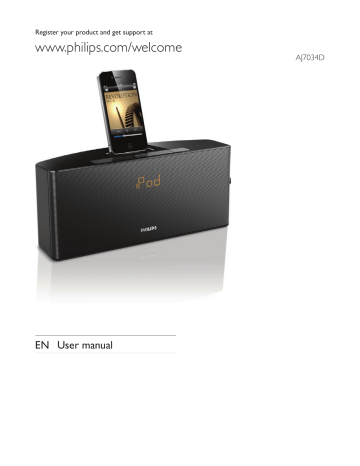
Register your product and get support at
www.philips.com/welcome
AJ7034D
EN User manual
Contents
1 Important 4
Safety 4
2 Your Docking Entertainment System 5
Introduction 5
What's in the box
Overview of the main unit
5
6
3 Get started
Install battery
Connect power
Turn on
Set time and date
7
7
8
7
7
4 Play
Play from iPod/iPhone
Listen to radio
Play from an external device
Adjust volume
5 Other features
Set alarm timer
Set sleep timer
Adjust display brightness
6 Product information
Specifications
7 Troubleshooting
8 Notice
12
12
12
12
8
8
11
11
11
13
13
14
14
EN 3
1 Important
Safety
• Heed all warnings.
• Follow all instructions.
• Do not use the device near water.
• Clean only with dry cloth.
• Do not block any ventilation openings.
Install in accordance with the manufacturer's instructions.
• Do not install near any heat sources such as radiators, heat registers, stoves, or other devices (including amplifiers) that produce heat.
• Protect the power cord from being walked on or pinched, particularly at plugs, convenience receptacles, and the point where they exit from the device.
• Only use attachments/accessories specified by the manufacturer.
• Unplug the device during lightning storms or when unused for long periods of time.
• Refer all servicing to qualified service personnel. Servicing is required when the device has been damaged in any way, such as power-supply cord or plug is damaged, liquid has been spilled or objects have fallen into the device, the device has been exposed to rain or moisture, does not operate normally, or has been dropped.
• Battery usage CAUTION – To prevent battery leakage which may result in bodily injury, property damage, or damage to the device:
• Install the battery correctly, + and - as marked on the device.
• Remove battery when the device is not used for a long time.
• The device shall not be exposed to dripping or splashing.
• Do not place any sources of danger on the device (e.g. liquid filled objects, lighted candles).
• Where the plug of the Direct Plug-in
Adapter is used as the disconnect device, the disconnect device shall remain readily operable.
Warning
• Never remove the casing of this clock radio.
• Never place this clock radio on other electrical equipment.
• Keep this clock radio away from direct sunlight, naked flames or heat.
• To reduce the risk of fire or electric shock, do not expose this apparatus to rain or moisture.
• Ensure that you always have easy access to the power cord, plug or adapter to disconnect this clock radio from the power.
4 EN
2 Your Docking
Entertainment
System
Congratulations on your purchase, and welcome to Philips! To fully benefit from the support that Philips offers, register your product at www.philips.com/welcome.
If you contact Philips, you will be asked for the model and serial number of this apparatus. The model number and serial number are on the bottom of the apparatus. Write the numbers here:
Model No. __________________________
Serial No. ___________________________
Introduction
With this clock radio, you can
• listen to FM radio;
• enjoy audio from iPod/iPhone or an external device;
• set alarms to ring at different time;
• choose buzzer, radio, or audio in iPod/ iPhone as your alarm source;
• experience various features brought by
HomeStudio app.
What's in the box
Check and identify the contents of your package:
• Main unit (with battery)
• Quick start guide
EN 5
e
• Turn on/off the device.
Overview of the main unit a b f g h i a AL1/AL2
• Set alarm.
• View alarm settings.
• Activate/deactivate alarm timer.
b SNOOZE/BRIGHTNESS
• Snooze alarm.
• Adjust display brightness.
c DOCK
• Dock for iPod/iPhone.
d Volume knob
• Rotate to adjust volume or time.
• Press to confirm a selection.
6 EN j k l m f SLEEP
• Set sleep timer.
g SOURCE
• Select source.
h Battery tray i Power cord j /
• Tune or scan to an FM radio station.
k SET TIME
• Set the time.
l MP3 LINK
• Connect an external audio device.
m FM ANTENNA
• Improve FM reception.
c d e
3 Get started
Caution
• Use of controls or adjustments or performance of procedures other than herein may result in hazardous radiation exposure or other unsafe operation.
Always follow the instructions in this chapter in sequence.
Install battery
Caution
• Risk of explosion! Keep batteries away from heat, sunshine, or fire. Never discard batteries in fire.
• Danger of explosion if battery is incorrectly replaced.
Replace only with the same or equivalent type.
• The battery contains chemical substances, so it should be disposed of properly.
• Keep children away from the battery.
• Perchlorate Material - special handling may apply. See www.dtsc.ca.gov/hazardouswaste/perchlorate.
Note
• You can only use AC power as power supply. The preinstalled lithium CR2032 battery can only back up time and alarm.
For first-time use:
Remove the protective tab to activate the battery.
To replace the battery:
CR2032
Connect power
Caution
Turn on
• Risk of product damage! Make sure that the power voltage corresponds to the voltage printed on the back or underside of the unit.
• Risk of electric shock! When you unplug the power adapter, always pull the plug from the socket. Never pull the cord.
• Before connecting the power adapter, make sure that you have completed all other connections.
• Use the supplied power adapter only.
Insert the power plug into the wall outlet.
» The clock radio switches to the last selected source.
Press .
» The clock radio switches to the last selected source.
Switch to standby mode
Press to switch the clock radio to standby mode.
» The clock (if set) is displayed.
EN 7
Set time and date
1
Press and hold SET TIME on the back of your clock radio for more than two seconds.
» [12H] or [24H] begins to blink.
2
Rotate the knob to select 12/24 hour format.
3
Press the knob to confirm.
» The hour digits begin to blink.
4
Repeat steps 2-3 to set hour and minute.
Note
• If clock is not manually set, when iPod/iPhone is connected, the unit synchronizes time from the iPod/ iPhone automatically.
Tip
• The accuracy of the transmitted time depends on the docked iPod/iPhone that transmits the time signal.
4 Play
Play from iPod/iPhone
You can enjoy audio from iPod/iPhone through this device.
Compatible iPod/iPhone
This device supports the following iPod, iPhone models:
Made for.
• iPod touch (1st, 2nd, 3rd, and 4th generation)
• iPod nano (1st, 2nd, 3rd, 4th, 5th, and 6th generation)
• iPhone 4
• iPhone 3GS
• iPhone 3G
• iPhone
Install HomeStudio App
Philips HomeStudio app brings a suite of new features to your clock radio, including FM radio programming and a multi-function alarm clock.
To enjoy more features, you are recommended to install this free HomeStudio app.
Note
• Make sure that your iPod/iPhone is connected to the
Internet.
1
Press SOURCE to select the DOCK mode.
2
Insert your iPod/iPhone into the dock.
3
For the first-time use, you will be asked to install HomeStudio app on your iPod/ iPhone.
4
Tap [Yes] (yes) to accept the installation request.
5
Follow the on-screen instructions to complete the installation.
8 EN
Philips HomeStudio app only can be installed in the following iPod, iPhone models:
• iPod touch (1st, 2nd, 3rd, and 4th generation)
• iPhone 4
• iPhone 3GS
• iPhone 3G
• iPhone
Play music in the iPod/iPhone
Note
1
Tap HomeStudio icon on your iPod/ iPhone.
» The clock/alarm setting screen appears.
• Make sure that you have installed the HomeStudio app on your iPod/iPhone.
2
Slide left to display the following screen.
3
Select a track from the playlist, and then press .
» Music streams from your iPod/iPhone to the clock radio.
Use more features with "HomeStudio
App"
Note
• Make sure that your iPod/iPhone is inserted into the clock radio.
Set clock, alarm, and sleep timer:
1
Launch the HomeStudio app.
2
On the screen below, tap the setting icon .
» You can set clock, sleep timer, and alarm for your clock radio.
EN 9
10 EN
Note
• The alarms set with your clock radio will appear under
[Dock Alarm] (dock alarm) category.
• You can also set more alarms by tapping on the top right of the alarm setting screen.
Store FM radio stations manually:
1
Slide right to display the screen as below.
2
Press to tune to a radio station.
3
Press [SAVE] (save), and then press a preset number.
» [SAVE] (save) and the selected number turns blue.
» The radio station is saved successfully.
4
If [SAVE] (save) is activated, you can tune to other stations, and press a number to save stations directly.
Tip
• If you need not preset more stations, press [SAVE]
(save) again to deactivate it (in gray).
Use more features:
Slide right to the next screen. You can:
• set the theme;
• share the information;
• set the location for weather report;
• choose temperature unit;
• select month/day display mode;
• store radio stations automatically by tapping [Radio Auto Program] (radio auto program).
» [Searching] (searching) is displayed.
» All available stations are stored.
» The first stored radio station is broadcast automatically.
Charge the iPod/iPhone
When your clock radio is connected to power, the docked iPod/iPhone begins to charge automatically.
Remove the iPod/iPhone
Pull the iPod/iPhone out of the dock.
Listen to radio
Note
• Keep the unit away from other electronic devices to avoid radio interference.
• For better reception, do not place iPod/iPhone into the dock when you listen to the radio. Fully extend and adjust the position of the FM antenna.
Tune to FM radio stations
You also can tune to radio stations from your clock radio.
1
Press SOURCE repeatedly to select FM tuner.
2
Press and hold / on the back of your clock radio for more than two seconds.
» The radio tunes to a station with strong reception automatically.
3
Repeat step 2 to tune to more stations.
To tune to a station manually:
Press / repeatedly until you find optimal reception.
Play from an external device
You can also listen to an external audio device through this clock radio.
1
Press SOURCE to select the AUX source.
2
Connect the MP3 link cable (not supplied) to:
• the MP3-LINK socket (3 5mm) at the back of your clock radio.
• the headphone socket of an external device.
3
Start to play the device (see the user manual of the device).
Adjust volume
During play, you can rotate the knob to adjust volume.
EN 11
5 Other features
Set alarm timer
Set alarm
You can set two alarms to ring at different time.
Buzzer, FM radio, or your last listened audio in the iPod/iPhone can be selected as alarm sound.
Note
• Make sure that you have set the clock correctly.
1
Press and hold AL1 / AL2 for more than two seconds to activate alarm setting mode.
» The hour digits and alarm icon begin to blink.
2
Rotate the knob to set the hour.
3 press the knob to confirm.
» The minute digits begin to blink.
4
Repeat steps 2-3 to set the minute, select an alarm source (buzzer, radio, or dock), and adjust the volume.
Note
• If iPod/iPhone is selected as alarm source, but no iPod/ iPhone is connected, the clock radio switches to buzzer source instead.
• For the alarm(s) set through the clock radio, you can also select the nature sounds stored in the
HomeStudio app as alarm sound.
Activate/deactivate alarm timer
1
Press AL1 / AL2 to view alarm settings.
2
Press AL1 / AL2 again to activate or deactivate the alarm timer.
» or is displayed if alarm timer is on and disappears if it is off.
• To stop the ringing alarm, press the corresponding AL1 / AL2 .
» The alarm repeats ringing for the next day.
Snooze alarm
When alarm sounds, press SNOOZE .
» The alarm snoozes and repeats ringing nine minutes later.
Set sleep timer
This clock radio can switch to standby mode automatically after a preset period.
Press SLEEP repeatedly to select the sleep timer period (in minutes).
» When the sleep timer is activated, appears.
To deactivate the sleep timer, press SLEEP repeatedly until clock time appears.
Adjust display brightness
Press BRIGHTNESS repeatedly to select different brightness levels.
12 EN
6 Product information
Note
• Product information is subject to change without prior notice.
Specifications
Amplifier
Rated Output Power 2 x 5 W RMS
Frequency Response 40-20000 Hz
Signal to Noise Ratio >70 dB
Total Harmonic
Distortion <1%
Aux Input (MP3 link) 0.6 V RMS 10 k ohm
Tuner (FM)
Tuning range
Tuning grid
Sensitivity
- Mono, 26 dB S/N Ratio
- Stereo, 46 dB S/N Ratio
Search Selectivity
87.5-108 MHz
50 KHz
<22 dBf
<46 dBf
30 dBf
Speakers
Speaker Impedance 4 ohm
Sensitivity >82 dB/m/W
General information
DC adaptor
Operation Power
Consumption
Standby Power
Consumption
Dimensions: Main Unit
(W x H x D)
Weight:
-Main Unit
-With Packing
Brand name: Philips;
Model: YJS020D-
1001800C;
Input: 100-240 V~,
50-60 Hz; 500 mA;
Output: 10.0 V
1800 mA;
<25 W
<1 W
283 x 118 x 112 mm
1.
445 kg
1.
83 kg
EN 13
7 Troubleshooting
Warning
• Never remove the casing of this device.
To keep the warranty valid, never try to repair the system yourself.
If you encounter problems when using this device, check the following points before requesting service. If the problem remains unsolved, go to the Philips Web page
(www.philips.com/support). When you contact
Philips, make sure that the device is nearby and the model number and serial number are available.
No power
• Ensure that the AC power plug of the unit is connected properly.
• Ensure that there is power at the AC outlet.
•
No sound
Adjust the volume.
No response from the unit
• Disconnect and reconnect the AC power plug, then turn on the unit again.
Poor radio reception
• Increase the distance between the unit and your TV or VCR.
• Fully extend the FM aerial.
•
Alarm does not work
Set the clock/alarm correctly.
Clock/alarm setting erased
• Power has been interrupted or the power plug has been disconnected.
• Reset the clock/alarm.
8 Notice
Any changes or modifications made to this device that are not expressly approved by
Philips Consumer Lifestyle may void the user’s authority to operate the equipment.
Your product is designed and manufactured with high quality materials and components, which can be recycled and reused.
Never dispose of your product with other household waste. Please inform yourself about the local rules on the separate collection of electrical and electronic products and batteries.
The correct disposal of these products helps prevent potentially negative consequences on the environment and human health.
Your product contains batteries, which cannot be disposed of with normal household waste.
Please inform yourself about the local rules on separate collection of batteries. The correct disposal of batteries helps prevent potentially negative consequences on the environment and human health.
Please visit wwwrecycle.philips.com for additional information on a recycling center in your area.
Environmental information
All unnecessary packaging has been omitted.
We have tried to make the packaging easy to separate into three materials: cardboard (box), polystyrene foam (buffer) and polyethylene
(bags, protective foam sheet.)
Your system consists of materials which can be recycled and reused if disassembled by a specialized company. Please observe the local regulations regarding the disposal of packaging materials, exhausted batteries and old equipment.
“Made for iPod” and “Made for iPhone” mean that an electronic accessory has been
14 EN
designed to connect specifically to iPod or iPhone respectively, and has been certified by the developer to meet Apple performance standards. Apple is not responsible for the operation of this device or its compliance with safety and regulatory standards. Please note that the use of this accessory with iPod or iPhone may affect wireless performance.
iPod and iPhone are trademarks of Apple Inc., registered in the U.S. and other countries.
2012 © Koninklijke Philips Electronics N.V. All rights reserved.
Specifications are subject to change without notice. Trademarks are the property of
Koninklijke Philips Electronics N.V. or their respective owners. Philips reserves the right to change products at any time without being obliged to adjust earlier supplies accordingly.
Note
• The type plate is located on the bottom of the apparatus.
EN 15
Specifications are subject to change without notice
© 2012 Koninklijke Philips Electronics N.V.
All rights reserved.
AJ7034D_93_UM_V1.0
advertisement
* Your assessment is very important for improving the workof artificial intelligence, which forms the content of this project
Related manuals
advertisement