advertisement
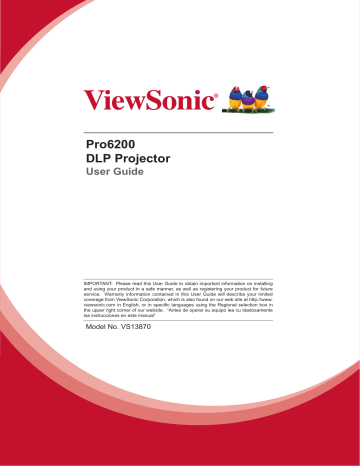
Pro6200
DLP Projector
User Guide
IMPORTANT: Please read this User Guide to obtain important information on installing and using your product in a safe manner, as well as registering your product for future service. Warranty information contained in this User Guide will describe your limited coverage from ViewSonic Corporation, which is also found on our web site at http://www.
YLHZVRQLFFRPLQ(QJOLVKRULQVSHFL¿FODQJXDJHVXVLQJWKH5HJLRQDOVHOHFWLRQER[LQ the upper right corner of our website. “Antes de operar su equipo lea cu idadosamente las instrucciones en este manual”
Model No. VS13870
Compliance Information
FCC Statement
This device complies with part 15 of FCC Rules. Operation is subject to the following two conditions: (1) this device may not cause harmful interference, and (2) this device must accept any interference received, including interference that may cause undesired operation.
This equipment has been tested and found to comply with the limits for a Class B digital device, pursuant to part 15 of the FCC Rules. These limits are designed to provide reasonable protection against harmful interference in a residential installation. This equipment generates, uses, and can radiate radio frequency energy, and if not installed and used in accordance with the instructions, may cause harmful interference to radio communications. However, there is no guarantee that interference will not occur in a particular installation. If this equipment does cause harmful interference to radio or television reception, which can be determined by turning the equipment off and on, the user is encouraged to try to correct the interference by one or more of the following measures:
5HRULHQWRUUHORFDWHWKHUHFHLYLQJDQWHQQD
,QFUHDVHWKHVHSDUDWLRQEHWZHHQWKHHTXLSPHQWDQGUHFHLYHU
&RQQHFWWKHHTXLSPHQWLQWRDQRXWOHWRQDFLUFXLWGLIIHUHQWIURPWKDWWRZKLFKWKHUHFHLYHU is connected.
&RQVXOWWKHGHDOHURUDQH[SHULHQFHGUDGLR79WHFKQLFLDQIRUKHOS
Warning: <RXDUHFDXWLRQHGWKDWFKDQJHVRUPRGL¿FDWLRQVQRWH[SUHVVO\DSSURYHGE\WKHSDUW\ responsible for compliance could void your authority to operate the equipment.
For Canada
7KLV&ODVV%GLJLWDODSSDUDWXVFRPSOLHVZLWK&DQDGLDQ,&(6
&HWDSSDUHLOQXPpULTXHGHODFODVVH%HVWFRQIRUPHjODQRUPH10%GX&DQDGD
CE Conformity for European Countries
7KHGHYLFHFRPSOLHVZLWKWKH(0&'LUHFWLYH(&DQG/RZ9ROWDJH'LUHFWLYH
(&
Following information is only for EU-member states:
7KHPDUNLVLQFRPSOLDQFHZLWKWKH:DVWH(OHFWULFDODQG(OHFWURQLF(TXLSPHQW'LUHFWLYH
(&:(((
7KHPDUNLQGLFDWHVWKHUHTXLUHPHQW127WRGLVSRVHWKHHTXLSPHQWLQFOXGLQJDQ\VSHQWRU discarded batteries or accumulators as unsorted municipal waste, but use the return and collection systems available.
If the batteries, accumulators and button cells included with this equipment, display the chemical symbol Hg, Cd, or Pb, then it means that the battery has a heavy metal content
RIPRUHWKDQ0HUFXU\RUPRUHWKDQ&DGPLXPRUPRUHWKDQ
/HDG
Important Safety Instructions
1.
Read these instructions.
2.
Keep these instructions.
+HHGDOOZDUQLQJV
)ROORZDOOLQVWUXFWLRQV
'RQRWXVHWKLVXQLWQHDUZDWHU
&OHDQZLWKDVRIWGU\FORWK
'RQRWEORFNDQ\YHQWLODWLRQRSHQLQJV,QVWDOOWKHXQLWLQDFFRUGDQFHZLWKWKH manufacturer’s instructions.
'RQRWLQVWDOOQHDUDQ\KHDWVRXUFHVVXFKDVUDGLDWRUVKHDWUHJLVWHUVVWRYHVRURWKHU
GHYLFHVLQFOXGLQJDPSOL¿HUVWKDWSURGXFHKHDW
'RQRWGHIHDWWKHVDIHW\SXUSRVHRIWKHSRODUL]HGRUJURXQGLQJW\SHSOXJ$SRODUL]HGSOXJ
KDVWZREODGHVZLWKRQHZLGHUWKDQWKHRWKHU$JURXQGLQJW\SHSOXJKDVWZREODGHVDQGD third grounding prong. The wide blade and the third prong are provided for your safety. If
WKHSURYLGHGSOXJGRHVQRW¿WLQWR\RXURXWOHWFRQVXOWDQHOHFWULFLDQIRUUHSODFHPHQWRIWKH obsolete outlet.
3URWHFWWKHSRZHUFRUGIURPEHLQJZDONHGRQRUSLQFKHGSDUWLFXODUO\DWSOXJV&RQYHQLHQFH
UHFHSWDFOHVDQGWKHSRLQWZKHUHWKH\H[LWIURPWKHXQLW%HVXUHWKDWWKHSRZHURXWOHWLV located near the unit so that it is easily accessible.
2QO\XVHDWWDFKPHQWVDFFHVVRULHVVSHFL¿HGE\WKHPDQXIDFWXUHU
8VHRQO\ZLWKWKHFDUWVWDQGWULSRGEUDFNHWRUWDEOHVSHFL¿HGE\WKH manufacturer, or sold with the unit. When a cart is used, use caution when
PRYLQJWKHFDUWXQLWFRPELQDWLRQWRDYRLGLQMXU\IURPWLSSLQJRYHU
8QSOXJWKLVXQLWZKHQXQXVHGIRUORQJSHULRGVRIWLPH
5HIHUDOOVHUYLFLQJWRTXDOL¿HGVHUYLFHSHUVRQQHO6HUYLFLQJLVUHTXLUHGZKHQWKHXQLWKDV
EHHQGDPDJHGLQDQ\ZD\VXFKDVLIWKHSRZHUVXSSO\FRUGRUSOXJLVGDPDJHGLIOLTXLGLV
VSLOOHGRQWRRUREMHFWVIDOOLQWRWKHXQLWLIWKHXQLWLVH[SRVHGWRUDLQRUPRLVWXUHRULIWKH unit does not operate normally or has been dropped.
Declaration of RoHS Compliance
7KLVSURGXFWKDVEHHQGHVLJQHGDQGPDQXIDFWXUHGLQFRPSOLDQFHZLWK'LUHFWLYH(&RI
WKH(XURSHDQ3DUOLDPHQWDQGWKH&RXQFLORQUHVWULFWLRQRIWKHXVHRIFHUWDLQKD]DUGRXVVXEVWDQFHV
LQHOHFWULFDODQGHOHFWURQLFHTXLSPHQW5R+6'LUHFWLYHDQGLVGHHPHGWRFRPSO\ZLWKWKH
PD[LPXPFRQFHQWUDWLRQYDOXHVLVVXHGE\WKH(XURSHDQ7HFKQLFDO$GDSWDWLRQ&RPPLWWHH7$& as shown below:
Substance
Proposed Maximum
Concentration
Actual Concentration
/HDG3E
0HUFXU\+J
Cadmium (Cd)
+H[DYDOHQW&KURPLXP&U )
Polybrominated biphenyls (PBB)
Polybrominated diphenyl ethers
3%'(
&HUWDLQFRPSRQHQWVRISURGXFWVDVVWDWHGDERYHDUHH[HPSWHGXQGHUWKH$QQH[RIWKH5R+6
'LUHFWLYHVDVQRWHGEHORZ
([DPSOHVRIH[HPSWHGFRPSRQHQWVDUH
0HUFXU\LQFRPSDFWÀXRUHVFHQWODPSVQRWH[FHHGLQJPJSHUODPSDQGLQRWKHUODPSVQRW
VSHFL¿FDOO\PHQWLRQHGLQWKH$QQH[RI5R+6'LUHFWLYH
/HDGLQJODVVRIFDWKRGHUD\WXEHVHOHFWURQLFFRPSRQHQWVÀXRUHVFHQWWXEHVDQGHOHFWURQLF
FHUDPLFSDUWVHJSLH]RHOHFWURQLFGHYLFHV
/HDGLQKLJKWHPSHUDWXUHW\SHVROGHUVLHOHDGEDVHGDOOR\VFRQWDLQLQJE\ZHLJKWRUPRUH lead).
/HDGDVDQDOORWWLQJHOHPHQWLQVWHHOFRQWDLQLQJXSWROHDGE\ZHLJKWDOXPLQLXP
FRQWDLQLQJXSWROHDGE\ZHLJKWDQGDVDFRRSHUDOOR\FRQWDLQLQJXSWROHDGE\ZHLJKW
Copyright Information
&RS\ULJKW9LHZ6RQLF ® &RUSRUDWLRQ$OOULJKWVUHVHUYHG
0DFLQWRVKDQG3RZHU0DFLQWRVKDUHUHJLVWHUHGWUDGHPDUNVRI$SSOH,QF
0LFURVRIW:LQGRZV:LQGRZV17DQGWKH:LQGRZVORJRDUHUHJLVWHUHGWUDGHPDUNVRI0LFURVRIW
&RUSRUDWLRQLQWKH8QLWHG6WDWHVDQGRWKHUFRXQWULHV
9LHZ6RQLFWKHWKUHHELUGVORJR2Q9LHZ9LHZ0DWFKDQG9LHZ0HWHUDUHUHJLVWHUHGWUDGHPDUNV
RI9LHZ6RQLF&RUSRUDWLRQ
9(6$LVDUHJLVWHUHGWUDGHPDUNRIWKH9LGHR(OHFWURQLFV6WDQGDUGV$VVRFLDWLRQ'306DQG''&
DUHWUDGHPDUNVRI9(6$
36 9*$DQG;*$DUHUHJLVWHUHGWUDGHPDUNVRI,QWHUQDWLRQDO%XVLQHVV0DFKLQHV&RUSRUDWLRQ
'LVFODLPHU9LHZ6RQLF&RUSRUDWLRQVKDOOQRWEHOLDEOHIRUWHFKQLFDORUHGLWRULDOHUURUVRU omissions contained herein; nor for incidental or consequential damages resulting from furnishing this material, or the performance or use of this product.
,QWKHLQWHUHVWRIFRQWLQXLQJSURGXFWLPSURYHPHQW9LHZ6RQLF&RUSRUDWLRQUHVHUYHVWKHULJKWWR
FKDQJHSURGXFWVSHFL¿FDWLRQVZLWKRXWQRWLFH,QIRUPDWLRQLQWKLVGRFXPHQWPD\FKDQJHZLWKRXW notice.
1RSDUWRIWKLVGRFXPHQWPD\EHFRSLHGUHSURGXFHGRUWUDQVPLWWHGE\DQ\PHDQVIRUDQ\
SXUSRVHZLWKRXWSULRUZULWWHQSHUPLVVLRQIURP9LHZ6RQLF&RUSRUDWLRQ
Product Registration
To meet your future needs, and to receive any additional product information as it becomes
DYDLODEOHSOHDVHUHJLVWHU\RXUSURGXFWRQWKH,QWHUQHWDWZZZYLHZVRQLFFRP7KH9LHZ6RQLF ®
:L]DUG'9'520DOVRSURYLGHVDQRSSRUWXQLW\IRU\RXWRSULQWWKHUHJLVWUDWLRQIRUPZKLFK\RX
PD\PDLORUID[WR9LHZ6RQLF
Product Name:
Model Nu mber:
Document Number:
Serial Number:
Purchase Date:
For Your Records
Pro6200
ViewSonic DLP Projector
VS13870
Pro6200_UG_ENG Rev. 1A 04-06-12
______________________________
______________________________
Product disposal at end of product life
The lamp in this product contains mercury which can be dangerous to you and the environment.
Please use care and dispose of in accordance with local, state or federal laws.
9LHZ6RQLFUHVSHFWVWKHHQYLURQPHQWDQGLVFRPPLWWHGWRZRUNLQJDQGOLYLQJJUHHQ7KDQN\RX
IRUEHLQJSDUWRI6PDUWHU*UHHQHU&RPSXWLQJ3OHDVHYLVLW9LHZ6RQLFZHEVLWHWROHDUQPRUH
86$ &DQDGDKWWSZZZYLHZVRQLFFRPFRPSDQ\JUHHQUHF\FOHSURJUDP
(XURSHKWWSZZZYLHZVRQLFHXURSHFRPXNNEDVHDUWLFOHSKS"LG
7DLZDQKWWSUHF\FOHHSDJRYWZUHF\FOHLQGH[DVS[
Notes on the AC power cord
AC Power Cord must meet the requirement of countries where you use this projector.
Please confirm your AC plug type with the graphics below and ensure that the proper
AC Power Cord is used. If the supplied AC Power Cord does not match your AC outlet, please contact your sales dealer. This projector is equipped with a grounding type AC line plug. Please ensure that your outlet fits the plug. Do not defeat the safety purpose of this grounding type plug. We highly recommend using a video source device also equipped with a grounding type AC line plug to prevent signal interference due to voltage fluctuations.
Ground
Ground
For Australia and !
Mainland China
Ground
For Continental Europe
For the U.S.A. and
Canada
Ground
For the U.K.
Table of contents
Introduction ........................................................................................... 1
Projector features ................................................................................................................................... 1
Package contents .................................................................................................................................. 2
Projector overview ................................................................................................................................. 3
Using the product .................................................................................. 5
Control panel .......................................................................................................................................... 5
Connection ports .................................................................................................................................... 6
Remote control ....................................................................................................................................... 7
Installing the Batteries ............................................................................................................................ 9
Remote control operation ..................................................................................................................... 10
Connection .......................................................................................... 11
Connecting a computer or monitor ....................................................................................................... 12
Connecting Video source devices ........................................................................................................ 13
Operation ............................................................................................. 16
Powering on/off the projector ............................................................................................................... 16
Adjusting the projector height .............................................................................................................. 17
Adjusting the Projector Zoom and Focus ............................................................................................. 17
Adjusting Projection Image Size .......................................................................................................... 18
Locking control keys ............................................................................................................................ 19
Setting the presentation timer .............................................................................................................. 20
Menu operation .................................................................................................................................... 21
Maintenance ........................................................................................ 29
Cleaning the lens ................................................................................................................................. 29
Cleaning the projector housing ............................................................................................................ 29
Replacing the Lamp ............................................................................................................................. 30
Specifications ...................................................................................... 32
Dimensions .......................................................................................................................................... 33
Ceiling mount installation ..................................................................................................................... 33
Appendix .............................................................................................. 34
LED Indicator Messages ...................................................................................................................... 34
Compatibility Modes ............................................................................................................................. 35
Troubleshooting ................................................................................................................................... 37
RS-232 Command and Configuration .................................................................................................. 38
IR Control Code ................................................................................................................................... 41
Introduction
Projector features
The projector integrates high-performance optical engine projection and a user - friendly design to deliver high reliability and ease of use.
The projector offers the following features:
• Single chip 0.65" Texas Instruments DLP
®
technology
• HD 720p (1280 x 720 pixels), support (1280 x 800 pixels)
• Compatibility with Macintosh
®
computers
• Compatibility with NTSC, PAL, SECAM and HDTV
• D-Sub 15-pin terminal for analog video connectivity
• User-friendly, multi-language on-screen display
• Advanced electronic keystone correction
• RS-232 connector for serial control
• Less than 1 W power consumption in standby mode
• HDMI compatibility
• Auto Keystone
• Presentation timer for better control of time during presentations
Note
• The information in this manual is subject to change without notices.
• The reproduction, transfer or copy of all or any part of this document is not permitted without express written consent.
1
Package contents
When you unpack the projector, make sure you have all these components:
Projector AC Power Cord Remote Control (IR) & batteries (AAA *2 PCS)
VGA Cable (D-SUB to D-
SUB )
ViewSonic CD Wizard Quick Start Guide
HDMI Cable Projector Carrying Case
Note
• Contact you dealer immediately if any items are missing, appear damaged, or if the unit does not work
.
• For maximum protection of the product, please save the original shipping carton and packing materials and repack your product as it was originally packed at the factory if you need to ship it.
2
Projector overview
Front view
9 8 7 6
1. Front IR remote control sensor
3. Projection lens
5. Ventilation holes
7. Zoom ring
9. Lamp cover
1 2 3 4 5
2. Elevator foot
4. Speaker
6. Control panel
8. Focus ring
Rear View
1 2 3
1. Connection ports
2. AC power socket
3. Kensington lock
3
Bottom View
3
1
3
2
1. Security bar
2. Ceiling mount holes
3. Ventilation holes
Note
• This projector can be used with a ceiling mount for support. The ceiling mount is not included in the package.
• Contact your dealer for information to mount the projector on a ceiling.
4
Using the product
Control panel
1 2 3 4 5 6
C
E
S
MENU/
EXIT
M
POWER
TEMP/LAMP
7
8
4
1.
Power
Turn the projector on or off.
2. SOURCE
Display the source selection bar.
3. MENU/EXIT
Display or exit the on-screen display menus.
4. Keystone/Arrow keys ( /Up, /Down)
Manually correct distorted images resulting from an angled projection.
5. Four directional buttons
Use four directional buttons to select items or make adjustments to your selection.
6. MODE
Change the color mode setting by sequence.
7. POWER (Power LED indicator)
Refer to “LED Indicator Messages”.
8. TEMP/LAMP (Temp/Lamp LED indicator)
Refer to “LED Indicator Messages”.
5
Connection ports
1 2 3 4 5 6
10 9 8 7
1. AUDIO IN
Connect an audio output from video equipment or computer to this jack.
2. HDMI
Connect HDMI output from video equipment to this jack.
3. S-VIDEO
Connect S-Video output from video equipment to this jack.
4. COMPUTER IN 1
Connect image input signal (analog RGB or component) to this jack.
5. RS-232
When operating the projector via a computer, connect this to the controlling computer's RS-232C port.
6. MINI USB
This connector is for firmware update and mouse function support.
7. COMPUTER OUT
Connect to a computer display, etc.
8. COMPUTER IN 2
Connect image input signal (analog RGB or component) to this jack.
9. VIDEO
Connect composite video output from video equipment to this jack.
10. AUDIO OUT
Connect to a speaker or other audio input equipment.
6
Remote control
1. Power
Turn the projector on or off.
2. VGA1
Display COMPUTER IN 1 signal.
3. Aspect
Select the display aspect ratio.
4. Keystone/Arrow keys ( /Up, /
Down)
Manually correct distorted images resulting from an angled projection.
5.
Left
When the On-Screen Display
(OSD) menu is activated, the #4,
#5, and #20 keys are used as directional arrows to select the desired menu items and to make adjustments.
3
4
11
12
13
14
7
8
9
10
5
4
6
21
6. My Button
User definable key for customized function.
7. Menu
Display on-screen display menus.
15. Source
Display the source selection bar.
22
23
24
25
26
27
28
15
16
17
18
19
20
8.
Right mouse
Perform the right button of the mouse when mouse mode is activated.
16. Video
Switch input source to Composite/S-
Video/HDMI by sequence.
17. VGA2
Display COMPUTER IN 2 signal.
9.
Left mouse
Perform the left button of the mouse when mouse mode is activated.
18. Auto
Automatically determines the best picture timings for the displayed image.
10. Mouse
Switch between the normal and mouse modes.
19. Enter
Confirmed selections.
11.
Lock
Activate panel key lock.
20.
Right
12. Freeze
Freeze the projected image.
13. Blank
Hide the screen picture.
When the On-Screen Display (OSD) menu is activated, the #4, #5, and #20 keys are used as directional arrows to select the desired menu items and to make adjustments.
14. Pattern
Display embedded test pattern.
21. ESC
Exit OSD menu.
7
22. Page Up
Perform page up function when mouse mode is activated.
23. Page Down
Perform page down function when mouse mode is activated.
24. Magnify
Magnifies or reduces the projected picture size.
25. Volume
Adjust the volume level.
26. Mute
Cut off the sound temporarily.
27. Color Mode
Select the picture setup mode.
28. Timer
Activate P-Timer OSD menu.
Using the remote mouse control
The capability of operating your computer with the remote control gives you more flexibility when delivering presentations.
1. Connect the projector to your PC or notebook with a USB cable prior to using the remote control in place of your computer’s mouse. See "Connecting a computer" on page 12 for details.
2. Set the input signal to COMPUTER IN 1 or COMPUTER IN 2 .
3. Press Mouse on the remote control to switch from the normal mode to the mouse mode. An icon appears on the screen to indicate the activation of the mouse mode.
4. Perform the desired mouse controls on your remote control.
• To move the cursor on the screen, press / / / .
• To left-click, press .
• To right-click, press .
• To drag-and-drop, press and hold Enter , press / / / to drag. When it is where you want it, press Enter again.
• To operate your display software program (on a connected PC) which responds to page up/down commands (like Microsoft PowerPoint), press Page Up / Page
Down .
• To return to the normal mode, press Mouse again or other keys except for the mouse related multi-function keys.
8
Installing the Batteries
1. Open the battery cover in the direction shown.
2. Install batteries as indicated by the diagram inside the compartment.
3. Close the battery cover into position.
Caution
• Risk of explosion if battery is replaced by an incorrect type.
• Dispose of used batteries according to the instructions.
• Make sure the plus and minus terminals are correctly aligned when loading a battery.
Note
• Keep the battery out of the reach of children.
• Remove batteries from remote control when not using for extended periods.
• Do not recharge the battery or expose the battery to fire or water.
• Do not dispose the used battery along with household waste. Dispose !
used batteries according to local regulations.
• Danger of explosion may happen if batteries are incorrectly replaced. Replace only with the same type recommended by the manufacturer.
• Battery should not be in or near to fire or water, keep batteries in a dark, cool and dry place.
• If suspect battery leakage, wipe out the leakage and then replace a new battery. If the leakage adheres to your body or clothes, rinse well with water immediately.
9
Remote control operation
Point the remote control at the infrared remote sensor and press a button.
• Operating the projector from the front.
15
15
5m
8m
7m
Note
• The remote control may not operate when there is sunlight or other strong light such as a fluorescent lamp shining on the remote sensor.
• Operate the remote control from a position where the remote sensor is visible.
• Do not drop the remote control or jolt it.
• Keep the remote control out of locations with excessively high temperature or humidity.
• Do not get water on the remote control or place wet objects on it.
• Do not disassemble the remote control.
10
Connection
When connecting a signal source to the projector, be sure to:
1. Turn all equipment off before making any connections.
2. Use the correct signal cables for each source.
3. Ensure the cables are firmly inserted.
1 2 1 3 4
5
1 6 7 6 8
1. Audio cable
3. Composite Video cable
5. VGA (D-Sub) to HDTV (RCA) cable
7. USB cable
2. HDMI cable
4. S-Video cable
6. VGA cable (D-Sub to D-Sub)
8. VGA to DVI-A cable
Important
• In the connections shown above, some cables may not be included with the projector
(see "Package contents" on page 2 ). They are commercially available from electronics stores.
• The connection illustrations above are for reference only. The rear connecting jacks available on the projector vary with each projector model.
• For detailed connection methods, see pages 12-15 .
11
Connecting a computer or monitor
Connecting a computer
The projector provides two VGA input sockets that allow you to connect them to both
IBM
®
compatibles and Macintosh
®
computers. A Mac adapter is needed if you are connecting legacy version Macintosh computers.
To connect the projector to a notebook or desktop computer:
1. Take the supplied VGA cable and connect one end to the D-Sub output socket of the computer.
2. Connect the other end of the VGA cable to the COMPUTER IN 1 or COMPUTER
IN 2 signal input socket on the projector.
Important
• Many notebooks do not turn on their external video ports when connected to a projector. Usually a key combo like FN + F3 or CRT/LCD key turns the external display on/off. Locate a function key labeled CRT/LCD or a function key with a monitor symbol on the notebook. Press FN and the labeled function key simultaneously. Refer to your notebook's documentation to find your notebook's key combination.
Connecting a monitor
If you want to view your presentation close-up on a monitor as well as on the screen, you can connect the COMPUTER OUT signal output socket on the projector to an external monitor with a VGA cable following the instructions below:
To connect the projector to a monitor:
1. Connect the projector to a computer as described in "Connecting a computer" on page 12 .
2. Take a suitable VGA cable (only one supplied) and connect one end of the cable to the !
D-Sub input socket of the video monitor.
3. Or if your monitor is equipped with a DVI input socket, take a VGA to DVI-A cable and connect the DVI end of the cable to the DVI input socket of the video monitor.
4. Connect the other end of the cable to the COMPUTER OUT socket on the projector.
Important
• The COMPUTER OUT output only works when COMPUTER IN 1 or COMPUTER IN 2 is made to the projector.
12
Connecting Video source devices
You can connect your projector to various Video source devices that provide any one of the following output sockets:
• HDMI
• Component Video
• S-Video
• Composite (video)
You need only connect the projector to a Video source device using just one of the above !
connecting methods, however each provides a different level of video quality.
The method !
you choose will most likely depend upon the availability of matching terminals on both the !
projector and the Video source device as described below:
Terminal name Terminal appearance
HDMI
HDMI
Component Video
S-Video
Composite (video)
COMPUTER
S-VIDEO
VIDEO
Reference
"Connecting an
HDMI source device" on page 13
"Connecting a
Component Video source device" on page 14
"Connecting an S-
Video source device" on page 14
"Connecting a composite Video source device" on page 15
Picture quality
Best
Better
Good
Normal
Connecting an HDMI source device
Examine your Video source device to determine if it has a set of unused HDMI output jacks available:
• If so, you can continue with this procedure.
• If not, you will need to reassess which method you can use to connect to the device.
To connect the projector to an HDMI source device:
1. Take an HDMI cable and connect one end to the HDMI output jack of the HDMI source device.
2. Connect the other end of the HDMI cable to the HDMI jack on the projector.
13
Connecting a Component Video source device
Examine your Video source device to determine if it has a set of unused Component
Video output sockets available:
• If so, you can continue with this procedure.
• If not, you will need to reassess which method you can use to connect to the device.
To connect the projector to a Component Video source device:
1. Take a VGA (D-Sub) to HDTV (RCA) cable and connect the end with 3 RCA type connectors to the Component Video output sockets of the Video source device.
Match the color of the plugs to the color of the sockets; green to green, blue to blue, and red to red.
2. Connect the other end of the cable (with a D-Sub type connector) to the COM-
PUTER IN 1 or COMPUTER IN 2 socket on the projector.
Important
• If the selected video image is not displayed after the projector is turned on and the correct video source has been selected, check that the Video source device is turned on and operating correctly. Also check that the signal cables have been connected correctly.
Connecting an S-Video source device
Examine your Video source device to determine if it has an unused S-Video output socket available:
• If so, you can continue with this procedure.
• If not, you will need to reassess which method you can use to connect to the device.
To connect the projector to an S-Video source device:
1. Take an S-Video cable and connect one end to the S-Video output socket of the
Video source device.
2. Connect the other end of the S-Video cable to the S-VIDEO socket on the projector.
Important
• If the selected video image is not displayed after the projector is turned on and the correct video source has been selected, check that the Video source device is turned on and operating correctly. Also check that the signal cables have been connected correctly.
• If you have already made a Component Video connection between the projector and this
S-Video source device using Component Video connections, you need not connect to this device using an S-Video connection as this makes an unnecessary second connection of poorer picture quality. See "Connecting Video source devices" on page
13 for details.
14
Connecting a composite Video source device
Examine your Video source device to determine if it has a set of unused composite
Video output sockets available:
• If so, you can continue with this procedure.
• If not, you will need to reassess which method you can use to connect to the device.
To connect the projector to a composite Video source device:
1. Take a Video cable and connect one end to the composite Video output socket of the !
Video source device.
2. Connect the other end of the Video cable to the VIDEO socket on the projector.
Important
• If the selected video image is not displayed after the projector is turned on and the correct video source has been selected, check that the Video source device is turned on and operating correctly. Also check that the signal cables have been connected correctly.
• You need only connect to this device using a composite Video connection if Component
Video and S-Video inputs are unavailable for use. See "Connecting Video source devices" on page 13 for details.
15
Operation
Powering on/off the projector
Powering on the projector:
1. Complete the AC power cord and peripheral signal cable(s) connections.
2. Press to turn on the projector.
The projector takes a minute or so to warm up.
3. Turn on your source (computer, notebook, DVD, etc.). The projector automatically detects your source.
• If you are connecting multiple sources to the projector simultaneously, press
SOURCE on the projector or Source on the remote control to select your desired signal or press your desired signal key on the remote control.
Warning
• Never look into the lens when the lamp is on. This can damage your eyes.
• This focal point concentrates high temperature. Do not place any object near it to avoid possible fire hazard.
Powering Off the Projector:
1. Press to turn off the projector lamp. You will see a message "Power off? Press
Power again" appear on the screen.
2. Press again to confirm.
• The cooling fans continue to operate for cooling cycle when "Auto Power Off" function disable. No fan cooling is normally process if we turn on the "Auto power Off" function.
• When green mode is turned off, the Power LED begins flashing and the projector has entered stand-by mode.
• When green mode is turned on, the Power LED becomes steady light and the projector has entered stand-by mode.
• If you want to turn the projector back on, you must wait until the projector has completed the cooling cycle and has entered stand-by mode. Once in stand-by mode, simply press to restart the projector.
3. Disconnect the AC power cord from the electrical outlet and the projector.
4. Do not turn on the projector right after power off.
16
Adjusting the projector height
Elevator foot
The projector is equipped with an elevator foot to adjust the image height. To raise or lower the image, turn the elevator foot to fine-tune the height.
Note
• To avoid damaging the projector, make sure that the elevator foot is fully retracted before placing the projector in its carrying case.
Adjusting the Projector Zoom and Focus
Zoom ring
Focus ring
1. Focus the image by rotating the focus ring. A still image is recommended for focusing.
2. Adjust the image size by rotating the zoom ring.
17
Adjusting Projection Image Size
Refer to the graphic and table below to determine the screen size and projection distance.
Maximum zoom Minimum zoom
Screen
Center of lens
Vertical offset
Projection distance
Screen size
Diagonal
[inch (cm)]
45 (114)
60 (152)
80 (203)
100 (254)
150 (381)
200 (508)
250 (635)
300 (762)
16 : 10 Screen
Projection distance [inch (m)] Image height
(min. zoom) (max. zoom) [inch (cm)]
55.4 (1.4) 69.3 (1.8) 23.85 (60.58)
74.5 (2.0)
100.0 (2.5)
92.9 (2.4)
124.4 (3.2)
Vertical offset
[inch (cm)]
2.96 (7.51)
31.8 (80.77) 3.94 (10.02)
42.4 (107.70) 5.26 (13.35)
125.5 (3.2)
189.2 (4.8)
253.0 (6.4)
316.7 (8.0)
380.4 (9.7)
155.8 (4.0)
234.6 (6.0)
313.3 (8.0)
392.0 (10.0)
-
53 (134.62)
79.5 (201.93)
106 (269.24)
132.5 (336.55)
159 (403.86)
6.57 (16.69)
9.86 (25.04)
13.14 (33.39)
16.43 (41.73)
19.72 (50.08)
Note
• Position the projector in a horizontal position; other positions can cause heat build-up and damage to the projector.
• Keep a space of 30 cm or more between the sides of the projector.
• Do not use the projector in a smoky environment. Smoke residue may build-up on critical parts and damage the projector or its performance.
• There is 10% tolerance among these numbers due to optical component variations. It is recommended that if you intend to permanently install the projector, you should physically test the projection size and distance using the actual projector in situ before you permanently install it, so as to make allowance for this projector's optical characteristics. This will help you determine the exact mounting position so that it best suits your installation location.
18
Locking control keys
With the control keys on the projector locked, you can prevent your projector settings from being changed accidentally (by children, for example). When the Panel Key
Lock is on, no control keys on the projector will operate except Power .
1. Press Lock on the remote control.
2. A confirmation message is displayed. Select Yes to confirm.
To release panel key lock:
1. Press Lock on the remote control.
2. A confirmation message is displayed. Select Yes to confirm.
19
Setting the presentation timer
The presentation timer can indicate the presentation time on the screen to help you achieve better time management when giving presentations. Follow these steps to utilize this function:
1. Go to the Option > Presentation Timer menu and press on the projector or
Enter on the remote control to display the Presentation Timer page.
2. Highlight Timer Period and decide the timer period by pressing / .
Important
• If the timer is already on, the timer will restart whenever the Timer Period is reset.
highlight and choose if you want the timer to show up on the screen by pressing / .
Selection Description
Always Displays the timer on screen throughout the presentation time.
1 Min/2 Min/3 Min Displays the timer on screen in the last 1/2/3 minute(s).
Never Hides the timer throughout the presentation time.
4. Press to highlight Timer Position and set the timer position by pressing /
.
Top-Left Ш Bottom-Left Ш Top-Right Ш Bottom-Right
5. Press to highlight Timer Counting Direction and select your desired counting direction by pressing
/ .
Selection
Count Up
Count Down
Description
Increases from 0 to the preset time.
Decrease from the preset time to 0.
6. To activate the presentation timer, press to highlight Start Counting and press on the projector or Enter on the remote control.
7. A confirmation message displays. Highlight Yes and press on the projector or
Enter on the remote control to confirm.
20
Menu operation
The projector has multilingual on-screen display menus that allow you to make image adjustments and change a variety of settings.
PC source ˖
Brightest,Standard,Movie,ViewMatch,
User1,User2,White board,Black board,
Green board
Video source ˖
Brightest,Gaming,Movie,ViewMatch,
User1,User2,White board,Black board,
Green board
PC source:
Standard,Movie,ViewMatch,Brightest
Video source:
Gaming,Movie,ViewMatch,Brightest
Auto Keystone
Auto,4:3,16:9,16:10
Start up Screen Start up Screen
Screen Capture
Screen Capture Delete
Off(Blue),ViewSonic,
Screen Capture
Active VGA Out
Active audio Out
21
Quick Power Off
22
How to operate
1. Press MENU on the projector or Menu on the remote control to open the OSD menu.
2. When OSD is displayed, use / to select any feature in the main menu.
3. After selecting the desired main menu item, press to enter sub-menu for feature setting.
4. Use / to select the desired item and adjust the settings with / .
5. Press MENU on the projector or Menu on the remote control, the screen will return to the main menu.
6. To exit OSD, Press MENU on the projector or Menu on the remote control again.
The OSD menu will close and the projector will automatically save the new settings.
Picture
Color Mode
There are many factory presets optimized for various types of images.
PC source:
• Brightest:For the brightest environment.
• Standard:For computer or notebook.
• Movie:For home theater.
• ViewMatch:For accuracy color performance.
• User 1:Memorize user 1 defined settings.
• User 2:Memorize user 2 defined settings.
• White board:For white projection screen type.
• Black board:For black projection screen type.
• Green board:For green projection screen type.
Video source:
• Brightest:For the brightest environment.
• Gaming:Suitable for all types of entertain media, including gaming and movies. (For video input signals only)
• Movie:For home theater.
• ViewMatch:For accuracy color performance.
• User 1:Memorize user 1 defined settings.
• User 2:Memorize user 2 defined settings.
• White board:For white projection screen type.
• Black board:For black projection screen type.
• Green board:For green projection screen type.
23
Reference Mode
Select a picture mode that best suits your need for the image quality and further finetune the image. This function is only available when User 1 or User 2 is selected.
PC source:
• Standard:For computer or notebook.
• Movie:For home theater.
• ViewMatch:For accuracy color performance.
• Brightest:For the brightest environment.
Video source:
• Gaming:Suitable for all types of entertain media, including gaming and movies. (For video input signals only)
• Movie:For home theater.
• ViewMatch:For accuracy color performance.
• Brightest:For the brightest environment.
Brightness
Brighten or darken the image.
Contrast
Set the difference between light and dark areas.
Color Setting
Adjust the color temperature. At higher temperature the screen looks colder; at lower temperature, the screen looks warmer. If you select “User”, then you can change the intensity of each of 3 color (Red, Green, Blue) to customize user color temperature.
User Color
User Color provides six sets (RGBCMY) of colors to be adjusted. When you select each color, you can independently adjust its range, hue, saturation and gain according to your preference.
White Intensity
Increase the brightness of white areas.
Gamma
Effect the represent of dark scenery. With greater gamma value, dark scenery will look brighter.
Aspect Ratio
Select how the picture fits on the screen:
• Auto: Scales an image proportionally to fit the projector's native resolution in its horizontal or vertical width. You want to make most use of the screen without altering the source image’s aspect ratio.
• 4:3: Scales an image so that it is displayed in the center of the screen with a 4:3 aspect ratio.
24
• 16:9: Scales an image so that it is displayed in the center of the screen with a 16:9 aspect ratio.
• 16:10: Scales an image so that it is displayed in the center of the screen with a
16:10 aspect ratio.
Auto Keystone
Automatically correct distorted images resulting from an angled projection.
Keystone
Manually correct distorted images resulting from an angled projection.
3D Sync
3D sync will be tune off automatically if enabled the Pattern function.
• On: Enable 3D function.
• Off: Disable 3D function.
3D Sync Invert (for TI 3D DLP-LINK only)
• On: Invert left and right frame contents.
• Off: Default frame contents.
Video/Audio
Frequency
Adjust the timing of the projector relative to the computer.
Tracking
Adjust the phase of the projector relative to the computer.
H Position (Horizontal Position)
Adjust the image left or right within the projection area.
V Position (Vertical Position)
Adjust the image up or down within the projection area.
Zoom
Zoom in and out the images.
Video Setting
Allow you to enter the Video Setting menu.
• Sharpness: Sharpen or soften the image.
• Tint: Shift colors toward red or green.
• Saturation: Adjust a video image from black and white to fully saturated color.
Audio Setting
Allow you to enter the Audio Setting menu.
• Volume: Adjust the projector’s volume level.
• Mute: Cut off the sound temporarily.
25
Setting
Projector Projection
Adjust the picture to match the orientation of the projector: upright or upside-down, in front of or behind the screen. Invert or reverse the image accordingly.
Menu Setting
Allow you to enter the Menu Setting menu.
• Menu Position: Choose the menu location on the display screen.
• Menu Display Time: Duration of OSD menu display countly starts (at idle state by second).
• OSD Transparency: Select to change the transparency level of the OSD background.
Signal Type
Specify the source to the COMPUTER IN 1/COMPUTER IN 2 terminal that you wish to project.
• Auto:Automatically detect the input signal type from COMPUTER IN 1 and
COMPUTER IN 2 terminals.
• RGB:For VGA signal
• YCbCr/YPbPr:For component signal
Blank Screen
Blank the screen temporarily, and select the screen color when this function is active.
Start up Screen
Allow you to enter the Start up Screen menu. Screen capture doesn’t support in 3D pattern.
• Start up Screen: Select start up screen when the projector is powered on or when no signal is input. "User" is the screen that you captured.
• Screen Capture: Capture the current projection screen as a start up screen.
• Screen Capture Delete: Delete the captured projection screen.
Message
Enable or disable the message box at the right bottom of the screen.
Auto Source
Automatically scan through all the input source.
Power Saving
If the input source is not detected and no operation is performed for a specific period of time, projector will automatically turn off.
Green Mode
Enable this function when power consumption is under 1W.
• Active VGA out: selecting on outputs a VGA signal when the computer in 1 and
26
computer out sockets are correctly connected to devices. the projector output the signal received only from computer in 1.
• Active audio out: selecting on output a VGA signal when the computer in1 and computer out sockets are correctly connected to devices.
Option
Closed Caption
Enable or disable closed captions by selecting CC1 (closed caption1, the most common channel), CC2, CC3, CC4, T1, T2 or OFF.
DCR (Dynamic Contrast Ratio)
Enable DCR will further enhance contrast ratio by darkening the black scenes.
Disable DCR will resume to normal contrast performance. DCR will impact lamp life and system noise performance.
Password
Set, change or delete the password. When the password function is added, image projection will require to input the preset password when turning on the projector.
Presentation Timer
Remind the presenter to finish the presentation within a certain time frame.
High Altitude
Use this function to allow the fans operates at full speed continuously to achieve proper high altitude cooling of the projector.
Lamp Setting
Allow you to enter the Lamp Setting menu.
• Lamp Hours: Display the lamp’s elapsed operating time (in hours).
• Lamp Hours Reset: Reset the lamp Hour to 0 hours.
• ECO Mode: Use this function to dim the projector lamp light output which will lower power consumption and increase lamp life. This function will be unavailable when the DCR function is on.
My Button
Allow user to define a short cut key on the remote control, and the function item is selected in OSD menu.
Pattern
Display embedded test pattern.
Quick Power Off
Allow user to turn off projector immediately without waiting 60 seconds for fan to cool down.
Factory Default
Restore settings to factory default.
27
Language
Select the language used by the on-screen menu.
Information
Input Source
Display the current input source.
Resolution
Display current input source resolution.
H. Frequency
Display current image horizontal frequency.
V. Frequency
Display current image vertical frequency.
Lamp Hours
Display the lamp’s elapsed operating time (in hours).
28
Maintenance
The projector needs proper maintenance. You should keep the lens clean as dust, dirt or spots will project on the screen and diminish image quality. If any other parts need replacing, contact your dealer or qualified service personnel. When cleaning any part of the projector, always switch off and unplug the projector first.
Warning
• Never open any of the covers on the projector. Dangerous electrical voltages inside the projector can cause severe injury. Do not attempt to service this product yourself. Refer all servicing to qualified service personnel.
Cleaning the lens
Gently wipe the lens with lens cleaning paper. Do not touch the lens with your hands.
Cleaning the projector housing
Gently wipe with a soft cloth. If dirt and stains are not easily removed, use a soft cloth damped with water, or water and neutral detergent, and wipe dry with a soft, dry cloth.
Note
• Turn off the projector and remove the AC power cord from the power outlet before beginning maintenance work.
• Make sure the lens is cool before cleaning.
• Do not use detergents or chemicals other than those noted above. Do not use benzene or thinners.
• Do not use chemical sprays.
• Use a soft cloth or lens paper only.
29
Replacing the Lamp
As the projector operates over time, the brightness of the projector lamp gradually decreases and the lamp becomes more susceptible to breakage. We recommend replacing the lamp if a warning message is displayed. Do not attempt to replace the lamp yourself. Contact the qualified service personnel for replacement.
Note
• The lamp is extremely hot right after turning off the projector. If you touch the lamp, you may scald your finger. When you replace the lamp, wait for at least 45 minutes for the lamp to cool down.
• Do not touch the lamp glass at any time. The lamp may explode due to improper handling, including the touching of the lamp glass.
• Lamp lifetime may differ from lamp to lamp and according to the environment of use.
There is no guarantee of the same lifetime for each lamp. Some lamps may fail or terminate their lifetime in a shorter period of time than other similar lamps.
• A lamp may explode as a result of vibration, shock or degradation as a result of hours of use as its lifetime draws to an end. Risk of explosion may differ according to the environment or conditions in which the projector and lamp are being used.
• Wear protective gloves and eyeglasses when fixing or detaching the lamp.
• Faster on-off-cycles will damage the lamp and reduce lamp life. Wait at least for 5 minutes to turn off the projector after powering on.
• Do not operate the lamp in proximity to paper, cloth, or other combustible material nor cover it with such materials.
• Do not operate the lamp in an atmosphere containing an inflammable substance, such as thinner.
• Thoroughly ventilate the area or the room when operating the lamp in an oxygen atmosphere (in the air). If ozone is inhaled, it could cause headaches, nausea, dizziness, and other symptoms.
• The inorganic mercury is involved in the lamp. If the lamp bursts, the mercury inside the lamp will be exposed. Leave the area immediately if the lamp shatters while being operated and ventilate the area for at least 30 minutes in order to avoid the inhalation of mercury fumes. Otherwise it could be harmful to user’s health.
30
1. Turn off the projector.
2. If the projector is installed in a ceiling mount, remove it
3. Unplug the power cord.
4. Loosen the screw in the side of the lamp cover and remove the cover.
5. Remove the screws from the lamp module, raise the handle, and lift out the module.
6. Insert the new lamp module into the projector and tighten the screws.
7. Replace the lamp cover and tighten the screw.
8. Turn on the projector. If the lamp does not turn on after the warm-up period, try reinstalling the lamp.
9. Reset the lamp hour. Refer to the “ Option > Lamp Setting ” menu.
Note
• Dispose the used lamp according to local regulations.
• Ensure that screws are tightened properly. Screws not tightened fully may result in injury or accidents.
• Since the lamp is made of glass, do not drop the unit and do not scratch the glass.
• Do not reuse the old lamp. This could cause the lamp to explode.
• Be sure to turn off the projector and unplug the AC power cord before replacing the lamp.
• Do not use the projector with the lamp cover removed.
31
Specifications
Display system
Resolution
Zoom
F/No.
Focal length
Screen size
Lamp
Input terminal
Output terminal
Control terminal
Speaker
Video compatibility
Single 0.65" DLP panel
HD 720p (1280 x 720 pixels), support (1280 x 800 pixels)
1.2x
1.47 - 1.83
21.0 - 25.6mm
45” - 300”
180W
D-Sub 15-pin x 2, S-Video x 1, Video x 1, Audio signal input
(3.5 mm stereo mini jack) x 1, HDMI x 1
D-Sub 15 pin x 1, Audio signal output (3.5 mm stereo mini jack) x 1
RS-232 x 1, Mini USB type x1 (supports firmware upgrade and remote mouse control)
5 watt x 1
NTSC, NTSC 4.43
PAL, PAL-N, PAL M
SECAM, HDTV (480i/p, 576p, 720p, 1080i/p), Composite video
Scanning frequency
Horizontal frequency
Vertical frequency
Environment
Power requirement
31 - 100 KHz
50 - 120 Hz
Operating:
Temperature: 0°C to 40°C
Humidity: 10%-80%
Storage:
Temperature: -20°C to 60°C
Humidity:30%-85%
AC 100-240 V, 50 - 60 Hz, 2.6A
Power consumption 315 W (Max.)
Dimension (W x D x H) 284.0 x 233.7 x 89.5 mm
Weight 2.6 kg (5.7 lb)
Note: Design and Specifications are subject to change without prior notice.
32
Dimensions
284.0 mm (W) x 233.7 mm (D) x 89.5 mm (H)
233.7
Ceiling mount installation
193.7
139.0
89.5
284.0
76.4
62.1
Ceiling mount screws:
M4 x 8 (Max. L = 8 mm)
Unit: mm
210.7
33
Appendix
LED Indicator Messages
LED Type Color Status
Power LED Blue Solid
Temp/Lamp LED Blue/Red Off
Standby mode when green mode is turned on.
Meaning
Power LED Blue
Temp/Lamp LED Blue/Red
Flash Standby mode when green mode is turned
Off off.
Power LED Blue Solid Powering up
Temp/Lamp LED Blue/Red Off
Power LED Blue Solid
Temp/Lamp LED Blue/Red Off
Normal operation
Power LED Blue
Temp/Lamp LED Magenta
Power LED Blue
Flash The projector system has some problems
Flash with its fans, so the projector cannot start up.
Solid
Temp/Lamp LED Lamp (Red) Flash
The lamp has reached its end of life and must be changed soon. The lamp will continue to operate until it fails. Change the lamp. If the lamp is off, then the ballast will become malfunction.
Power LED Blue Solid
Temp/Lamp LED Temp (Blue) Flash
Power LED Blue
Temp/Lamp LED Magenta
Solid
Flash
1. Temperature is too high. The lamp will turn off. The fan motor is cooling the lamp.
Or
2. The cooling process is not complete after the peojector is shut down and re-started right away.
3. The projector is powering down and normal cooling .
The lamp ignition failed.
34
Compatibility Modes
Computer:
Resolution
640 x 350
640 x 480
720 x 400
800 x 600
1024 x 768
1152 x 864
1280 x 720
1280 x 768
1280 x 800
1280 x 960
1280 x 1024
1400 x 1050
1600 x 1200
1680 x 1050
67.5
44.8
47.8
49.8
60.0
85.9
64.0
65.3
75.0
65,3
46.9
53.7
76.3
48.4
56.5
60.0
68.7
97.6
H-Sync [KHz]
37.9
24.6
31.5
37.9
37.5
43.3
61.9
31.5
37.9
31.0
35.2
37.9
48.1
75.0
60.0
60.0
59.8
60.0
85.0
60.0
60.0
60.0
60,0
75.0
85.1
120.0
60.0
70.1
75.0
85.0
120.0
V-Sync [Hz]
85.0
50.0
59.9
72.8
75.0
85.0
120.0
70.0
85.0
50.0
56.0
60.3
72.0
35
Video:
Compatibility
480i
480p
576i
576p
720p
720p
1080i
1080i
1080p
1080p
Resolution
720 x 480
720 x 480
720 x 576
720 x 576
1280 x 720
1280 x 720
1920 x 1080
1920 x 1080
1920 x 1080
1920 x 1080
H-Sync [KHz]
15.8
31.5
15.8
31.3
37.5
45
33.8
28.1
67.5
56.3
V-Sync [Hz]
60
60
50
50
50
60
60
50
60
50
36
Troubleshooting
Refer to the symptoms and measures listed below before sending the projector for repairs. If the problem persists, contact your local reseller or service center. Please refer to "LED Indicator Messages" as well.
Start-up problems
If no lights turn on:
• Be sure that the power cord is securely connected to the projector and the other end is plugged into an outlet with power.
• Press the power button again.
• Unplug the power cord and wait for a short while, then plug it in and press the power button again.
Image problems
If the searching source is displayed:
• Press SOURCE on the projector or Source on the remote control to select an active input source.
• Be sure the external source is turned on and connected.
• For a computer connection, ensure your notebook computer’s external video port is turned on. Refer to the computer manual.
If the image is out of focus:
• While displaying the on-screen menu, adjust the focus ring. (The image size should not change; if it does, you are adjusting the zoom, not the focus.)
• Check the projection lens to see if it needs cleaning.
• If the image is flickering or unstable for a computer connection:
• Press MENU on the projector or Menu on the remote control, go to Video/Audio and adjust Frequency or Tracking .
Remote control problems
If the remote control does not operate:
• Be sure nothing is blocking the remote control receiver on the front of the projector.
Use the remote control within the effective range.
• Aim the remote control at the screen or at the front of the projector.
• Move the remote control so it is more directly in front of the projector and not as far to the side.
37
RS-232 Command and Configuration
Function
Power
Source input
Projector position
OSD
Lamp
Fan
Keystone
Aspect ratio
Blank
Freeze
Volume
Auto source
Auto Sync
Factory default
Firmware version
Action
Power on
Power off
Computer1
Control Code
BE,EF,10,05,00,C6,FF,11,11,01,00,01,00
BE,EF,03,06,00,DC,DB,69,00,00,00,00,00
BE,EF,03,19,00,19,29,01,47,02,CC,CC,00
Computer2 BE,EF,03,19,1E,90,72,01,47,02,CC,CC,00
S-Video BE,EF,03,19,00,E8,69,01,47,02,CC,CC,00
Composite(video) BE,EF,03,19,00,78,A8,01,47,02,CC,CC,00
HDMI BE,EF,03,19,00,DA,2B,01,47,02,CC,CC,00
Front table
Rear table
Front ceiling
Rear ceiling
BE,EF,10,07,9F,9D,0E,0A,EF,00,00,00,00
BE,EF,10,07,9F,9D,0E,0A,EF,01,00,00,01
BE,EF,10,07,9F,9D,0E,0A,EF,02,00,00,02
BE,EF,10,07,9F,9D,0E,0A,EF,03,00,00,03
Menu BE,EF,02,06,00,E9,D3,30,00,00,00,00,00
Up BE,EF,02,06,00,6D,D2,34,00,00,00,00,00
Down
Left
BE,EF,02,06,00,0B,D2,32,00,00,00,00,00
BE,EF,02,06,00,DA,D3,33,00,00,00,00,00
Right
ECO on
ECO off
Using hours
BE,EF,02,06,00,38,D2,31,00,00,00,00,00
BE,EF,03,06,00,EF,DB,6A,00,00,00,00,00
BE,EF,03,06,00,3E,DA,6B,00,00,00,00,00
BE,EF,03,06,00,BA,DB,6F,00,00,00,00,00
High Attitude on BE,EF,02,06,00,40,D3,80,00,00,00,00,01
High Attitude off BE,EF,02,06,00,40,D3,80,00,00,00,00,00
Keystone up BE,EF,03,06,00,10,DB,65,00,00,00,00,00
Keystone down BE,EF,03,06,00,23,DB,66,00,00,00,00,00
4:3
16:9
16:10
Auto
Blank on
Blank off
Freeze on
Freeze off
BE,EF,03,06,00,0D,DA,68,00,01,00,00,01
BE,EF,03,06,00,0D,DA,68,00,02,00,00,02
BE,EF,03,06,00,0D,DA,68,00,02,00,00,03
BE,EF,03,06,00,0D,DA,68,00,02,00,00,00
BE,EF,02,06,00,DF,DF,66,00,01,00,00,01
BE,EF,02,06,00,DF,DF,66,00,02,00,00,02
BE,EF,02,06,00,02,D0,2B,00,01,00,00,01
BE,EF,02,06,00,02,D0,2B,00,02,00,00,02
Volume +
Volume -
Mute on
Mute off
BE,EF,02,06,00,F1,DE,68,00,00,00,00,00
BE,EF,02,06,00,20,DF,69,00,00,00,00,00
BE,EF,02,06,00,0E,DE,67,00,01,00,00,01
BE,EF,02,06,00,0E,DE,67,00,02,00,00,02
Auto source on BE,EF,03,06,00,89,DB,6C,00,00,00,00,00
Auto source off BE,EF,03,06,00,58,DA,6D,00,00,00,00,00
BE,EF,02,06,00,86,D1,2F,00,00,00,00,00
BE,EF,03,06,00,6B,DA,6E,00,00,00,00,00
BE,EF,03,06,00,D5,D9,70,00,00,00,00,00
BE,EF,03,06,00,04,D8,71,00,00,00,00,00
System Status
6
6
6
6
6
6
6
6
PXX37-9....
6
6
6
6
6
6
6
6
6
6
6
6
6
6
6 xxxx
6
6
6
6
6
6
6
6
Return Code
6
6
6
6
6
6
6
03=Power
On 00=Off
38
3D Sync
Color mode
Language
Magnify
Green Mode
DCR
AutoKeystone
3D Sync on
3D Sync off
Brightest
Standard
Gaming
Moive
ViewMatch
White Board
Black Board
Green Board
User 1
User 2
English
Nederlands
Français
BE,EF,02,06,00,54,EF,7C,00,01,00,00,01
BE,EF,02,06,00,54,EF,7C,00,00,00,00,00
BE,EF,03,06,00,38,5A,88,12,08,08,12,08
BE,EF,03,06,00,38,5A,88,10,00,00,10,00
BE,EF,03,06,00,38,5A,88,19,04,04,19,05
BE,EF,03,06,00,38,5A,88,13,01,01,13,01
BE,EF,03,06,00,38,5A,88,14,02,02,14,02
BE,EF,03,06,00,38,5A,88,15,05,05,15,05
BE,EF,03,06,00,38,5A,88,16,06,06,16,06
BE,EF,03,06,00,38,5A,88,17,07,07,17,07
BE,EF,03,06,00,38,5A,88,18,03,03,18,03
BE,EF,03,06,00,38,5A,88,19,04,04,19,04
BE,EF,1A,0C,00,09,0B,3A,00,01,00,00,01
BE,EF,1A,0C,00,09,0B,3A,00,02,00,00,02
BE,EF,1A,0C,00,09,0B,3A,00,03,00,00,03
Español
Italiano
䚐ạ㛨
Å¥
Português
BE,EF,1A,0C,00,09,0B,3A,00,04,00,00,04
BE,EF,1A,0C,00,09,0B,3A,00,05,00,00,05
BE,EF,1A,0C,00,09,0B,3A,00,06,00,00,06
BE,EF,1A,0C,00,09,0B,3A,00,07,00,00,07
᧯խ֮
ㅔԧЁ᭛
ᣣᧄ⺆
Ɋɭɫɫɤɢɣ
Deutsch
Svenska
Türkçe
Suomi
Polski
Magnify Inc
Magnify Dec
BE,EF,1A,0C,00,09,0B,3A,00,08,00,00,08
BE,EF,1A,0C,00,09,0B,3A,00,09,00,00,09
BE,EF,1A,0C,00,09,0B,3A,00,0A,00,00,0A
BE,EF,1A,0C,00,09,0B,3A,00,0B,00,00,0B
BE,EF,1A,0C,00,09,0B,3A,00,0C,00,00,0C
BE,EF,1A,0C,00,09,0B,3A,00,0D,00,00,0D
BE,EF,1A,0C,00,09,0B,3A,00,0E,00,00,0E
BE,EF,1A,0C,00,09,0B,3A,00,0F,00,00,0F
BE,EF,1A,0C,00,09,0B,3A,00,10,00,00,10
BE,EF,1A,0C,00,09,0B,3A,00,11,00,00,11
BE,EF,02,06,00,22,55,76,00,00,00,00,01
BE,EF,02,06,00,22,55,76,00,00,00,00,00
Green Mode On BE,EF,02,06,00,40,B5,86,00,00,00,00,01
Green Mode Off BE,EF,02,06,00,40,B5,86,00,00,00,00,00
DCR On
DCR Off
BE,EF,02,06,00,D3,D1,2A,00,00,00,00,00
BE,EF,03,06,00,EE,DA,6B,00,00,00,00,00
ON BE,EF,03,06,00,10,DB,60,00,00,00,00,01
OFF BE,EF,03,06,00,10,DB,60,00,00,00,00,00
6
6
6
6
6
6
6
6
6
6
6
6
6
6
6
6
6
6
6
6
6
6
6
6
6
6
6
6
6
6
6
6
6
6
6
6
6
39
!!!!!!!!!
7
8
9
5
6
3
4
D-Sub 9 pin
1
2
1 CD
RXD
TXD
DTR
GND
DSR
RTS
CTS
RI
Wire List
C1
1
2
3
6
7
8
4
5
9
SHELL
COLOR
Black
Brown
Red
Orange
Yellow
Green
Blue
Purple
White
DW
C2
1
2
3
6
7
8
4
5
9
SHELL
40
IR Control Code
System Code: 83F4
Format : NEC
87
65
8E
66
02
67
64
82
83 8C 81
85
84 0A 8D
E1 E3 E2 E5
88 6B
E0
68
6A
89
8B 80
03
8F
0F 63
41
Customer Support
For technical support or product service, see the table below or contact your reseller.
Note : You will need the product serial number.
Country/Region
$XVWUDOLD1HZ=HD land
Canada
(XURSH
Hong Kong
India
,UHODQG(LUH
Korea
/DWLQ$PHULFD$U gentina)
Web Site www.viewsonic.com.au
www.viewsonic.com
www.viewsoniceurope.
com www.hk.viewsonic.com
www.in.viewsonic.com
www.viewsoniceurope.
FRPXN www.kr.viewsonic.com
ZZZYLHZVRQLFFRPOD
T=Telephone
F=Fax
$86
1=
77ROO)UHH
77ROO
ZZZYLHZVRQLFHXURSHFRPXNVXSSRUWFDOOGHVN
7
ZZZYLHZVRQLFHXURSHFRPXNVXSSRUW
FDOOGHVN
service_ie@viewsoni ceurope.com
/DWLQ$PHULFD&KLOH ZZZYLHZVRQLFFRPOD 7 [email protected]
/DWLQ$PHULFD&R lumbia)
ZZZYLHZVRQLFFRPOD 7 [email protected]
/DWLQ$PHULFD
0H[LFR
ZZZYLHZVRQLFFRPOD 7 [email protected]
5HQWD\'DWRV685&2//$3$=38(%/$38(7HO&21/,1($6
(OHFWURVHU$Y5HIRUPD1R*[\0HULGD<XFDWDQ7HO
2WKHUSODFHVSOHDVHUHIHUWRKWWSZZZYLHZVRQLFFRPODVRSRUWHLQGH[KWP0H[LFR
/DWLQ$PHULFD3HUX ZZZYLHZVRQLFFRPOD 7 [email protected]
0DFDX
0LGGOH(DVW www.hk.viewsonic.com
DSYLHZVRQLFFRPPH [email protected]
3XHUWR5LFR 9LUJLQ
Islands www.viewsonic.com
Contact your reseller
7 (QJOLVK
7 6SDQLVK
6LQJDSRUH0DOD\VLD
Thailand
6RXWK$IULFD www.viewsonic.com.sg
United Kingdom
8QLWHG6WDWHV
DSYLHZVRQLFFRP]D www.viewsoniceurope.
FRPXN www.viewsonic.com
Contact your reseller
ZZZYLHZVRQLFHXURSHFRPXNVXSSRUW
FDOOGHVN
77ROO)UHH
77ROO
service_gb@viewsoni ceurope.com
42
Limited Warranty
VIEWSONIC
®
PROJECTOR
What the warranty covers:
9LHZ6RQLFZDUUDQWVLWVSURGXFWVWREHIUHHIURPGHIHFWVLQPDWHULDODQGZRUNPDQVKLSXQGHU normal use, during the warranty period. If a product proves to be defective in material or
ZRUNPDQVKLSGXULQJWKHZDUUDQW\SHULRG9LHZ6RQLFZLOODWLWVVROHRSWLRQUHSDLURUUHSODFH the product with a like product. Replacement product or parts may include remanufactured or refurbished parts or components.
Limited Three (3) year General Warranty
6XEMHFWWRWKHPRUHOLPLWHGRQH\HDUZDUUDQW\VHWRXWEHORZ1RUWKDQG6RXWK$PHULFD7KUHH
\HDUVZDUUDQW\IRUDOOSDUWVH[FOXGLQJWKHODPSWKUHH\HDUVIRUODERUDQGRQH\HDUIRU
WKHRULJLQDOODPSIURPWKHGDWHRIWKH¿UVWFRQVXPHUSXUFKDVH(XURSHH[FHSW3RODQG7KUHH
\HDUVZDUUDQW\IRUDOOSDUWVH[FOXGLQJWKHODPSWKUHH\HDUVIRUODERUDQGQLQHW\GD\VIRU
WKHRULJLQDOODPSIURPWKHGDWHRIWKH¿UVWFRQVXPHUSXUFKDVH3RODQG7ZR\HDUVZDUUDQW\
IRUDOOSDUWVH[FOXGLQJWKHODPSWZR\HDUVIRUODERUDQGQLQHW\GD\VIRUWKHRULJLQDOODPS
IURPWKHGDWHRIWKH¿UVWFRQVXPHUSXUFKDVH
Limited One (1) year Heavy Usage Warranty:
8QGHUKHDY\XVDJHVHWWLQJVZKHUHDSURMHFWRU¶VXVHLQFOXGHVPRUHWKDQIRXUWHHQKRXUV
DYHUDJHGDLO\XVDJH1RUWKDQG6RXWK$PHULFD2QH\HDUZDUUDQW\IRUDOOSDUWVH[FOXGLQJWKH
ODPSRQH\HDUIRUODERUDQGQLQHW\GD\VIRUWKHRULJLQDOODPSIURPWKHGDWHRIWKH¿UVW
FRQVXPHUSXUFKDVH(XURSH2QH\HDUZDUUDQW\IRUDOOSDUWVH[FOXGLQJWKHODPSRQH\HDU
IRUODERUDQGQLQHW\GD\VIRUWKHRULJLQDOODPSIURPWKHGDWHRIWKH¿UVWFRQVXPHUSXUFKDVH
2WKHUUHJLRQVRUFRXQWULHV3OHDVHFKHFNZLWK\RXUORFDOGHDOHURUORFDO9LHZ6RQLFRI¿FHIRUWKH warranty information.
/DPSZDUUDQW\VXEMHFWWRWHUPVDQGFRQGLWLRQVYHUL¿FDWLRQDQGDSSURYDO$SSOLHVWR
PDQXIDFWXUHU¶VLQVWDOOHGODPSRQO\$OODFFHVVRU\ODPSVSXUFKDVHGVHSDUDWHO\DUHZDUUDQWHGIRU
GD\V
Who the warranty protects:
7KLVZDUUDQW\LVYDOLGRQO\IRUWKH¿UVWFRQVXPHUSXUFKDVHU
What the warranty does not cover:
1.
$Q\SURGXFWRQZKLFKWKHVHULDOQXPEHUKDVEHHQGHIDFHGPRGL¿HGRUUHPRYHG
2.
'DPDJHGHWHULRUDWLRQIDLOXUHRUPDOIXQFWLRQUHVXOWLQJIURP
D $FFLGHQWDEXVHPLVXVHQHJOHFW¿UHZDWHUOLJKWQLQJRURWKHUDFWVRIQDWXUH
LPSURSHUPDLQWHQDQFHXQDXWKRUL]HGSURGXFWPRGL¿FDWLRQRUIDLOXUHWRIROORZ instructions supplied with the product.
E 2SHUDWLRQRXWVLGHRISURGXFWVSHFL¿FDWLRQV c. Operation of the product for other than the normal intended use or not under normal conditions.
G 5HSDLURUDWWHPSWHGUHSDLUE\DQ\RQHQRWDXWKRUL]HGE\9LHZ6RQLF
H $Q\GDPDJHRIWKHSURGXFWGXHWRVKLSPHQW f.
Removal or installation of the product.
J &DXVHVH[WHUQDOWRWKHSURGXFWVXFKDVHOHFWULFSRZHUÀXFWXDWLRQVRUIDLOXUH
43
K 8VHRIVXSSOLHVRUSDUWVQRWPHHWLQJ9LHZ6RQLF¶VVSHFL¿FDWLRQV
L 1RUPDOZHDU and tear.
M $Q\RWKHUFDXV e which does not relate to a product defect.
3.
5HPRYDOLQVWDOODWLRQDQGVHWXSVHUYLFHFKDUJHV
How to get service:
1.
)RULQIRUPDWLRQDERXWUHFHLYLQJVHUYLFHXQGHUZDUUDQW\FRQWDFW9LHZ6RQLF&XVWRPHU6XSSRUW
SOHDVHUHIHUWR³&XVWRPHU6XSSRUW´SDJH<RXZLOOQHHGWRSURYLGH\RXUSURGXFW¶VVHULDO number.
2.
To obtain warranted service, you will be required to provide (a) the original dated sales slip, (b) your name, (c) your address, (d) a description of the problem, and (e) the serial number of the product.
3.
7DNHRUVKLSWKHSURGXFWIUHLJKWSUHSDLGLQWKHRULJLQDOFRQWDLQHUWRDQDXWKRUL]HG9LHZ6RQLF
VHUYLFHFHQWHURU9LHZ6RQLF
4.
)RUDGGLWLRQDOLQIRUPDWLRQRUWKHQDPHRIWKHQHDUHVW9LHZ6RQLFVHUYLFHFHQWHUFRQWDFW
9LHZ6RQLF
Limitation of implied warranties:
7KHUHDUHQRZDUUDQWLHVH[SUHVVRULPSOLHGZKLFKH[WHQGEH\RQGWKHGHVFULSWLRQFRQWDLQHG
KHUHLQLQFOXGLQJWKHLPSOLHGZDUUDQW\RIPHUFKDQWDELOLW\DQG¿WQHVVIRUDSDUWLFXODUSXUSRVH
Exclusion of damages:
9LHZ6RQLF¶VOLDELOLW\LVOLPLWHGWRWKHFRVWRIUHSDLURUUHSODFHPHQWRIWKHSURGXFW9LHZ6RQLF shall not be liable for:
1.
'DPDJHWRRWKHUSURSHUW\FDXVHGE\DQ\GHIHFWVLQWKHSURGXFWGDPDJHVEDVHGXSRQ
LQFRQYHQLHQFHORVVRIXVHRIWKHSURGXFWORVVRIWLPHORVVRISUR¿WVORVVRIEXVLQHVV opportunity, loss of goodwill, interference with business relationships, or other commercial loss, even if advised of the possibility of such damages.
2.
$Q\RWKHUGDPDJHVZKHWKHULQFLGHQWDOFRQVHTXHQWLDORURWKHUZLVH
3.
$Q\FODLPDJDLQVWWKHFXVWRPHUE\DQ\RWKHUSDUW\
Effect of state law:
7KLVZDUUDQW\JLYHV\RXVSHFL¿FOHJDOULJKWVDQG\RXPD\DOVRKDYHRWKHUULJKWVZKLFKYDU\IURP
VWDWHWRVWDWH6RPHVWDWHVGRQRWDOORZOLPLWDWLRQVRQLPSOLHGZDUUDQWLHVDQGRUGRQRWDOORZWKH
H[FOXVLRQRILQFLGHQWDORUFRQVHTXHQWLDOGDPDJHVVRWKHDERYHOLPLWDWLRQVDQGH[FOXVLRQVPD\ not apply to you.
Sales outside the U.S.A. and Canada:
)RUZDUUDQW\LQIRUPDWLRQDQGVHUYLFHRQ9LHZ6RQLFSURGXFWVVROGRXWVLGHRIWKH86$DQG
&DQDGDFRQWDFW9LHZ6RQLFRU\RXUORFDO9LHZ6RQLFGHDOHU
7KHZDUUDQW\SHULRGIRUWKLVSURGXFWLQPDLQODQG&KLQD+RQJ.RQJ0DFDRDQG7DLZDQ
([FOXGHGLVVXEMHFWWRWKHWHUPVDQGFRQGLWLRQVRIWKH0DLQWHQDQFH*XDUDQWHH&DUG
)RUXVHUVLQ(XURSHDQG5XVVLDIXOOGHWDLOVRIZDUUDQW\SURYLGHGFDQEHIRXQGLQZZZ
YLHZVRQLFHXURSHFRPXQGHU6XSSRUW:DUUDQW\,QIRUPDWLRQ
3URMHFWRU:DUUDQW\35-B/:5HYK
44
Mexico Limited Warranty
VIEWSONIC
®
PROJECTOR
What the warranty covers:
9LHZ6RQLFZDUUDQWVLWVSURGXFWVWREHIUHHIURPGHIHFWVLQPDWHULDODQGZRUNPDQVKLSXQGHUQRUPDOXVHGXULQJWKHZDUUDQW\
SHULRG,IDSURGXFWSURYHVWREHGHIHFWLYHLQPDWHULDORUZRUNPDQVKLSGXULQJWKHZDUUDQW\SHULRG9LHZ6RQLFZLOODWLWV sole option, repair or replace the product with a like product. Replacement product or parts may include remanufactured or
UHIXUELVKHGSDUWVRUFRPSRQHQWV DFFHVVRULHV
How long the warranty is effective:
\HDUVIRUDOOSDUWVH[FOXGLQJWKHODPS\HDUVIRUODERU\HDUIRUWKHRULJLQDOODPSIURPWKHGDWHRIWKH¿UVWFRQVXPHU purchase.
/DPSZDUUDQW\VXEMHFWWRWHUPVDQGFRQGLWLRQVYHUL¿FDWLRQDQGDSSURYDO$SSOLHVWRPDQXIDFWXUHU¶VLQVWDOOHGODPSRQO\
$OODFFHVVRU\ODPSVSXUFKDVHGVHSDUDWHO\DUHZDUUDQWHGIRUGD\V
Who the warranty protects:
7KLVZDUUDQW\LVYDOLGRQO\IRUWKH¿UVWFRQVXPHUSXUFKDVHU
What the warranty does not cover:
$Q\SURGXFWRQZKLFKWKHVHULDOQXPEHUKDVEHHQGHIDFHGPRGL¿HGRUUHPRYHG
'DPDJHGHWHULRUDWLRQRUPDOIXQFWLRQUHVXOWLQJIURP
D $FFLGHQWPLVXVHQHJOHFW¿UHZDWHUOLJKWQLQJRURWKHUDFWVRIQDWXUHXQDXWKRUL]HGSURGXFWPRGL¿FDWLRQ
XQDXWKRUL]HGDWWHPSWHGUHSDLURUIDLOXUHWRIROORZLQVWUXFWLRQVVXSSOLHGZLWKWKHSURGXFW
E $Q\GDPDJHRIWKHSURGXFWGXHWRVKLSPHQW
F &DXVHVH[WHUQDOWRWKHSURGXFWVXFKDVHOHFWULFDOSRZHUÀXFWXDWLRQVRUIDLOXUH
G 8VHRIVXSSOLHVRUSDUWVQRWPHHWLQJ9LHZ6RQLF¶VVSHFL¿FDWLRQV
H 1RUPDOZHDUDQGWHDU
I $Q\RWKHUFDXVHZKLFKGRHVQRWUHODWHWRDSURGXFWGHIHFW
$Q\SURGXFWH[KLELWLQJDFRQGLWLRQFRPPRQO\NQRZQDV³LPDJHEXUQLQ´ZKLFKUHVXOWVZKHQDVWDWLFLPDJHLV
GLVSOD\HGRQWKHSURGXFWIRUDQH[WHQGHGSHULRGRIWLPH
5HPRYDOLQVWDOODWLRQLQVXUDQFHDQGVHWXSVHUYLFHFKDUJHV
How to get service:
)RULQIRUPDWLRQDERXWUHFHLYLQJVHUYLFHXQGHUZDUUDQW\FRQWDFW9LHZ6RQLF&XVWRPHU6XSSRUW3OHDVHUHIHUWRWKHDWWDFKHG
&XVWRPHU6XSSRUWSDJH<RXZLOOQHHGWRSURYLGH\RXUSURGXFW¶VVHULDOQXPEHUVRSOHDVHUHFRUGWKHSURGXFWLQIRUPDWLRQLQ the space provided below on your purchase for your future use. Please retain your receipt of proof of purchase to support your warranty claim.
For Your Records
3URGXFW1DPHBBBBBBBBBBBBBBBBBBBBBBBB
'RFXPHQW1XPEHUBBBBBBBBBBBBBBBBBBBB
3XUFKDVH'DWHBBBBBBBBBBBBBBBBBBBBBBBB
0RGHO1XPEHUBBBBBBBBBBBBBBBBBBBBBBBBBB
6HULDO1XPEHUBBBBBBBBBBBBBBBBBBBBBBBBBBB
([WHQGHG:DUUDQW\3XUFKDVH"BBBBBBBBBBBBBBB<1
,IVRZKDWGDWHGRHVZDUUDQW\H[SLUH"BBBBBBBBB
1. To obtain warranty service, you will be required to provide (a) the original dated sales slip, (b) your name, (c) your address, (d) a description of the problem, and (e) the serial number of the product.
7DNHRUVKLSWKHSURGXFWLQWKHRULJLQDOFRQWDLQHUSDFNDJLQJWRDQDXWKRUL]HG9LHZ6RQLFVHUYLFHFHQWHU
5RXQGWULSWUDQVSRUWDWLRQFRVWVIRULQZDUUDQW\SURGXFWVZLOOEHSDLGE\9LHZ6RQLF
Limitation of implied warranties:
7KHUHDUHQRZDUUDQWLHVH[SUHVVRULPSOLHGZKLFKH[WHQGEH\RQGWKHGHVFULSWLRQFRQWDLQHGKHUHLQLQFOXGLQJWKHLPSOLHG
ZDUUDQW\RIPHUFKDQWDELOLW\DQG¿WQHVVIRUDSDUWLFXODUSXUSRVH
Exclusion of damages:
9LHZ6RQLF¶VOLDELOLW\LVOLPLWHGWRWKHFRVWRIUHSDLURUUHSODFHPHQWRIWKHSURGXFW9LHZ6RQLFVKDOOQRWEHOLDEOHIRU
'DPDJHWRRWKHUSURSHUW\FDXVHGE\DQ\GHIHFWVLQWKHSURGXFWGDPDJHVEDVHGXSRQLQFRQYHQLHQFHORVVRIXVHRI
WKHSURGXFWORVVRIWLPHORVVRISUR¿WVORVVRIEXVLQHVVRSSRUWXQLW\ORVVRIJRRGZLOOLQWHUIHUHQFHZLWKEXVLQHVV relationships, or other commercial loss, even if advised of the possibility of such damages.
$Q\RWKHUGDPDJHVZKHWKHULQFLGHQWDOFRQVHTXHQWLDORURWKHUZLVH
$Q\FODLPDJDLQVWWKHFXVWRPHUE\DQ\RWKHUSDUW\
5HSDLURUDWWHPSWHGUHSDLUE\DQ\RQHQRWDXWKRUL]HGE\9LHZ6RQLF
45
Contact Information for Sales & Authorized Service (Centro Autorizado de Servicio) within Mexico:
Name, address, of manufacturer and importers:
0p[LFR$YGHOD3DOPD3LVR'HVSDFKR&RUSRUDWLYR,QWHUSDOPDV
&RO6DQ)HUQDQGR+XL[TXLOXFDQ(VWDGRGH0p[LFR
7HOKWWSZZZYLHZVRQLFFRPODVRSRUWHLQGH[KWP
NÚMERO GRATIS DE ASISTENCIA TÉCNICA PARA TODO MÉXICO: 001.866.823.2004
Hermosillo:
'LVWULEXFLRQHV\6HUYLFLRV&RPSXWDFLRQDOHV6$GH&9
&DOOH-XDUH]ORFDO
&RO%XJDPELOLDV&3
7HO
(0DLOGLVF#KPRPHJDUHGQHWP[
Villahermosa:
&RPSXPDQWHQLPLHWQRV*DUDQWL]DGRV6$GH&9
$9*5(*25,20(1'(=
&2/)/25,'$&3
7HO
(0DLOFRPSXPDQWHQLPLHQWRV#SURGLJ\QHWP[
Puebla, Pue. (Matriz):
5(17$<'$7266$'(&9'RPLFLOLR
685&2//$3$=
38(%/$38(
7HO&21/,1($6
(0DLOGDWRV#SXHEODPHJDUHGQHWP[
Veracruz, Ver.:
&21(;,21<'(6$552//26$'(&9$Y$PHULFDV
(175(3,1=Ï1<$/9$5$'2
)UDFF5HIRUPD&3
7HO
(0DLOJDFRVWD#TSOXVFRPP[
Chihuahua
6ROXFLRQHV*OREDOHVHQ&RPSXWDFLyQ
&0DJLVWHULR&RO0DJLVWHULDO
Chihuahua, Chih.
7HO
(0DLO&HIHR#VROXJOREDOHVFRP
Distrito Federal:
43/866$GH&9
$Y&R\RDFiQ
&RO'HO9DOOH0p[LFR')
7HO
(0DLOJDFRVWD#TSOXVFRPP[
Guerrero Acapulco
*6&RPSXWDFLyQ*UXSR6HVLFRPS
3URJUHVR$&ROR&HQWUR
$FDSXOFR*XHUUHUR
7HO
MERIDA:
(/(&7526(5
$Y5HIRUPD1R*[\
0pULGD<XFDWiQ0p[LFR&3
7HO
(0DLOUUUE#VXUHVWHFRP
Tijuana:
67'
$Y)HUURFDUULO6RQRUD/&
&ROGH1RYLHPEUH
7LMXDQD0H[LFR
Cuernavaca
&RPSXVXSSRUWGH&XHUQDYDFD6$GH&9
)UDQFLVFR/H\YD&RO0LJXHO+LGDOJR
&3&XHUQDYDFD0RUHORV
7HO
(0DLODTXHYHGR#FRPSXVXSSRUWFYDFRP
Guadalajara, Jal.:
6(59,&5(&(6$GH&9
$Y1LxRV+pURHV
&RO$UFRV6XU6HFWRU-XiUH]
*XDGDODMDUD-DOLVFR
7HO
(0DLOPPLUDQGD#VHUYLFUHFHFRP
Monterrey:
*OREDO3URGXFW6HUYLFHV
0DU&DULEH(VTXLQDFRQ*ROIR3pUVLFR
)UDFF%HUQDUGR5H\HV&3
0RQWHUUH\1/0p[LFR
7HO
(0DLOD\GHHP#JSVFRPP[
Oaxaca, Oax.:
&(1752'(',675,%8&,21<
6(59,&,26$GH&9
0XUJXtD3$&RO&HQWUR2D[DFD
7HO
)D[
(0DLOJSRWDL#KRWPDLOFRP
FOR USA SUPPORT:
9LHZ6RQLF&RUSRUDWLRQ
%UHD&DQ\RQ5RDG:DOQXW&$86$
7HO(QJOLVK6SDQLVK
)D[
(0DLOKWWSZZZYLHZVRQLFFRP
9LHZ6RQLF0H[LFR/LPLWHG:DUUDQW\35-B/:5HY$
46
advertisement
Key Features
- Standard throw projector Black
- 2700 ANSI lumens
- 5000 h
- 720p (1280x720) 3000:1
- Screen size compatibility: 762 - 7620 mm (30 - 300")
- Focus: Manual Zoom capability
- Built-in speaker(s) 5 W
- AC/Battery 235 W
Related manuals
advertisement
Table of contents
- 8 Introduction
- 8 Projector features
- 9 Package contents
- 10 Projector overview
- 12 Using the product
- 12 Control panel
- 13 Connection ports
- 14 Remote control
- 16 Installing the Batteries
- 17 Remote control operation
- 18 Connection
- 19 Connecting a computer or monitor
- 20 Connecting Video source devices
- 23 Operation
- 23 Powering on/off the projector
- 24 Adjusting the projector height
- 24 Adjusting the Projector Zoom and Focus
- 25 Adjusting Projection Image Size
- 26 Locking control keys
- 27 Setting the presentation timer
- 28 Menu operation
- 36 Maintenance
- 36 Cleaning the lens
- 36 Cleaning the projector housing
- 37 Replacing the Lamp
- 39 Specifications
- 40 Dimensions
- 40 Ceiling mount installation
- 41 Appendix
- 41 LED Indicator Messages
- 42 Compatibility Modes
- 44 Troubleshooting
- 45 RS-232 Command and Configuration
- 48 IR Control Code