advertisement
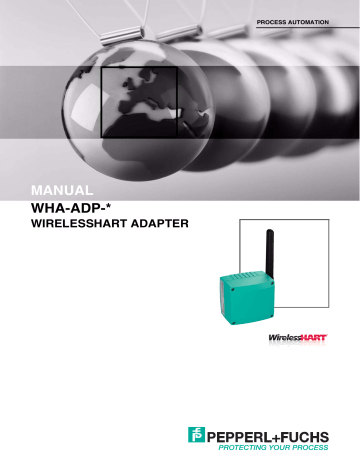
MANUAL
WHA-ADP-*
WIRELESSHART ADAPTER
PROCESS AUTOMATION
WHA-ADP-*
With regard to the supply of products, the current issue of the following document is applicable: The General Terms of Delivery for Products and Services of the Electrical Industry, published by the Central Association of the Electrical Industry (Zentralverband
Elektrotechnik und Elektroindustrie (ZVEI) e.V.) in its most recent version as well as the supplementary clause: "Expanded reservation of proprietorship"
WHA-ADP-*
Contents
1 Safety................................................................................................. 5
1.0.1
Validity .....................................................................................................................................5
1.0.2
System Operator and Personnel .............................................................................................6
1.0.3
Pertinent Laws, Standards, Directives, and further Documentation ........................................6
1.0.4
Declaration of Conformity ........................................................................................................6
1.0.5
Designation..............................................................................................................................7
1.0.6
Intended Use ...........................................................................................................................7
1.0.7
Delivery, Transport and Storage...............................................................................................7
1.0.8
Mounting and Installation.........................................................................................................8
1.0.9
Operation .................................................................................................................................8
1.0.10 Repair and Maintenance..........................................................................................................9
1.0.11 Disposal ...................................................................................................................................9
2 Product Specifications .................................................................. 10
2.1
Introduction.......................................................................................................................... 10
2.2
Functional Overview............................................................................................................ 11
2.3
Scope of Delivery................................................................................................................. 11
2.4
Design................................................................................................................................... 12
3 Installation ...................................................................................... 14
3.1
Mounting Considerations ................................................................................................... 14
3.1.1
Positioning the Device ........................................................................................................... 14
3.1.2
Examples for Good and Poor Positioning.............................................................................. 15
3.2
Mounting the device ............................................................................................................ 17
3.2.1 Installation on a Field Device ................................................................................................. 18
3.2.2 Mounting to a Wall ................................................................................................................. 19
3.2.3 Mounting to a Pipe.................................................................................................................20
3.3
Electrical Connection to other Devices .............................................................................21
3.3.1 Wiring Diagrams ....................................................................................................................22
3.3.2 Connecting Cables ................................................................................................................27
4 Commissioning .............................................................................. 30
4.1
Connected HART device(s).................................................................................................30
4.2
Connecting the Battery .......................................................................................................31
4.3
Initial Configuration via HART Modem ..............................................................................32
4.4
DTM Software.......................................................................................................................33
4.4.1 Preface...................................................................................................................................33
4.4.2 Downloading the required software .......................................................................................33
4.4.3 Installing the Required Software............................................................................................34
4.4.4 Updating the DTM catalog .....................................................................................................35
4.5
Creating a new PACTware Project .....................................................................................36
4.5.1 Creating a new project ...........................................................................................................36
4.5.2 Adding the Communication DTM...........................................................................................36
4.5.3 Adding Device DTM...............................................................................................................38
4.6
Joining the Wireless Network.............................................................................................40
5 Configuration.................................................................................. 41
5.1
Configuration Options.........................................................................................................41
3
WHA-ADP-*
Contents
5.2
Online and offline parameterization (DTM) .......................................................................42
5.3
Identification Parameters....................................................................................................44
5.4
Wireless Communication Parameters ...............................................................................46
5.5
Wired Communication Parameters ....................................................................................49
5.6
Device Variable Mapping ....................................................................................................51
5.7
Application Settings ............................................................................................................53
5.7.1
4-20 mA .................................................................................................................................53
5.7.2
Burst Mode Parameters.........................................................................................................56
5.7.3
Event Notification ...................................................................................................................59
5.8
Power Supply .......................................................................................................................63
6 Operation .........................................................................................67
6.1
Controls and Indicators ......................................................................................................67
6.1.1
LEDs ......................................................................................................................................68
6.1.2
Buttons...................................................................................................................................69
6.2
Measured Value ...................................................................................................................70
6.3
Simulation ............................................................................................................................71
6.4
Diagnosis..............................................................................................................................72
6.4.1 Identification...........................................................................................................................73
6.4.2 Wireless Communication ....................................................................................................... 74
6.4.3 Wired Communication ...........................................................................................................75
6.4.4 Health Status ......................................................................................................................... 76
6.4.5 Power Supply.........................................................................................................................79
6.5
Additional DTM Functions ..................................................................................................80
6.5.1 Reset .....................................................................................................................................80
6.5.2 Lock/Unlock ...........................................................................................................................81
6.5.3 Update Firmware ...................................................................................................................82
6.5.4 Set DTM address...................................................................................................................82
6.5.5 Set device address ................................................................................................................83
6.5.6 Device DTM Info ....................................................................................................................84
6.5.7 Self Test.................................................................................................................................84
6.5.8 About .....................................................................................................................................84
7 Maintenance and repair..................................................................85
7.1
Exchanging the Battery .......................................................................................................85
7.2
Disposal of Batteries ...........................................................................................................86
8 Troubleshooting ..............................................................................87
8.1
Faults indicated by LEDs ....................................................................................................87
8.2
Wireless Communication Faults ........................................................................................89
8.3
Wired Communication Faults .............................................................................................90
9 Technical specifications ................................................................92
9.1
Dimensions ..........................................................................................................................92
4
WHA-ADP-*
Safety
1 Safety
The chapter “ Safety ” is valid as operating instructions.
This document contains information that you must read for your own personal safety and to avoid property damage. The warning signs are displayed in descending order depending on the hazard category, as follows:
Safety-relevant symbols
Danger!
This symbol indicates a warning about a possible danger.
In the event the warning is ignored, the consequences may range from personal injury to death.
1.0.1
Warning!
This symbol indicates a warning about a possible fault or danger.
In the event the warning is ignored, the consequences may course personal injury or heaviest property damage.
Caution!
This symbol warns of a possible fault.
Failure to observe the instructions given in this warning may result in the devices and any connected facilities or systems develop a fault or fail completely.
Informative symbols
Note!
This symbol brings important information to your attention.
Action
This symbol marks an acting paragraph.
Validity
Specific process and instructions in this document require special precautions to guarantee the safety of personnel.
5
WHA-ADP-*
Safety
1.0.2
1.0.3
1.0.4
System Operator and Personnel
The operator of the system is responsible in terms of planning, mounting, commissioning, operating and maintenance.
Assembly, commissioning, operation, maintenance and dismounting of any devices may only be carried out by trained, qualified personnel who have read and understood the instruction manual.
Pertinent Laws, Standards, Directives, and further Documentation
Laws, standards, or directives applicable to the intended use must be observed. In relation to explosive areas, Directive 1999/92/EC must be observed.
The corresponding data sheets, the declaration of conformity, the EC-type-examination certificate and applicable certificates (see data sheet) are an integral part of this document.
You can find this information under www.pepperl-fuchs.com.
Declaration of Conformity
All products have been developed and manufactured taking into consideration applicable
European standards and regulations.
Note!
A Declaration of Conformity can be requested from the manufacturer.
The manufacturer of this product, Pepperl+Fuchs GmbH in 68307 Mannheim, Germany, has a certified quality assurance system in conformity with ISO 9001.
ISO 9001
FCC compliance
This device complies with part 15 of the FCC Rules. Operation is subject to the following two conditions: (1) This device may not cause harmful interference, and (2) this device must accept any interference received, including interference that may cause undesired operation.
Note: This Equipment has been tested and found to comply with the limits for a Class A digital device, pursuant to part 15 of the FCC Rules. These limits are designed to provide reasonable protection against harmful interference when the equipment is operated in a commercial environment. This equipment generates, uses, and can radiate radio frequency energy and, if not installed and used in accordance with the instruction manual, may cause harmful interference to radio communications. Operation of this equipment in a residential area is likely to cause harmful interference in which case the user will be required to correct the interference at his own expense.
6
WHA-ADP-*
Safety
1.0.5
1.0.6
1.0.7
Designation
WHA-ADP-F8B2-S-PP-Z2-1
Pepperl+Fuchs
68307 Mannheim, Germany
WirelessHART
IP65; IP66 NEMA4
-40 ° C
T a
+80 ° C
U out
30 V DC
Intended Use
The devices are only approved for appropriate and intended use. Ignoring these instructions will void any warranty and absolve the manufacturer from any liability.
The device must only be operated in the ambient temperature range and at the relative humidity (noncondensing) specified.
Protection of the operating personnel and the overall system is not ensured if the product is not being used according to its intended purpose.
The equipment is not suitable for isolating signals in high current applications unless this is noted separately in the corresponding datasheet.
WHA-ADP
The WirelessHART adapter WHA-ADP is an intelligent wireless modem designed for the transmission of measured values from connected 4 ... 20 mA or HART devices to a
WirelessHART gateway. The approved usage of the connected device(s) and gateway can be taken from the corresponding parts of their operating instructions.
Delivery, Transport and Storage
Check the packaging and contents for damage.
Check if you have received every item and if the items received are the ones you ordered.
Keep the original packaging. Always store and transport the device in the original packaging.
Always store the device in a clean, dry environment. Note the permitted storage temperature (see data sheet).
7
WHA-ADP-*
Safety
1.0.8
1.0.9
Mounting and Installation
Prior to mounting, installation, and commissioning of the device you should make yourself familiar with the device and carefully read the instruction manual.
The device must not be installed at locations where corrosive vapors may be present.
The installation instructions in accordance with IEC/EN 60079-14 must be observed.
Care must be taken when operating the installed device because of electrostatic discharge hazard.
Local restrictions for 2400 MHz equipment
The usage of 2400 MHz equipment is bound to local restrictions. Ensure that restrictions allow usage of this product before commisioning.
Coexistence of wireless technologies
WirelessHART networks use the frequency spectrum between 2400 ... 2483.5 MHz according to IEEE 802.15.4. Various other wireless technologies also use this frequency spectrum, for example WLAN and Bluetooth. These different wireless technologies may affect each other.
Wireless technologies used in an industrial environment must be able to coexist without disrupting each other. Take appropriate measures to ensure the operation of all wireless systems.
The enclosure should only be opened for installation and maintenance purposes.
To ensure the IP degree of protection:
• all seals must be undamaged and have been correctly fitted
• all screws of the housing / housing cover must have been tightened with the appropriate torque
• only cable of the appropriate size must be used in the cable glands
• all cable glands must have been tightened with the appropriate torque
• all empty cable glands must have been sealed with sealing plugs
Operation
When the device is in operation, a distance of at least 20 cm must be maintained at all times between the device antenna and the body of the user or any other person within the vicinity of the measuring point irrespective of application or use.
8
WHA-ADP-*
Safety
1.0.10
1.0.11
Repair and Maintenance
The devices may not be repaired, changed or manipulated. If there is a defect, the product must always be replaced with an original part.
Caustic battery acid
Leaking battery acid can cause personal injury and damage to the device.
• Never use batteries that are leaking.
• Never use batteries with external damage such dents or deep scratches, even if no battery acid is leaking.
Maintenance
The WirelessHART adapter housing contains a single maintainable element, the battery unit. There are no components which can be repaired by the user. In the event of a malfunction or defect, please return the adapter, without batteries, to Pepperl+Fuchs for repair.
The WirelessHART adapter uses a battery unit containing non-rechargable, high-power lithium thionylchloride batteries. These batteries are non-hazardous when used according to the recommendations of the manufacturer; they do, however, contain hazardous substances. Please refer to the separate battery safety instructions when storing, handling, transporting and disposing of the batteries (available at http://www.pepperl-fuchs.com).
When replacing the battery, use batteries of the correct type only (W-BAT-B2, Part No.
220390). Using the wrong type of battery may cause damage to the device. In addition, using the wrong battery voids the device's IS certification.
Disposal
Devices, packaging material, and possibly contained batteries must be disposed of in compliance with the applicable laws and guidelines of the corresponding country.
9
2
2.1
WHA-ADP-*
Product Specifications
Product Specifications
Introduction
The HART protocol (Highway Addressable Remote Transducer) is used by many
4 ... 20 mA transmitters to enable digital communication for diagnosis and maintenance purposes. Many device parameters, but also measurement values, can be transmitted digitally to and from the device. Until now, HART has been using the wired 4 ... 20 mA loop as physical layer.
WirelessHART now allows for the wireless transmission of HART data. To be employable worldwide, WirelessHART utilizes the 2.4GHz Band (IEEE 802.15.4 wireless network) as physical layer. All WirelessHART devices form a mesh network in which every device is not just a measurement point, but also a repeater. This results in a bigger range of the whole network as well as an increased reliability through redundant communication paths.
1
2
3
Figure 2.1: WirelessHART mesh network
1 WirelessHART field device
2 WirelessHART adapter
3 WirelessHART gateway
4 Fieldbus/Ethernet
5 Host applications
5
4
10
WHA-ADP-*
Product Specifications
2.2
2.3
The WirelessHART network is built up, organized and maintained by the WirelessHART gateway and is therefore self-organizing and self-healing. The gateway also takes care for connection to different HOST systems through different bus interfaces.
The WirelessHART gateway supplies the WirelessHART field devices with the necessary information for seamless network operation.
Functional Overview
The WirelessHART adapter WHA-ADP is an intelligent interface module that connects
HART and 4 ... 20 mA devices to a WirelessHART network. It transmits the measurement and diagnosis information acquired from the connected device(s) to a host application via the WirelessHART gateway WHA-GW.
Key Functions
• May be connected directly to a HART device or mounted separately. Up to 4 HART devices may be connected.
• LEDs for supply status, communication status and device status indication.
• Provides loop-power to the connected device. Alternatively, the connected device may be powered externally.
• Battery life estimation and "Low Battery" alarm
Scope of Delivery
The scope of delivery of the WirelessHART adapter includes:
• WirelessHART adapter WHA-ADP with installed battery unit W-BAT-B2, if ordered
• Short instructions and CD-ROM
Depending on order:
• Wall/pipe mounting kit
• 38 cm cable for connecting the adapter to a field device
• A connection adapter for connecting to the cable entry of a field device:
M20/M20 or M20/G 1/2 with two Viton gaskets, M20/NPT 1/2 or M20/NPT 3/4 with one
Viton gasket.
• Cable gland
11
2.4
WHA-ADP-*
Product Specifications
Design
Controls and Indicators
The button and the LED indicators are inside the housing.
Further information on the indications of the LEDs and the functions of the button: see
1 2 3
4
Figure 2.2: Controls and indicators
1 Red LED
2 Green LED
3 Yellow LED
4 Button
12
WHA-ADP-*
Product Specifications
Connections and Interfaces
1 2 3 4 5
Figure 2.3: Connections and interfaces
1 Housing cover with battery compartment
2 Connector for battery power
3 Antenna
4 Counternut
5 Primary M20x1.5 cable gland
6 Secondary M20x1.5 cable gland
7 Terminal block
7 6
13
3
3.1
3.1.1
WHA-ADP-*
Installation
Installation
Mounting Considerations
Positioning the Device
Install the WirelessHART gateway first, before installing other WirelessHART devices. This way you can check for proper operation of new devices as they are installed. Please refer to the gateway manual for further information.
Guidelines for Planning a WirelessHART Network
• A line-of-sight between communication partners always is desirable. If a line-of-sight is not possible, the obstacles should not be massive and the partners should be more to the edge of an obstacle to allow the wave to bend around it.
• Consider moving objects that could affect the device's antenna range.
• Install wireless devices at leat 1 m above the ground or the floor.
• Make sure that the device's antenna is aligned vertically for best results.
• Make sure that a minimum of 2 other WirelessHART devices are well within the antenna range of the device. For more information on the antenna characteristics please refer to the following section.
• Do not position WirelessHART devices directly below or above each other. They would be outside each other's antenna range.
• Install WirelessHART devices at least 1 m away from each other.
• Antennas must be at least 6 cm away from any wall or any metallic material running parallel to it.
• Position the device as far away as possible from metal surfaces or walls containing metal. There should be as little metal close to the device as possible.
• Do not position other 2.4 GHz devices like cordless phone bases or WLAN routers near
WirelessHART devices. Keep in mind other wireless networks using the same frequency spectrum (WLAN, Bluetooth, etc.). Wireless technologies used in an industrial environment must be able to coexist without disrupting each other. If multiple networks operate in one facility, a frequency management should be applied as part of administration.
14
WHA-ADP-*
Installation
3.1.2
Examples for Good and Poor Positioning
1
2 2
1
Figure 3.1: Wave propagation, schematic representation (alpha = approx. 45 ° , may vary considerably)
1 Weaker signal above and below
2 Stronger signal sideways
15
16
WHA-ADP-*
Installation y x
Figure 3.2: Good positioning: Devices are within each others antenna range y x
Figure 3.3: Poor positioning: Devices are not within each others antenna range
WHA-ADP-*
Installation
3.2
Mounting the device
The WirelessHart adapter can be mounted in one of three ways:
• direct connection to the field device,
• separate from the field device, but connected by a cable,
• when used as a repeater, as an autark unit.
Direct connection
The direct connection to a field device is made by means of an adapter piece which is
screwed into the cable entry at the side of the adapter (see chapter 3.2.1).
Separate mounting
The adapter can be mounted on a wall (see chapter 3.2.2), post (see chapter 3.2.3) or
other object, using the adapter wall/pipe mounting kit, which is available as an accessory.
The connection to the field device is made with standard installation cable and two cable glands. It is recommended that the blind plug be left in place until the electrical connection is made.
It is recommended that the WirelessHART adapter be installed separate from a field device when:
• there is insufficient space at the measuring point to mount the adapter on the field device,
• the signal reception at the measuring point is too weak for correct operation,
• the measuring point is subject to vibration above the permissible limits ( see
>>>>>>>>>> Technical Data ).
Supplied parts
Depending on the order, the following parts may be supplied:
• adapter piece for connection to a field device with a M20 cable entry,
• adapter piece for connection to a field device with a G 1/2 cable entry,
• adapter piece for connection to a field device with a NPT 1/2 cable entry,
• adapter piece for connection to a field device with a NPT 3/4 cable entry,
• M20 cable gland for separate mounting,
• wall/pipe mounting kit.
17
3.2.1
WHA-ADP-*
Installation
Installation on a Field Device
Required tools:
• Metric spanner AF 24 (SW 24) for the connection adapter
• Metric spanner AF 25 (SW 25) for the counternut
18
Figure 3.4: Installation on a field device
1 Counternut
2 Cable entry
3 Connection adapter
Note!
Loosening the counternut allows the connection adapter to be screwed into position without the need to turn the adapter housing.
Mounting the adapter directly on a field device
1. Remove the blind plug from the cable entry at the side of the adapter.
2. Push a Viton gasket on either side of the connection adapter supplied with the adapter.
3. Using a spanner, screw the connection adapter tightly into the cable entry of the field drive (torque 5 Nm + 1 Nm).
4. Loosen the counternut on the adapter.
5. Insert the other end of the connection adapter into the cable enttry of the adapter and screw tight (torque 5 Nm + 1 Nm).
6. Align the adapter so that the antenna is vertical.
7. With the cable entry nut held with a spanner, tighten the counternut (torque 7 Nm).
WHA-ADP-*
Installation
3.2.2
Mounting to a Wall
1
2
Figure 3.5: Mounting to a wall with mounting bracket
1 Mounting bracket
2 Blind plug
As an addition to the tools already listed (see chapter 3.2.1), an M4 Allen key/bit is required
to tighten the mounting bracket screws.
Mounting to a wall with mounting bracket
1. Mount the mounting bracket at a suitable position on the wall.
2. Unscrew and remove the counternut.
3. Thread the cable entry through the hole in the mounting bracket such that the antenna is is on the side farthest away from the wall.
4. Remount the counternut and screw until the adapter is loosely held.
5. Align the adapter so that the antenna is vertical.
6. With the cable entry nut held with a spanner, tighten the counternut (torque 7 Nm).
19
3.2.3
WHA-ADP-*
Installation
Mounting to a Pipe
Note!
The maximum pipe diameter for pipe mounting is 70 mm.
1
2
20
3
Figure 3.6: Mounting to a pipe
1 Pipe/post,
max. 70 mm
2 Pipe mounting bracket
3 Mounting bracket
Mounting to a Pipe
1. Mount the pipe mounting bracket at a suitable position on the pipe and screw tight
(torque min. 5 Nm).
2. Using the four screws supplied, screw the mounting bracket to the pipe mounting bracket (torque 4 Nm + 1 Nm).
3. Unscrew and remove the counternut.
4. Thread the cable entry through the hole in the mounting bracket such that the antenna is is on the side farthest away from the wall.
5. Remount the counternut and screw until the adapter is loosely held.
6. Align the adapter so that the antenna is vertical.
7. With the cable entry nut held with a spanner, tighten the counternut (torque 7 Nm).
WHA-ADP-*
Installation
3.3
Electrical Connection to other Devices
The WirelessHART adapter can be connected to the following device types/configurations:
• Field device operating in a control loop without communication resistor,
• Field device operating in a control loop with communication resistor – this configuration is used for HART multidrop with 2, 3 or 4 devices,
• Two-wire field device operating independently with power supplied by the adapter,
• Four-wire field device operating independently with power supplied by an external source.
The devices are connected to the terminal block located inside the adapter housing.
Figure 3.7: Terminal block (1 ... 6) and terminals for HART modem (7 + 8)
Terminal
1
2
3
4
5, 7
6, 8
Function
Device supply
HART/4 ... 20 mA
External Supply/GND
HART high impedance
HART high impedance
High impedance GND
21
3.3.1
WHA-ADP-*
Installation
Wiring Diagrams
Control loop without communication resistor
In this configuration, the field device is powered externally by a PLC, Remote I/O or DC power supply and outputs a 4 ... 20 mA signal. The adapter provides the following functions:
• Current measurement via 4 ... 20 mA interface,
• If the connected device supports it, HART digital communication.
For communication with the adapter, a HART modem can be connected to terminals 5/7 and 6/8.
Note!
• The connection is made across the adapter ’ s own 270
communication resistor
• The circuits in the following 2 figures are electrically identical as terminal 4 and 5 are
connected internally (view Figure 3.8 on page 22, view Figure 3.9 on page 23).
For loops with two signal lines, the adapter should be wired as shown in the following figure
1
1 2 3 4 5 6
2
Figure 3.8: Connection of adapter to a control loop without communication resistor
1 PLC, Remote I/O, DC power supply without communication resistor
2 Field device (passive)
For loops with only one signal line (common ground), the adapter should be wired as
shown in the following figure (view Figure 3.9 on page 23).
22
WHA-ADP-*
Installation
1
1 2 3 4 5 6
2
Figure 3.9: Alternative method of connection of adapter to a control loop without communication resistor
1 PLC, Remote I/O, DC power supply without communication resistor
2 Field device (passive)
23
24
WHA-ADP-*
Installation
Control loop with communication resistor
In this configuration, the field device is powered externally by a PLC, Remote I/O or DC power supply and outputs a 4 ... 20 mA signal. Alternatively it is used in HART multidrop mode. The adapter provides the following functions:
• HART digital communication.
Note!
• The circuits in the following 2 figures are electrically identical as Terminal 4 is connected internally to Terminal 5 and Terminal 3 is connected internally to Terminal 6 (view
Figure 3.10 on page 24, view Figure 3.11 on page 24).
Existing installations : For existing installations, we recommend that the adapter is wired
as shown in the following figure (view Figure 3.10 on page 24):
1 2 3 4 5 6
HART
1
Figure 3.10: Connection of adapter to a control loop with communication resistor
1 PLC, Remote I/O, DC power supply with communication resistor
2 Field device
New installations : For new installations, we recommend that the adapter is wired as
shown in the following figure (view Figure 3.11 on page 24):
1 2 3 4 5 6
HART
1
Figure 3.11: Alternative method of connection of adapter to a control loop with communication resistor
1 PLC, Remote I/O, DC power supply with communication resistor
2 Field device
WHA-ADP-*
Installation
Two-wire device powered by adapter
In this configuration, the field device is operating independently and is powered by the adapter. The adapter provides the following functions:
• Current measurement via 4 ... 20 mA interface,
• If the connected device supports it, HART digital communication.
Note!
For HART devices, we recommend that the device is operated in multidrop mode to prolong battery life. In this case, a polling address between 1 and 14 is set and the device outputs a constant current of 4 mA.
1 2 3 4 5 6
1
HART
4...20 mA
2
Figure 3.12: Connection of passive two-wire device
1 WirelessHART adapter (active)
2 Field device (passive)
25
26
WHA-ADP-*
Installation
Four-wire device
In this configuration, the field device is operating independently and is powered by an external power source. The adapter provides the following functions:
• Current measurement via 4 ... 20 mA interface,
• If the connected device supports it, HART digital communication.
1 2 3 4 5 6
1
HART
4...20 mA
2
Figure 3.13: Connection of active four-wire device
1 WirelessHART adapter (passive)
2 Four-wire device (active)
WHA-ADP-*
Installation
3.3.2
Connecting Cables
Required tools:
• Phillips screwdrive PZ1 to open the adapter cover,
• Screwdriver with 2.5 mm blade to make the connections.
If the adapter is mounted on the field device, use the two wires supplied to make the connection.
If the adapter is to be mounted separately, standard installation cable can be used. If strong electromagnetic interference is to be expected (machines, walkie-talkies), use shielded, twisted pairs. Connect the shield to the ground terminal.
1
Figure 3.14: Opening the cover
1 Captive screws
1
1
2
Figure 3.15: Cable entries
1 Primary cable entry (blind plug seals adapter when cable entry not in use)
2 Secondary cable entry with M20x1.5 cable gland
27
WHA-ADP-*
Installation
Note!
The secondary cable entry in the base of the adapter should be used:
• when the adapter is mounted separately on a wall or post,
• for the power cables when the field device is operating in a control loop.
Direct wiring (adapter mounted on field device)
When the adapter is mounted directly on the field device, the wiring is done through the
connection adapter (view Figure 3.4 on page 18) as follows:
1. Open the housing of the adapter by unscrewing the four captive screws. Also open the connection compartment of the field device.
2. Thread the two wires supplied through the connection adapter (primary cable entry).
3. Connect the WirelessHART adapter according to the appropriate wiring diagram (see
4. If an external power line is to be connected, use the secondary cable entry.
5. Connect the field device according to the instructions in its operating manual.
6. If the devices are not to be commissioned immediately after connection, close the housing and field device connection compartment.
7. In order to obtain optimal sealing of the adapter housing, tightened the screws to a torque of 0.5 Nm.
Wiring (adapter mounted separately)
1. Open the housing of the adapter by unscrewing the four captive screws. Also open the connection compartment of the field device.
2. Using a M20x1.5 cable gland, thread the connecting or power cable through the secondary cable entry into the adapter.
3. Connect the WirelessHART adapter according to the appropriate wiring diagram (see
4. Pull the cable taut. The adapter cover is a tight fit an a trapped cable may prevent proper closure.
5. Tighten the cable gland.
6. Connect the field device according to the instructions in its operating manual.
7. If the devices are not to be commissioned immediately after connection, close the housing and field device connection compartment.
8. In order to obtain optimal sealing of the adapter housing, tightened the screws to a torque of 0.5 Nm.
9. Tighten the cable gland and, if required, the blind plug to a torque of 3.5 Nm.
28
WHA-ADP-*
Installation
Electrical specification
Loop power for field device (Terminal 1):
Offload voltage
Current
8 VDC to 23 VDC, adjustable in steps of
0.1 VDC
4 mA
I out
20 mA DC corresponding to the NAMUR recommendation
NE 43
4 ... 20 mA/HART input (Terminal 2)
Current 4 mA
I in
20 mA DC corresponding to the NAMUR recommendation
NE 43
High impedance HART interface (Terminals 4, 5, 6)
Input impendance 3.7 k
for HART communication, Version
1.00.xx
5.0 k
for HART communication, Version
1.01.xx upwards
DC input impedance infinite
Maximum terminal voltage
Across Terminals 2 + 3:
Across Terminals 5 + 6:
U
U i i
30 VDC
30 VDC
Table 3.1: Electrical specification
Note!
Due to the internal communication resistor, the supply voltage of the field device depends upon the offload voltage and the current signal.
29
4
4.1
WHA-ADP-*
Commissioning
Commissioning
Connected HART device(s)
It is recommended that the connected HART device is commissioned before the adapter. In addition to the device set-up the following HART parameters must be set:
• HART address: Sets the output mode of the device (0 = 4 ... 20 mA; 1 ... 15 = HART)
• If the device is connected to an existing 4...20 mA loop, use the address = 0!
• Otherwise use address = 1 for HART multidrop mode with a 4 mA current output.
• If more than one HART device is connected (up to 4 are allowed if externally powered), each must have a unique address between 1 and 14, e.g. 1, 2, 3, 4.
• Device Tag: Identifies the measuring point.
• Long tag or message: Identifies the device on the wireless network.
Long tags are available from HART Version 6.0 onwards. For earlier versions, the message is taken as the long tag.
To power the HART device for commissioning, e.g. through its display, a handheld device or PACTware via a HART modem, press the pushbutton in the adapter until the red LED flashes. The field device will then be supplied with power for 5 minutes (configurable in adapter DTM).
Note!
• It is not necessary to assign different HART addresses for different adapters – the address used on the network also incorporates the serial number of the adapter and is automatically unique to the adapter.
• 4 ... 20 mA devices require no pre-configuration. The scaling and any linearization are configured within the adapter DTM.
30
WHA-ADP-*
Commissioning
4.2
Connecting the Battery
Warning!
Caustic battery acid
Leaking battery acid can cause personal injury and damage to the device.
• Never use batteries that are leaking.
• Never use batteries with external damage such dents or deep scratches, even if no battery acid is leaking.
Warning!
Possible damage because of wrong battery
Using the wrong type of battery may cause damage to the device. The use of batteries other than specified in this manual also voids the IS certification.
Use lithium primary batteries from Pepperl+Fuchs approved for this device only.
Connecting the battery
The adapter is delivered with the battery unit installed but not connected. It is connected as follows.
1. If necessary, open the adapter cover by unscrewing the four captive Phillips screws (view
As soon as the battery is connected, the adapter initializes.
- The occupation of the terminals is checked.
- The type of device connected is checked.
- If a HART device is connected, its data are read into the adapter.
- The LEDs indicate the status of the device (see chapter 6.1.1).
- The adapter is now ready for commissioning.
31
4.3
WHA-ADP-*
Commissioning
Initial Configuration via HART Modem
For security reasons, the network ID and join key have to be configured through a wired connection (HART modem) before a WirelessHART device can connect to an existing
WirelessHART network.
You may use a HART modem that connects to a PC/Laptop using the USB interface or the
RS232 interface.
Note!
Install the driver delivered with the HART modem on your PC/Laptop according to the instructions given by the manufacturer.
Connecting the device to a PC/Laptop via HART modem
1. If necessary, open the housing cover by unscrewing the four captive Phillips screws
(view Figure 3.14 on page 27).
2. Connect a HART modem to the terminals 5 + 6 or to the terminals 7 + 8. (view Figure
3.7 on page 21). If the modem has an internal communcation resistor, this should be
switched off at the first attempt to communicate. If communcation fails, a resistor may be
3. Switch on your PC/Laptop.
4. Plug the HART modem into the USB/RS232 port.
In case you are using the USB port, your PC/Laptop should recognize the HART modem automatically. Proceed with the next step. If not, you will need to install the driver delivered with the HART modem according to the instructions given by the manufacturer.
In case you are using the RS232 port, proceed with the next step.
5. To see what com port number was assigned to the HART modem, select Start >
Seettings > Control Panel > System > Hardware > Device Manager .
Under "Ports (COM & LPT)" you should see the HART modem and the COM port assigned to it. You will need the COM port number later on.
32
WHA-ADP-*
Commissioning
4.4
4.4.1
4.4.2
DTM Software
Preface
This guide will lead you through the installation procedure of all software components needed to be installed prior to the operation of the FDT/DTM based Pepperl+Fuchs DTM application.
The installation procedure comprises of the following software components
• Microsoft
®
.NET Framework
• PACTware
TM
Framework
• DTM Collection
Note!
If one of the software component is already installed on your system the installation may be omitted.
Downloading the required software
Where to download the required software?
1. Visit http://www.pepperl-fuchs.com and scroll down to the bottom of the page until you see the area Pepperl+Fuchs International site links .
2. Click on the Process Automation link.
The Process Automation main page is loaded.
3. In the Process Automation Products menu, click on the Software link.
The Software main page is loaded.
4. Now download the software components Microsoft
®
.NET Framework, PACTware
®
, and the DTM Collection for your product. You might need to scroll down the page to find the required component.
5. Decompress the downloaded ZIP files and store the data on your local hard drive.
33
4.4.3
WHA-ADP-*
Commissioning
Installing the Required Software
The software requires the following system preconditions:
• IBM
®
or compatible PC
• Processor Intel/AMD min. 500 Mhz
• Windows 2000 or Windows XP as operating system
• min. 256 MB RAM
• min. 200MB free disk space
• Graphics resolution 1024 x 768
• unzip software
Note!
You need to be logged on to Windows with administrator privileges during installation.
Installing the required Software
1. Install the Microsoft
®
.NET Framework by starting the corresponding setup.exe file and following the installation instructions given on the screen.
2. Install PACTware
®
by starting the corresponding setup.exe file and following the installation instructions given on the screen.
3. Install the DTM collection by starting the corresponding setup.exe file and following the installation instructions given on the screen.
You have installed the required software.
34
WHA-ADP-*
Commissioning
4.4.4
Updating the DTM catalog
After you have installed the FDT base application and the new DTMs onto the computer, it may be necessary to update the DTM catalog. In PACTware, the DTM catalog is called the
"device catalog" and is usually updated automatically when PACTware starts up.
If PACTware does not automatically update the device catalog, proceed as follows.
Updating the device catalog
1. Start PACTware.
2. Select View > Device catalog or press the F3 key or click the Device catalog icon on the toolbar.
The Device catalog window opens.
3. Click the Update device catalog
button to update the device catalog (view Figure 4.1 on page 35).
Figure 4.1: Device catalog in PACTware
4. Click Yes to confirm the next prompt.
The program then searches for recently installed DTMs (view Figure 4.2 on page 35).
The updated device catalog appears once the search has finished.
Figure 4.2: Search for DTMs in PACTware
35
4.5
4.5.1
WHA-ADP-*
Commissioning
Creating a new PACTware Project
Creating a new project
Creating a new project in PACTware 3.x
Select File > New or click the Create new project icon on the toolbar.
4.5.2
A new, unnamed project appears in the main window. The project initially consists of the entry Host PC .
Adding the Communication DTM
A communication DTM is an interface between the FDT frame application and the device
DTM. The communication DTM enables communication between the device DTM and the device connected to the PC.
For the PC to communicate with the device via the HART modem, a HART communication
DTM has to be added to the PACTware project.
Adding HART communication DTM
1. Select the entry HOST PC in the project view of your PACTware project.
2. Choose Device > Add device or click the Add device icon on the toolbar.
The Device for
window appears (view Figure 4.3 on page 36).
36
Figure 4.3: Selection of HART communication DTM
3. Select the entry HART communication .
WHA-ADP-*
Commissioning
4. Click OK .
The HART communication DTM is added to the project.
Figure 4.4: HART communication DTM in PACTware project
5. To edit the parameters, double-click on the HART communication DTM.
The parameter window appears.
Figure 4.5: Parameter window of HART communication DTM
6. Set the parameters according to the following table.
7. Click OK to save the changes and to close the parameter window.
37
4.5.3
WHA-ADP-*
Commissioning
Parameter
Communication interface
Port
Master
Description Default
Set this parameter to HART modem .
HART modem
COM1 Set this parameter to the COM port your HART modem is connected to ().
Set this parameter to Secondary master .
Number of preambles for HART communication.
The number of retries for HART communication in case of an error.
5
3
Primary
Master
Preamble
Number of communication retries
Start address
End address
Multimaster and
Burst mode support
Here the address range is set, in which the HART
Communication DTM is to search for HART devices connected to the HART modem.
Set this parameter to Start address = 14, End address = 15.
15 is the default value of the adapter.
Activate this check box.
0
15 deactiv ated
Adding Device DTM
Performing a HART scan
In the Communications DTM, the function Additional functions > Scan list can be used to scan the connected HART devices.
1. In the project view, right-click on the entry of the communication DTM you have added in the previous step.
2. Choose Connect .
3. Choose Additional functions > Scan list .
4. If the scan does not begin on its own, click on the Refresh button.
The scan begins ( Start address and End address as specified is the previous section).
All detected field devices are displayes in the Scan list window.
38
WHA-ADP-*
Commissioning
Adding the Device DTM
You may add the WHA-ADP to your PACTware project in various ways (see PACTware documentation). One of them is described in the following.
1. In the project view, right-click on the entry of the HART communication DTM.
2. To add the device DTM, choose Add device .
The Device for window opens (see figure below).
Figure 4.6: Device for window with device DTM
3. Select the entry WHA-ADP .
4. Click OK .
The device DTM is added to the project (see figure below). You may continue with parameterizing the adapter as described in the following.
Figure 4.7: Device DTM in the PACTware project
5. Remember to save your PACTware project from time to time ( File > Save ).
39
WHA-ADP-*
Commissioning
4.6
Joining the Wireless Network
For the device to join an existing WirelessHART network it needs to carry the network ID and join key of this network. Prior to joining the first time, the network ID and join key have to be configured using a wired connection .
To enter network ID and join key, the following requirements have to be met.
• A PC/Laptop is connected to the device using a HART modem.
• A PACTware project containing the HART communication DTM and the device DTM has been created.
In the joining phase the device sends a join request packet to the network manager. If the new device can be authenticated, the network manager responds with an activation packet and sets up links between the new device and other existing nodes. Furthermore, the new sensor will receive a 128 Bit encryption key.
Entering network ID and join key
1. In the PACTware project, right-click on the DTM of the device which is to join the WirelessHART network (WHA-*).
Figure 4.8: Device DTM in the PACTware project
2. Choose Connect from the context menu.
A connection is established.
3. To open the online parameterization window, right-click on the device DTM WHA-* and choose Parameter > Online parameterization from the context menu.
The online parameterization window appears.
4. In the online parameterization window, choose Wireless Communication .
The wireless communication parameters are displayed. They are explained in detail in
the following chapter (see chapter 5)
5. Type the network ID into the Network Identification field and press [Enter] to accept the new value.
6. Type the join key into the 4 Join Key fields and press [Enter] to accept the new value.
7. Press Execute Join .
The device now attempts to join the wireless network. The connection status is indicated by Join Status .
40
WHA-ADP-*
Configuration
5
5.1
Configuration
Configuration Options
Now that the device has joined a WirelessHART network, you have 2 configuration options:
• Continue configuration via the wired connection (HART modem connected to the device as described in the previous chapter). Proceed with the following section.
• Configure via the wireless connection using the WirelessHART gateway WHA-GW*.
Please follow the instructions below.
Configuring via the WirelessHART gateway WHA-GW*
We assume that the WirelessHART gateway WHA-GW* is installed and configured correctly according to the gateway manual. In addition, we assume that the device to be configured has joined the WirelessHART network of the WHA-GW*.
1. Start your PACTware project containing the gateway device DTM (view Figure 5.1 on page 41).
Figure 5.1: Gateway DTM in the PACTware project view
2. In the project view, right-click on the entry WHA-GW .
3. To add the device DTM, choose Add device from the context menu.
The Device for
window opens (view Figure 5.2 on page 41).
Figure 5.2: Device for window with device DTM
4. Select the entry of the WirelessHART device you want to add to the PACTware project.
5. Click OK .
The device DTM is added to the project (view Figure 5.3 on page 42). You may continue
with parameterizing the device as described in the following.
41
WHA-ADP-*
Configuration
5.2
Figure 5.3: DTM in the PACTware project view
Online and offline parameterization (DTM)
Note!
This section only applies to parameterization via FDT/DTM.
The device DTM provides dialogs for offline and online parameterization.
• Offline parameterization (not connected to device): If there is no active connection to the device, only the device data stored in the PACTware project can be edited and saved to the PACTware project again. You may write the offline data record into the device as soon as a connection has been established.
To ensure that the data you are editing is up to date, first load the data from the device when its online and then edit the data offline.
• Online parameterization (connected to device): If there is an active connection to the device, the device data stored in the device can be edited directly (online). Parameter changes are stored to the device immediately.
The online and offline data are updated using the commands Store to device and Load from device .
Note!
The data edited and stored in the device during online parameterization is not automatically synchronized with the offline data record in the PACTware project. If you only change device parameters online, the device data stored in the project differs from the data stored in the device!
To ensure that the device data stored in the PACTware project always matches the data stored in the device, load the device data into the project after parameterizing online.
Parameterizing offline
1. Right-click the device entry in the PACTware project.
A context menu opens.
2. Choose Parameter > Offline Parameterization .
The window containing the offline data record appears.
3. Modify a parameter by typing in a new value or choosing a new value from the dropdown list.
4. To accept the new value, press Enter .
5. After all parameter changes have been made, save your project by choosing File >
Save .
42
WHA-ADP-*
Configuration
6. To store the new offline configuration to the device, right-click on the device entry in the project view and choose Connect .
A connection to the device is established.
7. Right-click on the device entry again and choose Store to device .
The new configuration is stored to the device.
Parameterizing online
1. Right-click the device entry in the PACTware project.
A context menu opens.
2. Select Connect .
A connection to the device is established.
3. Right-click the device entry in the PACTware project.
4. Select Parameter > Online Parameterization .
The window containing the online data record opens (data is read from the device).
5. Modify a parameter by typing in a new value or choosing a new value from the dropdown list.
6. To accept the new value, press Enter .
The new value is stored to the device immediately.
7. After all parameter changes have been made, you may store the online configuration into the PACTware project. To do this, right-click on the device entry in the project view and choose Load from device .
The device date is stored into the PACTware project.
8. Save your project by choosing File > Save .
Note!
Many device parameters can be edited both online and offline. The parameters that can only be edited online are especially pointed out in the following sections.
43
WHA-ADP-*
Configuration
5.3
Identification Parameters
The identification parameters provide various information about the device and identify the device within the network.
Figure 5.4: Identification parameters
Identification Parameters
Parameter Description
Long Tag
Device Tag
Descriptor
Date Code
Identifies the device in a WirelessHART network. Enter up to 32 characters.
Identifies the field device within the process plant. Enter up to 8 characters.
Further description of the device. Enter up to 16 characters.
Date of last parameter change. Format: DD.MM.YYYY
Default
–
–
–
Message User defined message. Enter up to 32 characters.
Polling Address HART address of the adapter on the wired interface, valid range 0 ... 63. Since the long tag and MAC address are used to identify the device in the WirelessHART network, it is not necessary to give different devices different polling addresses.
Serial Number Serial number of the device as read from the adapter.
Order Code Order code of the device as read from the adapter.
Order Ident Order identification of the device as read from the adapter.
01.04.2
009
–
15
44
WHA-ADP-*
Configuration
Parameter
Country Code
SI Units only
Description
Select the country code of the country in which the device is operated from this drop-down list.
• Governs the signal strength that can be set for the device
• Determines the preset value for "SI Units only"
Selects the unit set to be used by the adapter.
• Unit codes restricted to SI units only: only SI units are displayed
• No restrictions: Both metric and US units are displayed
Default
–
Table 5.1: Identification Parameters
45
WHA-ADP-*
Configuration
5.4
Wireless Communication Parameters
The wireless communication parameters apply to the WirelessHART network which the device will join.
Figure 5.5: Wireless communication parameters
Note!
Online parameterization only
The parameters listed in the following table are available only during online parameterization.
46
WHA-ADP-*
Configuration
Wireless Communication Parameters
Parameter Description
Network
Identification
Unique network ID of the WirelessHART network the device is supposed to join. Enter up to 5 digits
(0 ... 99999).
Indicates current mode of operation of the device: Wireless
Operation Mode
• Idle: waiting for trigger to start join procedure
• Active Search: searching for neighboring
WirelessHART devices
• Negotiating: connection parameters are being exchanged with the network manager (gateway)
• Quarantined: network manager has temporarily stopped the device from joining the network
• Operational: device is connected to the network
Radio Power
• Suspended: network manager has permanently stopped the device from joining the network
• Deep Sleep/Ultra-low Power/Passive Search: adapter is inactive
Power of the radio signal emitted by the device. The selection and the default value depend on the Country
Code parameter.
Join Key Part of 4
x The join key is the password for the network the device is to join. Enter 32 decimal characters. There are four text fields which can hold eight characters each.
Join Shed Time Time (hh:mm:ss) that the device is given to join the network after the Join Mode condition has been fulfilled.
After this time has elapsed, the device will keep on trying to join the network using a low duty-cycle receive mode to reduce energy consumption (yellow COM LED off).
Join Mode Method by which the device is to join the network.
Execute Join
• Do not attempt to join
• Join now
• Attempt to join immediately on powerup or reset
Press the button to store the Join Shed Time and Join
Mode parameters to the device. The device will attempt to join the network in the way that is specified in Join Mode .
Default
–
–
0 dBm
–
00:40:0
0
Attempt to join immedi ately ...
–
47
WHA-ADP-*
Configuration
Parameter
Join Status
Description
Indicates the current status when joining the network.
Possible messages:
• Network Packets Heard
• ASN Acquired
• Synchronized to time slot
• Advertisement Heard
• Join Requested
• Join Retrying
• Join Failed
• Authenticated
• Network Joined
• Negotiating Network Properties
• Normal Operation Commencing
Number of WirelessHART devices within the antenna range of the device to which a connection has been made.
Number of advertising packages received by the device.
Default
–
–
–
Total number of
Neighbors
Number of
Advertising
Packets received
Number of Join
Attempts
Active
Advertising
Shed Time
Request Active
Advertising
Number of
Neighbors
Advertising
Number of attempts the device has made to join the network.
Time in hh:mm:ss that the device is given to advertise its presence to its neighbors in order that they can join the network quickly.
Pressing this button will cause the device to advertise its presence for the period Active Advertising Shed Time .
Number of neighbors that are advertising their presence and have been detected by the device.
–
00:40:0
0
–
–
48
WHA-ADP-*
Configuration
5.5
Wired Communication Parameters
The Wired Communication parameters pertain to the HART communication between the adapter and and HART device(s) connected to it. Up to four HART devices can be connected in multidrop mode to the adapter, each requiring a different HART address.
Figure 5.6: Wired communication parameters
Wired Communication Parameters
Parameter Description
Polling Address HART address of the device set in Identification .
Master Type HART master role to be assumed by the adapter.
Preambles
Retries
• Primary master: The connected HART device has no other permanent master.
• Secondary master: The connected HART device communicates with a permanent HART primary master, e.g. PLC.
If a handheld device or PACTware are connected temporarily to the HART device when the adapter is operational, they must have the role of secondary master.
Number of preambles sent at start of HART frame to sychronize communication with the connected HART device. All connected devices must have the same settings. Valid range: 5 ... 20.
Number of times the adapter tries to establish communication with a connected HART device before it reports a communication error
Default
–
Primary
Master
5
3
49
WHA-ADP-*
Configuration
Parameter
Lowest Scan
Address
Highest Scan
Address
Scan
Subdevices
Field Device
Table
Description Default
Address from which the adapter starts scanning for connected HART devices.
Address at which the adapter stops scanning for connected HART devices.
• A HART device providing a 4 ... 20 mA output in a control loop will have the address 0.
• Normally a single HART device powered by the adapter will have the address 1, as this ensures it is operating in multidrop mode (current 4 mA)
• For a multidrop bus (max. 4 devices) enter the highest address.
Press the button to scan the connected HART devices.
The devices found, together with their parameters, are displayed in the Field Device Table .
If the HART device is disconnected or its configuration changed, a new scan must be made
Note: A scan is made every time the adapter is powered up after connection of the battery – the table then fills automatically.
Displays the parameters read from the HART device by the scan.
• Manufacturer ID: Manufacturer of connected device.
• Expanded Device Type Code: Device identifier as per
HART.
• Device ID: Manufacturer ’ s device identifier.
• Universal Command Revision Level: HART revision supported.
• Long Tag: Long tag of device (Message for HART revision < 6.0).
• Start-Up Voltage: Voltage required to start the connected device.
• Start-Up Time: Time required for the device to wake-up
• Start-Up Current: Current consumed on starting the device
• Lead Time: Time that elapses between start-up and the point at which the device can deliver valid values (see
0
1
Table 5.2: Wired Communication Parameters
50
WHA-ADP-*
Configuration
5.6
Device Variable Mapping
The adapter can output the value and status of several variables, but a maximum of only four variables can be published on the network. The device variable mapping is used to configure these variables.
Figure 5.7: Device variable mapping
The variables that can be set as SV, TV and QV are as follows:
• Temperature
• Temperature min
• Temperature max
• Battery voltage
• Consumer energy
• RSL of best neighbour (RSL = Radio Signal Level)
• RSL of second best neighbour
• Battery voltage with load
• Battery voltage without load during battery test
• Normalized Consumer Energy
• Estimated Lifetime
51
WHA-ADP-*
Configuration
Device variable mapping
Parameter Description
Select Primary
Variable
Variable to be output as primary variable (PV)
Primary Variable
Unit
Select
Secondary
Variable
Secondary
Variable Unit
Select Tertiary
Variable
Tertiary Variable
Unit
Select
Quaternary
Variable
Engineering units of the primary variable
Variable to be output as secondary variable (SV)
Engineering units of the secondary variable (fixed)
Variable to be output as tertiary variable (SV)
Engineering units of the tertiary variable (fixed)
Variable to be output as quaternary variable (SV)
Quaternary
Variable Unit
Engineering units of the quaternary variable (fixed)
Table 5.3: Device variable mapping
Battery
Voltage
V
Normali zed
Consu mer
Energy
Ah
Default
Loop
Current
(fixed) mA
(fixed)
Temper ature
° C
52
WHA-ADP-*
Configuration
5.7
5.7.1
Application Settings
4-20 mA
When a HART device is connected to the adapter, all parameters are read via the digital signal. It is possible, however, to connect a 4 ... 20 mA device to the adapter. In this case the 4 ... 20 mA signal can be scaled as desired in the DTM and a linearization can be made if necessary. In addition, current values can be set which correspond to the limits of the proportional range and the fault signal of the device. Should these current limits be violated, an appropriate warning or alarm signal is transmitted by the adapter.
Figure 5.8: 4-20 mA parameters
Device variable mapping
Parameter Description
Primary Variable
Unit
Linearization
Mode
The unit of the primary variable supplied by the 4 ... 20 mA device. The selection changes the units of the scaling parameters.
Determines how the current input will be converted to the output.
• Linear: Proportional scaling across the set range
• Special curve: Scaling according to the table in
Linearization
Default mA
Linear
53
WHA-ADP-*
Configuration
Parameter
Primary Variable
Upper Range
Value (20 mA)
Primary Variable
Lower Range
Value (4 mA)
Input Damping
Upper Fault-
Current Value
Upper Limit of
Proportional
Range
Lower Limit of
Proportional
Range
Lower Fault-
Current Value
Trim Loop
Current Zero
Trim Loop
Current Gain
Description
Output value assigned to the 20 mA current input
Output value assigned to the 4 mA current input
Damping factor for the current input in seconds (valid range 0 ... 255)
Max. current output by 4 ... 20 mA device when in fault condition.
The adapter outputs an alarm if the current input reaches this level.
Upper limit value of proportional range. The adapter outputs a warning if the current input exceeds this level.
Lower limit value of proportional range. The adapter outputs a warning if the current input drops below this level.
Min. current output by 4 ... 20 mA device when in fault condition.
The adapter outputs an alarm if the current input reaches or drops below this level.
When pressed, calibrates the 4 mA signal of the connected device. 4 mA must be simulated or an "empty" calibration made.
When pressed, calibrates the 20 mA signal of the connected device. 20 mA must be simulated or a "full" calibration made.
Default
20 mA
4 mA
0
22 mA
20.5 mA
3.8 mA
3.6 mA
–
–
Table 5.4: Device variable mapping
54
WHA-ADP-*
Configuration
Linearization parameters
If the linearization mode "Special Curve" is selected, the "Linearization" leaf must be opened:
• Up to 32 value pairs can be entered
• X values must be entered in increasing order, Y values must rise or fall monotonically
(red = error)
• Range end values must correspond to those in the 4-20 mA leaf
• A graphic shows the linearization curve
Figure 5.9: Linearization
Linearization
Parameter
X: mA (1 ... 32)
Y: unit (1 ... 32)
Read
Write
Table 5.5: Linearization
Description Default
Input value X1 ... X32 for linearization (mA) 4, 20
Output value Y1 ... Y32 for linearization (engineering units) 4, 20
Press to upload values from the device into the DTM.
Happens automatically when the Linearization leaf is opened.
–
Press to download the table from the DTM to the device.
–
55
WHA-ADP-*
Configuration
5.7.2
Burst Mode Parameters
Burst mode is a special communication mode in which a HART slave device sends responses to a particular HART command on a predetermined, periodic schedule without being polled by the master. Normally, a HART slave device only responds when being polled by the master.
When burst mode is used, a HART slave device can publish data (for example process values) independently in regular time intervals. Data can be sent as scheduled, or only if the value has changed by a significant amount or has not been updated within a default reporting time.
Up to 10 different burst modes can be set for the adapter or connected HART devices.
Figure 5.10: Burst Mode Parameters
Note!
Battery lifetime
The more frequently burst messages are sent the more battery power is consumed, thus reducing battery lifetime.
56
WHA-ADP-*
Configuration
Burst Mode 1 ... 10 Parameters
Parameter Description
Burst Mode
Control Code
Device Index
Period
Max. Period
Trigger Mode
Device Variable
Class (Trigger)
Unit Code
(Trigger)
Trigger Level
Switches burst mode on or off ("Wireless" = on).
The following parameters in this table can only be edited if
Burst Mode Control Code is set to "Wireless". Otherwise they are grayed out.
The field will also show "Off" if the parameters are downloaded when the adapter is not in the network. The parameters are retained and become active when the adapter joins the network.
Selects the device via its long tag for which the burst mode applies.
Default
• <Adapter Long Tag>: Adapter parameters are transmitted.
• <Device Long Tag>: Device parameters are transmitted.
For HART devices of Revision 5 or lower, the "Message"
serves as the long tag (see chapter 4.1).
• When the trigger mode is set to "continuous", determines the period in hh:mm:ss that elapses between burst messages.
00:30:0
0
• When the trigger mode is not set to "continuous", determines the scan rate in hh:mm:ss for checking whether the trigger condition for a burst message is fulfilled.
• The minimum setting is 8 seconds.
When the Trigger Mode is not set to "continuous", determines the maximum period in hh:mm:ss that may elapse between two burst messages when the conditions for the trigger are not fulfilled.
Determines the event that triggers a burst message from the device.
01:00:0
0
Continu ous
• Continuous: A burst message is published continuously at intervals determined by Period .
• Window: a burst message is triggered when the source value deviates more than the specified trigger value.
• Rising: a burst message is triggered when the source value rises above the specified trigger value.
• Falling: a burst message is triggered when the source value falls below the specified trigger value.
• On-Change: a burst message is triggered when any value in the message changes.
If the conditions are not met for Trigger Modes "Window",
"Rising", "Falling" and "On-Change", a burst message is sent at intervals determined by Max. Period .
Determines the device variable that is used to trigger the burst message, e.g. Temperature.
Engineering unit used by the trigger variable, e.g.
Value of the source variable which is used to trigger the burst message, e.g. 150 ° C
° C
Off
Not selecte d
Not classifie d
Not used
0
57
WHA-ADP-*
Configuration
Parameter
Burst Command
Number
Device Variable
0 ... 7
Cancel
Apply
Description Default
Determines which commands are to be sent in the burst message.
• 1 Primary variable: Returns the primary value and units.
• 2 Loop current and percentage of range: Returns the loop current and its associated percent of range.
• 3 Dynamic variables and loop current: Returns the loop current and up to four predefined dynamic variables and units (PV, SV, TV, QV).
• 9 Device variables: Returns the value of up to 8 device or dynamic variables with units.
• 33 Device variables and additional device status:
Returns the value of up to four device variables and the device status information.
• 48 Additional device status: Returns the device status information.
For connected HART devices, check the operating manual to see which commands are supported: if you are uncertain, use Command 3 as default
Selects the device variables to be transmitted in the burst message when command 9 or 33 is entered as Burst
Command Number :
1
250
• For the adapter, select the variable you want to transmit from the drop-down menu.
• For a connected HART device, check the operating manual (loop-current, PV, SV, TV and QV can be selected).
Click to make the setting to revert to their original values.
–
Click to download the changes to the device.
–
Table 5.6: Burst Mode 1 ... 10 Parameters
58
WHA-ADP-*
Configuration
5.7.3
Event Notification
Event notification is a special application of a burst message and publishes changes in the device configuration and status, independent of data publishing supported in other burst mode commands. For events, the status included in the Device Status byte, Extended
Device Status byte and Command 48 can be used. It is possible to specify a limited set of bits that will trigger event notification.
Event notifications have a low priority but carry a time stamp in order to indicate the first time when a notification occurred. Up to 5 different event notification messages can be defined in the leaves Event Notification 1 ... 5 .
Each Event Notification window (1 ... 5) is subdivided into 3 tabs:
• Event
• Standard Event Mask
• Device-Specific Event Mask
Figure 5.11: Event notification, tab Event
59
WHA-ADP-*
Configuration
Event notification, tab Event
Parameter Description
Event
Notification
Control Code
Device Index
Event
Notification
Retry Time
Maximum
Update Time
Event Debounce
Interval
Event Status
First unACK
Time
Switches event notification on or off ("Wireless" = on).
The following parameters in this table can only be edited if
Event Notification Control Code
Otherwise they are grayed out.
is set to "Wireless".
Selects the device via its long tag for which the burst mode applies.
• <Adapter Long Tag>: Adapter parameters are transmitted.
• <Device Long Tag>: Device parameters are transmitted.
For HART devices of Revision 5 or lower, the "Message"
serves as the long tag (see chapter 4.1).
Period between retransmissions of the event notification.
The event notification continues to be retransmitted until anacknowledgement of the event is received.
Maximum period in seconds that may elapse between successive event notifications. If no event occurs, the adapter will publish an event notification after this time has elapsed.
The amount of time that a condition must persist before the event notification is sent out.
Indicates whether a particular event notification has been sent and is still unacknowledged.
• Configuration Changed Event pending
• Device Status Event Pending
• More Status Available Event Pending
Indicates the time in seconds an event notification has remained unacknowledged.
Default
Off
–
00:30:0
0
00:30:0
0
00:30:0
0
–
–
Table 5.7: Event notification, tab Event
60
WHA-ADP-*
Configuration
Figure 5.12: Event notification, tab Standard Event Mask
Event notification, tab Standard Event Mask
Parameter Description
...
The Standard Event Mask tab contains the standardized
HART events. Activate the approriate checkbox to activate event notification for the associated condition.
Default
Checkb oxes deactiv ated
Table 5.8: Event notification, tab Standard Event Mask
61
WHA-ADP-*
Configuration
Figure 5.13: Event notification, tab Device-Specific Event Mask
Event notification, tab Device-Specific Event Mask
Parameter Description
...
The Device-Specific Event Mask tab contains devicespecific events. Activate the approriate checkbox to activate event notification for the associated condition (see manufacturer ’ s operating manual).
Default
Checkb oxes deactiv ated
Table 5.9: Event notification, tab Device-Specific Event Mask
62
WHA-ADP-*
Configuration
5.8
Power Supply
Battery life can be extended by tuning the adapter to energy requirements of the connected device. In addition, knowledge of the power requirements ensures a more reliable prediction of battery life. For some HART devices, the power parameters are displayed in the Field Device Table. For other HART devices and for 4-20 mA devices, they must be taken from the operating manual and entered manually. The tuning is done in the Power
Supply leaf of the Adapter DTM.
Figure 5.14: Power Supply parameters
63
WHA-ADP-*
Configuration
Figure 5.15: Parameters influencing the power requirement of the WirelessHART adapter
64
WHA-ADP-*
Configuration
Power Supply parameters
Parameter Description Default
Power mode Sets the power mode.
• "Off": Power to any connected device is switched off.
There is no communication between adapter and any connected device. Set this mode if the adapter is to be used as a router.
• "Automatic": The connected device is powered-up when an external master starts communicating with the adapter. The device is powered after the last command for a period determined by "Power On Time After
External Trigger".
• "Configuration": The connected device is powered-up when the button on the adapter is pressed or an external master communicates with it. The device is powered after the last command for a period determined by "Configuration Time". When this period has elapsed, the power mode reverts to "Automatic"
Displays the parameters read from the HART device by the scan:
Field Device
Table
• Manufacturer ID: Manufacturer of connected device
• Expanded Device Type Code: Device identifier as per
HART
• Device ID: Manufacturer ’ s device identifier
• Universal Command Revision Level: HART revision supported
• Long Tag: Long tag of device (Message for HART revision < 6.0)
• * Start-Up Voltage: Voltage required to start the connected device
• * Start-Up Time: Time required for the device to wakeup
• * Start-Up Current: Current consumed on starting the device
• * Lead Time: Time that elapses between start-up and the point when the HART communication is synchonized
* Parameters taken from DTM
Start-Up Voltage Press this button to scan the connected device for its parameters.
A scan is made every time the adapter is powered up after connection of the battery. The table then fills automatically.
Start-Up Voltage Voltage required by the connected device on start up.
Valid range 8 ... 23 V in steps of 0.1 V.
Filled automatically if the Field Device table is active.
Start-Up Time Time in seconds required for the device to start up.
Filled automatically if the Field Device table is active.
Start-Up Current Current in mA drawn by the connected device during startup.
Filled automatically if the Field Device table is active.
Operating
Voltage
Voltage connected device requires in normal operation.
Filled automatically if the Field Device table is active.
Configu ration
–
–
16
5
14
16
65
WHA-ADP-*
Configuration
Parameter Description Default
Lead Time
Power-On Time after External
Trigger
Time that elapses between start-up and the point at which the device can deliver valid values.
Filled automatically if the Field Device table is active.
Time that the connected device remains powered after the last HART command. Applies to power mode "Automatic" only.
10
10
Configuration
Time
Time that the connected device remains powered after the last HART command. Applies to power mode
"Configuration" only.
300
Battery Changed Press this button after a battery change to update the "Last battery Change" display and reset the battery consumption calculation.
Last Battery
Change
–
Displays the date of the last battery change in DD:MM:YY.
–
Temperature
Min.
Minimum temperature of the adapter since last temperature reset.
–
Temperature
Max.
Maximum temperature of the adapter since last temperature reset.
–
Reset Max./Min.
Press this button to reset the Min/Max temperature monitor.
–
Table 5.10: Power Supply parameters
66
WHA-ADP-*
Operation
6
6.1
Operation
Controls and Indicators
Danger!
Danger because of explosive dusts
The Dust-Ex version of tha adapter may be opened in a Dust-Ex hazardous area only when the measuring point is free of dust and adequately ventilated.
The operating and display elements of the WirelessHART adapter are to be found within
the housing (view Figure 2.2 on page 12). They are used during the commissioning of the
device and for local diagnosis.
1 2 3
4
Figure 6.1: Controls and indicators
1 Red LED
2 Green LED
3 Yellow LED
4 Button
67
WHA-ADP-*
Operation
6.1.1
LEDs
Note!
To save battery power all LEDs are off during normal operation, even if the device is communicating or joining the network. The LEDs only light up after start up or while pressing the buttons.
When the pushbutton is pressed shortly (0.2 s ... 5 s), the three LEDs indicate the status of
the adapter (see chapter 6.1.2).
LED indicators
Number of LEDs 3 (green, yellow, red)
Indications of green LED (battery status)
LED on Status "Normal": At least one month of battery life is left.
LED flashes at 1 Hz
LED flashes at 3 Hz
Status "Warning": Less than one month of battery life is left.
Status "Alarm": The battery is critically low, loop power cannot be supplied.
• Any current signal cannot be read (4 ... 20 mA device).
• The adapter still operates, but the connection is not assured.
LED off Status "Off": The battery is flat or disconnected.
Indications of yellow LED (communication status)
LED on Status "Joined, alternative path": The device was has full network connection. It is able to communicate with at least 2 wireless nodes. At least one alternative communication path to the gateway is available.
LED flashes at 1 Hz
LED flashes at 3 Hz
LED off
Status "Joined, no alternative path": The device was able to join the network. However, it can communicate with a single wireless node only.
There is no alternative communication path to the gateway.
Status "Joining": The device is attempting to join the network. The adapter will attempt to join for 40 minutes by default. Longer joining periods can be configured if required.
"Not joined" mode: Joining the network has failed. The device is no longer attempting to join.
Indications of red LED (device status)
50 ms on
950 ms off
Device in communication mode: It is possible to communicate with the adapter.
LED on
LED flashes at 1 Hz
Status "Internal fault": Device fault that cannot be remedied by the user.
Status "External fault": Operative fault which can possibly be remedied by the user:
• Adapter temperature outside specified limits,
• Measured value outside configured range.
LED flashes at 3 Hz
Operative faults can be viewed with the Diagnosis function of the DTM.
Status "Short-circuit": There is a short-circuit between terminals 1 and 2.
LED off No fault
68
WHA-ADP-*
Operation
6.1.2
Buttons
Depending upon the length of time it is pressed and whether the battery is already connected, the pushbutton calls various functions.
Time pressed Function Procedure
With battery already connected
< 0.2 s No function
0.2 s ... 5 s
5 s ... 10 s Join wireless network
10 s ... 15 s
Status test
Start configuration mode
• Press button for more than 0.2 seconds and less than 5 seconds.
• Release button.
• The LEDs display the current device status (see
• Keep button pressed for 5 s.
• After 5 s the yellow LED starts flashing at 3 Hz.
• Release button.
• The yellow LED extinguishes.
• The adapter starts joining.
• Keep button pressed for 10 s. After 5 s the yellow LED starts flashing at 3 Hz. After 10 s the red LED starts flashing at 3 Hz.
• The adapter enters configuration mode.
• Release button.
• Configuration mode is retained until there was no HART communication for 300 s
(configurable) or until pushbutton is pressed again for 10 s ... 15 s.
• The red LED extinguishes.
> 15 s No function
With battery disconnected
The following functions are available when the battery is connected with the pushbutton pressed. The times start from the moment the battery is connected (red LED lights).
< 10 s No function
10 s ... 15 s
Configuration reset to default settings
• The red LED lights until the pushbutton is released.
• Keep button pressed for 10 s. The red LED lights during this time.
• After 10 s the red LED starts flashing at 2.5 Hz.
• Release button to start the reset.
20 s ... 25 s
> 25 s
Firmware and configuration reset to default settings
No function
• Keep button pressed for 20 s. During this time the red LED lights for 10 s. Then the red LED starts flashing at 2.5 Hz. After this, the red LED lights again.
• After 20 s the red LED starts flashing at 1.25 Hz.
• Release button to start the reset.
• The red LED remains lit until the pushbutton is released
69
WHA-ADP-*
Operation
6.2
Measured Value
The Measured Value function displays the current value and status of the variables selected in the Device Variable Mapping dialog.
The following information is displayed:
• Primary Variable
• Secondary Variable
• Tertiary Variable
• Quaternary Variable
• Loop-Current
Accessing the
Measured Value
window
1. In the PACTware project, right-click on the device.
A context menu opens.
2. Select Measured Value .
The Measured Value window appears.
Figure 6.2: Measured value
70
WHA-ADP-*
Operation
6.3
Simulation
Adapter parameters can be simulated for test and commissioning purposes. When the simulation is activated, the required parameter can be selected from a drop-down list. After a value has been assigned, the simulation is started by pressing Execute Simulation .
Figure 6.3: Simulation
Note!
Online parameterization only
The parameters listed in the following table are available only during online parameterization.
71
WHA-ADP-*
Operation
6.4
Simulation Parameters
Parameter
Simulation
Simulated Device
Variable
Simulated Value
Execute
Simulation
Table 6.1: Simulation Parameter
Description
Enable or disable simulation mode.
Select the device variable to be simulated.
• Current Temperature
• Temperature min: Minimum temperature of the adapter since last temperature reset
• Temperature max: Miaximum temperature of the adapter since last temperature reset
• Battery voltage
• Consumed Energy
• RSL of best neighbour (RSL = Received Signal Level)
• RSL of second best neighbour
• Battery voltage with load
• Battery voltage without load during battery test
• Normalized Consumed Energy
• Estimated Lifetime
• Loop Current
Enter simulated value.
Press this button to start simulation when simulation mode enabled.
Diagnosis
The Diagnosis function provides detailed information about the device, wireless/wired communication and health status.
Note!
Available only online
The Diagnosis function is available only during online parameterization.
Accessing the Diagnosis windows
1. In the PACTware project, right-click on the device.
A context menu opens.
2. Select Diagnostics .
72
WHA-ADP-*
Operation
6.4.1
Identification
Identification provides information about the hardware and software of the device.
Figure 6.4: Diagnosis > Identification
Note!
Online parameterization only
The parameters listed in the following table are available only during online parameterization.
Diagnosis - Identification
Parameter
Long Tag
Device Tag
Descriptor
Date Code
Message
Description
Identifies the device in a WirelessHART network.
Identifies the field device within the process plant
Further description of the device.
Date, dd.mm.yy, indicating the date of the last parameter change
User defined message.
73
WHA-ADP-*
Operation
6.4.2
Parameter Description
Real time clock time
Real time clock date
Shows the time currently set in the device.
Shows the date currently set in the device.
Serial Number
Device Revision
Serial number of the device.
Revision of the device.
Software Revision Software revision of the device.
Hardware Revision Hardware revision of the device.
Universal command revision
Revision of the HART protocol supported by the adapter.
Order Code
Order Ident
ENP Version
Order code of the device as read from the adapter
Order identification of the device as read from the adapter
Electronic nameplate version
Table 6.2: Diagnosis - Identification
Wireless Communication
Wireless Communication provides information about the operation of the device within the WirelessHART network.
Figure 6.5: Diagnosis > Wireless Communication
Note!
Online parameterization only
The parameters listed in the following table are available only during online parameterization.
74
WHA-ADP-*
Operation
6.4.3
Diagnosis - Wireless Communication
Parameter Description
Network ID of the wireless network.
Network
Identification
MAC
Nickname
Total Number of
Neighbors
Wireles Health
Status
MAC address of adapter
Short destination address of the device.
Number of WirelessHART devices within the antenna range of the device to which a connection has been made.
Key performance indicators of network communication:
• Index: Identifier of neighbouring device
• Nickname: Short destination address of neighbouring device
• Mean RSL: Mean signal strength of neighbour since adapter joined the network
• Packets Transmitted: Number of packets sent by adapter since joining the network
• Failed Transmits: Number of packets sent by adapter since joining the network which failed to reach their destination (after retries)
• Packets Received: Number of packets received by adapter since joining the network
Table 6.3: Diagnosis - Wireless Communication
Wired Communication
Wired Communicatioin provides information about the HART device(s) connected to the adapter.
Figure 6.6: Diagnosis > Wired Communication
75
WHA-ADP-*
Operation
6.4.4
Diagnosis - Wired Communication
Parameter Description
Number of Devices Number of HART devices connected to the adapter.
Wired
Communication
Status
Key performance indicators of network communication:
• Index: Identifier of HART device
• Long Tag: Long tag of connected device
• STX Count: Number of transactions started by the adapter
• ACK Count: Number of HART device acknowledgements to adapter
• BACK Count: Number of HART device burst messages
Table 6.4: Diagnosis - Wired Communication
Health Status
The Health Status menu contains diagnostic information. The information is displayed in three different ways according to:
• NAMUR NE107 guidelines,
• ASM guidelines,
• HART specification.
Open the corresponding sub-menu to view the respective information.
NAMUR
Figure 6.7: Diagnosis > Health Status > NAMUR
76
WHA-ADP-*
Operation
The following status messages according to the NAMUR NE107 guidelines can be displayed:
• Good
• Failure (F)
• Maintenance (M)
• Out of specification (S)
• Function check (C)
ASM
Figure 6.8: Diagnosis > Health Status > ASM
The following status messages according to the ASM guidelines can be displayed:
• Good, device operating as normal
• Faults in the sensor or actuator element
• Faults in the electronics
• Installation faults, fault during start-up
• Faults due to process influence, faults due to non-compliance with specified operating conditions.
77
WHA-ADP-*
Operation
HART
Figure 6.9: Diagnosis > Health Status > HART
Diagnosis - Health Status - HART
Parameter Description
Configuration
Change Counter
Configuration
Changed Flag
Reboot Counter
Device Specific
Status 0
Device Specific
Status 1
Device Specific
Status 2
Device Specific
Status 3
Device Specific
Status 4
Extended Device
Status
Standardized Status
0
Counter which increments by one on every change in adapter configuration.
Indicates a change in configuration since the last call up.
Counter which increments by one on every reboot of the adapter.
Indicates network status.
Indicates wired communication status.
Indicates internal wireless communcation module status.
Indicates status of current signal of the connected device.
Indicates a device malfunction.
Indicates the general status of the device.
Indicates the status of the adapter.
78
WHA-ADP-*
Operation
6.4.5
Parameter
Analog Channel
Saturated
Standardized Status
2
Standardized Status
3
Real Time Clock
Description
Indicates that current signal of the connected device is overrange.
Indicates the standardized status of the wired (HART) connection.
Indicates the standardized status of the network.
Current time.
Table 6.5: Wireless Communication Parameters - Setup
Power Supply
The Diagnosis > Power Supply > Battery menu contains information on the battery unit of the device.
Figure 6.10: Diagnosis > Battery
Diagnosis - Battery
Parameter Description
Estimated lifetime Number of days battery power will last under the current load conditions.
Battery Voltage Current voltage of the battery
Consumed Energy Current consumed energy
Normalized
Consumed Energy
Consumed energy with respect to normalized conditions
Temperature Current temperature of device.
Temperature Min Minimum temperature of the adapter since last temperature reset
Temperature Max Maximum temperature of the adapter since last temperature reset
Table 6.6: Diagnosis - Battery
79
WHA-ADP-*
Operation
6.5
6.5.1
Additional DTM Functions
Accessing the Additional Functions windows
1. In the PACTware project, right-click on the device.
A context menu opens.
2. Select Additional functions > XYZ (XYZ = desired function).
Reset
Press Device Reset to <???> >>>> Was hat der Reset für Auswirkungen auf den ADP?
<<<<
Press Reset Temp Min/Max to reset the temperature monitor.
Figure 6.11: Additional Functions > Reset
80
WHA-ADP-*
Operation
6.5.2
Lock/Unlock
You can protect the device against unauthorized or undeliberate parameter changes (write protection).
Figure 6.12: Additional functions > Lock / Unlock
Lock / Unlock
Parameter
Lock Code
Lock Status
Wireless Module
Firmware Update
Lock
Table 6.7: Lock / Unlock
Description
• Unlocked: Adapter is unlocked, all parameters can be changed
• Lock Temporary: Adapter is locked. A device reset or power loss will unlock it
• Lock Permanent: Adapter is locked. It can be unlocked by a master only
• Lock All: Adapter is locked. It can be unlocked only by the master that locked it
Indicates, by ticks against the boxes, the following locking statuses
• Device Locked
• Lock is Permanent
• Locked by Primary Master (Reset if Secondary master)
• Configuration Cannot be Changed
• Locked by Gateway
• Unlocked: Adapter firmware can be downloaded
• Locked: Adapter firmware cannot be downloaded
81
WHA-ADP-*
Operation
6.5.3
Update Firmware
Update firmware is used to download new adapter firmware locally or from an FTP server to the adapter. The parameter Wireless Module Firmware Update Lock in Lock/Unlock , must be set to "Unlock" before the firmware can be downloaded.
6.5.4
Figure 6.13: Additional functions > Update firmware
Update firmware
Parameter Description
Firmware Update
File FTP-URL
FTP User
FTP Password
URL of the FTP server or path and file name of a local storage medium.
User name for FTP server
User password for FTP server
Update Firmware Press this button to start firmware update procedure
Firmware Version Current firmware version of the adapter
Table 6.8: Update firmware
Set DTM address
The table in the Set DTM address window shows the HART sub-devices configured in the
PACTware project and their DTM addresses. The DTM address is the device long tag as specified in the device's DTM (offline data record). The DTM address is also displayed in the project tree structure of the PACTware project.
Note!
The Device Long Tag parameterized in the Set DTM Address window must be identical with the Device Long Tag of the same device parameterized in the Set Device Address window. Otherwise the DTM is not able to establish a connection to the device.
Changing the DTM address
1. Place the cursor inside a cell of the Device Tag column.
2. Change the device tag as required. You may change the tags of several devices at once, if needed.
3. Close the DTM dialogs of the devices whose long tags are to be changed.
82
WHA-ADP-*
Operation
6.5.5
4. To apply the new DTM address(es) press Apply .
The new DTM addresses are displayed in the project view of PACTware.
Set device address
The table in the Set device address window shows the HART devices connected to the adapter. The device address is the device long tag stored in the device.
>>>>> Kann man hier auch die Polling Address des Geräts verändern ? <<<<<
Note!
Additional functions > Set device address is available only online (connection to the adapter active).
Note!
The Device Tag parameterized in the Set Device Address window must be identical with the Device Tag of the same device parameterized in the Set DTM Address window.
Otherwise the DTM is not able to establish a connection to the device.
Figure 6.14: Additional Functions > Set device address
Changing the device address
1. Place the cursor inside a cell of the Device Tag column.
2. Change the device tag as required. You may change the tags of several devices at once, if needed.
3. To apply the new DTM address(es) press Apply .
The new DTM addresses are stored to the devices.
83
WHA-ADP-*
Operation
6.5.6
Device DTM Info
Device DTM Info gives standardized information about the adapter to which the DTM is connected.
6.5.7
6.5.8
Figure 6.15: Additional Functions > Device DTM Info
Device DTM Info
Parameter Description
ENP Version
Device Tag
Serial Number
Order Code
Electronic nameplate version of the adapter
Normally identifies the measuring point in the plant
Serial number of the device as read from the adapter
Order code of the device as read from the adapter
Firmware Version Current firmware version of the adapter
Table 6.9: Device DTM Info
Self Test
After pressing the Perform Self-Test button in the Additional Functions > Self Test menu the device carries out a self test.
The results of the self test can be seen in the Diagnosis
About
Additional Functions > About displays information about the DTM software and the device.
84
WHA-ADP-*
Maintenance and repair
7
7.1
Maintenance and repair
Exchanging the Battery
New battery units for the adapter of the type W-BAT-B2 can be ordered from
Pepperl+Fuchs under the part number 220390.
Warning!
Caustic battery acid
Leaking battery acid can cause personal injury and damage to the device.
• Never use batteries that are leaking.
• Never use batteries with external damage such dents or deep scratches, even if no battery acid is leaking.
Warning!
Possible damage because of wrong battery
Using the wrong type of battery may cause damage to the device. The use of batteries other than specified in this manual also voids the IS certification.
Use lithium primary batteries from Pepperl+Fuchs approved for this device only.
Note!
• When operating at low ambient temperatures, it is possible that the voltage drop within the battery unit is so great, that the adapter and/or connected device can no longer be operated.
• When operating at high ambient temperatures, it is possible that the energy of the battery unit is limited by self-discharge.
85
WHA-ADP-*
Maintenance and repair
7.2
Changing the Battery
1. Open the adapter housing by unscrewing the four Phillips screws.
2. Pull the battery connecting cable plug from its socket (view Figure 2.3 on page 13).
3. Press the two clips which secure the battery simultaneously to the middle and remove the old battery unit.
4. Press the new battery unit into position.
The pack is properly secured after the two clips have made an audible click.
5. Insert the battery connecting cable plug into the socket in the printed circuit board.
6. Close the housing cover and screw it tight.
7. Reset the measurement of the consumed battery charge by pressing the Battery
Changed
button in the device DTM (see chapter 5.8).
The measurement is reset.
Disposal of Batteries
The battery / the battery unit is non-rechargeable. The batteries are non-hazardous when used according to the recommendations of the manufacturer. They do, however, contain hazardous substances and therefore must be disposed of in compliance with the applicable laws and guidelines of the corresponding country.
86
WHA-ADP-*
Troubleshooting
8
8.1
Troubleshooting
Faults indicated by LEDs
Note!
To save battery power all LEDs are off during normal operation, even if the device is communicating or joining the network. The LEDs only light up after start up or while pressing the buttons.
For more information on the LED indications: see chapter 6.1.1.
Green LED (battery status)
State
LED flashes at 1 Hz
LED flashes at 3 Hz
LED off
Possible cause(s)
Status "Warning": Less than one month of battery life is left.
Status "Alarm": The battery is critically low, loop power cannot be supplied.
Status "Off": The battery is flat or disconnected.
Action(s)
Change battery as soon as
Change battery immediately
Change/connect battery
Yellow LED (communication status)
State
LED flashes at 1 Hz
LED flashes at 3 Hz
LED off
Possible cause
Status "Joined, no alternative path": The device was able to join the network. However, it can communicate with a single wireless node only. There is no alternative communication path to the gateway.
Status "Joining": The device is attempting to join the network.
"Not joined" mode: Joining the network has failed.The device is no longer attempting to join.
• There are no communication paths available.
• No WirelessHART network has been set up so far.
• The network ID/join key is not correct.
Action(s)
• Add a WirelessHART device which is within the antenna range of the adapter.
• Change the position of the adapter.
none
• Add a WirelessHART device which is within the antenna range of the adapter and try joining the network again.
Change the position of the adapter and try joining the network again.
• Install a WirelessHART gateway first. Set up a
WirelessHART network.
• Check network ID and join key.
87
WHA-ADP-*
Troubleshooting
Red LED (device status)
State
LED on
LED flashes at 1 Hz
LED flashes at 3 Hz
Possible cause
Internal Fault: An internal fault condition has been identified
External Fault: Operative fault which can possibly be remedied by the user (e.g. adapter temperature outside specified limits, measured value outside configured range).
Status "Short-circuit": There is a short-circuit between terminals 1 and 2.
Action(s)
Send the device back to the manufacturer.
Check the Diagnosis function of the DTM to find out which kind of error has
Check wiring (see chapter
88
WHA-ADP-*
Troubleshooting
8.2
Wireless Communication Faults
Fault
PACTware cannot find the device when communicating via
WirelessHART gateway WHA-
GW.
The device does not join the network.
Device disappears sporadically from the network
Possible cause
The device has not yet joined the network.
The device carries the wrong network ID and/or the wrong join key.
No battery or low battery
The device carries the wrong network ID and/or the wrong join key.
No neighboring WirelessHART devices are within the device's antenna range.
Device not mounted correctly
Device not trying to join
There are not enough neighboring
WirelessHART devices within the device's antenna range.
Corrective action
The joining process may take a while. Check the join status in the gateway's Instrument List.
Alternatively, check the wireless communication parameters (join status) of the device via a HART modem connected to the device. If the device does not join, check the next fault.
Check the wireless communication parameters of the device via a HART modem connected to the device. The device and the gateway must have the same network ID and join key.
Check that a fresh battery of the correct type is inserted.
Check the wireless communication parameters of the device via a HART modem connected to the device. The device and the gateway must have the same network ID and join key.
• Check the number of neighbors in the device DTM (wireless communication parameters).
There should be at least 2 neighbors.
• If there are no reachable neighbors, check the device's mounting position: Are there any obstacles? If yes, change the mounting position.
• If there are no reachable neighbors and you can not change the device's mounting position: Try moving an other
WirelessHART device in the network, or adding a new one.
Check that the adapter has been mounted correctly (see chapter
Check whether the device is trying to join the network (LEDs): if not, start a new connection attempt by pressing the correct button (see
Check the number of neighbors in the device DTM (wireless communication parameters).
There should be at least 2 neighbors.
89
WHA-ADP-*
Troubleshooting
8.3
Wired Communication Faults
Fault
PACTware cannot find the adapter when communicating via a HART modem.
A field device powered by the adapter will not start up
The parameters of a field device powered by the adapter cannot be read by the adapter DTM
(Wired
Commuinicatio n Dialog, see
Possible cause Corrective action
HART communication DTM not connected to correct COM port
• Select the correct COM port from the drop-down menu
• RS-232C = COM1 or COM2,
USB = COMx as displayed
HART modem plugged into wrong
USB port (some computers assign fixed COM ports to USB ports). Maybe you are using a different USB port than during setup.
Check to which COM port your
HART modem is connected to (see
chapter 4.3). Then set the correct
COM port in the HART communication DTM ().
• Plug the HART modem into the correct USB port.
• Alternatively, adjust the COM port setting in the HART communication DTM ().
Adapter address not found by the
HART communication DTM
• Configure the correct address range ().
• Default adapter address = 15
For USB/HART modems, voltage level at Terminals 7 and 8 to high for reliable communication
Battery not connected or exhausted
Switch in the communication resistor or connect a 250 resistor across terminals 5/7 and
• Check the connection, if necessary replace the battery.
Power supply parameters are incorrect
Connected field device has a very low impendance - the adapter interprets this as a short-circuit and switches off the power
• A simple check is to shake the adapter or battery unit - if you hear liquid, the battery still has life.
• Find the correct parameters in the device manual and enter them into the DTM (see chapter
• Connect e.g. a 250
resistor in series with the device.
• Parameters can be read from a
HART device only.
Device does not support HART protocol
Device address not found by the
Adapter DTM
Device not powered
Device powered, but shuts down before it communicates
• Check the highest scan address
• See previous fault.
• Increase power supply parameter "Lead Time" in steps of 10s until the fault is eliminated
90
WHA-ADP-*
Troubleshooting
Fault
The parameters of an independently operating 4-wire field device cannot be read by the adapter
DTM (Wired
Commuinicatio n Dialog, see
The parameters of a field device in a control loop cannot be read by the adapter
DTM (Wired
Commuinicatio n Dialog, see
Possible cause
Device does not support HART protocol
Device address not found by the
Adapter DTM
Device not powered
Device not wired up correctly
Device does not support HART protocol
Device address not found by the
Adapter DTM
Device not powered
Device not wired up correctly
PACTware cannot find a field device connected to
Terminals 1 + 2 or 2 + 3 of the adapter when communicating through a HART modem connected to
Terminals 5/7 and 6/8
Adapter does not restart after disconnecting and connecting the battery
PACTware cannot find a connected
HART device when communicating via
WirelessHART gateway WHA-
GW
PLC or Remote I/O acting as primary master forces adapter to operate as slave
For control loops with communication resistor:
Device address not found by the
HART communication DTM
For control loops without communication resistor, for 2-wire devices powered by adapter and for 4 wire devices:
No communication path to device
(design feature)
For all connections:
Device not powered
Battery reconnected before adapter power fully discharged
Device does not support HART protocol
Device address not found by the
Adapter DTM
Device not powered
Device powered, but shuts down before it communicates
Corrective action
• Parameters can be read from a
HART device only.
• Check the highest scan address
• Check device power supply.
• Check the wiring (see chapter
• Parameters can be read from a
HART device only.
• Check the highest scan address
• Check loop power.
• Check the wiring (see chapter
• Configure adapter as secondary
• Configure the correct address range ().
• Depending upon circuit, connect modem across Terminals
1 and 2 or 2 and 3 (see chapter
• Configure the correct address range ().
• Check device power supply.
- Disconnect the battery again.
- Press pushbutton for 3 seconds.
- Wait one minute.
- Reconnect the battery.
• Parameters can be read from a
HART device only.
• Check the highest scan address
• See second fault.
• Increase power supply parameter "Lead Time" in steps of 10s until the fault is eliminated
91
9
9.1
WHA-ADP-*
Technical specifications
Technical specifications
Dimensions
92
100.6
28 26
91
110.4
PROCESS AUTOMATION –
PROTECTING YOUR PROCESS
Worldwide Headquarters
Pepperl+Fuchs GmbH
68307 Mannheim · Germany
Tel. +49 621 776-0
E-mail: [email protected]
For the Pepperl+Fuchs representative closest to you check www.pepperl-fuchs.com/pfcontact
www.pepperl-fuchs.com
Subject to modifications
Copyright PEPPERL+FUCHS • Printed in Germany
221980 / DOCT-1897
02/2010
advertisement
Related manuals
advertisement
Table of contents
- 5 Safety
- 5 Validity
- 6 System Operator and Personnel
- 6 Pertinent Laws, Standards, Directives, and further Documentation
- 6 Declaration of Conformity
- 7 Designation
- 7 Intended Use
- 7 Delivery, Transport and Storage
- 8 Mounting and Installation
- 8 Operation
- 9 1.0.10 Repair and Maintenance
- 9 1.0.11 Disposal
- 10 Product Specifications
- 10 Introduction
- 11 Functional Overview
- 11 Scope of Delivery
- 12 Design
- 14 Installation
- 14 Mounting Considerations
- 14 Positioning the Device
- 15 Examples for Good and Poor Positioning
- 17 Mounting the device
- 18 3.2.1 Installation on a Field Device
- 19 3.2.2 Mounting to a Wall
- 20 3.2.3 Mounting to a Pipe
- 21 Electrical Connection to other Devices
- 22 3.3.1 Wiring Diagrams
- 27 3.3.2 Connecting Cables
- 30 Commissioning
- 30 Connected HART device(s)
- 31 Connecting the Battery
- 32 Initial Configuration via HART Modem
- 33 DTM Software
- 33 4.4.1 Preface
- 33 4.4.2 Downloading the required software
- 34 4.4.3 Installing the Required Software
- 35 4.4.4 Updating the DTM catalog
- 36 Creating a new PACTware Project
- 36 4.5.1 Creating a new project
- 36 4.5.2 Adding the Communication DTM
- 38 4.5.3 Adding Device DTM
- 40 Joining the Wireless Network
- 41 Configuration
- 41 Configuration Options
- 42 Online and offline parameterization (DTM)
- 44 Identification Parameters
- 46 Wireless Communication Parameters
- 49 Wired Communication Parameters
- 51 Device Variable Mapping
- 53 Application Settings
- 53 4-20 mA
- 56 Burst Mode Parameters
- 59 Event Notification
- 63 Power Supply
- 67 Operation
- 67 Controls and Indicators
- 69 Buttons
- 70 Measured Value
- 71 Simulation
- 72 Diagnosis
- 73 6.4.1 Identification
- 74 6.4.2 Wireless Communication
- 75 6.4.3 Wired Communication
- 76 6.4.4 Health Status
- 79 6.4.5 Power Supply
- 80 Additional DTM Functions
- 80 6.5.1 Reset
- 81 6.5.2 Lock/Unlock
- 82 6.5.3 Update Firmware
- 82 6.5.4 Set DTM address
- 83 6.5.5 Set device address
- 84 6.5.6 Device DTM Info
- 84 6.5.7 Self Test
- 84 6.5.8 About
- 85 Maintenance and repair
- 85 Exchanging the Battery
- 86 Disposal of Batteries
- 87 Troubleshooting
- 87 Faults indicated by LEDs
- 89 Wireless Communication Faults
- 90 Wired Communication Faults
- 92 Technical specifications
- 92 Dimensions