advertisement
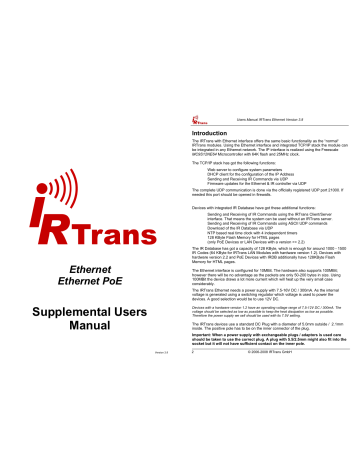
Ethernet
Ethernet PoE
Supplemental Users
Manual
Version 3.8
Users Manual IRTrans Ethernet Version 3.8
Introduction
The IRTrans with Ethernet interface offers the same basic functionality as the “normal“
IRTrans modules. Using the Ethernet interface and integrated TCP/IP stack the module can be integrated in any Ethernet network. The IP interface is realized using the Freescale
MC9S12NE64 Microcontroller with 64K flash and 25MHz clock.
The TCP/IP stack has got the following functions:
• Web server to configure system parameters
•
DHCP client for the configuration of the IP Address
•
Sending and Receiving IR Commands via UDP
•
Firmware updates for the Ethernet & IR controller via UDP
The complete UDP communication is done via the officially registered UDP port 21000. If needed this port should be opened in firewalls.
Devices with integrated IR Database have got these additional functions:
•
Sending and Receiving of IR Commands using the IRTrans Client/Server interface. That means the system can be used without an IRTrans server.
•
Sending and Receiving of IR Commands using ASCII UDP commands
•
Download of the IR Database via UDP
•
NTP based real time clock with 4 independent timers
•
128 KByte Flash Memory for HTML pages
(only PoE Devices or LAN Devices with a version >= 2.2)
The IR Database has got a capacity of 128 KByte, which is enough for around 1000 - 1500
IR Codes (64 KByte for IRTrans LAN Modules with hardware version 1.2). Devices with hardware version 2.2 and PoE Devices with IRDB additionally have 128KByte Flash
Memory for HTML pages.
The Ethernet interface is configured for 10MBit. The hardware also supports 100MBit; however there will be no advantage as the packets are only 50-200 bytes in size. Using
100MBit the device draws a lot more current which will heat up the very small case considerably.
The IRTrans Ethernet needs a power supply with 7.5-16V DC / 300mA. As the internal voltage is generated using a switching regulator which voltage is used to power the devices. A good selection would be to use 12V DC.
Devices with a hardware version 1.2 have an operating voltage range of 7,5-12V DC / 300mA. The voltage should be selected as low as possible to keep the heat dissipation as low as possible.
Therefore the power supply we sell should be used with its 7.5V setting.
The IRTrans devices use a standard DC Plug with a diameter of 5.0mm outside / 2.1mm inside. The positive pole has to be on the inner connector of the plug.
Important: When a power supply with exchangeable plugs / adaptors is used care should be taken to use the correct plug. A plug with 5.5/2.5mm might also fit into the socket but it will not have sufficient contact on the inner pole.
2 © 2006-2008 IRTrans GmbH
Users Manual IRTrans Ethernet Version 3.8
The green LED next to the LAN connector shows an active connection to the switch / hub.
The yellow LED blinks when data is transferred via the LAN interface.
When the device is powered up the internal control LED blinks green-red once. Now the device is ready to use. While the device is in use the Status LED shows the following functions:
•
IR Receiving (Green blinking)
•
IR Transmitting (Red blinking)
On the back of the device the following connectors are located:
•
LAN
•
Power socket (5,0 / 2,1mm; positive pole center)
•
Output for external IR Transmitter (3,5mm phone plug)
Users Manual IRTrans Ethernet Version 3.8
On the front of the IRTrans modules with hardware version 2.2 there is an additional 3,5mm phone connector for external IR receivers. Of course we also have these receivers available for sale.
Important remarks when using external receivers:
•
The external receiver cannot be used together with the internal one.
•
If the external receiver is used, the internal receiver has to be disabled by removing the small red jumper located behind the internal receiver.
•
If special receivers are used (455 kHz receiver or Plasma shielded 455 kHz receiver) the correct mode has to be set with the Set Mode Dialog of the IRTrans
GUI Client.
Important: The connectors for external transmitters and receivers shall not be interchanged. Interchanging receivers and transmitters might damage the IRTrans device or the Transmitter / Receiver.
An external IR Transmitter can be connected to the device using a standard 3.5mm phone plug. As with the normal IRTrans modules the external transmitter has got its own driver stage and can be controlled independently from the internal LEDs.
When a high power transmitter is connected, a power supply with 500mA should be used.
LAN Devices with a hardware version 2.2 are optionally available with a 2 nd
2 nd
IR output with a
driver stage. Devices with this option have got a stereo phone connector for the external transmitters. Suitable dual transmitters with the proper 3,5mm stereo plug are available for sale on our website.
© 2006-2007 IRTrans GmbH 3 4 © 2006-2008 IRTrans GmbH
Users Manual IRTrans Ethernet Version 3.8
IRTrans Ethernet PoE device
The IRTrans Ethernet PoE device is functional identical with the IRTrans Ethernet. Like the standard Ethernet modules it is available with IR flash database and as a HF version for
455 kHz Codes.
These are the differences compared to the IRTrans Ethernet modules:
•
The operating power is supplied via the network cable. Of course a suitable switch or hub is needed for that. It has to deliver supply voltage according to the specifications fixed in “IEEE 802.3af Power over Ethernet”. Suitable switches are for example available from Netgear. According to IEEE 802.3af the IRTrans
Ethernet PoE accepts the supply voltage either via the two unused cable pairs or together with the network data via the 2 standard cable pairs.
•
Older switches that do not conform to IEEE 802.3af might not be compatible with the IRTrans PoE. However, all PoE switches that can be bought nowadays confirm to IEEE 802.3af.
•
Of course the PoE module can also be powered via standard power supply. Due to technical reasons a power supply with 4.5 – 6 V DC has to be used. That is the reason that the power connector has got a dimension of 5,5/2,5mm, positive pole center.
•
When the module is powered (either via PoE or a power supply) the blue LED on the back of the module will be illuminated. If there are any problems the first check should be if the IRTrans module is powered.
•
If an IRDB version is used the integrated IR flash database has got a capacity of
128 KB instead of 64 KB with the standard IRTrans Ethernet modules.
•
The PoE modules with IRDB have got an additional 128 KB of Flash memory to store own HTML Pages. This allows storing a custom HTML remote control directly inside the IRTrans module. The names of all user HTML pages have to start with an underscore (“_”).
•
PoE modules are available as HF (455 kHz) modules. They are, however, not available in combination with a Plasma shielded 455 kHz IR Receiver. This is due to technical reasons.
•
Optionally the PoE modules are available with two independent IR outputs. With this option the output 1 is the one on right, outer side of the module. The output 2 is the one next to the LAN Connector.
If ordered without the dual output option the 2nd connector is still there, however it will not work.
View of the connectors of the
IRTrans PoE Module
© 2006-2007 IRTrans GmbH 5
Users Manual IRTrans Ethernet Version 3.8
Start up step by step
1. The device has to be connected to a suitable power supply and network connection
(Switch) first. The IRTrans Ethernet needs a 10MBit Ethernet connection. Of course the IRTrans can be connected to any switch (incl. Gigabit Ethernet).
2. Then the device needs a unique IP address. There are different ways to assign an IP:
•
The IPAssign tool allows defining the IP address for each IRTrans device. This tool is available as an ASCII version (Windows & LINUX) or as a GUI version (Windows only).
Using this tool you are able to assign an IP address to every IRTrans module connected to your local network – regardless of the current IP configuration of the PC or IRTrans modules.
To do that the software scans your local network and shows all IRTrans devices connected.
The tool uses the DHCP protocol. Therefore the UDP ports 67/68 need to be allowed in the firewall. Furthermore no DHCP server shall be running on the system while the IP addresses are assigned. Of course the assigned IP addresses are stored in the permanent flash memory of the IRTrans modules.
Important: This tool only works with LAN firmware versions >= 1.06.01.
The GUI Version needs Microsoft .NET Framework 2.0.
•
When using the device with the factory defaults the IRTrans Ethernet tries to obtain an IP
Address via DHCP. Each modules Ethernet MAC address is printed on the type label on the bottom of the device. As long as no DHCP address can be obtained the device uses the standard IP 192.168.0.32. Now the IP Address can be set to a fixed one using a PC with an address in the correct address range. This setting is done using the web front end of the device. Of course the settings are stored in the non-volatile memory of the device.
3. Now the IRTrans server SW (irtranstray or irserver) can be started. In place of the
COM port or the USB parameter the IP Address of the IRTrans module is used. Up to
256 addresses can be used entering the IP addresses separated by semicolons. The individual modules are then addressed using the bus parameter of the IRTrans clients.
The IP Address parameter for the server can be entered using the properties of the menu entry for the IRTrans server (irtranstray.exe).
4. If the DHCP address of the module is not known, starting the server using „irserver – deviceinfo“ will show a list of all available IRTrans modules with their MAC and IP addresses.
5. The complete communication between IRTrans Ethernet module and the IRTrans server is done via UDP port 21000. If needed this port has to be allowed in a firewall setup.
WakeOnLAN feature of the IRTrans Ethernet module
The WakeOnLAN function allows to wakeup (or even switch on) computers in the local network using an infrared command. If and how that is possible depends on the PC, the network interface, the BIOS and the operating system. Often the settings for WakeOnLAN are hidden deeply in the network settings.
The following settings are needed in the IRTrans Ethernet module:
•
Learning of the IR code used to start the PC
•
This remote and command has to be entered using the device settings of the IRTrans GUI client (via the irserver !)
•
The MAC Address of the PC that should be woken up has to be entered using the HTML front end of the Ethernet module (IP Settings).
This product includes software developed by Viola Systems ( http://www.violasystems.com/ ).
6 © 2006-2008 IRTrans GmbH
Users Manual IRTrans Ethernet Version 3.8
Configuration of the device
Each device is preconfigured to use DHCP. The IRTrans LAN requests an IP address using the MAC address printed on the type label. If a DHCP server is not available after
30s the module will switch to the preconfigured default address 192.168.0.32. To configure the IP address without DHCP a PC has to be configured with an address of 192.168.0.x
(e.g. 192.168.0.1) to access the IRTrans module. Now any IP address can be selected using the web interface. To enter an IP address manually the DHCP configuration has to be disabled first. After the configuration has been stored an arbitrary IP address can be configured.
On the next pages the web interface of the IRTrans Ethernet device is described.
The login page is used to log in into the IRTrans device. Without a correct login no configuration is possible.
The login is preconfigured with “ admin ” and the password “ irtrans ”.
Using the “Change Password” menu the password can be changed by the user.
For security reasons a session is disconnected automatically after 2 minutes without activity.
Then a new login needs to be done.
The IP Settings dialog to configure the IP parameter. The following fields are defined:
•
Use DHCP : Activates the automatic IP assignment via DHCP.
• Fallback … : When no DHCP server is available the device falls back to the default address 192.168.0.32 after 30s.
• IP Address : Manually configured IP address
•
Subnet mask : Manually configured IP subnet mask
•
Default Gateway : Manually configured default gateway
In the lower lines the currently active parameters including the MAC address are displayed.
The button „Store Configuration“ transfers all values to the non-volatile EEPROM of the device.
© 2006-2007 IRTrans GmbH 7
Users Manual IRTrans Ethernet Version 3.8
The Access Rights dialog configures the access rights of the device. If no values are entered here, any client can access the device. As soon as at least one value is entered only clients that fit into at least one of the entries are allowed to access the device.
Each entry consists of an IP address and a subnet mask: 192.168.0.0 / 255.255.255.0 enables all clients within the network 192.168.0.x.
An entry 192.168.0.1 / 255.255.255.255 allows only one client to use the IRTrans LAN. The access rights are active for all TCP and UDP functions. To avoid a complete lock-out it is always possible to access the web front end from within the local network of the device – even if there is no entry for that subnet.
Due to space and performance restrictions in an embedded device it is hardly possible to achieve a complete protection against hostile attacks. Therefore the
IRTrans Ethernet device should be protected from hostile environments (e.g. the
Internet) using a firewall.
The IR Relay configuration is used to configure the relaying of IR signals from one IRTrans
Ethernet to another. In general IR signals received by other IRTrans Ethernet modules will be relayed automatically. This relaying works without a server – even with IRTrans devices without an integrated IR database. The exact configuration of the relaying is done in this dialog.
In the list below “Accept IR Relay from“ all
IRTrans IP Addresses can be entered from which
IR relaying should be enabled. If the list is empty, all signals will be relayed.
The list below “Send IR Relay to“ tells the system to which devices received IR codes should be relayed. Normally it is enough to enable the checkbox „Broadcast IR Relay“. Only if IR data should be relayed to routed networks it is important to enter a target address because broadcasts will not be routed. The IR receiving of the irserver is also done via that broadcasts. That means either broadcast has to be enabled or the address of the host running the irserver has to be in this list – otherwise the irserver will not receive IR codes from this IRTrans module.
The UDP Broadcast fields are only used for modules with integrated IR Database. They define to which address and port formatted IR receive data has to be sent. The precise format of these telegrams is configured via the IR database. This function can, for example, be used to communicate with a Gira Homeserver™.
8 © 2006-2008 IRTrans GmbH
Users Manual IRTrans Ethernet Version 3.8
The IR parameters can either be configured using the IRTrans GUI client or via the webpage
“IR Configuration”.
All the fields and their meanings are explained in detail in the Users manual for the IRTrans system.
Of course both ways of configuration can be used alternately
The password used to login into the web configuration front end can be changed in the
“Change Password” dialog. As usual the entry of the old and the new password has to be done here. Furthermore the new password has to be repeated.
If the user has locked out himself due to a wrong password or configuration errors the configuration can be set back to the factory defaults.
To do that the IRTrans has to be opened (first disconnect the power supply!). Then a jumper has to be installed in the rightmost position of the
6-way jumper line next to the status LED. Now the module can be powered up again. After the module booted (Green-Red blinking LED) the power supply and the jumper can be removed again and the case of the module can be closed. Now the configuration including the password has been reset to the factory defaults described in this manual.
The menu item “Logout” ends the current configuration session. Before any further configuration changes can be made a new login is needed.
Via “Reboot System“ the IRTrans Ethernet can be booted after configuration changes have been made. This only takes a few seconds. Afterwards changes (e.g. a new IP address) are activated.
© 2006-2007 IRTrans GmbH 9
Users Manual IRTrans Ethernet Version 3.8
Programming the IR Database
(Only for modules with optional IR Database)
Using Mode – Device database the integrated IR
Database can be configured using the IRTrans GUI client.
A remote control is selected with the right mouse button. Selected remote controls are marked with a
“*“. All selected remote controls with all their commands will be stored in the device database.
The “Default Action” text box defines the string that will be sent via UDP when an IR command is received. If the field is empty, only commands with their own action will be sent via UDP.
The following macros are available:
%r Name of the remote control
%c Name of the IR command
%a Address of the device on the serial bus
Carriage returns can be sent using “\r” and line feeds via “\n”.
The checkbox “Device DB active“ allows to switch the IR Database on or off.
Furthermore an individual string can be defined for each IR Command. After opening the remote control each command can be selected using the right mouse button. Now an ASCII or binary string can be stored.
Binary data is stored via 2 digit Hex codes with a space as a separator (e.g. 20 43 0D 0A).
This string will be send via UDP when the selected command is received.
In the ASCII mode Carriage Return and Linefeed can be generated using “\r” and “\n”.
Relay Control is not used with the IRTrans Ethernet.
10 © 2006-2008 IRTrans GmbH
Users Manual IRTrans Ethernet Version 3.8
Loading and Storing the Device Database
The Device Database will always be stored on the server side. It will be stored in the remotes folder that is also used to store the IR
Commands.
Store
Load
– Stores the device database using the given name
– Loads the database definition
Flash – Transfers the device database to the flash memory of the device
An arbitrary number of configurations can be stored on the server. However, only one active configuration can downloaded to the device.
Of course an arbitrary number of remote controls and commands can be selected in the IR
Database – as long as they fit into the 64k of memory inside the device.
Using the optional integrated IR database
The integrated IR database (optional) allows to use the IRTrans modules with different clients without the IRTrans server SW. To allow this, parts of the irserver software have been integrated into the Firmware of the IRTrans Ethernet modules. However, due to restricted resources when using a Microcontroller it is not possible to implement the whole irserver with some 1.000 lines of code. Therefore some functions are still only supported via the irserver. All functions that are needed for the normal use are of course included and will work with all IRTrans clients (irclient, IRTrans GUI Client, .NET DLL, Active-X Plugin,
Girder Plugins, C DLL… ):
•
•
•
•
Sending of IR Codes using the IR Database
•
Direct sending of CCF Codes
Receiving IR Codes and controlling the PC via IR signals
List of remote controls
List of commands for each remote control
Learning of new IR commands is always done using the IRTrans server SW. Because of that approach all learned remote controls are stored on the server system and can be reused. Of course the remote database files (.rem files) are compatible with all other
IRTrans devices (USB, RS232 etc.). Learning is therefore done in the following order:
1. Connection to the IRTrans server using the IRTrans GUI client
2. Learning and testing of the IR Commands
3. Now the learned remote controls can be selected and transferred to the Ethernet device. This is also done using the IRTrans GUI Client.
© 2006-2007 IRTrans GmbH 11 12
Users Manual IRTrans Ethernet Version 3.8
Now all IRTrans clients can connect directly to the IRTrans Ethernet module using the hostname or IP address of the Ethernet module. When starting the IRTrans GUI client
(irremote.exe) the IP address can be used as a parameter (e.g. “irremote 192.168.0.32“).
Up to 4 clients can connect to a single IRTrans module. In addition multiple servers can use a single IRTrans Ethernet module.
Please consider that these functions are only available on Ethernet modules with integrated IR database !
Using the Ethernet module through different applications
Different APIs are available for clients:
1. IRTrans TCP/IP Interface.
The TCP/IP Interface uses TCP Port 21000 for communication. This TCP/IP interface is the standard interface that is also used by all
IRTrans clients. This includes the GUI Client, the ASCII Client, Girder and all plugins for own applications (Active-X, DLL, .NET).
This same interface is also integrated in the IRTrans server (irserver).
2. IRTrans UDP Interface. The UDP Interface uses ASCII strings to communicate.
These strings are exchanged via UDP port 21000. This interface is also supported by the IRTrans server.
This is the syntax of the UDP commands: snd <remote>,<command>,[l<led>],[p<port>] sndr <remote>,<command>,[l<led>],[p<port>]
<remote> and <command> are the names of the remote control and command. sndccf <ccf hexstring>,[l<led>],[p<port>] sndccrf <ccf hexstring>,[l<led>],[p<port>]
<ccf hexstring> CCF Hexstring in form of an ASCII String
<led> allows to select the internal (i), external (e) or both (b) IR LEDs.
1 or 2 select a specific IR output (only devices with optional 2 nd
output)
<port> UDP port used to send an ACK („OK“ or „ERR“) to. Default is 21000.
The r-versions (sndr, sndccfr) send the repeat codes (if available).
© 2006-2008 IRTrans GmbH
Users Manual IRTrans Ethernet Version 3.8
3. IRTrans HTTP Interface. The HTTP Interface allows sending IR Codes stored in the
IR Database using an HTTP / browser interface. Sending is done using a simple
HTTP URL: http://192.168.0.32/send.htm?remote=<remote>&command=<command>
The following parameters are supported: remote=<remote> Names of remote control and command command=<command> led=<ledselect> Selection of the IR LEDs (internal, external, both, 1, 2) quiet back
Instead of the status page an empty HTML page is returned
The Ethernet module returns an HTML page that guides the browser back to the original page. This allows to setup a simple remote control using static HTML pages that can be stored in files rather than a web server.
This feature can easily be tested by entering the URL using a web browser.
With all modes macros can be sent by separating multiple commands for one remote control with “;” A pause can be added by using “@p<timeout>;” (<timeout> = pause in ms).
© 2006-2007 IRTrans GmbH 13
Users Manual IRTrans Ethernet Version 3.8
EU Declaration of Conformity
For the following products
IRTrans Ethernet / IRDB
IRTrans Ethernet PoE / IRDB
IRTrans LAN Controller
IRTrans LAN Controller XL we hereby declare that they conform to the declarations regarding Electromagnetic
Compatibility as defined in
DIN EN 55024 : 1998 + A1: 2001 + A2: 2003
DIN EN 55022 : 1998 limit class B + A1 : 2000 + A2 : 2003
Declaration of Conformity
According to 47CFR, Parts 2 and 15 for
Peripherals Power Supplies used with Class B Personal Computers:
Located at: Einsteinstraße 14, 85716 Unterschleißheim, Germany
Declare under sole responsibility that the product identified herein, complies with 47CFR
Parts 2 and 15 of the FCC rules as a Class B digital device. Each product marketed, is identical to the representative unit tested and found to be compliant with the standards.
Records maintained continue to reflect the equipment being produced can be expected to be within the variation accepted, due to quantity production and testing on a statistical basis as required by 47CFR §2.909. Operation is subject to the following two conditions: (1) This device may not cause harmful interference, and (2) This device must accept any interference received, including interference that may cause undesired operation. The above named party is responsible for ensuring that the equipment complies with the standards of 47CFR §§15.101 to 15.109.
T rade Name:
Types or Model Numbers:
IRTrans IR Control System
IRTrans Ethernet / IRDB
Signature of Party Responsible:
Printed name of Party Responsible:
Executed on (Date), at (Place):
_____________
Marcus Müller
10-20-05, Dortmund, Germany
14 © 2006-2008 IRTrans GmbH
advertisement
Related manuals
advertisement