EasyIO FT Series, FT-04, FT-04B User Reference
Add to my manuals18 Pages
EasyIO FT Series
The EasyIO FT Series is the smallest wireless Sedona controller in the market. Its all-in-one microprocessor with built-in Wi-Fi makes it the first of its kind in the automation industry. With a 240MHz processor and a lightweight freeRTOS V8.2.0 OS, the FT Series delivers premium performance. It supports BACnet IP server over Wi-Fi and TCom or premium performance with Niagara AX and N4.
The built-in boot loader can be carried out remotely, eliminating the need for a manual service button. Firmware upgrading can also be done remotely and without any assistance, and is done via a web browser without any extra programs or software required.
advertisement
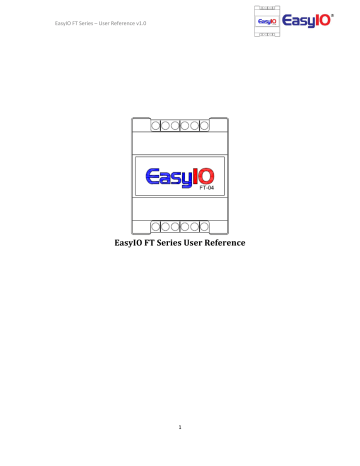
EasyIO FT Series – User Reference v1.0
EasyIO FT Series User Reference
1
EasyIO FT Series – User Reference v1.0
Document Change Log
16 th
Jan 2018
Document created.
2
EasyIO FT Series – User Reference v1.0
Disclaimer
Confidentiality Notice
The information contained in this document is confidential information of EasyIO Holdings Pte Ltd. Such information and the software described herein, is furnished under a license agreement and may be used only in accordance with that agreement.
The information contained in this document is provided solely for use by EasyIO Holdings Pte Ltd employees, licensees, and system owners; and, except as permitted under the below copyright notice, is not to be released to, or reproduced for, anyone else.
While every effort has been made to assure the accuracy of this document, EasyIO Holdings Pte Ltd is not responsible for damages of any kind, including without limitation consequential damages, arising from the application of the information contained herein. Information and specifications published here are current as of the date of this publication and are subject to change without notice. The latest product specifications can be found by contacting our corporate headquarters or support channel.
Trademark Notice
EasyIO logo are registered trademarks of EasyIO Holdings Pte Ltd.
CPT Tool is by Online Tools Inc.
BACnet and ASHRAE are registered trademarks of American Society of Heating, Refrigerating and Air-
Conditioning Engineers. All other product names and services, mentioned in this publication, that are known to be trademarks, registered trademarks, or service marks are the property of their respective owners.
Copyright and Patent Notice
This document may not, in whole or in part, be copied, photocopied, reproduced, translated, or reduced to any electronic medium or machine-readable form without prior written consent from EasyIO Holdings
Pte Ltd
Copyright © 2018 EasyIO Holdings Pte Ltd. All rights reserved
Disclaimer
The material in this manual is for information purposes only. The contents and the product it describes are subject to change without notice. EasyIO Holdings Pte Ltd makes no representations or warranties with respect to this manual. In no event shall EasyIO Holdings Pte Ltd be liable for any damages, direct or incidental, arising out of or related to the use of this manual.
EasyIO Holdings Pte Ltd
101, Cecil Street #09-07
Tong Eng Building
Singapore 069533 [email protected]
3
EasyIO FT Series – User Reference v1.0
Federal Communication Commission Interference Statement
This equipment has been tested and found to comply with the limits for a Class B digital device, pursuant to Part 15 of the FCC Rules. These limits are designed to provide reasonable protection against harmful interference in a residential installation. This equipment generates, uses, and can radiate radio frequency energy and, if not installed and used in accordance with the instructions, may cause harmful interference to radio communications. However, there is no guarantee that interference will not occur in a particular installation. If this equipment does cause harmful interference to radio or television reception, which can be determined by turning the equipment off and on, the user is encouraged to try to correct the interference by one or more of the following measures:
• Reorient or relocate the receiving antenna.
• Increase the separation between the equipment and receiver.
• Connect the equipment into an outlet on a circuit different from that to which the receiver is connected.
• Consult the dealer or an experienced radio/TV technician for help.
Caution: Any changes or modifications not expressly approved by the party responsible for compliance could void the user's authority to operate this equipment.
FCC Caution
This device complies with Part 15 of the FCC Rules. Operation is subject to the following two conditions:
(1) This device may not cause harmful interference, and (2) this device must accept any interference received, including interference that may cause undesired operation.
FCC Radiation Exposure Statement
This equipment complies with FCC radiation exposure limits set forth for an uncontrolled environment.
This equipment should be installed and operated with minimum distance 20cm between the radiator & your body.
RF Exposure: A distance of 20 cm shall be maintained between the antenna and users, and the transmitter module may not be co-located with any other transmitter or antenna.
4
EasyIO FT Series – User Reference v1.0
Table of Contents
Prerequisites ................................................................................................................................................... 6
Introduction .................................................................................................................................................... 6
Hardware Configurations ................................................................................................................................ 7
Power supply Connection ........................................................................................................................... 7
Input Output configuration ........................................................................................................................ 8
Jumpers Configurations .............................................................................................................................. 8
Wiring diagram ........................................................................................................................................... 9
Digital Output Wiring Connection ............................................................................................................ 10
Analog Output Connection ....................................................................................................................... 11
Universal Input Connection ...................................................................................................................... 12
Network and Wireless................................................................................................................................... 13
Login Details .................................................................................................................................................. 14
Establish a connection for the first time ....................................................................................................... 14
AP Config................................................................................................................................................... 15
Establish connection of FT to a Wi-Fi network ............................................................................................. 16
Scan Wi-Fi ................................................................................................................................................. 16
Connecting to FT Series (CPT Tool) ............................................................................................................... 17
LED Indicator ................................................................................................................................................. 18
Technical Support ......................................................................................................................................... 18
5
EasyIO FT Series – User Reference v1.0
Prerequisites
1.
HTML5 supported Web browser.
2.
Latest CPT Tool 29 th
Dec 2018 or later.
3.
The EasyIO FT Series Sedona Controller running latest firmware.
Contact EasyIO support at [email protected]
if you need assistance.
Introduction
EasyIO FT Series is the most smallest wireless Sedona controller in the market. It is equipped with a all in one microprocessor with built in Wi-Fi, the first in the Automation industry, with a 240MHz processor and also with a lightweight freeRTOS V8.2.0
OS for premium performance. Supports BACnet IP server over Wi-
Fi and TCom or premium performance with Niagara AX and N4.
The Build in boot loader can be carried out remotely. No more manual service button needed is used.
Firmware upgrading can be done remotely and without any assistant.
Firmware upgrading is via web browser. No extra program or software required.
This document describe about basic connection and technical specifications.
FT Series range of products comes in few options.
Options are referring to IO (Input/Output) configurations.
FW
Model
UI AO DO EIA-485 Protocol Supported
FT-04B 2 1
(Voltage only)
1 1 Sedona
BACnet IP server
Table shown above show the IO configuration
6
EasyIO FT Series – User Reference v1.0
Hardware Configurations
Power supply Connection
Both AC and DC can be used for EasyIO FT Series controller. Refer to electrical specification for the working range. In order to avoid damage on the controller input/output devices and RS485 connection, use individual power supply for each controller. If a single power supply is used to power up multiple
EasyIO FW series, make sure controller power supplies are connected with the same polarity.
Electrical
Power Supply 24V AC +/- 5% or 24V DC +/- 15%
100 mA Consumption
Operating Temperature
Storage Temperature
Operating Humidity
32 to 150 Deg-F (0 to 65 Deg-C)
-4 to 150 Deg-F (-20 to 65 Deg-C)
10% to 70% relative humidity non-condensing
Power Supply Connection
Multiple controllers share single transformer connection
7
EasyIO FT Series – User Reference v1.0
Input Output configuration
FT Series range of products comes in few options.
Options are referring to IO (Input/Output) configurations.
FW
Model
UI AO DO EIA-485
FT-04B 2 1
(Voltage Only)
1 1
Protocol Supported
Sedona
BACnet IP server
Jumpers Configurations
Below image shows the jumper setting for Universal Input and Watchdog Jumper
Jumper not shown below are for internal use ONLY.
8
EasyIO FT Series – User Reference v1.0
Wiring diagram
Below diagram shows the general wiring diagram for FT series according to its model.
9
EasyIO FT Series – User Reference v1.0
Digital Output Wiring Connection
EasyIO FT Series digital output is for general purpose isolated digital output connections (relay output).
Pilot Duty rating is as below (Pilot Duty);
24 VAC , 2.0A
24 VDC , 2.0A
Digital Output 1 ~ 2 Channels
Type Relay Contacts, SPST NO, 48VA at 24VAC,
It does not output voltage or current. It is a dry relay contact.
No triac output.
Digital Output Connection
10
EasyIO FT Series – User Reference v1.0
Analog Output Connection
EasyIO FT series has Analog Output connections. Each Analog Output can only drive voltage.
The working range for voltage is 0 – 10V.
Universal Output 1 ~ 2 Channels
Type Voltage: 0 – 10VDC , Min Impedance 10K Ohm.
Analog Output Connection
11
EasyIO FT Series – User Reference v1.0
Universal Input Connection
EasyIO FT series has non-isolated universal inputs. The universal input supports two type of analog signal i.e. resistance and voltage via hardware jumper and internal register settings:
Universal Input
Resistance
Thermistor
2 Channel
3K - 50K (+/-10 Ohm)
10K Type 3, 10K Type 2, 20K,: All (+/-0.1 Deg-C)
UI as Digital Input Voltage Free Contact
a) Resistance – The working range of resistance is 3000 Ohm – 50k Ohm.
The commonly used Thermistor such as 10K Type 2, 10K Type 3 and 20K Thermistor. b) Voltage – Supports 0 – 10V and 0 – 5V (scaling required).
The minimum input impedance of voltage mode input is 1 Mega Ohm.
12
EasyIO FT Series – User Reference v1.0
Network and Wireless
EasyIO FT series comes with on board wireless connection.
The wireless network comply to IEEE 802.11 standards.
It supports IEEE 802.11 b/g/n standard.
Each unit is supplied on board internal antenna.
FT Series is Wi-Fi Access Point (AP).
The AP connection is used to configure the FT controller.
Access Point SSID : FT-xxxxxx , where xxxxxx is the last 6 digit of the MAC address.
Mac Address label located at the bottom casing of each FT series controller.
The MAC address label is available below circuit board as well
Password for FT-xxxxxx SSID by default is 12345678 .
** Please change the password to secure the connection**
In the example above, the MAC address is 38:D6:20:00:00:00, you should able to scan the SSID as
FT-000000 from any Wi-Fi Scanner.
Image below shows a Wi-Fi scanner from a Windows Operating system.
13
EasyIO FT Series – User Reference v1.0
Login Details
EasyIO FW Series default IP address and login details are as below.
FT AP SSID (FT-xxxxxx)
Default IP address
Default Subnet
: 192.168.4.1
: 255.255.255.0
Sedona Login via CPT
Username
Password
: admin
: <no password>
Web Browser login
No login require at the moment.
Establish a connection for the first time
In this chapter we will guide you to connect the FT Series controller for the first time.
A brand new FT controller Wi-Fi Access Point is always enable.
It has DHCP server enable.
The best approach to connect to a brand new FT series controller is by utilizing its DHCP server and run automatic IP address in your device.
This reduces the hassle of manually configuring your computer IP address and other network settings as well as reducing error.
Step 1
From your computer wireless network shortcut locate the controller SSID (default main SSID is FT-xxxxxx) and connect.
Enter password as 12345678 when prompt.
Step 2
Once your computer is connected it will be most likely IP address 192.168.4.2 assign automatically by the FT controller.
You should be able to ping the controller via command line.
FT default IP address is 192.168.4.1 in AP mode.
14
EasyIO FT Series – User Reference v1.0
Step 3
Use any HTML5 compatible web browser and connect to the FT controller with the IP address
192.168.4.1.
Step 4
Once connected you should be able to see 3 options.
AP Config
Menu
SSID
PWD
AUTH MODE
Description
Access Point SSID name.
By default each SSID is named according to its MAX address.
You can change the SSID name to your preference.
Access Point SSID password.
By default it is 12345678.
You can change the password to strengthen the security to your preference.
Access Point SSID authentication mode.
Several options of authentication mode is supported.
At the moment, WPA2 Enterprise is not supported.
15
EasyIO FT Series – User Reference v1.0
Establish connection of FT to a Wi-Fi network
Before proceeding to this chapter, please make sure you manage to connect to the FT controller using the above chapter, Establish connection for the first time
In this chapter we will guide you to connect the FT Series controller to a Wi-Fi network.
Once this chapter is completed your FT series controller is a Wi-Fi client to a Wi-Fi network.
Below image is an example of FT controller is part of a Wi-Fi network.
Once connected navigate to Scan Wi-Fi menu.
Scan Wi-Fi
16
EasyIO FT Series – User Reference v1.0
Select the radio button of the preferred SSID then enter the password for the particular SSID.
Finally click Update to complete the task.
Once the Wi-Fi connection as a Wi-Fi client is successful , the current SSID and current IP will show.
In the example above the FT series controller is connected to a SSID named “ EasyIO_RnD@wifi ” and it gets an IP address from the SSID DHCP server, “ 192.168.18.118
”.
Now the FT series controller is part of EasyIO_RnD@wifi network.
Connecting to FT Series (CPT Tool)
Before proceeding to this chapter, please make sure you manage to connect to the FT controller using the above chapter, Establish connection for the first time
In this chapter we will guide you to connect to a EasyIO FT Series controller with CPT tools for programming.
Make sure you have all the prerequisite before we start.
Step 1
Connecting to the FW Series Sedona environment using the CPT Tools.
The default IP address for the FW Series controller is 192.168.4.1
**Depending to which connection you made to the FT, if you are connecting to the FT which is connected to another Wi-Fi SSID , please refer to Establish a connection of FT to a Wi-Fi network chapter for current
IP address.
At the CPT Tool open device pane, put in the FT controller IP address.
Make sure the “DataFolder” is reference to SedonaFT .
17
EasyIO FT Series – User Reference v1.0
Step 2.
A successful connection will open the FW Series Sedona programming environment.
Proceed to create your Sedona program, installing additional kits and etc.
LED Indicator
1
Colour Behaviour
Constantly Blinking at 1 Hz
Technical Support
For technical issue, please contact
Email : [email protected]
Description
Device Running Normally
18
advertisement
* Your assessment is very important for improving the workof artificial intelligence, which forms the content of this project
Related manuals
advertisement
Table of contents
- 6 Prerequisites
- 6 Introduction
- 7 Hardware Configurations
- 7 Power supply Connection
- 8 Input Output configuration
- 8 Jumpers Configurations
- 9 Wiring diagram
- 10 Digital Output Wiring Connection
- 11 Analog Output Connection
- 12 Universal Input Connection
- 13 Network and Wireless
- 14 Login Details
- 14 Establish a connection for the first time
- 15 AP Config
- 16 Establish connection of FT to a Wi-Fi network
- 16 Scan Wi-Fi
- 17 Connecting to FT Series (CPT Tool)
- 18 LED Indicator
- 18 Technical Support