advertisement
▼
Scroll to page 2
of 40
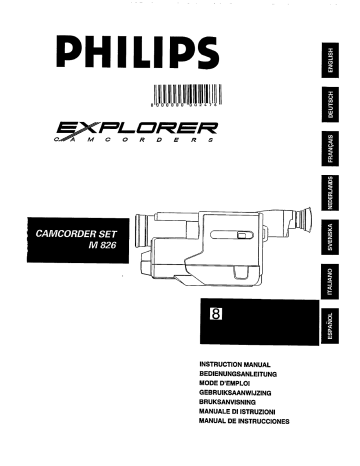
CAMCORDER SET М 826 rn PHILIPS D EXPLORER ENGLISH DO a À ms / \ — SVENSKA № NEDERLANDS В FRANÇAIS DEUTSCH O) TÍO) 8 ITALIANO Pe _ о = < a. (7e) ш INSTRUCTION MANUAL BEDIENUNGSANLEITUNG MODE D'EMPLOI GEBRUIKSAANWIJZING BRUKSANVISNING MANUALE DI ISTRUZIONI MANUAL DE INSTRUCCIONES L a y O = пт PRECAUTION Ш No water, dust or sand Be careful that no water, dust or sand enters the camera/recorder because it may cause trouble and accidents. Ш When you shoot at a scene which contains ап extremely bright object such as the sun or a light source, a bright vertical bar may appear In the picture. Your camera/recorder is functioning properly, but the solid-state pickup device (C.C.D) usually causes this as an inherent character- istic. Try to avoid shooting an excessive bright object directly. Ш Do not leave the viewfinder lens facing sun- light for a prolonged period, or the phos- phorescent surface of the cathode ray tube may be damaged. MOISTURE Avoid operating your camera/recorder immediately after moving it from a cold place to a warm, humid place. Give the camera/recorder 2 to 3 hours to stabilize in the ambient conditions of the surroundings before inserting a cassette. When moved from a cold place to a warm, humid place, moisture may condense on the head drum inside the machine. This moisture could cause the tape to stick to the headwheel and damage the headwheel or tape. When a small amount of moisture is sensed, “TAPE” flashes in the viewfinder. Remove the cassette and set the Operate switch to OFF, then wait for about one hour. NOTES: . This unit uses 8mm video format cas- settes. ° It records and plays back in the SP mode (20.05 mm/sec.). BE SURE NOT TO LEAVE IT IN A PLACE AT HIGH TEMPERATURE EXCEEDING 60°C, OR ITS INTERNAL PARTS MAY DETERIO- RATE. BE CAREFUL NOT TO LEAVE THE UNIT IN THE FOLLOWING PLACES: * Inside a car with the window closed and in direct sunshine. * Near heating appliances. * In direct sunshine in summer. WARNING : To prevent risk of injury or damage to your camera/recorder and the AC adapter/charger, use only the specified batteries and AC adapter/charger. Battery: SBC5262 AC adapter/charger: 22AV5276 WARNINGS : ‚ The Operate switch located on the side of the AC adapter/charger switches the AC adapter/charger on and off. . As to the indication of the Operate switch, “I” shows ON and ” D“ shows electrical power stand-by. « The Operate switch is secondarily con- nected and does not separate the ap- paratus from the mains supply in the switched-off position. WARNING : It is permissible to record tele- vision programmes only in the event that third party copyrights and other rights are not violated. FEATURES Single-Unit Convenience and Ease of Operation Your video camera/recorder combines the func- tions of a video camera and a video tape recorder in one lightweight, easy-to-use instrument. This eliminates interconnecting cables and simplifies operation. Record and Playback Capability Record — Your camera/recorder can record directly from the built-in video camera. Playback — Video/audio played back by the video recorder or fed directly from the camera may be viewed and heard on a TV receiver/monitor by using the audio/video cable. Digital Zoom up to X24 Smooth transitions from optical zoom to digital zoom. Programme AE (Auto Exposure) The camera automatically determines the shutter speed and aperture according to the brightness of the subject. TABLE OF CONTENTS Auto Focus Power Zoom Lens The 12X autofocus zoom lens uses video auto focus system to automatically maintain focus and to allow you to zoom in and out for tele or wide angle shots at just the touch of the zoom button. Wireless Remote Control is provided Automatic Title Recording This function automatically records the created title on the tape together with the date for about 10 seconds after recording is started. Date Search The date search function memorizes the start and end positions of recordings you made on a spe- cific day so you can easily locate those positions later as long as the cassette is left in the cam- era/recorder. Controls and functions ....... 3 Accessories.... . . 6 Lens cap 7 7 7 Adjusting the hand strap Eyepiece adjustment mmm... . Electronic viewfinder position adjustment ....... 8 Programme AE 8 Flying erase head ...... .. . 8 Loading the lithium batteries ...... ...9 Power SOUICES rene 10 Checking the battery pack u 13 Charging the battery.. 14 Insertion and removal of cassettes 15 Camera recording ... 16 Date/time setting zu 17 Date recording......... 18 Auto focus ou 19 Power zoom ...... nae ... 20 Digital zoom ..... . .. . 21 Instant zoom....... nun .. 21 Remaining tape ........ „22 Instant review ... .. , en. 22 Macro .. . 2... , . 22 Date search u. 23 Wireless remote control.... 24 Title recording .......... sees 25 Display button , 27 Linear time counter sro 27 Memory ..... , „27 Audio/video dubbing ..... . . 28 Connections and operations for viewing the picture played back on your TV ......... 29 Video channel setting ... 30 F-search and R-search 31 Still... 31 Quick edit eee u. „31 Camera/recorder to VCR dubbing 32 Synchro edit .. 33 Troubleshooting 34 How to install the shoulder strap. 35 Maintenance .......... , 36 Specifications .. . 36 Optional accessories ........ 37 L 9 — о = thy = ” — © => wi CONTROLS AND FUNCTIONS A e 1. Lens F1.6 (4 - 48 mm) 12X power zoom lens features with auto focus and auto iris functions. 2. Cassette Holder Close Button CAUTION: Be sure to press this button to close the cassette holder. Otherwise, the tape may become slack and may be damaged. 3. Cassette Holder Slide EJECT switch to open the cassette holder. Be aware of the cassette direction when inserting. NOTE: Power source must be connected to open the cassette holder. 4. Microphone 5. Record Indicator This indicator lights up to indicate that the camera/recorder is recording. 6. Infrared Ray Receiving Section Receives infrared rays from-the remote control unit. 7. EJECT Switch Operates with Operate switch either on or off, if a power source is connected to the camera/recorder. 8. DATE/TITLE (DISPLAY) Button Use this button to record the date, time and title on your tape. Any time that the date, time and title dis- plays appear in the viewfinder, they are recorded on your tape. This button can be used instead of DISPLAY button on the remote control in the recorder mode. NOTE: Be sure to insert the clock battery before set- ting the date and time or creating a title. 10 — 9. Ring of Tape Transport >> -Е.Е Button Press this button during stop or rewind mode, and fast-forwarding starts. Press the button during playback of tape, and the tape is played back in the forward direction approximately 7 times faster than the normal speed to confirm the recorded content. Press PLAY button to return to normal playback mode or press STOP button to stop tape move- ment. Also use F.F button when setting the date/time. NOTE: You can also visually scan forward when the camera/recorder is in record/pause (stand-by) mode by pressing and holding this button. Ш - STOP Button The STOP button is used to stop playback, rewind, and fast forward operations. The STOP button has no effect during record operation. Also use STOP button when setting the date/time. «4 - REW Button Press this button during stop or fast forward mode, and fast-rewinding starts. Press the button during playback oftape, and the tape is played back in the rewind direction approximately 5 times faster than the normal speed to confirm the recorded contents. Press PLAY button to return to normal playback mode or press STOP button to stop tape move- ment. Also use this button to review the last few seconds of the tape you are recording. Use REW button when setting the date/time. NOTE: You can also visually scan backward when the camera/recorder is in record/pause (stand-by) mode by pressing and holding this button. » - PLAY Button Used for playback of tape. NOTE: When the camera/recorder is in record/ pause (stand-by) mode, pressing and holding this button will play the tape at normal. 11 12 13 14 17 Behind the cover L a = O = LL 19 22 = Qa Г qa 22 21 20 19 18 (Behind the jack covers) 10. FOCUS Control Buttons 17. Power Supply Attachment Section (Behind Press these buttons simultaneously to switch the cover) between automatic and manual focusing. Attach the battery pack (provided) or alkaline bat- When “FOCUS” is not displayed in the viewfinder, teries here. focusing is automatic. If these buttons are pressed at the same time and “FOCUS” appears, the camera/recorder enters 18. Hand Strap Adjust to best fit to your hand. (Refer to page 7.) the manual focus mode. For manual focusing, press 19. DC IN Jack (Behind the jack cover) the F or N button to bring the subject into focus. When using the AC adapter/charger, connect one 11. Diopter Control end of the DC cord (provided) to this jack and the other end to the DC OUTPUT jack of the AC adapter/charger. When using the car battery cord (optional), connect this jack and the DC OUTPUT 12. Operate Switch jack of the car battery cord. This turns the camera/recorder on and off and also switches between the camera and recorder modes. 20. Sta rt/ Stop Button This button is used to control the camera/recorder. S ¡ nn Hr h r f . et the switch to “CAM” to turn the camera's power When this button is pressed with the camera/recorder on and to “VIDEO” to turn the recorder’s power on. Press and hold the small red button in the switch to set to the record/pause mode, the tape runs to start To use the electronic viewfinder, turn this control for your optimum focus adjustment. we be recording. switch it. When this button is pressed again, the tape stops 13. INST. ZOOM (Instant Zoom) Button and the camera/recorder enters the record/pause Use this button to magnify the image being (stand-by) mode. This button may also be used to recorded 1.5 times momentarily. display a still picture during playback mode. 14. Power Zoom Switch 21. AV OUT Jack (Behind the cover) This switch performs zooming electrically. Use the RF output adapter (optional) to connect this “W”: Picture becomes wider gradually. jack to a TV to view the pictures played back by the “T”: Picture becomes telescopic gradually. camera/recorder. 15. Camera Light Shoe 22. AV OUT Jacks (Behind the cover) Used to attach a camera light. You can use an audio/video cable (provided) to con- 16. OPEN Lever nect this jack to a TV when viewing the playback . icture on the TV, etc. Use this to open or close the cover of the power р supply attachment section. ENGLISH CONTROLS AND FUNCTIONS 23. Clock Battery Compartment Pull the battery holder and install the lithium battery (provided). 24. Tripod Mount Screw "Use this screw to mount the camera/recorder on a tripod (generally available). 25. Camera/Recorder Control Buttons These shaded buttons on the remote control func- tion the same as those on the camera/recorder. 26.S. EDIT (Synchro Edit) Button (only on the remote control) Use this button to activate the synchro edit function for dubbing. 27. TITLE ON/OFF Button (only on the remote control) Use this button to store a title in memory or recall the stored title and record it superimposed on the picture being shot. 28. COUNTER RESET Button (only on the remote contro!) Press this button to reset the linear time counter in the viewfinder to “0:00:00”. 29. DISPLAY Button Use this button to select the display in the viewfinder. This button can be used instead of the DATE/TITLE button on the camera/recorder in the recorder mode. 30. A/V DUB Button (only on the remote control) This button is used to record new audio and video in place of existing audio and video. 30 29 28 27 | ur чины С ee ee eee ee Am PAUSE EC 5 > a à $ ¡010 E ee oo uE | 25 26 ACCESSORIES Check to make sure you have the following com- ponents and accessories (besides the camera/ recorder unit itself) before disposing of the pack- ing material. . Audio/Video Cable . Battery Pack . AC Adapter/Charger ‚ AV Plug Adapter (Peri) . DC Cord . Remote Control . Batteries for Date/Time and Remote Control (CR2025) 8. Remote Control Holder 9. Lens Cap String I Oo Off GW AO 3 WARNING: Keep this battery away from children. if swallowed, consult a physician immediately for emergency treatment. ENGLISH a a = O = Lu LENS CAP Using the lens cap string: Pass the string through the lens cap and grip belt and attach it as shown in the figure. Removing the lens cap: Attach the lens cap to protect the lens when carrying or storing the camera/recorder. During shooting attach the lens cap as shown in the figure to prevent it from being lost. ADJUSTING THE HAND STRAP After adjustment, hook the hand strap's pad securely. Adjust the length of the hand strap so you can press the Start/Stop button and power zoom switch easily with your fingers. EYEPIECE ADJUSTMENT To use the electronic viewfinder, adjust the diopter control for optimum focus adjustment. Diopter Control ELECTRONIC VIEWFINDER POSITION ADJUSTMENT Adjust the electronic viewfinder to a position where you can see through it easily. CAUTION: NOTES: Do not hold the unit by the electronic a + Put the viewfinder back to original position viewfinder when carrying as this could 3 when storing the camera/recorder into the car- cause a malfunction. 2 rying case or carrying the camera/recorder. * Do not point the electronic viewfinder to direct sunlight; it could damage the viewfinder. PROGRAMME AE (Auto Exposure) Programme AE automatically selects the shutter speed 1/50, 1/100, 1/150, 1/250, 1/350, 1/500, 1/750, 1/1000, 1/1500, 1/2000 or 1/4000 second that is optimum for the brightness of the subject. The iris is also adjusted automatically in response to the shutter speed. FLYING ERASE HEAD A rotating erase head which eliminates glitches and rainbow noise that occurs at the joints between recordings in previous models. LOADING THE LITHIUM BATTERIES You may want to install the lithium batteries (provided) immediately to prevent losing them. = Ш Clock battery Ш Remote control battery 2 1. Pull out the battery holder. 1. Push the tab to the left and hold it, then pull g out the battery holder. Lu Tab Battery Holder A 2. Insert the battery with the “+” terminal facing up. 2. Insert the battery with the “+” terminal facing up as shown in the figure. © 3. Replace the battery holder with battery in the > remote control making sure that it is full inserted. \ NOTES: « When replacing the batteries, use 3V micro lithium battery CR2025. « Danger of explosion if battery is incorrectly replaced. This product uses the lithium batteries which contain dangerous chemicals. Handle and dispose of with great care. WARNING + Keep the batteries away from children and pets. If swallowed consult a phys- ician immediately for emergency treat- ment. ¢ Keep the batteries in a dark, cool, dry place. Do not throw the batteries in a fire. Do not short circuit the batteries. Do not disassemble the batteries. Do not hold the batteries with the met- allic tweezers. Do not re-charge the batteries. + Wipe the batteries with dry cloth and set properly confirming ends (+, —). . After use please bring back to retail shop. 3. Fully insert the battery holder into the camera/ recorder. POWER SOURCES NOTE: Be sure to turn off power of the camera/recorder when attaching or detaching a power supply (battery, AC adapter/charger, etc.) to the camera/recorder. Ш WHEN USING WITH BATTERY (provided) NOTE: The battery must be charged before it can be used for the first time. Refer to “CHARGING THE BATTERY” on page 14. 1. Lift the OPEN lever and pull it up. The power supply attachment cover will open. 2. With the battery compartment facing you, align arrow on the battery with the arrow on the camera/recorder. Leave a gap. Fully move in the direction of the arrow to install. 3. Once the arrows are aligned, push down on the battery. 4. While pushing down the battery, slide it to the right until it “clicks” into place. 5. After installing the battery, close the cover. Hold the OPEN lever and align the tabs on both sides of the cover with the end of the attachment section. NOTES: + If the OPEN lever is flat, the cover will not close. « Always remove the battery from the camera/ recorder after use. ° We cannot guarantee that the camera/recorder will not malfunction if you use battery packs other than those specified. * Always attach a battery by the procedure described here. Attaching a battery forcibly could damage it. Ш Removing the battery pack 1. Lift the OPEN lever and pull it up. The power supply attachment cover will open. 2. Push the side of the battery in the direction of the arrow. A click will be heard and the battery is released. |__| E a. 3. Remove the battery and close the cover. 10 L 9 — O => LU Ш WHEN USING WITH ALKALINE DRY-CELL BATTERIES The camera/recorder can be powered by six alkaline dry-cell batteries inserted into the power supply attachment section. The continuous operation time of the camera/recorder depends on the type of alka- line batteries used. 1. Lift the OPEN lever and pull it up. The power NOTES: supply attachment cover will open. « Use only “IEC R6” alkaline batteries marked “LR6” (Manganese batteries cannot be used to power the camera/recorder.) . It is recommended that you use alkaline bat- teries within the recommended period of use or within two years of the date of manufac- ture. . Be careful of the following to prevent the leak- age of liquid or an explosion. ° Check that the orientation (polarity) of the batteries is correct. « Remove the batteries when not using the camera/recorder. 2. Lift the battery holder plates at the centre of e Remove the used batteries from the cam- the attachment section. era/recorder. ‚ Do not use batteries made by different manufacturers at the same time. ‚ Do not use old and new batteries at the same time. « If the liquid leaks, remove the batteries im- A! к, mediately and ask your nearest dealer to D | inspect the camera/recorder (this will be at o your own expense). a . Do not let the batteries or the terminals of the Battery Holder Plates camera/recorder get dirty. If they are dirty, use a dry cloth to wipe off the dirt completely. It is recommended that you use a battery pack to power the camera/recorder when using a DC camera light. If a camera light is used when the camera/recorder is powered by bat- teries, the required supply voltage will be very short and the camera/recorder will turn off soon. . When the batteries are used to power the cam- era/recorder in a cold place, it may not operate normally; the operation time may become extremely short or the camera/recorder may not be turned on. It is recommended that you - - - use a battery pack to power the camera/ 4. After installing the batteries, close the cover. recorder in a cold place. (At 10°C, the chemi- Hold the OPEN lever and align the tabs on cal reaction decreases the capacity of battery both sides of the cover with the end of the to one tenth when compared to that at normal attachment section. temperature 20°C.) . Since the supply voltage from batteries decreases more abruptly when compared to that from a battery pack, the battery remaining level indicator (um) may not flash in the viewfinder, noise may occur, the picture and sound may not be recorded normally and/or the power may be turned off soon. These phenomena occur because the capacity of bat- teries becomes low. So turn the power switch off and replace the batteries. If the power switch is left turned on in this state, the power may turn on temporarily and turn off again 11 repeatedly. г a = œ 2 и 3. Insert six alkaline batteries with the correct . polarities. Noise may appear momentarily in the viewfinder when recording is started or stopped. Be careful when touching the batteries with your bare hand to remove them as they are warm during and just after use. CAUTION: Be sure not to short, disassemble, heat or throw batteries into fire. This is very dangerous. m WHEN USING WITH THE AC ADAPTER/CHARGER (provided) Operate Switch DC Cord (provided) >= fr “DC OUTPUT” . Connect one end of the DC cord (provided) to the camera/recorder as shown in the figure. . Connect the other end of the DC cord to the DC OUTPUT jack of the AC adapter/charger. ‚ Plug the AC adapter/charger power cord into an AC electrical outlet. Setthe Operate switch on the AC adapter/charger to “1”: the POWER indicator will light. . After the AC adapter/charger has been used, set the Operate switch to “D”. All the indi- cators on the AC adapter/charger will go out and the AC adapter/charger will enter the power standby mode. If you are not going to use the AC adapter/charger for a long time, unplug its power cord from the AC outlet. See the bottom of the AC adapter/charger. The rating label is located on the bottom of the AC adapter/charger. NOTES: * This AC adapter/charger is universal for use with AC 110 — 240V around the world. If you use the camera/recorder in some foreign countries, an AC plug adapter (Not supplied) may be necessary. When using the AC adapter/charger to power the camera/recorder, the battery level indi- cator may display “e”. This indicator is used for battery operation and has no mean- ing when using the AC adapter/charger to power the camera/recorder. The AC adapter/charger cannot charge the bat- tery and operate the camera/recorder at the same time. Remove the battery from the AC adapter/ charger to supply power to the camera/ recorder. 12 = SL y O = ш мы CL = [e = LU CHECKING THE BATTERY PACK When the “am” indication appears in the viewfinder and flashes while the camera/recorder is operated with a battery pack (provided) or alka- line batteries, it indicates that the battery is insuf- ficiently charged. Charge the battery pack or replace it with a charged battery pack or replace the alkaline batteries. NOTE: When the camera/recorder is turned on, the battery level indicator “<>” is displayed in the viewfinder indicating the condition of cam- era/recording battery. When the battery is fully charged, “<<” is displayed. After several minutes, the symbol will change to "ar", When the battery is very near empty, the symbol will change to “ am” and start blinking. You should find an alternative power source or recharge the battery pack or replace the alkaline batteries before continuing to use your camera/ recorder. Г. | 0:55:00 MEA x — 0:45:00 ci | | 13 CHARGING THE BATTERY 1. 2. Plug the AC adapter/charger power cord into AC electrical outlet. Attach the battery to the AC adapter/charger. Align the “€” mark on the battery with that of AC adapter/charger and push the battery flush with the AC adapter/charger and slide it in the direction of arrow as shown in the figure. NOTE: You must remove the DC cord from the AC adapter/charger to charge the battery. lf the DC cord is connected, CHARGE light will flash. . Set the Operate switch to “I”. The POWER indicator will light and charging will start. . The CHARGE light will be lit while the battery is accepting a charge, and will go out when the battery is fully charged. NOTE: If you repeatedly charge a battery which is not completely discharged or leave a battery unused for a long time, the operation time of the battery will become shorter even when it is completely charged. In this event it is recommended that you refresh the battery before charging it. Attach the battery and then press the refresh button to refresh it. When refreshing is com- plete, the CHARGE indicator will light in place of the REFRESH indicator and charging will Start automatically. NOTES: The time required for charging the battery (provided) is approx. one hour. When fully charged, the battery should supply approx. 55 minutes of operating time (de- pending on how much you use zoom and pause). It takes about 4 hours to refresh a fully charged battery (provided). Charge the battery before use and store it at normal room temperature. The battery should be charged at a tempera- ture of 10°C~30°C to prevent damage. Do not operate the battery at temperatures below -10°C or above 35°C. The battery may be damaged if operated at temperatures above 50°C. Operation time will decrease at extremely low temperatures. After repeated chargings and use, the oper- ation time will gradually decrease. When oper- ation time becomes too short to be useful, it is time to replace the battery. Н the POWER light on the AC adapter/charger starts flashing, remove the battery and then reattach it. If after several attempts the POWER light continues to flash, this means your bat- tery cannot take a charge and must be replaced with a new one. 5. After charging is finished, set the Operate switch to “()”. All the indicators on the AC adapter/charger will go out and the AC adapter/charger will enter the power standby mode. If you are not going to use the AC adapter/charger for a long time, unplug its power cord from the AC outlet. DC OUTPUT Jack CHARGE Light REFRESH Light To prolong the life of Ni-Cd batteries * Only recharge batteries when they have completely discharged and the warning light (E) is flashing. * DO NOT top-up charge on batteries. The POWER light will also flash if a hot battery is attached to the AC adapter/charger. Attaching an extremely hot battery to the AC adapter/charger is not recommended: it should be allowed to cool down before being attached. Do not short the battery's terminal. Do not attempt to disassemble or modify the battery. There are no user serviceable parts inside. Throwing the battery into a fire or exposing the battery to excessive heat — over 65°C could be hazardous, Set the mark switch of any battery which has already been charged to red as shown in the figure. This lets you discriminate between charged and uncharged batteries easily . NOTE: The mark switch is not concerned with the battery’s performance. Mark Switch 14 +L Y Ma O 2 Tr L a — O = ш INSERTION AND REMOVAL OF CASSETTES Before inserting or removing a cassette, be sure to connect the power source. When a power source is connected, the cassette can be ejected and removed whether the power is on or off. mM Insertion 1. Slide the EJECT switch. The cassette door will open. 2. Insert a cassette so the transparent window is toward you and the arrow toward the cassette holder. Slide the cassette into cassette holder as far as it will go. EJECT Switch a 8 E Z Mark “PUSH LOCK” 3. Press the cassette holder. Press the section of the holder marked “PUSH LOCK” until a click is heard. Be sure that you push the cassette holder marked “PUSH LOCK” to close the holder. Otherwise, the holder will not close and the tape may become slack which could lead to damage. NOTE: If “TAPE” flashes in the viewfinder, remove the cassette and check that the tape is not damaged, is not slack or no dust adheres to it, etc. After making sure that there is no abnor- mality, reinsert the cassette. If “TAPE” reappears, see “TROUBLESHOOTING” on page 34. Ш Removal Slide the EJECT switch and remove the cassette. 8 mm Video Cassette An 8 mm Video Cassette has a record-protect tab on the side of the cassette that can be slid to prevent accidental erasure of recorded material. Record-Protect Tab To prevent accidental erasure, slide the record-protect tab in the direction of the arrow until the tab is completely visible. To record on the cassette again, slide the record-protect tab in the direction of the arrow. The tab will disappear behind the cassette case. NOTE: After unpacking, it is recommended to fast forward tape to its middle and then rewind it before recording with the camera for the first time. 15 CAMERA RECORDING Diopter Control Operate Switch EJECT Switch 1.Connect either one of the “POWER SOURCES” on pages 10 through 12. 2. Slide EJECT switch and insert the cassette. NOTE: If the power source is not connected to camerafrecorder, the cassette holder will not open. 3. Press the cassette holder. The holder will latch in the operating position. 4. Slide Operate switch to “CAM”. “IF” appears and the camera/recorder will enter record/pause mode automatically. NOTE: If the record-protect tab on the cassette is closed, the “TAPE” indication in the viewfinder flashes for several seconds and the camera/recorder will not enter record/ pause mode. 5. Adjust the diopter control so the display in the viewfinder can be seen most clearly. 6. Now, press Start/Stop button to start shooting the picture. You are now recording the picture you see through the viewfinder. The “REC” indication appears in the viewfinder instead of “Il”. 7.Ргезз Start/Stop button to stop recording. Press the button again to resume recording. The “Il” indication appears in the viewfinder instead of “REC” in the record/pause (stand- by) mode. NOTES: « The “TAPE END” indication in the view- finder starts flashing when there is about three minutes recording time left on the cassette. * if the record/pause mode continues for more than 5 minutes, the camera/ recorder's power is automatically turned off. To turn on again, press Start/Stop button. The camera/recorder enters record/ pause (stand-by) mode. 8. After recording, slide Operate switch to “VIDEO”, and the camera/recorder will be now in the stop mode. 9. Press REW button. The tape will be rewound to the beginning. 10.Press PLAY button. The picture you just recorded will be seen through the viewfinder. NOTE: If you connect the camera/recorder to your TV, you can see the picture played back on your TV. Refer to “CONNECTIONS AND OPERATIONS FOR VIEWING THE PICTURE PLAYED BACK ON YOUR TV” on page 29. 11. After playing, press STOP button. 12. Slide Operate switch to “OFF” and then slide EJECT switch to remove cassette. 13. Always remove the power source from the camera/recorder after use. NOTE: If you have a cassette tape that has already been partially recorded on and you want to record the remaining blank sec- tion, see “QUICK EDIT” on page 31. 16 L n = © = Lu = 9 — O =. LU DATE/TIME SETTING The date and time can be recorded on your tapes to act as a handy reference when viewing them at a later time. Use the following procedure to set up this display for the current date and time. Make sure that the current time is displayed correctly before you start recording. NOTE: Be sure to insert the clock battery before setting the date and time. Although the date and time can be set without the clock battery inserted, they will disappear when the battery providing power to the camera/recorder is removed. DATE/TITLE Button REW Button STOP Button Е.Е >> Button 1. Slide the Operate switch to “CAM” while hold- ing the small red button in the Operate switch down. 2. Press DATE/TITLE button. “0:00” and “1/1/1996” appears in the viewfinder and “1” flashes. ve 0:00 | 1/ 1/1996 3, Press F.F button to select correct date. Hold button down to advance rapidly. If you go past the date you want to set, press REW button. When the correct date appears, press STOP button. pp » 0:00 | 5/ 3/1996 | 4. Press F.F button to select correct month. Hold button down to advance rapidly. If you go past the month you want to set, press REW button. When the correct month appears, press STOP button. 0;00 5/11/3996, 17 5. Press F.F or REW button to select year, and then press STOP button. ] 0:00 5/11/1997 | 6. Press F.F or REW button to select correct hour, and then press STOP button. 7. Press F.F or REW button to select correct minute. — 6230 5/11/1997 8. After setting to the correct minute, press DATE/TITLE button to change the display and start the interna! clock. lt is recommended that you press DATE/TITLE button to match the time signal. NOTE: After the date and time are set, “© AUTO” appears and the camera/recorder enters the automatic date recording mode. See “DATE RECORDING” on page 18. Ш To correct date/time after starting the date/ time 1. Press and hold DATE/TITLE button, and then press STOP button. The date starts flashing. 2. Correct the incorrect digit by using F.F, REW and STOP buttons. To correct date/time during programming 1. Press STOP button repeatedly until the digit that is incorrect flashes. 2. Correct the incorrect digit by using F.F, REW and STOP buttons. DATE RECORDING When the date has been set, the camera/recorder will enter the automatic date recording mode automatically. 1. Press the red button on the CAM/OFF/VIDEO switch as you slide it to CAM. 2. Press the DATE/TITLE button to specify the date display you want to record. GAUTO and date ~ Automatic date recording This option records the date automatically once a day at the beginning of recording for 10 seconds, | Ш. Note: The camera/recorder records the same date when: - the cassette is replaced. - you select © AUTO and date display again. - the recording is less than 10 seconds long. Note: If the date changes while recording con- tinues over 10 seconds, the new date is recorded for about 10 seconds the next time you make a recording. © TITLE and date - Automatic title and date recording This option records the date and created title (see “TITLE RECORDING” on page 25) auto- matically once a day at the beginning of recording for 10 seconds. HAPPY BIRTHDAY OTITLE 5/11/1997 Note: When OTITLE is displayed in the viewfinder, the title cannot be turned on or off using the remote control. Date - Date recording The camera/recorder records the date with the picture all the time. 9/11/1997 No Display — No date recording The camera/recorder does not record the date. | DATE/TITLE Start/Stop Button Date and time - Date and time recording The camera/recorder records the date and time with the picture all the time. 10:20 §/11/1997 a . Press the start/stop button. Recording will start. Note: When G AUTO and date display selected, the date disappears about 10 sec- onds after recoding is started. Note: When © TITLE and date is selected, the title and date disappear about 10 seconds after recording is started. 18 x a =ы] y a LJ AUTO FOCUS . You can always focus the object automatically if “FOCUS” is not displayed in the viewfinder. ¢ The object at the centre of the viewfinder is in focus. и Y) Zi O = LL Good The range of object with which auto focus can be used e On “T” side : about 1m from the lens surface to infinity. . On “W” side : about 1 cm from the lens surface to infinity. m You cannot focus automatically with the following objects. Focus manually. 7 1. Objects not in the 2. Objects at far and 3. Objects lit by a 4. Objects behind glass centre of the near positions at the spotlight or neon with water droplets viewfinder. same time. signs, etc. or dust on it. AAA CHE 5. Objects with almost 6. Objects moving 7. Dark objects no difference in rapidly. brightness such as a white wall. 19 m MANUAL FOCUSING 1. Press the FOCUS control buttons simul- taneously to display “FOCUS” in the viewfinder. ° When “FOCUS” is displayed in the view- finder, you can adjust the focus manually. ¢ When the FOCUS control buttons are pressed again, “FOCUS” disappears from the viewfinder and the camera returns to the auto focus mode. . Zoom in on the object by pressing the power zoom switch on the “T” side. . Press the FOCUS control + (far) ог- (near) but- tons to bring the subject into focus. NOTE: If focusing is performed without zoom- ing up first, the picture may become out of focus when the zoom-up is done during actual picture taking. . Then, zoom back the object as desired. Far Object POWER ZOOM Power Zoom Switch Focus Control Buttons NOTE: After using the manual focus, press the FOCUS conirol buttons simultaneously to switch off “FOCUS” in the viewfinder. Focused Zoom Back * Press power zoom switch on the “W” side, and the pic- * Press power zoom switch on the “T” side, and the pic- ture gradually widens. ture gradually becomes telescopic. NOTES: * If “ZOOM” appears in the viewfinder, the digital zoom function is engaged. Power Zoom Switch | Zoom Position « When the power zoom switch is operated, the zoom position is displayed in the viewfinder for about 5 sec- onds and then disappears. The zoom position is dis- played in 10 steps. 20 L 9 — O = Ш o = a — O Z LU DIGITAL ZOOM This feature allows you to increase the magnifi- cation of the image at the centre of the screen up to 2 times greater than the extreme telephoto position. — | - - MIE) MA) Press the ”T” side of the power zoom switch and hold it ; “ZOOM” appears in the viewfinder and the digital zoom function is engaged. NOTE: The digital zoom functions from the extremely telephoto position of X12. « Zoom area x24 x 12 2 Digital zoom (“ZOOM” appears) Optical zoom xX1 — You can control the digital enlargement ratio by pressing the “T” or “W” side of the power zoom switch. When “ZOOM” is not displayed in the viewfinder, the normal zooming function is restored. INSTANT ZOOM Power Zoom Switch BEFORE YOU START TAKING PICTURES WITH YOUR DIGITAL ZOOM CAMERA/RECORDER Digital zoom lets you really get close to the action. Due to the unique nature of this fea- ture here are some important points to con- sider before you start: As with all digital zoom camera/recorders picture clarity diminishes at high zoom ratios. When you zoom in on your subject, at some point camera shake will become noticeable. As the zoom ratio becomes high, it is better to use a tripod. Since no two people will use their cam- era/recorders in exactly the same way, you should test the digital zoom feature by mak- ing a brief test tape at various zoom set- tings. So get comfortable with your new camera/recorder then go out and get close to the action. The instant zoom feature activates the digital zoom to magnify the subject being recorded 1.5 times momentarily regardless of the zooming engaged by the power zoom switch. Press the INST. ZOOM button. “1.Z00M” ap- pears in the viewfinder and the subject is magni- fied 1.5 times. The instant zoom function only operates when “I.ZOOM” is displayed. To release instant zoom, press the INST. ZOOM but- ton again so that “I.ZOOM” disappears from the viewfinder. NOTE: When the instant zoom is used, the more the image is magnified, the rougher the picture becomes. Also even a slight shaking of the cam- era/recorder is conspicuous. 21 INST. ZOOM Button REMAINING TAPE The tape remaining display shows the remaining tape that can be used for recording and playback in the viewfinder using bars. Insert a cassette into the camera/recorder: , TES ------ ” appears in the viewfinder. 10 sec- AE:100 Qu onds after recording or playback is started, the a, remaining tape will be displayed. The display will > >TAPE, END, appear when a cassette is loaded, and it will dis- appear when the cassette is ejected. NOTES: « The maximum tape remaining is displayed by the 7 bars as shown below regardless of the recording time of the cassette being used. The remaining tape per bar is different for different cassettes. ° The tape remaining display appears 10 sec- onds after the tape starts to run. « The “TAPE END” indication in the viewfinder starts flashing when there is about three min- utes recording time left on the cassette. f AE:100 1:27:08 55 L CE J O i ш f INSTANT REVIEW 1. In record/pause (stand by) mode, tap REW but- ton, and the recorded scene of the last few sec- onds is played back in the reverse direction and then played back in the forward direction. 2. When the tape reaches the end of the scene you have just recorded, the camera/recorder returns to the record/pause (stand by) mode. Recording starts again when the Start/Stop button is pressed again. REW Button ©tart/Stop Button MACRO It permits you to shoot objects as close as 1 cm from the lens tip. Press and hold “W” side of power zoom switch. An object is auto focused. NOTES: ‚ Determine the size of the object by moving the camera backward and forward. + Be careful as the lighting tends to be low when shooting in the above conditions. « A subject 1m from the lens surface to infinity can be focused on the telephoto side. Power Zoom Switch (W) = a = о =. ul DATE SEARCH The date search function memorizes the start and end positions of recordings you made on a specific day so you can easily locate those positions later as long as the cassette is left in the camera/recorder. NOTE: Be sure that the date and time are set. 1. 2. €) Attach a power source and slide the Operate switch to “VIDEO". Press the DATE/TITLE button (the DISPLAY button on the remote control) to display “SEARCH” in the viewfinder. SEARCH ES . Press the REW button to search for the start position from which you last made a recording or the F.F button (the F.FWD button on the remote control) to recording end position. . When the required position is located, the camera/recorder enters the stop mode and “SEARCH” disappears from the viewfinder. 0:25:16 ] ac] x 23 NOTES: if you have ejected the cassette, this function will not operate with that cassette. (When a cassette is inserted and the recording is started, the position is identified as the record- ing start position on that day.) If the clock battery is not inserted, the date search function does not operate when the battery providing the power to the camera/recorder is removed. When the cassette was recorded by another camera/recorder, the date search function does not operate. The date search function is released when you press the STOP button during date search mode. Е the recorded time is less than 30 seconds, the date search function may not operate nor- mally. WIRELESS REMOTE CONTROL You can operate the camera/recorder with the wireless remote control (provided) from a distance. The buttons on the remote control except for A/V DUB, DISPLAY, COUNTER RESET, TITLE ON/OFF and S.EDIT have the same functions as the buttons with the same identifications on the camera/recorder. Aim the remote contro! at the receiver of the camera/recorder. Ш Remote controllable range \ infrared Ray Receiver = AS) £ == ae о = = e o -- „= _ - A „=> Approx. 5m « Lens side Cautions on the remote control + Use the remote control indoors. When the infrared ray receiver is exposed to direct sunlight or strong light such as that from artificial lighting, the remote control may not operate correctly. + The remote control cannot be operated if there is an obstacle between the remote control and infrared ray receiver. « The remote control code of this camera/recorder is “VCR2”. Е the remote control code of your VCR is the same, “VCR2”, your VCR may malfunction when this remote control is used. Ш How to attach the remote control to the optional shoulder strap It is recommended that you fit the remote control into the holder and attach the holder to the shoulder strap so as not to lose the remote con- trol and for convenience when shooting out- doors, 1. Attach the holder to the shoulder strap. Ht lll, cy 2. Attach the remote control to the holder. Fit the remote control into the holder as shown in the figure below and push the control in the direction of the arrow until a click is heard. ASAD 2) OO Y mmf GEESE | UN A Ш To remove the remote control Push both sides of the holder until the remote control is released from the tab. The rear of the remote control will be released from the holder and will lift slightly. y 1 Yah \ [053555 а Tab 24 pe м a — © = TT TITLE RECORDING You can easily create a personalized title and record it on your videos with the camera/recorder's built- in titler. Once a title is stored, it can be displayed and recorded at anytime. A title page can contain two lines of 16 characters each. The titler contains 47 different characters for creating a title. When creating and recording a title, use the TITLE ON/OFF button on the remote control. The DATE/TITLE button on the camera/recorder can also be used to create a title in the camera mode. NOTE: Be sure to insert the clock battery before creating a title. Although a title can be created without the clock battery inserted, it will disappear when the battery providing power to the camera/recorder is removed. TITLE ON/OFF Button STOP Button KES | eves | ES =| \F.FWD Button PLAY Button PAUSE (START/STOP) Button = Ш Creating a title 1. Press TITLE ON/OFF button on the remote con- trol. The flashing cursor will appear in the viewfinder. — mx | J 2. Press STOP button repeatedly to move the flashing cursor to the place you want to begin your title. 3. Select the first character for your title by press- ing the REW or F.FWD button repeatedly until the desired character appears. NOTE: A title can contain up to two lines of 16 characters each. A chart showing the charac- ters contained in the registers is located on the right. m ] ir e 4. After you have selected the first character, press STOP button to move the flashing cursor to the place you want the next character. 25 5. Repeat steps 3 and 4 until you have completed the title. \ M LUCKY BOY, NOTE: Character may flash, however it will be recorded correctly without flashing. 6. After creating the title, press TITLE ON/OFF button on the remote control to remove the title graphics from the viewfinder. Now title graphics are stored in memory. Note: As long as the correct current time can be displayed, the title is held in memory. Ш Correcting errors during programming 1. Press STOP button repeatedly until the character to be corrected flashes. 2. Press either REW or F.FWD button until the correct character appears. NOTE: The corrected character may flash, how- ever it will be recorded correctly without flashing. Ш Chart of characters available in the titler ABCDEFGHIJKLMNOPOR STUVWXYZ0123456789 ?'.|.,-;: <>! Ш Recording a title on a tape in the camera/ recorder . Slide Operate switch to “VIDEO”. . Locate the position on the tape that you wish to record the title. . Slide Operate switch to “CAM”. . Press TITLE ON/OFF button on the remote con- trol to display the title graphics. . Press Start/Stop button to start the title record- ing. . Press TITLE ON/OFF button on the remote con- trol to remove the title graphics from the viewfinder. The camera/recorder will now record as nor- mal. Ш Recording a title on another VCR while play- 1. 2. ing a tape back with the camera/recorder Connect the camera/recorder and VCR. (See page 32.) Set the VCR in the recording mode and cam- era/ recorder in the playback mode. . Press TITLE ON/OFF button on the remote con- trol when you see the scene where you want to record the title. . Press TITLE ON/OFF button on the remote con- trol to erase the display from the viewfinder. 26 I Y — O = Lu <x a J O = Lu DISPLAY BUTTON When the DISPLAY button on the remote control is pressed, the displays in the viewfinder will change as follows. . When a recorded tape is in the camera/ recorder during the recorder mode, “SEARCH” appears in the viewfinder. (Refer to “DATE SEARCH” on page 23). LINEAR TIME COUNTER Linear time counter (cannot be moni- tored on the TV) Linear time counter with memory (can be monitored on the TV) Shows length of tape run in hours, minutes and seconds. When the camera/recorder is turned on, the lin- ear time counter appears in the viewfinder. Load a cassette into the camera/recorder and per- form recording or playback; the counter indicates the elapsed time. Press the COUNTER RESET button on the remote control to reset the counter to “0:00:00”. NOTE: Counter changes to “0:00:00” when cas- sette is ejected. MEMORY When the linear time counter with memory indi- cation appears in the viewfinder, a tape that is being rewound automatically stops when the counter reads approximately “0:00:00M”. This is useful if there is a section of tape you want to review immediately after recording or if you want to return to the same point several times in a row. 1. Press DISPLAY button on the remote control until the linear time counter with memory is displayed. 2. Start playing or recording a tape. 3. At the point you want playback to start, press COUNTER RESET button on the remote con- trol to reset the counter to “0:00:00M”. 4. Continue to play or record. 5. Press STOP button to stop playback, or press Start/Stop button to stop recording and set Operate switch to “VIDEO". 6. Press REW button. The tape will be rewound to the preselected point, at approximately “0:00:00M” indication. NOTE: The tape will also stop approximately at “0:00:00Mi” during fast forward mode. 27 REW Button STOP Button AUDIO/VIDEO DUBBING Audio/video dubbing lets you record new audio and video from the camera/recorder’s built-in micro- phone and camera onto the tape in the camera/recorder. i To “AUDIO IN (L)” (White) м To “VIDEO IN” (Yellow) AV Plug Adapter (Peri) == To “SCART” Jack To “AUDIO L” (White) [on 7 À To “AUDIO OUT” === (White) = Г N, iD “VIDEO OUT” м E ) \ (Yellow) lp e Audio/Video Cable (provided) To “VIDEO” (Yellow) NOTES: + If your TV has “AUDIO/VIDEO IN”, connect the cable directly to the TV. * If your TV has two (stereo) audio inputs, connect the audio plug to the left-channel audio input on the TV. + If your TV has “SCART” jack, connect the audio/video cable to the AV plug adapter, and then connect the adapter to the SCART jack of your TV. * When the audio/video dubbed portion is played back, noise may appear at the end of the dubbed portion. * Ifthe camera/recorder is in AV DUB pause or STILL mode for more than 5 minutes, the cam- era/recorder stops automatically to protect the tape. + Automatic date recording is disabled during audio/video dubbing. 1. Insert a recorded tape. Be sure that the record-protect tab is not closed. 2. Slide Operate switch to “VIDEO”. 3. Aim the remote control at the receiver on the camera/recorder. 4.Press PLAY button and then REW or F.FWD button to search to the approximate area on the tape where you want to begin your dub. 5. Press PLAY button again to search for the exact position that you want to stop dubbing and then press PAUSE (START/STOP) button. 6. Press DISPLAY button so that the linear time counter with memory appears and then press COUNTER RESET button to set the counter reading to “0:00:00M”. 7.Press REW button to rewind the tape to the approximate position that you want to start dubbing. 8. Press PLAY button, and when the exact posi- tion that you start to dub is reached, press PAUSE (START/STOP) button. 9. Press and hold the A/V DUB button, and then press the PLAY button.”A/V DUB II” appears in the viewfinder, and at the same time the picture to be dubbed appears. 10. Press PAUSE (START/STOP) button. “AN DUB” will appear in the viewfinder and АМ dubbing will start. A/V dubbing will stop when the counter reads “0:00:00M”. COUNTER RESET Button DISPLAY Button AV DUB Button == PLAY Button be win a ZN SS EE F.FWD Button PAUSE (START/STOP) Button 28 Г. CL = © 2 Ш г. Y — O = Lu CONNECTIONS AND OPERATIONS FOR VIEWING THE PICTURE PLAYED BACK ON YOUR TV To play back a tape recorded on your camera/recorder and view it on your TV receiver, you must con- nect the camera/recorder to the TV receiver using either audio/video cable or RF output adapter. Example 1: # your TV has SCART jack or AUDIO/VIDEO IN jacks, NOTE: If the camera/recorder is connected as illustrated, the quality of the picture and sound is better than the connection using the RF output adapter (Example 2). Aerial = и To Aerial Terminal pd < dns To “AUDIO IN (L)” (White) | То “SCART” Jack To “VIDEO IN” (Yellow) To “AUDIO L” (White) [GA] To "AUDIO OUT” (White) “VIDEO OUT” zii AV Plug Adapter (Peri) To “VIDEO” (Yellow) N (Yellow) Audio/Video Cable (provided) OB © N ‚ Connect the TV and camera/recorder as illus- trated above. NOTE: If your TV has two (stereo) audio inputs, connect the audio plug to the left-chan- nel audio input on the TV. . Turn on TV and select video input. . Insert the cassette. . Slide Operate switch to “VIDEO”. . Press PLAY button. . After playing press STOP button. 29 PLAY Button STOP Button Example 2: If your TV is a regular TV, 7 Aerial — | O = ul po | IS RF Output Adapter (optional) 7 ? To Aerial terminal Aerial Cable To “OUT TO TV” (optional) Е UN SE Со То “AV OUT” % То “IN FROM ANT” > NAS 1. Remove the antenna cable from your TV set. 5. Turn on the TV and select an unused channel Connect this cable to “IN FROM ANT” on the (CH37). Refer to “VIDEO CHANNEL SETTING” RF output adapter. below. 2. Connect the Aerial cable to “OUT TO TV” on 6. Perform same procedures in steps 3 through 6 the RF output adapter. of “Example 1” on page 29. 3. Connect the other end to aerial terminal on NOTE: With this connection, the output sound is your TV. monaural. 4. Connect the connector cable from RF output adapter to “AV OUT” on the camera/recorder. NOTE: If you want to watch a TV programme with camera/recorder connected as illustrated, slide Operate switch of the camera/recorder to “OFF". VIDEO CHANNEL SETTING When viewing the picture played back by the camera/recorder on your TV, change over the 1/G select switch of the RF output adapter matching your TV as well as to select the video channel on the TV. 1. Connect TV, RF output adapter and camera/ 6. Press PLAY button of camera/recorder. recorder. (See above) Now playback picture appears on your TV. 2. Set ИС select switch on RF output adapter as If the playback picture is not clear or channel follows. 37 is used for broadcasting in your area, adjust — the RF output control of RF output adapter Colour TV broadcast system | Position of VG using a small screwdriver and readjust your In your country Select Switch TV until the playback picture is clearly PAL (System |) | observed. PAL (System B&G) G 3. Turn on TV and select an unused channel UG Select a | (CH37). (In some cases this may be marked RF Output Contro AN.) . Insert the recorded tape to camera/recorder. . Slide Operate switch to “VIDEO”. gd À 30 г. a — © = ш F-SEARCH AND R-SEARCH When you press F.F or REW button during play- back, the tape will be played back at a speed about 7 times (forward search) or 5 times (reverse search) faster than the normal playback speed, and you can easily locate a certain spot on the tape. NOTE: There will be noise (interference) in the F- search or R-search pictures. STILL REW Button ЕЕ Button When Start/Stop button is pressed during play- back, a still picture can be seen. To start again press Start/Stop button and playback will be resumed. NOTES: « There will be noise (interference) in the still pic- ture. . Ifthe play pause mode continues for more than 5 minutes, the camera/recorder will automati- cally enter the stop mode to protect the tape from damage. QUICK EDIT Start/Stop Button The quick edit feature allows you to search for the end of previously recorded material, or find a par- ticular spot on your tape, to begin your editing, or recording new material. Quick edit is used while the camera/recorder is in the record/pause (stand-by) mode. By holding down the F.F, REW, or PLAY button you can visually search or play your tape. Releasing the buttons (F.F, REW, or PLAY) immediately stops the tape at that pos- ition. 31 PLAY Button REW Button F.F Button CAMERA/RECORDER TO VCR DUBBING NOTE: If the recording VCR has an EDIT IN jack, you can use the synchro edit function. Refer to page 33 for details. To “VIDEO” (Yellow) To “AUDIO IN (L)” (White) Lo nn _ ap =. — — SS To “VIDEO IN” (Yellow) To “SCART” Jack To “AUDIO L” (White) [OR] To “AUDIO OUT” Ih 5 “VIDEO OUT” Я I: Cam) DEN | (Yellow) AV Plug Adapter (Peri 1 Audio/Video Cable (provided) 1. Connect the camera/recorder, VCR and TV as Shown in the figure, and then turn on their operate switches. NOTES: « Select line input with your VCR. Refer to the instruction manual of your VCR for details. * If your VCR has two (stereo) audio inputs, connect the audio plug to the left-channel audio input on the VCR. 2. Insert the cassette used for editing into the camera/recorder and the cassette to be recorded into the VCR. 3. Play the tape on camera/recorder and record it on the VCR. 32 «L a al O = Lu SYNCHRO EDIT Synchro edit allows your camera/recorder to control a compatible VCR (one that has an EDIT IN jack) while tapes are being copied from the camera/recorder to the VCR. This is convenient when you want > to record only selected segments from a previously recorded tape. al O = To “AUDIO IN (L), (R)” (White), (Red) Remote Control = OO To “VIDEO IN” (Yellow) |! |) “S-VIDEO” (Black) AA To “EDIT IN” To SCART” Jack N R + 1 To “EDIT IN” UL ) To “AUDIO L” (White) “AUDIO R” (Red) - => OR \ м . a LA Synchro Edit Cable (optional) Polarity Switch AV Plug Adapter (Peri) To “VIDEO” (Yellow) “S-VIDEO” (Black) 1.Connect your camera/recorder to a compat- 10. Press RECORD button on the VCR. The VCR ible VCR as shown above. An optional automatically enters record/pause mode. synchro edit cable is required. NOTE: If the VCR begins to record instead of NOTES: pausing, you will need to change the position « Select line input with your VCR. Refer to of the polarity switch on the synchro edit the instruction manual of your VCR for cord. Stop the VCR, change the switch, and details. then press RECORD button on the VCR again. + If your VCR has a single (mono) audio input, 11.Pressing S.EDIT button puts the camera/ connect either the left or right audio plug to recorder in the review mode for several sec- the audio input on the VCR. onds and then into the playback mode. 2 Insert the recorded tape into the camera/ The recording VCR starts recording and stops recorder. automatically when the counter reading ofthe 3. Insert the blank tape into the recording VCR. camera/recorder reads “0:00:00M". 4. Point the remote control at the receiver on the NOTES: camera/recorder and use the remote control . Pressing REW, F.FWD, STOP or PAUSE button to operate the camera/recorder. automatically puts the VCR into the 5. Press PLAY and then REW or F.FWD button to record/pause mode. This allows you to search search to the approximate position of the tape (forward or backward), fast-forward or rewind on which you want to dub a picture. the tape in the camera/recorder without dis- 6. Press PLAY button again to search the exact turbing the tape in the VCR. position where you stop dubbing and then ‚ To search forward (or backward), press F.FWD press PAUSE button. (or REW) button. When you press PLAY but- 7. Press DISPLAY button so that the linear time ton, the camera/recorder will resume normal counter with memory appears and then press playback. To begin copying again, press COUNTER RESET button to set the counter PAUSE button and then the S.EDIT button. reading to “0:00:00M”. ‚ To fast-forward (or rewind) the tape, press 8. Press REW button to rewind the tape to the STOP then F.FWD (or REW). To begin copying approximate position from which you wantto again, press STOP, then PLAY, then PAUSE to start dubbing. pause the camera/recorder, and S.EDIT to 9. Press PLAY button, and when the exact pos- begin copying. ition from which you start to dub is reached, . Ifthe tape counter reads "0:00:00M” you can- press PAUSE button. not start recording. 33 TROUBLESHOOTING Symptom Check Point & Correction Cassette holder cannot be opened when you slide EJECT switch. Connect the power source. Cassette cannot be inserted into cassette com- partment. Load cassette in direction indicated by arrow on cassette. The cassette window must be towards the out- side. Picture does not appear in the viewfinder. Remove the lens cap. Slide Operate switch to “CAM” position. The camera/recorder cannot go into the recording mode, even when Start/Stop button is pressed. Check the record-protect tab on the cassette. See page 15 for details. Set Operate switch to “CAM” position. Push the cassette holder embossed PUSH LOCK to close it. The “ em ” indication in the viewfinder flashes to indicate battery is discharged. Try another battery or charge the battery. PLAY button cannot be engaged. Set Operate switch to “VIDEO” position. Interference on playback picture. (The TV is connected to the camera/recorder using the RF output adapter.) When you see the playback picture on your TV, adjust fine tuning knob on television set to obtain the best picture. Picture is out of focus. Auto-focus does not operate correctly. Press FOCUS control buttons simultaneously to erase “FOCUS” in the viewfinder. Auto-Focus does not operate correctly if a spe- cial-effects filter is attached or with the objects shown on page 19. Power is interrupted. If the record pause mode continues for more than 5 minutes, power is shut off automati- cally. Press the Start/Stop button to restore the power. Power is turned on, but no button operations are accepted. Remove the power source and the clock bat- tery. And after about one minute, the display in the viewfinder will be reset. Then set the information again. The camera/recorder does not operate when alkaline batteries are inserted. Check that the polarities (+,-) of the batteries are correct. Insert six batteries. “TAPE” appears in the viewfinder. Have you moved the camera/recorder or cas- sette from a cold place to a warm place so that its temperature changed abruptly? If the tem- perature has changed, remove the cassette and set the Operate switch to OFF, then wait for about one hour. Remove the cassette and then try to reinsert: remove it several times. If the indication is still shown in the viewfinder, use a cleaning tape to clean the heads and replace the cassette. EL 2 — O = ш HOW TO INSTALL THE SHOULDER STRAP Attach the shoulder strap as illustrated below. NOTE: When carrying the camera/recorder with the shoulder strap, put the electronic viewfinder down to its original position so that direct sunlight does not enter the viewfinder. Lay Da Strap L a — O <= ш Ш CLEANING THE INSIDE OF THE ELECTRONIC VIEWFINDER If dust or foreign matter adheres inside the viewfinder, clean it by using the following procedure. — Eye Cup 1. Rotate and remove eye 2. Clean the picture tube 3. Fit the projection of the cup. face and lens. eye cup into the groove To prevent scratching, in the viewfinder and use a soft non abrasive rotate the eye cup in the cloth, swab or lens direction of the arrow. cleaning paper. 35 MAINTENANCE 1. To maintain the optimum performance of this camera/recorder, regular periodic mainten- ance is required. Your dealer will advise you further. 2. Maintenance and adjustments may not be car- ried out by the user. In all cases of difficulty or doubt, consult your dealer. 3. Head cleaning Dirt accumulated on the video heads after a period of time may cause the playback picture to become blurred or part of the video infor- mation to be lost. This does not mean that the recorded programme has been erased but head cleaning is required. SPECIFICATIONS Use a dry type head cleaning tape to clean the video heads. When it is difficult to remove a dirt using the head cleaning tape, head cleaning requiring highly technical care is necessary. Consult your nearest dealer or VCR service centre for head cleaning. M General Power requirements Power consumption Operating temperature Operating humidity Storage temperature Dimensions Weight Video Recorder Section Format Record/playback system Video signal Tape speed Video output Audio output Fast forward/rewind time Camera Section Scanning Required minimum illumination Camera device Lens diameter 6V DC 4.8 watts (when recording) 0°C to 40°C < 80% — 20°C to 60°C 94(W) x 120(H) x 211(D) mm Approx. 860g (without battery pack, lens hood, lens cap and cassette) 8mm Two video record/playback heads PAL colour & CCIR monochrome signals 625 lines SP: 20.05 mm/sec. 1.0 Vp-p, 75 ohm — 8 dBs, less than 1K ohm Less than 8 minutes with P5-90 cassette 625 lines/50 fields/25 frames 2 lux 1/4” C.C.D 46 mm 36 L a Jj O = Lu _ a — O = ш OPTIONAL ACCESSORIES Synchro Edit Cable with S-VIDEO Plug SBC5517 RF Output Adapter SBC5453 Shoulder Strap 22AV5180 37 HSTON3 | | IDENTITY This card, together vath the terms of guarantee (to be pro- | CARD vided by your dealer), forms the full certificate of quarantee | for this appliance CB» GERATE- Diese Karte ist, zusammen mit den Garantieb gen, die | KENNKARTE Ihr Handler Ihnen aushandigt, Ihr Garantieschein fur dieses Gerat | <=> CARTE Associée aux conditions de garantie (qui vous sont remises | D'INDENTIFI- par le revendeur), cette carte consntue le certificat de garantie CATION de cet apparel | &D INDENTIFI- Deze kaart vormt, samen met de garantıevoonvaarden (welke | CATIEKAART door uw dealer verstrekt worden), het garantiebewys voor dit appsraat ' CD CARTE Questa cartolına rappresenta ınsıeme alle condızıonı di D'IDENTIFI. garanzıa (da consegnare dal vostro rivenditore) И documento CAZIONE di garanzıa per questo apparecchio CO TARJETA DE La garantia de este aparato se compone de esta tarjeta y de INDENTIFI- las condicrones de garantía que le entregará su concestonario | CACION > САВТАО DE Este cartäo, em conjunto com as condiçées de garantia em | INDENTIFI- vigor (explicadas pero seu vendedor) constituem o certificado CACÁN de garantia do seu aparelho AEATIO Н xopréMa сут poli pe тоус dpous cyyurjorus (nou Sa | TAYTOTHTAZ mpopndeuSeite and 10 котботира mov oyopdcate Thy ES CUCKEUA), anotelouv то nÄnpes MOTONOMTRÓ EYYUÑ DEOS Mg CUOREUT COS. important (in the United Kingdom) Important This apparatus ts fitted with an approved moulded 13 Amp plug. To change a fuse in this type of plug proceed as follows. 1. Remove fuse cover and fuse. 2. Fix new fuse which should be a BS1362. (A.S.T A. or BSI approved type). 3. Refit the fuse cover. If the mains plug contains a fuse, this should have a value of ЗА. If a plug without a fuse 1$ used, the fuse at the distribution board should not be greater than 5A. If the fitted plug ıs not suitable for your socket outlets, it should be cut off and an ap- propriate plug fitted in its place. Note: The severed plug must be destroyed to avoid a possible shock hazard should it be inserted into a 13A socket elsewhere. How to connect a plug The wires in the mains lead are coloured in ac- cordance with the following code; BLUE — “NEUTRAL” (“N”) BROWN — “LIVE” (*L”) 1. The BLUE wire must be connected to the ter- minal! which is marked with the letter “М” or col- oured BLACK. 2. The BROWN wire must be connected to the terminal which is marked with the letter “L” or coloured RED. 3. Do not connect either wires to the earth termi- nal in the plug which is marked by the letter “E” or by the safety earth symbo! or coloured green or green-and-yellow. Before replacing the plug cover, make certain that the cord grip ts clamped over the sheath of the lead — not simply over the two wires. Printed in Japan QR10915 KR-M(N)
advertisement
* Your assessment is very important for improving the workof artificial intelligence, which forms the content of this project
Related manuals
advertisement