Dell Latitude 2120 Setup And Features Information
Add to my manuals
6 Pages
Dell Latitude 2120: With its compact size and powerful performance, the Dell Latitude 2120 is a versatile laptop that keeps you productive and connected wherever you go. Equipped with Intel processors, it delivers smooth multitasking and efficient handling of everyday tasks. Stay entertained with its integrated Intel graphics, perfect for streaming videos or casual gaming. Connect to peripherals and accessories with its USB 2.0 ports, and expand your storage options with its Secure Digital (SD) memory card reader.
advertisement
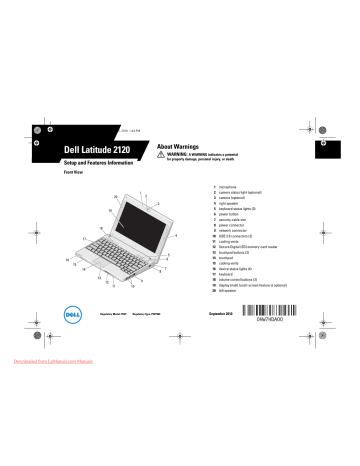
HW7HDam0.fm Page 1 Thursday, September 23, 2010 1:44 PM
Dell Latitude 2120
Setup and Features Information
Front View
About Warnings
WARNING: A WARNING indicates a potential for property damage, personal injury, or death.
1 microphone
2 camera status light (optional)
3 camera (optional)
4 right speaker
5 keyboard status lights (3)
6 power button
7 security cable slot
8 power connector
9 network connector
10 USB 2.0 connectors (2)
11 cooling vents
12 Secure Digital (SD) memory-card reader
13 touchpad buttons (2)
14 touchpad
15 cooling vents
16 device status lights (4)
17 keyboard
18 volume control buttons (3)
19 display (multi touch-screen feature is optional)
20 left speaker
Regulatory Model: P02T Regulatory Type: P02T002
September 2010
Downloaded from LpManual.com Manuals
HW7HDam0.fm Page 2 Thursday, September 23, 2010 1:44 PM
Back View
1 network activity indicator (optional)
2 line-out connector (headphone connector)
3 line-in connector (microphone connector)
4 USB 2.0 connector
5 cooling vents
6 video connector (VGA)
7 security cable slot
WARNING:
Do not block, push objects into, or allow dust to accumulate in the air vents. Do not store your Dell computer in a low-airflow environment, such as a closed briefcase, while it is running. Restricting the airflow can damage the computer or cause a fire. The computer turns on the fan when the computer gets hot. Fan noise is normal and does not indicate a problem with the fan or the computer.
Downloaded from LpManual.com Manuals
HW7HDam0.fm Page 3 Thursday, September 23, 2010 1:44 PM
Quick Setup
WARNING: Before you begin any of the procedures in this section, read the safety information that shipped with your computer. For additional best practices information, see www.dell.com/regulatory_compliance.
WARNING: The AC adapter works with electrical outlets worldwide. However, power connectors and power strips vary among countries. Using an incompatible cable or improperly connecting the cable to the power strip or electrical outlet may cause fire or equipment damage.
CAUTION: When you disconnect the
AC adapter cable from the computer, grasp the connector, not the cable itself, and pull firmly but gently to avoid damaging the cable. When you wrap the
AC adapter cable, ensure that you follow the angle of the connector on the
AC adapter to avoid damaging the cable.
NOTE: Some devices may not be included if you did not order them.
1
Connect the AC adapter to the
AC adapter connector on the portable computer and to the electrical outlet.
2
Connect the network cable
(optional).
3
Connect USB devices, such as a mouse or a keyboard (optional).
NOTE: It is recommended that you turn on and shut down your computer at least once before you install any cards or connect the computer to a docking device or other external device, such as a printer.
4
Open the computer display and press the power button to turn on the computer.
Downloaded from LpManual.com Manuals
HW7HDam0.fm Page 4 Thursday, September 23, 2010 1:44 PM
Specifications
NOTE: Offerings may vary by region. For more information regarding the configuration of your computer, click Start Help and Support and select the option to view information about your computer.
System Information
Processor type
Chipset
Video
Video type:
Data bus
Video controller
Intel Atom N455
Intel Atom N550
Intel NM10 Express Chipset
Intel UMA graphics integrated video
Intel Graphics Media Accelerator
Broadcom Crystal HD media accelerator
(optional)
Memory
Memory module connector
Memory module capacity
Memory type
Minimum memory
Maximum memory
1 SODIMM slot
1 GB and 2 GB
667 MHz DDR3
1 GB
2 GB
Battery
Type
Dimensions:
6-cell
Depth
Height
Width
3-cell
Depth
Height
Width
Weight:
6-cell
3-cell
Voltage
Temperature range:
Operating
Non-operating
Coin-cell battery
6-cell "smart" lithium ion (56 WHr)
6-cell long-lifecycle lithium ion (54 WHr)
3-cell "smart" lithium ion (28 WHr)
48.13 mm (1.90 inches)
42.46 mm (1.67 inches)
204 mm (8.03 inches)
40.50 mm (1.60 inches)
23.24 mm (0.91 inch)
204 mm (8.03 inches) minimum weight — 340 g (0.74 lb) maximum weight — 350 g (0.77 lb) minimum weight — 185 g (0.41 lb) maximum weight — 190 g (0.42 lb)
11.1 VDC (6-cell and 3-cell)
0 °C to 35 °C (32 °F to 95 °F)
–40 °C to 65 °C (–40 °F to 149 °F)
3 V CR2032 lithium coin cell
Downloaded from LpManual.com Manuals
HW7HDam0.fm Page 5 Thursday, September 23, 2010 1:44 PM
AC Adapter
Input voltage 100 VAC to 240 VAC
Input current (maximum) 1.5A/1.6 A/1.7 A
Input frequency
Output power
Output current:
65 W
50 Hz to 60 Hz
65 W/90W
90 W
Rated output voltage
Dimensions:
4.34 A (maximum at 4-second pulse)
3.34 A (continuous)
5.62 A (maximum at 4-second pulse)
4.62 A (continuous)
19.5 +/– 1.0 VDC
Height
Width
Depth
Temperature range:
Operating
Non-operating
27.20 mm (1.07 inches)
137.20 mm (5.40 inches)
57.80 mm (2.28 inches)
0 °C to 35 °C (32 °F to 95 °F)
–40 °C to 65 °C (–40 °F to 149 °F)
Physical
Height: without touchscreen with touchscreen
22.5 mm to 39.9 mm
(0.89 inch to 1.57 inches)
24.1 mm to 41.5 mm
(0.95 inch to 1.63 inches)
Physical (continued)
Width: with/without touchscreen 265 mm (10.43 inches)
Depth: with/without touchscreen 187 mm (7.36 inches)
Weight:
(3-cell battery without touchscreen)
(6-cell battery without touchscreen)
1.31 kg (2.88 lb)
1.48 kg (3.26 lb)
Environmental
Temperature range:
Operating
Non-operating
Relative humidity (maximum):
0 °C to 35 °C (32 °F to 95°F)
–40 °C to 65 °C (–40 °F to 149°F)
10 % to 90 % (noncondensing)
5 % to 95 % (noncondensing)
Operating
Non-operating
Altitude (maximum):
Operating
Non-operating
Airborne contaminant level
–15.2 m to 3048 m (–50 ft to 10,000 ft)
–15.2 m to 10,668 m (–50 ft to 35,000 ft)
G2 or lower as defined by
ISA-S71.04–1985
Downloaded from LpManual.com Manuals
HW7HDam0.fm Page 6 Thursday, September 23, 2010 1:44 PM
Finding More Information and Resources
See the safety and regulatory publications that shipped with your computer and the regulatory compliance website at www.dell.com/regulatory_compliance for more information on:
• Safety best practices
• Warranty
• Terms and Conditions
• Regulatory certification
• Ergonomics
• End User License Agreement
________________
Information in this publication is subject to change without notice.
© 2010 Dell Inc. All rights reserved. Printed in the U.S.A.
Reproduction of these materials in any manner whatsoever without the written permission of Dell Inc. is strictly forbidden.
Trademarks used in this text: Dell™, the DELL logo, and Latitude™ , are trademarks of Dell Inc. Intel
®
is a registered trademark and Atom™ is a trademark of Intel Corporation in the U.S. and other countries.
Other trademarks and trade names may be used in this publication to refer to either the entities claiming the marks and names or their products. Dell Inc. disclaims any proprietary interest in trademarks and trade names other than its own.
Downloaded from LpManual.com Manuals
advertisement
* Your assessment is very important for improving the workof artificial intelligence, which forms the content of this project