- Computers & electronics
- Telecom & navigation
- Smartphones
- Wuxi iData Technology Company
- iData 70
- Operation manual
Wuxi iData Technology Company iData 70 Operation Manual
Add to My manuals35 Pages
Wuxi iData Technology Company iData 70 offers a range of features to enhance productivity and communication. With its scanning capabilities, you can easily capture and store important information on the go. Stay connected with colleagues and clients through email and utilize Wi-Fi or Bluetooth for wireless connectivity. The iData 70 also supports data synchronization for seamless management of your contacts, calendar, and other important data.
advertisement
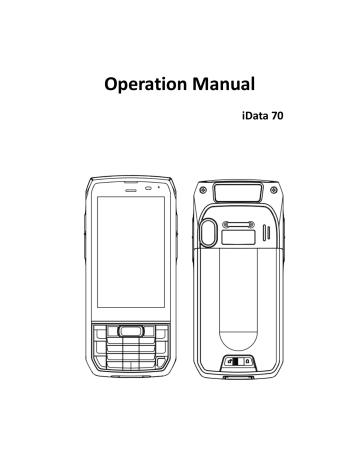
Operation Manual
iData 70
Contents
Operation Manual
......................................................................................................... 1
1 Introduction
............................................................................................................... 1
1.1 iData 70 overview ........................................................................................................................... 1
1.3 Insert a SIM card ............................................................................................................................ 3
1.4 Install the battery ........................................................................................................................... 4
1.5 Remove battery .............................................................................................................................. 4
1.6 Charging battery ............................................................................................................................. 6
2 Use iData 70
................................................................................................................ 7
2.1 Start up and Shutt down ................................................................................................................ 7
2.2 Device lock and unlock ................................................................................................................... 7
2.3 Device keys ..................................................................................................................................... 7
2.4 Home screen .................................................................................................................................. 8
2.5 Status icons and indicators ............................................................................................................. 9
2.6 Basic settings ................................................................................................................................ 10
3 Email Function ................................................................................................................................. 14
3.1 Emails ........................................................................................................................................... 14
4.1 Data connection ........................................................................................................................... 16
4.2 Wi-Fi connection .......................................................................................................................... 17
4.3 Bluetooth ...................................................................................................................................... 18
4.4 GPS ............................................................................................................................................... 19
4.5 Connect PC with USB ................................................................................................................... 20
4.6 Synchronization ............................................................................................................................ 20
5 iData 70 Scanning demo introduction
..................................................................... 22
5.1 iScan installation and operation ................................................................................................... 22
6 Manage iData 70
...................................................................................................... 23
6.1 Install application ......................................................................................................................... 23
6.2 Uninstall application ..................................................................................................................... 23
6.3 Manage application ...................................................................................................................... 24
7 Use precautions and troubleshooting
..................................................................... 25
7.1 iData 70 use precautions .............................................................................................................. 25
7.2 Trouble shooting .......................................................................................................................... 26
Appendix
..................................................................................................................... 29
iData 70 operation manual
1 Introduction
1.1 iData 70 overview
fig 1-1 iData 70 front view fig 1-2 iData 70 back view
- 1 -
1.2 Insert a TF card
Insert a TF card as follows:
Push the TF card same as the sign direction below into card slot. iData 70 operation manual fig 1-3 Insert TF card
- 2 -
1.3 Insert a SIM card
Insert a SIM card as follows:
Insert SIM card as below direction into card slot. iData 70 operation manual fig 1-4 Insert SIM card
- 3 -
1.4 Install the battery
Installing the battery as follows:
1. Push the battery to the battery compartment and press it downwards.
2. Close the battery cover, push forward, press it downward.
3. Push right the battery cover then it’s locked.
iData 70 operation manual
Fig 1-5 Installing battery
1.5 Remove battery
Remove the battery cover as follows:
1. Push the battery lock to the right.
2. Pull up the back cover and battery from notching slot of the battery cover.
- 4 -
iData 70 operation manual fig 1-6 Removing battery
- 5 -
iData 70 operation manual
1.6 Charging battery
You can charge the battery in below 2 ways:
1. Connect to USB cable for charging iData 70;
2. Use a desktop stand for charging iData 70;
When it’s charging, LED instructor is red, when it turns to green means battery is full charged.
When battery is insufficient, iData 70 pops up warning messages.
When battery is dying, iData 70 automatically shuts down.
★
Notes:
Battery charging time can be more than or less than 3 hours. Charging interruption won’t cause damage to battery. Battery life depends on iData 70 actual usage, such as all iData 70 functions, operation mode, data transmission etc.
★
Hints:
To make sure iData 70 has a longer standby time, please do as follows to save battery consumption;
•
Charge iData 70 when it’s not used
•
Set hibernate time longer (Home screen->Application->Settings->Display->Hibernate)
•
Disconnect all wireless activities when iData 70 is not used
- 6 -
iData 70 operation manual
2 Use iData 70
2.1 Start up and Shutt down
Make sure SIM card is inserted, battery is set and charged, then you can start up iData 70.
1. Starting up, press and hold the power button on the right top of the device, it will show up the starting up page, after it’s launched then entering the Android operating system, it takes some time for starting, please be patient.
2. Shutting down, press and hold the power button on the right top of the device, it pops up the shut-down option dialog, then click Shut down.
2.2 Device lock and unlock
Lock device
Short press the power button .Device will also lock itself when there’s no operations to the device within the auto-lock screen time set by system default or customized.
Unlock device
Short press the power button , slide the unlock to the right on the Home screen.
2.3 Device keys
iData 70 has physical keys, shown as below, 20 keys in total, divided into function key, digit key, symbol key and scan key .
Among iData 70 physical key board, functional keys from left to right corresponding to Android system delete key , up key , scan key , down key and ENTER , function keys on the left-bottom corresponding to 1Aa key and Fn key .
Scanning key : Scanning
Deletion key : Delete
Direction key: Move up/down operations
ENTER : Operation confirm
- 7 -
Scanning key
1Aa key
Fn key
Function keys 1Aa and Fn actual usage displayed as below: iData 70 operation manual
Deletion key
Direction key
Enter
Scanning key
2.4 Home screen
There’s 1 H ome screen for iData 70, you can switch screen by sliding left or right. You can open any
Apps by tapping its icon shown on the screen.
- 8 -
iData 70 operation manual
Desktop application
★
Hints:
•
You can add/delete Apps icon on the screen blank places.
•
You can view all Apps by clicking the application tray.
2.5 Status icons and indicators
Status icons and indicators shown on the status bar on the top of the screen, displays the device status, info and notice. tab 2-1 Status icons
Icon Instruction
WLAN
Bluetooth
USB
Miss call
New message
Modulator-demodulator log
Mute
Icon Instruction
Signal
Airplane mode
Limited access to internet
USB mapping
Charging
Fully charged
Multiple notification icons, exceeding display range
- 9 -
iData 70 operation manual
USB connect to PC Pea Pod EDGE
★
Instruction
As device software upgraded constantly, status symbol shown above might be different to the ones on devices, please follow the actual situation.
2.6 Basic settings
2.6.1 Date and Time
Set the Date and time based on actual need.
Find this icon:
->Settings
->Date and Time
->Set date or set time
2.6.2 Display setting
Find this icon:
->Setting
->Display
->Brightness/Wallpaper/Screen latency/Fonts
- 10 -
iData 70 operation manual
2.6.3 Sound setting
Find this icon:
->Setting
->Profiles
->Standard/Silence/Meeting/Outdoors
->Set regular Sounds/Ring by choosing different profiles
- 11 -
iData 70 operation manual
2.6.4 Security setting
Find this icon:
->Settings
->Backup and Reset
->Restore factory settings
Click Phone Reset, then Erase all contents , device starts to restore factory settings.
★
Notes
This operation will erase below data
•
Accounts
•
System and Apps data and settings
•
Downloaded Apps
Below data remains
•
Current system and bundled Apps
•
TF card data, like music and pictures
2.6.5 Language and Input settings
Find this icon:
->Settings
->Language and Input
->Select Language, choose any language you want to switch in the list
->Select Default, choose any input method you want in the list
- 12 -
iData 70 operation manual
2.6.6 Custom settings
Find this icon:
->Settings
->Custom settings
->User defined setting Turn On/Turn Off custom functional keys
2.6.7 Shortcut
You can add shortcut on the Home screen for the device.
- 13 -
iData 70 operation manual
On the Home screen, you can tap and drag the Apps icon from the application tray to Home screen for adding the shortcut you want.
2.6.8 Widgets
You can add widgets like clock, music player and calendar to Home screen.
On Home screen, tap application tray icon and slide to Widgets page, tap and drag the tools you want to the Home screen.
Open widgets by tapping the widgets icon.
3 Email Function
3.1 Emails
Email can send/receive mail messages.
★
Instruction
Create a mail account on iData 70, take 163 mail box as example, after log in, click settings on the upper right of the page, access the Accounts option, choose and check all the server and receive/send email options, then save, mail account setup completed.
Find this icon:
->Emails
1. Input email address and password , tap Next , it starts to connect to email account;
- 14 -
iData 70 operation manual
2. Set Email check and synchronize frequency , then go to Next ;
3. Input a name for the account creation, tap Next , it goes to the mail check and reading page.
Delete account
1. On the mail page, tap Menu then Settings ;
2. Choose the mail account you want to delete, open the settings page;
- 15 -
iData 70 operation manual
4 Network and connection synchronize
4.1 Data connection
Network configuration
Network is already set before delivery 。 You can choose a new network manually by software configuration if original network setting was deleted by mistake.
Find this icon:
->Settings
->More
->Mobile Network
->Preferred Network Type
Create GPRS data connection then access the Internet
Search and register Network manually-manual search network-network carrier
You need to make sure SIM card is inserted into iData 70 before establishing GPRS data connection.
Usually network setting is already set, if it was deleted by mistake, you can set the network according to below instruction which takes China Mobile as sample:
- 16 -
iData 70 operation manual
4.2 Wi-Fi connection
Find this icon:
->Settings
->Wi-Fi and Network
->WLAN
1. Tapping WLAN OFF/ON button to open and search for network. If WLAN is already opened, click
“ Scan ”, then all in -scoped network will be listed out.
2. Click the network name you want to connect, input the connection password when it pops up the password dialog.
3. Click Connect then Wi-Fi connection will be completed.
- 17 -
iData 70 operation manual
4.3 Bluetooth
Opening Bluetooth function can connect to other Bluetooth compatible devices (like computer, cellphone) and exchange messages. It is more stable by establishing connections in the range that without any solid obstruction.
Find this icon:
->Settings
->Wi-Fi and network
->Bluetooth
1.Tap the Bluetooth OFF/ON button, switch on and search other Bluetooth devices;
2.From the Bluetooth device list, choose the one you want to connect to;
3.Input the PIN code in the dialog, tap “confirm” to connect to the device.
4. Tap the device icon which is already connected, you can see the Forget and File transfer options, operate by actual need.
- 18 -
iData 70 operation manual
★
Notes
•
Make sure the device you want to connect to has the Bluetooth function enabled and visible.
•
During connection, must input PIN code, this device doesn’t support password -free connection.
4.4 GPS
iData 70 is equipped with high-performance navigation shipset, opening the location information setting, it locates rapidly and accurately.
- 19 -
iData 70 operation manual
4.5 Connect PC with USB
Connecting the device with computer by USB wire, it’s convenient for picture, video, music files transmission and operation between device TF card and computer.
1. Connect device USB wire to USB interface of computer;
2. USB connection icon will show up in the device status bar, swipe down the status bar, you can see the USB connection status, and choose USB connection mode.
USB connection mode:
Directly used for USB storage – choose media device(MTP)
Click USB connected option, you can open the USB storage
Click this option to open a USB storage device and copy files between the computer and the device
4.6 Synchronization
Find this icon:
->Settings
->Accounts and synchronize
1 Tap Add accounts , set new account;
2 Choose company or email , input mail address and password, then click Next , wait till connection completed (Mail setting please refer to 3.1 Emails chapter)
3 Tap Accounts , enter Synchronization setup page, set according to needs.
- 20 -
iData 70 operation manual
- 21 -
iData 70 operation manual
5 iData 70 Scanning demo introduction
5.1 iScan installation and operation
You must have scanning application installed on device for data collection. Currently, iData provides free demo scanning application – iScan for iData 70, to get the barcode info.
Firstly install the iScan on iData 70(installation method referring to 6.1 Installing application ), iScan icon will appear on the application page after installation, tap to open it (it is set to use barcode scanning by default), tap scan key to do barcode scanning.
- 22 -
iData 70 operation manual
6 Manage iData 70
6.1 Install application
iData 70 is using Google Android operating system, of which application suffix is apk. There are serval installation methods of iData 70 application.
1. You can download and install software through Google online software store (Google Play) or domestic Android download platform.
2. You can download the software binary and copy to TF card, then install it through File manager.
3. You can also use USB wire connecting to computer, operate installing software on computer, but in advance, you need to install software such as APK installer, Pea pod or 91 cellphone assistance which also support batch installation.
6.2 Uninstall application
Sometimes there could be too many applications installed and some of them are not used, which you can uninstall, improve speed of device.
1. Go to Settings->Application, choose the application you want to remove from the application list, click it, enter application information interface, click Remove to proceed, then click Yes.
2. Tap Application Tray, open application interface, look for the Apps icon you want to remove, long press icon and drag to trash to uninstall the application.
- 23 -
iData 70 operation manual
6.3 Manage application
User can tap Menu key (Yellow scanning key) to open Application management menu, entering the application management interface can check the application status which is either from downloads , from TF card or in running status. You can force to stop , uninstall or disable applications listed in the application info interface by tapping it.
- 24 -
iData 70 operation manual
7 Use precautions and troubleshooting
7.1 iData 70 use precautions
To avoid malfunction of the device, please follow tips when using iData 70:
•
Place the device and its accessories in places where children can not touch.
•
Keep the device dry. Rain, moisture and liquid contain acidic substances that can corrode electronic circuit boards.
•
Do not store or use the equipment in a dusty or dirty place.
•
Do not store the device in a hot place, high temperature will shorten the life of electronic devices.
•
Do not store the equipment in a subcooled place. When the temperature of the device rises, moisture inside the device may damage the circuit board.
•
Do not try to disassemble the equipment, non-professional handling will damage the equipment.
•
Do not use a pen, pencil, or other sharp objects to touch the surface of the iData 70 to avoid scratching the screen.
•
Do not throw, knock or violate the equipment, rashly treat the equipment will damage the equipment parts, may cause equipment failure.
•
Do not use strong chemicals or potent detergent cleaning equipment. If the equipment is dirty, clean the surface with a soft cloth diluted with a glass cleaner solution.
•
Use a protective film to minimize wear. Screen protector can improve the usability and durability of the touch screen.
Battery safety guidelines
•
The charging area of the equipment must be kept away from debris, flammable or chemical substances.
•
When charging the battery of a mobile device, the temperature of the battery and charger should be between (0 ° C and 40 ° C).
•
Do not use incompatible batteries and chargers. Using an incompatible battery or charger may
- 25 -
iData 70 operation manual cause a fire, explosion, leak, or other dangerous accident.
•
Do not disassemble, squeeze, twist, pierce or cut the battery.
•
Do not short the battery, or use metal or other conductive objects to contact the battery terminals.
•
Do not insert foreign matter in the battery, contact the battery with water or other liquids, so that the battery exposed to open flame, explosion sources or other dangerous sources.
•
Do not place or store the battery in an overheated environment.
•
Do not place the battery in a microwave oven or dryer.
•
Do not throw the battery into the fire.
•
If a battery leak occurs, do not allow the liquid to get on the skin or eyes. If you accidentally touch it, rinse the exposed area with plenty of water and seek medical attention immediately.
Clean iData 70
•
Shell
Use a wine cloth to wipe the shell, including the keys and the keys between the parts.
•
Screen
The screen can be wiped with an alcohol cloth, but be careful not to let the liquid accumulate around the screen. Immediately wipe the screen with a soft, non-woven fabric to prevent streaks on the screen.
Scanning window
•
Please periodically wipe the scanning window with a mirror paper or other items suitable for cleaning the optical material
7.2 Trouble shooting
Table 7-1 iData 70 common faults troubleshooting
Issues
When the power button is pressed, iData 70 is not turned on
Rechargeable batteries are no longer charged
During data communication, data that
Reason
Low battery or not charged
Battery is not installed correctly
System crash
Battery failure
Battery temperature is too high/low
Cable is not configured correctly
Solution
Charge iData 70 batter or change battery
Install the battery correctly
Restore factory setting
Change battery
Place battery to a normal temperature environment
Consult to system admin
- 26 -
iData 70 operation manual
Issues is not transmitted or transmitted is incomplete
Reason
Communication software is not installed or configured correctly
Tapping the button or icon does not activate related function
System no response
No volume
Sound set too low or turned off
Solution
Install or reinstall, synchronize software, update driver
System reboot
Adjust volume iData 70 shut down iData 70 response slowly iData 70 is inactive
Battery is depleted iData 70 stores too many files iData 70 unable to read barcode iData 70 is installed too many applications
The scan application is not loaded
Barcode is not readable
Low battery
After a period of inactivity, iData 70 locks the screen
Change battery
Delete unused memos and records. If necessary, save these records on the host (or use a memory card to increase the storage capacity)
Delete the user-installed application in iData 70 to release memory.
Load scan application on iData 70
Make sure barcode is defect free
If the light beam is stopped when the trigger switch is pressed, check the battery charge
- 27 -
iData 70 operation manual
Table 7-2 Bluetooth connection failure troubleshooting
Issues iData 70 couldn't search any Bluetooth device nearby
Reason
Too far from other Bluetooth devices
Bluetooth is not activated in other devices nearby
Device Bluetooth is under invisible mode
Solution
Keep the device within 10 meters away from other devices
Activate Bluetooth on other devices you want to find
Switch Bluetooth to visible mode
When attempting to connect a Bluetooth phone and iData 70, the Bluetooth phone recognizes this iData
70 as a previously paired iData 70
Bluetooth device can be detected but not connected
The Bluetooth
Bluetooth radio phone remembers the name and address of the last iData 70 that is paired through the
The device does not support no password connection
Delete the matching device and name from phone manually
Set a Bluetooth password
Table 7-3 cable failure troubleshooting
Issues
Cannot be charged
Cannot
ActiveSync connect to
Reason
Poor cable connection
Poor cable connection
Solution
Change cable
Change cable
Table 7-4 Wi-Fi connection failure troubleshooting
Issues
Cannot connect to AP
Reason
Display problem"
Solution
"Authentication
Wrong WLAN password
- 28 -
Appendix
Table 1 iData 70 Accessories List
Accessories iData 70
Standard Battery
Power adapter
Strap
Hand strap
Outer packing
USB cable
Manual
Warranty card
Device charging seat
Battery with ( NFC )
Instruction iData 70 standard, charge battery
Optional
Optional
Table 2 iData 70 Technical specifications
Item
System configuration
CPU 4 core 1.3GHz high performance CPU iData 70
OS
RAM
Android 5.1
( Optional ) 8GB ROM + 1G RAM
( Optional ) 16GB ROM + 2G RAM
Expansion slot Mini SD 卡 (Maximum 32G)
Screen 4 inch, HVGA (800X480) TFT high brightness, LED back light
Touch screen
Camera
( Optional )
Window glass for scanning
Industrial capacitive screen
Rear 8 million pixel auto focus with LED fill light
Corning
Gorilla
Glass ( Corning Glass )
Keyboard
Battery
Audio
Prompt
PASM card
Front 20 keys, side 4 keys
3.8V 5000 mAh lithium polymer battery
Built-in microphone /Micro USB
Vibration /LED /Audio
Optional
Vibration motor
Use environment
Built-in programmable control motor controlled
Development tool
Android SDK+JDK+Eclipse
- 29 - iData 70 operation manual
iData 70 operation manual
Item
Language
Operating temperature
Java
-10 ℃ ~ 50 ℃ iData 70
Operation environment
Temperature -20 ℃ ~ 60 ℃
Moisture 0 ~ 95W% (No frost)
Fall down specification
Multiple times falling down from 1.5 meters high on the cement concrete floor
Roll down specifications
Over 500 times rolling down from 0.5 meters high (more than 1000 times collision)
Protection class IP65
Electrostatic
15kV air discharge,
8kV direct discharge discharge
Structural parameters
Size(LxWxD)
Weight
159mm x 71m x 20mm
262g (includes standard battery)
Communication transmission
Wireless wide area network
4G: TDD-LTE: B38/B39/B40/B41 ; FDD-LTE: B1/B3
3G: WCDMA: 2100MHZ, EVDO 800 MHz, TD-SCDMA: B34/39
(Network frequency)
2G: GSM/GPRS: 850/900/1800/1900 MHz
Wireless wide area network
(Data service)
Wi-Fi
GPRS/EDGE/ HSPA+/ EVDO /TDD-LTE/ FDD-LTE
Bluetooth
GPS
Charging interface
Wi-Fi 802.11a/b/g/n
BT 4.0 LE
High precision integration GPS(A-GPS)
Input / output interface
USB 1 (Micro USB interface)
1
Data collection specifications
One-dimensional laser scanner
Optical
4 mil resolution
Scan depth of 3.81 cm - 60.98 cm field
Scanning angle 47°
3°(Standard)
Scanning speed 102 times
12 times per second (both way)
One-dimensional linear imager
Reading mode CCD
Reading
4 mil
- 30 -
Item accuracy
Decoding speed
Maximum 300 times/second
Two-dimensional regional imager
Optical
3 mil resolution
Scanning angle Omnidirectional
Scanning speed 300 times per second
RFID Radio frequency identification
Frequency 13.56 MHz
Reading distance
Within 50 mm
ISO14443A(B)/15693 Communicatio n protocol
NFC Optional iData 70 iData 70 operation manual
- 31 -
iData 70 operation manual
© 2017 Wuxi iData Technology Company Ltd., All rights reserved.
This guide is a user manual of iData 70 products provided by Wuxi iData Technology Company Ltd. based on existing information. We do not guarantee that the manual content is fully up to date.
Therefore, we reserve the right to make changes at any time without notice.
Has not received the written permission of Wuxi iData Technology Company Ltd., No part of this guide may be copied, extracted, reproduced, modified, transmitted, translated into any other language, in whole or in part, for any commercial use in any form or by any means.
If you have any questions about the equipment, you can send it to e-mail [email protected].
- 32 -
advertisement
Related manuals
advertisement
