MeiTrack MT90 User Manual
Add to my manuals
15 Pages
MeiTrack MT90 is a personal tracking device with GPS + GSM dual-module tracking, allowing real-time location querying and tracking by time interval, distance, or mobile phone. It features two-way calling, SOS alarm, polygon geo-fence, stillness/movement alarm, and low battery alarm.
advertisement
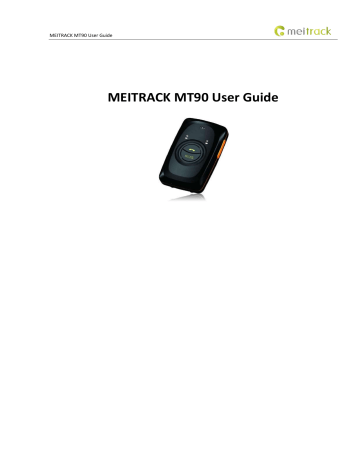
MEITRACK MT90 User Guide
MEITRACK MT90 User Guide
MEITRACK MT90 User Guide
File Name
Project
Subproject
Version
Change History
MEITRACK MT90 User Guide
MT90
User Guide
V2.3
Created By
Creation Date
Update Date
Total Pages
Confidential
Kyle Lv
2011-05-16
2015-09-24
15
External Documentation
Copyright © 2015 Meitrack Group All rights reserved. - 2 -
MEITRACK MT90 User Guide
Contents
Copyright © 2015 Meitrack Group All rights reserved. - 3 -
MEITRACK MT90 User Guide
1 Copyright and Disclaimer
Copyright © 2015 MEITRACK. All rights reserved. and are trademarks that belong to Meitrack Group.
The user manual may be changed without notice.
Without prior written consent of Meitrack Group, this user manual, or any part thereof, may not be reproduced for any purpose whatsoever, or transmitted in any form, either electronically or mechanically, including photocopying and recording.
Meitrack Group shall not be liable for direct, indirect, special, incidental, or consequential damages (including but not limited to economic losses, personal injuries, and loss of assets and property) caused by the use, inability, or illegality to use the product or documentation.
2 Product Overview
The MT90, a personal tracking device, is specially designed for the elderly, children, pets, and lone workers. It has the following functions:
Two-way calling
SOS alarm in case of emergency.
Low power consumption and long standby time
Polygon geo-fence alarm
Man down alarm
3 Product Function and Specifications
3.1
Product Function
3.1.1
Position Tracking
GPS + GSM dual-module tracking
Real-time location query
Track by time interval
Track by distance
Track by mobile phone
Speeding alarm
Direction change report
3.1.2
Emergency Alarm
SOS alarm
3.1.3
Other Functions
SMS/GPRS (TCP/UDP) communication (Meitrack protocol)
GPS blind spot alarm
Support Over-the-Air (OTA)
Low battery alarm
Copyright © 2015 Meitrack Group All rights reserved. - 4 -
MEITRACK MT90 User Guide
3D shake wakeup
Listen-in/Two-way calling
Polygon geo-fence
Stillness/movement alarm
Online Parameter Editor
Super long battery life
3.2
Specifications
Item
Dimension
Weight
Charging voltage
Standby battery
Specifications
77 mm x 47 mm x 20 mm
70g
Micro USB charging port, DC 4.2 V – 5.5 V/400 mA
1100 mAh/3.7 V rechargeable and replaceable lithium-ion battery (Nokia BL-5C compatible)
Remarks
Power consumption
Operating temperature
Operating humidity
60 mA standby current and 5 mA deep sleep
-20°C to 55°C
5% – 95%
For details about the sleep function,
see section 7.4 "Smart Sleep – A73."
Ensure that the device can work properly in this environment.
Ensure that the device can work properly in this environment.
Working hour
LED indicator
Button/Switch
Microphone/Loudspeaker
Memory
Sensor
GSM frequency band
Positioning accuracy
160 hours in power-saving mode and 14 hours in normal mode
2 indicators showing power, GSM, and GPS status
5 buttons/switches
Internal microphone and loudspeaker
8 MB byte (130,000 GPS Logs, 8,000 GPRS cache, and 256 SMS cache)
3D acceleration sensor
GSM 850/900/1800/1900 MHz
10m
For details, see section 5.2 "LED
For details, see section
Used for two-way calling and listen-in.
GPS log: Read via a PC only
GPRS and SMS: Data will be uploaded automatically after the signal recovers.
Determine movement, stillness, and vibration.
4 MT90 and Accessories
MT90 tracker
A battery
Copyright © 2015 Meitrack Group All rights reserved. - 5 -
MEITRACK MT90 User Guide
USB cable
Travel adapter (charger)
Screwdriver
CD and MEITRACK MT90 Quick Start Guide
Lanyard
5 About the MT90
5.1
Appearance
1
2
No.
3
4
5
6
Item
GPS indicator (blue)
GSM indicator (green)
Answer/Hang-up button
SOS button
Microphone
Loudspeaker
Description
Indicates GPS and battery status. For details, see the section 5.2 "LED
Indicates GSM status. For details, see the section 5.2 "LED Indicator."
Shortly press the button to receive an incoming call.
Shortly press the button to terminate the call.
Press and hold down the button for 2 seconds to send a GPRS message to the server when no incoming call or conversation is received. In this way, the device will sound “BI” once and vibration occurs.
Press and hold down the button for 2s in the case of emergency. The device will sound "BI" once and vibration occurs. The device will also dial three authorized phone numbers in sequence. It will stop dialing when one phone number answers. Meanwhile, the device will send an SMS with positioning information to authorized phone numbers. If the GPRS function is enabled, the device will send a GPRS message to the server.
Shortly press the button to wake the device up if the device is in sleep mode.
It will run automatically when the listen-in and call functions are used.
It will run automatically when the call function is used.
Copyright © 2015 Meitrack Group All rights reserved. - 6 -
MEITRACK MT90 User Guide
7
8
9
10
11
12
Power on/off button
Micro USB port
Volume+/GPS Log button
Volume-/GPRS button
Lanyard hole
Battery cover
Press and hold down the button for 2 seconds to turn on the MT90. It will make a sound and vibration occurs.
Press and hold down the button for 2 seconds to turn off the MT90. It will make a sound.
Shortly press the button to wake the MT90 up from sleep mode. The power indicator will blink for 10s.
Used for charging, parameter settings, and software upgrading.
Press the button to turn up the volume.
Press and hold down the button for 2 seconds to start hands-free conversation.
In standby mode, press and hold down the button for 2 seconds, when the buzzer sounds “ BI ” once, the recorder will run automatically. (The
MT90 will record the route every 30 seconds automatically when a GPS signal can be received. Route records can be exported by using a computer.
Press and hold down the button for 2 seconds again, when the buzzer sounds “BI” twice, and the recorder will stop automatically.
Note: To avoid misoperations, you can disable the GPS Log button by using
Meitrack Manager (default: valid).
Press the button to turn down the volume.
In standby mode, press and hold down the button for 2 seconds, when the buzzer sounds “BI” once, the GPRS function will be enabled automatically. (Precondition: GPRS parameters have been set, and the default GPRS message interval has been set to 10 minutes.)
Press and hold down the button for 2 seconds again, when the buzzer sounds “BI” twice, the GPRS function will be disabled automatically.
Note: To avoid misoperations, you can disable the GPRS button by using
Meitrack Manager (default: invalid).
Place the lanyard through the hole.
After removing the battery cover, install the battery and SIM card.
5.2
LED Indicator
To start the MT90, press and hold down the power button for 3 to 5 seconds. The blue and green indicators blink on for 1s and blink off for 1s simultaneously.
GPS Indicator (Blue)
Status
Steady on
Blink every 5s
Description
The MT90 is charging.
The MT90 is in sleep mode.
1s on and 1s off
Off
0.3s on and 0.3s off
GSM Indicator (Green)
The GPS is invalid or the MT90 is initializing.
The GPS is valid.
The MT90 has low power.
Copyright © 2015 Meitrack Group All rights reserved. - 7 -
MEITRACK MT90 User Guide
Status
Steady on
Blink every 5s
1s on and 1s off
Off
Description
A call is coming in or busy.
The MT90 is in sleep mode.
No signal is received, or the MT90 is initializing.
The MT90 is connected to the GSM network.
6 First Use
1.
Remove the battery cover.
Turn off the device. With the back panel facing you, use the mini screwdriver to remove the two screws to release the back cover. Then lift up the back cover from the notch at the bottom of the device.
2.
Insert the SIM card.
Gently push the SIM card into the card slot until you hear a click with the gold-plated contacts facing down.
Note: Ensure that the SIM PIN lock is closed properly, and the SIM card has sufficient balance and has subscribed the call ID service. If you want to use the
GPRS function, learn about the SIM card GPRS charging first.
3.
This operation is only for customers in China.
Copyright © 2015 Meitrack Group All rights reserved. - 8 -
MEITRACK MT90 User Guide
4.
Install the battery.
Insert the contacts side of the battery first and then gently push the battery cover downward until it locks into place. Then fasten the two screws on the back cover.
5.
Charge the battery.
To charge the battery, connect the device to the wall charger or a computer through the USB cable. When you use the device for the first time, you are advised to turn off the device and then charge the battery for 8 hours.
Note: Do not remove the battery unless necessary during charging. While charging, the device may heat up. This is normal and does not affect your device’s lifespan or performance. If the battery is low, it may affect positioning and data transmission. So you need to charge the battery before using.
Charge with the travel adapter:
Open the cover of the multifunctional jack of the device. Plug the small end of the adapter into the multifunctional jack. Then plug the larger end of the travel adapter into a power outlet.
Note: Incorrect connection may cause serious damages to the device. Any damage caused by misuse is not covered in the warranty.
Attach a lanyard:
Slide the lanyard through the slot and hook it over the small projection.
Once you have installed the battery and SIM card, you can turn on your device and start using it.
Proper device configuration is required prior to first use. For more information about your device, please read the following instructions.
Copyright © 2015 Meitrack Group All rights reserved. - 9 -
MEITRACK MT90 User Guide
7 Quick Operation Command
Before use, common parameters must be set either by SMS command or by software.
7.1
Tracking by Mobile Phone
This section describes how to query the current location of the portable MT90, ensuring that the GPS is working normally.
Call the SIM card phone number that is used in the MT90, and hang up after the dial tone rings 2-3 times.
Note: If an authorized phone number was set by SMS command A71, only this phone number can receive SMS reports.
An SMS with a map link is received. Click the link to query the location.
SMS example:
Now,110727 02:48,V,16,23Km/h,61%,http://maps.google.com/maps?f=q&hl=en&q=22.540103,114.082329
The following table describes the SMS format:
Parameter Description Remarks
SMS header: indicates the alarm type.
Now Indicates the current location.
For details about the SMS header, see the
MEITRACK SMS Protocol and MEITRACK GPRS
Protocol .
110727 02:48
Indicates the date and time in YYMMDD hh:mm format.
None
V
16
23Km/h
61% http://maps.google.com/m aps?f=q&hl=en&q=22.5401
03,114.082329
The GPS is invalid.
Indicates the GSM signal strength.
Indicates the speed.
Indicates the remaining battery power.
This is a map link.
Latitude: 22.540103
Longitude: 114.082329
A = Valid
V = Invalid
Value: 1 – 32
The larger the value is, the stronger the signal is. If the value is greater than 12, GPRS reaches the normal level.
Unit: km/h
None
None
Copyright © 2015 Meitrack Group All rights reserved. - 10 -
MEITRACK MT90 User Guide
If there is no valid GPS available, the tracker will reply the most recent valid position, along with GSM LBS information by AGPS.
If your mobile phone does not support HTTP, enter the latitude and longitude on Google Maps to query a location.
Note: The default tracker password is 0000 , which can be changed by using Meitrack Manager or SMS command. After the password is changed successfully by using an SMS command, only the authorized phone number can receive SMS reports. The common format of an SMS command is: Password , Command , Parameter .
7.2
SOS
–
A71
This command is used to set SOS phone numbers. When you dial a phone number, an SMS report about the location will be received.
SMS text:
0000,A71, Phone number 1 , Phone number 2 , Phone number 3
Send the text to the embedded SIM card phone number.
Tip : “,” should be an English comma and no space exists before and after the comma.
The MT90 will automatically reply the SMS: IMEI,A71,OK. It indiates that the SOS phone number is set successfully.
Note:
Phone number: Contains a maximum of 16 bytes. If no phone numbers are set, leave them blank. Phone numbers are empty by default.
Phone number 1/2/3: SOS phone numbers. When you call the tracker by using these phone numbers, the tracker will reply an SMS with the location and send geo-fence alarms and low power alarms.
When you press the SOS button, the MT90 will dial three authorized phone numbers in sequence. It will stop dialing when one phone number answers, and then will send alarm information to the phone numbers.
Note: The phone numbers are blank by default. The phone numbers that are set must be separated by comma ( “,” ) to avoid setting failures. No comma is required next to the last phone number. For example:
0000,A71,13500000000,,
0000,A71,13500000000,13600000000,
0000,A71,13500000000,13600000000,13700000000
Reply: 353358017784062,A71,OK
To clear all phone numbers, send 0000,A71.
If this function is unavailable, please add your Country and Area Code before your phone number when you set the preset phone numbers, or consult your local mobile operator.
Copyright © 2015 Meitrack Group All rights reserved. - 11 -
MEITRACK MT90 User Guide
7.3
Listen-in
–
A72
The command is used to listen in to the surrounding environment. After the setting, the device is allowed to confidentially and automatically answer a phone and enters listen-in state for one-way communication.
Note: If Auto Answer Incoming Call and Listen-in are set for a same phone number, only Auto Answer Incoming Call takes effect.
To implement the listen-in function, do not set Auto Answer Incoming Call for the phone number, or clear all phone numbers by sending 0000,A71 .
SMS text:
0000,A72, Listen-in phone number 1 , Listen-in phone number 2
Send the text to the embedded SIM card phone number.
The MT90 automatically replies to the SMS: IMEI,A72,OK. It indiates that the listen-in number is set successfully.
When you call the tracker by using the preset listen-in phone number, the tracker will answer the call automatically and enter the listen-in state. Meanwhile, the device will not make any noise.
Note:
Phone number: A maximum of two listen-in phone numbers can be set. Each phone number contains at most 16 digits. If only one monitor number is set, the number must be separated by a comma ( “,” ) to avoid setting failures. If no phone numbers are set and commas are remained, phone numbers set before will be deleted. The phone numbers are blank by default.
Example: 0000,A72,13844444444,13855555555
Reply: 353358017784062,A72,OK
To clear all monitor numbers, send 0000,A72 .
7.4
Smart Sleep
–
A73
This command is used to enable the sleep mode function, prolonging standby time to 160 hours.
SMS text:
0000,A73, Sleep level
Send the text to the embedded SIM card phone number.
The MT90 automatically replies to the SMS: IMEI,A73,OK. It indicates that the sleep mode is set successfully.
To enable the GPS Log or scheduled tracking function, disable the sleep mode.
Description:
When the sleep level is 0 , the sleep mode is disabled (default).
When the sleep level is 1 , the tracker enters the normal sleep mode. The GSM module always works, and the GPS module occasionally enters the sleep mode. The tracker works 25% longer in the normal sleep mode than that in the normal working mode. This mode is not recommended for short interval tracking; this will affect the route precision.
When the sleep level is 2 , the tracker enters deep sleep mode. If no event (SOS, button changes, incoming calls, or SMSs) is triggered after five minutes, the GPS module will stop and the GSM and MCU modules will enter sleep mode. Once an event is triggered, the GPS, GSM, and MCU modules will be woken up.
Note:
1.
The tracker can enter normal sleep mode under vibration, while 3D shake cannot wake the tracker up from normal sleep mode.
2.
In deep sleep mode, you can enable or disable the 3D shake wakeup function by Meitrack Manager.
In any condition, you can use an SMS or a GPRS command to disable the sleep mode, and then the tracker exits the sleep mode and switches back to the normal working mode.
Copyright © 2015 Meitrack Group All rights reserved. - 12 -
MEITRACK MT90 User Guide
In deep sleep mode, if you want to obtain the location by SMS/call and the GPS is invalid within five minutes, the device will reply an SMS with a map link instead of location information.
After the device enters deep sleep mode, functions of Track By Time Interval, Track By Distance, and GPSLog are not available until you manually disable the sleep mode.
The device can be woken up from the sleep mode by pressing a key, call, or SMS. After an event is handled, the device will enter sleep mode again.
Example: 0000,A73,2
Reply: 353358017784062,A73,OK
7.5
SMS Time Zone
–
B35
This command is used to change the SMS report time zone. The default time zone of the tracker is GMT 0.
To change the time zone, follow the following instructions:
SMS text:
0000,B35, SMS minute
Send the text to the embedded SIM card phone number.
The MT90 automatically replies to the SMS: IMEI,B35,OK. It indicates that the time zone is set successfully.
Note: The time zone is in unit of minutes. The default time zone of the tracker is GMT 0, and the time zone of SMS reports is different from that of GPRS data packets. The GPS Log time zone is GMT 0.
When SMS minute is 0 , the time zone is GMT 0 (default time zone).
When SMS minute is a value ranging from -32768 to 32767, set time zones. Set the China time zone value to 480 .
Example: 0000,B35,480
Reply: 353358017784062,B35,OK (The time zone is set to Beijing time successfully.)
The digit is your MT90 ’s IMEI number.
8 Configured by Computer
This section describes how to use Meitrack Manager to configure the MT90 on a computer.
Procedure:
1.
Install the USB-to-serial cable driver and Meitrack Manager.
2.
Connect the MT90 to a PC with the USB-to-serial cable.
3.
Run Meitrack Manager, then the following dialog box will appear:
Copyright © 2015 Meitrack Group All rights reserved. - 13 -
MEITRACK MT90 User Guide
Meitrack Manager will detect the device model automatically and the parameter page will appear accordingly.
For details about Meitrack Manager, see the MEITRACK Manager User Guide .
Note: The CD delivered with the tracker contains Meitrack Manager. The software language will be automatically switched according to the operating system language. Press Ctrl + L to manually switch the language.
9 MS03 Tracking System
Visit http://ms03.trackingmate.com, enter the user name and password, and log in to the MS03. (Purchase the login account from your provider.)
For more information about how to add a tracker, see the MEITRACK GPS Tracking System MS03 User Guide (chapter 4 "Getting
Started").
The MS03 supports the following functions:
Track by time interval or distance.
Query historical traces.
Set polygon geo-fences.
Bind driver and vehicle information.
View various reports.
Send commands in batches.
Support OTA updates.
For details, see the MEITRACK GPS Tracking System MS03 User Guide .
10
Safety and Usage Instructions
Use only Meitrack-approved accessories.
Incompatible accessories may cause serious injuries or damages to your device.
Handle the battery and charger carefully.
Use batteries specified by Meitrack and chargers exclusively designed for your device. Incompatible batteries and chargers may cause serious injuries or damages to your device.
Do NOT place batteries or devices on fire or in heating devices, such as microwave ovens, ovens, or radiators. Batteries may explode when overheated.
Copyright © 2015 Meitrack Group All rights reserved. - 14 -
MEITRACK MT90 User Guide
11 Battery Disposal
(Waste Electrical and Electronic Equipment Directive – Applicable in European Union and other European countries with separate battery return system.)
This symbol in the manual indicates that this product and its accessories (such as chargers, batteries and the USB cable) cannot be disposed of with other household wastes when they reach the end of their life. If batteries are not properly disposed of, these wastes may cause harm to human health and the environment. To prevent the harm, please dispose of or recycle them separately from other waste so as to boost resource recycling and reuse.
If you have any questions, do not hesitate to email us at [email protected].
Copyright © 2015 Meitrack Group All rights reserved. - 15 -
advertisement
* Your assessment is very important for improving the workof artificial intelligence, which forms the content of this project
Related manuals
advertisement