- Home
- Home security & automation
- Security device components
- Perle
- IRG5541+ FN LTE Router
- Quick start Guide
Perle IRG5541+ FN LTE Router Router Quick Start Guide
Add to My manuals4 Pages
Perle IRG5541+ FN LTE Router
Perle IRG5541+ FN LTE Router is a high-performance industrial grade cellular router designed to provide reliable and secure connectivity in demanding environments. With its advanced features and rugged design, the IRG5541+ FN is ideal for applications such as remote monitoring and control, public safety, and industrial automation.
The IRG5541+ FN supports LTE Cat 6 speeds, providing fast and reliable internet access even in areas with limited bandwidth. It also features dual-SIM support, allowing for failover to a backup network in case of primary network failure.
advertisement
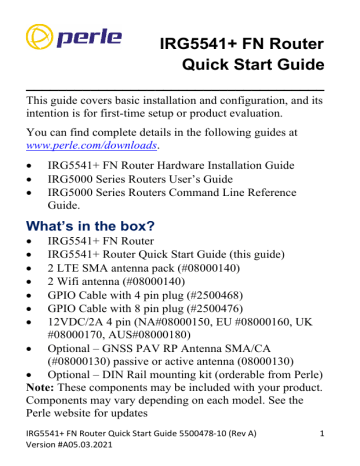
IRG5541+ FN Router
Quick Start Guide
_____________________________________
This guide covers basic installation and configuration, and its intention is for first-time setup or product evaluation.
You can find complete details in the following guides at www.perle.com/downloads .
• IRG5541+ FN Router Hardware Installation Guide
• IRG5000 Series Routers User’s Guide
• IRG5000 Series Routers Command Line Reference
Guide.
What’s in the box?
• IRG5541+ FN Router
• IRG5541+ Router Quick Start Guide (this guide)
• 2 LTE SMA antenna pack (#08000140)
• 2 Wifi antenna (#08000140)
• GPIO Cable with 4 pin plug (#2500468)
• GPIO Cable with 8 pin plug (#2500476)
• 12VDC/2A 4 pin (NA#08000150, EU #08000160, UK
#08000170, AUS#08000180)
• Optional – GNSS PAV RP Antenna SMA/CA
(#08000130) passive or active antenna (08000130)
• Optional – DIN Rail mounting kit (orderable from Perle)
Note: These components may be included with your product.
Components may vary depending on each model. See the
Perle website for updates
IRG5541+ FN Router Quick Start Guide 5500478-10 (Rev A)
Version #A05.03.2021
1
Getting Started
These steps are for a typical installation:
1.
Inserting the SIM card/s.
2.
Connecting antenna/s.
3.
Connecting the Power.
4.
Connecting to the Cellular Network.
5.
Fast Setup Mode.
Inserting the SIM cards
Use only mini-SIM (2FF) cards.
Disconnect the power before you insert the SIM card/s.
1.
Unscrew the screws and gently pry the SIM cover loose from the opening (see below).
2.
Align the SIM card so that the SIM card will slide into the top slot (slot#1), ensuring that the SIM card connectors will be facing the router’s printed circuit board. Always populate slot#1 first
3.
Align the SIM cover plate and secure the plate with the screws.
IRG5541+ FN Router Quick Start Guide 5500478-10 (Rev A)
Version #A05.03.2021
2
Connecting the Antennas
1.
Connect your cellular antenna to connector Main.
2.
Connect the diversity antenna to connector Diversity.
3.
Connect a WLAN antenna to connector WLAN-1.
4.
Connect a WLAN antenna to connector WLAN-2.
5.
Connect your GPS antenna to connector GNSS .
See Figure 2
Connecting the Power
See Figure 2 for wiring requirements. The colours indicated are for the Perle-supplied DC cable.
Connecting to the Cellular Network
On power-up, the router attempts to connect to the cellular network. The connection process typically takes a few minutes. A solid green Internet LED indicates a successful connection. For more information, see the IRG5541+ FN
Router Hardware Installation Guide for details.
IRG5541+ FN Router Quick Start Guide 5500478-10 (Rev A)
Version #A05.03.2021
3
Fast Setup Mode
Your router is shipped in factory default mode. Fast Setup
Mode provides a simple method of doing the initial setup from your PC.
1.
You must set your PC to obtain an IP address automatically using DHCP.
2.
Plug the PC into your router’s Ethernet interface or connect to the wireless LAN (WIFI) using the credentials printed on your router’s label.
3.
When the Power LED is flashing green, use a web browser, enter http://192.168.0.1
to access your router.
On the setup screen, select, Getting Started.
4.
Once connected, fill in the required fields, apply changes to save and exit. Configuration changes are immediately applied to the router.
5.
The router’s web configuration sign on-screen is displayed. Using the previously defined credentials from step 4, you can access your router’s complete configuration.
For alternative methods of performing an initial setup, see the
IRG5541+ FN Router Hardware Installation Guide.
© 2021 Perle Systems Limited. All rights reserved .
IRG5541+ FN Router Quick Start Guide 5500478-10 (Rev A)
Version #A05.03.2021
4
advertisement
Related manuals
advertisement