advertisement
▼
Scroll to page 2
of
4
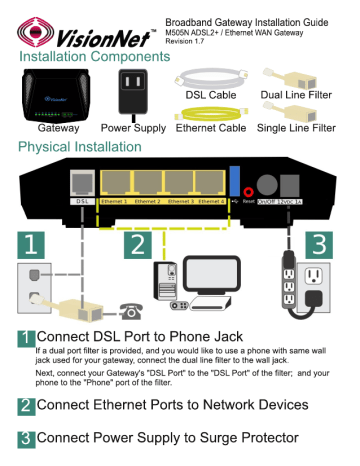
Broadband Gateway Installation Guide © Visto N Ne f NSOSN ADSL2+ / Ethernet WAN Gateway Installation Components DSL Cable Dual Line Filter a Power Supply Ethernet Cable Single Line Filter Gateway Physical Installation emg On/Off 12VDC 1A Connect DSL Port to Phone Jack If a dual port filter is provided, and you would like to use a phone with same wall jack used for your gateway, connect the dual line filter to the wall jack. Next, connect your Gateway's "DSL Port" to the "DSL Port" of the filter; and your phone to the "Phone" port of the filter. YA Connect Ethernet Ports to Network Devices fe) Connect Power Supply to Surge Protector Verify Proper Operation The following LED behavior indicates proper operation: = © Ged Ethernet Wireless WPS POWER: Solid Green after successful boot DSL: Solid Green after a successful DSL sync Internet: Solid Green or Fast Flickering Note: If you have a "PPP" Connection, you may need to enter your ‘username’ and 'password' before connecting to the Internet. Contact your Internet Service Provider for your username and password Ethernet: Active for all connected ports Wireless: WiFi is enabled when LED is lit Connecting via Ethernet Ethernet connections deliver stable performance; and are most commonly used for gaming devices, mobile hotspots, media centers, and servers. E Dt IPTV. @ Ethernet 1 Ethernet 2 Ethernet 3 Ethernet | Connecting via WiFi ii) Verify that WiFi is enabled on your Gateway (©) The "Wireless Channel" Button will be Lit when active. Channe wal If you are having issues with a slow, or dropping, wireless connection; you may press this button and wait for 90 seconds. The gateway will search for a new channel that is not experiencing the same level of interference. A Identify your SSID from a WiFi enabled device This is generally defined as: ISPNAME_Last 6 Digits of "LAN MAC ADDRESS" MYISP_ABC123 Secured with WPA2 located on the bottom label of your gateway ES] Identify your WiFi Passphrase One re han un und YOU Will be prompted for a passphrase when you ‘cnn aa ewer | attempt to connect to your gateway. imma | A Check the bottom label, of your gateway, for the a, Serial Number / WiFi Passphrase. E JEnter the WiFi Passphrase and connect A Select the SSID for connection Signal strength Good a WPA2 PSK When prompted; enter the passphrase Verify the connection Verify Internet Connectivity Using your device's Internet Browser, attempt to connect to a website In the event that your Gateway cannot establish an Internet connection, you may be directed to a page with further instructions. Follow these instructions before contacting your ISP. P (4) 192.168.13.1/ppppasswo' x 4 © | D 192.168.13.1/ppppassword.htn = = @OvVisionNer Ea Welcome to the VisionNet Internet Diagnostics Page You have been directed to this page because an internet connection failure was sensed by the gateway. The following pages will help to determine the issue. System Diagnostic Determination: PPP Authentication Error - Username/Password Denied - The gateway has connected to your ISP's Network, but requires a username and password. If you do not know your username and password, you may call your ISP for further assistance. Enter your username and password below, and then select "Save/Reconnect. Username: myusername Password: — МО | Save/Reconnect If you still do not have internet access, contact your ISP VisionNet Model: M505N Revision: 3.1 ADSL2+ / Ethernet WAN Gateway FCC ID: QMPM505NR31 (e FCC Registration Number: US: DQ1DLO1BM5O5NR31 Tested to Comply with FCC Standards For Home or Office Use This device complies with part 15 of the FCC Rules. Operation is subject to the following two conditions: (1) This device may not cause harmful interference and (2) this device must accept any interference received, including interference that may cause undesired operation. This device complies with FCC part 68 Rules.
advertisement
Related manuals
advertisement