Gionee T520 Owner Manual
Add to My manuals17 Pages
Gionee T520 is a mobile phone with a variety of features and capabilities. It has a built-in camera that allows you to take photos and videos. The phone also has a music player, so you can listen to your favorite songs on the go. Additionally, the Gionee T520 has a variety of messaging services, so you can stay connected with friends and family. The phone also has a built-in FM radio, so you can listen to your favorite radio stations.
advertisement
▼
Scroll to page 2
of
17
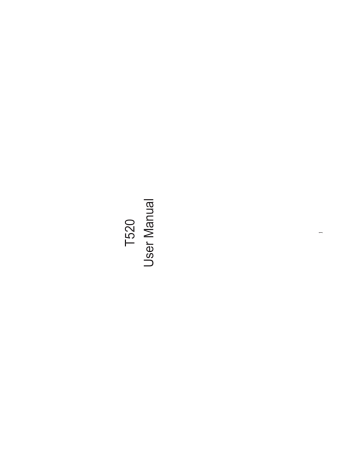
1 T520 User Manual 2 5. Health and Safety ........................................................................................................ 15 1. For your safety .............................................................................................................. 3 2. Getting started ............................................................................................................... 5 3. Calls ................................................................................................................................ 6 3.1 Key Definition ....................................................................................................... 6 3.2 Main Menu Explanation ..................................................................................... 7 3.3 Dialing calls .......................................................................................................... 7 3.4 Answering incoming calls .................................................................................. 8 3.5 Call Options .......................................................................................................... 8 4. Function List.................................................................................................................. 9 4.1 Contacts ........................................................................................................... 9 4.2 Call log.............................................................................................................. 9 4.3 File mgr. .......................................................................................................... 10 4.4 Camera ........................................................................................................... 10 4.5 Gallery ............................................................................................................ 10 4.6 Music ............................................................................................................... 11 4.7 Recorder ......................................................................................................... 12 4.8 FM radio............................................................ Error! Bookmark not defined. 4.9 Messaging ....................................................... Error! Bookmark not defined. 4.10 Browser ........................................................................................................ 12 4.11 Calendar ....................................................................................................... 13 4.12 Alarm .............................................................. Error! Bookmark not defined. 4.13 Settings .......................................................... Error! Bookmark not defined. 4.14 Mobile TV ..................................................................................................... 15 SIM CARD AND T-FLASH CARD ARE PORTABLE SWITCH OFF WHEN REFUELING Don’t use the phone at a refueling point. Don’t use near fuel or chemicals. 3 SWITCH OFF IN HOSPITALS Follow any restrictions. Switch the device off near medical equipment. Do not use the device where blasting is in progress. Please keep this cell phone away from children, as they could mistake it for a toy, and hurt themselves with it. Don’t try to modify the phone except by the professional. Warning! Only use the authorized spare parts, otherwise it may damage the phone and the warranty will be void. And it may be dangerous. Read these simple guidelines. Not following them may be dangerous or illegal. 1. For your safety 4 ROAD SAFETY COMES FIRST Give full attention while driving, pull off the road or park before using your phone. pls follow traffic rules of local city/town USE QUALITY EQUIPMENT Use our authorized equipment to avoid danger BATTERY Please do not destroy or damage the battery, it can be dangerous and cause fire. Please do not throw battery in fire to avoid danger When battery cannot be used, pls dispose in an environmental safe method Do not try to dismantle the battery. If the battery or the charger is broken or old, please stop using them. and replace with certified genuine battery Keep your phone, phone parts and accessories out of children’s reach Notice: The T-Flash Card can be used as a Memory Disk, the USB cable is necessary. 5 1. Before charging the battery, please make sure that the battery is installed properly in the phone. Charge the battery 1. Before you change SIM card, please make sure you already turn off the phone. 2. Insert the SIM card and make the golden contact area face down and the nick face out. Install or change SIM card Notice To install / remove the battery, please keep the phone in switch off mode. Battery Install Notice 2. Getting started SWITCH OFF IN AIRCRAFT Wireless devices can cause interference in aircraft. It’s not only dangerous but also illegal to use mobile phone in an aircraft. INTERFERENCE All wireless devices may be susceptible to cause interference, which could affect performance. 3.1 Key Definition 3. Calls 6 Warning : During charging, in order to avoid serious damage to phone circuitry, do not try to remove the battery. 2. Connect the charger lead to the phone socket, and then connect the charger to the AC socket. 3. During charging if the phone is in ‘’ switched off mode ‘’, charging indicator will be displayed on the screen. If the phone is in ‘’switch on mode ‘’and the battery is fully charged, the charging indicator on the screen will stop twinkling. While using the handset for the first time, please completely discharge and then completely charge the battery. Repeat the process for three times to achieve the full performance of the battery. 4. Long period unused or some other reasons may cause low battery pressure, so at the beginning of charging the screen is black and it may take a while before the charging indicator appears. Volume key 3.3 Dialing calls 7 When you press home key, you will enter main menu. Slide the touch panel left or right to see the functions in other pages. All applications installed appear in the main menu. 3.2 Main Menu Explanation Lock Keypad : Press power key. Unlock Keypad : Press power key, the lock icon appears. Drag the lock icon upward. Call key Home key Back key Power key 8 Offer numerous in call functions (some of these functions need a subscription with the service provider). During the call, you can choose the following options: 3.5 Call Options Press the Call key to answer an incoming call. 3.4 Answering Incoming Calls Making a call using the menu: 1. In standby mode, enter the menu, choose Call log; 2. Choose from missed calls, dialled calls, and received calls. 3. Choose the needed number and press the call key to make a call. Call the Dialled calls, Received calls, Missed calls: 1. In standby mode, press the call key to view the call log list. 2. Choose a number and press the call key to dial. Making a call using the Contacts: You can enter the contact function from functional menu, choose or input the needed letter (phonetic) to search. Choose the number; press call key to dial out. Making a call by dialing numbers: 1. In standby mode, enter dialer function. If you want to change the numbers, press the clear icon to delete. 2. Press the call key to call the number. Call log 9 In this function menu, you can check all the calls, Missed calls, and you can perform the following operations: 4.2 You can save the contacts in the mobile phone and SIM card; it depends on the SIM card memory capacity. When you select a contact, you can do the following operations: Call: To Call the current number. Message: Send message to the current number. Edit: To edit the current contact. Share: To share the contact by SMS, MMS or Bluetooth. Delete: To delete the current contact. Copy: To copy the contact from phone to SIM card or from SIM card to phone. 4.1 Contacts 4. Function List New call: To make a new call. Hold: Pause the call. Record: Record the sound. More: Choose to open the notes. Mute: Enable the mic of phone not work. Keypad: Open the keypad. Speaker: Choose to enable speaker. File manager Camera Gallery EV: Set EV value. Self-timer: Set self-timer value. White balance: To adjust the white balance (E.g. Daylight, Auto etc.). Effects: Select the effect kind. Resolution: Select between wallpaper and 0.3MP. • • • 10 Rotate: To rotate the selected photo. Delete: To delete the selected photo. Set as: To set the selected photo as home screen wallpaper/ lock screen wallpaper/ contact picture. This function contains three parts, my shootings, my pictures and my videos. With a selected photo, you can do the following operations: 4.5 • • • • • The built-in camera allows you to take photos or videos and adjust the camera settings. The setting button on top left of LCD contains the following choices: 4.4 Open to check the files stored in phone or memory card. Press “Storage status” button can check the storage status of phone or memory card. Then can select format phone or memory card. 4.3 Call: To call the Dialled calls, Received calls or Missed calls. Edit before call: Edit the number before you call Clear: Clear the call logs. Delete: Delete the current call history. Music Share: To share the selected photo by MMS or Bluetooth. Recorder FM radio Messaging 11 Your phone supports various messaging services. You can create, send, receive, edit and organize text/multimedia messages. Messaging contains the following parts: 4.9 FM radio function need use earphone as antenna. So you need to plug in earphone when you use FM radio. You can use auto search channels or input manually. Press start button to start listening, and press it again to stop. 4.8 You can record sound/voice on your phone. Just select recorder and press start button. Select Stop to save it. Press pause to ‘pause’ the recording and continue to resume the recording. 4.7 4. More: Select to delete songs or refresh. 3. Play all: Select to play all the songs. 2. Add to: Select to add songs to playlist or favorites. This phone comes with an inbuilt audio player that plays all your favorite songs. It gives you a host of setting options to make your listening experience interesting. 1. Now playing: Select to enter the playing song. 4.6 • SIM messages: To manage the messages stored on SIM card. Settings: To do various settings about messaging function. • • Calendar Back: Select to enter the last page. Forward: Select to enter the next page. Favorites: Select to manage favorite bookmarks. More: Select to do browser settings or exit browser. Alarm 12 You can add alarm to alert you at different time on specific day(s) of a week. 4.12 • Add: You can add several events to the date. • Events: You can manage the added events. You can use the calendar to keep track of important meetings. After entering the calendar function menu you can select month, week and day view. On a selected date you can select to view: 4.11 a. b. c. d. You can input address or keyword to enter a webpage. The following options are available in the Browser menu᧶ Browser Delete: To delete one or several messages. • 4.10 New msg.: To create a new message. • Delete: Select to delete the added alarms. Setting: Select to do snooze and volume settings. o o Select to do notification settings. Notification settings Select to do the sound related settings. Sound settings 13 You can do theme related settings. Include: theme, wallpaper, application icons and screen lock. Theme settings You can do flight mode, Bluetooth and cellular network settings. Network & connectivity Under settings, the phone gives you the option to change the settings for various features of the phone. The following list is available in Settings: 4.13 Settings Add: Select to add alarm. o 14 Select to do SIM usage setting and restore factory settings. The default password is ‘1122’. Advanced settings Select to do the system language setting and international keyboards setting. Language & input Select network time auto-update choice. You can also set home city, time and date. Date & time settings Select to set brightness and screen auto-lock time. Display settings Under security settings, you can change the security settings of phone and SIM1 or SIM2. Security settings Select to do motion settings. Motion settings Mobile TV 15 Your phone is designed not to exceed the limits of emission of radio waves recommended by international guidelines. SAR (specific absorption rate) is the measurement of body-absorbed RF quantity when the phone is in use. SAR value is ascertained according to the highest RF level generated during laboratory tests. Please read these simple guidelines. Not following them may be dangerous or illegal. SAR Compliance 5. Health and Safety Mobile TV function need use earphone as antenna. So you need to plug in earphone when you use Mobile TV. Select your country & scan for channel. 4.14 Select to do messaging related settings. Include memory status, text message, multimedia message, service message, broadcast message and SMS blacklist. Messaging settings Select to do contacts related settings, such as contacts storage, set speed dial list and etc. Contacts settings Select to do call related settings, such as black list, white list and etc. Call settings 16 The SAR value of the phone may depend on factors such as proximity to the network tower, use of accessories and other enhancements. The true SAR level during normal phone usage will be much lower than this level. The highest SAR value of this device at the head and body are 1.11 W /kg and 1.1 W /kg respectively averaged over 1.5cm gap of human tissue. SAR Recommendations Use a wireless hands-free system (headphone, headset) with a low power Bluetooth emitter. Please keep your calls short and use SMS whenever more convenient. This advice applies especially to children, adolescents and pregnant women Make sure the cell phone has a low SAR. Prefer to use your cell phone when the signal quality is good. People having active medical implants should preferably keep the cell phone at least 15 cm away from the implant. Maintain a preferable distance of 15 mm from the device. Safe Driving Do not use the phone while driving. W hen you have to use the phone, please use the personal hands-free kit. Please do not put the phone onto any passenger seat or any place from which it may fall down in case of vehicular collision or emergency braking. During Flight Flight is influenced by interference caused by the phone. It is illegal to use a phone on the airplane. Please turn off your phone during a flight. In Hospitals Your Phone’s radio waves may interfere with the functioning of inadequately shielded medical devices. Consult a physician or the manufacturer of the medical device to determine whether they are adequately shielded from external Radio Frequency. Switch off your device when regulations posted instruct you to do so. To avoid potential interference with implanted medical devices such as a pacemaker or cardioverter defibrillator: Always keep your phone at least 15.3 centimeters (6 inches) from the medical device. Do not carry the wireless device in a breast pocket. Turn off the phone if there is any reason to suspect that interference is taking place. Follow the manufacturer directions for the implanted medical device. If you have any questions about using your wireless device with an implanted medical device, consult your health care provider. Unsafe Areas Please turn off your phone when you are close to a gas station or in the vicinity of any place where fuel and chemical preparations, or any other dangerous goods are stored. The WEEE logo (shown at the left) appears on the product (battery, handset, and charger) to indicate that this product must not 17 be disposed off or dumped with your other household wastes. You are liable to dispose of all your electronic or electrical waste equipment by relocating over to the specified collection point for recycling. of such hazardous waste. Collection and proper recovery of your electronic waste equipments at the time of disposal will allow us to help preserve the environment. Recycle Your Phone
advertisement
Related manuals
advertisement