advertisement
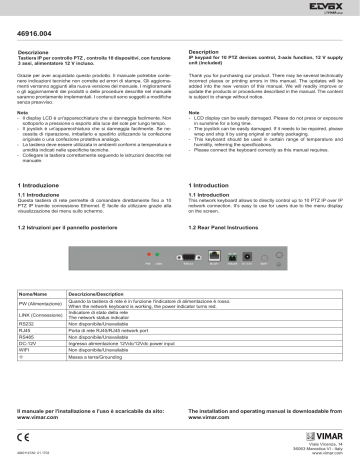
46916.004
Descrizione
Tastiera IP per controllo PTZ , controlla 10 dispositivi, con funzione
3 assi, alimentatore 12 V incluso.
Grazie per aver acquistato questo prodotto. Il manuale potrebbe contenere indicazioni tecniche non corrette ed errori di stampa. Gli aggiornamenti verranno aggiunti alla nuova versione del manuale. I miglioramenti o gli aggiornamenti dei prodotti o delle procedure descritte nel manuale saranno prontamente implementati. I contenuti sono soggetti a modifiche senza preavviso.
Nota
- Il display LCD è un'apparecchiatura che si danneggia facilmente. Non sottoporlo a pressione o esporlo alla luce del sole per lungo tempo.
- Il joystick è un'apparecchiatura che si danneggia facilmente. Se necessita di riparazione, imballarlo e spedirlo utilizzando la confezione originale o una confezione protettiva analoga.
- La tastiera deve essere utilizzata in ambienti conformi a temperatura e umidità indicati nelle specifiche tecniche.
- Collegare la tastiera correttamente seguendo le istruzioni descritte nel manuale.
Description
IP keypad for 10 PTZ devices control, 3-axis function, 12 V supply unit (included)
Thank you for purchasing our product. There may be several technically incorrect places or printing errors in this manual. The updates will be added into the new version of this manual. We will readily improve or update the products or procedures described in the manual. The content is subject to change without notice.
Note
- LCD display can be easily damaged. Please do not press or exposure in sunshine for a long time.
- The joystick can be easily damaged. If it needs to be repaired, please wrap and ship it by using original or safety packaging.
- This keyboard should be used in certain range of temperature and humidity, referring the specifications.
- Please connect the keyboard correctly as this manual requires.
1 Introduzione
1.1 Introduzione
Questa tastiera di rete permette di comandare direttamente fino a 10
PTZ IP tramite connessione Ethernet. È facile da utilizzare grazie alla visualizzazione dei menu sullo schermo.
1.2 Istruzioni per il pannello posteriore
1 Introduction
1.1 Introduction
This network keyboard allows to directly control up to 10 PTZ IP over IP network connection. It’s easy to use for users due to the menu display on the screen.
1.2 Rear Panel Instructions
Nome/Name
PW (Alimentazione)
Descrizione/Description
Quando la tastiera di rete è in funzione l'indicatore di alimentazione è rosso.
When the network keyboard is working, the power indicator turns red.
RS232
RJ45
RS485
DC-12V
WIFI
Non disponibile/Unavailable
Porta di rete RJ45/RJ45 network port
Non disponibile/Unavailable
Ingresso alimentazione 12Vdc/12Vdc power input
Non disponibile/Unavailable
Messa a terra/Grounding
Il manuale per l'installazione e l'uso è scaricabile da sito: www.vimar.com
49401147A0 01 1703
The installation and operating manual is downloadable from www.vimar.com
Viale Vicenza, 14
36063 Marostica VI - Italy www.vimar.com
46916.004
1.3 Istruzioni per il pannello anteriore / Front panel indications
Nome/Name Funzioni/Functions
SETUP
INFO
Configurazione locale, ad es. ID tastiera, configurazione di rete / Local setup, such as keyboard ID, network setup.
Informazioni locali, ad es. ID, modello, parametri di rete / Local information, such as ID, model, network parameters.
SHIFT
Tasto ausiliario per cambiare l'interfaccia principale, cambiare PTZ o cambiare la domanda di sicurezza / Auxiliary key for main interface shift or PTZ shift or security questions shift.
LOCK
MON
WIN
CAM
Blocca la tastiera; premere questo tasto per bloccare la tastiera / Lock keyboard; press this key to lock the keyboard
Imposta l'uscita (monitor) / Set the output (monitor).
Imposta la finestra dell'uscita corrente / Set the window of the current output
Seleziona la telecamera / Select the camera.
MULT
MON-G
CAM-G
LAYOUT
AUDIO
Imposta il modo di visualizzazione dello schermo dell'uscita corrente / Set the screen display mode of the current output.
Imposta il gruppo di uscita (Gruppo monitor) / Select the output group (monitor group).
Imposta il gruppo di ingresso (Gruppo telecamere) / Select the input group (camera group).
Richiama lo schema / Call scheme.
Attiva/disattiva l'audio della finestra selezionata / Enable/disable audio of the selected window.
Riproduzione/Play
MACRO
ALARM
0-9
ESC
Pausa/Pause
Stop
Attiva-disattiva la registrazione manuale/ Enable-disable manual record.
Premere questo tasto per andare ai 30 secondi precedenti il punto di riproduzione corrente.
Jump to the previous 30 seconds from the current playing time point by clicking this button.
Premere questo tasto per passare ai 30 secondi successivi o al fotogramma successivo.
When the record is being played in the playback mode, it will jump to the next 30 seconds from the current playing time point by clicking this button; when the record is on hold, the system will play the next frame by clicking this button.
Tasto funzione macro, imposta e richiama le istruzioni delle macro / Macro function key; set and call macro instructions.
Imposta la prima immagine dell'uscita attuale come immagine allarme grande / Set the first image of the current output as an alarm large image.
Utilizzare questi tasti per inserire il numero/lettera dell'alfabeto/simbolo / Input the number/ alphabet /symbol.
Annulla il numero/lettera dell'alfabeto; annulla l'operazione; torna al menu precedente / Cancel the number/alphabet; cancel the operation; return to the previous menu.
Accede al menu o conferma per salvare le impostazioni correnti / Enter menu or confirm to save the current settings.
ENTER
PRESET
CRUISE
TRACK
AUTO
FOCUS+
FOCUS-
ZOOM+
ZOOM-
IRIS+
IRIS-
WIPER
LIGHT
Imposta e richiama il preset / Set and call the preset.
Richiama o arresta il cruise / Call or stop the cruise.
Richiama o arresta il percorso / Call or stop the track.
Attiva o disattiva la scansione automatica / Enable or disable the auto scan
Premere per allungare la messa a fuoco / Click it to have long focus.
Premere per accorciare la messa a fuoco / Click it to have short focus.
Zoom avanti / Zoom in
Zoom indietro / Zoom out
Aumenta l'apertura del diaframma / Iris increases
Riduce l'apertura del diaframma / Iris decreases
Attiva o disattiva il tergicristallo / Enable or disable wiper.
Attiva o disattiva la luce / Enable or disable light
Non disponibili/
Not available
49401147A0 01 1703
Viale Vicenza, 14
36063 Marostica VI - Italy www.vimar.com
46916.004
1.4 Regole per l'uso dei tasti
Pressione ripetuta del tasto con intervallo inferiore ai 2 secondi tra le pressioni. Si utilizza principalmente per inserire lettere dell'alfabeto.
Ad esempio, premere due volte 2 per inserire A, premere tre volte 2 per inserire B.
Per selezionare o passare a un determinato elemento funzionale, in genere si inizia con il tasto numerico e si chiude con il tasto funzione corrispondente. Vedere quanto segue come esempio.
10+PRESET (premere 1, 0 e quindi PRESET)—— richiama il preset 10
1.4 Rules of Key Press
Double press--- the interval time between two presses less than 2 seconds. It mainly uses to switch the alphabet.
For example, press 2 twice to input A; press 2 three times to input B.
When selecting or switching the operating object, it usually starts with the number key and ends with the corresponding functional key. Take the following as examples.
10+PRESET (press 1, 0 and then press PRESET)—— call preset 10
1.5 Comando con Joystick / Joystick Control
Figura/Figure Funzionamento/ Operation
Su/Up
Funzione/ Function
In modo di comando PTZ: comanda il movimento della speed dome verso l'alto./
In PTZ control mode: control the speed dome to move up.
Giù/Down
Sinistra/Left
Destra/Right
In alto a sinistra/Upper left
In alto a destra/Upper right
In basso a sinistra/Lower left
In basso a destra/Lower right
Ruota a sinistra/Rotate left
Ruota a destra/Rotate right
In modo di comando PTZ: comanda il movimento della speed dome verso il basso./
In PTZ control mode: control the speed dome to move down.
In modo di comando PTZ: comanda il movimento della speed dome verso sinistra./
In PTZ control mode: control the speed dome to move left.
In modo di comando PTZ: comanda il movimento della speed dome verso destra./
In PTZ control mode: control the speed dome to move right.
In modo di comando PTZ: comanda il movimento della speed dome verso l'alto a sinistra./
In PTZ control mode: control the speed dome to move towards upper left.
In modo di comando PTZ: comanda il movimento della speed dome verso l'alto a destra./
In PTZ control mode: control the speed dome to move towards upper right.
In modo di comando PTZ: comanda il movimento della speed dome verso il basso a sinistra./
In PTZ control mode: control the speed dome to move towards lower left.
In modo di comando PTZ: comanda il movimento della speed dome verso il basso a destra./
In PTZ control mode: control the speed dome to move towards lower right.
Zoom avanti/Zoom in
Zoom indietro/Zoom out
1.5.1 Avvio della tastiera
Prima collegare il cavo di rete alla tastiera e poi collegare l'alimentazione.
Dopo che il dispositivo si è avviato, si prega di inserire la password di default (8888) e poi premere il tasto "Enter" per accedere all'interfaccia principale.
1.5.1 Startup the Keyboard
First connect the network cable to the keyboard and then connect the power. After the device starts, please input the default password (8888) and then press “Enter” key to go to main interface.
49401147A0 01 1703
Viale Vicenza, 14
36063 Marostica VI - Italy www.vimar.com
46916.004
1.6 Configurazione della rete
La configurazione della rete comprende l'impostazione dell'IP locale e dell'IP PTZ. L'indirizzo IP locale e l'indirizzo IP PTZ, devono trovarsi nello stesso segmento di rete locale.
> Local IP Setup (Impostazione IP locale)
Selezionare "Local IP Setup" e prendere "Enter" per accedere all'impostazione dell'IP locale. Qui è possibile impostare l'indirizzo IP locale, la subnet mask, il gateway predefinito, il server DNS, il DNS alternativo e la porta HTTP
.
1.6 Network Setup
Network setup includes local IP setup, PLAT IP setup and PTZ IP setup.
The local IP address, the PLAT IP address and PTZ IP address must be in the same local network segment.
> Local IP Setup
Select “Local IP Setup” and press “Enter” to go to local IP setup. You can set the local IP address, subnet mask, default gateway, DNS server, alternate DNS and HTTP port.
IP address (Indirizzo IP): Selezionare IP address e premere "Enter" per impostarlo. l’indirizzo IP predefinito è: 192.168.1.201
IP address: Select IP address and press “Enter” to set the IP address.
The default IP address is 192.168.1.201.
Suggerimenti: spostare il joystick a destra per impostare l'indirizzo
IP. Premere "Enter" per salvare le impostazioni e tornare al menu precedente.
- Subnet mask: selezionare la subnet mask e premere "Enter" per impostarla. La subnet mask predefinita è 255.255.255.0
- Default GW (Gateway predefinito): il valore predefinito è 192.168.1.1.
Inserire il valore in base alla rete in uso.
- DNS server (Server DNS): il valore predefinito è 8.8.8.8. Inserire il valore in base alla rete in uso.
- Alternate DNS (DNS alternativo): il valore predefinito è 4.4.4.4. Inserire il valore in base alla rete in uso.
- HTTP Port (Porta HTTP): il valore predefinito è 4000. Inserire il valore in base alla rete in uso.
> PLAT IP Setup (Impostazione IP Piattaforma)
Non disponibile.
Tips: Move the joystick right to set the IP address. Press “Enter” to save the settings and return to the previous menu.
- Subnet mask: select subnet mask and press “Enter” to set subnet mask. The default subnet mask is 255.255.255.0.
- Default GW: the default gateway is 192.168.1.1. Please input it accord ing to the actual network.
- DNS server: the default DNS server is 8.8.8.8. Please input it according to the actual network.
- Alternate server: the default alternate server is 4.4.4.4. Please input it according to the actual network.
- HTTP port: the default http port is 4000. Please input it according to the actual network.
> PLAT IP Setup
Unavailable
> PTZ IP Setup (Impostazione IP PTZ)
Per maggiori dettagli, vedere 3.2 Impostazione IP PTZ, del manuale per l'installazione e l'uso.
Impostazione valori predefiniti
Selezionare Default Setup e premere "Enter" per ripristinare le impostazioni di fabbrica del sistema.
Impostazione domanda di sicurezza
Selezionare e premere "Invio" per impostare la domanda di sicurezza per reimpostare la password.
Impostazione PTZ
Selezionare PTZ Setup (Impostazione PTZ) e premere "Enter" per andare alle impostazioni della PTZ e selezionarne la velocità.
Impostazione della lingua
Selezionare Language Setup (Impostazione della lingua) e premere
"Enter" per scegliere tra inglese e cinese.
Test
Selezionare il tasto Test e premere "Enter". Questa modalità consente di verificare sul display la corretta corrispondenza tra tasti e funzioni.
> PTZ IP Setup
Please see 3.2 PTZ IP Setup for details, reference to insatallation and operation manual
Default Setup
Select it and press “Enter” to restore the system settings to the default factory settings.
Question Setup
Select it and press “Enter” to set the security question which can reset your password.
PTZ Setup
Select it and press “Enter” to go to the settings of PTZ to set the speed of the PTZ.
Language Setup
Select it and press “Enter” to switch the language between English and
Chinese.
Test
Select it and press “Enter” to test if the button is available. User can also check if the silk-screen on the button and display on the screen is consistent which is not use for operating equipment.
49401147A0 01 1703
Viale Vicenza, 14
36063 Marostica VI - Italy www.vimar.com
advertisement
Related manuals
advertisement