- Computers & electronics
- Networking
- Gateways/controllers
- Endres+Hauser
- Connect Sensor FXA30, FXA30B
- Operating instructions
advertisement
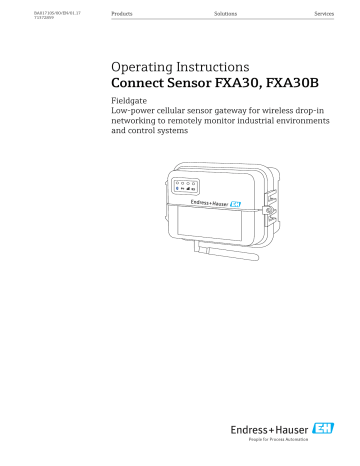
BA01710S/00/EN/01.17
71372859
Products Solutions Services
Operating Instructions
Connect Sensor FXA30, FXA30B
Fieldgate
Low-power cellular sensor gateway for wireless drop-in networking to remotely monitor industrial environments and control systems
Connect Sensor FXA30, FXA30B Table of contents
Table of contents
1 Important document information . . . . 4
Document function . . . . . . . . . . . . . . . . . . . . .
Document conventions . . . . . . . . . . . . . . . . . . .
Documentation . . . . . . . . . . . . . . . . . . . . . . . .
Terms and abbreviations . . . . . . . . . . . . . . . . .
Registered trademarks . . . . . . . . . . . . . . . . . . .
2 Basic safety instructions . . . . . . . . . . . . 8
Installation considerations . . . . . . . . . . . . . . . .
ATEX requirements . . . . . . . . . . . . . . . . . . . . .
Warnings: Explosion hazards . . . . . . . . . . . . . .
Certifications . . . . . . . . . . . . . . . . . . . . . . . . .
3 Incoming acceptance and product identification . . . . . . . . . . . . . . . . . . . . . 12
Product identification . . . . . . . . . . . . . . . . . . .
Scope of delivery . . . . . . . . . . . . . . . . . . . . . .
Manufacturer . . . . . . . . . . . . . . . . . . . . . . . .
Vendor . . . . . . . . . . . . . . . . . . . . . . . . . . . . .
4 Product description . . . . . . . . . . . . . . . . 13
Function and system design . . . . . . . . . . . . . .
Product design . . . . . . . . . . . . . . . . . . . . . . . .
Product specifications . . . . . . . . . . . . . . . . . .
Hardware enhancements . . . . . . . . . . . . . . . .
Battery life . . . . . . . . . . . . . . . . . . . . . . . . . .
Continuous Monitoring Feature . . . . . . . . . . .
Cell modem transmit (TX) output power . . . . .
5 Installation . . . . . . . . . . . . . . . . . . . . . . . 20
Mounting . . . . . . . . . . . . . . . . . . . . . . . . . . .
Antenna . . . . . . . . . . . . . . . . . . . . . . . . . . . .
6 Assembling . . . . . . . . . . . . . . . . . . . . . . . 22
Connect the cellular antenna . . . . . . . . . . . . .
Connect the battery . . . . . . . . . . . . . . . . . . . .
Disconnect the battery . . . . . . . . . . . . . . . . . .
Insert SIM card . . . . . . . . . . . . . . . . . . . . . . .
7 Configure the cellular connection . . . 25
Register on cellular network . . . . . . . . . . . . . .
8 Electrical connection . . . . . . . . . . . . . . 27
Power options . . . . . . . . . . . . . . . . . . . . . . . .
Terminal assignment . . . . . . . . . . . . . . . . . . .
Wire sensors to the I/O interface . . . . . . . . . .
Analog input . . . . . . . . . . . . . . . . . . . . . . . . .
Digital Input . . . . . . . . . . . . . . . . . . . . . . . . .
I/O schematics . . . . . . . . . . . . . . . . . . . . . . . .
Wiring Overview . . . . . . . . . . . . . . . . . . . . . .
Endress+Hauser
9 Commissioning . . . . . . . . . . . . . . . . . . . . 42
Commissioning into FIS . . . . . . . . . . . . . . . . .
10 Parameter details . . . . . . . . . . . . . . . . . 51
10.1 Cellular Data Service . . . . . . . . . . . . . . . . . . .
10.2 Analog: 4 to 20 mA Current Loop . . . . . . . . . .
10.3 Analog: Power Output . . . . . . . . . . . . . . . . . .
10.4 HART Settings (FXA30B only) . . . . . . . . . . . .
10.5 Modbus Settings (FXA30B only) . . . . . . . . . . .
10.6 Device Settings . . . . . . . . . . . . . . . . . . . . . . .
10.7 Digital Input . . . . . . . . . . . . . . . . . . . . . . . . .
10.8 Digital Pulse Counter . . . . . . . . . . . . . . . . . . .
10.9 Serial: Power Output (FXA30B only) . . . . . . . .
11 Diagnostics and troubleshooting . . . 59
11.1 LEDs used for troubleshooting . . . . . . . . . . . .
11.2 Device not responding . . . . . . . . . . . . . . . . . .
11.3 Device not connected to the cellular network .
11.4 Basic cellular connection troubleshooting . . . .
11.5 Device does not connect to Field Information
Server (FIS) . . . . . . . . . . . . . . . . . . . . . . . . . .
12 Maintenance . . . . . . . . . . . . . . . . . . . . . . 62
12.1 Exterior cleaning . . . . . . . . . . . . . . . . . . . . . .
13 Repair . . . . . . . . . . . . . . . . . . . . . . . . . . . . 63
13.1 General notes . . . . . . . . . . . . . . . . . . . . . . . .
14 Accessories . . . . . . . . . . . . . . . . . . . . . . . 64
3
Important document information Connect Sensor FXA30, FXA30B
1 Important document information
1.1 Document function
These Operating Instructions contain all the information that is required in various phases of the life cycle of the device: from product identification, incoming acceptance and storage, to mounting, connection, operation and commissioning through to troubleshooting, maintenance and disposal.
1.2 Document conventions
1.2.1 Safety symbols
Symbol
DANGER
WARNING
CAUTION
NOTICE
Meaning
DANGER!
This symbol alerts you to a dangerous situation. Failure to avoid this situation will result in serious or fatal injury.
WARNING!
This symbol alerts you to a dangerous situation. Failure to avoid this situation can result in serious or fatal injury.
CAUTION!
This symbol alerts you to a dangerous situation. Failure to avoid this situation can result in minor or medium injury.
NOTE!
This symbol contains information on procedures and other facts which do not result in personal injury.
1.2.2 Electrical symbols
Symbol Meaning
Direct current
Alternating current
Direct current and alternating current
Ground connection
A grounded terminal which, as far as the operator is concerned, is grounded via a grounding system.
Protective ground connection
A terminal which must be connected to ground prior to establishing any other connections.
Equipotential connection
A connection that has to be connected to the plant grounding system: This may be a potential equalization line or a star grounding system depending on national or company codes of practice.
4 Endress+Hauser
Connect Sensor FXA30, FXA30B Important document information
1.2.3 Communication specific symbols
Symbol Meaning
LED
Light emitting diode is off.
LED
Light emitting diode is on.
LED
Light emitting diode is flashing.
1.2.4 Symbols for certain types of information
Symbol Meaning
Permitted
Procedures, processes or actions that are permitted.
Preferred
Procedures, processes or actions that are preferred.
Forbidden
Procedures, processes or actions that are forbidden.
Tip
Indicates additional information.
Reference to documentation
A
Reference to page
Reference to graphic
1.
,
2.
,
3.
…
Notice or individual step to be observed
Series of steps
Result of a step
Help in the event of a problem
Visual inspection
Endress+Hauser
1.3 Documentation
Document
Technical Information
TI01356S
Brief Operating Instructions
KA01320S
Purpose and content of the document
Planning aid for your device
The document contains all the technical data on the device and provides an overview of the accessories and other products that can be ordered for the device.
Guide that takes you quickly to the 1st measured value
The Brief Operating Instructions contain all the essential information from incoming acceptance to initial commissioning.
For an overview of the scope of the associated Technical Documentation, refer to the following:
• The W@M Device Viewer : enter the serial number from the nameplate
( www.endress.com/deviceviewer )
• The Endress+Hauser Operations App : Enter the serial number from the nameplate.
5
Important document information Connect Sensor FXA30, FXA30B
1.4 Terms and abbreviations
SD
XA
FIS
Term/abbreviation Explanation
BA Document type "Operating Instructions"
KA
TI
Document type "Brief Operating Instructions"
Document type "Technical Information"
Document type "Special Documentation"
Document type "Safety Instructions"
Field Information Server
A web-based operating portal for managing the lifecycle & diagnostics of worldwide applied gateways in the Inventory Management System.
SupplyCare Hosting Cloud-based inventory management platform for transparent information within the supply chain
APN
CLI
Access Point Name
Command Line Interface
DHCP
IMEI
LED
TCP
USB
URL
Dynamic Host Configuration Protocol
International Mobile Equipment Identity
Light Emitting Diode
Transmission Control Protocol
Universal Serial Bus
Uniform Resource Locator
6 Endress+Hauser
Connect Sensor FXA30, FXA30B Important document information
1.5 Registered trademarks
DIGI ©
Digi, Digi International, and the Digi logo are trademarks or registered trademarks in the
United States and other countries worldwide of Digi International Inc.
HART®
Registered trademark of the HART Communication Foundation, Austin, USA
Modbus ©
Registered trademark of SCHNEIDER AUTOMATION, INC.
Internet Explorer 11
Registered trademark of the MICROSOFT CORPORATION.
Firefox®
Registered trademark of of the Mozilla Foundation
Chrome™
Registered trademark of Google Inc.
All other trademarks mentioned in this document are the property of their respective owners.
Endress+Hauser 7
Basic safety instructions Connect Sensor FXA30, FXA30B
2 Basic safety instructions
2.1 Installation considerations
Read all instructions before installing and powering the unit and keep these instructions in a safe place for future reference.
When installing in a C1D2 area, you must use C1D2 listed, IP66 rated conduit and conduit fittings to maintain applicable safety ratings on the
Connect Sensor FXA30/FXA30B.
• USB (P2) (J1) and SIM (P6) connectors are intended for maintenance use within a
Division 2 classified area. These connectors can only be used if the power is disconnected or the area is known to be free of ignitable concentrations of flammable gases or vapors.
All external or field wiring must be in accordance with NFPA 70 Article 501.10 (B).
• Connect Sensor FXA30/FXA30B is intended for fixed installations only.
• Push button switches are not for normal operational or maintenance use in hazardous locations.
• If the device shows any signs of damage or malfunction when connecting the battery, remove the battery connection immediately and contact your supplier for repair or replacement.
• Changes or modifications not expressly approved by the party responsible for compliance could void the user’s authority to operate the equipment. Use only the accessories and battery provided by Endress+Hauser; connecting non-approved accessories and batteries may damage the unit.
• Connect Sensor FXA30/FXA30B must be maintained by Endress+Hauser or a
Endress+Hauser qualified technician only. Always use the designated battery, order number 71329969, from Endress+Hauser. You must remove the unit from the installation or unclassified hazard location before opening the enclosure due to the risk of batteries falling into a protected area.
• When inserting wires into the terminal block, we recommend tightening torque to
0.2 Nm.
• Allowable wire size for terminal blocks is 0.5 to 1.5 mm 2 .
2.2 ATEX requirements
• Connect Sensor FXA30/FXA30B must be installed in an enclosure that provides a degree of protection not less than IP 54, in accordance with EN 60079-15.
• Connect Sensor FXA30/FXA30B should be used in an area of not more than pollution degree 2, as defined in EN 60664-1.
2.3 Warnings: Explosion hazards
Review the following explosion hazard warnings for the Connect Sensor FXA30/FXA30B.
The Connect Sensor FXA30/FXA30B unit contains internal batteries.
L WARNING
Connect Sensor FXA30/FXA30B is suitable for use in UL/cUL Class I, Division 2,
Groups A, B, C, and D hazardous locations or non-hazardous locations only.
‣ Substitution of any component may impair suitability for Class I, Division 2.
L WARNING
EXPLOSION HAZARD
‣ Batteries must only be changed in an area free of ignitable concentrations.
8 Endress+Hauser
Connect Sensor FXA30, FXA30B Basic safety instructions
L WARNING
EXPLOSION HAZARD
‣ Do not disconnect while the circuit is live or unless the area is free of ignitable concentrations.
L WARNING
Electrostatic discharge (ESD) can damage equipment and impair electrical circuitry.
‣ ESD damage occurs when electronic components are improperly handled and can result in complete or intermittent failures.
Endress+Hauser 9
Basic safety instructions Connect Sensor FXA30, FXA30B
2.4 Certifications
The following certifications apply to the Connect Sensor FXA30/FXA30B device.
2.4.1 RF exposure statement
In order to comply with RF exposure limits established in the ANSI C95.1 standards, ensure users maintain a distance from the product of no less than 200 mm (7.87 in).
2.4.2 FCC certifications and regulatory information
Radio frequency interface (RFI) (FCC 15.105)
This device has been tested and found to comply with the limits for Class B digital devices pursuant to Part 15 Subpart B, of the FCC rules. These limits are designed to provide reasonable protection against frequency energy, and if not installed and used in accordance with the instruction manual, may cause harmful interference to radio communications. However, there is no guarantee that interference will not occur in a particular installation. If this equipment does cause harmful interference to radio or television reception, which can be determined by turning the equipment off and on, you are encouraged to attempt to correct the interference with one or more of the following measures:
• Reorient or relocate the receiving antenna.
• Increase the separation between the equipment and receiver.
• Connect the equipment to an outlet on a different circuit from the receiver.
• Consult the dealer or an experienced radio/TV technician for help.
Labeling requirements (FCC 15.19)
This device complies with Part 15 of FCC rules. Operation is subject to the following two conditions: (1) this device may not cause harmful interference, and (2) this device must accept any interference received, including interference that may cause undesired operation.
If the FCC ID is not visible when the unit is installed inside another device, then the outside of the device into which the module is installed must also display a label referring to the enclosed module FCC ID.
Modifications (FCC 15.21)
Changes or modifications to this equipment not expressly approved by Digi may void the user’s authority to operate this equipment.
CE certifications (Europe only)
Connect Sensor FXA30/FXA30B complies with European union CE marking requirements.
2.4.3 UL/cUL conformity
Conformity to UL / cUL standards in the United States and Canada is in accordance with the following:
Standard Title
UL2054 UL Standard for Safety for Household and Commercial Batteries
UN 38.3
Recommendations on the Transport of Dangerous Goods Manual of Tests and
Criteria
UL60950-1 Safety Requirements for Electrical Equipment for Measurement, Control, and
Laboratory Use
Issue date
October 29, 2004
2009
October 14, 2014
10 Endress+Hauser
Connect Sensor FXA30, FXA30B Basic safety instructions
2.4.4 Product marking
The device must include the markings described in the following table.
Mark Description
CE mark
Endress+Hauser 11
Incoming acceptance and product identification Connect Sensor FXA30, FXA30B
3 Incoming acceptance and product identification
3.1 Product identification
The following options are available for identifying the gateway:
• Nameplate specifications
• Order code with breakdown of the device features on the delivery note
3.2 Scope of delivery
• Connect Sensor FXA30/FXA30B
• Hard copy of Brief Operating Instructions
• Battery (depending on ordered option)
Please note the device accessories like antenna in the "Accessories" section of the
Operating Instructions.
3.3 Manufacturer
DIGI INTERNATIONAL INC.
11001 Bren Road East
Minnetonka, MN 55343 USA
3.4 Vendor
Endress+Hauser Maulburg GmbH+Co. KG
Hauptstraße 1
79689 Maulburg
Germany
Phone: +49 7622 28-0
12 Endress+Hauser
Connect Sensor FXA30, FXA30B Product description
4 Product description
4.1 Function and system design
Connect Sensor FXA30/FXA30B is a low-power cellular sensor gateway for wireless dropin networking to remotely monitor industrial environments and control systems, such as inventory level, flow, pressure as well as any other process variable. To power
Connect Sensor FXA30/FXA30B, use either the internal battery or an external power source, such as solar panels, for setups with no power or limited power.
Connect Sensor FXA30/FXA30B includes an external input/output (I/O) interface inside a waterproof enclosure for connecting sensors. The sensors gather information (sensor readings) from their environment, and Connect Sensor FXA30/FXA30B reports that information to SupplyCare Hosting using a lowbandwidth cellular connection.
Make sure there is adequate cellular network coverage where you plan to install the gateway before purchasing cellular service.
4.2 Product design
4.2.1 Components
These sections include a list of Connect Sensor FXA30/FXA30B components, and reference information about the Connect Sensor FXA30/FXA30B LEDs, ports, and buttons.
Component
Connect Sensor FXA30/FXA30B
Description
Endress+Hauser
Battery
Only included when explicitly ordered in bundle or as accessory.
Accessory order No. 71329969
Activated SIM card
Included when a data communication contract is purchased with the Connect Sensor FXA30/FXA30B
13
Product description
Component
Cellular antenna for LTE and GSM
(not part of the standard delivery)
Network and Frequencies
• GSM900; 890 to 960 MHz
• GSM1800; UMTS 1 710 to 2 170 MHz
• LTE2600; 2 500 to 2 690 MHz
• Nominal Impedance: 50 Ω
• VSWR: 2.5 : 1
• Polarization: Linear
• Vertical Radiation Pattern: Omni
• Power Rating: 3 W
• Gain: 0 to 2 dBi
• Weight: 47 g (1.66 oz)
• Dimensions:
– Height: 228 mm (9 in)
– Width: 25 mm (1 in)
• Operating Temperature:
–30 to +70 °C (–22 to 158 °F)
• Connector: SMA (m)
Order No. 71329987
Wall Mounting Kit
4 Mounting Feet 4 Mounting Screws
Order No. 71336975
Description
Connect Sensor FXA30, FXA30B
Fixed Antenna LTE, GSM ,UMTS
(not part of the standard delivery)
For indoor and outdoor use 3 meter cable length
Network and Frequencies
• LTE800; 790 to 862 MHz
• GSM900; 890 to 960 MHz
• GSM1800; UMTS 1 710 to 2 170 MHz
• LTE2600; 2 500 to 2 690 MHz
• Polarization: vertical
• Gain: ≈ 2 dBi
• VSWR: ≤ 1.9 : 1
• Return loss: > 10 dB
• Nominal Impedance: 50 Ω
• UV Resistance: Existsts (housing flares are possible)
• Cable: 3 m (9.84 ft); Low Loss
• Connector: SMA (m)
Order No. 71327395
14 Endress+Hauser
Connect Sensor FXA30, FXA30B
4.2.2 Dimensions
152 (6)
Product description
76 (3)
A0033582
1 Dimensions in mm (in)
4.2.3 Display elements (device status indicator / LED)
Connect Sensor FXA30/FXA30B has four LED indicators to monitor Bluetooth connection, sensor activity, cellular connection, and battery life. If Connect Sensor FXA30/FXA30B is powered and all LEDs are off, it is in sleep mode.
1 2 3 4
Endress+Hauser
1 Bluetooth
2 Sensor reading
3 Cellular
4 Battery
2
Item LED
1 Bluetooth
Sensor reading
State Description
Indicator light for Bluetooth communication
Yellow blinking: Bluetooth is on
The bluetooth module is thought for future use together with an App.
Indicator light for the sensor(s):
Green blinking: One or more sensors are reading the environment
A0033516
15
Product description
Item LED
3 Cellular
4 Battery
Connect Sensor FXA30, FXA30B
State Description
Indicator light for the cellular network connection:
Solid purple: Connect Sensor FXA30/FXA30B is waking
Indicator light for the cellular network connection:
Red blinking: Searching for the cellular network
Indicator light for the cellular network connection:
Blue blinking: Connected to the cellular network and attempting to communicate with FIS
Indicator light for the cellular network connection:
Solid light: Successfully sent data to FIS; turns off after a few seconds
Indicator light for battery function:
Solid purple: Connect Sensor is waking
16 Endress+Hauser
Connect Sensor FXA30, FXA30B Product description
4.2.4 Ports and buttons
The following figure shows the controls for setting up and configuring
Connect Sensor FXA30/FXA30B.
3.3
3.1
3.2
3
1 2 4
Endress+Hauser
8 7
1 Console port
2 Battery port
3 Control buttons
3.1 Wake button
3.2 Factory button
3.3 Reset button
4 Battery tray
5 Cable glands
6 Input/Output (I/O) interface
7 Cellular antenna port
8 SIM Card tray
6 5
A0033517
4
5
6
Item Name
1
2
3.1
3.2
3.3
7
8
Console port
Battery port
Wake button
Factory button
Reset button
Battery tray
Cable glands
Input/Output
(I/O) interface
Cellular antenna port
SIM Card tray
Description
Connects Connect Sensor FXA30/FXA30B to a computer using a USB type A to B cable for access to the command line interface (CLI).
Connects the battery wire to power Connect Sensor FXA30/FXA30B
Wakes Connect Sensor FXA30/FXA30B
Removes all configuration changes and restores Connect Sensor FXA30/FXA30B to its original factory default settings when you press and hold it for a 3 seconds. If you press this button, but do not hold it down, the device briefly wakes and returns to sleep mode—no settings are affected.
Restarts the device when it is not responding to input (from the CLI or otherwise).
Pressing this button does not remove previous configuration changes.
Holds the battery in place
Thread sensor cables through these openings into Connect Sensor FXA30/FXA30B
Wire analog or digital input and output sensors or power to this interface
Connects an external cellular antenna to Connect Sensor FXA30/FXA30B
Connects the SIM card to Connect Sensor FXA30/FXA30B
17
Product description
18
Connect Sensor FXA30, FXA30B
4.3 Product specifications
The following table provides a summary of general product specifications for
Connect Sensor FXA30/FXA30B.
Specifications
Management
Configuration and management
Protocol
SIM Slots
Power
Battery
Battery self discharge
External power requirement
Power draw, sleeping
Power draw, continuous monitoring
Power draw, peak transmit
• Endress+Hauser Fiel Information Server (FIS)
• Local USB to Serial CLI Protocol
TCP
1, standard size
Sensor protocol support (FXA30B only)
Wired HART HART 5,7
MODBUS MODBUS RTU and ASCII, connect to up to 4 sensors
Analog input
Input
Input current range
Digital input
Ports
Input Range
Max. input voltage
7.2 V, 14 Ah, Lithium Thionyl Chloride, nonrechargeable, replaceable
<1%/year if stored at +30 °C (+86 °F)
8 to 30 V
DC
at 1 A
86.4 µW
400 mW
14.4 W
4 × analog input:
4 to 20 mA
1 × HART on analog current loop 1 (Connect Sensor FXA30B only)
4 × Modbus RS-485 (Connect Sensor FXA30B only)
4 to 22 mA (Current loop input)
1 digital input or pulse counter input
• 0 to 0.6 V
DC
• 2.2 to 30 V
DC
logic low;
logic high
30 V
DC
2 kHz Max. pulse count frequency
Output power
Ports 5
Output voltage options
Max. current output
24 V
DC
200 mA per sensor
Environmental
Environmental Operating temperature –35 to +70 °C (–31 to 158 °F)
Storage temperature
Relative humidity
Ingress Protection (IP) rating
Physical
Dimensions (L x W x H)
Weight
–40 to +85 °C (–40 to 185 °F)
90% (Non-condensing after 90%)
IP66
• Lenght: 152 mm (6 in)
• Width: 114 mm (4.5 in)
• Height: 76 mm (3 in)
0.57 kg (1.25 lb)
Endress+Hauser
Connect Sensor FXA30, FXA30B
Endress+Hauser
Product description
Specifications
LEDs
Enclosure material
Enclosure rating
• Bluetooth
• Sensor reading
• Cellular
• Battery
10% fiberglass reinforced polycarbonate
NEMA Type 4, 4X, 6, and 6P
UL 94 V-0
4.4 Hardware enhancements
Aditional to the features of the Connect Sensor FXA30 the Connect Sensor FXA30B is equipped with the following functions:
• HART protocol
• Modbus protocol
4.5 Battery life
Connect Sensor FXA30/FXA30B uses sleep and wake modes to manage power use. The device wakes only for sensor readings and sending the scheduled readings to SupplyCare
Hosting. It is in sleep mode at all other times to maintain low power consumption.
Extend battery life by scheduling less frequent sensor readings and communication uplinks. Scheduling more frequent sensor readings and communication uplinks may shorten the battery life.
4.6 Continuous Monitoring Feature
For some customers, the scheduling paradigm of the standard Connect Sensor FXA30B offering does not fulfill their requirements. Alternatively a firmware image that trades alarm reactivity for power consumption is available. When using the continuous monitoring feature, the Connect Sensor FXA30B never "sleeps" and reports immediatly (outside scheduled reports) when a measurement reaches a configured limit on a channel. For best performance and ease of use it is recommended that you use an external power source rather than relying on the battery within the
Connect Sensor FXA30B. If the battery is used, the battery life will be significantly reduced.
The Connect Sensor FXA30B battery can be used as a short-term battery backup if the external power source fails.
For more information about the continuous monitoring feature, see → 41
4.7 Cell modem transmit (TX) output power
Modem
HE910-D
LE910-NA1
LE910-SV1
Band
GSM 850 / 900
DCS 1800 / PCS 1900
EDGE, 850/900 MHz
EDGE, 1800/1900 MHz
WCDMA FDD B1, B2, B4, B5, B8
LTE All Bands (for North America use only)
WCDMA All Bands
LTE All Bands (for North America use only)
Power Class
4 (2 W)
1 (1 W)
E2 (0.5 W)
Class E2 (0.4 W)
Class 3 (0.25 W)
Class 3 (0.2 W)
Class 3 (0.25 W)
Class 3 (0.2 W)
19
Installation Connect Sensor FXA30, FXA30B
5 Installation
5.1 Mounting
Wall mounting
1. Use Mounting kit Connect Sensor FXA30/FXA30B and fix the 4 brackets with the supplied screws on backside of the housing.
20
A0034553
2 Backside
The Mounting kit Connect Sensor FXA30/FXA30B can be ordered as accessory via Order code : 71336975
2. Only to be fastened at stable materials (e.g. metal, brick, concrete) using suitable fastening material (to be supplied by customer).
3 Frontside
A0033583
Endress+Hauser
Connect Sensor FXA30, FXA30B Installation
5.2 Antenna
Connect Sensor FXA30/FXA30B require an external antenna for wireless communication via UMTS (2G/3G) or LTE (North America).
If Connect Sensor FXA30/FXA30B is mounted inside a cabinet, the antenna must be mounted outside the cabinet.
Suitable antennas are available as an accessory → 64.
In areas with weak UMTS (2G/3G) or LTE (North America) reception, it is advisable to first check the communication before securing the antenna permanently.
1 2 4 5
3
A0033580
4 Connection: SMA connection
1 UMTS (2G/3G) or LTE network
2 Antenna for Connect Sensor FXA30/FXA30B
3 SMA connection
4 Connect Sensor FXA30/FXA30B
5 Control cabinet
Endress+Hauser 21
Assembling Connect Sensor FXA30, FXA30B
6 Assembling
Before wiring sensors to the I/O interface, assemble Connect Sensor FXA30/FXA30B to make sure it works and check the cellular network coverage in the install area.
Make sure you have the following required equipment:
• Battery or Direct Current source
• Activated SIM card
• Cellular antenna
We recommend that you complete configuration, including verifying cellular and FIS connectivity, before wiring external sensors to Connect Sensor FXA30/FXA30B.
6.1 Connect the cellular antenna
You must use a passive (non-amplified) antenna with the
Connect Sensor FXA30/FXA30B.
5 Connect the cellular antenna
1. Plug antenna to cellular antenna port
2. Tighten the antenna connection
1.
2.
A0033551
22 Endress+Hauser
Connect Sensor FXA30, FXA30B
6.2 Connect the battery
Open the Connect Sensor FXA30/FXA30B enclosure.
2.
1.
Assembling
A0033552
6 Connect the battery
1. Insert battery to battery tray
2. Connect battery to battery port
6.3 Disconnect the battery
Open the Connect Sensor FXA30/FXA30B enclosure.
2.
1.
7 Disconnect the battery
1. Press secure pin back
2. Pull plug out of battery port
A0033521
Endress+Hauser 23
Assembling Connect Sensor FXA30, FXA30B
6.4 Insert SIM card
Open the Connect Sensor FXA30/FXA30B enclosure.
1.
2.
3.
4.
5.
A0033518
8 Insert SIM card
1. Unlock SIM Card tray
2. Swing open the SIM Card tray
3. Insert SIM Card (Standard SIM)
4. Clap SIM Card tray back
5. Lock SIM Card tray
24 Endress+Hauser
Connect Sensor FXA30, FXA30B Configure the cellular connection
7 Configure the cellular connection
If you purchased a Data communication contract with the
Connect Sensor FXA30/FXA30B, then the cellular connection is already configured on your Connect Sensor FXA30/FXA30B and you can skip this section.
Connect Sensor FXA30/FXA30B is configured with a default APN that you need to change to register Connect Sensor FXA30/FXA30B on the cellular network for your cellular service provider. Use the command line interface (CLI) to initially configure the cellular connection.
Before you begin, make sure you have the following required equipment and information:
• Computer running a terminal emulator program for example Microsoft Windows command line
• USB type A to B cable
• APN from your cellular service provider
7.1 Register on cellular network
To register Connect Sensor FXA30/FXA30B on a cellular network:
1. Open the enclosure and make sure the battery is connected and the SIM card is installed.
2. Connect a USB type A to B cable from your computer to the USB type B port. You may need to install device drivers or wait for your computer to automatically install them when connecting Connect Sensor FXA30/FXA30B to a computer using a USB cable. It is recommended the use of drivers available at http://www.ftdichip.com/Drivers/VCP.htm
Endress+Hauser
A0033519
25
Configure the cellular connection Connect Sensor FXA30, FXA30B
3. Open a terminal program on a computer (e.g.: Putty) and connect to
Connect Sensor FXA30/FXA30B using the following configuration:
Connection port: Connect to the COM port associated with the USB cable connected to Connect Sensor FXA30/FXA30B
Baud rate or bits per second: 115200
Data: 8 bit
Parity: None
Stop: 1 bit
Flow control: None
4. Press the Wake button
5. At the command prompt, type set apn=thecellular.apn
where thecellular.apn
is the string supplied by your cellular service provider.
6. Press Enter
The terminal program displays the APN configuration setting’s current value and the pending value.
7. If required, set a user name, password, and PIN for the SIM card. At the command prompt, type the following and press Enter after each command:
set usr=<username> (Where username is the name of your cellular account) set pwd=<password> (Where password is the password for your cellular account) set pin=<pin> (Where pin is the PIN for your SIM card)
8. Type activate at the command prompt and press Enter to immediately make the change.
Connect Sensor FXA30/FXA30B immediately wakes up to report the change to
FIS.
After the change completes, it goes to sleep again.
7.1.1 Check the cellular connection
Make sure the cellular network provides an adequate signal where you install
Connect Sensor FXA30/FXA30B to maintain a consistent cellular connection.
Proper network coverage helps reduce power consumption, leading to improved battery life.
To check the cellular network connection at the install location:
1. Press the Wake button.
2. Make sure the cellular LED blinks blue to show it is connected to the cellular network.
3. If Connect Sensor FXA30/FXA30B does not connect to the cellular network, see
You can now complete I/O interface wiring.
Data storage
• Standard-Firmware:
In case of problems with the uplink mobile connection, the Connect Sensor FXA30B can store the measured data of up to 63k data points.
• Continuous Monitoring Firmware:
Connect Sensor FXA30B can store 5 minutes of measured data (resolution 1 second) before and after an alarm event.
26 Endress+Hauser
Connect Sensor FXA30, FXA30B Electrical connection
8 Electrical connection
L WARNING
Hazardous electric voltage
Risk of electric shock and injury from startle response.
‣ De-energize all power sources before connecting.
‣ Before commissioning the device, measure the supply voltage and compare it with the voltage specifications on the nameplate. Only connect the device if the supply voltage measured matches the specifications.
8.1 Power options
8.1.1 Power the Connect Sensor FXA30/FXA30B
While Connect Sensor FXA30/FXA30B has an internal battery for power, you can use an external power source, such as solar panels or other DC sources. For an external power source, use the external power input to power the Connect Sensor FXA30/FXA30B device.
• When Connect Sensor FXA30/FXA30B is connected to an external power source, the external power source becomes the primary power source and the internal battery becomes a backup power source.
If the external power source is unable to power Connect Sensor FXA30/FXA30B
(such as when it has an unacceptable voltage range), it automatically switches to the internal battery as the power source.
• The external power inputs accept a DC range of 8 to 30 V
DC
8.1.2 Power the sensors
The Connect Sensor FXA30/FXA30B can power sensors connected to the analog, digital, or serial power outputs. In order to configure the Connect Sensor FXA30/FXA30B power options the cloud interface on the Field Information Server is to be used.
If you have a Modbus-enabled device that must get power from the
Connect Sensor FXA30B, the Modbus device must be wired to the serial power output.
Note the following:
• The sensor power output voltage is 24 V
DC
• The maximum output current for each sensor power output connector is 200 mA
Endress+Hauser 27
Electrical connection Connect Sensor FXA30, FXA30B
8.2 Terminal assignment
8.2.1 I/O interface pin assignments
Connect Sensor FXA30/FXA30B has two I/O connectors, a 9-pin connector and a 12-pin connector.
1
2
A0033522
9 I/O interface pin assignments
1 9-pin connector
2 12-pin connector
28 Endress+Hauser
Connect Sensor FXA30, FXA30B
9-pin connector details
10 9-pin connector details
7
8
9
4
5
6
Pin number
1
2
3
Assignment
SGnd
SRX/-
STX/+
SPwr
EXT GND IN
EXT PWR IN
DGnd
DIO
DPwr
Signal
Serial interface ground
Serial interface Modbus -
Serial interface Modbus +
Serial interface power output
External power supply, ground
External power supply, positive input
Digital interface, ground
Digital interface I/O
Digital interface power output
Electrical connection
5
6
7
8
9
1
2
3
4
A0033523
Endress+Hauser 29
Electrical connection Connect Sensor FXA30, FXA30B
12-pin connector details
11 12-pin connector details
9
10
11
6
7
8
12
4
5
2
3
Pin number
1
Assignment
A 4 GND
A 4 IN
A 4 Pwr
A 3 GND
A 3 IN
A 3 Pwr
A 2 GND
A 2 IN
A 2 Pwr
A 1 GND
A 1 IN
A 1 Pwr
Signal
Analog interface 4, ground
Analog interface 4, analog input
Analog interface 4, power output+
Analog interface 3, ground
Analog interface 3, analog input
Analog interface 3, power output
Analog interface 2, ground
Analog interface 2, analog input
Analog interface 2, power output
Analog interface 1, ground
Analog interface 1, analog input
Analog interface 1, power output
9
10
11
12
5
6
7
8
1
2
3
4
A0033524
30 Endress+Hauser
Connect Sensor FXA30, FXA30B Electrical connection
8.3 Wire sensors to the I/O interface
To wire sensors to the Connect Sensors FXA30/FXA30BI/O interface, you need the following equipment:
• Screwdriver, slot-headed 0.4 × 2.5 × 80 mm
• Wire size Ø 1.29 to 0.25 mm (16 to 30 AWG) for each pin connector
All external or field wiring must be in accordance with NFPA 70 Article 501.10(B).
NOTICE
Wiring Connect Sensors FXA30/FXA30B
‣ Open Connect Sensors FXA30/FXA30B enclosure and disconnect all power sources.
‣ Make sure external power source is switched off.
‣
Disconnect the battery → 23.
8.3.1 Unscrew gland cap
Endress+Hauser
3.
2.
1.
12 Unscrew gland cap
1. Unscrew gland cap
2. Pull gland cap down
3. Remove plastic seal
NOTICE
Over tightening an unused cable gland cap, can force out the plastic hole cover, unsealing the cable gland
‣ Make sure the plastic hole cover stays in place to keep it sealed.
A0033526
31
Electrical connection
8.3.2 Insert sensor cable
2.
1.
13 Insert sensor cable
1. Run sensor cable through gland cap
2. Push sensor cable through cable gland
8.3.3 Connect wire
Connect Sensor FXA30, FXA30B
A0033527
2.
1.
32
14 Connect wire
1. If necessary use screwdriver to loosen the I/O interface connector screw.
Slide wire into terminal side of connector
2. Tighten screw to 0.2 Nm to secure wire to connector
A0033529
Endress+Hauser
Connect Sensor FXA30, FXA30B
8.3.4 Tighten gland cap
Electrical connection
2.
1.
15 Tighten gland cap
1. Push gland cap to gland
2. Tighten cap to the cable gland to seal and secure the wire
A0033528
Endress+Hauser 33
Electrical connection Connect Sensor FXA30, FXA30B
8.4 Analog input
The analog inputs have the following modes of operation, which are disabled by default.
8.4.1 Current loop
Connect Sensor FXA30/FXA30B can monitor a 4 to 20 mA current input. The following schematics show wiring options for 4 to 20 mA inputs.
Connect Sensor FXA30B supports wired HART protocol only on analog current loop 1.
When a sensor device that supports HART protocol is enabled on analog current loop
1, Connect Sensor FXA30B reports on the HART protocol and the current loop. If a
HART sensor is connected to analog current loop 2, 3, or 4, Connect Sensor FXA30B reports on the current loop only.
Self-powered
1
2
3
Connect Sensor FXA30/FXA30B
4
5
6
7
+
-
A0033533
16 This figure shows the schematic when the external sensor is self-powered or powered from a source other than Connect Sensor FXA30/FXA30B.
1 4 to 20 mA Output
2 External Sensor
3 Analog Input
4 Current Loop Protector
5 Analog Select Signal (Current Mode)
6 Analog Input
7 Analog Ground
34 Endress+Hauser
Connect Sensor FXA30, FXA30B Electrical connection
2-wire (loop-powered) sensors
You can connect the Connect Sensor FXA30/FXA30B to a 4 to 20 mA 2-wire sensor, which is also known as a loop-powered sensor.
1 Connect Sensor FXA30/FXA30B
2
10
9 7
6
3
4
5
8
A0033534
17 This figure shows the schematic when using power from the Connect Sensor FXA30/FXA30B current loop to power a sensor.
1 External Sensor
2 Power
3 Sensor Power
4 Analog Select Signal (Current Mode)
5 Analog Input
6 Current Loop Protector
7 Analog Input
8 Analog Ground
9 4 to 20 mA Output
10 Sensor Circuitry
Endress+Hauser 35
Electrical connection Connect Sensor FXA30, FXA30B
3-wire sensors
10
1
9
2
7
Connect Sensor FXA30/FXA30B
6
3
4
5
8
A0033535
18 This figure shows the schematic when the analog power output from Connect Sensor FXA30/FXA30B is powering the sensor.
1 External Sensor
2 Power
3 Sensor Power
4 Analog Select Signal (Current Mode)
5 Analog Input
6 Current Loop Protector
7 Analog Input
8 Analog Ground
9 4 to 20 mA Output
10 Sensor Circuitry
36 Endress+Hauser
Connect Sensor FXA30, FXA30B Electrical connection
8.5 Digital Input
Connect Sensor FXA30/FXA30B has one digital input pin. You can configure the pin as a digital input or pulse counter, but not more than one input function simultaneously.
8.5.1 Digital input and pulse counter
When configuring the pin as a digital input, it allows the following modes of operation:
• Input mode:
Connect Sensor FXA30/FXA30B gets the digital input value at scheduled sensor readings. You can configure Connect Sensor FXA30/FXA30B to wake from sleep mode when an input value changes (rising edge or falling edge wake).
• Pulse counter:
When connected to a mechanical meter, Connect Sensor FXA30/FXA30B counts pulses during Connect Sensor FXA30/FXA30B sleep cycles and reports them to
Connect Sensor FXA30/FXA30B during normal reporting intervals.
Each mode has a pull-up resistor that you can enable or disable. The pull-up indicates the digital input’s state when there is no external voltage.
If you enable the pull-up resistor, it will constantly draw power. Depending on the current flow to the sensor, you may need to externally power the
Connect Sensor FXA30/FXA30B.
1 Connect Sensor FXA30/FXA30B
2
3
Endress+Hauser
6
4
7
5
A0033536
19 The figure shows a digital input with the pull-up resistor enabled where it is driving an external relay.
1 External Sensor
2 3.3 V
3 Pull-up Enable (On)
4 Digital Input
5 Digital Ground
6 Digital I/O
7 External Contact
1
4
Connect Sensor FXA30/FXA30B
2 5
+
-
3
A0033537
20 The figure shows a digital input with the pull-up resistor disabled.
1 External Sensor
2 Digital Input
3 Digital Ground
4 Digital I/O
5 External Contact
37
Electrical connection Connect Sensor FXA30, FXA30B
8.6 I/O schematics
The following sections show electrical wiring schematics for the
Connect Sensor FXA30/FXA30B I/O connectors.
8.6.1 Analog input schematic
1
7
249 Ω
93.1
Ω 2
4
232 k Ω
3
6
56.2 k Ω
5
A0033540
21 The image is an overview of the analog input wiring diagrams.
1 Analog Select Signal
2 Current Loop Signal
3 Analog Input
4 Voltage Input Signal
5 Analog Ground
6 Analog input
7 Current Loop Protector
38 Endress+Hauser
Connect Sensor FXA30, FXA30B
8.6.2 Digital I/O schematic
1
10 k Ω
2
6
0.75 A
5
22 The image is an overview of the digital I/O wiring diagrams.
1 Analog Select Signal
2 Current Loop Signal
3 Analog Input
4 Voltage Input Signal
5 Analog Ground
6 Analog input
7 Current Loop Protector
1.7 M Ω
3
4
Electrical connection
A0033541
Endress+Hauser 39
Electrical connection Connect Sensor FXA30, FXA30B
8.7 Wiring Overview
The analog inputs have the following modes of operation, which are disabled by default.
8.7.1 Standard Firmware
Wiring Connect Sensor FXA30/FXA30B with Standard Firmware
-
4
+
5
6
-
3
+
7
8
Connect Sensor FXA30/FXA30B
-
2
+
9
10
-
1
+
11
12
A0033931
23 Standard Mode: w or w/o HART
1 External Sensor (1)
2 External Sensor (2)
3 External Sensor (3)
4 External Sensor (4)
5 A4IN (Analog Input 4)
6 A4Pwr (Sensor 4 Power)
7 A3IN (Analog Input 3)
8 A3Pwr (Sensor 3 Power)
9 A2IN (Analog Input 2)
10 A2Pwr (Sensor 2 Power)
11 A1IN (Analog Input 1)
12 A1Pwr (Sensor 1 Power)
40 Endress+Hauser
Connect Sensor FXA30, FXA30B Electrical connection
8.7.2 Firmware "Continuous Monitoring"
Wiring Connect Sensor FXA30/FXA30B with special Firmware "Continouos Monitoring"
1
-
+
5
6
+
2
-
7
8
Connect Sensor FXA30/FXA30B
+
3
-
-
+ 4
9
10
11
12
A0033932
24 Continouos Monitoring (daisy chain)
1 External Sensor (1)
2 External Sensor (2)
3 External Sensor (3)
4 External Sensor (4)
5 A4IN (Analog Input 4)
6 A4Pwr (Sensor 4 Power)
7 A3IN (Analog Input 3)
8 A3Pwr (Sensor 3 Power)
9 A2IN (Analog Input 2)
10 A2Pwr (Sensor 2 Power)
11 A1IN (Analog Input 1)
12 A1Pwr (Sensor 1 Power)
Endress+Hauser 41
Commissioning Connect Sensor FXA30, FXA30B
9 Commissioning
9.1 Commissioning into FIS
9.1.1 Introduction
Field Information Server (FIS) is a web-based operating portal for managing the lifecycle and diagnostics of worldwide applied gateways in the Inventory Management System.
9.1.2 Requirements for the personnel
The personnel for configuration, commissioning, diagnostics and maintenance must fulfill the following requirements:
• Trained, qualified specialists: must have a relevant qualification (training) for this specific function and task
• Are authorized by the hosting service owner (Endress+Hauser)
• Before beginning work, the specialist staff must have read and understood the instructions in the Operating Instructions and supplementary documentation as well as in the certificates (depending on the application)
• Following instructions and basic conditions
Facility operating personnel is not supposed to have access to this system.
9.1.3 Starting the program
The use of following Web Browsers is recommended to avoid any drawback and ensure that all features are supported:
• Internet Explorer 11
• Firefox® > 38.0 or later
• Chrome™ browser > 36.0 or later
Please, notice that the number of visible functionalities inside the menus or elements inside a page, depends on user access rights.
1. Start your Web browser
2. Specify the URL for the Field Information Server. The URL is: https://portal.endress.com
The following page appears:
42
3. Enter your User name (login name) and your Password
4. Click Log On to confirm your entries
A0033611-EN
Endress+Hauser
Connect Sensor FXA30, FXA30B
5. The first time you log on, you are asked to change your password
Commissioning
A0033612-EN
6. Click to edit the password.
7. Enter your current password in the Old password field. Enter your new password in the New password and Repeat fields.
8. Click to save the new password.
If the password is not correct, you are asked to enter the password again. If you have forgotten or want to reset your password, use the Get Support link on the Log in page.
For details about Field Information Server (FIS) please refer to the online help via the menu “Help”. All FIS views and parameters are described.
9.1.4 Add a Gateway
1. From Home Page please select from Navigation bar the main menu Gateways
Endress+Hauser
A0033585-EN
43
Commissioning Connect Sensor FXA30, FXA30B
2. Inside the Gateway section, please, click on Add Gateway
A0033586-EN
3. First please check that the selected contract (dropdown list) is the one where you want to add a new gateway. The contract selection dropdown is only available when the user is authorized on more than one contract.
44
4.
Add gateway
Inside the Add Gateway wizard, please choose the gateway model
Connect Sensor FXA30/FXA30B
A0033619
A0033587-EN
Endress+Hauser
Connect Sensor FXA30, FXA30B Commissioning
5.
Select Gateway Variant
Inside the step Select Gateway Variant , please select the gateway variant depending on your device
A0033930-EN
6. Click on Next
7.
Gateway Activation
Inside the step Gateway Activation , please, check that the information about Model,
Contract ID, Company Code are correct for the gateway you want to add .
Endress+Hauser
A0033588-EN
8. Identify the gateway by entering the IMEI number of the gateway. This number can be found for example on the front of the Gateway.
A0033589-EN
9. Click on Next
45
Commissioning Connect Sensor FXA30, FXA30B
10.
Copy Information
Copy a part of the information from an existing gateway, which the user wants to take as reference, to the new gateway. By default all check boxes but no gateways are selected. Select a gateway in the Overview Table (displays all the gateways of the contract) to copy the information from. Select the check boxes in the Information to be copied section for the information you wish to copy ( Gateway Information and
Gateway Monitor ). Select at least one check box if you have selected a gateway
(otherwise an error message will be displayed). If you do not wish to copy information from an existing gateway, deselect all check boxes or deselect the gateway.
46
11. Click on Next
12.
Gateway Information
The fields on the Gateway Information page are already filled with the selected information from the Copy Information page and can be edited by the user.
A0033590-EN
13. Click on Next
A0033591-EN
Endress+Hauser
Connect Sensor FXA30, FXA30B
14.
Server Information
Select one Server from the Server Name Dropdown list.
Commissioning
A0033592-EN
15. Click on Next
16.
Gateway monitoring
Configure if the monitoring should take place periodically (Periodic Schedule) or by a time table (Time Schedule).
Per default the gateway monitoring is pre-configured for the gateway data send interval. If the gateway default send interval shall be changed, this shall happen inside the menu Edit Gateway Configuration . After reconfiguring the data send interval, please, do not forget to change the monitoring interval inside the menu
Gateway Monitor .
Endress+Hauser
A0033620
17. Click on Finish
Add Gateway wizard is closed. The Gateway is completely commissioned inside
Field Information Server and ready for client application like SupplyCare Hosting.
18. Starting from now the Connect Sensor FXA30/FXA30B can be powered on and the first connection can be made via "wake" button on device.
47
Commissioning Connect Sensor FXA30, FXA30B
NOTICE
Per default the gateway monitoring is pre-configured for the gateway data send interval.
If the gateway default send interval shall be changed, this shall happen inside the menu
"Edit Gateway Configuration".
‣ After reconfiguring the data send interval, please, do not forget to change the monitoring interval inside the menu Gateway Monitor .
For adding a gateway inside SupplyCare Hosting, please, refer to SupplyCare Hosting documentation.
BA00050S
9.1.5 Change Gateway configuration
Connect Sensor FXA30/FXA30B configuration can be changed at any time via the sub menu Edit Gateway Configuration inside menu Gateways .
The table displays all the gateways available inside the selected contract. The filters and sort functionalities can be used to easily find a specific gateway.
After selecting a gateway inside the table, the configuration can be edited by clicking on
Edit Gateway Configuration inside action bar. A gateway content specific pop-up window will appear with all configurable parameters.
A0033593-EN
The Parameters are grouped per functionality; please use the dropdown list to select which kind of function shall be edited.
48
A0033594-EN
Endress+Hauser
Connect Sensor FXA30, FXA30B Commissioning
By clicking Save , the new configuration is saved. This new configuration is transmitted during the next communication with the gateway.
By clicking Cancel , the modifications are canceled and no new configuration will be send to the gateway.
The configuration synchronization progress can be followed via the configuration synchronization Status
State of the configuration synchronization
Pending
Synchronized
Rejected/Error
Not supported
The offline modified configuration in FIS has not yet been synchronized with the gateway
The offline configuration in FIS is same as the configuration of the gateway
The gateway has rejected the offline communication in FIS or an error occurred during communication
The gateway has not sent configuration to FIS or does not support offline configuration
9.1.6 Change monitor configuration
The Gateway monitoring section allows configuring the monitoring schedule for a gateway. All gateways of the selected contract are displayed.
If for a specific gateway the Measurement/Send Interval parameter has been modified, the monitoring interval should be mapped on configured Send Interval (or at least one multiple of it).
Select a gateway inside the Gateway Table where the monitoring interval should be adjusted and click on Edit to set it in edition mode. The gateway monitoring can be changed and validated via Save button, or rejected via Cancel button inside Action bar.
9.1.7 Gateway structure
The gateway underneath structure (devices, sensors) and corresponding tags and descriptions can be checked via the sub menu Edit Gateway Information .
Information about gateways structure are only available after the first connection between the gateway and FIS.
9.1.8 Firmware Update
Firmware update can be triggered via Field Information page
"Send Update Firmware Command" .
On this page a user can see the current firmware version of the gateway and select a version to update to.
1. Select the new Firmware Version via "Update to Firmware Version"
2. Trigger the update via the check box "Select"
The firmware update progress can be followed via the Firmware Update Status.
State of the firmware update
Ready
Pending
Gateway is ready for a firmware update
Update is triggered but pending until a connection have been etablished
Endress+Hauser 49
Commissioning Connect Sensor FXA30, FXA30B
State of the firmware update
Requested
Rejected/Error
Request have been transmitted, now Field Information Server is waiting for the response of the gateway
The gateway has rejected the firmware update or an error occurred during communication
50 Endress+Hauser
Connect Sensor FXA30, FXA30B Parameter details
10 Parameter details
10.1 Cellular Data Service
Name Comment
Measurement / Transmission Interval Configuration of the measurement and transmission interval periods.
Default: 8h / 24h
First value is measurement interval / second value is the send interval.
Offset to UTC midnight (min) Range: 0 to 1 439 min
Default: 0 min
NOTICE
The configured "Transmission Interval" is shorter than 8h
A pop-up window appears to warn the user that the configured cellular service may generate additional costs
‣ Check configured Transmission Interval
10.2 Analog: 4 to 20 mA Current Loop
Analog Input 1 to 4 are used to retrieve measurements from sensor(s) via 4 to 20 mA current loop.
Table is valid for Analog: 4 to 20 mA Current Loop 1 to 4 input
Name Comment
Interface enable
Continuous monitoring enable
ON
OFF
Default: OFF
Only for special Firmware "Continuous Monitoring"
ON
OFF
Default: ON
Sensor description Description of the sensor
High alarm enable Allow event triggered transmission for high alarm threshold.
ON
OFF
Default: OFF
High alarm threshold
Value in mA
Alarm threshold configuration.
If on the input a measured value (during a measurement cycle) is above the high threshold, it will trigger a transmission to cloud also if no one was planned (measurement cycle only).
Default: 20.0 mA
Range: 0.0 to 25.0 mA
Low alarm enable Allow event triggered transmission for low alarm threshold.
ON
OFF
Default: OFF
Endress+Hauser 51
Parameter details Connect Sensor FXA30, FXA30B
Name
Low alarm threshold
Hysteresis
Comment
Value in mA
Alarm threshold configuration.
If on the input a measured value (during a measurement cycle) is below the low threshold, it will trigger a transmission to cloud also if no one was planned (measurement cycle only).
Default: 4.0 mA
Range: 0.0 to 25.0 mA
Value in mA.
Prevent multiple alarms from being triggered when the value is near the high or the low threshold.
Default: 1 mA
Range: 0.0 to 25.0 mA
NOTICE
Configuring an Alarm
A pop-up window appears to warn the user that the configured cellular service may generate additional costs
‣ Check configured Alarm
10.3 Analog: Power Output
Analog Power Output are used for powering the sensore directly from
Connect Sensor FXA30/FXA30B (via battery or external power supply).
For gateways with "Continuous Monitoring" special Firmware, only
Analog Power Output 1 is available.
The wiring for powering the sensor has to be made via a daisy chain from
Analog Power Output 1
Table is valid for Analog: Power Output 1 to 4
Name Comment
Power output enable
Output level
Power output enabled or disabled. This configuration is used for "loop powered" sensor.
ON
OFF
Default: OFF
Level of voltage output
24 V
Read delay (s) Time in seconds that the sensor power is enabled before Connect Sensor FXA30/FXA30B reads its value. This allows the sensor to stabilize to get an accurate reading.
Value in seconds
Default: 30 s
Range: 0 to 120 s
NOTICE
Configuring an Alarm
A pop-up window appears to warn the user that the configured cellular service may generate additional costs
‣ Check configured Alarm
10.4 HART Settings (FXA30B only)
HART functionality can be enabled on interface analog input 1.
52 Endress+Hauser
Connect Sensor FXA30, FXA30B Parameter details
When HART is enable, it will furnish additional measurement read directly via HART command from device.
By enabling the HART interface,the analog input 1 function is set to enable if this is not the case.
Name
Interface enable
Comment
ON
OFF
Default: OFF
10.5 Modbus Settings (FXA30B only)
10.5.1 Modbus station addresses and locations
In Modbus, a station address acts as a unique identifier for the external sensor device. A station address is assigned when the external sensor device is configured and installed.
Multiple stations listen to the bus and can respond only to the commands that match their unique station address.
The Connect Sensor FXA30B acts as a master to the slave station addresses. All Modbus devices connected to the Connect Sensor FXA30B must have the exact same serial configuration.
In the Connect Sensor FXA30B configuration you can specify a list of variable addresses for each station address. The variable addresses identify the values that should be pulled from each station device.
If Connect Sensor FXA30B is configured to read a variable that is unsupported by a
Modbus station, no data sample is stored.
10.5.2 Finding the Modbus address
A Modbus variable address includes a combination of the reading category, the logical address of the information, and the interpretation method. Together these create a variable address that can be added to a variable list in the Connect Sensor FXA30B configuration.
Step 1: Determine the reading category
The reading category is the single digit prefix of the variable address. Each variable type has a unique prefix.
Modbus variable type
Coil
Discrete input
Input register
Holding register
Number of bits
1
1
16
16
3
4
Prefix value
0
1
Step 2: Determine the logical address
Many Modbus device specifications list variables using a 0-based physical address. Since
Modbus uses a 1-based logical address, the logical address is calculated by adding one to the physical address. The logical address must have either four or five digits, padded on the left by zeroes if required.
Endress+Hauser 53
Parameter details Connect Sensor FXA30, FXA30B
For each configured station address, you can configure a corresponding variable list. The variable list is limited to 63 characters, which limits the number of variables to between 8 and 10.
A variable address can be either 5 or 6 decimal digits in length.
Five decimal digits:
00001 - 09999
10001 - 19999
30001 - 39999
40001 - 49999
Coils: physical addresses 0 - 9998
Discrete inputs: physical addresses 0 - 9998
Input registers: physical addresses 0 - 9998
Holding registers: physical addresses 0 - 9998
Six decimal digits:
00001 - 065536
10001 - 165536
30001 - 365536
40001 - 465536
Coils: physical addresses 0 - 65535
Discrete inputs: physical addresses 0 - 65535
Input registers: physical addresses 0 - 65535
Holding registers: physical addresses 0 - 65535
Step 3: Determine the interpretation method
Generally, a single-bit value is interpreted as either 0 or 1, and a 16-bit value is interpreted as an integer between 0 and 65535. These are the default interpretations for the four categories, and no extra specification is required.
Some Modbus devices, however, specify that a pair of consecutive 16-bit registers should be combined and the 32-bits be interpreted as an IEEE 754 floating point value instead. To indicate this, the Connect Sensor variable address requires a suffix of either ‘f’ or ‘F’:
If the 32-bit value can be represented as DCBA, where D represents the most significant byte of the value, and A represents the least significant byte of the value, two floating point encodings are supported as follows: f IEEE 754 floating point value with bytes in the following order: B A D C
F IEEE 754 floating point value with bytes in the following order: D C B A
10.5.3 Examples
• If the device specification defines a simple holding register at physical address 4002, the prefix is 4, the logical address is 4003, and there is no interpretation suffix. The combined logical address is 44003.
• If the device specification defines a coil at physical address 17, the prefix is 0, the logical address is 0018 (zero padded), and there is no interpretation suffix. The combined logical address is 00018.
• If the device specification defines an input register at physical address 7002 that is 32bit floating point value with bytes presented in D C B A order, the prefix is 3, the logical address is 7003, and the interpretation suffix is ‘F’. The combined logical address is
37003F.
54 Endress+Hauser
Connect Sensor FXA30, FXA30B Parameter details
10.5.4 Modbus settings FXA30B
Table is valid for Modbus Settings
Name
Interface enable
Mode
Serial baud rate
Serial data bits
Serial stop bits
Serial parity
Station 1 slave address
Station 1 variable list
Station 2 slave address
Station 2 variable list
Station 3 slave address
Station 3 variable list
Comment
ON
OFF
Default: OFF
Specifies the Modbus serial transmission mode.
Selection:
• rtu
• ascii
Default: rtu
Selection:
• 600
• 1200
• 1800
• 2400
• 4800
• 9600
• 14400
• 19200
• 28800
• 34400
• 57560
• 115200
• 230400
Default: 9600
The number of data bits that can be sent in a packet.
Selection:
• 7
• 8
Default: 8
The bit that marks the end of a unit transition.
Selection:
• 1
• 2
Default: 1
The check bit for detecting an error in transmission.
Selection:
• none
• odd
• even
Default: even
The station address number that is configured for the Modbus sensor device.
Range: 0…247 (integer)
Comma-separated list of variable addresses.
Maximum string size: 63
The station address number that is configured for the Modbus sensor device
Range: 0…247 (integer)
Comma-separated list of variable addresses.
Maximum string size: 63
The station address number that is configured for the Modbus sensor device
Range: 0…247 (integer)
Comma-separated list of variable addresses.
Maximum string size: 63
Endress+Hauser 55
Parameter details
56
Connect Sensor FXA30, FXA30B
Name
Station 4 slave address
Station 4 variable list
Comment
The station address number that is configured for the Modbus sensor device
Range: 0…247 (integer)
Comma-separated list of variable addresses.
Maximum string size: 63
10.6 Device Settings
Following parameters are general puropose configuration parameter for the
Connect Sensor FXA30/FXA30B:
Name
SSL
Board temperature
Command line interface
Bluetooth
Bluetooth device name
Comment
SSL encryption for communication between the Connect Sensor FXA30/FXA30B and FIS
ON
OFF
Default: ON
SSL encryption increase drastically amount of data and may impact the cellular communication costs.
Enable to transmit board temperature as measurements.
ON
OFF
Default: OFF
Enable or disable the command line interface for local configuration.
ON
OFF
Default: ON
Enable or disable bluetooth connection to device.
ON
OFF
Default: OFF
Not in use.
There is no E+H app available at the moment.
Device name used for Bluetooth communication.
Not in use.
There is no E+H app available at the moment.
10.7 Digital Input
Pin din1 of the Connect Sensor FXA30/FXA30B can be used as digital input.
Name Comment
Interface enable Enable or disable to use the din1 pin as digital input.
ON
OFF
Default: OFF
By enabling the Digital Input, it must be check that the Pulse Counter function is set to off.
If not it must be done and following message must pop up:
“Warning: by activating this functionality, Pulse Counter functionality has been disabled”
Sensor description Description of the sensor
Wake on rising edge
Enable or disable the wake of the device (also from sleep mode) on a rising edge of the input.
ON
OFF
Default: OFF
Endress+Hauser
Connect Sensor FXA30, FXA30B Parameter details
Name
Wake on falling edge
Enable pull-up
High alarm
Low alarm
Comment
Enable or disable the wake of the device (also from sleep mode) on a falling edge of the input.
ON
OFF
Default: OFF
Enable or disable pull-up resistor
ON
OFF
Default: OFF
Enable or disable that high alarm during a measurement cycle trigger a data transmission to FIS.
ON
OFF
Default: OFF
Enable or disable that low alarm during a measurement cycle trigger a data transmission to FIS.
ON
OFF
Default: OFF
NOTICE
Configuring an Alarm (high, low, wake…)
A pop-up window appears to warn the user that the configured cellular service may generate additional costs
‣ Check configured Alarm
10.8 Digital Pulse Counter
Pin din1 of the Connect Sensor FXA30/FXA30B can be used as digital pulse counter.
Name
Interface enable
Comment
Enable or disable to use the din1 pin as digital pulse counter.
ON
OFF
Default: OFF
By enabling the pulse counter, it must be check that the digital input function is set to off.
If not it must be done and following message must pop up:
“Warning: by activating this functionality, Digital Input functionality has been disabled”
Sensor description Description of the sensor
High alarm Enable or disable that high alarm during a measurement cycle trigger a data transmission to FIS.
ON
OFF
Default: OFF
High alarm threshold
Trigger an alarm when the pulses counted between reads is above the threshold.
Default: 0
Range: 0 to 4 294 967 295 (32bit integer)
Low alarm enable ON
OFF
Default: OFF
Low alarm threshold
Trigger an alarm when the pulses counted between reads is below the threshold.
Default: 0
Range: 0 to 4 294 967 295
Endress+Hauser 57
Parameter details Connect Sensor FXA30, FXA30B
Name
Hysteresis
Enable pull-up
Comment
Prevent multiple alarms from being triggered when the value is near the high or the low threshold.
Default: 0 pulse(s)
Range: 0 to 4 294 967 295 pulse(s)
Enable or disable pull-up resistor
ON
OFF
Default: OFF
NOTICE
Configuring an Alarm
A pop-up window appears to warn the user that the configured cellular service may generate additional costs
‣ Check configured Alarm
10.9 Serial: Power Output (FXA30B only)
Serial Power Output are used for powering the modbus devices directly from Connect
Sensor FXA30B (via battery or external power supply).
Name
Power output enable
Output level
Read delay(s)
Comment
ON
OFF
Default: OFF
Level of output voltage
• 3.3 V
• 5 V
• 15 V
• 24 V
Default: 3.3 V
Value in seconds
Time in seconds that the modbus devices power is enabled before Connect Sensor FXA30/
FXA30B reads its value.
This allows the sensor to stabilize to get an accurate reading.
Range: 0 to 120 s
Default: 30 s
58 Endress+Hauser
Connect Sensor FXA30, FXA30B Diagnostics and troubleshooting
11 Diagnostics and troubleshooting
This section provides troubleshooting information and resources for
Connect Sensor FXA30/FXA30B. You need physical access to the device to perform the procedures in this section.
11.1 LEDs used for troubleshooting
Use the Connect Sensor FXA30/FXA30B four LEDs when troubleshooting the device.
These LEDs have specific behaviors that provide information for Bluetooth connection, sensor activity, cellular connection, and battery life. If Connect Sensor FXA30/FXA30B is powered and all LEDs are off, it is in sleep mode.
11.2 Device not responding
Try the following procedures when your Connect Sensor FXA30/FXA30B is not responding, such as when the LEDs do not light up after pressing the Wake button. You need physical access to the device to complete the steps.
11.2.1 Check the battery
The battery may be disconnected or no longer working. Try the following:
• Make sure the battery wires are firmly connected to the Battery port
• Connect a different battery to the device, if you have an additional battery
11.2.2 Reset the device
This procedure forces the device to restart and retain its configuration.
1. Open the Connect Sensor FXA30/FXA30B enclosure.
2. Press the Reset button to force a reset when the Connect Sensor FXA30/FXA30B device does not respond to any inputs.
Pressing Reset cancels all operations and completes a power cycle, then
Connect Sensor FXA30/FXA30B enters sleep mode. The device retains the last successful changes you made to its configuration.
3. "Wake" the device and wait for the proper LED light sequence to indicate it is responding.
11.2.3 Restore factory defaults to the device
This procedure removes all configuration changes and returns the device to its factory default settings.
Use this procedure when the device is still not responding after pressing the Reset button.
1. With the Connect Sensor FXA30/FXA30B enclosure open, press and hold the
"Factory" button for at least 3 seconds until the LEDs flash purple.
The device is reset to its factory defaults.
2. Reconfigure Connect Sensor FXA30/FXA30B to work with your sensors and environment.
Endress+Hauser 59
Diagnostics and troubleshooting Connect Sensor FXA30, FXA30B
11.3 Device not connected to the cellular network
When Connect Sensor FXA30/FXA30B cannot connect to the cellular network, use the following troubleshooting steps. You need physical access to the device to complete the steps.
• Basic cellular connection troubleshooting: You can resolve most cellular connection issues using these steps.
• Advanced cellular connection troubleshooting: If the device is still cannot connect to the cellular network, get the network connection status from the device and contact [email protected]
.
11.4 Basic cellular connection troubleshooting
The following basic troubleshooting steps resolve most cellular connection issues for a
Connect Sensor FXA30/FXA30B. You need physical access to the device to complete the steps.
11.4.1 Verify SIM configuration
Verify the following for your device:
1. Make sure the SIM card is inserted correctly into the SIM tray; see → 24
2. Make sure you are using the correct APN and that the PIN, user name, and password
are configured, if required; see → 25
3. Contact your cellular service provider to make sure your SIM card is activated and assigned to a contract.
11.4.2 Check cellular antenna
Make sure the cellular antenna is securely installed on the device and is not damaged.
11.4.3 Verify cellular network coverage
Work with your cellular service provider to make sure there is adequate network coverage for the device installation area. If possible, do one of the following:
1. Move the device to an area with adequate cellular network coverage
2. Use a cabled antenna to move the antenna to get a better signal without moving the device
11.4.4 Check battery life
Older batteries may not have enough power to connect to the cellular network and you may need to replace the battery. If Connect Sensor FXA30/FXA30B has been deployed awhile, check the battery life:
Connect to your device using the CLI:
1. Open the enclosure and make sure the battery is connected and the SIM card is installed.
60 Endress+Hauser
Connect Sensor FXA30, FXA30B Diagnostics and troubleshooting
2. Connect a USB type A to B cable from your computer to the USB type B port. You may need to install device drivers or wait for your computer to automatically install them when connecting Connect Sensor FXA30/FXA30B to a computer using a USB cable.
Digi recommends drivers available at http://www.ftdichip.com/Drivers/VCP.htm.
Endress+Hauser
A0033519
3. Open a terminal program on a computer and connect to
Connect Sensor FXA30/FXA30B using the following configuration:
Connection port: Connect to the COM port associated with the USB cable connected to Connect Sensor FXA30/FXA30B
Baud rate or bits per second: 115200
Data: 8 bit
Parity: None
Stop: 1 bit
Flow control: None
4. Press the Wake button and wait 5-10 seconds after the cellular LED starts blinking.
5. Type status at the command prompt.
6. Find the Battery Life field to see how much battery life remains.
7. Replace the battery, if needed.
11.5 Device does not connect to Field Information Server
(FIS)
If your Connect Sensor FXA30/FXA30B does not connect to Field Information Server (FIS)
1. Get the correct 15-digit device IMEI number on the Connect Sensor FXA30/FXA30B label.
2. Go to FIS and sign in with your user name and password.
3. Verify that the 15-digit device IMEI number on the Connect Sensor FXA30/FXA30B label is the same as the one in FIS.
4. Add your device to FIS if the numbers do not match.
61
Maintenance Connect Sensor FXA30, FXA30B
12 Maintenance
The measuring device requires no special maintenance.
12.1 Exterior cleaning
When exterior-cleaning the device, always use cleaning agents that do not attack the surface of the housing and the seals.
62 Endress+Hauser
Connect Sensor FXA30, FXA30B Repair
13 Repair
13.1 General notes
13.1.1 Repair concept
The Endress+Hauser repair concept is devised in such a way that repairs can only be carried out through device replacement.
13.1.2 Replacing a device
Once the device has been replaced, parameters must be reconfigured.
13.1.3 Return
The measuring device must be returned if the wrong device has been ordered or delivered.
As an ISO-certified company and also due to legal regulations, Endress+Hauser is obliged to follow certain procedures when handling any returned products that have been in contact with medium. To ensure safe, swift and professional device returns, please refer to the procedure and conditions for returning devices provided on the Endress+Hauser website at http://www.endress.com/support/return-material
13.1.4 Disposal
When disposing, separate and recycle the device components based on the materials.
Endress+Hauser 63
Accessories Connect Sensor FXA30, FXA30B
14 Accessories
Accessory
Battery-Lithium-thionyl-chloride FXA30
Description
• Material: Lithium-thionyl chloride (Li-SOCL2)
• Type: ER34615 7,2V 14Ah
• Non-rechargeable
• Hazards Id. UN38.3
• Weight: 227 g (8 oz)
• Connector cable
Batteries are considered hazardous goods and may be charged by import taxes depending on the country of delivery.
Order code: 71329969
Cellular antenna FXA30, 3G/4G/LTE, Swivel Usage: FXA30 with LTE or GSM
• Frequencies:
– 698 to 960 MHz
– 1 710 to 2 170 MHz
– 2 500 to 2 700 MHz
• Nominal impedance: 50 Ω
• VSWR: 2.5:1
• Polarization: linear vertical
• Radiation pattern: omni directional
• Power rating: 3 W
• Gain: 0 min-2 max.
• Weight: 47 g (1.66 oz)
• Height: 228 mm (9 in)
• Width: 25 mm (1 in)
• Operating temperature: –30 to +70 °C (–22 to +158 °F)
Order code: 71329987
Fixed Antenna: LTE, GSM, UMTS, WLAN Fixed antenna for mounting on vertical surfaces.
Usage: FXA42, FXA30
• Applikation:
– LTE 800 MHz
– LTE 2.6 GHz
– GSM 900 MHz
– GSM 1 800 MHz
– UMTS
– WLAN 2.4 GHz (WiMAX, WiFi)
• Cable lenght:3 m (9.9 ft)
• Indoor and outdoor use
• Mounting via bracket
• Omnidirectional characteristic
• Radiator protected by a plastic tube
• HF-cable connected directly to antenna
• 100 mm (4 in) clearance between antenna by 15 dB isolation
Order code: 71327395
Mounting kit FXA30 For wall mounting.
• 4× small bracket
• 4× screw
Order code: 71336975
64 Endress+Hauser
*71372859*
71372859 www.addresses.endress.com
advertisement
Related manuals
advertisement
Table of contents
- 4 Important document information
- 8 Basic safety instructions
- 12 identification
- 13 Product description
- 20 Installation
- 22 Assembling
- 25 Configure the cellular connection
- 27 Electrical connection
- 42 Commissioning
- 51 Parameter details
- 59 Diagnostics and troubleshooting
- 62 Maintenance
- 63 Repair
- 64 Accessories