advertisement
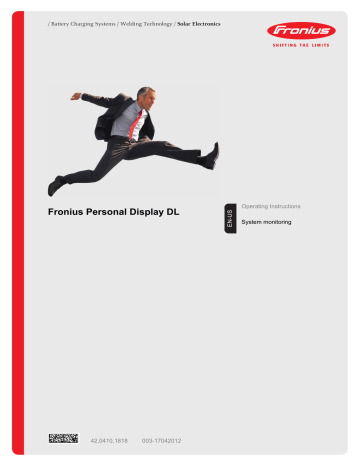
/ Battery Charging Systems / Welding Technology / Solar Electronics
Fronius Personal Display DL
Operating Instructions
System monitoring
42,0410,1818 003-17042012
0
Dear reader,
Introduction Thank you for the trust you have placed in our company and congratulations on buying this high-quality Fronius product. These instructions will help you familiarize yourself with the product. Reading the instructions carefully will enable you to learn about the many different features it has to offer. This will allow you to make full use of its advantages.
Please also note the safety rules to ensure greater safety when using the product. Careful handling of the product will repay you with years of safe and reliable operation. These are essential prerequisites for excellent results.
1
2
Contents
General ......................................................................................................................................................
Device concept .....................................................................................................................................
Information on radio certification...........................................................................................................
System requirements ............................................................................................................................
Utilization in accordance with "intended purpose" ................................................................................
Functional principle ...............................................................................................................................
Included system components ...............................................................................................................
Operating controls and connections ..........................................................................................................
General .................................................................................................................................................
Operating controls and connections .....................................................................................................
Display ..................................................................................................................................................
Before installation ......................................................................................................................................
Safety....................................................................................................................................................
Installation specifications ......................................................................................................................
Inserting a Fronius Display Card or Fronius Com Card into the inverter ..............................................
Attaching the antenna to the wall and connecting to the inverter .........................................................
Installing and connecting the antenna to the inverter ...........................................................................
Integrating the Fronius Personal Display DL Box into Fronius Solar Net .............................................
Installing / Setting up the Fronius Personal Display DL ........................................................................
Commissioning ..........................................................................................................................................
Inverter configuration ............................................................................................................................
Start-up operation .................................................................................................................................
Establishing power supply - inserting batteries.....................................................................................
Establishing power supply - connecting power supply unit...................................................................
Start-up phase - setting the date and time............................................................................................
Connecting to the Fronius Personal Display DL Box or inverter...........................................................
Operating concept......................................................................................................................................
General ................................................................................................................................................
Display modes ......................................................................................................................................
Activating display illumination ...............................................................................................................
Display sleep mode...............................................................................................................................
Automatic switching to the ‘Now’ display mode ....................................................................................
Operating status LED............................................................................................................................
Operating scheme - the display .................................................................................................................
Selecting display modes .......................................................................................................................
Displaying power data for the total system (ALL) or individual inverters (IGxx)....................................
Display values............................................................................................................................................
Display values for an individual inverter in the 'Now' display mode ......................................................
Display values for a total system in the 'Now' display mode.................................................................
Display values for individual inverters in the 'Day / Year / Total' display modes...................................
Display values for a total system in the 'Day / Year / Total' display modes ..........................................
The Setup Menu ........................................................................................................................................
General .................................................................................................................................................
Accessing the Setup menu ...................................................................................................................
Setting Menu Items - General ...............................................................................................................
Menu Items in the Setup Menu ..................................................................................................................
Sequence of menu items ......................................................................................................................
OFFSET................................................................................................................................................
CASH ....................................................................................................................................................
SLEEP LCD ..........................................................................................................................................
CONTRAST ..........................................................................................................................................
LIGHT LCD ...........................................................................................................................................
CHECK RF............................................................................................................................................
ADD IG..................................................................................................................................................
DEL IG ..................................................................................................................................................
VERSION..............................................................................................................................................
TIME .....................................................................................................................................................
LOG ......................................................................................................................................................
MENU MODE........................................................................................................................................
Fronius Personal Display DL as a datalogger............................................................................................
3
4
General .................................................................................................................................................
Memory capacity...................................................................................................................................
Overwriting data when memory is full ...................................................................................................
Processing recorded data .....................................................................................................................
Charging batteries......................................................................................................................................
Safety....................................................................................................................................................
Checking the battery charge status ......................................................................................................
Charging batteries.................................................................................................................................
Battery disposal ....................................................................................................................................
Troubleshooting .........................................................................................................................................
General .................................................................................................................................................
Troubleshooting ....................................................................................................................................
Resetting the Fronius Personal Display Card in the inverter ................................................................
Technical data............................................................................................................................................
Fronius Personal Display DL ................................................................................................................
Fronius Personal Display Card .............................................................................................................
Fronius Personal Display DL Box .........................................................................................................
General
Device concept The Fronius Personal Display DL can be used to display real-time power data from one or more inverters from any location within range of the device.
The Fronius Personal Display DL also functions as a datalogger.
The recorded data are then analyzed using Fronius Solar.access.
The Fronius Personal Display DL can show power data from up to 15 Fronius inverters.
The various display modes can show power data for the entire system or for each individual inverter.
The Fronius Personal Display DL is powered via a battery or the power supply included with the device.
Information on radio certification
The Fronius Personal Display DL is fitted with an radio module.
In the USA radio modules are subject to FCC requirements::
This device complies with Part 15 of the FCC Rules. Operation is subject to the following conditions:
(1) This device may not cause harmful interference, and
(2) This device must accept any interference received, including interference that may cause undesired operation.
FCC ID: QKWFRF905
Changes or modifications of the radio module not expressly approved are not allowed and will void the user’s authority to operate the equipment.
System requirements
The Fronius Personal Display DL can be used with up to 15 of the following Fronius inverters:
Fronius IG
Fronius IG Plus / Fronius IG Plus V
Fronius CL
Different inverter types can also be combined.
The following are required to send data to the Fronius Personal Display DL a) a Fronius Display Card with a radio antenna for each inverter, or b) a Fronius Personal Display DL Box and a Fronius Com Card for each inverter.
The Fronius Personal Display DL can be used with a Fronius IG inverter serial number
17xxxxxx and higher.
The datalogging function is not available when using a Fronius Personal Display DL Card with a Fronius IG inverter.
A Fronius Personal Display DL Box must be connected to a Fronius IG inverter to enable the datalogging function.
5
When the Fronius Personal Display DL is configured with the Fronius Personal Display DL
Card, the Fronius Personal Display DL does not log data if another data logger is present in the system (e.g., Fronius Datalogger or Fronius Datalogger Web).
No other data logger may be present in the system when using the Fronius Personal Display DL Box.
In addition to inverters, the Fronius Personal Display DL can also be operated in conjunction with a Fronius Personal Display DL Box with the following DATCOM components:
1 x Fronius Power Control Box
1 or more Fronius String Control(s)
1 x Fronius Sensor Card / Box (assigned no. 1)
1 x Fronius Public Display (assigned no. 1)
Utilization in accordance with
"intended purpose"
The Fronius Personal Display DL is designed only for use in photovoltaic systems with a
Fronius inverter.
Any other purpose does not constitute intended use.
The manufacturer shall not be liable for any damage resulting from such improper use. Intended use also includes following all information from the operating instructions.
Functional principle
6
Example: Fronius IG with Fronius Personal Display Card
Fronius IG Plus 1 Fronius IG Plus 2 Fronius IG Plus 15
Com Card Com Card Com Card Fronius Personal
Display DL Box
IN
*
OUT
IN
OUT
...
IN
OUT
IN
Example: Fronius IG Plus with Fronius Com Card and Fronius Personal Display DL Box (* = termination plug)
Included system components
USB
Fronius Personal Display DL included components Fronius Personal Display Card included components
2 m
Fronius Personal Display DL Box included components
7
8
Operating controls and connections
General NOTE!
Because of firmware updates, certain functions may be available for your device but not described in these operating instructions or vice versa. In addition, individual figures may also differ slightly from the operating elements of your device. However, the function of these operating elements is identical.
The Fronius Personal Display DL can be used to display power data for the entire system as well as for each individual inverter. The menu control is mostly identical to that of the inverter.
Operating controls and connections
(1)
(2)
(3)
(8) (7) (6) (5) (4)
Item Description
(1) Display for displaying values, settings and menus
(2)
(3)
Operating status LED for displaying the operating status
'Enter' key for confirming a selection
(4)
(5)
(6)
(7)
(8)
Battery compartment with cover for battery insertion to supply power
'Menu/Esc' key for switching to the menu level for exiting the Setup menu
'Down/Right' key depending on the selection: for navigating down or to the right
'Left/Up' key depending on the selection: for navigating left or up
USB connection (Micro-USB)
Display
(1) (2) (3) (4) (5)
(13)
(12)
(6)
(7)
(11) (10) (9) (8)
(4)
(5)
(6)
Item
(1)
(2)
(3)
Function
Icons for the 'Now' display mode
Icons for the 'Day' display mode
Icons for the 'Year' display mode
Icons for the 'Total' display mode
Icons for the 'Setup' display mode
Icons for operating conditions
The value shown represents the maximum value within the period of observation (depending on which display mode is selected).
The value shown represents the minimum value within the period of observation (depending on which display mode is selected).
IMPORTANT The min. and max. values may not correspond to the absolute extreme values, as the measured data are recorded at two second intervals.
... appears with data readings that are directly related to the solar modules
... appears with AC data readings that are directly related to the grid
(7)
(8)
(9)
(10)
(11)
... appears with data readings that are directly related to the inverter
Area for display unit for displaying the applicable measuring unit
Icon for the 'Enter' key
Icons for the 'Menu/Esc' key
Icons for the 'Down/Right' key
Icons for the 'Left/Up' key
9
10
Item
(12)
(13)
Function
Area for display value for displaying the value
Segment bars display the current charge status of the batteries (100 - 20%)
The bars begin to flash when the charge status approaches 0.
IMPORTANT When the batteries discharge further, the Fronius Personal Display DL switches to Sleep mode and discontinues wireless traffic. No information is shown on the display in Sleep mode.
'LOW BATT' appears on the display after any key is pressed.
Recharge batteries by plugging in the power supply.
Before installation
Safety
WARNING!
Operating the device incorrectly can cause serious injury and damage. Do not use the functions described until you have thoroughly read and understood the following documents:
these operating instructions
all operating instructions for system components, especially the safety rules
WARNING!
An electric shock can be fatal. Danger from grid voltage and DC voltage from solar modules.
The inverter connection area should only be opened by a licensed electrician after being disconnected from the grid power.
Plug-in cards should only be inserted after the inverter has been disconnected from the AC and DC sides.
Please note the safety information in your inverter's operating instructions.
WARNING!
Risk of injury and damage by overvoltage!
The Fronius Personal Display Card is not suitable for a grid voltage of 277 V AC.
Only operate the Fronius Personal Display Card with the grid voltage specified by the manufacturer.
Installation specifications
The Fronius Personal Display DL should only be used indoors due to its NEMA 1 degree of protection.
The device should be protected against direct exposure to moisture.
The antenna can be set up and operated outdoors without limitation.
Inserting a Fronius Display Card or Fronius Com
Card into the inverter
NOTE!
Follow general ESD precautions when handling option cards.
1 Insert and secure a Fronius Display Card or Fronius Com Card as per the inverter's operating instructions.
Follow all safety information.
NOTE!
When inserting the Fronius Display Card into the Fronius IG, the plug-in card
should only be inserted into slots labeled 'Option 1' or 'Option 2'
should not be inserted under any circumstances into the slot on the far left labeled 'ENS'
11
Attaching the antenna to the wall and connecting to the inverter
The antenna included with the Fronius Personal Display Card comes with a 2 m long connection cable. If the inverter is located within a room shielded from radio waves, it is possible to install the antenna outside of this area.
A cable extension is available from Fronius for Fronius CL inverters.
Fronius Personal Display DL
+
Fronius Personal Display Card
+
Fronius IG / Fronius IG Plus / Fronius CL inverters
NOTE!
For systems with several inverters, antennas must be at least 19.7 in. (0,5 m) apart so that communication with the Fronius Personal Display DL is not disrupted. For an optimal range, we recommend a distance of 39.4 in. (1 m).
IMPORTANT The mounting bracket is part of the antenna. Only fit the antenna to the mounting bracket supplied with the antenna.
1 2
1
Attaching the antenna to the wall Connecting the antenna cable to the inverter (e.g., to the Fronius IG)
12
Installing and connecting the antenna to the inverter
The following steps only apply to the following system configurations:
Fronius Personal Display DL
+
Fronius Personal Display Card
+
Fronius IG inverter
NOTE!
For systems with several inverters, antennas must be at least 19.7 in. (0.5 m) apart so that communication with the Fronius Personal Display DL is not disrupted. For an optimal range, we recommend a distance of 39.4 in. (1 m) .
IMPORTANT The mounting bracket is part of the antenna. Only fit the antenna to the mounting bracket supplied with the antenna.
1
Use the previously removed original housing screw to screw the antenna mounting bracket onto the housing.
2
1
3
5
4
Installing and connecting the antenna to the inverter
13
Integrating the
Fronius Personal
Display DL Box into Fronius Solar
Net
The following steps only apply to the following system configurations:
Fronius inverter with Fronius Com Card
1 Fronius Personal Display DL Box
1
(1) (2) (3)
(4)
IN
OUT
2
(6)
1
(7)
(4)
IN
4
OUT
...
3
(4)
(7)
IN
6
OUT
5
(7)
IN
7
(5)
(1)
(2)
(3)
(4)
(5)
(6)
(7)
Inverter 1 (e.g., Fronius IG Plus)
Inverter 2 (e.g., Fronius IG Plus)
Inverter n (max. 15, e.g., Fronius IG Plus)
Fronius Com Card
Fronius Personal Display DL Box (corresponds to the functionality of a DATCOM
'IN' connection or termination plug)
Termination plug (included with the Fronius Personal Display DL Box)
CAT-5 cable (Solar Net cable)
14
Installing / Setting up the Fronius
Personal Display
DL
Using the included wall mounting device, the personal display can be
installed on the wall in any room or
used as a tabletop device by turning the wall mounting device 90°
Wall installation:
1 2
1
2
3
Tabletop device:
1
1
2
15
Commissioning
Inverter configuration
The Fronius Personal Display DL can show power data from up to 15 Fronius inverters.
Therefore, each inverter must be assigned a unique address in order for the Fronius Personal Display DL to be able to distinguish between individual inverters. This address must be in the form of a number from 01 - 15.
Set the inverter address as per the inverter's operating instructions, section "The setup menu," "IG-Nr." menu item.
Start-up operation
The start-up operation for the Fronius Personal Display DL includes the following sections: a) Establishing the power supply
Inserting the batteries or
Connecting the power supply unit b) Connecting to the Fronius Personal Display DL Box or inverter
Establishing power supply - inserting batteries
CAUTION!
Using the wrong battery types can cause damage.
The Fronius Personal Display DL requires the following battery type for operation:
NiMH batteries
1.2 V
Size AA / LR6
CAUTION!
Damaged, unequally charged or deeply discharged batteries may cause damage.
Only insert 2 fully charged batteries of the same type
Only insert batteries with the same state of charge
(e.g., do not insert a half charged battery with a fully charged battery)
Check batteries for damage before insertion
(e.g., acid leaks) do not use damaged batteries.
The batteries delivered in the original packaging are already charged.
Make sure that batteries are inserted correctly.
1
2
1
3
4
After the batteries are inserted, the display runs through the start-up phase for setting the time and date.
Afterwards, you can establish the connection to the inverters.
16
Establishing power supply - connecting power supply unit
The Fronius Personal Display DL can also be operated using a regular wall socket instead of the batteries.
Leave the battery compartment empty
Connect the power supply unit to the Fronius Personal Display DL
1
2
Connect an appropriate power adapter to the power supply unit
3
1
2
After the power supply unit is connected, the display runs through the start-up phase for setting the time and date.
Afterwards, you can establish the connection to the inverters.
Start-up phase - setting the date and time
All display elements light up for about two seconds after the power supply is established.
The Operating Status LED lights up green for about one second, then red.
The code for the region is displayed for about two seconds.
17
18
The sequence for entering the date is displayed, the first digit of the day flashes.
Date format: DD.MM.YYYY
IMPORTANT The date and time must be set so that the Fronius Personal Display DL can operate as a datalogger.
1
Use the 'Up' and 'Down' keys to select a value for the first digit of the day
2 Press the 'Enter' key
The second digit of the day flashes.
3 Repeat steps 1 and 2 for the second digit of the day, for the month and for the last digits of the year.
The sequence for entering the time is displayed, the first digit of the hour flashes.
Time format: HH:MM, 24 h
4 Use the 'Up' and 'Down' keys to select a value for the first digit of the hour
5
Press the 'Enter' key
The second digit of the hour flashes.
6
Repeat steps 4 and 5 for the second digit of the hour and for the minutes.
The date and time are stored, 'TIME' is displayed.
The Fronius Personal Display DL is now ready to establish the connection to the
Fronius Personal Display DL Box or to the inverter.
If an entry is not made, the Fronius Personal Display DL automatically switches to the menu item 'ADD IG' for establishing a connection after two minutes.
This time can be shortened by selecting the menu item 'ADD IG' using the 'Down' key.
Connecting to the
Fronius Personal
Display DL Box or inverter
'ADD IG' is displayed.
1 Press the 'Enter' key
Depending on the system configuration, the device starts searching for an available
Fronius Personal Display DL Box or any available inverters.
'WAIT' is displayed.
For a configuration with a Fronius Personal
Display DL Box, the Fronius Personal Display DL Box found is then displayed.
No additional Fronius Personal Display DL
Boxes can be entered since there is only one in the system.
For a configuration with Fronius Personal
Display Cards, the first inverter found is displayed (e.g., IG 01).
2 Press the 'Enter' key to save the Fronius Personal Display DL Box or inverter in the system
IMPORTANT If you do not press the 'Enter' key to confirm the Fronius Personal Display
DL Box or inverter found, then they will not be saved in the system and will not transmit any power data to the Fronius Personal
Display DL.
'ADD IG' is displayed.
3 Repeat steps 1 and 2 until all inverters have been saved in the system
19
20
When the device cannot find any more inverters, 'WAIT' remains on the display.
4 Press the 'Esc' key to stop the process.
The Fronius Personal Display DL is now ready to show all system power data.
Operating concept
General Four display modes are available for power data on the Fronius Personal Display DL. The
Setup menu is used to configure the various parameters.
Because the Fronius Personal Display DL has an independent power supply, you can also access power data after nightfall.
During the day, the Fronius Personal Display DL shows the 'Now' display mode by default.
The inverter disconnects from the public grid at nightfall and the Fronius Personal Display
DL switches to the 'Day' display mode.
Display modes The 'Now' display mode shows the total power data of all inverters in the system by default.
If the system has up to 15 inverters, then you can access the power data of each individual inverter.
If the system only has one inverter, then the Fronius Personal Display DL menu control is nearly identical to that of the inverter.
The following display modes are available for power data for a total system or for each individual inverter in the system:
'Now' display mode
'Day' display mode
'Year' display mode
'Total' display mode
...... Displays real-time values
...... Displays values for power fed into the grid during that day
...... Displays values for power fed into the grid during the present calendar year (only available in combination with the optional Fronius Datalogger or for system configurations with the Fronius Personal Display DL Box)
...... Displays values for power fed into the grid since your inverter first started operating
Activating display illumination
1
Press any key.
The display illumination is activated.
If no key is pressed for 10 seconds, the display illumination goes out (provided that the display illumination is set to automatic in the Setup menu).
The Setup menu also offers a choice between a permanently lit or permanently dark display.
Display sleep mode
To save battery power, the display switches to sleep mode and the display goes out after the time defined in the Setup menu expires.
You can also deactivate the sleep mode in the Setup menu.
21
Automatic switching to the
‘Now’ display mode
If no key is pressed for 2 minutes, the Fronius Personal Display DL switches automatically to the 'Now' display mode and the real-time output power for the entire system is displayed.
The display switches to the ‘Now’ display mode from anywhere within the display modes or the Setup menu.
Operating status
LED
The operating status LED on the Fronius Personal Display DL always indicates the current status of the selected inverter.
During normal operation in the 'ALL' menu, the operating status LED remains dark.
When a service message is triggered for an inverter in the system, the operating status
LED begins to flash.
LED
Lights up red
Flashes red
Lights up green
Off
Description
Service message for an individual inverter
In the 'ALL' menu: a service message has been triggered for an inverter in the system
Normal operation for the selected inverter
In the 'ALL' menu:
Normal system operation
For an individual inverter:
The inverter is inactive (e.g., at night)
For more detailed information about statuses and the meaning of the operating status LED, please see the inverter's operating instructions.
22
Operating scheme - the display
Selecting display modes
1 Press the ‘Menu’ key
'MENU ALL' is displayed.
2
Use the ‘left’ or ‘right’ keys to select your preferred display mode:
Now - Day - Year - Total
3 Press the 'Enter' key
The selected display mode is shown, e.g.,
'Day' display mode.
Displaying power data for the total system (ALL) or individual inverters (IGxx)
Pressing 'Enter' changes the navigation arrows:
Use the 'left' or 'right' keys to select an individual inverter in the system:
ALL - IG01 - IG02 - ... - IG15
Use the 'Up' and 'Down' keys to display the power data for an individual inverter:
[W] - [V] - [A] - ... - [A] dc
ALL Total system
IGxx Individual inverter
(e.g., IG 01)
1 Press the 'Enter' key
23
24
'ALL' is displayed, the navigation arrows switch to 'left' and 'right.'
2
Use the ‘Left’ or ‘Right’ keys to select the desired system inverter
3
Release the 'Left' or 'Right' keys
The display switches to the display of power data for the inverter currently selected.
4 Press the 'Enter' key to access additional power data for this inverter.
The navigation arrows switch to 'up' and
'down.'
5 Use the 'Up' and 'Down' keys to display additional power data for the selected inverter.
6
Press the 'Enter' key to access power data for additional inverters.
The navigation arrows switch to 'left' and
'right.'
7 Use the ‘Left’ or ‘Right’ keys to select additional system inverters
8 Press the 'Enter' key to access additional power data for this inverter.
Press both navigation keys simultaneously to switch back to the 'Now' display mode showing the power data for the total system.
Display values
Display values for an individual inverter in the 'Now' display mode
The Fronius Personal Display DL can show the following power data in the 'Now' display mode for an individual inverter in the system:
Output power
Power (in Watts) currently being fed into the grid
Grid voltage
External conductor voltage (Volts)
Output current
Current supplied to the grid at the particular moment (Amperes)
Grid frequency
(Hertz)
Solar module voltage
Voltage of the solar modules at the moment of data display (Volts)
Solar module current
Current supplied by solar modules at the moment of data display (Amperes)
Date
When the date on the inverter or a data communication component is changed, this changes the date on all devices connected via Solar Net.
Time
When the time on the inverter or a data communication component is changed, this changes the time on all devices connected via Solar Net.
25
Display values for a total system in the 'Now' display mode
The Fronius Personal Display DL can show the following power data in the 'Now' display mode for a total system:
Output power
Power (in Watts) currently being fed into the grid
Date
When the date on the inverter or a data communication component is changed, this changes the date on all devices connected via Solar Net.
Time
When the time on the inverter or a data communication component is changed, this changes the time on all devices connected via Solar Net.
Display values for individual inverters in the 'Day /
Year / Total' display modes
The Fronius Personal Display DL can show the following power data in the 'Day,' 'Year' and
'Total' display modes for an individual inverter in the system:
Output energy
Energy fed into the grid over the period of time in question (kWh / MWh)
Due to the variety of different monitoring systems, there can be deviations between the readings of other metering instruments and the readings from the inverter. For determining the energy supplied to the grid, only the readings of the calibrated meter supplied by the electric utility company are relevant.
Yield
Amount of money earned during the period of time in question (currency can be selected in the Setup menu)
As was the case for the output energy, readings may differ from those of other instruments.
'The Setup menu' section describes how to set the currency and rate for the output energy. The factory setting depends on the respective country-specific setting.
26
CO
CO
2
reduction
2
emissions saved during the monitored period
(LB / T; T = tons)
The area for unit display switches between ‘LB’ or ‘T’ and ‘CO2.’
The CO
2
meter gives an indication of CO
2
emissions that would be released during the generation of the same amount of electricity in a combustion power plant.
The factory setting is 1.3 lb / kWh.
Maximum output power
Highest output power of the inverter during observation period (Watts)
Maximum grid voltage
Highest reading of grid voltage (V) during observation period
Minimum grid voltage
Lowest reading of grid voltage (V) during observation period
Maximum solar module voltage
Highest reading of solar module voltage
(V) during observation period
Operating hours
Indicates how long the inverter has been operating
(HH:MM)
Duration of operation is shown in hours and minutes up to 999 h and 59 min (display:
‘999:59’). After that only full hours are displayed.
Although the inverter does not operate during the night, all sensor data are recorded around the clock.
27
Display values for a total system in the 'Day / Year /
Total' display modes
The Fronius Personal Display DL can show the following power data in the 'Day,' 'Year' and
'Total' display modes for a total system:
Output energy
Energy fed into the grid over the period of time in question (kWh / MWh)
Due to the variety of different monitoring systems, there can be deviations between the readings of other metering instruments and the readings from the inverter. For determining the energy supplied to the grid, only the readings of the calibrated meter supplied by the electric utility company are relevant.
Yield
Amount of money earned during the period of time in question (currency can be selected in the Setup menu)
As was the case for the output energy, readings may differ from those of other instruments.
'The Setup menu' section describes how to set the currency and rate for the output energy. The factory setting depends on the respective country-specific setting.
CO
CO
2
reduction
2
emissions saved during the monitored period
(LB / T; T = tons)
The area for unit display switches between ‘LB’ or ‘T’ and ‘CO2.’
The CO
2
meter gives an indication of CO
2
emissions that would be released during the generation of the same amount of electricity in a combustion power plant.
The factory setting is 1.3 lb / kWh.
28
The Setup Menu
General The Setup menu is used to configure the personal display for operation.
IMPORTANT It does not give you access to inverter settings.
Accessing the
Setup menu
1
Press the ‘Menu’ key
'MENU ALL' is displayed.
2
Use the ‘Left’ or ‘Right’ keys to select
'Setup'
3 Press the 'Enter' key
The Setup menu’s first menu item is shown.
4 Scroll through the individual menu items using the ‘Up’ and ‘Down’ keys.
Press the 'Menu' key to exit the Setup menu.
29
Setting Menu
Items - General
1
2
Access the Setup menu
Use the "Up" or "Down" keys to select the desired menu item
3
Press the "Enter" key
The first digit of a value to be set flashes:
The available settings are displayed:
4
Use the "Up" and "Down" keys to select a value for the first digit
5 Press the "Enter" key
The second digit of the value flashes.
6
Repeat steps 4 and 5 until ...
the entire value flashes.
7
8
Press the "Enter" key
Repeat steps 4 - 6 for units or other values to be set until the unit or value flashes.
9 Press the "Enter" key to save and apply the changes.
Press the "Esc" key to not save the changes.
The currently selected menu item is displayed.
4
Use the "Up" and "Down" keys to select the desired setting
5 Press the "Enter" key to save and apply the selection.
Press the "Esc" key to not save the selection.
The currently selected menu item is displayed.
30
Menu Items in the Setup Menu
Sequence of menu items
The menu items of the Setup menu are described in ascending order.
You can scroll through menu items by pressing the 'Up' key.
OFFSET
CASH
Correction value setting for the Total energy display
The correction value defined is added to the power data sent by the inverters in the
'ALL TOTAL' display mode.
*
Unit
Setting range
Factory setting
MWh
+ or - (sign) / 4-digit (correction value) / decimal point*
0
Once you have entered the 4-digit correction value, the navigation arrows switch from 'up' and 'down' to 'left' and 'right.'
Use the 'Left' and 'Right' keys to move the decimal point to the desired location and press the 'Enter' key.
Currency setting and rate for invoicing the energy supplied
SLEEP LCD
Unit
Display range
Factory setting
Unit
Setting range
Factory setting
1 / 5 / 10
NEVER
-
Currency / Charge rate/kWh
EUR
Time value setting for the sleep mode
The display turns off after the time has expired to save battery power.
Minutes
1 / 5 / 10 / NEVER
1
If no key is pressed, the display turns off after 1, 5 or 10 minutes.
The display is re-activated by pressing any key.
The display does not turn off in sleep mode.
31
CONTRAST Contrast setting on LCD display
LIGHT LCD
Unit
Setting range
Factory setting
-
0 - 7
7
Since contrast depends on temperature, it may be necessary to adjust the "CONTRAST" menu item when ambient conditions change.
Initial setting for display illumination.
CHECK RF
Unit
Setting range
Factory setting
-
AUTO / ON / OFF
AUTO
AUTO:
ON:
OFF:
The display illumination will stop 10 seconds after the last time a key has been pressed.
The display illumination will be permanently on.
The display illumination will be permanently off.
The 'ON' setting is identical to the 'AUTO' for battery operation to prevent premature battery discharge.
Display range
RF OK IGxx
NO RF IGxx
Tests the wireless connection to the inverters.
Scroll through the available inverters using the ‘Up’ and ‘Down’ keys.
IG01, IG02 - max. IG15;
RF OK IGxx or
NO RF IGxx
The wireless connection is functioning properly for the selected inverter.
The wireless connection with the selected inverter has been interrupted or the selected inverter is out of range.
See also "Troubleshooting."
32
ADD IG
DEL IG
Add a new inverter to the system.
See also "Start-up operation" - "Connecting to the inverter."
Deleting inverters from the system
VERSION
You can delete an inverter from the system so that its data are not displayed by the Fronius
Personal Display DL:
Select the desired inverter using the ‘Up’ and ‘Down’ keys.
Press the 'Enter' key to confirm the inverter to be deleted
The display flashes.
Press the 'Esc' key to cancel the process or press the 'Enter' key to delete the inverter from the system
Accesses and updates information about the Fronius Personal Display DL and associated plug-in card in the inverter.
Unit
Display range
Factory setting
DISPLAY
SW UPDATE
CARD IGxx
-
-
DISPLAY / SW UPDATE / CARD IGxx
Accesses the software version of the Fronius Personal Display
DL
The personal display software can be updated if required.
Accesses the software version of the Fronius Personal Display
Card in the inverter.
When you press the 'Enter' key, the Fronius Personal Display
DL connects to the selected inverter. You can press the 'Esc' key to cancel the process.
33
TIME For setting the date and time
LOG
MENU MODE
Date format
Time format
DD.MM.YYYY
HH:MM, 24 h
See also "Start-up operation" - "Start-up phase - setting the date and time."
Resetting all saved data that have not yet been transferred to the PC or laptop
(e.g., test data, set-up data, data without date and time)
For Fronius Personal Display DL Box: use menu item 'CHECK RF' to check if there is a wireless connection to the box.
Press the 'Enter' key
'DEL LOG' is displayed.
Press the 'Enter' key
The display 'DEL LOG' flashes.
Press the 'Esc' key: cancels the process or press the 'Enter' key: resets saved data
'WAIT' is displayed, the data are deleted.
The Fronius Personal Display DL switches to the start-up phase.
User-specific display data settings in the
Now, Day, Year and Total display modes
Unit
Setting range
Factory setting
PRO MODE
EASY MODE
-
PRO MODE / EASY MODE
EASY MODE
Displays all available system data
Only displays the following data:
Output power
Yield
CO
2
reduction
Operating hours
Date and time
34
Fronius Personal Display DL as a datalogger
General At 15 minute intervals, the Fronius Personal Display DL saves the real-time data from all inverters integrated into the system, as well as the real-time data from a Fronius Sensor
Card or a Fronius Sensor Box.
The data can be easily edited, archived, and viewed with a PC or laptop using the "Fronius
Solar.access" software.
The datalogging function is not available when using a Fronius Personal Display DL Card with a Fronius IG inverter.
When the Fronius Personal Display DL is configured with the Fronius Personal Display DL
Card, the Fronius Personal Display DL does not log data if another data logger is present in the system (e.g., Fronius Datalogger or Fronius Datalogger Web).
No other data logger may be present in the system when using the Fronius Personal Display DL Box.
Memory capacity The Fronius Personal Display DL has a memory capacity of up to 500 days for a photovoltaic system with one inverter.
However, the memory capacity of the Fronius Personal Display DL is reduced accordingly depending on the number of inverters that are integrated into the system.
Overwriting data when memory is full
When the Fronius Personal Display DL memory is full, the oldest data will be overwritten by the newest data.
35
Processing recorded data
Recorded data can be processed further using a PC/laptop and the Fronius Solar.access software.
1 Installing Fronius Solar.access to a PC/laptop from the CD:
Close all programs and applications on the PC/laptop.
Insert the CD-ROM
Select the Fronius Solar.access folder
Run the setup.exe file
Follow the instructions of the installation wizard
Install the USB driver (... / Solar.access / Driver / USB) 2
Only using the power supply:
3
4
2
1
3
1
2
5 Processing recorded data using Fronius Solar.access
For a more detailed explanation of the functions of Solar.access, please see the respective help in the software.
36
Charging batteries
Safety
CAUTION!
Using the wrong battery types can cause damage.
The Fronius Personal Display DL requires the following battery type for operation:
NiMH batteries
1.2 V
Size AA / LR6
CAUTION!
Damaged, unequally charged or deeply discharged batteries may cause damage.
Only insert 2 fully charged batteries of the same type
Only insert batteries with the same charge level
(e.g., do not insert a half charged battery with a fully charged battery)
Check batteries for damage before insertion
(e.g., acid leaks) do not use damaged batteries.
CAUTION!
Batteries may be destroyed if an unsuitable charger is used. The included batteries should only be charged in the Fronius Personal Display DL.
Checking the battery charge status
New, fully charged batteries can power the Fronius Personal Display DL for approx. 3-4 weeks depending on the system configuration.
The segment bars on the display show the current battery charge (100 - 20%).
1
Check the battery charge status via the segment bars on the display
NOTE!
The batteries may be destroyed if they are allowed to discharge too deeply. Ensure that the batteries do not discharge below
20% (see segment bars on display).
2
The batteries should be recharged when the charge level reaches 20%
Segment bars on display, batteries approx. 60% charged
When the battery charge starts to fall toward 0, the segment bars begin flashing.
IMPORTANT When the batteries discharge further, the Fronius Personal Display DL switches to Sleep mode and discontinues wireless traffic. No information is shown on the display in Sleep mode.
'LOW BATT' appears on the display after any key is pressed.
Recharge batteries by plugging in the power supply.
37
Charging batteries
1 Connect an appropriate power adapter to the power supply unit
2
3
1
2
3 Charge the batteries until the segment bars on the display show a state of charge of
100%:
4
2
1
3
Battery disposal Defective batteries should only be disposed of in accordance with national and local regulations.
38
Troubleshooting
General The Fronius Personal Display DL shows error messages for
Disruptions or errors for an inverter in the system
Disruptions or errors for the Fronius Personal Display DL
When an inverter in the system sends a service message, the Fronius Personal Display
DL signals this via a red-flashing operating status LED.
To identify the associated inverter:
1
2
Press the ‘Enter’ key
Use the ‘Left’ or ‘Right’ keys to scroll through the available system inverters.
The operating status LED will light up red when a service message is triggered in an inverter. The inverter service code is also displayed.
Please see the inverter's operating instructions for information about displayed service codes.
3 The displayed service code can be confirmed and removed from the display by pressing the 'Esc' key.
IMPORTANT The display can save up to 8 inverter errors. Confirming the service code by pressing the 'Esc' key will display the next service code, if any.
Troubleshooting
IGxx MISS / NO RF IGxx
(after Check RF prompt)
Cause:
Remedy:
Connection to inverter has been disrupted or the inverter is out of range
Check antenna connection, check communication
Cause:
Remedy:
IGxx MISS / RF OK
(after Check RF prompt)
No power to the Fronius Personal Display Card in the inverter
Check AC connection to inverter.
Cause:
Remedy:
Connection to inverter is OK, no DC-side power to inverter (the inverter disconnects from the grid after sundown).
Wait for sunrise
Cause: The connection between the inverters and solar modules has been interrupted
Check the connection between the inverters and solar modules Remedy:
The Fronius Personal Display DL does not find all inverters in 'ADD IG' search mode
Cause: Inverters were not assigned different numbers.
39
40
Remedy:
Cause:
Remedy:
Check inverter numbers and correct if necessary according to the inverter operating instructions.
The inverter is not in range of the wireless connection.
Check the wireless connection range
Cause: There is a one-sided wireless pairing between a Fronius Personal Display Card and the Fronius Personal Display DL
Reset the Fronius Personal Display Card in the inverter Remedy:
The Fronius Personal Display DL does not find a Fronius Personal Display DL Box in 'ADD IG' search mode
Cause:
Remedy:
There is a one-sided wireless pairing between a Fronius Personal Display DL Box and the Fronius Personal Display DL
(e.g., after replacing the Fronius Personal Display)
1
2
3
Select the 'ADD IG' menu item in the Setup menu of the
Fronius Personal Display DL
Disconnect and then reinsert the Solar Net cable at the Fronius Personal Display DL Box
Press the 'Enter' key within 10 seconds on the Fronius Personal Display DL
ADD IG --
(for 'ADD IG' search mode)
Cause:
Remedy:
DC power to the inverter has been interrupted.
Check the DC-side inverter power supply.
Cause:
Remedy:
Old firmware version for inverter
Update the firmware
ERROR IGxx
(for 'ADD IG' search mode)
Cause:
Remedy:
The address number assigned to the inverter is higher than 15.
Check inverter number and correct if necessary according to the inverter operating instructions.
ERROR BATT
Power supply unit plugged in, battery charging operation
Cause:
Remedy:
Incorrect or faulty batteries were inserted.
Check batteries
FULL LIST
(for 'ADD IG' search mode)
Cause: 15 Fronius inverters are already integrated into the system.
No communication possible between the Fronius Personal Display DL and inverters
Cause:
Remedy:
Only one Fronius Personal Display DL can communicate with the available system inverters.
When the Fronius Personal Display DL is replaced by a new one, delete all system inverters from the configuration of the
Fronius Personal Display DL (see "The Setup menu," "DEL
IG").
NOTE!
If the available inverters are not deleted from the configuration of the
Fronius Personal Display DL and the previous Fronius Personal Display DL is no longer available, e.g., due to damage, reset the Fronius Personal Display
Card in the inverter.
Resetting the Fronius Personal
Display Card in the inverter
1
2
3
Access the 'DATCOM' menu item in the Setup menu
Scroll to the 'PDCD RST' menu item using the arrow keys
Press the 'Enter' key to reset the Fronius Personal Display Card
41
Technical data
Fronius Personal
Display DL
Energy supply
Battery
Power supply unit
Memory capacity
Memory duration
(1 inverter)
Degree of protection
Operating temperature
Frequency range
USA
Europe
Australia
Wireless connection range
Dimensions
Fronius Personal
Display Card
Nominal voltage
Degree of protection
(integrated into the inverter)
Operating temperature
Frequency range
USA
Europe
Australia
Wireless connection range
Dimensions
Fronius Personal
Display DL Box
Energy supply
Degree of protection
Operating temperature
Frequency range
USA
Europe
Australia
Wireless connection range
Dimensions
2 x 1.2 V NiMH batteries, size AA / LR6
5 V DC; 0.5 A (class 2)
540 KB
500 days
IP 20
(is equivalent to NEMA 1)
32 - 104 °F
0 - 40 °C
902 - 928 MHz
868 MHz
915 - 928 MHz
Up to 328 yards (300 m) outdoors
7.5 x 4.5 x 2.1 in.
190 x 114 x 53 mm
208 / 230 / 240 V AC as per the inverter's operating instructions
-4 to 122 °F
-20 to +50 °C
902 - 928 MHz
868 MHz
915 - 928 MHz
Up to 328 yards (300 m) outdoors
5.5 x 3.9 x 1.0 in.
140 x 100 x 26 mm via Solar Net
IP 20
(is equivalent to NEMA 1)
-4 - +122 °F
-20 - +50 °C
902 - 928 MHz
868 MHz
915 - 928 MHz
Up to 218 yards 2 ft. (200 m) outdoors
3.1 x 2.8 x 0.9 in.
78 x 70 x 24 mm
43
44
45
Fronius Worldwide - www.fronius.com/addresses
Fronius International GmbH
4600 Wels, Froniusplatz 1, Austria
E-Mail: [email protected]
http://www.fronius.com
Fronius USA LLC Solar Electronics Division
10421 Citation Drive, Suite 1100, Brighton, MI 48116
E-Mail: [email protected]
http://www.fronius-usa.com
Under http://www.fronius.com/addresses you will find all addresses of our sales branches and partner firms!
46
advertisement
* Your assessment is very important for improving the workof artificial intelligence, which forms the content of this project