Honeywell HD273(X) Configuration Manual
Add to my manuals
32 Pages
Honeywell HD273(X) is a weatherproof bullet camera with IR illuminators, suitable for outdoor use. It boasts a 1/3" CCD image sensor and 620 TV lines, providing excellent resolution and high-quality images. With D-WDR (Digital Wide Dynamic Range), it improves image quality in unevenly lit scenes. The HD273(X) also features Smart-IR, eliminating over-exposure of highly reflective objects in IR-lit scenes. Additionally, it has 3D Motion DNR (Dynamic Noise Reduction) for better picture quality and lower storage requirements.
advertisement
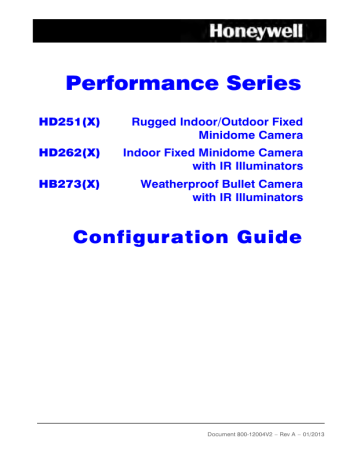
Performance Series
HD251(X)
HD262(X)
HB273(X)
Rugged Indoor/Outdoor Fixed
Minidome Camera
Indoor Fixed Minidome Camera with IR Illuminators
Weatherproof Bullet Camera with IR Illuminators
Configuration Guide
Document 800-12004V2 – Rev A – 01/2013
2 | HD251(X)/HD262(X)/HB273(X) Camera Configuration Guide
Revisions
Issue
A
V1 Rev A
V2 Rev A
Date
05/2012
06/2012
01/2013
Revisions
New Document.
Inserted statement that Line Lock only supported on
HB273(X) camera.
Added PAL model numbers and Manufacturer’s
Declaration of Conformance.
1 www.honeywellvideo.com
Revisions | 3
Regulatory
CAUTION
RISK OF ELECTRIC
SHOCK
DO NOT OPEN
CAUTION: TO REDUCE THE RISK OF ELECTRIC
SHOCK, DO NOT REMOVE THE COVER.
NO USER-SERVICEABLE PARTS INSIDE.
REFER SERVICING TO QUALIFIED SERVICE
PERSONNEL.
THIS SYMBOL INDICATES THAT
DANGEROUS VOLTAGE
CONSTITUTING A RISK OF
ELECTRIC SHOCK IS PRESENT
WITHIN THE UNIT.
THIS SYMBOL INDICATES THAT
IMPORTANT OPERATING AND•
MAINTENANCE INSTRUCTIONS
ACCOMPANY THIS UNIT.
FCC Compliance Statement
Information to the User : This equipment has been tested and found to comply with the limits for a Class A digital device. Pursuant to part 15 of the FCC Rules, these limits are designed to provide reasonable protection against harmful interference in a commercial environment. This equipment generates, uses, and can radiate radio frequency energy and, if not installed and used in accordance with the instruction manual, may cause harmful interference to radio communications. Operation of this equipment in a residential area is likely to cause harmful interference, in which case the user will be required to correct the interference at his own expense.
CAUTION Changes or modifications not expressly approved by the party responsible for compliance could void the user’s authority to operate the equipment.
Canadian Compliance Statement
This Class A digital apparatus complies with Canadian ICES-003.
Cet appareil numérique de la Classe A est conforme à la norme NMB-003 du Canada.
Manufacturer’s Declaration of Conformance
The manufacturer declares that the equipment supplied with this guide is compliant with the essential requirements of the EMC directive 2004/108/EC and the General Product
Safety Directive (GPSD) 2001/95/EC, conforming to the requirements of standards
EN 55022 for emissions, EN 50130-4 for Immunity, and EN 60065 for Electrical Equipment safety.
800-12004V2 - A - 01/2013
4 | HD251(X)/HD262(X)/HB273(X) Camera Configuration Guide
Warranty and Service
Subject to the terms and conditions listed on the Product warranty, during the warranty period Honeywell will repair or replace, at its sole option, free of charge, any defective products returned prepaid.
In the event you have a problem with any Honeywell product, please call Customer Service at 1.800.323.4576 (North America) for assistance or to request a Return Merchandise
Authorization (RMA) number.
Be sure to have the model number, serial number, and the nature of the problem available for the technical service representative.
Prior authorization must be obtained for all returns, exchanges, or credits. Items shipped to Honeywell without a clearly identified Return Merchandise Authorization (RMA) number may be refused.
www.honeywellvideo.com
Contents
Contents | 5
2
Regulatory . . . . . . . . . . . . . . . . . . . . . . . . . . . . . . . . . . . . . . 3
General Features . . . . . . . . . . . . . . . . . . . . . . . . . . . . . . . . . .
6
Safety Instructions . . . . . . . . . . . . . . . . . . . . . . . . . . . . . . . . .
Precautions for Use . . . . . . . . . . . . . . . . . . . . . . . . . . . . . . .
Operating Conditions. . . . . . . . . . . . . . . . . . . . . . . . . . . .
Configuring the Camera . . . . . . . . . . . . . . . . . . . . . . . . . . . . . .
Menu Controls . . . . . . . . . . . . . . . . . . . . . . . . . . . . . . . . . .
Main Setup Menu. . . . . . . . . . . . . . . . . . . . . . . . . . . . . . . . .
9
Exit Setup Menu . . . . . . . . . . . . . . . . . . . . . . . . . . . . . .
10
9
9
Lens . . . . . . . . . . . . . . . . . . . . . . . . . . . . . . . . . . . . . . .
10
Exposure . . . . . . . . . . . . . . . . . . . . . . . . . . . . . . . . . . . . .
11
White Balance . . . . . . . . . . . . . . . . . . . . . . . . . . . . . . . . . .
12
D-WDR/HSBLC . . . . . . . . . . . . . . . . . . . . . . . . . . . . . . . . . .
13
HD-DNR . . . . . . . . . . . . . . . . . . . . . . . . . . . . . . . . . . . . .
16
Day / Night . . . . . . . . . . . . . . . . . . . . . . . . . . . . . . . . . . . .
17
Smart IR . . . . . . . . . . . . . . . . . . . . . . . . . . . . . . . . . . . . .
18
Special Menu . . . . . . . . . . . . . . . . . . . . . . . . . . . . . . . . . . .
19
Camera Title . . . . . . . . . . . . . . . . . . . . . . . . . . . . . . . .
20
Adjusting the Camera Title Position . . . . . . . . . . . . . . . . . . . .
21
Adjust . . . . . . . . . . . . . . . . . . . . . . . . . . . . . . . . . . . .
21
Mirror . . . . . . . . . . . . . . . . . . . . . . . . . . . . . . . . . . . .
22
Motion Detection . . . . . . . . . . . . . . . . . . . . . . . . . . . . . .
23
Privacy . . . . . . . . . . . . . . . . . . . . . . . . . . . . . . . . . . .
24
Sync (Internal Synchronization) . . . . . . . . . . . . . . . . . . . . . .
26
Resolution . . . . . . . . . . . . . . . . . . . . . . . . . . . . . . . . .
27
Reset . . . . . . . . . . . . . . . . . . . . . . . . . . . . . . . . . . . .
27
Return. . . . . . . . . . . . . . . . . . . . . . . . . . . . . . . . . . . .
27
Adjust Submenu . . . . . . . . . . . . . . . . . . . . . . . . . . . . . . . . .
27
Sharpness . . . . . . . . . . . . . . . . . . . . . . . . . . . . . . . . .
27
Monitor . . . . . . . . . . . . . . . . . . . . . . . . . . . . . . . . . . .
28
Gamma . . . . . . . . . . . . . . . . . . . . . . . . . . . . . . . . . . .
28
LSC . . . . . . . . . . . . . . . . . . . . . . . . . . . . . . . . . . . . .
28
Language . . . . . . . . . . . . . . . . . . . . . . . . . . . . . . . . . .
29
Communication. . . . . . . . . . . . . . . . . . . . . . . . . . . . . . .
29
Defect . . . . . . . . . . . . . . . . . . . . . . . . . . . . . . . . . . . .
29
Return. . . . . . . . . . . . . . . . . . . . . . . . . . . . . . . . . . . .
30
Troubleshooting . . . . . . . . . . . . . . . . . . . . . . . . . . . . . . . . . .
7
8
8
31
800-12004V2 - A - 01/2013
6 | HD251(X)/HD262(X)/HB273(X) Camera Configuration Guide
General Features
3D Motion DNR Function
When set to AUTO, HD-DNR dynamically changes the DNR level in relation to the motion
(amount of motion) in the scene. This results in better picture quality of scenes with motion and lowers the storage requirements for storing video.
High Resolution, High Quality Image
The combination of a 1/3" CCD image sensor, the DNR feature and 620 TV lines provides an excellent resolution and high quality image.
D-WDR (Digital Wide Dynamic Range)
D-WDR improves image quality in unevenly lit scenes.
Auto Defect Reduction
When set to AUTO, the auto defect function corrects image errors caused by defective pixels in real time while SENS-UP occurs.
Smart-IR
Eliminates the over-exposure of highly reflective objects in IR-lit scenes.
Note The Smart-IR feature is not supported on the HD251(X) camera. The
HD251(X) camera does not have IR LEDs.
Additional Functions
OSD - On Screen Display menu with multi-language support.
Privacy Masking - 8 zones, Sense-Up (x1024 times).
www.honeywellvideo.com
Safety Instructions | 7
Safety Instructions
BEFORE OPERATING OR INSTALLING THE UNIT, READ AND FOLLOW
ALL INSTRUCTIONS. AFTER INSTALLATION, retain the safety and operating instructions for future reference
1.
HEED WARNINGS - Adhere to all warnings on the unit and in the operating instructions.
2.
3.
INSTALLATION
• Install in accordance with the manufacturer’s instructions.
•
•
Installation and servicing should be performed only by qualified and experienced technicians to conform to all local codes and to maintain your warranty.
Do not install the unit in an extremely hot location, or in a place subject to dust or mechanical vibration.
• Any wall or ceiling mounting of the product should follow the manufacturer’s instructions and use a mounting kit approved or recommended by the manufacturer.
POWER SOURCES - This product should be operated only from the type of power source indicated on the marking label. If you are not sure of the type of power supplied to your facility, consult your product dealer or local power company.
WARNING
This device is configured for 12 V DC or 24 V AC operation; do NOT connect to higher voltage. Use only with NRTL approved class 2 power supplies.
4.
5.
6.
HEAT - Situate away from items that produce heat or are heat sources such as radiators, heat registers, stoves, or other products (including amplifiers).
WATER/MOISTURE - The HD262(X) camera is rated for indoor operation. Do not use this unit near water or in an unprotected outdoor installation, or any area classified as a wet location. The HB273(X) and HD251(X) cameras are IP66 rated and suitable for outdoor operation.
MOUNTING SYSTEM Use only with a mounting system recommended by the manufacturer, or sold with the product.
7.
8.
9.
ATTACHMENTS - Do not use attachments not recommended by the product manufacturer as they may result in the risk of fire, electric shock, or injury to persons.
ACCESSORIES - Only use accessories specified by the manufacturer.
CLEANING - Do not use liquid cleaners or aerosol cleaners. Use a damp cloth for cleaning.
10.
SERVICING - Do not attempt to service this unit yourself as opening or removing covers may expose you to dangerous voltage or other hazards. Refer all servicing to qualified service personnel.
800-12004V2 - A - 01/2013
8 | HD251(X)/HD262(X)/HB273(X) Camera Configuration Guide
11.
REPLACEMENT PARTS - When replacement parts are required, be sure the service technician has used replacement parts specified by the manufacturer or have the same characteristics as the original part. Unauthorized substitutions may result in fire, electric shock or other hazards.
•
•
•
•
•
•
Precautions for Use
•
•
•
Read and keep these instructions.
This camera should be installed by qualified personnel only.
There are no user serviceable parts inside. Do not disassemble this camera other than to make initial adjustments.
Do not touch the camera lens, dome or bezel (front glass plate).
Do not drop the camera or subject it to physical shock.
Do not use a strong or abrasive detergent when cleaning the camera.
Use a UL approved regulated 12 V DC/24 V AC power supply.
Use an appropriate low voltage power cable to prevent fire or electrical shock.
Please ensure that your installation area can support the weight of the camera.
•
•
Operating Conditions
•
•
•
•
•
•
Avoid aiming the camera towards an extreme light source (for example, light fixtures) to prevent damaging the CCD.
Do not view direct sunlight with the camera.
The HD262(X) camera is rated for indoor operation; do not expose the HD262(X) camera to rain or moisture. The HB273(X) and HD251(X) cameras are IP66 rated and suitable for outdoor operation.
Avoid operating or storing the unit in the following locations:
• Extremely humid, dusty, hot/cold environments; extreme temperature conditions where the operating temperature is outside the recommended range of 14°F to 122°F (-10°C to +50°C). Be especially careful to provide ventilation when operating under high temperatures.
Close to sources of powerful radio or TV transmitters.
Near a cooling or heating device.
Close to fluorescent lamps or objects reflecting light.
Under unstable light sources (may cause flickering).
www.honeywellvideo.com
Configuring the Camera | 9
Configuring the Camera
Menu Controls
Menu items can be selected by using the OSD buttons of the camera:
Figure 1 OSD Controls Example
The OSD controls for your camera will look similar to this example
1.
2.
3.
4.
Move and select the required function by pushing the OSD button Up or Down.
Move the arrow indicator Up or Down to select the desired feature.
Change menu settings by pushing the OSD button Left or Right. Available selections are displayed by pressing the button Left or Right. Press the button Left or Right until the desired value/status is displayed.
To open a menu or confirm the currently highlighted selection, press down on the
OSD button (press SET ).
After changing the setting move the arrow indicator to EXIT and press SET to EXIT the menu.
Note Move to the available submenu by moving to the
arrow of the desired feature and pressing SET . The submenu is not available when " . . .
" is displayed.
Main Setup Menu
Open the MAIN SETUP menu to make changes to camera configuration.
800-12004V2 - A - 01/2013
10 | HD251(X)/HD262(X)/HB273(X) Camera Configuration Guide
Figure 2 MAIN SETUP Menu
LENS
MAIN SETUP
DC
EXPOSURE
WHITE BAL ATW
D-WDR/HSBLC OFF
HD-DNR AUTO
DAY/NIGHT
SMART-IR
SPECIAL
EXIT
COLOR
OFF
Exit Setup Menu
Select the EXIT option (see Figure 2 ) and press SET to save the current settings and exit the MAIN SETUP menu.
1.
2.
Lens
Move the arrow indicator to LENS using the Up and Down OSD controls on the
Setup menu screen (see Figure 2 ).
Select the desired lens type by pressing the Left or Right OSD controls. Press SET to open the lens submenu. DC selection = DC auto iris lens.
Note This camera does not have an interchangeable lens. This camera comes equipped with a DC drive lens.
3.
4.
The BRIGHTNESS can be adjusted when DC is selected. The BRIGHTNESS control range is 1 ~ 100 (see Figure 3 ).
Select the desired SHUTTER mode by pressing the Left or Right OSD controls.
www.honeywellvideo.com
Figure 3 DC Lens Menu
DC
BRIGHTNESS
|........|........|
23
E. SHUTTER 1/60
RETURN
5.
Press SET on RETURN to return to the SETUP menu.
Configuring the Camera | 11
Note SHUTTER: Select SHUTTER using the Up or Down OSD controls, you can adjust the shutter speed from 1/60, FLK, 1/250 - 1/100,000.
FLK: Select FLK mode to compensate for flickering and color rolling in fluorescent lit scenes. If FLK mode is selected, the SENS-UP function is disabled.
Exposure
This function is used to select SENS-UP or Auto gain control.
1.
On the Setup menu screen select EXPOSURE controls and press SET (see Figure 4 ).
by using the Up or Down OSD
Figure 4 MAIN SETUP Menu - EXPOSURE Submenu Selection
2.
MAIN SETUP
LENS
EXPOSURE
DC
WHITE BAL ATW
D-WDR/HSBLC OFF
HD-DNR
DAY/NIGHT
SMART-IR
SPECIAL
EXIT
AUTO
COLOR
OFF
EXPOSURE
AGC
SENS-UP
RETURN
HIGH
X16
Select the AGC and SENS-UP options required for your installation.
800-12004V2 - A - 01/2013
12 | HD251(X)/HD262(X)/HB273(X) Camera Configuration Guide
AGC (AUTO GAIN CONTROL) A higher gain increases brightness but also increases any noise. Options are: OFF, LOW, MIDDLE, and HIGH.
SENS-UP This feature increases image clarity and reduces storage requirements for the camera. At night and/or in dark conditions, the SENS-UP mode can be selected to the desired value, from x2 ~ x1024. With higher SENS-UP values, more motion blurring will be visible in the video image.
RETURN Select RETURN to save the changes in the EXPOSURE menu and return to the
SETUP menu.
White Balance
The White Balance function is used to optimize the on-screen colors.
1.
Move the arrow indicator to WHITE BAL on the SETUP menu screen using the Up and Down buttons (see Figure 5 ).
Figure 5 MAIN SETUP Menu - WHITE BAL Selected
MAIN SETUP
LENS
EXPOSURE
DC
WHITE BAL ATW
D-WDR/HSBLC OFF
HD-DNR
DAY/NIGHT
SMART-IR
SPECIAL
EXIT
AUTO
COLOR
OFF
2.
Select the desired mode by using the Left or Right OSD controls. There are three user-selectable White Balance settings available: ATW, AWC, and MANUAL.
ATW (Auto Tracking White Balance) Normal setting; when the color temperature range is between 1,800°K and 10,500°K (for example, a fluorescent lamp or outdoors).
AWC -> SET To obtain the best results press SET while the camera is focused onto white paper. If the environment, and/or light source changes, this White Balance mode will require a re-adjustment. This mode is best suited for scenes with lighting at a constant color temperature (indoor with consistent lighting at set temperature).
www.honeywellvideo.com
Configuring the Camera | 13
MANUAL Used for fine White Balance adjustment. Set White Balance first using ATW or
AWC then change to MANUAL and press SET . Increase or decrease the value of M-WR
(Red) and M-WB (Blue) while monitoring the color of the image (see Figure 6 ). This mode is best suited for scenes with lighting at a constant color temperature (indoor with consistent lighting at set temperature).
Figure 6 MANUAL White Balance Menu
WB MANUAL
M-WR
M-WB
RETURN
64
64
D-WDR/HSBLC
This camera uses 3D-DNR, which provides intelligent light level control to overcome even strong backlight conditions.
1.
Move the arrow indicator to D-WDR/HSBLC on the SETUP menu screen using the
Up and Down OSD controls (see Figure 7 ).
Figure 7 MAIN SETUP Menu - D-WDR/HSBLC Selected
LENS
MAIN SETUP
DC
EXPOSURE
WHITE BAL ATW
D-WDR/HSBLC OFF
HD-DNR AUTO
DAY/NIGHT COLOR
OFF
SMART-IR
SPECIAL
EXIT
2.
Select the desired mode (see the following sections) by using the Left or Right OSD controls.
OFF BLC function does not operate.
BLC LEVEL Select level from LOW/MID/HIGH.
The BLC ZONE can be set to the desired area by changing the TOP/BOTTOM/LEFT/RIGHT values (see Figure 8 ).
800-12004V2 - A - 01/2013
14 | HD251(X)/HD262(X)/HB273(X) Camera Configuration Guide
Figure 8 BLC Menu
BLC
BLC LEVEL
TOP
BOTTOM
LEFT
RIGHT
RETURN
MID
05
10
05
10
3.
Select RETURN to save the changes in the D-WDR/HSBLC menu and return to the
SETUP menu.
HSBLC HSBLC function can be effective for applications such as reading car license plates at night time (see Figure 11 ).
Figure 9 HSBLC Menu
HSBLC
HBLC
MODE
HLM LEVE
MASK1
MASK2
MASK3
MASK4
RETURN
MANUAL
ALL DAY
10
ON
ON
ON
ON
HLM LEVEL The minimum relative brightness threshold for which a bright area is masked. Change the setting to change the threshold at which a bright area is masked.
HBLC Allows the user to select an area of interest in the image where exposure needs to be optimized.
The area of HBLC (MASK 1~4) can be set to the desired area by changing the
TOP/BOTTOM/LEFT/RIGHT values.
www.honeywellvideo.com
Configuring the Camera | 15
Figure 10 BLC Menu
MASK1~4 ON
TOP
BOTTOM
LEFT
RIGHT
RETURN
005
015
005
020
Set the MASK 1 to 4 zones by changing the TOP/BOTTOM/LEFT/RIGHT values.
Select RETURN to save the changes in the D-WDR/HSBLC menu and return to the SETUP menu.
Figure 11 HSBLC ON/OFF Examples
HSBLC OFF HSBLC ON
D-WDR This camera uses 3D-DNR, which provides intelligent light level control to overcome even strong backlight conditions.
OFF: D-WDR function does not operate.
D-WDR improves image quality in unevenly lit scenes. Bright images can be adjusted a little bit darker and dark images can be adjusted brighter. By changing the SET LEVEL , the
WDR setting can be changed (see Figure 12 ).
Figure 12 D-WDR Menu
D-WDR
SET LEVEL
RETURN
10
800-12004V2 - A - 01/2013
16 | HD251(X)/HD262(X)/HB273(X) Camera Configuration Guide
Figure 13 D-WDR ON/OFF Examples
D-WDR OFF D-WDR ON
Select RETURN to save the changes in the D-WDR/HSBLC menu and return to the SETUP menu.
HD-DNR
HD-DNR is used to reduce the level of background noise in a poorly lit environment.
1.
Move the arrow indicator to HD-DNR by using the Up and Down OSD controls (see
Figure 14 ). Select the HD-DNR option for your camera.
Figure 14 MAIN SETUP Menu - HD-DNR Selected
2.
LENS
MAIN SETUP
DC
EXPOSURE
WHITE BAL ATW
D-WDR/HSBLC OFF
HD-DNR AUTO
DAY/NIGHT
SMART-IR
SPECIAL
EXIT
COLOR
OFF
When set to AUTO , HD-DNR dynamically changes the DNR level in relation to the motion (amount of motion) in the scene. Other selections are: OFF, LOW, MID, and
HIGH.
Select RETURN by using the Up or Down OSD controls to return to Setup menu.
www.honeywellvideo.com
Configuring the Camera | 17
Day / Night
Picture can be displayed in either color or black and white.
1.
Select DAY / NIGHT using the Up or Down OSD controls on the SETUP menu screen (see Figure 15 ).
2.
Select the desired Day/Night mode (COLOR, BW, EXT, or AUTO) using the Left and
Right OSD controls.
Figure 15 MAIN SETUP Menu - DAY/NIGHT Selected
MAIN SETUP
LENS
EXPOSURE
DC
WHITE BAL ATW
D-WDR/HSBLC OFF
HD-DNR
DAY/NIGHT
SMART-IR
SPECIAL
EXIT
AUTO
COLOR
OFF
COLOR The picture is always displayed in color.
BW The picture is always displayed in black and white. Select BW using the Left and Right
OSD controls and open the menu to activate BURST option.
EXT Day/Night control performed by photocell on the camera board (see Figure 16 ). This option is NOT supported by the HD251(X) camera. Only the HD262(X) and HB273(X) cameras may use this option.
Figure 16 Day/Night EXT Menu
D&N-EXT
BURST
DELAY TIME
RETURN
OFF
4
AUTO In this mode, the camera automatically switches to COLOR in normal conditions and switch to BW mode when ambient illumination is low. This option is NOT supported by the HB273(X) and HD262(X) cameras. Only the HD251(X) camera may use this option.
Press SET to set the switching time or Day>Night(AGC), Night>Day(AGC) in AUTO mode.
800-12004V2 - A - 01/2013
18 | HD251(X)/HD262(X)/HB273(X) Camera Configuration Guide
Figure 17 Day/Night AUTO Menu
D&N-AUTO
BURST
DAY>NIGHT
NIGHT>DAY
DELAY TIME
RETURN
OFF
21
9
2
Smart IR
SMART IR controls the IR LEDs of the camera to eliminate the over-exposure of highly reflective objects in IR-lit scenes.
Note The Smart-IR feature is not supported on the HD251X) camera. The
HD251(X) camera does not have IR LEDs.
1.
2.
Move the arrow indicator to SMART-IR by using the Up and Down OSD controls
(see Figure 2 ). Select the SMART-IR option for your camera.
LED output can be adjusted by changing the SET LEVEL (see Figure 18 ).
Figure 18 SMART IR AUTO Menu
SMART-IR AUTO
SET LEVEL
RETURN
20
Note When setting SMART-IR to ON , the D-WDR, HSBLC, and BLC functions are note active in BW mode.
www.honeywellvideo.com
Figure 19 SMART IR ON/OFF Examples
Configuring the Camera | 19
SMART IR OFF SMART IR ON
Note The SMART-IR images above are shown for illustrative purposes only.
Special Menu
1.
When the SETUP menu screen is displayed, select SPECIAL using the Up and
Down OSD controls and press SET .
Figure 20 MAIN SETUP Menu - SPECIAL Submenu Selection
2.
MAIN SETUP
LENS
EXPOSURE
DC
WHITE BAL ATW
D-WDR/HSBLC OFF
HD-DNR
DAY/NIGHT
AUTO
COLOR
OFF
SMART-IR
SPECIAL
EXIT
SPECIAL
CAMERA TITLE OFF
ADJUST
MIRROR OFF
MOTION DET
PRIVACY
SYNC
RESOLUTION
RESET
RETURN
OFF
OFF
INT
NORMAL
NO
Select one of the modes on the SPECIAL screen using the Up and Down OSD controls.
800-12004V2 - A - 01/2013
20 | HD251(X)/HD262(X)/HB273(X) Camera Configuration Guide
Camera Title
When enabled, the Camera Title may be entered and displayed on the video monitor.
1.
Move the arrow indicator to CAMERA TITLE on the SPECIAL menu screen.
using the Up or Down OSD controls
2.
3.
Set to
Press
ON
SET
using the Left or Right OSD controls.
.
The Camera Title can be up to 15 alphanumeric characters in length.
Figure 21 Setting the CAMERA TITLE
CAMERA TITLE
ABCDEFGHIJKLMNOP
QRSTUVWXYZ012345
6789 !"#$%&’()*+
,-./ <=>?@[\]^_
CLR POS RET
CAMERA001__ ____
4.
5.
6.
Move the cursor to select an alphanumeric character.
Choose a character from the displayed range of A to Z, and 0 to 9 using the Up,
Down, Left and Right OSD controls.
Enter the selected character into the camera title by pressing SET .
The cursor in the camera title moves to the next position after each character is input, by pressing SET .
Repeat the above steps until the camera title is complete.
Note If an incorrect character has been input into the camera title, you have two options for correcting the camera title:
•
•
Move the cursor to select CLR and press SET to delete the entire camera title. Enter another camera title, as needed.
Move the cursor to select either
or
and press SET to change the position of the cursor in the current camera title. Continue to press
SET on either
or
until the cursor is highlighting a character in the camera title that you want to change. The selected character is www.honeywellvideo.com
Configuring the Camera | 21 replaced by the next character that you input (as described above).
Continue to move the cursor and input new characters, as needed, until the camera title is corrected.
7.
Select RETURN by using the Up/Down/Left/Right OSD controls to return to
SPECIAL menu.
Adjusting the Camera Title Position
The position where the Camera Title is displayed onscreen can by adjusted:
1.
Navigate to the Camera Title screen (see Camera Title on page 20 ).
2.
Move the cursor to POS and press SET .
The created camera title is displayed on the video image (see Figure 22 ).
Figure 22 CAMERA TITLE Position
3.
Camera title default position Camera title positioned by user
Select a new position for the camera title by using the four directional buttons.
Press SET to confirm the position.
Adjust
See Adjust Submenu on page 27 for more information on the options in this menu.
800-12004V2 - A - 01/2013
22 | HD251(X)/HD262(X)/HB273(X) Camera Configuration Guide
Mirror
The mirror option can be used to horizontally flip the image on the screen.
Figure 23 MIRROR Selection in SPECIAL Menu
1.
2.
SPECIAL
CAMERA TITLE OFF
ADJUST
MIRROR
MOTION DET
OFF
OFF
PRIVACY
SYNC
RESOLUTION
RESET
RETURN
OFF
INT
NORMAL
NO
Move the arrow indicator to MIRROR using the Up or Down OSD controls on the
SPECIAL menu screen.
Set MIRROR to ON or OFF, as needed, using the Left or Right OSD controls.
Figure 24 MIRROR Enabled/Disabled Examples
MIRROR ON MIRROR OFF www.honeywellvideo.com
Configuring the Camera | 23
Motion Detection
1.
When the SPECIAL menu is displayed, use the Up or Down OSD controls to access the MOTION DETECTION menu (see Figure 25 ).
Figure 25 SPECIAL Menu - MOTION DETECTION Submenu Selection
SPECIAL
CAMERA TITLE OFF
ADJUST
MIRROR
MOTION DET
PRIVACY
SYNC
RESOLUTION
RESET
RETURN
OFF
OFF
OFF
INT
NORMAL
NO
MOTION DET
ALARM
AREA
ON
SENSITIVITY 025
DISPLAY OFF
HOLD TIME
RETURN
003
2.
Configure the Motion Detection settings (see Figure 25 ) as follows:
ALARM Options are ON and OFF. Select whether motion will activate a visible onscreen alarm.
AREA ON The area(s) that will be monitored for motion can be set by changing the TOP,
BOTTOM, LEFT and RIGHT values.
a.
Select AREA in the MOTION DET menu and press
AREA menu (see Figure 26 ).
SET to open the MOTION b.
c.
d.
In this menu, select the motion detection area to be adjusted (from AREA1 to
AREA4) and press SET to open the AREA1~4 menu.
Use the Up, Down, Left and Right OSD controls to change the TOP,
BOTTOM, LEFT and RIGHT values, as needed.
Select RETURN and press SET to save the area.
Figure 26 MOTION DETECTION AREA Adjustment
MOTION AREA
AREA1
AREA2
AREA3
AREA4
RETURN
ON
ON
ON
ON
AREA1~4 ON
TOP
BOTTOM
LEFT
RIGHT
RETURN
25
65
30
80
800-12004V2 - A - 01/2013
24 | HD251(X)/HD262(X)/HB273(X) Camera Configuration Guide
SENSITIVITY Use this option to setup the motion sensitivity. You can adjust the motion sensitivity of a movement from between level 0-30 (see Figure 25 ).
DISPLAY This option sets how detected motion is displayed on-screen. Select from
ICON, TRACE and TEXT. When set to TEXT, the text of MOTION DETECTION would be displayed during motion. When ICON is selected, a motion icon is displayed during motion.
When set as TRACE, detected motion will have a colored trace on-screen.
HOLD TIME This option determines how long the motion message appears onscreen when motion is detected. When setting time of ALARM OUT HIGH, 003 means the message will appear for 3 seconds.
RETURN Use this option to RETURN to the SPECIAL menu after completing the setup.
Privacy
Use the Privacy option to mask an area that you do not want displayed on the screen.
1.
When the SPECIAL menu is displayed, use the Up or Down OSD controls to access the PRIVACY menu (see Figure 27 ).
Figure 27 SPECIAL Menu - PRIVACY Submenu Selection
2.
SPECIAL
CAMERA TITLE OFF
ADJUST
MIRROR
MOTION DET
PRIVACY
SYNC
RESOLUTION
RESET
RETURN
OFF
OFF
OFF
INT
NORMAL
NO
PRIVACY
MASK1
MASK2
~
MASK8
RETURN
ON
ON
ON
/OFF
/OFF
~
/OFF
Select the Privacy Mask to be used (from 1 to 8) to ON in the PRIVACY menu and press SET to open the menu for that MASK (see Figure 28 ).
www.honeywellvideo.com
Configuring the Camera | 25
Figure 28
PRIVACY
MASK1
MASK2
~
MASK8
RETURN
PRIVACY Menu - MASK Submenu Selection
ON /OFF
ON
/OFF
ON
~
/OFF
MASK1~8 ON
COLOR
DOT-SEL
DOT-XY
MOVE-XY
RETURN
BLACK
TOP
3.
Configure other Privacy Mask settings, as needed.
COLOR Set the color for the MASK from the six available colors.
DOT-SEL Use the Left or Right OSD controls to select the corner of the Privacy Mask you are editing. This corner is the one that will be adjusted when you make DOT-XY adjustments (for example, you can select the top left corner of the mask to be adjusted).
Figure 29 Privacy Mask Area Setting
DOT-XY You can change the size and shape of the current Privacy Mask with the DOT-XY option. Using DOT-XY to edit the Privacy Mask will move the position of the Privacy Mask corner that was selected in the DOT-SEL field (see above).
a.
b.
c.
d.
Use the Up or Down OSD controls to select DOT-XY
Select another corner of the Privacy Mask in the DOT-SEL field to continue to edit the Privacy Mask to the size and shape needed.
and press SET
Press SET to confirm the new position of the Privacy Mask corner.
.
Use the Up, Down, Left or Right OSD controls to move the position of the corner of the Privacy Mask that is selected in the DOT-SEL field.
800-12004V2 - A - 01/2013
26 | HD251(X)/HD262(X)/HB273(X) Camera Configuration Guide
MOVE-XY You can change the position of the current Privacy Mask with the MOVE-XY option (see Figure 29 ).
a.
b.
Use the Up or Down OSD controls to select MOVE-XY and press SET .
Use the Up, Down, Left or Right OSD controls to move the Privacy Mask in the direction that you have pressed.
c.
Press SET to confirm the new position of the Privacy Mask.
AREA DISPLAY ON : Activates area display. OFF: Disables the area display.
4.
Repeat these steps for each Privacy Mask needed for your camera.
5.
Move the arrow indicator to RETURN after completing the setup to return to
SPECIAL menu.
Sync (Internal Synchronization)
Note SYNC is always internal for camera models HD251X)and HD262(X).
For the HB273(X) camera, when the SPECIAL menu is displayed, use the Up or Down OSD controls to access the SYNC menu (see Figure 30 ).
Figure 30 SPECIAL Menu - SYNC Submenu Selection
SPECIAL
CAMERA TITLE OFF
ADJUST
MIRROR OFF
MOTION DET
PRIVACY
SYNC
RESOLUTION
RESET
RETURN
OFF
OFF
INT
NORMAL
NO
L.L.
ADJUST
RETURN
100 www.honeywellvideo.com
Configuring the Camera | 27
Resolution
This feature is used to enhance RESOLUTION. Side effects to this feature may include increased noise and storage consumption.
Reset
Use this option to RESET the camera to its factory default settings.
Return
Select this option to save settings from the SPECIAL menu and return to the Main SETUP menu.
Adjust Submenu
When the SPECIAL menu screen is displayed (see Special Menu on page 19 ), select
ADJUST using the Up and Down OSD controls and press SET .
Figure 31 SPECIAL Menu - ADJUST Submenu Selection
SPECIAL
CAMERA TITLE OFF
ADJUST
MIRROR
MOTION DET
OFF
OFF
PRIVACY
SYNC
RESOLUTION
RESET
RETURN
OFF
INT
NORMAL
NO
ADJUST
SHARPNESS
MONITOR
GAMMA
LSC
15
LCD
0.55
OFF
LANGUAGE ENGLISH
COMMUNICATION OFF
DEFECT
RETURN
AUTO
Sharpness
You can adjust the SHARPNESS level from 0 to 30 (see Figure 31 ).
800-12004V2 - A - 01/2013
28 | HD251(X)/HD262(X)/HB273(X) Camera Configuration Guide
Monitor
The Monitor setting is used to specify the type of monitor you are using, and adjust the video signal so it can be optimally displayed on that monitor.
1.
2.
Select MONITOR in the ADJUST menu by using the Up and Down OSD controls.
Change the MONITOR selection by using the Left and Right OSD controls (see
Figure 31 ). Monitor options are:
•
•
LCD: Select this option when you are using an LCD monitor with the camera.
CRT: Select this option when you are using an CRT monitor with the camera.
Gamma
Use the Gamma setting to adjust the gamma correction value. Gamma can be adjusted from between 0.20 and 1.00.
LSC
3.
4.
5.
The LSC function is used for compensating the brightness differences of the center of the lens and its peripheries. When set to ON, LSC can be adjusted from 0 to 30.
1.
2.
Select LSC in the ADJUST menu by using the Up and Down OSD controls.
Change the LSC selection by using the Left and Right OSD controls.
Set LSC to
Select
ON and press
Change the LSC set level, as needed, from 0 to 30.
RETURN
SET
and press
to open the LSC menu (see
SET .
Figure 32 ).
Figure 32 ADJUST Menu - LSC Submenu Selection
ADJUST
SHARPNESS
MONITOR
15
LCD
GAMMA
LSC
0.55
ON
LANGUAGE ENGLISH
COMMUNICATION OFF
DEFECT
RETURN
AUTO
LSC
SET LEVEL
RETURN
10 www.honeywellvideo.com
Configuring the Camera | 29
Language
The Language option is used to change the language of the OSD menus.
1.
Select LANGUAGE in the ADJUST menu by using the Up and Down OSD controls.
1.
Change the LANGUAGE selection by using the Left and Right OSD controls (see
Figure 31 ). You can select the language from: English, Russian, Spanish, Italian,
French, Turkish, Chinese 1 and 2, Korean, and Japanese.
Communication
This feature is not currently supported.
4.
5.
Defect
When set to AUTO, the AUTO DEFECT function corrects image errors caused by defective pixels in real time while SENS-UP occurs.
1.
2.
3.
Select DEFECT in the ADJUST menu by using the Up and Down OSD controls.
Change the DEFECT selection by using the Left and Right OSD controls.
Set DEFECT to AUTO and press SET to open the DEFECT menu (see Figure 33 ).
Figure 33 ADJUST Menu - DEFECT Submenu Selection
ADJUST
SHARPNESS
MONITOR
GAMMA
LSC
15
LCD
0.55
ON
LANGUAGE ENGLISH
COMMUNICATION OFF
DEFECT
RETURN
AUTO
DPC AUTO
WHITE THR
LUMA THR
RETURN
15
30
Change the WHITE THR and LUMA THR values, as needed, to increase or decrease the amount of defects that are corrected.
Select RETURN and press SET .
800-12004V2 - A - 01/2013
30 | HD251(X)/HD262(X)/HB273(X) Camera Configuration Guide
Return
Select this option to save settings from the ADJUST menu and RETURN to the SPECIAL menu.
www.honeywellvideo.com
Troubleshooting | 31
Troubleshooting
Problem
The image on the screen is dim
Possible Cause
Nothing appears on the screen
Check the power cable, power supply output and video connection between the camera and monitor.
•
The image on the screen is dark
•
•
•
•
•
Are the camera lens or the lens glass dirty? Clean the lens / glass with a soft, clean cloth.
Adjust the monitor controls, as required.
If the camera is facing a very strong light source, change the camera position.
Adjust the lens focus.
Adjust the contrast control of the monitor.
If there is an intermediate device, correctly set the
75 ohms/Hi-z.
The camera is not working properly and the surface of the camera is hot
Motion Detection is not working
•
•
Check the camera is correctly connected to an appropriate regulated power source.
Has MOTION DET been set to ON in the menu?
Has an MD AREA been properly defined?
The color of the picture is not correct
Check the settings in the WHITE BALANCE menu.
The image on the screen flickers
The SENS-UP does not work
•
•
Make sure that the camera is not facing direct sunlight or fluorescent lighting. Change the camera position, if necessary.
The AGC setting in the EXPOSURE menu may be set to
OFF.
Check the EXPOSURE menu and make sure SHUTTER is set to ----- (not a fixed shutter speed).
800-12004V2 - A - 01/2013
Honeywell Systems (Head Office)
2700 Blankenbaker Pkwy, Suite 150
Louisville, KY 40299, USA www.honeywellvideo.com
+1.800.323.4576
Honeywell Security Europe/South Africa
Aston Fields Road
Whitehouse Industrial Estate
Runcorn, WA7 3DL, United Kingdom www.honeywell.com/security/uk
+44.01928.754028
Honeywell Systems Caribbean/Latin America
9315 NW 112th Ave.
Miami, FL 33178, USA www.honeywellvideo.com
+1.305.805.8188
Honeywell Systems Pacific
Level 3, 2 Richardson Place
North Ryde, NSW 2113, Australia www.honeywellsecurity.com.au
+61.2.9353.7000
Honeywell Systems Asia
35F Tower A, City Center, 100 Zun Yi Road
Shanghai 200051, China www.asia.security.honeywell.com
+86 21.5257.4568
Honeywell Security Middle East/N. Africa
Post Office Box 18530
LOB Building 08, Office 199
Jebel Ali, Dubai, United Arab Emirates www.honeywell.com/security/me
+971.04.881.5506
Honeywell Security Northern Europe
Ampérestraat 41
1446 TR Purmerend, The Netherlands www.honeywell.com/security/nl
+31.299.410.200
Honeywell Security Deutschland
Johannes-Mauthe-Straße 14
D-72458 Albstadt, Germany www.honeywell.com/security/de
+49.74 31 / 8 01-18 70
Honeywell Security France
Immeuble Lavoisier
Parc de Haute Technologie
3-7 rue Georges Besse
92160 Antony, France www.honeywell.com/security/fr
+33.(0).1.40.96.20.50
Honeywell Security Italia SpA
Via della Resistenza 53/59
20090 Buccinasco
Milan, Italy www.honeywell.com/security/it
+39.02.4888.051
Honeywell Security España
Avenida de Italia, n° 7. 2 a
planta
C.T.C. Coslada
28821 Coslada, Madrid, Spain www.honeywell.com/security/es
+34.902.667.800
www.honeywellvideo.com
+1.800.323.4576 (North America only) https://www.honeywellsystems.com/ss/techsupp/index.html
Document 800-12004V2 – Rev A – 01/2013
© 2013 Honeywell International Inc. All rights reserved. No part of this publication may be reproduced by any means without written permission from Honeywell. The information in this publication is believed to be accurate in all respects.
However, Honeywell cannot assume responsibility for any consequences resulting from the use thereof. The information contained herein is subject to change without notice. Revisions or new editions to this publication may be issued to incorporate such changes.
advertisement
* Your assessment is very important for improving the workof artificial intelligence, which forms the content of this project
Related manuals
advertisement