National Instruments PCI-GPIB, PMC-GPIB, PXI-GPIB Getting Started
Add to My manuals32 Pages
National Instruments NI-488.2 is a powerful tool for interfacing with GPIB instruments. It offers robust communication capabilities and supports a wide range of applications, including data acquisition, instrument control, and automated test systems. With its high-speed data transfer rates and flexible programming options, the NI-488.2 enables efficient and reliable communication with GPIB devices.
advertisement
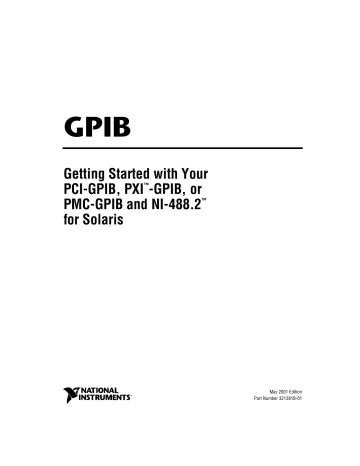
GPIB
Getting Started with Your
PCI-GPIB, PXI
™
-GPIB, or
PMC-GPIB and NI-488.2
™
for Solaris
PCI-GPIB, PXI-GPIB, or PMC-GPIB for Solaris
May 2001 Edition
Part Number 321381B-01
Support
Worldwide Technical Support and Product Information ni.com
National Instruments Corporate Headquarters
11500 North Mopac Expressway Austin, Texas 78759-3504 USA Tel: 512 794 0100
Worldwide Offices
Australia 03 9879 5166, Austria 0662 45 79 90 0, Belgium 02 757 00 20, Brazil 011 284 5011,
Canada (Calgary) 403 274 9391, Canada (Ottawa) 613 233 5949, Canada (Québec) 514 694 8521,
Canada (Toronto) 905 785 0085, China (Shanghai) 021 6555 7838, China (ShenZhen) 0755 3904939,
Denmark 45 76 26 00, Finland 09 725 725 11, France 01 48 14 24 24, Germany 089 741 31 30,
Greece 30 1 42 96 427, Hong Kong 2645 3186, India 91805275406, Israel 03 6120092, Italy 02 413091,
Japan 03 5472 2970, Korea 02 596 7456, Mexico 5 280 7625, Netherlands 0348 433466,
New Zealand 09 914 0488, Norway 32 27 73 00, Poland 0 22 528 94 06, Portugal 351 1 726 9011,
Singapore 2265886, Spain 91 640 0085, Sweden 08 587 895 00, Switzerland 056 200 51 51,
Taiwan 02 2528 7227, United Kingdom 01635 523545
For further support information, see the
appendix. To comment on the documentation, send e-mail to [email protected]
.
Copyright © 2001 National Instruments Corporation. All rights reserved.
Important Information
Warranty
The GPIB hardware is warranted against defects in materials and workmanship for a period of two years from the date of shipment, as evidenced by receipts or other documentation. National Instruments will, at its option, repair or replace equipment that proves to be defective during the warranty period. This warranty includes parts and labor.
The media on which you receive National Instruments software are warranted not to fail to execute programming instructions, due to defects in materials and workmanship, for a period of 90 days from date of shipment, as evidenced by receipts or other documentation. National
Instruments will, at its option, repair or replace software media that do not execute programming instructions if National Instruments receives notice of such defects during the warranty period. National Instruments does not warrant that the operation of the software shall be uninterrupted or error free.
A Return Material Authorization (RMA) number must be obtained from the factory and clearly marked on the outside of the package before any equipment will be accepted for warranty work. National Instruments will pay the shipping costs of returning to the owner parts which are covered by warranty.
National Instruments believes that the information in this document is accurate. The document has been carefully reviewed for technical accuracy. In the event that technical or typographical errors exist, National Instruments reserves the right to make changes to subsequent editions of this document without prior notice to holders of this edition. The reader should consult National Instruments if errors are suspected.
In no event shall National Instruments be liable for any damages arising out of or related to this document or the information contained in it.
E
XCEPT AS SPECIFIED HEREIN
, N
ATIONAL
I
NSTRUMENTS MAKES NO WARRANTIES
,
EXPRESS OR IMPLIED
,
AND SPECIFICALLY DISCLAIMS ANY WARRANTY OF
MERCHANTABILITY OR FITNESS FOR A PARTICULAR PURPOSE
. C
USTOMER
’
S RIGHT TO RECOVER DAMAGES CAUSED BY FAULT OR NEGLIGENCE ON THE PART OF
N
ATIONAL
I
NSTRUMENTS SHALL BE LIMITED TO THE AMOUNT THERETOFORE PAID BY THE CUSTOMER
. N
ATIONAL
I
NSTRUMENTS WILL NOT BE LIABLE FOR
DAMAGES RESULTING FROM LOSS OF DATA
,
PROFITS
,
USE OF PRODUCTS
,
OR INCIDENTAL OR CONSEQUENTIAL DAMAGES
,
EVEN IF ADVISED OF THE POSSIBILITY
THEREOF
. This limitation of the liability of National Instruments will apply regardless of the form of action, whether in contract or tort, including negligence. Any action against National Instruments must be brought within one year after the cause of action accrues. National Instruments shall not be liable for any delay in performance due to causes beyond its reasonable control. The warranty provided herein does not cover damages, defects, malfunctions, or service failures caused by owner’s failure to follow the National Instruments installation, operation, or maintenance instructions; owner’s modification of the product; owner’s abuse, misuse, or negligent acts; and power failure or surges, fire, flood, accident, actions of third parties, or other events outside reasonable control.
Copyright
Under the copyright laws, this publication may not be reproduced or transmitted in any form, electronic or mechanical, including photocopying, recording, storing in an information retrieval system, or translating, in whole or in part, without the prior written consent of National
Instruments Corporation.
Trademarks
CVI ™ , LabVIEW ™ , National Instruments ™ , NI-488.2
™ , ni.com
™ , and PXI ™ are trademarks of National Instruments Corporation.
Product and company names mentioned herein are trademarks or trade names of their respective companies.
Patents
The product described in this manual may be protected by one or more U.S. patents, foreign patents, or pending applications.
U.S. Patent No(s) 5,974,541, 5,964,892, 5,958,028, 5,987,530, 6,073,205. Other U.S. and International patents pending.
WARNING REGARDING USE OF NATIONAL INSTRUMENTS PRODUCTS
(1) NATIONAL INSTRUMENTS PRODUCTS ARE NOT DESIGNED WITH COMPONENTS AND TESTING FOR A LEVEL OF
RELIABILITY SUITABLE FOR USE IN OR IN CONNECTION WITH SURGICAL IMPLANTS OR AS CRITICAL COMPONENTS IN
ANY LIFE SUPPORT SYSTEMS WHOSE FAILURE TO PERFORM CAN REASONABLY BE EXPECTED TO CAUSE SIGNIFICANT
INJURY TO A HUMAN.
(2) IN ANY APPLICATION, INCLUDING THE ABOVE, RELIABILITY OF OPERATION OF THE SOFTWARE PRODUCTS CAN BE
IMPAIRED BY ADVERSE FACTORS, INCLUDING BUT NOT LIMITED TO FLUCTUATIONS IN ELECTRICAL POWER SUPPLY,
COMPUTER HARDWARE MALFUNCTIONS, COMPUTER OPERATING SYSTEM SOFTWARE FITNESS, FITNESS OF COMPILERS
AND DEVELOPMENT SOFTWARE USED TO DEVELOP AN APPLICATION, INSTALLATION ERRORS, SOFTWARE AND
HARDWARE COMPATIBILITY PROBLEMS, MALFUNCTIONS OR FAILURES OF ELECTRONIC MONITORING OR CONTROL
DEVICES, TRANSIENT FAILURES OF ELECTRONIC SYSTEMS (HARDWARE AND/OR SOFTWARE), UNANTICIPATED USES OR
MISUSES, OR ERRORS ON THE PART OF THE USER OR APPLICATIONS DESIGNER (ADVERSE FACTORS SUCH AS THESE ARE
HEREAFTER COLLECTIVELY TERMED “SYSTEM FAILURES”). ANY APPLICATION WHERE A SYSTEM FAILURE WOULD
CREATE A RISK OF HARM TO PROPERTY OR PERSONS (INCLUDING THE RISK OF BODILY INJURY AND DEATH) SHOULD
NOT BE RELIANT SOLELY UPON ONE FORM OF ELECTRONIC SYSTEM DUE TO THE RISK OF SYSTEM FAILURE. TO AVOID
DAMAGE, INJURY, OR DEATH, THE USER OR APPLICATION DESIGNER MUST TAKE REASONABLY PRUDENT STEPS TO
PROTECT AGAINST SYSTEM FAILURES, INCLUDING BUT NOT LIMITED TO BACK-UP OR SHUT DOWN MECHANISMS.
BECAUSE EACH END-USER SYSTEM IS CUSTOMIZED AND DIFFERS FROM NATIONAL INSTRUMENTS' TESTING
PLATFORMS AND BECAUSE A USER OR APPLICATION DESIGNER MAY USE NATIONAL INSTRUMENTS PRODUCTS IN
COMBINATION WITH OTHER PRODUCTS IN A MANNER NOT EVALUATED OR CONTEMPLATED BY NATIONAL
INSTRUMENTS, THE USER OR APPLICATION DESIGNER IS ULTIMATELY RESPONSIBLE FOR VERIFYING AND VALIDATING
THE SUITABILITY OF NATIONAL INSTRUMENTS PRODUCTS WHENEVER NATIONAL INSTRUMENTS PRODUCTS ARE
INCORPORATED IN A SYSTEM OR APPLICATION, INCLUDING, WITHOUT LIMITATION, THE APPROPRIATE DESIGN,
PROCESS AND SAFETY LEVEL OF SUCH SYSTEM OR APPLICATION.
Compliance
FCC/Canada Radio Frequency Interference Compliance*
Determining FCC Class
The Federal Communications Commission (FCC) has rules to protect wireless communications from interference. The FCC places digital electronics into two classes. These classes are known as Class A (for use in industrial-commercial locations only) or Class B (for use in residential or commercial locations). Depending on where it is operated, this product could be subject to restrictions in the FCC rules. (In Canada, the Department of Communications (DOC), of Industry Canada, regulates wireless interference in much the same way.)
Digital electronics emit weak signals during normal operation that can affect radio, television, or other wireless products. By examining the product you purchased, you can determine the FCC Class and therefore which of the two FCC/DOC Warnings apply in the following sections. (Some products may not be labeled at all for FCC; if so, the reader should then assume these are
Class A devices.)
FCC Class A products only display a simple warning statement of one paragraph in length regarding interference and undesired operation. Most of our products are FCC Class A. The FCC rules have restrictions regarding the locations where FCC Class A products can be operated.
FCC Class B products display either a FCC ID code, starting with the letters EXN , or the FCC Class B compliance mark that appears as shown here on the right.
Consult the FCC web site http://www.fcc.gov
for more information.
FCC/DOC Warnings
This equipment generates and uses radio frequency energy and, if not installed and used in strict accordance with the instructions in this manual and the CE Mark Declaration of Conformity**, may cause interference to radio and television reception.
Classification requirements are the same for the Federal Communications Commission (FCC) and the Canadian Department of Communications (DOC).
Changes or modifications not expressly approved by National Instruments could void the user’s authority to operate the equipment under the FCC Rules.
Class A
Federal Communications Commission
This equipment has been tested and found to comply with the limits for a Class A digital device, pursuant to part 15 of the FCC
Rules. These limits are designed to provide reasonable protection against harmful interference when the equipment is operated in a commercial environment. This equipment generates, uses, and can radiate radio frequency energy and, if not installed and used in accordance with the instruction manual, may cause harmful interference to radio communications. Operation of this equipment in a residential area is likely to cause harmful interference in which case the user will be required to correct the interference at his own expense.
Canadian Department of Communications
This Class A digital apparatus meets all requirements of the Canadian Interference-Causing Equipment Regulations.
Cet appareil numérique de la classe A respecte toutes les exigences du Règlement sur le matériel brouilleur du Canada.
Class B
Federal Communications Commission
This equipment has been tested and found to comply with the limits for a Class B digital device, pursuant to part 15 of the
FCC Rules. These limits are designed to provide reasonable protection against harmful interference in a residential installation.
This equipment generates, uses and can radiate radio frequency energy and, if not installed and used in accordance with the instructions, may cause harmful interference to radio communications. However, there is no guarantee that interference will not occur in a particular installation. If this equipment does cause harmful interference to radio or television reception, which can be determined by turning the equipment off and on, the user is encouraged to try to correct the interference by one or more of the following measures:
• Reorient or relocate the receiving antenna.
• Increase the separation between the equipment and receiver.
• Connect the equipment into an outlet on a circuit different from that to which the receiver is connected.
• Consult the dealer or an experienced radio/TV technician for help.
Canadian Department of Communications
This Class B digital apparatus meets all requirements of the Canadian Interference-Causing Equipment Regulations.
Cet appareil numérique de la classe B respecte toutes les exigences du Règlement sur le matériel brouilleur du Canada.
Compliance to EU Directives
Readers in the European Union (EU) must refer to the Manufacturer's Declaration of Conformity (DoC) for information** pertaining to the CE Mark compliance scheme. The Manufacturer includes a DoC for most every hardware product except for those bought for OEMs, if also available from an original manufacturer that also markets in the EU, or where compliance is not required as for electrically benign apparatus or cables.
To obtain the DoC for this product, click Declaration of Conformity at ni.com/hardref.nsf/
. This website lists the DoCs by product family. Select the appropriate product family, followed by your product, and a link to the DoC appears in Adobe
Acrobat format. Click the Acrobat icon to download or read the DoC.
* Certain exemptions may apply in the USA, see FCC Rules § 15.103
Exempted devices , and § 15.105(c). Also available in sections of CFR 47.
** The CE Mark Declaration of Conformity will contain important supplementary information and instructions for the user or installer.
Conventions
italic monospace monospace bold monospace italic
The following conventions are used in this manual:
This icon denotes a caution, which advises you of precautions to take to avoid injury, data loss, or a system crash.
Italic text denotes variables, emphasis, a cross reference, or an introduction to a key concept. This font also denotes text that is a placeholder for a word or value that you must supply.
Text in this font denotes text or characters that you should enter from the keyboard, sections of code, programming examples, and syntax examples.
This font is also used for the proper names of disk drives, paths, directories, programs, subprograms, subroutines, device names, functions, operations, variables, filenames and extensions, and code excerpts.
Bold text in this font denotes the messages and responses that the computer automatically prints to the screen. This font also emphasizes lines of code that are different from the other examples.
Italic text in this font denotes text that is a placeholder for a word or value that you must supply.
Contents
Chapter 1
Introduction
Chapter 2
Installation
Chapter 3
Verify the Installation
Chapter 4
Using NI-488.2 with Solaris
Appendix A
Common Questions
Appendix B
Specifications
© National Instruments Corporation vii
PCI-GPIB, PXI-GPIB, or PMC-GPIB for Solaris
Contents
Appendix C
Technical Support Resources
Glossary
Index
PCI-GPIB, PXI-GPIB, or PMC-GPIB for Solaris
viii ni.com
1
Introduction
This chapter lists what you need to get started, and briefly describes the
PCI-GPIB, PXI-GPIB, and PMC-GPIB interface boards and NI-488.2
for Solaris.
What You Need to Get Started
❑
Solaris version 2.5.1 or higher installed on your Sun SPARC system
❑
One of the following GPIB interfaces:
– PCI-GPIB
– PXI-GPIB
– PMC-GPIB
❑
NI-488.2 for Solaris and PCI-GPIB, PXI-GPIB, or PMC-GPIB,
Version 2.x
CD-ROM
❑
Super-user privilege
❑
One of the following GPIB cables:
– For the PCI-GPIB or PXI-GPIB—single-shielded or double-shielded cables, Type X1, X2, X4, X5, or X11, which you can order from National Instruments
– For the PMC-GPIB—MicroGPIB cable, which is included in your kit
GPIB Hardware Overview
The PCI-GPIB is an IEEE 488 interface for computers with PCI expansion slots. The PXI-GPIB and PMC-GPIB are IEEE 488 interfaces for
Compact PCI/PXI and PMC (PCI Mezzanine Card) buses, respectively.
Each GPIB controller performs the basic IEEE 488 Talker, Listener, and
Controller functions, including those required by the IEEE 488.2 standard.
© National Instruments Corporation 1-1
PCI-GPIB, PXI-GPIB, or PMC-GPIB for Solaris
Chapter 1 Introduction
The controllers can sustain data transfer rates of up to 1.3 Mbytes/s, or
7.2 Mbytes/s using the high-speed GPIB protocol (HS488), depending on the speed of your system.
You can connect the PCI-GPIB, PXI-GPIB, or PMC-GPIB with up to
14 instruments. If you need to use more than the maximum number of instruments, you can use the National Instruments GPIB extenders or the
GPIB expander/isolator to add more instruments to the system.
Double-shielded GPIB cables are also available.
For more information about hardware specifications and recommended
operating conditions, refer to Appendix B, Specifications .
NI-488.2 Overview
NI-488.2 for Solaris consists of a loadable driver and utilities that transform a Sun SPARC system running Solaris into an IEEE 488.2 (GPIB) controller with complete communication and bus management capabilities.
NI-488.2 includes the following components:
• C language interface
• Two software diagnostic utilities
• Interactive control utility
• Interactive configuration utility
NI-488.2 supports up to four PCI-GPIB, PXI-GPIB, or PMC-GPIB boards and is completely compatible with both IEEE 488 and IEEE 488.2
instruments.
Time-Saving Development Software
Your kit includes NI-488.2 for Solaris. After you install your GPIB controller and NI-488.2, you can use standard GPIB I/O functions in
LabVIEW and LabWindows/CVI with your GPIB interface. If you already have one or both of these applications and want to use them with your PCI-GPIB, PXI-GPIB, or PMC-GPIB refer to your product documentation for information about GPIB I/O functions. For ordering information, contact National Instruments.
PCI-GPIB, PXI-GPIB, or PMC-GPIB for Solaris
1-2 ni.com
Chapter 1 Introduction
LabVIEW is a graphical programming environment you can use to acquire data from thousands of different instruments, including IEEE 488.2
devices, VXI devices, serial devices, PLCs, and plug-in data acquisition boards. After you acquire raw data, you can convert it into meaningful results using the data analysis routines in LabVIEW. The LabVIEW instrument drivers reduce software development time because you do not have to program the low-level control of each instrument.
LabWindows/CVI is an interactive ANSI C programming environment designed for building virtual instrument applications.
LabWindows/CVI delivers a drag-and-drop editor for building user interfaces, a complete ANSI C environment for building your test program logic, and a collection of automated code generation tools, as well as utilities for building automated test systems, monitoring applications, or laboratory experiments.
© National Instruments Corporation 1-3
PCI-GPIB, PXI-GPIB, or PMC-GPIB for Solaris
2
Installation
This chapter describes how to install NI-488.2 for Solaris and the
PCI-GPIB, PXI-GPIB or PMC-GPIB. The NI-488.2 software included in this kit is intended for use with Sun SPARC systems running Solaris 2.5.1
or higher.
Installing the GPIB Hardware
This section describes how to install your GPIB hardware. Refer to the section that describes the installation for your particular board.
Before you install your GPIB controller, consult the manual that came with your workstation for specific instructions and warnings. You must have super-user privileges to install the hardware and software.
Installing the PCI-GPIB
Caution Electrostatic discharge can damage several components on your GPIB board.
To avoid electrostatic damage when you handle the module, touch the antistatic plastic package to a metal part of your computer chassis before you remove the board from the package.
Complete the following steps to install the PCI-GPIB.
1.
Log on as super-user. To become a superuser, type su root and enter the root password.
2.
Shut down your system by typing the following commands at the command line prompt: sync;sync;shutdown
3.
Turn off your computer after it has shut down. Keep the computer plugged in so that it remains grounded while you install the PCI-GPIB.
4.
Remove the top cover (or other access panels) to give yourself access to the computer expansion slots.
5.
Find an unused PCI slot in your computer.
6.
Remove the corresponding slot cover.
© National Instruments Corporation 2-1
PCI-GPIB, PXI-GPIB, or PMC-GPIB for Solaris
Chapter 2 Installation
7.
Insert the PCI-GPIB into the slot with the GPIB connector sticking out
of the opening on the back panel, as shown in Figure 2-1. It might be
a tight fit, but do not force the board into place.
8.
Replace the top cover (or the access panel to the PCI slot).
9.
Turn on your computer. The PCI-GPIB interface board is now installed.
1
2
3
1 PCI Board 2 PCI Slot 3 Personal Computer
Figure 2-1.
Installing the PCI-GPIB
PCI-GPIB, PXI-GPIB, or PMC-GPIB for Solaris
2-2 ni.com
Chapter 2 Installation
Installing the PXI-GPIB
Caution Electrostatic discharge can damage several components on your GPIB board.
To avoid electrostatic damage when you handle the module, touch the antistatic plastic package to a metal part of your system chassis before you remove the board from the package.
Complete the following steps to install the PXI-GPIB.
1.
Log on as super-user. To become a superuser, type su root and enter the root password.
2.
Shut down your system by typing the following commands at the command line prompt: sync;sync;shutdown
3.
Turn off your PXI or CompactPCI chassis after it has shut down. Keep the chassis plugged in so that it remains grounded while you install the
PXI-GPIB.
4.
Choose an unused PXI or CompactPCI 5 V peripheral slot. For maximum performance, the PXI-GPIB has an onboard DMA controller that can only be used if the board is installed in a slot that supports bus arbitration, or bus master cards. National Instruments recommends installing the PXI-GPIB in such a slot. If you install the board in a non-master slot, you must disable the PXI-GPIB onboard DMA controller using the board-level call ibdma . Refer to the NI-488.2M Software Reference Manual for a complete description of ibdma .
5.
Remove the filler panel for the peripheral slot you have chosen.
6.
Touch a metal part on your chassis to discharge any static electricity that might be on your clothes or body.
7.
Insert the PXI-GPIB into the selected 5 V slot. Use the injector/ejector handle to fully inject the device into place.
Figure 2-2 shows how to install the PXI-GPIB into a PXI or
CompactPCI chassis.
8.
Screw the front panel of the PXI-GPIB to the front-panel mounting rail of the PXI or CompactPCI chassis.
9.
Turn on your PXI or CompactPCI chassis. The PXI-GPIB interface board is now installed.
© National Instruments Corporation 2-3
PCI-GPIB, PXI-GPIB, or PMC-GPIB for Solaris
Chapter 2 Installation
3
2
ON
STANDBY
1
2
3
4
5
6
7
8
4
1
1 Injector/Ejector Handle (in Down Position)
2 PXI-GPIB Board
3 PXI Chassis
4 Injector/Ejector Rail
Figure 2-2.
Installing the PXI-GPIB
PCI-GPIB, PXI-GPIB, or PMC-GPIB for Solaris
2-4 ni.com
Chapter 2 Installation
Installing the PMC-GPIB
Caution Electrostatic discharge can damage several components on your GPIB board.
To avoid electrostatic damage when you handle the module, touch the antistatic plastic package to a metal part of your computer chassis before you remove the board from the package.
Complete the following steps to install the PMC-GPIB.
1.
Log on as super-user. To become a superuser, type su root and enter the root password.
2.
Shut down your system by typing the following commands at the command line prompt: sync;sync;shutdown
3.
Turn off your system.
4.
Find an unused PMC slot in your system. You may need to remove the host from the system to access the slot.
5.
Remove the corresponding slot filler panel from the host.
6.
Touch a metal part on your chassis to discharge any static electricity that might be on your clothes or body.
7.
Insert the PMC-GPIB into the slot as shown in Figure 2-3. It might
be a tight fit, but do not force the board into place.
8.
Use the mounting hardware provided to fasten the PMC-GPIB to the host.
9.
Reinstall the host, if you removed it to install the PMC-GPIB.
10. Turn on your system. The PMC-GPIB interface board is now installed.
© National Instruments Corporation 2-5
PCI-GPIB, PXI-GPIB, or PMC-GPIB for Solaris
Chapter 2 Installation
2
3
1
4
1 Host Face Plate
2 PMC-GPIB Board
3 +5 V Voltage Key
4 Mounting Screws
Figure 2-3.
Installing the PMC-GPIB
Installing NI-488.2
Complete the following steps to install NI-488.2 for Solaris.
1.
Insert the NI-488.2 for Solaris installation CD-ROM.
2.
You must have superuser privilege before you can install NI-488.2 for
Solaris. If you are not already a superuser, type su root and enter the root password.
PCI-GPIB, PXI-GPIB, or PMC-GPIB for Solaris
2-6 ni.com
Chapter 2 Installation
3.
Add NI-488.2 to the operating system by entering the following command.
a.
On Solaris 2.5.1 or later versions, the CD automatically mounts as soon as you insert the CD. If this feature is disabled on your workstation, you must mount the CD by typing the following command:
/usr/sbin/mount -o ro -F hsfs /dev/dsk/c0t6d0s2 /cdrom/cdrom0 b.
Enter the following command to add NI-488.2 to your system:
/usr/sbin/pkgadd -d /cdrom/cdrom0 NIpcigpib
4.
Follow the instructions on your screen to complete the installation.
Configuring the Software with ibconf (Optional)
ibconf is an interactive utility you can use to examine or modify the configuration of the driver. You might want to run ibconf to change the settings of the software parameters. You must have super-user privilege to run ibconf .
ibconf is largely self explanatory and contains help screens that explain all commands and options. For more information on using ibconf , refer to the NI-488.2M Software Reference Manual .
Complete the following steps to change the default parameters of your
NI-488.2 software. The driver should not be in use while you run ibconf .
1.
Log on as super-user ( root )
2.
Type the following command to start ibconf .
ibconf
After you have installed and configured the software, you should verify the
installation. Refer to Chapter 3, Verify the Installation
.
Removing NI-488.2 (Optional)
If you ever decide to stop using your PCI-GPIB, PXI-GPIB, or PMC-GPIB, you can remove the board and the NI-488.2 software. To remove NI-488.2
from the kernel configuration, you must have super-user privilege and the driver must not be in use. Enter the following command to unload the software: pkgrm NIpcigpib
© National Instruments Corporation 2-7
PCI-GPIB, PXI-GPIB, or PMC-GPIB for Solaris
3
Verify the Installation
This chapter describes how to verify the software installation. If you
encounter problems, please refer to Appendix A, Common Questions .
Verifying the System Boot Messages
If a message in the following format displays on the console or in the command tool window during software installation, the driver has established communication with the hardware device and recognized it.
NI-488.2 GPIB Device Driver, Version 2.x
Copyright (c) 2001 National Instruments Corp.
All Rights Reserved.
National Instruments PCI-GPIB (gpib x , slot y , S/N nnn ) XXXXXXX where nnn is the serial number of the board; and XXXXXXX could either be blank, indicating the driver is capable of DMA I/O transfers, or
*** NON-DMA *** , indicating the driver is not capable of DMA I/O transfers.
Running the Software Installation Test
The software installation test has two parts: ibtsta and ibtstb .
• ibtsta checks for correct nodes /dev/gpib and /dev/gpib0 and correct access to the device driver.
• ibtstb checks for correct DMA and interrupt operation.
ibtstb requires a GPIB analyzer, such as the National Instruments GPIB analyzer. You can omit this test if an analyzer is not available.
© National Instruments Corporation 3-1
PCI-GPIB, PXI-GPIB, or PMC-GPIB for Solaris
Chapter 3 Verify the Installation
Follow these steps to run the software verification test.
1.
Type the following command to verify the software installation.
ibtsta
2.
If ibtsta completes without errors and you have a bus analyzer, connect the bus analyzer to the GPIB board and run ibtstb by typing the following command.
ibtstb
If no error occurs, the NI-488.2 driver is installed correctly. If an error occurs, refer to the next section for troubleshooting information.
Troubleshooting Error Messages
If ibtsta fails, the program generates common error messages that appear on your screen. These error messages explain what went wrong when you ran ibtsta and describe how you can correct the problem. For example, the following message might appear on your screen if you forgot to disconnect all your GPIB cables:
The fact that the ENOL error was not received when expected indicates the possible presence of other devices on the bus. Please disconnect ALL GPIB cables from the GPIB board, then run this test again.
If you are still unable to run ibtsta and/or ibtstb successfully after you follow the recommended actions from the error messages, refer to
Appendix A, Common Questions . If the problem persists, contact National
Instruments.
PCI-GPIB, PXI-GPIB, or PMC-GPIB for Solaris
3-2 ni.com
4
Using NI-488.2 with Solaris
This chapter helps you get started with NI-488.2 for Solaris.
Using ibic
The NI-488.2 software includes the Interface Bus Interactive Control utility, ibic . You can use ibic to enter NI-488 functions and
IEEE 488.2-style functions (also known as NI-488.2 routines ) interactively and display the results of the function calls automatically. Without writing an application, you can use ibic to do the following:
• Verify GPIB communication with your device quickly and easily
• Become familiar with the commands of your device
• Receive data from your GPIB device
• Learn new NI-488.2 functions and routines before integrating them into your application
• Troubleshoot problems with your application
Enter the following command to run ibic : ibic
For more information about ibic , refer to Chapter 6, ibic , in the
NI-488.2M Software Reference Manual .
Programming Considerations
Depending on the programming language you use to develop your application, you must include certain files, statements, or global variables at the beginning of your application. For example, you must include the header file sys/ugpib.h
in your source code if you are using C/C++.
© National Instruments Corporation 4-1
PCI-GPIB, PXI-GPIB, or PMC-GPIB for Solaris
Chapter 4 Using NI-488.2 with Solaris
You must link the language interface library with your compiled source code. Link the GPIB C language interface library using one of the following commands, where example.c
is your application name: cc example.c -lgpib or cc example.c -dy -lgpib or cc example.c -dn -lgpib
-dy specifies dynamic linking, which is the default method. It links the application to libgpib.so
.
-dn specifies static linking in the link editor.
It links the application to libgpib.a
. For more information about compiling and linking, see the man pages for cc and ld .
For information about each NI-488 function and IEEE 488.2-style function, choosing a programming method, developing your application, or compiling and linking, refer to the NI-488.2M Software Reference Manual .
PCI-GPIB, PXI-GPIB, or PMC-GPIB for Solaris
4-2 ni.com
A
Common Questions
This appendix describes how to troubleshoot problems and answers some common questions. Also refer to Appendix B, Common Errors and Their
Solutions , in the NI-488.2M Software Reference Manual .
What do I do if the software verification test fails with an error?
If ibtsta fails, make sure that no GPIB cables are connected to the
PCI-GPIB, PXI-GPIB, or PMC-GPIB. If necessary, remove and reinstall
NI-488.2 from the CD-ROM. If you already have completed the troubleshooting steps, contact National Instruments.
How should I check for errors in my GPIB application?
Examine the value of ibsta after each NI-488 or NI-488.2 call. If a call fails, the ERR bit of ibsta is set and an error code is stored in iberr .
For more information about global status variables, refer to the following sections in the NI-488.2M Software Reference Manual : the General
Programming Information section in Chapter 3, Understanding the
NI-488.2 Software , and Appendix B, Common Errors and Their Solutions .
When should I use ibic?
You can use ibic to practice communication with your instrument, troubleshoot problems, and develop your application program. For more information about ibic , refer to Chapter 6, ibic , in the NI-488.2M
Software Reference Manual .
What is wrong if ibfind returns a –1?
The driver may not be installed correctly, or the nodes may not have been created when the driver was loaded. Try removing and reinstalling
NI-488.2 from the CD-ROM, as described in Chapter 2, Installation
.
Also, the file may require read/write privileges you do not have, or you may have renamed a device. Make sure that the device names in your application program match the device names in ibconf .
© National Instruments Corporation A-1
PCI-GPIB, PXI-GPIB, or PMC-GPIB for Solaris
Appendix A Common Questions
How do I use an NI-488.2 language interface?
For information about using NI-488.2 language interfaces, refer Chapter 4,
Using NI-488.2 with Solaris . Also refer to the
NI-488.2M Software
Reference Manual .
How do I communicate with my instrument over the GPIB?
Refer to the documentation that came from the instrument manufacturer.
The command sequences you use are totally dependent on the specific instrument. The documentation for each instrument should include the
GPIB commands you need to communicate with it. In most cases, NI-488 device-level calls are sufficient for communicating with instruments. Refer to Chapter 5, NI-488M Software Characteristics and Functions , in the
NI-488.2M Software Reference Manual , for more information.
What information should I have before I call National Instruments?
Please have the results of the diagnostic test ibtsta . You also should have run ibic to try to find the source of your problem.
Does this driver work with 64-bit Solaris?
Yes. NI-488.2 for Solaris works with either 32-bit or 64-bit Solaris.
PCI-GPIB, PXI-GPIB, or PMC-GPIB for Solaris
A-2 ni.com
B
Specifications
This appendix describes the characteristics of the PCI-GPIB, PXI-GPIB, and PMC-GPIB interface boards and the transfer rates of the NI-488.2
software, along with the recommended operating conditions.
Electrical Characteristics
Input power requirements ...................... +5 VDC, 600 mA typical
800 mA maximum
Environmental Characteristics
Temperature
Operating ....................................... 0 to 55 °C
Storage ............................................ –20 to 70 °C
Relative humidity
Operating ........................................ 10 to 90% noncondensing conditions
Storage ............................................ 5 to 90% noncondensing conditions
EMI ........................................................ FCC Class A Verified
Physical Characteristics
Dimensions
PCI-GPIB........................................ 13.3 by 10.7 cm (5.25 by 4.20 in.)
PXI-GPIB........................................ 10 by 16 cm (3.94 by 6.30 in.)
PMC-GPIB...................................... 7.4 by 14.9 cm (2.9 by 5.9 in.)
I/O Connectors
PCI-GPIB ............................................... IEEE 488 standard 24 pin
PXI-GPIB............................................... IEEE 488 standard 24 pin
PMC-GPIB............................................. Micro D-sub 25 pin
© National Instruments Corporation B-1
PCI-GPIB, PXI-GPIB, or PMC-GPIB for Solaris
Appendix B Specifications
Maximum Software Transfer Rates
1
PCI-GPIB
3-wire (IEEE 488) ...........................1.3 Mbytes/s
HS488 ..............................................7.2 Mbytes/s
PXI-GPIB
3-wire (IEEE 488) ...........................1.5 Mbytes/s
HS488 ..............................................7.8 Mbytes/s
PMC-GPIB
3-wire (IEEE 488) ...........................1.5 Mbytes/s
HS488 ..............................................7.8 Mbytes/s
1 Actual speed may vary considerably from speed shown due to system and instrumentation capabilities.
PCI-GPIB, PXI-GPIB, or PMC-GPIB for Solaris
B-2 ni.com
C
Technical Support Resources
Web Support
National Instruments Web support is your first stop for help in solving installation, configuration, and application problems and questions. Online problem-solving and diagnostic resources include frequently asked questions, knowledge bases, product-specific troubleshooting wizards, manuals, drivers, software updates, and more. Web support is available through the Technical Support section of ni.com
.
NI Developer Zone
The NI Developer Zone at ni.com/zone is the essential resource for building measurement and automation systems. At the NI Developer Zone, you can easily access the latest example programs, system configurators, tutorials, technical news, as well as a community of developers ready to share their own techniques.
Customer Education
National Instruments provides a number of alternatives to satisfy your training needs, from self-paced tutorials, videos, and interactive CDs to instructor-led hands-on courses at locations around the world. Visit the
Customer Education section of ni.com
for online course schedules, syllabi, training centers, and class registration.
System Integration
If you have time constraints, limited in-house technical resources, or other dilemmas, you may prefer to employ consulting or system integration services. You can rely on the expertise available through our worldwide network of Alliance Program members. To find out more about our
Alliance system integration solutions, visit the System Integration section of ni.com
.
© National Instruments Corporation C-1
PCI-GPIB, PXI-GPIB, or PMC-GPIB for Solaris
Appendix C Technical Support Resources
Worldwide Support
National Instruments has offices located around the world to help address your support needs. You can access our branch office Web sites from the
Worldwide Offices section of ni.com
. Branch office Web sites provide up-to-date contact information, support phone numbers, e-mail addresses, and current events.
If you have searched the technical support resources on our Web site and still cannot find the answers you need, contact your local office or National
Instruments corporate. Phone numbers for our worldwide offices are listed at the front of this manual.
PCI-GPIB, PXI-GPIB, or PMC-GPIB for Solaris
C-2 ni.com
Glossary
GPIB
Hz
I/O
IEEE in.
IRQ
°
%
A
ANSI
C
EMI
FCC m
MB
RAM s
V
VDC
Prefix mck-
M-
Meaning millicentikilomega-
Value
10 –3
10 –2
10 3
10 6 degrees percent amperes
American National Standards Institute
Celsius electromagnetic interference
Federal Communications Commission
General Purpose Interface Bus hertz input/output
Institute of Electrical and Electronic Engineers inches interrupt request meters megabytes of memory random-access memory seconds volts volts direct current
© National Instruments Corporation G-1
PCI-GPIB, PXI-GPIB, or PMC-GPIB for Solaris
Index
B
bus analyzer
C
configuring
conventions used in the manual,
E
electrical characteristics, B-1 environmental characteristics, B-1
error messages
G
GPIB cables
disconnecting before running ibtsta, A-1
H
I
ibconf
ibic
ibtsta
testing and verifying software installation,
ibtstb
error messages, 3-2 testing and verifying DMA and interrupts,
installation
K
L
© National Instruments Corporation I-1
PCI-GPIB, PXI-GPIB, or PMC-GPIB for Solaris
Index
N
National Instruments software
National Instruments Web support, C-1
NI-488.2
ibfind error, A-1 ibic, 4-1, A-1
ibtsta
ibtstb
maximum boards supported, 1-2 overview, 1-2
programming considerations, 4-1
verifying system boot messages, 3-1
O
overview
P
PCI-GPIB
PCI-GPIB, PXI-GPIB, or PMC-GPIB for Solaris
I-2
PMC-GPIB
programming considerations, 4-1
PXI-GPIB
R
removing
S
software
specifications
electrical characteristics, B-1 environmental characteristics, B-1 physical characteristics, B-1
system integration, by National Instruments,
T
technical support resources, C-1
troubleshooting
U
ni.com
V
verifying
software installation, 3-1 system boot messages, 3-1
Index
W
Web support from National Instruments, C-1
worldwide technical support, C-2
© National Instruments Corporation I-3
advertisement
Related manuals
advertisement
Table of contents
- 2 Worldwide Technical Support and Product Information
- 2 National Instruments Corporate Headquarters
- 2 Worldwide Offices
- 3 Warranty
- 3 Copyright
- 3 Trademarks
- 3 Patents
- 3 WARNING REGARDING USE OF NATIONAL INSTRUMENTS PRODUCTS
- 9 What You Need to Get Started
- 9 GPIB Hardware Overview
- 10 NI-488.2 Overview
- 10 Time-Saving Development Software
- 12 Installing the GPIB Hardware
- 12 Installing the PCI-GPIB
- 13 Figure 2-1. Installing the PCI-GPIB
- 14 Installing the PXI-GPIB
- 15 Figure 2-2. Installing the PXI-GPIB
- 16 Installing the PMC-GPIB
- 17 Figure 2-3. Installing the PMC-GPIB
- 17 Installing NI-488.2
- 18 Configuring the Software with ibconf (Optional)
- 18 Removing NI-488.2 (Optional)
- 19 Verifying the System Boot Messages
- 19 Running the Software Installation Test
- 20 Troubleshooting Error Messages
- 21 Using ibic
- 21 Programming Considerations
- 30 B-L
- 31 N-U
- 32 V-W