advertisement
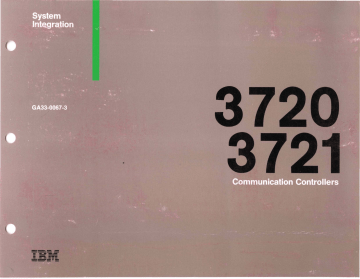
!
-
----
-----
-
IBM 3720 Models 1, 2, 11, and 12
IBM 3721 Models 1 and 2
Communication Controllers
System Integration
Publication Number
GA33-0067 -3
System/370,
30xx, 4300 and 9370 Processors
File Number
S370/30xx/4300/9370-09
Fourth Edition (July 1988)
This major revision obsoletes GA33-0067-2. Changes or additions to the tl~xt and illustrations are indicated by a vertical line to the left of the change.
Changes are made periodically to the information herein. Any such chan!~es will be reported in subsequent revisions or Technical Newsletters. Before using this publication in connection with the operation of IBM systems, consult the latest IBM Systom/370, 30xx, and
4300 Processors Bibliography, GC20-0001, for the editions that are applica,ble and current.
References in this publication to IBM products, programs or services do not imply that IBM intends to make these available in all cOl!ntries in which IBM operates. Any reference to an
IBM licensed program in this publication is not intended to state or imply that only IBM's licensed program may be used. Any functionally equivalent program may be used instead.
Publications are not stocked at the addresses given below. Requests for IIBM publications should be made to your IBM representative or to the IBM branch office serving your locality.
A form for readers' comments is provided at the back of this publication. If the form has been removed, comments may be addressed to either of the following: or
International Business Machines Corporation
Department 6R1LG
180 Kost Road
Mechanicsburg, PA 17055, USA
IBM France
Centre d'Etudes et Recherches
Service 0798
06610 La Gaude, France
IBM may use or distribute any of the information you supply in any way it believes appropriate without incurring any obligation to you.
© Copyright International Business Machines Corporation 1986, 1987, 198;B
Federal Communications Commission (FCC) Statement
Warning: This equipment generates, uses, and can radiate radio frequency energy and if not installed and used in accordance with the instruction manual, may cause interference to radio communications. It has been tested and found to comply with the limits for a Class A computing device pursuant to Subpart J of
Part 15 of FCC Rules, which are designed to provide reasonable protection against such interference when operated in a commercial environment. Operation of this equipment in a residential area is likely to cause interference in which case the user at his own expense will be required to take whatever measures may be required to correct the interference.
In addition to the above FCC statement, you should be aware that:
• The statement applies only to IBM 3720/3721 Communication
Controllers used in the USA and having a label on the back that indicates compliance.
• The phrase instruction manual means this manual and the following 3720/3721 communication Controller manuals:
For installation information:
3720/3721 Planning and Site Preparation Guide, GA33-0061
3720/3721 Configuration Guide, GA33-0063
3720 Model 1 Feature Addition Instructions, GA33-0110
3720 Model 11 Feature Addition Instructions, GA33-0111
3720 Model 2 Setup Instructions, GA33-0112
3720 Model 12 Setup Instructions, GA33-0113
3721 Models 1 and 2 Setup Instructions, GA33-0114
For user information:
3720/3721 Extended Services, GA33-0066 ii
Preface
This manual is intended for the customer personnel in charge of preparing the integration of an IBM 3720 to a communication network. It contains step-by-step instructions describing the system integration tasks.
It is assumed that the 3720 has been setup and checked out su ccessfu II y.
It is also assumed that you, being in charge of system integration, are familiar with communication controllers and networking.
Technical changes in this edition are denoted by a revision bar to the left of the changed information.
There are three ways of integrating your 3720:
1. System integration at 3720 first installation, or after relocation, or after removal of the 3721. Go to page iv.
2. System integration when the 3720 has been upgraded with a
3721. Go to page v.
3. System integration when the 3720/3721 has been upgraded with new communication features, or downgraded (cables and cassettes, or cables only). Go to page vi.
Before you start, read this manual through and ensure that you have all the materials required for the appropriate integration procedure.
Note: Should you have any problem in deciding where to start, ask your Installation Coordinator. iii
System Integration at
3720
First Installation, 40r Relocation, or After Removal of the
3721
Carry out this integration according to the following steps, starting at STEP 1. You must follow these instructions in the sequence indicated.
Checking the worksheets required for System Integration .................................................... .
Attaching the consoles to the 3720 and checking for compatibility .............................................. .
Initializing the 3720 . . . . . . . . . . . . . . . . . . . . . . . . . . . . . . . . . . . . . . . . . . . . . . . . . . . . . . . . . . . . . . . . . . . . . . . . . . . . . . . . . . .
Logging on at the console ............................................................................. .
Familiarizing yourself with the 3720 function menu .......................................................... .
Using the password management function ................................................................ .
Using the configuration data file (COF) function to define the speeds of the direct-attached lines ..................... .
Step 1
Steps 2 to 23
Steps 24 to 27
Steps 28 to 30
Steps
31
to
33
Steps 34 to 51
Steps 52 to 54 and
Steps 57 to 66
Steps 67 to 78 Using the line description file function to update the lin,e characteristics and compute the line weights ................ .
Using the link IPL port function to define the characteristics of the SOLC link ports
(link-attached 3720 Model 2 or 12 only) ................................................................... .
Checking the remote support facility (RSF) with the IBM Hardware Central Service (only if you have the RSF attachment) ..
Using the disk functions to save data on the backup diskettes ......... : ....................................... .
Using the IPL 3720 function ..............................................
Steps 79 to 86
Steps 87 to 88
Steps 89 to 101
Steps 102 to 107 iv
System Integration when the 3720 Has Been Upgraded with a 3721
C~rry out this integration according to the following steps, starting at STEP 1. You must follow these instructions in the sequence indicated.
Checking the worksheets required for the System Integration ................................................. .
Initializing the 3720 . . . . . . . . . . . . . . . . . . . . . . . . . . . . . . . . . . . . . . . . . . . . . . . . . . . . . . . . . . . . . . . . . . . . . . . . . . . . . . . . . . .
Logging on at the console . . . . . . . . . . . . . . . . . . . . . . . . . . . . . . . . . . . . . . . . . . . . . . . . . . . . . . . . . . . . . . . . . . . . . . . . . . . . . .
Familiarizing yourself with the 3720 function menu . . . . . . . . . . . . . . . . . . . . . . . . . . . . . . . . . . . . . . . . . . . . . . . . . . . . . . . . . . .
Using the password management function . . . . . . . . . . . . . . . . . . . . . . . . . . . . . . . . . . . . . . . . . . . . . . . . . . . . . . . . . . . . . . . . .
Using the configuration data file function to define the speeds of the direct-attached lines ........................... .
Using the line description file functions to update the line characteristics and compute the line weights ................ .
Using the link IPL port function to define the characteristics of the SDLe link ports (link-attached 3720 Model 2 or 12 only)
Using the disk functions to save data on the backup diskettes ................................................. .
Using the IPL 3720 function . . . . . . . . . . . . . . . . . . . . . . . . . . . . . . . . . . . . . . . . . . . . . . . . . . . . . . . . . . . . . . . . . . . . . . . . . . . . .
Step 1
Steps 24 to 27
Steps 28 to 30
Steps 31 to 33
Steps 34 to 51
Steps 52 to 54 and
Steps 57 to 66
Steps 67 to 78
Steps 79 to 86
Steps 89 to 101
Steps 102 to 107 v
System Integration When the
3720/3721
Hals
Been Upgraded with New Communication Features, or
Downgraded, (Cassettes and Cables, or C.:tbles only) - PASS 1
You do this integration when the 3720/3721 Feature I~ddition Instructions or 3720/3721 Setup Instructions
(or the person carrying out the upgrading or downgrading) request you to update the configuration data file.
You first update the configuration data file, then perform the other setup and system integration tasks. Therefore, the tasks are split into two groups: PASS 1 and PASS 2. Perform PASS 1, then return to the Feature Addition Instructions or Setup
Instructions for the remaining setup tasks. Then perform PASS 2 (on next page) when requested to do so in the Feature
Addition Instructions or Setup Instructions.
Carry out the integration according to the following steps, starting at STEP 28. You must follow the instructions in the sequence indicated.
Logging on at the console ................... , ......................................................... .
Familiarizing yourself with the 3720 function menu " ......................................................... .
Using the configuration data file function to upgrade the new configuration ...................................... .
Steps 28 to 30
Steps 31 to 33
Step 52 and
Steps 54 to 57
Using the configuration data file function to check that the display configuration matches the new upgraded, or downgraded configuration . . . . . . . . . . . . . . . . . . . . . . . . . . . . . . . . . . . . . . . . . . . . . . . . . . . . . . . . . . . . Steps 63 to 66
When you have completed PASS 1, return to the Feature Additio,? Instructions or Setup Instructions at the point where you left them .
. vi
System Integration When the
3720/3721
Has Been Upgraded with New Communication Features, or
Downgrading, (Cassettes and Cables, or Cables only) - PASS 2
You do this integration when the 3720/3721 Feature Addition Instructions or 3720/3721 Setup Instructions
(or the person carrying out the upgrading or downgrading) requests you to do so. This will be when the upgrading or downgrading is complete.
Carry out the integration according to the following steps, starting at STEP 28. You must follow the instructions in the sequence indicated, and perform PASS 1 before PASS 2.
Checking the worksheets required for the System Integration .............................. .
Initializing the 3720 . . . . . . . . . . . . . . . . . . . . . . . . . . . . . . . . . . . . . . . . . . . . . . . . . . . . . . . . . . . . . . . .
Logging on at the console .......................................................... .
Familiarizing yourself with the 3720 function menu ....................................... .
Using the password management function ............................................. .
Using the configuration data file function to update the speeds of the direct-attached lines. . ...... .
Using the line description file function to update the line characteristics and compute the line weights
Using the link IPL Port function to define the characteristics of the SDLe link ports ............. .
Using the disk functions to save data on the backup diskettes .............................. .
Using the IPL 3720 function to initialize the 3720 . . . . . . . . . . . . . . . . . . . . . . . . . . . . . . . . . . . . . . . . . .
Step 1
Ste ps 24 to 27
Steps 28 to 30
Steps 31 to 33
Steps 34 to 51
Steps 52 to 54 and
Steps 57 to 62
Steps 67 to 78
Steps 79 to 86
Steps 89 to 101
Steps 102 to 107 vii
01
Checking the Worksheets Required for System Integration
If you are integrating when the 3720 is upgraded with a 3721 or with new communication features, or downgraded, (PASS 1 only), go to STEP 28.
Requirements Sheet
#
Line Line Line Line Line
Lie
Modem
Destination Protocol Speed Weight Interface Type
Obtain from your installation coordinator the:
• Requirements Sheet
• IPL Port Sheet
• Console Sheet
• Plugging Sheet
These sheets were taken from the 3720/3721 Configuration
Guide and filled out at the configuration stage.
They contain the information required for some of the integration functions.
Do you have these sheets?
NO Contact your installation
YES coordinator
See below
• If integrating when the 3720 is first installed, or relocated, or after removal of the 3721, go to STEP 2.
• If integrating when the 3720 is upgraded with a 3721 or with new communication features, or downgraded,
(PASS 2 only), go to STEP 24.
IPL Port Sheet - Part A
IPL Port Sheet - Part 8
SDLC Controller
Address
Disable Timer
Console Sheet
Operator Console
Console Description
Cable Description
Plugging Sheet
Remote Support Facility
Link Activity
Timer
Line
Name
Port Port Port Port Port Port Port Port
1 2 3 4 5 6 7 8
Modem Description
3720 side:
20
Attaching Console(s) to your 3720
Before starting, check that:
1. The 3720 has been powered off after the completion of the setup.
2. The console(s) and/or the modem(s) or data circuit-terminating equipment (OCEs) to be a.ttached have been placed on the site and prepared for attachment according to their documentation.
3. You obtained a completed Console Sheet and the 3720 keys from your Installation Coordinator.
4. Go to STEP 3.
AHaching Console{s) (Continued)
5. You have received the IBM-supplied cables for local and remote attachment, and they have been placed on the site and labeled at both ends according to the 3720/3721
Planning and Site Preparation Guide, GA33-0061.
6. IBM PC local console connection:
You must attach the IBM PC to the 3720 with a special cable for local console operation. The cable you should use is an assembly of two cables, the standard local console cable, part number 6398736, and a short cable, part number
7837400, which adapts the 3720 local console to the PC
COM1 port.
IBM PC remote console connection:
For remote console operation, a modem attachment cable such as the IBM PC communications adapter cable, or an equivalent V.24/RS232-C cable, must be used to attach the
IBM PC to a modem.
External modems with a "voice/data" switch should be used in preference to PC internal modems for remote console operation. The IBM PC emulation program cannot switch between character and block modes automatically. Internal modems requi re character mode to receive modem commands, while the IBM 3720 only uses block mode.
7. Go to STEP 4. part number 6398736 part number 7837400
03
40
Using the Console Sheet
The Console Sheet was filled in at the configuration stage.
1. Check that you have the sheet related to your 3720 unit o·
Check the serial number in Oand ensure that it matches your 3720.
CONSOLE SHEET
37-- Model:
0
Serial Number:
0
Operator Console
Console Description
2. You will use the Console Sheet for attaching the console later.
Cable Description
3. Go to STEP 5.
Cable Description
PU Name:
Order Number:
Remote Support Facility
Modem Description
3720 side:
Options/Switches ON, OFF, ANY
Remote Operator Console
Console Description Modem Description Modem Description
Remote console side: 3720 side:
Cable Description Options/Switches ON, OFF, ANY Options/Switches ON, OFF, ANY
05
Checking the Required Console
1. The local or remote console for your 3720 must be one of the following:
CONSOLE SHEET
37-- Model:
Serial Number:
• An IBM 3161 Model 11 or 12 with 3101 emulation
PU Name:
Order Number:
Oper'lltor Console
0
Remote Support Facility
• An IBM 3163 Model 11 or 12 with 3101 emulation
• An IBM 3164 Model 11 or 12 with 3101 emulation
Console Description
Cable Description Cable Description
Modem Description
3720 side:
Options/Switches ON, OFF, ANY
• An IBM PC 5150,5155,5160,5170, or 5550 with asynchronous communication adapter, or equivalent, and 3101 emulation program (Program Number
6024042). Refer to your PC documentation or IBM marketing representative if in doubt.
Remote Operator Console
0
• An IBM 3101 Model 23
Console Description Modem Description Modem Description
3720 side: Remote console side:
Cable Description Options/Switches ON, OFF, ANY Options/Switches ON,OFF,ANY
• Any other equipment that is equivalent to the IBM
3101 Model 2x.
2. Check that your local or remote console
0 is the one specified on your Console Sheet. If not, contact your
Installation Coordinator.
3. Go to STEP 6.
60
Checking the Operating Characteristics of your Local or Remote Console
1. To communicate with the 3720, your local or remote console must emulate the IBM 3101 Display Station ..
The table below gives the required operating characteristics of your local or remote consolle.
2. Does your console have these characteristics?
YES If attaching:
• A local console, go to STEP 15.
• A remote console, go to STEP 13.
• An RSF link, go to STEP 14.
Machine mode
Operating mode
Interface
Line control
Line speed
Parity
Turnaround character
Stop bit
Word length
Response delay (ms)
Break signal (ms)
IBM 3101
Block
RS232C
(Permanent request-to-send) (PRTS)
2400 bps for a local console
1200 bps for a remote console
Even
DC3 (X'13', decimal '19')
2
7
100
500
NO a. If you have an IBM 3161,3163, and 3164, go to STEP 7. b. If you have an IBM PC 5150,5155,5160,5170, or 5550, go to STEP 9. c. If you have an IBM 3101, go to STEP 11. d. If you are in Brazil and you want to attach a console to a 3720 Model 2 or 12, call your IBM service representative. Replace the key top labels using the adhesive key top labels, part number 65X9510, enclosed in the customer package. e. If you have any other type of console, refer to its documentation and set the operating conditions described in in the table. Then:
Note: The two stop bits for the console provide a long stop that will handle low quality transmissions.
• If attaching a remote console, go to STEP 13.
• If attaching an RSF link, go to STEP 14.
Setting the Required Operating Characteristics for the IBM 3161, 3163, or 3164
1. Select the required characteristics by using the setup menu and the select menu (refer to the description of setup menu values in IBM 316113163 ASCII Display
Station Description, GA 18-2310).
2. Go to STEP 8.
07
80
Setting the Setup Values for the IBM
316;1, 3163,
or 3164
Sample Setup Menu: 1. Enter the values shown in the setup and select menus.
The select menu should be used after you have entered
IBM 3101 for machine mode on the setup menu.
2. If attaching:
•
•
•
A local console, but you do not have an RSF link, go to STEP 15.,
A remote console, go to STEP 13.
A local console, and you also have an RSF link, go to
STEP 14.
HACHINE HODE
OPERATING MODE
L~~~-_~~~i]
[~~~~J
HAIN PORT AUXILIARY PORT f::=~) I~~']
*
PARITY
TURNAROlN) CHARACTER
L~-------)
_______ --1
STOP BIT
WORD LENGTH (BITS)
RESPONSE DELAY (HS)
L~------------j i
7 1 i--ioo---------i
[~~~~~~~J
* *
* *
BREAK SIGNAL (MS)
r----------j
1-----------,
I
*
TERMINAL 10;
I I I I I I I I I I I I I I 1111111**
(UP TO 20 ALPHANlJ£RIC CHARACTERS ARE ALLOWED.)
*
1200 for Remote Console 2400 for Local Console
* *
These appear on an IBM 3161 only for machine mode = IBM 3101
Sample Select Menu:
SELECT:SCROLL=OFF RETURN=CR LINE VRAP=ON AUTOLF=ON SEND=PAGE NULL SUPP=ON
SeHing the Required Operating Characteristics for the IBM PC 5150, 5155, 5160, or 5170
1. Hardware requirements:
To use an IBM PC for IBM 3720 MOSS console emulation, the PC must have:
• The IBM 3101 Emulation Program
• An asynchronous communications port configured as
COM1 (primary asynchronous adapter).
Refer to the option instructions for the asynchronous communication adapter in the IBM PC Guide to
Operations manual for information on the installation and configuration of the adapter.
2. Software requirements:
The 3101 emulation program must be installed and operational on the IBM PC. For a description of how to set up the required communication operations, see the
IBM 3101 Emulation Program manual.
3. Go to STEP 10.
09
10 D
Setting the Required Values for the IBM PC 5150, 5155, 5160, 5170, or 5550
1. Set the required values by answering the IBM PC 3101 emulation setup menu as shown below.
Line Speed [Baud Rate] to be used? [300]: 1200 bps remote console or
2400 bps local console
Block Mode? [Y=Block N=Character] [N]: Y
Parity? [l=Odd 2=Even 3=Mark 4=Space] [2]: 2
Stop Bits? [lor 2] [1]: 2
Automatic Line Feed? [Y=Yes N=No] IN]: Y
Carriage Return? [Y=CR N=CR-LF] [Y]: Y
Null Suppress? [Y=Yes N=No] [Y]: Y
Character Sent at End of Message?
[l=ETX 2=CR 3=EOT 4=XOFF] [2]: 4
Scrolling? [Y=Yes N=No] [Y]: N
2. If attaching:
• A local console, but you do not have an RSF link, go to STEP 15.
• A remote console, read the warning below, then go to STEP 13.
• A local console and you also have an RSF link, read the warning below, then go to STEP 14.
Warning: Some modems disconnect from the switched network as soon as
the carrier wave drops, so it may be necessary to set the modem at the PC
side of the line to 'RTS Permanent'. Refer to your modem documentation.
Setting the Required Operating Conditions for the IBM 3101
1. If you have an IBM 3101, you must select the required operating characteristics. '
For more detailed information, refer to the IBM 3101
Display Terminal Description, GA 18-2033.
2. Locate the switches in the IBM 3101 keyboard. Use a coin to open the cover.
3. Go to STEP 12.
D 11
12 D
Setting the IBM 3101 Setup Switches
1. Use a ballpoint pen or pencil to push the switches up or down.
2. Position the setup switches in groups 1, 2, and 3 as shown.
Position the setup switches in group 4:
• If you use the IBM 3101 as a local console!, as shown inO
• If you use the IBM 3101 as a remote console, as shown in
G
3. If attaching:
• A local console, but' you do not have an RSF link, go to STEP 15.
• A remote console, go to STEP 13.
• A local console, and you also have an RSF link, go to
STEP 14. f
~ Setup Switch UP
•
~
Setup Switch DOWN
1 2
3
11121314151817181 11121314151817181 11121314151617181 g6WN~
b<PfbJXPUd ~\dXI
o
For a local console
G
For remote console
UP
I5f'
00 00
DOWN 00 00 00
FI
IBM 3101 Display Station Setup Switch Layout
4
D 13
Checking the Modems Required for the Remote Console
1. Check that the modems
0 required for communication between your remote console and the 3720 are one of the following:
• IBM 5841 or equivalent (compatible with Bell 212A) or
CCITT V.22bis (1200 bps) in the USA and Canada
• IBM 5842 or equivalent (with switch on front panel set to half speed)
• CCITT V.22 alternate B or V.22bis (1200 bps) in other countries.
2. Your modems must ensure the following operating characteristics.
CONSOLE SHEET
37-- Model:
Serial Number:
Operator Console
Console Description
Cable Description
Remote Operator Console
Modem at the 3720 site
Connection over a switched line
Duplex operation
Asynchronous transmission
Auto-answer
Transmission speed V.22B: 1200 bps
Transmission speed V.22bis: 1200 bps
Cable Description
Console Description Modem Description
3720 side:
0
PU Name:
Order Number:
Remote Support Facility
Modem Description
3720 side:
Options/Switches ON, OFF, ANY
Modem Description
Remote console side:
Cable Description Options/Switches ON, OFF, ANY Options/Switches ON,OFF,ANY
Warning: Refer to the modem documentation to ensure that you have not set any modem operating characteristics that are incompatible with the 3720.
Modem at the Remote Console Site
Connection over a switched line
Duplex operation
Asynchronous transmission
Manual dialing
Transmission speed V.22B: 1200 bps
Transmission speed V.22bis: 1200 bps
3. If you also have an RSF link, go to STEP 14.
Otherwise go to STEP 15.
For example, some modems might provide "test mode." Set to "no
test mode" to enable communication with a 3720.
14 D
Checking the Modem Required for the Rtemote Support Facility
The remote support facility (RSF) provides a set of direct operational support applications from the Remote Technical Assistance
Information Network (RETAIN).
1. Check that the modem
0 required for your RSF link is one of the following:
CONSOLE SHEET
37-- Model:
Serial Number:
Operator Console
Console Description
• IBM 5841 or equivalent (compatible with Bell 212A) in the
USA and Canada
• CCITT V.23 in other countries. Cable Description
2. To communicate with the 3720 and RSF, the modem must have the following operating characteristics.
Modem di rect-attached to the 3720 (USA/Canada)
Modem di rect-attached to the 3720 (other countries)
Connection over a switched line
Duplex transmission
Synchronous transmission
Auto-answer feature
Transmission speed:
1200 bps
Clocking: modem clock
Connection over a switched line
Half-duplex transmission
Synchronous tram;mission
Auto-answer feature
Transmission speE~d:
1200 bps
Clocking: DTE
Remote Operator Console
Cable Description
PU Name:
Order Number:
Remote Support Facility
Modem Description 0
3720 side:
Options/Switches ON,OFF, ANY
Console Description Modem Description
3720 side:
Modem Description
Remote console side:
Cable Description Options/Switches ON, OFF, ANY Options/Switches ON,OFF,ANY
Warning: Refer to the modem documentation to ensure you have
not set any modem operating characteristics that are incompatible with the 3720.
3. Go to STEP 15.
For example: Some modems might provide "test mode". Set "no
test mode" to enable the communication with a 3720 Communication
Controller.
Opening the 3720 or 3721 Rear Doors
1. Insert the key.
2. Turn the key clockwise to open the rear door.
3. Put the key in a safe place.
4. Go to STEP 16.
D 15
\16 D
Locating the 3720 Sockets for· Console (Connection
1. Find the three console sockets. Ensure that all three sockets are empty. If not empty, remove any wrap blocks that are installed.
2. Go to STEP 17.
AHaching a Local Console
1. If you are not attaching a local console, go to STEP 18.
2. Find the console cable, part number 6398736.
If your local console is an IBM PC, you must use a short cable, part number 7837400, and attach it to the above console cable. This short cable will adapt the console cable to the PC COM1 port.
3. Push the 3720 end of the console cable firmly into the
3720 socket labeled "DIRECT-ATT."
4. Attach the other end of the console cable to the local console (using the console documentation).
If your local console is an IBM PC, attach the end of the short cable to the IBM PC COM1 port.
5. Go to STEP 20.
Local Console Attachment
D 17
18 D
Attaching the Remote Console
If you are not attaching a remote console, go to STEP 19.
At the 3720 site:
1. Find the console cable, part number 6398737.
2. Push the 3720 plug firmly into the 3720 socket labeled
"LlNK-ATT."
3. Find the modem for connecting the 3720 to the telephone line that goes to the remote console.
4. Attach the other end of the cable to the modem using the modem documentation.
5. Position the modem switches to the positions shown on the Console Sheet.
6. Connect the modem to the telephone line.
At the remote console site:
1. Find the modem for connecting the remote console to the telephone line that goes to the 3720.
2. Attach the console cable to the modem using the console and modem documentation.
3. Position the modem switches to the positions shown on the Console Sheet.
4. Connect the modem to the telephone line.
5. Go to STEP 19.
Remote Console Attachment
Modem
Public
Switched
Network
AHaching the Remote Support Facility
1. If you are not attaching an RSF link, go to STEP 20.
2. Find the cable labeled "RSF".
3. Push the 3720 plug firmly into the 3720 socket, labeled
"RSF".
4. Attach the other end of the cable to the modem using the modem documentation.
5. Position the modem switches to the positions shown on the Console Sheet.
6. Connect the modem to the telephone line.
7. Go to STEP 20.
RSF Attachment
Public
Switched
Network
Modem
RETAIN
System
D 19
20 D
Securing the Console Cables in your
372:0
The console cable(s) attached to your 3720 must be held in place by means of a clamp.
Three clamps and three accompanying wingnuts were delivered with the 3720, and kept by your installation coordinator.
1. Get the required number of clamps and wingnuts to attach the console cables to your 3720.
2. Go to STEP 21.
Securing the Console Cables in your 3720
1. Locate the clamp positions on your 3720.
2. Place the clamp around the cable.
3. Line up the clamp with the threaded stud on the frame.
4. Put the wingnut onto the threaded stud and turn until secure.
5. Repeat until all attached console cables are clamped.
6. Go to STEP 22. i-.
D 21
22 D
Arranging the Console Cable in your
372:0
1. Locate the cable retainer at the rear of your 37'20.
2. Turn the wingnut counterclockwise to loosen a.nd remove the cable retainer in the sequence shown in the upper illustration.
3. Line up the console cables within the cable retainer area.
4. Replace the cable retainer in position in the sequence shown in the lower illustration. Secure it by turning the wingnut clockwise.
5. Go to STEP 23.
)
-._---
~~
,...
1
~
,----
__ --;;;,;-;.--
_--
--------
...
" r~~·,
I
---------'
_ - - -
---------~
Closing the Rear Door
1. Turn the key counterclockwise to lock the rear door.
2. Go to STEP 24.
D 23
24 D
Opening the Front Door
1. Get the key.
2. Turn the key counterclockwise to open the front door.
3. If your 3720 is a Model 1 or 11, go to STEP 25.
If your 3720 is a Model 2 or 12, go to STEP 27.
· 0
· 0
Initializing your 3720 Model 1 or 11
At the control panel:
1. Set the Power Control switch to 'local'.
2. Set the Function Select switch to 'MOSS IMl'.
3. Set the Panel/Console switch to 'Panel'.
4. Press down the Channel Adapter Interface switches to
Dsbl.
5. Set the power switch to 'Power On'.
6. Watch the hex display.
The codes displayed show the progress of initialization.
Wait until FEF is displayed (approximately two minutes).
If any code other than FEF is displayed for more than two minutes: a. Set the power switch to 'Power Off'. b. Restart from 1.
If FEF is still not displayed, or any power problem occurs, refer to the 3720/3721 Problem Determination Guide, or contact the person responsible for 3720 problem determination.
7. Set the Panel/Console switch to 'Console' if you are performing panel functions from a remote console, otherwise the panel will be locked to 'Panel'.
B. Go to STEP 26.
REMOTE CNSL
GENERAL DISCONNECT FUNCTION
!=====;;"-
RESET REQUEST START
DDD
FUNCTION SELECT
CHANNEL ADAPTER INTERFACE lA lB 2A 2B PANEL
DD:DDD
CONSOLE
POIIER CONTROL
HOST
WITH AUTO
POWER ON
LOCAL
NETWORK
WITH AUTO
POIIER ON
D 25
26 D
Initializing your 3720 Model 1 or 11 (Continued)
4. If you are logging on at:
• A local console, go to STEP 28.
• A remote console, go to STEP 29.
Note: For more detailed information, refer to the
3720/3721 Operator's Guide.
GENERAL
::~:NE~~
FUNCTION
~===:::;;'"
RESET REQUEST START DOD
FUNCTION SELECT
CHANNEL ADAPTER INTERFACE
II. 18 2A 2B PANEL
00:000
CONSOLE
POWER CONTROL
. - - - - - - - - ,
HOST
IIITH AUTO
POWER ON
LOCAL
NETI/ORK
IIITH AUTO
PolIER ON
Initializing your 3720 Model 2 or 12
At the control panel:
1. Set the Function Select switch to 'MOSS IML'.
2. Set the Panel/Console switch to 'Panel'.
3. Set the power switch to 'Power On'.
4. Watch the hex display.
The codes on the display show the progress
of
the initialization. Wait until FEF is displayed (approximately two minutes).
If any code other than FEF is displayed for more than two minutes: a. Set the power switch to 'Power Off'. b. Restart from 1.
If FEF is still not displayed after three attempts, or if any power problem occurs, refer to the 372013721 Problem
Determination Guide, or contact the person responsible for 3720 problem determination.
5. Put the Panel/Console switch to 'Console' if you are performing panel functions from a remote console, otherwise the panel will be locked to 'Panel'.
6. Go to STEP 28.
GENERAL
EfEJ 0
:===:::;;.r
REMOTE
PANEL
POVER
OFF
D
CONSOLE
ENABLE D
DISABLE
FUNCTION SELECT
D 27
28 D
Logging on at a Local Console
1. If you are logging on at a remote console, go to STEP 29.
2. It is assumed that your local console is runnin!~ in IBM
3101 emulation mode (as described in STEP 6), and that the initialization of your 3720 was successful.
Warning: Only one console can be logged on at
a
time.
Ensure that all other consoles are logged off.
3. Set the Panel/Console switch to 'Console'.
4. Power on the console. The copyright screen is displayed.
If not, go to the IBM 3720/3721 Communication
Control/ers, Problem Determination Guide, GA33-0086.
5. To access the next screen, press:
6. Go to STEP 30.
IIIIIII
IIIIIII
III
III
III
III
III II II
I II II II
BBBBBBBBBBBBB
BBBBBBBBBBBBBB
BBB BBBB
BBBBBBBBBBB
BBBBBBBBBBB
BBB BBBB
BBBBBBBBBBBBBB
BBBBBBBBBBBBB
MMMMMM MMMMMM
MMMMMMM MMMMMMM
MMMMMM • MMMMMM
MMMMMMM MMMMMMM
MMM MMMMMMM MMM
MMM MMMMM MMM
MMMMM MMM MMMMM
MMMMM M MMMMM
3720 MICROCODE (C) COPYRIGHT IBM CORP. 1986
PRESS SEND TO CONTINUE
Logging on at a Remote Console
It is assumed that your remote console is running in IBM
3101 emulation mode, and that the initialization of your 3720 was successful.
Warning: Only one console can be logged on
at a
time.
Ensure that 'all other consoles are logged off.
1. Put the Panel/Console switch to 'Console'.
2. Power on the remote console.
3. Set the modem at the remote console site in operation, and call the operator at the 3720 site to make sure the other modem is in operation. To connect through to the
3720:
• Dial the telephone number of the 3720 site.
• Wait until you hear the answer tone.
• Set the modem at the console site to data mode.
• Hang up.
4. The copyright screen is displayed. If not, go to the
3720/3721 Problem Determination Guide.
5. To access the next screen, press:
6. Go to STEP 30.
III II II
II II I II
III
III
III
III
III II II
IUIUI
BBBBBBBBBBBBB
BBBBBBBBBBBBBB
BBB BBBB
BBBBBBBBBBB
BBBBBBBBBBB
BBB BBBB
BBBBBBBBBBBBBB
BBBBBBBBBBBBB
MMMMMM MMMMMM
MMMMMMM MMMMMMM
MMMMMM MMMMMM
MMMMMMM MMMMMMM
MMM MMMMMMM MMM
MMM MMMMM MMM
MMMMM MMM MMMMM
MMMMM M MMMMM
3720 MICROCODE (C) COPYRIGHT IBM CORP. 1986
PRESS SEND TO CONTINUE
D 29
30 D
Accessing the System
1. This screen is displayed.
2. If you are upgrading your 3720 with new communication features, or downgrading, (PASS 1 only), use your current password, then go to STEP 31.
In all other cases, such as installation or relocation, you use the default password IBM3720.
Enter IBM3 720
Press:
CUSTOMER 10:
Machine Status Area
3720-1 SERIAL NUMBER:
ENTER PASSWORD ===>
Note: You can change this to your own password later.
Then, access to your console is limited to those who know your password.
3. Go to STEP 31.
D 31
Familiarizing Yourself with the 3720 Function Menu
The menu shown is the 3720 function menu. It allows you to access the 3720 MOSS functions.
1. The upper part of the screen is common to all functional screens. It displays the machine status:
• The customer identification (to be defined later)
• The 3720 model identification
• The serial number.
These attributes help you identify the machine to which your console is attached.
2. The middle of the screen displays a list of the MOSS functions. In the integration process, you are requested to use some of them.
Note: For more detailed information about MOSS functions, refer to 3720/3721 Extended Services.
3. The lower part of the screen is common to all functional screens. It displays:
• Operator control messages
• Function messages to inform you of the progress of the function or to indicate errors.
4. Go to STEP 32.
Machine Status Area
CUSTOMER 10:
FUNCTION ON SCREEN:
3720-1
SYSTEM INPUT AREA (SIA) ===>
T: TERMINATE OFF: LOGOFF PF1: MOVE TO SIA
SERIAL NUMBER:
CONFIG DATA FILE : CDF LINE DESCR FILE : LDF
CONTROL PRGH PROC: C L I N E INTERF DPLY: LID
DISK FUNCTIONS : OF LINE THRESHOLD : LTH
DISK IPL INFO : 01 I LINK IPL PORTS : LKP
EVENT LOG DISPLAY: E
IHL MOSS : IML
IML ONE SCANNER
IPL 3720
: IS
: IPL
LINK TEST : LT
LOAD LK TEST REQ : LOQ
LOAD LK TEST RESP: LOS
PF2: CCU FNCTN PF3: ALARM
MACHINE LVL TABLE: HLT
MICROCODE FIXES : HCF
PANEL FUNCTIONS : PAF
PASSWORDS : P
PORT SWAP FILE : PS
TOKEN RING INTR : TRI
WRAP TEST : WT
Note: For more information about any message displayed when you execute a function or encounter a problem, refer to 3720/3721
Extended Services.
32 D
Familiarizing Yourself with the 3720
Funlction
Menu (Continued)
You can use the keys to:
1. Select a MOSS Function:
Move the cursor to SIA.
Then press:
Enter the abbreviation of the required function.
Then press:
Machine Status Area
CUSTOMER 10:
FUNCTION ON SCREEN:
3720-1
SYSTEM INPUT AREA (SJA) ===>
T: TERMINATE OFF: LOGOFF PF1: HOVE TO SIA
CONFIG DATA FILE : CDF
CONTROL PRGH PROC: C
DISK FUNCTIONS : OF
DISK IPL INFO : 011
EVENT LOG DISPLAY: E
IHL HOSS UP-
IHL ONE SCANNER
IPL 3720
IS
: IPL
SERIAL NUMBER:
LINE OESCR FILE : LDF
LINE INTERF DPL Y: LID
LINE THRESHOLQ : LTH
LINK IPL PORTS : LKP
LINK TEST : L T
LOAD LK TEST REQ : LOQ
LOAD LK TEST RESP: LOS
PF2: CCU FNCTN PF3: ALARM
MACHINE LVL TABLE : HL T
MICROCODE FIXES : HCF
PANEL FUNCTIONS : PAF
PASSWORDS : P
PORT SWAP FILE : PS
TOKEN RING INTR : TRI
WRAP TEST : WT
2. End a function, after you have selected or eXE~cuted it:
Move the cursor to SIA.
Then press:
To terminate the function enter:
T
Then press:
3. Go to STEP 33.
D 33
Familiarizing Yourself with the 3720 Function Menu (Continued)
1. Exit from the 3720 menu:
Move the cursor to SIA. press:
To terminate the function enter:
T
Then press:
( I
SEN)
Machine Status Area
CUSTOHER ID:
FUNCTION ON SCREEN:
3720-1
SYSTEH INPUT AREA ISlA) ===>
T: TERMINATE OFF: LOGOFF PF1: HOVE TO SIA
CONFIG DATA FILE : COF
CONTROL PRGM PROC: C
DISK FUNCTIONS
DISK IPL INFO
: OF
: 01 I
EVENT LOC DISPLAY: E
IML MOSS IHL
IHL ONE SCANNER
IPL 3720
IS
: IPL
LINE DESCR FILE : LDF
LINE INTERF DPLY: LID
LINE THRESHOLD : L TH
LINK IPL PORTS : LKP
LINK TEST : L T
LOAD LK TEST REQ : LOQ
LOAD LK TEST RESP: LOS
SERIAL NUHBER:
PF2: CCU FNCTN PF3: ALARM
MACHINE LVL TABLE :HLT
MICROCODE FIXES : HCF
PANEL FUNCTIONS : PAF
PASSWORDS
PORT SWAP FILE
TOKEN RING INTR
WRAP TEST
: P
: PS
: TRI
: WT
2. To end the console session:
Move the cursor to SIA. Press:
To log off enter:
OFF
Then press:
3. If you are upgrading your 3720 with new communication features, or downgrading, (PASS 1 only), go to STEP 52.
4. Go to STEP 34.
34 D
Using the Password Function
You may enter new passwords for the:
• Password management function
• Local Console
• Remote Console in customer mode
• Remote Console in maintenance mode.
The different passwords give access to different levels of system control. They allow access by authorized persons only.
Note: Make sure you can remember the passwords at any time by writing them down and keeping them confidential. If you forget a password, refer to the password recovery function in 3720/3721 Extended Services.
To access each password create option, use the default password IBM3720.
If, when you perform this function, any message ()ther than the ones given in the following steps is displayed, see STEP
108.
Go to STEP 35.
Selecting the Password Function
1. The 3720 basic menu is displayed.
2. Press:
E)0(ISENl
3. Go to STEP 36.
D 35
Machine Status Area
CUSTOMER 10:
FUNCTION ON SCREEN:
CONFIC DATA FILE : CDF
CONTROL PRCM PROC: C
DISK FUNCTIONS OF
DISK IPL INFO : OIl
EVENT LOG DISPLAY: E
IHL MOSS IHL
IML ONE SCANNER
IPL 3720
IS
IPL
3720-1
SYSTEM INPUT AREA (SIA) ===>
T: TERMINATE OFF: LOGOFF PFl: MOVE TO SIA
LINE DESCR FILE : LDF
LINE INTERF DPLY : LID
LINE THRESHOLD LTH
LINK IPL PORTS : LKP
LINK TEST : LT
LOAD LK TEST REQ : LOQ
LOAD LK TEST RESP: LOS
SERIAL NUMBER:
PF2: CCU FNCTN PF3: ALARM
MACHINE LVL TABLE: HLT
MICROCODE FIXES : HCF
PANEL FUNCTIONS
PASSWORDS
PAF
P
PORT SIIAP FILE
TOKEN RING INTR
IIRAP TEST
PS
TRI liT
36 D
Updating Passwords
1. The password function menu is displayed.
2. Enter the management password. This allows you to access the password option menu in order to create, modify, or display the local and remote consclle passwords.
If you are configurating the 3720 for the first time, enter the default password:
IBM3720
Then press:
3. Go to STEP 37.
Machine Status Area
CUSTOMER 10:
FUNCTION ON SCREEN:. PASSWORDS
3720-1
SYSTEM INPUT AREA (SIA) ==>
T: TERMINATE OFF: LOGOFF PF1: HOVE TO SIA
SERIAL NUMBER:
PF2: CCU FNCTN PF3: ALARM
- ENTER MANAGEMENT PASSWORD ==>
AVAILABLE FUNCTIONS:
UPDATE/DISPLAY/ACTIVATIONIDEACTIVATION OF PASSWORDS
OISPLAYIRESET LOGON ATTEMPT.COUNTERS
UPDATE OF CUSTOMER IDENTIFICATION
D 37
Selecting the Update Management Password Option
1. The password option menu screen is displayed.
2. To select the update management password option, press: o (
I ~ )
3. Go to STEP 38.
Machine Status Area
CUSTOMER 10:
FUNCTION ON SCREEN: PASSWORDS
SYSTEM INPUT AREA (SIA)
==->
T: TERMINATE OFF: LOGOFF
3720-1
PFl: HOVE TO SIA
SERIAL NUMBER:
PF2: CCU FNCTN PF3: ALARM
- SELECT OPTION ==>
1
2
3
4
5
6
7
8
=
UPDATE MANAGEMENT PASSWORD
=
UPDATE LOCAL PASSWORD
=
UPDATE REHOTE CUSTOMER PASSWORD
=
UPDATE REHOTE MAINTENANCE PASSWORD
=
DISPLAY PASSWORDS
= TEMPORARY ACTIVATION OF REHOTE MAINTENANCE PASSWORD
=
PERMANENT ACTIVATION OF REHOTE MAINTENANCE· PASSWORD
=
DEACTIVATION OF REHOTE MAINTENANCE PASSWORD
9
II:
DISPLAYIRESET LOGON ATTEMPT COUNTERS
10 '" UPDATE CUSTOMER IDENTIFICATION
38 D
Creating your Own Management Passw40rd
1. This screen is displayed.
2. Enter your own password, which can be from five to eight alphanumeric characters (nulls and blanks ar l
9 not allowed, and the first character must be alphalbetic).
Press:
Machine Status Area
CUSTOMER ID:
FUNCTION ON SCREEN: PASSWORDS
3720-1
SYSTEM INPUT AREA (SIA) ===>
T: TERMINATE OFF: LOGOFF PF1: HOVE TO SIA
SERIAL NUMBER:
PF2: ceu FNCTN PF3: ALARM
The following message is displayed:
]
- ENTER NEW MANAGEMENT PASSWORO ==>
( 5 TO 8 CHARACTERS)
PF6:QUIT
3. To return to the previous menu, press:
((SEND)
EJ
4. If you have:
• A local console, go to STEP 39.
• A remote console, go to STEP 41.
D 39
Selecting the Update Local Console Password Option
1. The password option menu is displayed.
2. To select the update local password option, press:
3. Go to STEP 40.
Machine Status Area
CUSTOMER 10:
FUNCTION ON SCREEN: PASSWORDS
3720-1
SYSTEM INPUT AREA (SIA) ==->
T: TERMINATE OFF: LOGOFF PF1: MOVE TO SIA
SERIAL NUMBER:
PF2: CCU FNCTN PF3: ALARM
- SELECT OPTION ==>
3
4
5
6
7
8
10
1
2
9
=
UPDATE MANAGEMENT PASSWORD
=
UPDATE LOCAL PASSWORD
= UPDATE REMOTE CUSTOMER PASSWORD
=
UPDATE REMOTE MAINTENANCE PASSWORD
=
DISPLAY PASSWORDS
=
TEMPORARY ACTIVATION OF REHOT~ MAINTENANCE PASSWORD
=
PERMANENT ACTIVATION OF REMOTE MAINTENANCE PASSWORD
=
DEACTIVATION OF REMOTE MAINTENANCE PASSWORD
=
DISPLAY/RESET LOGON ATTEMPT COUNTERS
=
UPDATE CUSTOMER IDENTIFICATION
40 D
Creating your Own Local Console Passwlord
1. This screen is displayed.
2. Enter your own password, which can be from five to eight alphanumeric characters (nulls and blanks are not allowed, and the first character must be alphabetic).
Press:
Machine Status Area
CUSTOMER ID:
FUNCTION ON SCREEN: PASSWORDS
3720-1
SYSTEM INPUT AREA (SIA) ===>
T: TERMINATE OFF:· LOGOFF PF1: MOVE TO SIA
SERIAL NUMBER:
PF2: CCU FNCTN PF3: ALARM
The following message is displayed:
PASSWORD HAS BEEN UPDATED
3. To return to the previous menu, press:
- ENTER NEW LOCAL PASSWORD ==>
( 5 TO 8 CHARACTERS)
PF6:QUIT
4. If you have:
• A remote console, go to STEP 41.
• A local console, go to STEP 48.
D 41
Selecting the Update Remote Customer Password Option
1. The password option menu is displayed.
2. To select the update remote customer password option, press:
3. Go to STEP 42.
Machine Status Area
CUSTOMER 10:
FUNCTION ON SCREEN: PASSWORDS
SYSTEM INPUT AREA (SIA)
==->
T: TERMINATE OFF: LOGOFF
3720-1
PFl: HOVE TO SIA
SERIAL NUMBER:
PF2: CCU FNCTN PF3: ALARM
- SELECT OPTION ==>
1
2
=
UPDATE MANAGEMENT PASSWORD
=
UPDATE LOCAL PASSWORD
3 • UPDATE REMOTE CUSTOMER PASSWORD
4
=
UPDATE REMOTE MAINTENANCE PASSWORD
5
=
DISPLAY PASSWORDS
6 • TEMPORARY ACTIVATION OF REMOTE MAINTENANCE PASSWORD
7
=
PERMANENT ACTIVATION OF REMOTE MAINTENANCE PASSWORD
8
=
DEACTIVATION OF REMOTE MAINTENANCE PASSWORD
9 .. DISPLAYIRESET LOGON ATTEMPT COUNTERS
10 • UPDATE CUSTOMER IDENTIFICATION
42 D
Creating your Own Remote Customer Password
1. This screen is displayed.
2. Enter your own password, which can be from five to eight alphanumeric characters (nulls and blanks are not allowed, and the first character must be all)habetic).
Note: The remote customer password mu~t bEl different from the remote maintenance password.
The following message is displayed:
REMOTE PASSWORD HAS BEEN
UPDA~ED
3. To return to the previous menu, press:
EJ
4. Go to STEP 43.
Machine Status Area
CUSTOMER 10:
FUNCTION ON SCREEN: PASSWORDS
3720-1
SYSTEM INPUT AREA (SIA) ===>
T: TERMINATE OFF: LOGOFF PFl: HOVE TO SIA
SERIAL NUMBER:
PF2: CCU FNCTN PF3: ALARM
- ENTER NEW REMOTE CUSTOttER PASSWORD ->
( 5 TO 8 CHARACTERS)
PF6:QUIT
D 43
Selecting the Update Remote Maintenance Password Option
This password allows IBM service personnel to access your controller in maintenance mode. You are responsible for this password.
1. The password option menu is displayed.
2. To select the update remote maintenance password, press:
Note: The remote maintenance password must be different from the remote customer password.
3. Go to STEP 44.
Machine Status Area
CUSTOMER 10:
FUNCTION ON SCREEN: PASSWORDS
3720-1
SYSTEM INPUT AREA (SIA) ===>
T: TERMINATE OFF: LOGOFF PF1: MOVE TO SIA
SERIAL NUMBER:
PF2: CCU FNCTN PF3: ALARM
- SELECT OPTI ON ==>
1
2
3
4
5
S
7
8
9
10
=
UPDATE MANAGEMENT PASSWORD
=
UPDATE LOCAL PASSWORD
= UPDATE REMOTE CUSTOMER PASSWORD
=
UPDATE REMOTE MAINTENANCE PASSWORD
=
DISPLAY PASSWORDS
= TEMPORARY ACTIVATION OF REMOTE MAINTENANCE PASSWORD
=
PERMANENT ACTIVATION OF REMOTE MAINTENANCE PASSWORD
=
DEACTIVATION OF REMOTE MAINTENANCE PASSWORD
= DISPLAY/RESET LOGON ATTEMPT COUNTERS
=
UPDATE CUSTOMER IDENTIFICATION
44 D
Creating the Remote Maintenance Password
1. This screen is displayed.
2. Enter your own password, which can be 1 rom five to eight alphanumeric characters (nulls and blanlcs are not allowed, and the first character must be alphabetic).
Machine Status Area
CUSTOMER ID:
FUNCTION ON SCREEN:PASSWORDS
' 3720-1
SYSTEM INPUT AREA (SIA) ===>
T: TERMINATE OFF: LOGOFF PF1: MOVE TO SIA
SERIAL NUMBER:
PF2: CCU FNCTN PF3: ALARM
3. The following message is displayed:
ENTER THE RSF MODEM
TRANSMIS~:ION
MODE
Enter F for full duplex or H for half dupleL (F is valid only in the US). Then press:
( I
SEN)
The following message is displayed:
PASSWORD AND RSF MODEM TRANSMISSION MODE
HAVE BEEN UPDATED
4. To return to the previous menu, press:
- ENTER NEW REMOTE MAINTENANCE PASSWORD ==>
( 5 TO 8 CHARACTERS)
PFS:QUIT
5. Once you have updated the remote main1:enance password, you can give it temporary or permanent status, thus restricting access by IBM personnel
6. Go to STEP 45.
D 45
Activating the Temporary or Permanent Remote Maintenance Password
1. The password option menu is displayed.
You can choose to allow IBM service personnel either:
• Temporary access, that is, they can access your communication controller once only, or
• Permanent access to your 3720 MOSS system through a remote console. They can then access your communication controller until you deactivate the password.
2. Decide whether you want to allow temporary or permanent access.
Tell your IBM service representative the remote maintenance password and its temporary or permanent status, when you next need a maintenance call.
Machine Status Area
CUSTOMER 10:
FUNCTION ON SCREEN: PASSWORDS
3720-1
SYSTEM INPUT AREA (SIAl == .. >
T: TERMINATE OFF: LOGOFF PF1: MOVE TO SIA
- SELECT OPTION ==>
SERIAL NUMBER:
PF2: CCU FNCTN PF3: ALARM
1 = UPDATE MANAGEMENT PASSWORD
2
3
4
5
6
7
=
UPDATE LOCAL PASSWORD
=
UPDATE REMOTE CUSTOMER PASSWORD
=
UPDATE REMOTE MAINTENANCE PASSWORD
= DISPLAY PASSWORDS
=
TEMPORARY ACTIVATION OF REMOTE MAINTENANCE PASSWORD
= PERMANENT ACTIVATION OF REMOTE MAINTENANCE PASSWORD
B
=
DEACTIVATION OF REMOTE MAINTENANCE PASSWORD
9
10
=
DISPLAY/RESET LOGON ATTEMPT COUNTERS
= UPDATE CUSTOMER IDENTIFICATION
To select temporary access, go to STEP 46.
To select permanent access, go to STEP 47.
46 D
Activating a Temporary Remote Mailltertance Password
1. To select temporary access:
Press:
The following message is displayed:
REMOTE MAINTENANCE PASSWORD IS
TEMPORARILY ACTIVATED
2. This activation applies only to the next maintEtnanCe session, not this current updating sessior. It must be reactivated for a subsequent maintenancH session.
Machine Status Area
CUSTOMER ID:
FUNCTION ON SCREEN: PASSWORDS
3720-1
SYSTEM INPUT AREA (SIA) ===>
T: TERMINATE OFF: LOGOFF PF1: MOVE TO SIA
SERIAL NUMBER:
PF2: CCU FNCTN PF3: ALARM
- SELECT OPTION ==>
1
2
3
4
=
UPDATE MANAGEMENT PASSWORD
= UPDATE LOCAL PASSWORD
=
UPDATE REMOTE CUSTOMER PASSWORD
=
UPDATE REMOTE MAINTENANCE PASSWORD
5
6
7
8
9
10
=
DISPLAY PASSWORDS
=
TEMPORARY ACTIVATION OF REMOTE MAINTENANCE PASSWORD
=
PERMANENT ACTIVATION OF REMOTE MAINTENANCE PASSWORD
=
DEACTIVATION OF REMOTE MAINTENANCE PASSWORD
=
DISPLAY/RESET LOGON ATTEMPT COUNTERS
=
UPDATE CUSTOMER IDENTIFICATION
3. Go to STEP 48.
D 47
Activating a Permanent Remote Maintenance Password
1. To select permanent access:
Press:
The following message is displayed.
REMOTE MAINTENANCE PASSWORD IS
PERMANENTLY ACTIVATED
2. The remote maintenance password is activated for all subsequent sessions or until you deactivate it.
3. Go to STEP 48.
Machine Status Area
CUSTOMER 10:
FUNCTION ON SCREEN: PASSWORDS
3720-1
SYSTEM INPUT AREA (SIA) ===>
T: TERMINATE OFF: LOGOFF PF1: HOVE TO SIA
SERIAL NUMBER:
PF2: CCU FNCTN PF3: ALARM
- SELECT OPTION ==>
1
2
3
4
5
6
7
8
9
10
=
UPDATE MANAGEMENT PASSWORD
=
UPDATE LOCAL PASSWORD
=
UPDATE REMOTE CUSTOMER PASSWORD
=
UPDATE REMOTE MAINTENANCE PASSWORD
=
DISPLAY PASSWORDS
=
TEMPORARY ACTIVATION OF REMOTE MAINTENANCE PASSWORD
=
PERMANENT ACTIVATION OF REMOTE MAINTENANCE PASSWORD
=
DEACTIVATION OF REMOTE MAINTENANCE PASSWORD
=
DISPLAY/RESET LOGON ATTEMPT COUNTERS
=
UPDATE CUSTOMER IDENTIFICATION
48 D
Selecting the Display Passwords Op1ion
1. The password option menu is displayed.
2. To select the display passwords option, press:
3. Go to STEP 49.
Machine Status Area
CUSTOMER 10:
FUNCTION ON SCREEN: PASSWORDS
3720-1
SYSTEM INPUT AREA (SIA) ==->
T: TERMINATE OFF: LOGOFF PF1: HOVE TO SIA
SERIAL NUMBER:
PF2: CCU FNCTN PF3: ALARM
- SELECT OPTION ==>
1
2
3
4
5
6
7
8
=
UPDATE MANAGEMENT PASSWORD
=
UPDATE LOCAL PASSWORD
=
UPDATE REMOTE CUSTOMER PASSWORD
= UPDATE REMOTE MAINTENANCE PASSWORD
= DISPLAY PASSWORDS
=
TEMPORARY ACTIVATION OF REMOTE MAINTENANCE PASSWORD
=
PERMANENT ACTIVATION OF REMOTE MAINTENANCE PASSWORD
=
DEACTIVATION OF REMOTE MAINTENANCE PASSWORD
9 • DISPLAY/RESET LOGON ATTEMPT COUNTERS
10 = UPDATE CUSTOMER IDENTIFICATION
D 49
Displaying all New Passwords
This function displays all current passwords and the selected status of the remote maintenance password.
1. Ensure you can remember the displayed passwords at all times. (Write them down and keep them in a safe place.)
2. Give the passwords to authorized persons only.
3. To return to the previous menu, press:
4. If the 3720 is being installed for the first time, or relocated
(and you want to change the customer identification for this controller), go to STEP 50.
5. In all other cases, go to STEP 52.
Machine Status Area
CUSTOMER ID:
FUNCTION ON SCREEN: PASSWORDS
3720-1
SYSTEM INPUT AREA (SIA) ===>
T: TERMINATE OFF: LOGOFF PF1: MOVE TO SIA
PASSWORDS ARE :
MANAGEMENT PASSWORD
LOCAL PASSWORD
= ....... .
= ....... .
REMOTE CUSTOMER PASSWORD
REMOTE MAINTENANCE PASSWORD
= .. ...... ~
REMOTE MAINTENANCE PASSWORD STATUS = .
(P=PERHANENT T=TEHPORARY D=DEACTIVATED)
PF6:QUIT
SERIAL NUMBER:
PF2: CCU FNCTN PF3: ALARM
50 D
Selecting the Update Customer IdenHific,ation Option
1. The password option menu is displayed.
2. To select the update customer identification option, press: o
0(ISENO)
3. Go to STEP 51.
Machine Status Area
CUSTOMER ID:
FUNCTION ON SCREEN: PASSWORDS
3720-1 SERIAL NUMBER:
SYSTEM INPUT AREA (SIAl ===>
T: TERMINATE OFF: LOGOFF PFl: MOVE TO SIA PF2: CCU FNCTN PF3: ALARM
- SELECT OPTION ==>
1
:2
3
4
5
S
7
9
9
10
= UPDATE MANAGEMENT PASSWORD
= UPDATE LOCAL PASSWORD
=
UPDATE REMOTE CUSTOMER PASSWORD
=
UPDATE REMOTE MAINTENANCE PASSWORD
=
DISPLAY PASSWORDS
=
TEMPORARY ACTIVATION OF REMOTE MAINTENANCE PASSWORD
=
PERMANENT ACTIVATION OF REMOTE MAINTENANCE PASSWORD
= DEACTIVATION OF REMOTE HAINTENANCE' PASSWORD
=
DISPLAY/RESET LOGON ATTEMPT COUNTERS
=
UPDATE CUSTOMER IDENTIFICATION
D 51
Creating your Customer Identification
The customer identification is displayed at the upper left of all screens. You can choose any sequence of characters to identify your controller. 'It tells you to which 3720 your console is connected. This is particularly helpful when more than one communication controller is installed on your site.
1. Enter your customer identification (a maximum of sixteen alphanumeric characters is allowed), then press:
Machine Status Area
CUSTOMER 10:
FUNCTION ON SCREEN: PASSVORDS
3720-1
SYSTEM INPUT AREA (SIA) ===>
T: TERMINATE OFF: LOGOFF PF1: HOVE TO SIA
SERIAL NUMBER:
PF2: CCU FNCTN PF3: ALARM
The following message is displayed.
CUSTOMER IDENTIFICATION HAS BEEN UPDATED
2. To return to the password option menu, press:
EJ
3. When the password option menu is displayed, press: to terminate the password function.
4. The 3720 basic menu is displayed.
5. Go to STEP 52.
- ENTER CUSTOMER IDENTIFICATION (1 TO 16 CHARACTERS) ==>
PF6:QUIT
52 D
Using the Configuration Data File FUlictic)n (CDF)
You are required to define your particular configuration to the 3720 MOSS:
• When the 3720 is first installed.
• When the 3720 is upgraded with a 3721, 01 with new communication features, or downgraded.
The CDF function allows you to:
• Update and display the configuration for a n upgrade.
If you are upgrading your 3720 with new communication features, or downgrading (PASS 1 only) gl) to STEP 54.
• Enter the speed (bps) of all direct-attache.j lines that use synchronous protocols for the first-installud and/or upgraded controller. This is called the pr')grammable line speed option (PLS).
For this option, you need the Plugging Sheet shown in the next step. This sheet lists the characteristics of the attached lines.
While using this function, if any message othur than those shown in the following steps is displayed, seu STIEP 108.
Go to STEP 53.
D 53
Using the Plugging Sheet for the CDF Function
1. Get the Plugging Sheet. You may have one for your 3720, and one for the 3721, if installed.
37-- Model:
Serial Number:
Plugging Sheet
0
G
2. Check that you have the sheet related to your 3720.
The type of model
0 and the serial number e on the sheet must match the ones displayed in the upper part of the screen.
If you have a 3721, check that you have the sheet for it.
The PU name e on the 3721 sheet must match the PU name on the 3720 sheet.
Line Dest. L1C Port
& Interface Type & Pos. Address
-
PU Name:
Order Number: e
L------~
#
Controller Cable Groupl Cable
Clocking Part Number Length
-
0
----"""--
."------
3. Write the serial number of the 3720 and 3721
(if installed) on the related sheets.
4. The inputs required for the PLS option are:
•
The line address, which is in the 'Port Address' column e
•
The line speed, which is in the 'Controller Clocking' column O.
5. Go to STEP 54.
54 D
Selecting the CDF Function
1. In the 3720 basic menu:
To select the configuration data file function, press:
80 0 0
(ISEND)
2. If using the CDF function:
• When the 3720 is first installed, or relocated, or is upgraded with a 3721 Model 1 or 2, se ect the programmable line speed (PLS) option to update the line speed. Go to STEP 57.
• When the 3720 is upgraded with new communication features, or downgraded:
PASS 1 only: go to STEP 55.
PASS 2 only: go to STEP 57.
Machine Status Area
CUSTOMER 10:
FUNCTION ON SCREEN:
3720-1 SERIAL NUMBER:
SYSTEM INPUT AREA (SIA) ===>
T: TERMINATE OFF: LOGOFF eONFIG DATA FILE : CDF
CONTROL PRGM PRoe: e
DISK FUNCTIONS : OF
DISK IPL INFO
IML MOSS
IML ONE SCANNER
IPL 3720
: 011
EVENT LOG DISPLAY: E
IML
IS
: IPL
PF1: MOVE TO SIA
LINE OESeR FILE : LDF
LINE INTERF DPLY: LID
LINE THRESHOLD : LTH
LINK IPL PORTS : LKP
LINK TEST : L T
LOAD LK TEST REQ : LOG)
LOAD LK TEST RESP: LOS
PF2: CCU FNCTN PF3: ALARM
MACHINE LVL TABLE: MLT
MICROCODE FIXES : MCF
PANEL FUNCTIONS : PAF
PASSWORDS : P
PORT SWAP FILE : PS
TOKEN RING INTR : TRI
WRAP TEST : WT
Selecting the CDF Upgrade Option
t. The CDF option menu is displayed.
2. To select the upgrade option, press:
GJ
{(sell)
3. Go to STEP 56.
D 55
Machine Status Area
CUSTOMER 10:
FUNCTION ON SCREEN: CONFIG DATA FILE
3720-1
SYSTEM INPUT AREA (SIA) ===>
T: TERMINATE OFF: LOGOFF PFl: MOVE TO SIA
SERIAL NUMBER:
PF2: CCU FNCTN PF3: ALARM
==> -SELECT CDF OPTION (1. 2)
1
=
UPGRADE
2 a
DISPLAY
56 D
Checking the CDF Upgrade Option
1. Each message is displayed as the functic n is being performed. The message:
CHANNEL ADAPTER INFORMATION rETCHED
appears only for a 3720 Model 1 screen.
2. Wait until the following message is displayed:
CDF UPGRADE COMPLETED
To return to the previous CDF option menu, press:
3. If the above message is not displayed, re quest the person doing the setup to check that all new conlmunication features are correctly plugged.
Then return to STEP 55.
4. If the above message is still notdisplayeci,re!fer to the
372013721 Problem Determination Guide.
5. Go to STEP 57.
Machine Status Area
CUSTOMER ID:
FUNCTION ON SCREEN: CONFIG DATA FILE
3720-1
SYSTEM INPUT AREA (SIA) ===>
T: TERMINATE OFF: LOGOFF PF1: HOVE TO SIA
-I
SERIAL NUMBER:
PF2: CCU FNCTN PF3: ALARM
CDF UPGRADE STARTED
CCU INFORMATION FETCHED
CHANNEL ADAPTER INFORMATION FETCHED
SCANNERITRSS INFORHATION FETCHED
CDF UPGRADE COHPLETED
D 57
Selecting the Option Display CDF
1. The CDF option menu is displayed.
2 .. Select the display option of the CDF option menu to access the PLS function.
3. To select the display option, press:
4. If you are upgrading your 3720 with new communication features, or downgrading (PASS 1 o'nly), go to STEP 63.
5. Otherwise, go to STEP 58.
Machine Status Area
CUSTOMER ID:
FUNCTION ON SCREEN: CONFIG DATA FILE
3720-1
SYSTEM INPUT AREA (SIA) ===>
T: TERMINATE OFF: LOGOFF PF1: MOVE TO SIA
SERIAL NUMBER:
PF2: CCU FNCTN PF3: ALARM
-SELECT CDF OPTION (1. 2)
1 = UPGRADE
2
=
DISPLAY
==>
58 D
Selecting the PLS Option
The PLS option allows you to enter or update 1 he speed of the direct-attached lines that use synchronous protocols.
1. The screen displayed shows your configur :ition. In the example, the configuration is a basic fram'~ with one expansion frame. The PLS option is alwa~s at the bottom of the list.
2. To select the PLS option you require, entel' its option number then press:
Machine Status Area
CUSTOMER ID:
FUNCTION ON SCREEN: CONFIC DATA FILE
3720-1 SERIAL NU/1BER:
SYSTEM INPUT AREA (SIA) ===>
T: TERMINATE OFF: LOGOFF PF1: MOVE TO SIA
CDF - DISPLAY OPTION
PF2: CCU FNCTN PF3: AL.ARH
=> -SELECT ONE DISPLAY OPTION (1 TO 4)
1
=
ALL (2 TO
4)1
2 • BASIC FRAME ; ~
V 3 • EXPANSION FRAME
G
4 • PROCIWI1ABlE LINE SPEED
3. Go to STEP 59.
PF8:QUIT
D 59
Selecting the Direct-Attached Lines
Enter the speed for each line that is directly attached to a terminal or data terminating equipment (DTE), using the
Plugging Sheet.
1. Line addresses are from 0 to 27 for a 3720 and from 32 to
63 for a 3721, if any. On the Plugging Sheet the line address is in the 'Port Address' column.
2. Enter the line address of the first direct-att~ched line listed on your Plugging Sheet.
Press:
Machine Status Area
CUSTOMER 10:
FUNCTION
ON
SCREEN: CONFIG DATA FILE
3720-1 SERIAL NlItBER:
SYSTEM INPUT AREA (SIA) ===>
T: TERMINATE OFF:
LOGOFF PFl: HOVE
TO SIA
PF2: CCU FNCTN PF3: ALARH
PROGRAMMABLE LINE SPEED FUNCTION
- ENTER A LINE ADDRESS (0 TO 27 AND 32 TO 63) ==>
3. If any message is displayed, see STEP 108, otherwise go to STEP 60.
PF6:QUIT
60 D
Updating the Direct-Attached Line Speed
1. This screen is displayed.
2. If you select the PLS option:
• When the 3720 is first installed, the de1ault line speed is 9600 bps.
• When you are upgrading your 3720 with new communication features, or downgradi ng
(PASS 2 only), the displayed line speej is jthe previous line speed or the default line spe43d
(9600 bps).
3. To select the 'Speed Update' screen, press:
Machine Status Area
CUSTOMER 10:
FUNCTION ON SCREEN: CONFIG DATA FILE
3720-1 SERIAL NUMBER:
SYSTEM INPUT AREA (SIA) ===>
T: TERM I NATE OFF: LOGOFF PF
1.:
MOVE TO S I A PF2: CCU FNCTN PF3: ALARM
PROGRAMMABLE LINE SPEED FUNCTION - DISPLAY
- ENTER A LINE ADDRESS (0 TO 27 AND 32 TO 63) ==>
LINE ADRESS
=
60
CURRENT SPEED
LIC TYPE
=
9600
=
LIC1
PF4:SPEEO UPDATE PF6:QUIT PF7:PREVIOUS LINE PF8: NEXT LINE
4. If any message is displayed, see STEP 10a, otherwise go to STEP 61.
D 61
----------------------------------------------------------------------------------------------------------------------~
Entering the Direct-Attached Line Speed
1. Find the line speed specified for the corresponding port address on your Plugging Sheet.
2. Enter the digit corresponding to the specified line speed, then press:
( ( SEN) )
The following message is displayed:
NEW SPEED xxxx BPS WILL BE EFFECTIVE AT
NEXT SCANNER IML
The scanner IML is performed during the IPL later.
Machine Status Area
CUSTOMER 10:
FUNCTION ON SCREEN: CONFIG DATA FILE
3720-1 SERIAL NUMBER:
SYSTEM INPUT AREA (SIAl ===>
T: TERMINATE OFF: LOGOFF PF1: MOVE TO SIA PF2: CCU FNCTN
PROGRAMMABLE LINE SPEED FUNCTION - UPDATE
LINE ADDRESS
CURRENT SPEED
LIC TYPE
=
64
= 9600
= LICI
PF3: ALARM
- ENTER A DIGIT ( 0 TO 71 TO UPDATE CURRENT SPEEED ==> o =
2400
1
= 4800
2
=
9800
4
5
6
=
38400
= 55855
=
245760
3
=
19200 7
=
RPQ
3. If any message other than the one above is displayed, see STEP 108. Otherwise go to STEP 62.
PF6:QUIT
62 D
Checking the Direct-Attached Line S
peE~d
1. This screen is displayed.
It gives the description of the updated line.
2. To update the next direct-attached line, }OU may either:
• Find out the line address on your Plu,~gin,g Sheet, or
• Use the PF keys described below.
3. Repeat STEPs 59 to 61 to enter the speeci of the next direct-attached lines.
• To display the previous line, press:
Machine Status Area
CUSTOMER 10:
FUNCTION ON SCREEN: CONFIG DATA FILE
3720-1 SERIAL NUMBER:
SYSTEM INPUT AREA (SIA) ===>
T: TERMINATE OFF: LOGOFF PFl: HOVE TO SIA PF2: CCU FNCTN PF3: ALARM
PROGRAMMABLE LINE SPEED FUNCTION - DISPLAY
- ENTER A LINE ADDRESS (0 TO 27 AND 32 TO 83) ==>
LINE ADRESS =
60
CURRENT SPEED
LIC TYPE
=
9600
=
LICI
• To display and update the next line, i: it is a direct-attached line, press:
(PFe)
4. If any message is displayed, see STEP 108.
5. Once you have updated the speed of all direGt-attached lines, quit and return to the CDF option menu, by pressing:
(PF6 )
6. If you are upgrading your 3720 with new ~ommunication procedures, or downgrading (PASS 2 only), glo to STEP
67.
7. Otherwise, display the configuration datcl file (option 2), and go to STEP 63.
PF4:SPEED UPDATE PF6:QUIT PF7: PREVIOUS LINE PF8: NEXT LINE
Checking the Current Configuration
1. You must check that the new configuration displayed on your console corresponds exactly to the actual configuration of your 3720.
2. If, at the end of the checking, there is a discrepancy between your displayed configuration and the actual configuration:
• The person in charge of the setup must check that the required communication features are correctly placed and plugged in your controller.
• You must check that the characteristics you entered match those in your Requirements and Plugging
Sheets.
If you are unable to find the discrepancy, contact your installation coordinator.
3. Go to STEP 64.
D 63
64 D
Selecting the CDF Display Option
1. This screen is displayed.
2. If you updated the configuration for a 3720 only, select the basic frame configuration by pressing:
Then go to STEP 65.
3. If you updated the configuration for a 372'1 only, select the expansion frame configuration by pressing:
Machine Status Area
CUSTOMER 10:
FUNCTION ON SCREEN: CONFIG DATA FILE
3720-1 SERIAL NUMBER:
SYSTEM INPUT AREA (SIA) ===>
T: TERMINATE OFF: LOGOFF PF1: MOVE TO SIA
CDF - DISPLAY OPTION
PF2: CCU FNCTN PF3: ALARM
==> -SELECT ONE DISPLAY OPTION (1 TO 4)
1
2= BASIC FRAME
3 = EXPANSION FRAME ~
4
=
ALL (2 TO 4)
~
~
= PROGRAMMABLE LINE SPEED
~
PF6:QUIT
Then go to STEP 65.
4. If you updated the configuration for a 3720 and 3721, select the whole configuration by pressin ~:
8
(ISEN))
Then go to STEP 65.
D 65
Displaying the Configuration Data File
1. This screen displays all line interface coupler (LIe) cassettes recorded in the MOSS system. There are three screens:
• One displays LIe positions 1 to 7. This is the basic frame of the 3720 Model 2 or 12.
•
One displays LIe positions 1 to 7 with channel adapters. This is the basic frame of the 3720 Model 1 or 11.
• One displays Lie positions 1 to 8. This is the expansion frame of the 3720 Model 2 or 12.
The Lie types allowed for the LIe positions are 1, 2, 3, 4a, and 4b. The message:
TRA/TIC INSTALLED
is displayed only for a 3720 Model 11 or 12.
The displayed Lie cassettes must correspond to the LIe cassettes actually installed in the basic (3720) or expansion (3721) frame.
The four items displayed under each Lie type, marked
PORTn, are the line addresses of the cables attached to the Lie cassettes in the basic or expansion frame.
2. If you selected display option 1, the first screen displayed shows the basic frame configuration.
To display the second screen, which shows the expansion frame configuration, press:
Machine Status Area
CUSTOMER ID:
FUNCTION ON SCREEN: CONFIG DATA FILE
3720-2 SERIAL NUMBER:
SYSTEM INPUT AREA (SIA) ===>
T: TERMINATE OFF: LOGOFF
LIC POS:
LIC TYPE: 01
2
04
3
03
PF1: MOVE TO SIA
4
02
5
00 s
00
PF2: CCU FNCTN PF3: ALARM
7
00
LINE ADDRESS (A) AND CABLE ID INFO (I)
A I A I A I A I A I A
PORn: 0 4 4 4 8 4 12 4 16 0 20
PORT2: 1 4 5 0 9 0 13 4 17 0 21
PORT3: 2 4 6 0 10 0 14 0 18 0 22
PORT4: 3 4 7 0 11 0 15 0 19 0 23
I A I
0 24 0
0 25 0
0 26 0
0 27 0
PF4:UPDATE PFS:QUIT
Note: The' cable id info' (I) codes are: o
Not instal/ed
1 LIC 11213 wrap block
2 LIC3 wrap cable
PF8:FORWARD
4 Modem attachment
5 Direct attachment
6 Autocall
The line address is in column (A) for each PORTn row.
3. Go to STEP 66.
66 D
Checking the Configuration Data
FilE!
1. Check that the displayed configuration m 3.tch,es the one specified on the Requirements Sheet or reported by the person doing the setup.
2. Is the check successful?
NO See the appropriate 3720, 372jr Feature
Addition Instructions or S 9tup
Instructions, or contact yc ur installation coordinator
YES Continue
3. To change the NSC/ESC channel addres~, inf()rmation shown on the screen, press:
This information is for reference only. The actual addresses may be changed only by the 113M customer engineer.
4. The 3720 basic menu is displayed.
5. If you are upgrading with new communic3.tion features, or downgrading (PASS 1 only), return to the Fea~ture
Addition Instructions or Setup Instructions to have the hardware checkout performed (see instructions on how to upgrade the CDF).
6. In all other cases, go to STEP 67.
Machine Status Area
CUSTOMER ID:
FUNCTION ON SCREEN: CONFIG DATA FILE
3720-2 SERIAL NUMBER:
SYSTEM INPUT AREA (SIA) ===>
T: TERMINATE
LIC POS:
LIC TYPE: 01
OFF: LOGOFF
2
04
3
03
PF1: HOVE TO SIA
4
02
5
00
6
00
PF2: CCU FNCTN PF3: ALARM
7
00
LINE ADDRESS (A) AND CABLE 10 INFO (U
A I A I A I A I A I
PORT1: 0 4 4 4 8 4 12 4 16 0
PORT2: 1 4
A I
20
5 0 9 0 13 4 17 0 21
PORT3: 2 4 6 0 10 0 14 0 18 0 22
A I o
24 0 o
25 0 o
26 0
PORT4: 3 4 7 0 11 0 15 0 19 0 23 o
27 0
PF4:UPDATE PF6:QUIT PF8:FORWARD
Using the Line Description File Function
You enter the characteristics of all your lines together in the line description file (LDF).
Use the LDF function to enter and display the configuration of your 3720/3721.
1. For this function you need the Requirements and Plugging Sheets shown in STEP 68. These sheets list the line characteristics.
2. If, when you perform this function, any message is displayed, see STEP 108.
3. Go to STEP 68.
D 67
68 D
Using the Requirements Sheet and Plugging Sheet for the LDF Function
1. Get the Requi rements and Plugging Shee ts for your
3720/3721.
2. The input required for the LDF function is the:
37-- Model:
Serial Number:
Requirements Sheet
• Line name (from the Requirements Sheet}
• Line protocol (from the Requirements Sh€!et)
PU Name:
Order Number:
#
Line Line Line Line Line LlC
Destination Protocol Speed Weight Interface Type
Modem
e
• Line speed (bps) (from the Requiremonts Sheet)
Line
Name
• Line address (from the Plugging Sheet)
Note: The line weight is calculated and displayed.
3. The line address displayed by the LDF is the port address o shown on the Plugging Sheet. Use the cross-reference
G next to the port address on the Plugging Sheet to find that line on the Requirements Sheet, witt, the line protocol e and the speed
G and the line name
O·
4. Go to STEP 69.
37-- Model;
Serial Number:
Plugging Sheet
Line Dest. LlC Port
& Interface Type & Pos. Address
PU Name:
Order Number:
#
Controller Cable Groupl Cable
Clocking Part Number Length o
G
D 69
Selecting the LDF Function
1. In the 3720 basic menu:
To select the LDF function, press: o
((SENl)
2. If using the LDF function:
• When the 3720 is first installed, or relocated, or the
3721 is being removed, go to STEP 70.
• When the 3720 is upgraded with a 3721 or with new communication features, or downgraded
(PASS 2 only), go to STEP 71.
Machine Status Area
CUSTOMER ID:
FUNCTION ON SCREEN:
3720-1
SYSTEM INPUT AREA (SIA) ===>
T: TERMINATE OFF: LOGOFF PF1: MOVE TO SIA
CONFIG DATA FILE : CDF
CONTROL PRGH PROC: C
DISK FUNCTIONS : DF
DISK IPL INFO : 011
EVENT LOG DISPLAY: E
IML MOSS IML
IML ONE SCANNER
IPL 3720
IS
: IPL
SERIAL NUMBER:
LINE DESCR FILE : LDF
LINE INTERF DPLY: LID
LINE THRESHOLD : L TH
LINK IPL PORTS : LKP
LINK TEST : LT
LOAD LK TEST REQ : LOQ
LOAD LK TEST RESP: LOS
PF2: CCU FNCTN PF3: ALARM
MACHINE LVL TABLE: MLT
MICROCODE FIXES : MCF
PANEL.FUNCTIONS : PAF
PASSWORDS : P
PORT SWAP FILE : PS
TOKEN RING INTR : TRI
WRAP TEST : VT
70 D
Identifying the Installed Lines
1. This screen is displayed when selecting th
e
LDF function for a first-installed 3720 This is the display mode:
• The NOT DESCRIBED status indicates 1 hat lthe line is installed but not yet described in the LDF.
• The NOT INSTALLED status indicates tl1at the line is not installed. Consequently, it cannot he d43scribed.
2. To describe the lines in the NOT DESeRIB =0 status, go to the update mode, by pressing:
Machine Status Area
CUSTOMER 10:
FUNCTION ON SCREEN: LINE DESCR FILE
3720-1
SYSTEM INPUT AREA (SIA) ===>
T: TERMINATE OFF: LOGOFF PF1: MOVE TO SIA
ADDRESS o TO 27
32 TO 63
NAME PROTOCOL
NOT DESCRIBED
NOT INSTALLED
SERIAL NUMBER:
PF2: CCU FNCTN PF3: ALARM
SPEED (BPS) WEIGHT
0 0
Starting from line 0, the first line installed is displayed.
3. Go to STEP 71.
- ENTER ADDRESS OF LINE TO BE DISPLAYED ==>
PFS:UPDATE
D 71
Displaying the Line Description File
1. This screen is displayed when selecting the LDF function for a 3720 upgraded with a 3721, or with new communication features, or downgraded (PASS 2 only).
This is the display mode. It shows the:
• Characteristics of the lines installed
• Status of the remaining lines.
The NOT DESCRIBED status indicates that the line is installed but not yet described in the LDF.
The NOT INSTALLED status indicates that the line is not installed. Consequently, it cannot be described.
2. To update the characteristics of the lines used in the new configuration, go to the update mode, by pressing:
Machine Status Area
CUSTOMER ID:
FUNCTION ON SCREEN: LINE OESCR FILE
3720-12
SYSTEM INPUT AREA (SIA)
===>
T: TERMINATE OFF: LOGOFF PF1: HOVE TO SIA
SERIAL NUttBER:
ADDRESS
0
NAME
PARIS-Ol
1 TO 3
4
6
7 TO
PROTOCOl...
START/STOP
NOT DESCRIBED
SVAPPED
PARIS-Q3
15
TO AD~ESS 5
START/STOP
NOT DESCRIBED
16
17
PLANT-Ol TOKEN RING
NOT DESCRIBED
32 TO 63 NOT INSTALLED
PF2: CCU FNCTN PF3: ALARtt
SPEEDCBPS)
1200
WEIGHT
3.7
A
V
1200 3.7
NlA
- ENTER ADDRESS OF LINE TO BE DISPLAYED (0-27. 32-63) ==>
PF8:F~VARD
Starting from line 0, the first line installed is displayed.
3. If the line you selected is a token-ring attachment (3720
Model 11 or 12), go to STEP 72, otherwise go to STEP 74.
72 D
Checking the
~ine
Description File
fOi"
a :1720
Model 12
1. This screen shows the line description file for a token-ring attachment.
2. If the line had NOT DESCRIBED status in t 1e previous screen, enter its characteristics as specifil~d
011 the
Requirements Sheet. Use the tabulation key, or the key programmed on your particular keyboard, to go from one option to another.
Machine Status Area
CUSTOMER ID:
FUNCTION ON SCREEN:. LINE DESCR FILE
3720-1 SERIAL NUMBER:
SYSTEM INPUT AREA (SIA) ===>
T: TERMINATE OFF: LOGOFF PF1: MOVE TO SIA
LINE 7
PROTOCOL:
NAME: SCANNER: 2 BASB
TOKEN RING SPEED:
PF2: CCU FNCTN PF3: ALARM
TIC POS : 1
TIC TYPE: 1
- ENTER LINE NAME ==> PLANT-01
3. If the line displayed was described in the previious screen, its displayed characteristics corre 5pond to the previous configuration.
4. If the characteristics on the sheet are diffe rent from those displayed, you must update the line chara :;teristics.
5. Go to STEP 73.
- PRESS SEND TO TRANSMIT DATA
PF4:DISPLAY PF7:LINE 1 PF8:LINE 3
D 73
Entering the Symbolic Line Name for a Token Ring Attachment
1. Enter the line name. It can be one to eight alphanumeric characters (blanks and nulls are not allowed, and the first character must be alphabetic). This is a symbolic name used in programs to refer to this line.
2. Enter the line name, then press:
Note: If upgrading, enter the new symbolic name, thus replacing the previous configuration symbolic name.
Machine Status Area
CUSTOMER 10:
FUNCTION ON SCREEN: LINE OESCR FILE
3720-1
SYSTEM INPUT AREA (SIA) =->
T: TERMINATE OFF: LOGOFF PFt: HOVE TO SIA
LINE 7 NAME: SCANNER: 2 BASB
PROTOCOL: TOKEN RING SPEED:
- ENTER LINE NAME ==> PLANT-Ol
SERIAL NUMBER:
PF2: CCU FNCTN PF3: ALARM
TIC POS : 1
TIC TYPE: 1
3. If you have now entered or updated the characteristics of all installed lines, go to STEP 78.
4. To update the next line, press:
- PRESS SEND TO TRANSMIT DATA
PF4:DISPLAY PF7:LINE 1 PF8:LINE 3
5. If the next line is a token-ring attachment, return to
STEP 72.
If it is not, go to STEP 74.
74 D
Checking the Line Description File
1. The displayed screen describes the first ir stallied line.
2. If the line had NOT DESCRIBED status in t 1e previous screen, enter its characteristics as specifind
011 the
Requirements Sheet. Use the tabulation key, or the key programmed on your particular keyboard, to go from one option to another. Go to STEP 73.
3. If the line displayed was described in the previious screen, its displayed characteristics corre spondto the previous configuration.
4. If the characteristics on the sheet are diffe rent from those displayed, you must update the line chara::;teristics.
5. Go to STEP 75.
Machine Status Area
3720-1 SERIAL NUMBER: CUSTOMER ID:
FUNCTION ON SCREEN: LINE OESCR FILE
SYSTEM INPUT AREA (SIA) ===>
T: TERMINATE OFF: LOGOFF
LINE 2
PROTOCOL:
PF1: MOVE TO SIA
NAME: NICEOl SCANNER: 1 BASB
SOLC FDX SPEED: NONE
PF2: CCU FNCTN
LIC POS : 1
LIC TYPE: 1
PF3: ALARM e o
- ENTER LINE NAME ==> NICEOl
- SELECT A LINE PROTOCOL ==> 8 o
2
=
UNDEFINED 1
=
BSC EBCDIC
=
START/STOP CHAR MODE 3
= esc ASCII
4 = START/STOP
6
9
=
SOLe HOX
=
SOLC FDX
5 = BSC CHAR MODE
7
=
AUTOCALL
- ENTER LINE SPEED ==> 0 (0
TO 19200 BPS)
- PRESS SEND TO TRANSMIT DATA
PF4:DISPLAY PF7:LINE 1 PF9:LINE 3
D 75
Entering the Symbolic Line Name
1. Enter the line name. It must not be more than eight alphanumeric characters (blanks and nulls are not allowed). This is a symbolic name, used in programs to refer to this line.
Then press:
Note: If upgrading, enter the new symbolic name, thus replacing the previous configuration symbolic name.
2. Go to STEP 76.
Machine Status Area
3720-1 SERIAL NUHBER: CUSTOMER ID:
FUNCTION ON SCREEN: LINE DESCR FILE
SYSTEM INPUT AREA (SIA)
===>
T: TERMINATE OFF: LOGOFF
LINE 2
PROTOCOL:
PF1: MOVE TO SIA
NAHE: NICE01 SCANNER: 1 BASB
SDLC FDX SPEED: NONE
PF2: CCU FNCTN
LIC POS : 1
LIC TYPE: 1
PF3: ALARM e o
- ENTER LINE NAME
==>
NICE01
- SELECT A LINE PROTOCOL o =
UNDEFINED
==>
8
2
4
6
=
START/STOP
= SDLC HDX
1
=
START/STOP CHAR MODE 3
=
BSC ASCII
5
7
=
BSC EBCDIC
= esc CHAR MODE
= AUTOCALL
8
=
SOLC FDX
- ENTER LINE SPEED
==>
0 (0 TO 19200 BPS)
- PRESS'SEND TO TRANSMIT DATA
PF4:DISPLAY PF7:LINE 1 PF8:LINE 3
76 D
Enteri-ng the Line Protocol
1. Find the specified protocol on your RequiremEmts Sheet.
2. Enter the corresponding digit, then press:
Note: If you are upgrading, enter the nev' linE~ protocol, thus replacing the previous line protocol.
3. Go to STEP 77.
Machine Status Area
3720-1 SERIAL NUMBER: CUSTOMER 10:
FUNCTION ON SCREEN: LINE oESCR FILE
SYSTEM INPUT AREA (SIA)
===>
T: TERMINATE OFF: LOGOFF
LINE 2
PROTOCOL:
PFl: MOVE TO SIA
NAME: NICEOI SCANNER: 1 BASB
SOLe FOX SPEED: NONE
PF2: CCU FNCTN
- ENTER LINE NAME
==>
NICEOI
- SELECT A LINE PROTOCOL ==> 8 o
2
4
S
=
UNDEFINED
=
START/STOP CHAR HODE 3
= esc ASCII
=
START/STOP
=
SDLC HDX
1
5
7
=
BSC EBCDIC
=
BSC CHAR HOOE
=
AUTOCALL
8 = SDLC FOX
- ENTER LINE SPEED
==>
0 (0 TO 19200 BPS)
LIC POS : 1
LIC TYPE: 1
PF3: ALARM e
..
- PRESS SEND TO TRANSMIT DATA
PF4:DISPLAY PF7:LINE 1 PF8:LINE 3
D 77
Entering the Line Speed
1. Find the specified line speed on your Requirements
Sheet.
2. Enter the specified line speed, then press:
Note: If you are upgrading, enter the new line speed, thus replacing the previous line speed.
3. If you have now entered or updated the characteristics of all installed lines, go to STEP 78.
4. Otherwise, update the next line, by pressing:
Machine Status Area
3720-1 SERIAL NUMBER: CUSTOMER ID:
FUNCTION ON SCREEN: LINE OESCR FILE
SYSTEM INPUT AREA (SIA)
===>
T: TERMINATE OFF: LOGOFF
LINE 2
PROTOCOL:
PF1: MOVE TO SIA
NAME: NICEOI SCANNER: 1 BASB
SOLC FOX SPEED: NONE
PF2: CCU FNCTN
LIC POS : 1
LIC TYPE: 1
PF3: ALARM e o
- ENTER LINE NAME
==>
NICEOI
- SELECT A LINE PROTOCOL
==>
8 o
2
=
UNDEFINED 1
= START/STOP CHAR MODE 3
4
S
=
START ISTOP
= SDLC HDX
5
7
8
=
SDLC FOX
- ENTER LINE SPEED
==>
0
=
BSC EBCDIC
=
BSC ASCII
=
BSC CHAR MODE
=
AUTOCALL
(0 TO 19200 BPS)
- PRESS SEND TO TRANSMIT DATA
PF4:DISPLAY PF7:LINE 1 PF8:LINE 3
Then return to STEP 72.
78 D
Displaying the Line Description File
1. Once you have entered or updated the ch :uacteristics of all the installed lines, you can display the description of all the lines.
2. To go to the display mode, press:
3. This screen is displayed. The line characteristics show the actual configuration. The token-ring I ne appears only for Model 11 or 12. You can now check that the displayed configuration matches your RequirElments
Sheet. To display the next screen, press:
EJ
4. Is the check successful?
NO Contact your
YES installation coordinator
Continue
5. To terminate the LDF function, press:
Machine Status Area
CUSTOMER ID:
FUNCTION ON SCREEN: LINE DESCR FILE
3720-12
SYSTEM INPUT AREA CSIA) ===>
T: TERMINATE OFF: LOGOFF PF1: MOVE TO SIA
ADDRESS
0
4
NAME
PARIS-01
TO 3
SWAPPED
6 PARIS-03
7 TO 15
16
17
PLANT-01
32
TO
63
PROTOCOL
START/STOP
NOT DESCRIBED
TO ADDRESS 5
START/STOP
NOT DESCRIBED
TOKEN RING
NOT DESCRIBED
NOT INSTALLED
SERIAL NUMBER:
PF2: CCU FNCTN PF3: ALARM
SPEEOCBPS)
1200
WEIGHT
3.7
1200 3.7
N/A
- ENTER ADDRESS OF LINE TO BE DISPLAYED (0-27. 32-63) ==>
PF5:UPOATE PF8:FORWARD
6. If you have:
• IPL ports to define or delete, go to STEP 79.
• No IPL ports to define or delete, but an RSF link to test (for first installation or relocation only), go to STEP 87.
7. In all other cases, go to STEP 89.
Using the Link IPL Port Function (LKP)
1. If you have a 3720 Model 1 (direct-attached) communication controller, or a 3720 Model 2 or 12
(link-attached) communication controller, use the LKP function to inform the 3720 which host machine if any, is going to IPL the 3720, or to delete an IPL port.
It is important to note that:
• For a 3720 Model 2 or 12, at least one IPL port must be defined.
• For a 3720 Model 1 or 11, link IPL ports can be defined but are not essential if the communication controller can have its control program loaded via a channel attachment.
• For all 3720 Models, up to eight IPL ports can be defined but any defined IPL port must have a cable installed.
The control program can be transferred via a telecommunication line (SDLC link). You must enter the characteristics of the SDLC link that connects both communication controllers used for initialization.
2. To perform this function, you need the IPL Port Sheet that lists the characteristics of the link IPL port used, or, if you are downgrading, to tell you which port to delete.
3. If, while you perform this function, any message is displayed, see STEP 108.
4. Go to STEP 80.
D 79
80 D
Using the IPL Port Sheet for the Link IPL Port Function
1. Get the IPL Port Sheet.
37 Model:
Serial Number: 2. Part A of the IPL Port Sheet lists all the characteristics of each individual IPL port. Refer to the port number. The required input is the value in each of the f:>lIowing lines:
• Line address
• Duplex or half duplex
• NRZI
• OX facility
• Switched line
• Answer tone
• Ring indicated
• Direct-attached or external clock
• Data rate
• Enable timer (in O.1-second intervals).
If you are deleting a port, enter space ins1ead of the line address.
Link IPL Sheet - Part A
PU Name:
Order Number:
Individual IPL Link Parameters
Line Address
Duplex/Half duplex
Port Port
(Default) 1 2
NRZI
DX Facility
Switched Line
Answer Tone
Ring Indicated
Direct Attached or
Externally Clocked
Data Rate
Enable Timer
(Y)
(Y)
(N)
(N)
(N)
(E)
(H)
(0000)
Port
3
Port Port Port Port Port
4 5 6 7 8
3. Part B of the IPL Port Sheet describes the IPL port common options:
Link IPL Sheet - Part B
Common IPL Link Parameters
• SOLe controller address
• Disable timer
• Link activity timer
SDLC Controller
Address
Disable Timer
(0030)
Link Activity
Timer
(0600)
4. Go to STEP 81.
D 81
Selecting the Link IPL Port Function
The cables for the IPL port must be connected before this function is used. If there is no cable attached, then the line cannot be defined as a link IPL port.
1. In the 3720 basic menu:
To select the link IPL port function, press:
EJGJ 0 0
(ISENl)
2. If displaying the channel adapters of a 3720 Model 1 or
11, go to STEP 82.
3. If executing this function for a 3720 that will have the control program transferred via an SDLe link, go to
STEP 84.
Machine Status Area
CUSTOMER 10:
FUNCTION ON SCREEN:
3720-1
SYSTEM INPUT AREA (SIA) ===>
T: TERMINATE OFF: LOGOFF PFl: HOVE TO SIA
CONFIG DATA FILE : CDF
CONTROL PRGH PROC: C
DISK FUNCTIONS : OF
DISK IPL INFO
EVENT LOG DISPLAY: E
IHL HOSS
IML ONE SCANNER
IPL 3720
: 011
: IHL
: IS
: IPL
SERIAL NUMBER:
LINE DESCR FILE : LOF
LINE INTERF DPLY: LID
LINE THRESHOLD : L TH
LINK IPL PORTS : LKP
LINK TEST : LT
LOAD LK TEST REQ : LOQ
LOAD LK TEST RESP: LOS
PF2: CCU FNCTN PF3: ALARM
MACHINE LVL TABLE: MLT
MICROCODE FIXES : HCF
PANEL FUNCTIONS : PAF
PASSWORDS : P
PORT SWAP FILE : PS
TOKEN RING INTR : TRI
WRAP TEST : WT
82 D
Selecting the LKP Display Option for a
37'20
Model 1 or 11
1. The LKP option screen is displayed.
The lower part of the screen indicates whieh line address is linked to which IPL port.
2. To display the channel adapters screen on the 3720
Model 1 or 11 , press:
Machine Status Area
CUSTOMER 10:
FUNCTION ON SCREEN: LINK IPL PORTS
3720-1 SERIAL NUMBER:
SYSTEM INPUT AREA (SIA) ===>
T: TERMINATE OFF: LOGOFF PF1: MOVE TO SIA
- SELECT IPL PORT OPTION (0 TO 9)==>
PF2: CCU FNCTN PF3: ALARM o =
CHANNEL ADAPTERS (DISPLAY ONLY)
1-8 = INDIVIDUAL LINK IPL PORT
9
=
LINK COMMON OPTIONS
(CONTROLLER ADDRESS AND TIMERS)
Warning: Do not select options 1 to 9. Thf~ characteristics of the link IPL ports are a/n~adY' defined.
PORT NUMBER: 1
LINE ADDRESS:
LINK IPL PORTS
2 3 4 5 6 7 8
If, by mistake, you select one of these options, quit and terminate the LKP function by pressing: o
In this way, you terminate the link IPL port function without modifying the link port characteris':ics. Then repeat STEP 81 to access the LKP display )ption.
3. Go to STEP 83.
D 83
Displaying the Channel Adapters for a 3720 Model 1 or 11
1. The channel adapter screen is displayed.
It shows your actual channel adapter configuration.
You can now check that the display configuration matches your Requirements Sheet.
2. Return to the LKP option screen by pressing:
Machine Status Area
CUSTOMER ID:
FUNCTION ON SCREEN: LINK IPL PORTS
3720-1
SYSTEM INPUT AREA (SIA) ===>
T: TERMINATE OFF: LOGOFF PF1: HOVE TO SIA
CHANNEL ADAPTERS
CHANNEL ADAPTER IS INSTALLED (V)
CHANNEL ADAPTER IS NOT INSTALLED (N)
CA 1: V
CA 2: V
SERIAL NUMBER:
PF2: CCU FNCTN PF3: ALARM
3. The LKP option screen is displayed.
4. Go to STEP 84.
PFS: IPL PORT OPTIONS
84 D
Selecting the Link IPL Port Option
1. The LKP option screen is displayed.
The lower part of the screen indicates which lin43 address is linked to which IPL port.
2. You can enter the characteristics for each individual installed IPL port, or delete a port. For this! you select the number of the IPL port you want to describe or delete.
The installed IPL ports are listed in your IPL. Port Sheet.
3. Refer to your IPL Port Sheet, and find the nlimbEH of the first installed IPL port.
To enter its characteristics or delete it, ente r its port
.number, then press:
Machine Status Area
CUSTOMER 10:
FUNCTION ON SCREEN: LINK IPL PORTS
3720-1 SERIAL NUMBER:
SYSTEM INPUT AREA (SIA) ===>
T: TERMINATE OFF: LOGOFF PF1: HOVE TO SIA
- SELECT IPL PORT OPTION (0 TO S)s=>
PF2: CCU FNCTN PF3: ALARM o
1-8
9
=
CHANNEL ADAPTERS (DISPLAY ONLY)
=
INDIVIDUAL LINK IPL PORT
= LIN< COHHON OPTIONS
(CONTROLLER ADDRESS AND TIMERS)
PORT NUI1BER: 1
LINE ADDRESS:
LINK IPL PORTS
2 3 4 5 6 7
8
0
4. Go to STEP 85.
Entering the Link IPL Port Characteristics
1. This screen is displayed.
2. Refer to Part A of your IPL Port Sheet, and find the characteristics specified for the displayed IPL port.
3. You can enter these characteristics (use the tabulation key, or the key programmed on your keyboard, to go from one characteristic to another), or delete a port (press the space bar on the line address field), then press:
( I
SEN) )
The following message is displayed:
IPL PORT TABLE UPDATED AND FILED
4. To enter the characteristics of the next IPL port, press:
Machine Status Area
3720-1 SERIAL NUH8ER: CUSTOMER 10:
FUNCTION ON SCREEN: LINK IPL PORTS
SYSTEM INPUT AREA (SIA)
===>
T: TERMINATE OFF: LOGOFF PF1: MOVE TO SI A PF2: CCU FNCTN PF3: ALARM
LINK IPL-PORT 1
- LINE ADORESS (0 TO 27 AND 32 TO 63) => 3
- FULL DUPLEX (F) OR HALF DUPLEX (H)
==>
F
0
G
G
- LINK INTERFACE OPTIONS (Y
NRZI
OX FACILITY
SWITCHED LINE
ANSWER TONE
RING INDICATOR
==> Y
==>
N
= YES. N = ND)
G
==>
Y It;.
==>
N ~
==>
N
~
0
- DIRECT-ATTACH (D) OR EXTERNAL CLOCK (E)
- DATA RATE (H = HIGH. L
=
LOW)
- ENABLE TIMER IN 0.1 SECOND INTERVALS
==>
E
==> H
==>
0000
.0 o
PF6:IPL PORT OPTIONS PF8: FORWARD
D 85 and repeat 3 above, for the next IPL port.
5. When you have finished:
• Return to the LKP option screen:
Note: The displayed characteristics for a first-installed 3720 are the default values. The displayed characteristics for an upgraded 3720 describe the previous configuration.
• Select the Link IPL port common options:
6. Go to STEP 86.
86 D
Entering the Link Common Options
1. This screen is displayed.
The displayed characteristics for a first-ins1alled 3720 are the default values.
The displayed characteristics for an upgraced 3;720 describe the previous configuration.
2. Refer to Part 8 of your IPL Port Sheet, and '. ind the characteristics specified for the common o~'tions displayed.
3. Enter these characteristics, thus replacing ':he previous ones. After each entry, press:
Machine Status Area
CUSTOMER ID:
FUNCTION ON SCREEN: LINK IPL PORTS
3720-1 SERIAL NUMBER:
SYSTEM INPUT AREA (SIA)
===>
T: TERMINATE OFF: LOGOFF PF1: MOVE TO SIA PF2: CCU FNCTN PF3: ALARM
LINK IPL PORTS - COMMON OPTIONS
- SOLC CONTROLLER ADDRESS (1 TO FE)
==> ~
- TIMER VALUES
(1
TO 4 DIGITS IN 0.1 SEC INTERVALS)
DISABLE TIMER
LINK ACTIVITY TIMER
==>
0030
==>
0600
PF6: IPL PORT OPTIONS PF7: BACKWARD
4. When you have entered or updated the cha '"actHristics of all common options, terminate the LKP fun(;tion by pressing:
5. The 3720 basic menu is displayed.
6. If you do not have an RSF link, or if you have upgraded your 3720 with new communication featureB, or downgraded it (PASS 2 only), go to STEP aB.
If you have an RSF link, go to STEP 87.
Getting the Information Required
by
IBM Hardware Central Service (HCS)
1. Get the following information and enter it in the next column.
Information required by the IBM Hardware Central Service.
Customer a. Your customer identification b. Your name and telephone number c. The name and telephone number of someone to contact in your organization regarding future maintenance calls. d. The serial number of the 3720 whose RSF link you want tested. e. The telephone number of the RSF modem. f. Whether the password is temporary or permanent.
2. Go to STEP 88.
Identification .......................... .
Name .................................... .
Phone number ............................ .
Contact person
Name ............................ .
Phone number .................... .
3720 serial number ...................... .
RSF modem phone number .................. .
Password (do not write it down)
Temporary/Permanent. ............ .
D 87
IBM Hardware Central Service Identification
IBM contact person
Name .............................. .
Phone number ...................... .
RSF Link Test
Requested on ........................... (date)
Successful on .......................... (date)
880
Checking the RSF Link
1. Now have the RSF link checked by the IBM Hardware
Central Service (HCS). They may also wan t to apply microcode fixes at the same time. Give them the information you wrote in the previous step.
2. Switch the modem on.
3. Telephone your IBM Hardware Central Ser',ice (you should get the telephone number from your installation coordinator).
Tell them:
• That you want to be registered in the RETAIN system.
• That you want them to check the RSFlirtk to your
3720.
4. When the test is completed, go to STEP 89.
RSF Attachment
Public
Switched
Network
Modem
RETAIN
System
Using the Disk Functions
1. You can use this function to save the customized disk contents on your backup diskettes: e When you have defined the configuration of a first~installed 3720
1 or
8
When you have updated the configuration of an upgraded or downgraded 3720.
2. To perform this function, insert the requited diskettes in the 3720 diskette drive when prompted on the screerL
If you are at a remote site, make sure someone is available to insert the diskettes when required.
3. If, when you perform this function, any message is displayed, see STEP 1 DB.
4. Go to STEP 90.
-
D 89
90 D
Getting the Backup Diskettes
1. If you have a 3720 only, use the 3720 pr mary and secondary backup diskettes.
If you have a 3720 and a 3721, use also the :~721 backup diskette.
Warning: If you use any other diskette~:, ensure that they are formatted. Refer to 372013721 Extended Services,
GA33-0066.
2. Find the required backup diskettes in the diskette holder inside the 3720 front door.
3. Go to STEP 91.
--
[
----_
.. -
, - . -
..... ...
--.... I.J c=:=:J c=:=:J c:::=:=::::..
~ c::::::::l ~
E:::J E:::J c:::::J c:::::::l c::::::l
E:::J c::==:J
E:::J~E:::Jc:::::::7E:::J
E:::J E:::J ~ c=:=:J c:=::::I C c:::=:::I c:===:::;::o" c:=::::I ., c:=:::J c:=:::J
......
-
~_.,IIIIICI"""
--.... I.J a » . . - r _ ........ c:::=:::I c=:=:J c:::=:=::::..
~ c::::::::l ~
E:::J E:::J c:::::J c:::::::l c::::::l
E:::J c:=:::=::::7
E:::J~E:::Jc:::::::7E:::J
E:::J c:::=:::I
E:::J ~ c:=:::J C c:::=:::I c:===:::;::o" c:=::::I ., c:=:::J c:=:::J i
[
..
-..
......
..-._
.......
-
· . . . . lJ c=:=:J'::==::::::" ~ c=:=:J c::::::::l ~
E:::J
E:::J
E:::J c:::::J t::::=l c::::::l c:=:::=::::7 ~
E:::J~E:::Jc:::::::7E:::J
E:::J c=:=:J
E:::J ~ c=:=:J c:===:::;::o" c:=::J C c:=:::J c:=:::J ., c:=:::J
Selecting the Disk Functions
1. In the 3720 basic menu select the disk function by pressing: o
(ISENO)
2. Go to STEP 92.
D 91
Machine Status Area
CUSTOMER 10:
FUNCTION ON SCREEN:
CONFIG DATA FILE
CONTROL PRGM PROC : C
DISK FUNCTIONS
DISK IPL INFO
EVENT LOG DISPLAY : E
IML MOSS
IHL ONE SCANNER
IPL 3720
: CDF
DF
011
IML
IS
IPL
3720-1
SYSTEM INPUT AREA (SIAl ===>
T: TERMINATE OFF: LOGOFF PFl: MOVE TO SIA
LINE DESCR FILE : LDF
LINE INTERF DPLY : LID
LINE THRESHOLD
LINK IPL PORTS
LINK TEST
LTH
LKP
LT
LOAD LK TEST REQ : LOQ
LOAD LK TEST RESP: LOS
SERIAL NUMBER:
PF2: CCU FNCTN PF3: ALARM
MACHINE LVL TABLE : HL T
MICROCODE FIXES MCF
PANEL FUNCTIONS
PASSWORDS
PORT SWAP FILE
TOKEN RING INTR
WRAP TEST
PAF
P
PS
TRI
WT
92 D
Selecting the Save Disk onto Diskettes Option
1. The OF option menu is displayed.
2. Select the 'save disk onto diskettes' option by pressing:
3. Go to STEP 93.
Machine Status Area
CUSTOHER 10:
FUNCTION ON SCREEN: DISK FUNCTIONS
3720-1
SYSTEM INPUT AREA (SIA) ===>
T: TERMINATE OFF: LOGOFF PF1: MOVE TO SIA
DISK FUNCTION SELECTION
SERIAL NUHBER:
PF2: CCU FNCTN PF3: ALARM
- SELECT ONE OF THE FOLLOWING FUNCTION ==>-
1
2
3
4
5
=
EC MICROCODE INSTALLATION
=
SAVE DISK ONTO DISKETTES
= RESTORE DISK FROM DISKETTES
=
DISKETTE INITIALIZATION
=
POSITION DISK RECORDING ARH BACK TO LANDING ZONE
D 93
Entering a Save Identification
1. This screen is displayed.
2. To identify the level of the diskettes, you must enter a save identification. The save identification can be one to eight alphanumeric characters (blanks and nulls are not allowed).
Enter the save identification.
3. If you have a 3720 only, press:
Machine Status Area
CUSTOMER 10:
FUNCTION ON SCREEN: DISK FUNCTIONS
3720-1
SYSTEM INPUT AREA (SIA) ===>
T: TERMINATE OFF: LOGOFF PF1: HOVE TO SIA
SAVE DISK ONTO DISKETTES
SER I AL NUHBER:
PF2: CCU FNCTN PF3: ALARM
- DATE: 20/10/85 (MM/DD/YY)
- ENTER SAVE 10 (FRO" 1 TO 8 CHARACTERS) ==>
- DO YOU WANT TO SAVE ALSO 3721 INFORMATION (Y OR NO) ==>
o
G
4. If you have a 3720 and a 3721:
To have the same save identification applied to the 3721, press:
PF6:QUIT
5. Go to STEP 94.
94 D
Inserting the 3720 Primary Backup Disl(ette
1. This screen is displayed.
2. Find the first diskette.
3. Go to STEP 95.
Machine Status Area
CUSTOMER ID:
FUNCTION ON SCREEN: DISK FUNCTIONS
3720-1
SYSTEM INPUT AREA (SIA) ===>
T: TERMINATE OFF: LOGOFF PF1: MOVE TO SIA
SAVE DISK ONTO DISKETTES
SERIAL NUMBER:
PF2: CCU FNCTN PF3: ALARM
- MOUNT FIRST DISKETTE. THEN PRESS SEND
PF6:QUIT
Inserting the 3720 Primary Backup Diskette (Continued)
4. Get the 3720 primary backup diskette.
5. Open the latch of the diskette drive.
6. Insert the diskette.
7. Close the latch of the diskette drive.
8. To save the contents of the disk, press:
The following message is displayed:
SAVE DISK ONTO PRIMARY DISKETTE IN
PROGRESS
When the save is completed, the following message is displayed:
DISK SAVE TO PRIMARY DISKETTE COMPLETED.
REMOVE DISKETTE THEN PRESS SEND
9. Remove the diskette and press:
( I
SEll) }
10. If any other message is displayed, see STEP 108.
11. Go to STEP 96.
D 95
96 D
Inserting the 3721 Backup Diskette
1. This screen is displayed.
2. Go to STEP 97.
Machine Status Area
CUSTOMER ID:
FUNCTION ON SCREEN: DISK FUNCTIONS
3720-1
SYSTEM INPUT AREA '(SIA) ===>
T: TERMINATE OFF: LOGOFF PF1: MOVE TO SIA
SAVE DISK ONTO DISKETTES
SERIAL NUMBER:
PF2: CCU FNCTN PF3: ALARM
- MOUNT FIRST DISKETTE. THEN PRESS SEND
PF6:QUIT
Inserting the 3721 Backup DiskeHe (Continued)
3. Get the 3721 backup diskette.
4. Open the latch of the diskette drive.
S. Insert the 3721 backup diskette.
6. Close the latch of the diskette drive.
7. To save the contents of the disk, press:
The following message is displayed:
SAVE DISK ONTO EXPANSION DISKETTE IN
PROGRESS
When the save is completed, the following message is displayed:
DISK SAVE TO 3721 DISKETTE COMPLETED.
REMOVE DISKETTE THEN PRESS SEND
8. Remove the diskette and press:
( I sam )
9. If any other message is displayed, see STEP 108.
10. Go to STEP 98.
D 97
98 D
Inserting the 3720 Secondary Backup Diskette
1. This screen is displayed.
2. Go to STEP 99.
Machine Status Area
CUSTOMER 10:
FUNCTION ON SCREEN: DISK FUNCTIONS
3720-1
SYSTEM INPUT AREA (511.) ===>
T: TERMINATE OFF: LOGOFF PF1: HOVE TO 511.
SAVE DISK ONTO DISKETTES
SERIAL NUMBER:
PF2: CCU FNCTN PF3: ALARM
- MOUNT SECOND DISKETTE. THEN PRESS SEND
Inserting the 3720 Secondary Backup Diskette (Continued)
4. Get the 3720 secondary backup diskette.
5. Open the latch of the diskette drive.
6. Insert the secondary backup diskette.
7. Close the latch of the diskette drive.
8. To save the contents of the disk, press:
( I
SEN) )
The following message is displayed:
SAVE DISK ONTO SECONDARY
DISK~TTE
IN
PROGRESS
When the save is completed, the following message is displayed:
DISK SAVE TO SECONDARY DISKETTE
COMPLETED. REMOVE DISKETTE THEN
PRESS SEND
9. Remove the diskette and press:
10. If any other message is displayed, see STEP 108.
11. If you have a 3720. only, go to STEP 102.
12. If you have a 3720/3721, go to STEP 100.
D 99
100 D
Updating the backup Diskettes Identific:ation
1. This screen is displayed.
2. Write the date and the displayed information on a label and stick the label onto the backup diskettes on which the customized disk content has been saved.
3. Then, as prompted, press:
4. Terminate the disk function by pressing:
Machine Status Area
CUSTOMER 10:
FUNCTION ON SCREEN: DISK FUNCTIONS
3720-1
SYSTEM INPUT AREA (SIA) ===>
T: TERMINATE OFF: LOGOFF PF1: MOVE TO SIA
SAVE DISK ONTO DISKETTES
SERIAL NUMBER:
PF2: CCU FNCTN PF3: ALARM
DISK CORRECTLY SAVED. TAKE NOTE OF THE FOLLOWING INFORMATION:
DATE XX/XX/XX (MM/DD/YY)
EC
SAVE 10
INTERNAL ID
XXXXXXX
XXXXXXXX
HH/HH/SS
THEN PRESS SEND
5. The 3720 basic menu is displayed.
6. Go to STEP 101.
Storing the Backup DiskeHes
1. Replace all backup diskettes in their respective envelopes.
2. Put all backup diskettes in the diskette holder inside the front door of the 3720.
3. Go to STEP 102.
•
D 101
102 D
Using the IPL 3720 Function
1. In the preceding steps, you have customized or updated the configuration of your communication controller.
Now you must use the IPL function to initialize the communication controller.
During initialization, the control program and the microcode are loaded.
2. You can now IPL your communication contr()lIer from either:
• The operator panel (refer to the 3720/37~?1
Communication Controllers, Operator's Guide
GA33-0065), or
• The console, go to STEP 103.
3. If, when you perform this function, any message other than the ones given in the following steps is displayed, see STEP 108.
D 103
Selecting the IPL 3720 Function
1. Position the switches on the control panel as follows:
• Have the Panel/Console switch to 'Panel'.
Note: If you perform IPL from a remote console, refer to 372013721 Extended Services for more information.
• If you have a 3720 Model 1 or 11, set the required
Channel Adapter Interface switches to 'Enbl'. (When operating in link-attachment mode, set these switches to'Dsbl'.)
• Set the Function Select switch to 'Normal'.
• Set the Power Control switch to the aopropriate position.
2. In the 3720 basic menu, select the IPL 3720 function by pressing:
Machine Status Area
CUSTOMER 10:
FUNCTION ON SCREEN:
3720-1
SYSTEM INPUT AREA (SIA) ===>
T: TERMINATE OFF: LOGOFF PFl: MOVE TO SIA
CONFIG DATA FILE : CDF
CONTROL PRGM PROC: C
DISK FUNCTIONS : OF
DISK IPL INFO : OIl
EVENT LOG DISPLAY: E
IHL HOSS IHL
IHL ONE SCANNER
IPL 3720
IS
: IPL
SERIAL NUMBER:
LINE OESeR FILE ; LDF
LINE INTERF DPLY: LID
LINE THRESHOLD : LTH
LINK IPL PORTS : LKP
LINK TEST : LT
LOAD LK TEST REQ : LOQ
LOAD LK TEST RESP: LOS
PF2: CCU FNCTN PF3: ALARM
MACHINE LVL TABLE: MLT
MICROCODE FIXES : HCF
PANEL FUNCTIONS : PAF
PASSWORDS : P
PORT SWAP FILE : PS
TOKEN RING INTR : TRI
WRAP TEST : WT
3. Go to STEP 104.
104 D
IPL Execution
1. This screen is displayed.
To confirm your selection, press:
2. Go to STEP 105.
Machine Status Area
CUSTOMER 10:
FUNCTION ON SCREEN: IPL
3720-1
SYSTEM INPUT AREA (SIA) ===>
T: TERMINATE OFF: LOGOFF PFl: HOVE TO SIA
SERIAL NUMBER:
PF2: CCU FNCTN PF3: ALARM
- PLEASE CONFIRM YOUR SELECTION: Y=YES. N=NO .. =>
0105
Checking the IPL Progression
1. While IPL is in progress this screen is displayed.
There are four phases to IPL and you will be told when each phase is finished. The message of the upper part of the screen is:
IPL PHASE 1 PHASE 2 PHASE 3 PHASE 4
Each phase message is displayed when the phase is finished.
If your periormlPL using the panel only, after each phase is finished, X 'FFn' is displayed, where 'n' is the number of the phase.
No operator action is required.
When phase 4 is finished, the following message is displayed:
IPL PHASE 1 PHASE 2 PHASE 3 PHASE 4
ENABLED PORTS CA NN L NNNNNNNN
2. If any other message is displayed, see STEP 108.
3. Go to STEP 106.
Machine Status Area
CUSTOMER 10:
FUNCTION ON SCREEN: IPL 3720
3720-1
SYSTEM INPUT AREA ISlA) ===>
T: TERMINATE OFF: LOGOFF PFl: HOVE TO SIA
CCU AND SCANNER IPL
SERIAL NUMBER:
PF2: CCU FNCTN PF3: ALARM
WARNING : SELECTING TERMINATE FUNCTION OR SWITCHING OR
POWERING OFF YOUR CONSOLE BEFORE • IPL COHPLETE'
CANCELS THE IPL
PF4: STOP PF5: RESUME
106 D
Requesting the Host Operator to Load the Control Program
1. Call the host computer operator and ask for the control program that has been generated for this specific 3720 to be loaded into your machine.
2. The 3720 control program has been loaded when the
IPL COMPLETED message appears on the screen;
IPL PHASE 1 PHASE 2 PHASE 3 PHASE 4
IPL COMPLETED
If you are using the panel, X: '000' appears on the display when IPL has completed without errors. If you IPL from diskette, X'FFD' means IPL completed without errors.
3. When this is done, terminate the IPL function by pressing:
4. The basic 3720 menu is displayed.
5. You can keep it displayed or you can log off by pressing:
6. YOUR 3720 IS NOW INTEGRATED INTO THE NE'TWORK
AND OPERATIONAL.
Set the Panel/Console switch to 'Console' if you want to control your communication controller from the console.
7. Go to STEP 107.
Close the 3720 and/or 3721 Front Doors
1. Get the key.
2. Close the front door.
3. Turn the key clockwise to lock.
4. Give the key to your installation coordinator.
5. END OF SYSTEM INTEGRATION. .. t<:;J
D 107
108 D
List of Messages
1. If any of the following messages is displayed, check the cause and take the action described in the table below. Then, retry the corresponding MOSS function or option.
If the cause is different from the one given in thE~ following table, refer to the 3720/3721 Problem Determination Guide.
2. If any other message is displayed, refer to the 3720/3721 Problem Determination Guide.
MESSAGE
- INCORRECT PASSWORD
CAUSE
- FUNCTION NOT ALLOWED LlC
NOT INSTALLED
- CABLE NOT INSTALLED
You may have entered a wrong line address. The line address specified on your R4~quirements Sheet may be
- CABLE NOT IN DIRECT ATTACHMENT wrong. Check with the person in charge of the configuration
You enten3d an incorrect password
- DISKETTE NOT READY
-IPL STOP
The diskette is not inserted in the 3720 diskette drive or the latch of the diskette drive is not in the locked position
The IPL stopped at the beginning of a phase on your request (using PF4)
PANEL MESSAGE
X'FFE'
CAUSE
An error occurred during the IPL process, but the IPL was completed.
ACTION
Check the line address on your
Requirements Sheet and re-enter
Check the password rules described in your STEP and re-enter
Request the diskette to be inserted and/or the latch to be set to the locked position
Press PFS to resume the IPL
ACTION
Check your disk or diskette for damage or missing files.
Start IPL again.
IBM 3721 Models 1 and 2
Communication Controllers
System Integration
Order No. GA33-0067-3
We would greatly appreciate your comments aboutthis manual.
Was this manual easy to read and understand?
Did you find the information you required?
Could you follow the instructions?
Was there anything missing?
All suggestions will be considered for the next edition of this manual.
Thank you for taking the time and trouble to fill out this form.
If you would like a reply, please give details overleaf.
No postage stamp necessary if mailed in the USA. (Elsewhere, an IBM office or representative will be happy to forward your comments or you may mail directly to the address in the Edition Notice on the back of the title page.)
Note: Staples can cause problems with automated mail sorting equipment.
Please use pressure sensitive or other gummed tape to seal this form.
COMMENT
FORM
GA33-0067 -3
Reader's Comment Form
Fold and tape Please Do Not Staple
IIIIII
I II II I
Fold and tape
NO POSTAGE
NECESSARY
IF MAILED
IN THE
UNITED STATES
BUSINESS REPLY MAIL
PERMIT NO. 40 FIRST CLASS ARMONK. N.Y.
POSTAGE WILL BE PAID BY ADDRESSEE:
International Business Machines Corporation
Department 6 R1 LG
180 Kost Road
Mechanicsburg
PA 17055
Fold and tape
-
-
- -
-
-
- - -
---
Please Do Not Staple Fold and tape
If you would like a reply, please print:
Your Name
Company Name Department---------
Street Address
Ciry - - - - - - - - - - - - - - - - - - - - - - - - - - - - - - - - - - - - -
State Zip Code
IBM Branch Office serving you
IDIVI "'LV IVloaels I, L, I I, ana
IL
IBM 3721 Models 1 and 2
Communication Controllers
System Integration
Order No. GA33-0067-3
We would greatly appreciate your comments about this manual.
Was this manual easy to read and understand?
Did you find the information you required?
I
Could you follow the instructions?
Was there anything missing?
All suggestions will be considered for the next edition of this manual.
Thank you for taking the time and trouble to fill out this form.
If you would like a reply, please give details overleaf.
No postage stamp necessary if mailed in the USA. (Elsewhere, an IBM office or representative will be happy to forward your comments or you may mail directly to the address in the Edition Notice on the back of the title page.)
Note: Staples can cause problems with automated mail sorting equipment.
Please use pressure sensitive or other gummed tape to seal this form.
READER'S
COMMENT
FORIVI
GA33-0067 -3
Reader's Comment Form
Fold and tape Please Do Not Staple
111111
111111
BUSINESS REPLY MAIL
FIRST CLASS PERMIT NO. 40 ARMONK. N.Y.
POSTAGE WILL BE PAID BY ADDRESSEE:
International Business Machines Corporation
Department 6R1 LG
1 80 Kost Road
Mechanicsburg
PA 17055
Fold and tape
NO POSTAGE
NECESSARY
IF MAILED
IN THE
UNITED STATES
Fold and tape
-
- - -
Please Do Not Staple Fold and tape
If you would like a reply, please print:
Your Name
Company Name Department--------
Street Address
Ciry --------------------------------------
State
IBM Branch Office serving you
Zip Code
GA33-0067 -3
Printed in USA
GA33-0067-03
-
-
- - -
-
- - -
---
-
®
advertisement
* Your assessment is very important for improving the workof artificial intelligence, which forms the content of this project