advertisement
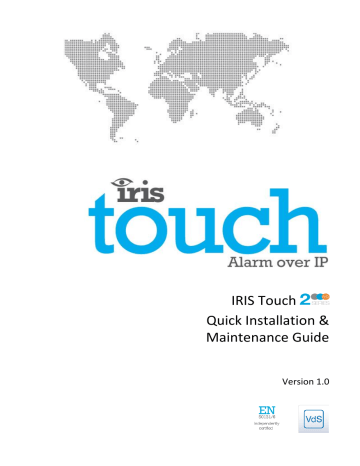
IRIS Touch
Quick Installation &
Maintenance Guide
Version 1.0
Page 2 of 16 IRIS Touch Quick Installation & Maintenance Guide Version 1.0
Contents
1.
Introduction ............................................................................................................................ 4
2.
Product Features ..................................................................................................................... 4
3.
Package Contents .................................................................................................................... 4
4.
Board Configuration ................................................................................................................ 5
5.
Before You Start ...................................................................................................................... 6
6.
Installing the IRIS Touch .......................................................................................................... 7
6.1.
Mounting ..................................................................................................................... 7
6.2.
Power .......................................................................................................................... 7
6.3.
Connections................................................................................................................. 7
6.4.
GSM SIM card (IRIS Touch 200 & 240) ......................................................................... 8
6.5.
Dial Capture ................................................................................................................. 8
6.6.
PIN Inputs .................................................................................................................... 8
6.7.
Switch on and test ....................................................................................................... 8
6.8.
Configuration .............................................................................................................. 9
6.9.
Panel Configuration ................................................................................................... 10
6.10.
Testing ....................................................................................................................... 10
7.
Maintenance ......................................................................................................................... 11
7.1.
7.2.
7.3.
7.4.
Confirm current status .............................................................................................. 11
Check software version / Reflash .............................................................................. 11
Communication paths checks .................................................................................... 12
Test Alarm panel alarms and communication to ARC................................................ 12
8.
Specifications ........................................................................................................................ 13
IRIS Touch Quick Installation & Maintenance Guide Version 1.0 Page 3 of 16
1.
Introduction
The IRIS Touch offers cost effective Alarm over IP (AoIP) for the commercial and residential sectors.
All IRIS Touch diallers are certified as suitable for all Grade 4 systems with an Alarm Transmission
System (ATS) configuration SP6 for single path, or ATS configuration DP4 for dual path (IRIS Touch 240 only).
The IRIS Touch is based on Chiron’s successful IRIS Touch range of AoIP diallers with the same hardware and software used in all IRIS diallers; with the same level of security and features provided to military, governments, banks and commercial industry markets.
The IRIS Touch offers a touch screen as standard for configuration, local alerts, and allows diagnostic and tests to be performed by the engineer. Polling and alarm over communication paths of Ethernet and or
GPRS (3G, 4G and CDMA on request) to the monitoring centre.
. For the full This manual describes a quick guide to the installation of products from the IRIS Touch manual, including multi-lingual versions, please visit our website at: http://www.chironsc.com/downloads_security.html
2.
Product Features
Features
Fire retardant enclosure
Touch screen
Ethernet
GPRS
Dial capture
Relays
Inputs (Pins)
Serial RS485
Serial TTL
RS232 (Basic or Full)
Text messaging
Multi language menus
VoIP & SIP services
Option available on request
200
4
̶̶
3
IRIS Touch
220
1
3
4
Basic
3G / 4G / CDMA
240
3
4
1
3.
Package Contents
Contents dependent on model type:
Dialler board in plastic housing
Ethernet cable (IRIS Touch 220 & 240)
GSM antenna (IRIS Touch 200 & 240)
Stylus
18k Ohms sense resistor
Page 4 of 16 IRIS Touch Quick Installation & Maintenance Guide Version 1.0
4.
Board Configuration
IRIS Touch
RS232
(TTL)
SYS LED
Dial capture port screw terminals
RS485
Pin inputs
Touch
Screen
Front tamper
RS232
Relays
DC Power
SYS LED
LED Colour
Yellow flashing
Yellow constant
SIM Card
GSM
Antenna
Ethernet
Indication
Not currently configured or indicating that there are some current faults outstanding.
Communicating and no current faults (flickers on every poll).
Micro
USB
IRIS Touch Quick Installation & Maintenance Guide Version 1.0 Page 5 of 16
5.
Before You Start
Monitoring Centre (ARC)
Make sure that the monitoring centre to which the IRIS Touch device will send alarm signals is equipped with the appropriate IRIS Secure Apps receiving system. The following information should be obtained from the monitoring centre.
Dialler account number
Monitoring centre IP address
Ethernet Connection Details
The customer’s Ethernet (LAN) network details are required in order to connect the IRIS Touch. The following information should be obtained from the customer.
Fixed IP address or DHCP
If using DHCP then the following information will not be required as will be assigned by the network.
IP address
Gateway address
Subnet mask address
GPRS SIM Card and Access Point Name
If the installation uses GPRS then a SIM card will be required. The IRIS Touch will also need to be given a
GPRS ‘Access Point Name’ (APN) and other possible configurations as shown below. These can be obtained from the SIM card provider.
Access Point Name (APN)
User Name (USR)
Password (PWD)
SIM Pin
Page 6 of 16 IRIS Touch Quick Installation & Maintenance Guide Version 1.0
6.
Installing the IRIS Touch
Use the following procedure to install your IRIS Touch dialler:
6.1.
Mounting
Choose a suitable location, taking into consideration the routing of cables: power, panel dialler interface cable. Remove the two case fixing screws under the slide cover and open the unit, remove the two PCB fixing screws and remove the PCB.
Position the housing on the wall and drill three holes. Feed the cables through the opening at the base of the plate, or via the ‘knockouts’, and secure the plate to the wall with the three screws supplied.
6.2.
Power
The IRIS Touch dialler can be powered from a separate or Aux 9-28V DC power supply specified to delivery up to 1A current using the screw terminals indicated in Section 4 “Board Configuration ”
Note: For Radio & Telecoms Terminal Equipment Directive the power cable needs to be no longer than 3 meters in length.
Fit the power cable. DO NOT APPLY POWER TO THE DIALLER UNTIL INDICATED.
6.3.
Connections
Connect cables to the PCB for your system as shown on in Section 4 “Board Configuration ” :
Ethernet enabled systems (IRIS Touch 220 & 240): Ethernet socket ETH1.
Connect the Ethernet cable from ‘ETH1’ to the local IP router/switch or socket that has been allocated for the LAN/WAN network IP connection.
GPRS enabled systems (IRIS Touch 200 & 240): Cell Ant. Fit the supplied T-bar GSM antenna.
Note: An external GSM antenna can be fitted if required.
Dial capture port (optional and for more information see section below).
Optional serial connection
The following 3 connections are optional and depend on the panel connection method to be used.
By default the IRIS Touch RS485 connection is for Honeywell Galaxy panels. For alternative selections for other panel manufactures use the touch screen on the IRIS Touch Installers menu – settings to select the option required.
RS485 currently available for Honeywell Galaxy data bus connections (optional).
RS232 TTL (optional).
RS232 screw terminal (optional).
RS485 Connections (Honeywell Galaxy panels)
IRIS RS485 Screw terminal
0V (Power)
VIN (Power)
A
B
To
Galaxy Data Bus Terminal
Galaxy (-)
Galaxy (+)
Galaxy (A)
Galaxy (B)
IRIS Touch Quick Installation & Maintenance Guide Version 1.0 Page 7 of 16
6.4.
GSM SIM card (IRIS Touch 200 & 240)
DO NOT FIT the SIM card until after you have performed the GPRS Network Scan detailed in the Section 6.8
“Configuration” you will be prompted when to insert the SIM card.
6.5.
Dial capture
Dial capture enabled systems : Connect the dial port screw terminals with the alarm panel dialler telecoms line connections.
Note: Polarity is not important in this instance.
Fit the supplied 18K sense resistor in parallel with the dialler output of the alarm panel, at the alarm panel end of the cable.
Note: This resistor enables the dialler to detect cable faults and/or tampers and must be fitted at the alarm panel end of the cable to function correctly.
6.6.
PIN Inputs
The IRIS Touch dialler has 4 pin inputs that can be used to generate alarm messages, if you require more than 4 pin inputs then you can fit the IRIS Touch expansion board (ordered separately). These can be:
Text messages via SMS (GSM ).
SIA, Contact ID and Fast Format alarm messages over IP to the monitoring centre.
Note: These pin alarm inputs can also be used when the dialler is directly connected to an alarm panel via the serial or RS485 connections.
Via Open/Close Contact Source
Each pin input is designed to be connected in a loop via an open/close contact source from an alarm panel, or other device, to a reference ground pin available on the
IRIS dialler, as shown opposite.
Reference ground pins 1
Pin inputs
4
Opening the contact (i.e. loop is open circuit) generates an alarm signal. Closing the contact generates the equivalent restore signal.
Via Sense Resistors
It is also possible to link the contacts to the IRIS dialler via sense resistors so that an open or short circuit tamper on the loop can be detected and the monitoring centre alerted. In this case, the connections should be made as shown opposite.
Note: For this feature to work correctly it is essential that the resistors are connected at the contact end of the loop and not the dialler end. The monitoring centre must also enable the monitoring of this facility on the dialler within the IRIS Secure Apps receiving system.
Reference ground pins 1
6.7.
Switch on and test
To confirm power is applied, look for the indicator SYS LED is flashing yellow board.
Pin inputs
4
4K7 Resistor
15K Resistor
on the IRIS Touch dialler
Page 8 of 16 IRIS Touch Quick Installation & Maintenance Guide Version 1.0
6.8.
Configuration
To configure your dialler, use one of the following methods:
Touch screen.
Alarm panel integration e.g. Honeywell Galaxy (RS485 connection).
Note: For connections to Honeywell Galaxy on the serial integration ensure you configure the alarm panel first as this will transmit configuration to the IRIS Touch dialler.
For more details on the alarm panel integration download the full panel installation manual from http://www.chironsc.com/downloads_security.html
.
Connect the board’s Micro USB connector to a laptop / PC running the IRIS Toolbox software.
Download the IRIS ToolBox user guide from http://www.chironsc.com/downloads_security.html
.
Defaulting
If at any point you want to completely default the dialler you can use the following procedure:
1.
Enter the Installer menu on the dialler touch screen and enter the installer password.
2.
Go to the ‘Settings’ option and scroll down with the scroll bar on right till you see option for
‘Default All’.
3.
Enter the ‘Default All’ and confirm the default, this will cause the dialler to reboot and will now be defaulted.
Configuration via touch screen
IRIS Touch can be configured directly using the on board touch screen using the supplied stylus.
Enter the default installer code: 111111 and then click Logon.
You will be prompted to change the password, please record the new password.
Enter and confirm a new password and press ‘Save’.
The Main Menu is displayed.
IRIS Touch 200 or 240 with GPRS connection:
GPRS Network Scan
Select the ‘Run Network Scan’.
The scan must be carried out without the SIM card fitted.
The dialler listens for every base station in range, requests operator name and records the signal strength.
This will take a few minutes to complete.
For a reliable GPRS connection it is recommended that for the chosen network (SIM card) used there should be at least two base stations with signal strength (CSQ) of 10 or more.
If the signal strength is below or close to minimum then try to reposition the antenna or use an external high gain antenna (if necessary), and rerun the network scan to gain best signal strength.
IRIS Touch Quick Installation & Maintenance Guide Version 1.0 Page 9 of 16
Once you have the required GPRS signal strength power down the dialler and insert the SIM card into the
SIM card holder, then power the dialler back up.
Go back into the ‘Installers Menu’ and enter in the installer code that you had setup beforehand and then select the Installation Wizard as indicated next.
IRIS Touch 220 or 240 without GPRS or after network scan completed:
Installation Wizard
Select the Installation Wizard and follow the on screen prompts.
Once you have completed the Installation Wizard and setup any additional panel interface configuration via the settings menu you will need to check / configure the panel for the conneciton method using:
6.9.
Panel configuration
Panel configuration for dial capture
Telephone Number = the 12 digit format of the monitoring centre IP address (e.g. 192.168.0.34 would become 192168000034).
Acoount Number: 4 – 6 digit account number allocated by the monitoring centre.
Note: If the ‘Alarm Override’ mode is selected, the IRIS Touch dialler replaces the phone number and the account number used by the alarm dialler with the IP address of the monitoring centre and account number entered during configuration, so there is no need to change any settings on the alarm dialler.
Alarm panel integration e.g. Honeywell Galaxy (RS485 connection).
If you have not already made the changes to the relevant configurations in the panel for the integration, and require further details on these configurations then please download the full panel installation manual from http://www.chironsc.com/downloads_security.html
.
6.10.
Testing
Once all configurations are complete perform a full commissioning test with the monitoring centre. This will normally involve testing normal alarm transmissions from the alarm panel to the monitoring centre, and verifying that these are successfully received.
Page 10 of 16 IRIS Touch Quick Installation & Maintenance Guide Version 1.0
7.
Maintenance
There is no requirement for any onsite maintenance on the IRIS Touch .
If you want to carry out a maintenance inspection please perform the following:
Confirm the status of the IRIS Touch unit.
Clear any faults on the dialler.
Reflash IRIS Touch software to latest version.
Test the configured communication paths (Ethernet / GPRS).
Perform full test of alarms from the alarm panel and confirm these are received at the monitoring centre.
The IRIS Touch will give a visual indication of the current system status via the SYS LED. If this is yellow constant the current setup of the dialler is all reporting OK, if yellow flashing the dialler has some trouble events being reported.
To further investigate any faults or to perform checks the IRIS Touch dialler gives you the option, via the touch screen, to check the current status faults, reflash to latest software and perform communication path checks.
Touch the screen to exit the screen saver and you should now see the option indicating status and to enter the installer menu. You will now be in the main menu and can perform the following checks:
7.1.
Confirm current status
The IRIS Touch will indicate “Status – ok” If the current dialler setup is all working correctly, and if the status is showing “Status – Trouble” the dialler has a trouble reported. Click on the “Status – Trouble” and
Go to the option for “View Trouble Report”.
You can now check the current system troubles that are being reported and then look to resolve these issues. For further information please refer to the IRIS Touch Engineer Manual available from http://www.chironsc.com/downloads_security.html
.
7.2.
Check software version / Reflash
Go to the settings menu and then select the ‘Reflash’ option. On first entry to the reflash option which could be during installation or maintenance, the engineer will be required to change the password as required for EN50136-2. Please record the password on the installation documentation.
Enter the correct reflash password and the unit will try to connect to the Chiron reflash server and check if a later version is available. If a newer version is available you will have the option to ‘reflash now’.
The reflash will take up to 15 minutes if via GPRS and around 2 minutes with the Ethernet connection.
Once completed the dialler will reboot and switch to the new software. All configurations are saved and there is no need to reconfigure the IRIS Touch.
IRIS Touch Quick Installation & Maintenance Guide Version 1.0 Page 11 of 16
7.3.
Communication paths checks
You can test the communication paths for both polling and alarm communications using the ‘Test’ option in the Main installer menu, this will test all configured communication paths.
Please refer to the IRIS Touch Engineer Manual for more details available from http://www.chironsc.com/downloads_security.html
.
7.4.
Test alarm panel alarms and communication to ARC
Depending on the monitoring centre (ARC) you will now be required to perform alarm tests and possibly other tests to the ARC. If all working correctly you will then receive confirmation that you can leave site.
Page 12 of 16 IRIS Touch Quick Installation & Maintenance Guide Version 1.0
8.
Specifications
Transmission paths
Ethernet Standard
Connection
IP addressing
Connection fault detection
Standard
GPRS
(3G/4G/CDMA optional on request)
Connection
Connection fault detection
200
̶
̶
Quad band GSM
850/900/1800/1900 MHz
SMA socket for GSM antenna connection
Loss of registration with network
IP
TCP ports (outbound)
Alarm transmission
Interface to monitoring centre
Dial capture interface to alarm panel
Serial interface to alarm panel
PIN Inputs interface to alarm panel
220
UTP 10/100 Base T with auto-negotiation
240
Rj45 socket for CAT5 cabling
Dynamic (DHCP) or fixed
Loss of Ethernet synchronisation
̶
Quad band GSM
850/900/1800/1900 MHz
SMA socket for GSM antenna connection
Loss of registration with network
53165 (Alarms & Polling), 51292 (Diagnostic & Reflashing), 10001 (Upload / Download)
Alarm protocols
IRIS Secure Apps or IRIS Management suite
Two wire interface via terminal block
RS485, RS232 (TTL), RS232
Maximum input voltage range 0V to +24V
Input ‘low’ (alarm) threshold < 1V
Input ‘high’ (restore) threshold > 2V
Internal pull-up impedance 10K to 3.3V supply
SIA (level 1 to 3)
Contact ID
Fast format (Scancom)
Robofon (Dial capture only)
Dial capture interface, Lid & back tamper, Serial Interface, Pin inputs
Transmission interface/path fault
Tamper detection reporting to monitoring centre
Fault reporting to monitoring centre
Relay outputs
Maximum operating voltage
Maximum current rating
Power supply
Supply voltage
24V DC
100mA DC
9V to 28V DC
Note: For Radio & Telecoms Terminal Equipment Directive the power cable needs to be no longer than 3 meters in length
124mA @ 12V DC 138mA @ 12V DC
1A @ 12V DC
140mA @ 12V DC
12V DC 1A 12 Watt
Typical current
Maximum current
Recommended external PSU
Environmental
Operating temperature range
Operating humidity range
Weights and dimensions
Physical dimensions (L x W x D)
PCB weight
Fully packaged weight
-10°C to 55°C
95% max., non-condensing
19 cm x 13 cm x 4 cm
550 grams
750 grams
IRIS Touch Quick Installation & Maintenance Guide Version 1.0 Page 13 of 16
Safety
Care should be taken when connecting telecommunications equipment to ensure only like interfaces are connected to avoid safety hazards.
SELV: SELV (Safety Extra-Low Voltage) is defined as a secondary circuit which is so designed and protected that under normal and single fault conditions the voltage between any two accessible parts does not exceed a safe value (42.4V peak or 60V dc maximum)
The interfaces on the IRIS Touch have the following safety classifications:
Dial capture interface: SELV suitable for connection to the TNV interface of single line telecommunications equipment such as telephones, fax machines, etc.
Power Interface: SELV for connection to a DC supply
Inputs: SELV for connection to alarm output pin.
Conformance
European Directives
The IRIS Touch complies with the following European Directives:
1999/5/EC (Radio & Telecoms Terminal Equipment Directive)
2006/95/EC (Low Voltage Directive)
2004/108/EC (Electromagnetic Compatibility Directive)
EN50131, EN50136 (VdS Certified)
The dialler is compliant to the requirements of European Standards:
EN50131-1: 2006 & EN50131-10: 2014
EN50136-1: 2012 & EN50136-2: 2013
Security Grade 4 ATS-SP6 (IRIS Touch 200, 220 and 240), ATS-DP4 (IRIS Touch 240) / Environmental Class II
Page 14 of 16 IRIS Touch Quick Installation & Maintenance Guide Version 1.0
IRIS Touch Quick Installation & Maintenance Guide Version 1.0 Page 15 of 16
The future of security, secured
IP by security professionals, for the professional security industry
Installation and Service Engineer Support Telephone: +44 971 977 1133
(Calls are charged at 10p a minute from a BT landline. Calls from mobiles or other providers may be higher)
Sales Enquiries: +41 435 080 870
Email: [email protected]
www.chironsc.com
CHIRON SECURITY COMMUNICATIONS AG
BAARERSTRASSE 19
6300 ZUG
SWITZERLAND
The information contained is supplied without liability for any errors or omissions. No part may be reproduced or used except as authorized by contract or other written permission. The copyright and foregoing restriction on reproduction and use extend to all media in which the information may be embedded.
© 2014 Chiron Security Communications AG
advertisement
* Your assessment is very important for improving the workof artificial intelligence, which forms the content of this project
Related manuals
advertisement
Table of contents
- 4 Introduction
- 4 Product Features
- 4 Package Contents
- 5 Board Configuration
- 6 Before You Start
- 7 Installing the IRIS Touch
- 7 Mounting
- 7 Power
- 7 Connections
- 8 GSM SIM card (IRIS Touch 200 & 240)
- 8 Dial Capture
- 8 PIN Inputs
- 8 Switch on and test
- 9 Configuration
- 10 Panel Configuration
- 10 Testing
- 11 Maintenance
- 11 Confirm current status
- 11 Check software version / Reflash
- 12 Communication paths checks
- 12 Test Alarm panel alarms and communication to ARC
- 13 Specifications