advertisement
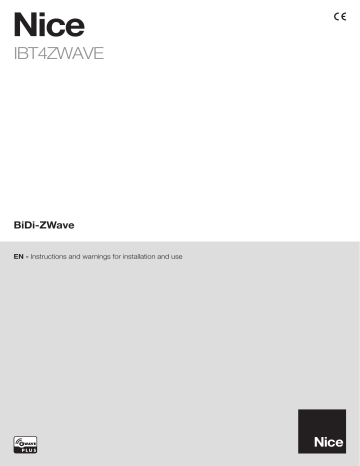
Nice
IBT4ZWAVE
BiDi-ZWave
EN -
Instructions and warnings for installation and use
1
WARNINGS AND GENERAL PRECAUTIONS
• CAUTION! – This manual contains important instructions and warnings for personal safety.
Carefully read all parts of this manual. If in doubt, suspend installation immediately and contact the Nice Technical Assistance.
• CAUTION! – Important instructions: keep this manual in a safe place to enable future product maintenance and disposal procedures.
• CAUTION! – All installation and connection operations must be performed exclusively by suitably qualified and skilled personnel with the unit disconnected from the mains power supply.
• Important!
– If the BUS T4 connection is used for the IBT4N interface, the BiDi-ZWave cannot be connected to the control unit.
• This product may only be used indoors or protected from weather conditions by control unit’s housing.
• The product’s packaging materials must be disposed of in full compliance with local regulations.
• Do not open the device protection housing as it contains non-serviceable electrical circuits.
• Never apply modifications to any part of the device. Operations other than those specified may only cause malfunctions. The manufacturer declines all liability for damage caused by makeshift modifications to the product.
• Never place the device near to sources of heat and never expose to naked flames. These actions may damage the product and cause malfunctions.
• This product is not intended for use by people (including children) with reduced physical, sensory or mental capabilities or who lack experience and knowledge, unless they have been given supervision or instruction concerning the use of the product by a person responsible for their safety.
• Make sure that children do not play with the product.
• Check the warnings in the instruction manual for the motor that the product is connected to.
• Handle the product with care, being sure not to crush, knock or drop it in order to avoid damage.
2
PRODUCT DESCRIPTION
CAUTION! – Any use other than that specified herein or in environmental conditions other than those stated in this manual is to be considered improper and is strictly forbidden!
The BiDi-ZWave accessory is a device that – by means of Z-Wave™ communication – allows for controlling the movement and status of Gate&Door-type Nice automations compatible with the BUS T4 (Opera) protocol.
T4 LED ZW LED S1
Before proceeding with the product’s installation, make sure to have the following:
• 1 Nice automation control unit of the Gate&Door catalogue equipped with BUS T4 connector
• 1 Z-Wave smart home controller
• If you want to improve the BiDi-ZWave Z-Wave range: 1 antenna compliant with the technical specification (see chapter 10) – not included.
3
INSTALLATION
01.
Disconnect the power supply from the automation’s control unit OFF
02.
All LEDs on the automation’s control unit should be off before continuing
03.
If you want to install the external antenna, you can do it now
Caution! Use only antennas and cables compliant with technical specification (see chapter 10)!
04.
If present, remove the plastic pre-cut element from BUS T4 connector and check that there are no burrs
05.
Insert the BiDi-ZWave into the BUS T4 port of the connector unit
Caution! If the BiDi-ZWave is inserted incorrectly, it may permanently damage the control unit!
06.
Power the automation’s control unit ON
07.
LEDs on the BiDi-ZWave will show adding and antenna status (Table 1)
08.
Wait for the BiDi-ZWave to finish initialization sequence (T4 LED flashing green)
09.
Add the device to the Z-Wave network; for the relevant procedure see Chapter 4
4
ADDING TO THE Z-WAVE NETWORK
Install the external antenna before powering the device and adding to the Z-Wave network for the device to automatically detect and enable it (use only antennas and cables compliant with technical specification – see chapter 10).
4.1 - Adding manually
01.
Set the Z-Wave gateway into adding mode (see the Z-Wave gateway’s manual)
02.
On the BiDi-ZWave press and release the S1 button 3 times S1 x3
S1
03.
LEDs on the BiDi-ZWave will start slow flashing alternately
04.
If you are adding in Security S2 Authenticated, input the underlined part of the DSK (label on the box)
DSK: XXXXX-XXXXX-XXXXX-XXXXX
XXXXX-XXXXX-XXXXX-XXXXX
05.
When the adding process ends, the LEDs on the BiDi-ZWave will show adding and antenna status (Table 1)
4.2 - Adding using SmartStart
SmartStart enabled products can be added into a Z-Wave network by scanning the Z-Wave QR Code present on the product with a controller providing SmartStart inclusion. SmartStart product will be added automatically within 10 minutes of being switched on in the network range.
01.
To use SmartStart your Z-Wave gateway needs to support Security S2 (see the Z-Wave gateway’s manual)
02.
Disconnect the power supply from the automation’s control unit OFF
03.
Enter the full DSK string code to your Z-Wave gateway. If your controller is capable of QR scanning, scan the QR code placed on the label on the device and bottom of the box
04.
Power the automation’s control unit ON
05.
LEDs on the BiDi-ZWave will start slow flashing alternately
06.
When the adding process ends, the LEDs on the BiDi-ZWave will show adding and antenna status (Table 1)
5
REMOVING FROM THE Z-WAVE NETWORK
01.
Set the Z-Wave gateway into remove mode (see the Z-Wave gateway’s manual)
02.
On the BiDi-ZWave press and release the S1 button 3 times S1 x3
S1
03.
LEDs on the BiDi-ZWave will start slow flashing alternately
04.
Wait for the removing process to end
6
EXTERNAL ANTENNA
The BiDi-ZWave is equipped with an internal antenna, but an external antenna can be connected to improve the Z-Wave network range, e.g. when the gate is far away from the house.
Check the technical specification to buy the correct antenna and cable (see chapter 10)!
6.1 - Checking and switching enabled antenna
External antenna will be detected and enabled automatically after powering the device (if not added to the Z-Wave network), but you can switch manually between antennas using the following procedure.
01.
Press and hold the S1 button
02.
Wait 3 seconds
03.
LEDs will show adding and antenna status (Table 1) for 3 seconds
04.
LEDs will turn off for 3 seconds
05.
When LEDs show the selected antenna, release the button:
ZW LED (blue) for internal antenna, T4 LED (green) for external antenna
(Table 2)
06.
If you want to switch the antenna, press and release the S1 button
07.
If the antenna was switched, the corresponding LED will flash 2 times:
ZW LED (blue) for internal antenna, T4 LED (green) for external antenna
(Table 2)
7
OPERATION
To control the movement use Z-Wave gateway’s interface or click the S1 button (works in Step-by-Step mode).
8
RESET
Reset procedure allows to restore the device back to its factory settings, which means all information about the Z-Wave gateway and user configuration will be deleted.
Resetting the device is not the recommended way of removing the device from the Z-Wave network. Use reset procedure only if the primary controller is missing or inoperable. Certain device removal can be achieved by the procedure of removing described.
01.
Press and hold the S1 button
02.
Wait 3 seconds
03.
LEDs will show adding and antenna status (Table 1) for 3 seconds
04.
LEDs will turn off for 3 seconds
05.
LEDs will show selected antenna (Table 2) for 3 seconds
06.
When both LEDs light up simultaneously, release the button
07.
Press and release the S1 button
08.
Both LEDs will flash once at the end of the procedure
T4 ZW
9
LED SIGNALS
T4 LED (green)
OFF
OFF
OFF
ON
ON
ON
ZW LED (blue)
ON for 3 seconds
2 flashes
4 flashes
ON for 3 seconds
2 flashes
4 flashes
Table 1 - LEDs Z-Wave and antenna status
Z-Wave adding status
Not added
Added (non-secure, S0, S2 Unauthenticated)
Added successful (Security S2 Authenticated)
Not added
Added (non-secure, S0, S2 Unauthenticated)
Added successful (Security S2 Authenticated)
T4 LED (green)
OFF for 3 seconds
ON for 3 seconds
Table 2 - LEDs selected antenna
ZW LED (blue)
ON for 3 seconds
OFF for 3 seconds
Selected antenna
Internal
External
External antenna
Not connected
Not connected
Not connected
Connected
Connected
Connected
10
TECHNICAL SPECIFICATIONS
The product IBT4ZWAVE is produced by Nice S.p.a. (TV). Warnings: - All technical specifications stated in this section refer to an ambient temperature of 20°C (± 5°C) - Nice S.p.a. reserves the right to apply modifications to the product at any time when deemed necessary, while maintaining the same functionalities and intended use.
IBT4ZWAVE
Type
Technology adopted
Power supply
Absorbed current
Radio frequencies
Internal antenna max. transmit power
External antenna max. peak gain
External antenna cable length
Antenna connector screws rated torque
Casing protection rating
Operating temperature
Dimensions (mm)
Weight control using Z-Wave network of devices fitted with connector compatible with BUS T4 half duplex 19200 Bps serial connection on differential bus
24V supplied by the control unit to which the BiDi-ZWave is connected max 50 mA
868.0–868.6; 869.7–870.0 MHz
10 dBm
3 dBi
1 ...
3 m
0.4 Nm
IP 40 (use indoors or in protected environments only)
- 20 °C ...
+50 °C
37 x 28 x h 21
10g
11
PRODUCT DISPOSAL
This product is an integral part of the automation and therefore must be disposed together with the latter.
As in installation, also at the end of product lifetime, the disassembly and scrapping operations must be performed by qualified personnel. This product is made of various types of material, some of which can be recycled while others must be scrapped. Seek information on the recycling and disposal systems envisaged by the local regulations in your area for this product category.
Caution!
– some parts of the product may contain pollutant or hazardous substances which, if disposed of into the environment, may cause serious damage to the environment or physical health.
As indicated by the symbol alongside, disposal of this product in domestic waste is strictly prohibited. Separate the waste into categories for disposal, according to the methods envisaged by current legislation in your area, or return the product to the retailer when purchasing a new version.
Caution!
– local legislation may envisage serious fines in the event of abusive disposal of this product.
Nice SpA
Oderzo TV Italia [email protected]
www.niceforyou.com
advertisement
Related manuals
Frequently Answers and Questions
What is the purpose of the Nice IBT4ZWAVE Plug-In BiDi-ZWave Interface?
What types of Nice automation systems is the BiDi-ZWave compatible with?
What are the power requirements for the BiDi-ZWave?
What is the maximum transmission power of the BiDi-ZWave's internal antenna?
What is the maximum cable length for an external antenna connected to the BiDi-ZWave?
How can I perform a factory reset on the BiDi-ZWave?
advertisement