Callpod Dragon 2PLEX, Dragon Bluetooth Headset User Manual
Add to My manuals16 Pages
Callpod Dragon Bluetooth Headset
The Callpod Dragon Bluetooth Headset is a high-quality wireless headset that allows you to make and receive calls, listen to music, and more. It features Bluetooth® 2.0 technology for a stable connection and clear sound quality.
Features:
- Bluetooth® 2.0 technology for a stable connection and clear sound quality
- Dual-mic Noise Suppression™ for clear calls in noisy environments
- Comfortable and secure fit with adjustable ear hook
- Up to 8 hours of talk time and 10 days of standby time
- Multi-point technology allows you to connect to two devices simultaneously
advertisement
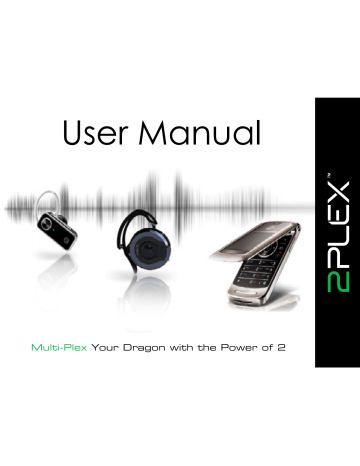
Multi-Plex Your Dragon with the Power of 2
Table of Contents
1. Introduction ..............................................................................................................2
2. Warning - Volume Levels: Always Protect Your Hearing ....................................3
3. Technical Specifications........................................................................................4
4. Downloading and Installing 2PLEX .........................................................................5
5. Pairing the Headset .................................................................................................6
6. Placing a Call with Two Headsets ..........................................................................7
7. Reconnecting the Headset ....................................................................................8
8. Disconnecting the Headset ...................................................................................9
9. Operation ..............................................................................................................10
10. Mic Alignment ........................................................................................................11
11. About Bluetooth ® Technology .............................................................................12
12. Copyright Notice ...................................................................................................13
13. Certification...........................................................................................................14
callp o d ®
Copyright © 2008 Callpod, Inc. Patents Pending.
1
Introduction
2PLEX is a firmware upgrade for a Callpod Dragon headset.
This software allows you to join a second Bluetooth headset (any brand) into your phone call for a private and secure mobile conference.
2PLEX utilizes the Dragon’s 100m (328 ft) range when connected to a second
Callpod Dragon Bluetooth headset or any other class-1 Bluetooth headset. 2PLEX is a proprietary and unique mobile communication software that was pioneered by Callpod.
For further help, please contact Callpod by visiting us at: www.callpod.com or by phone: 1-800-951-CPOD
2
Copyright © 2008 Callpod, Inc. Patents Pending.
callp o d ®
WARNING - Volume Levels: Always Protect Your Hearing
The successive and long-term use of any headset or speakers at high volumes can potentially affect a user’s hearing capacity. This can result in Noise Induced
Hearing Loss (“NIHL”). NIHL may occur if a headset is used at maximum or high volumes for more than five (5) minutes per day and if medium volumes are used for more than one (1) hour per day. The human ear will typically adapt to a constant volume level set on a headset speaker. If this volume is changed to a higher level, it may, over time, result in damage to the ear even though no discomfort is felt. Exposure to sound at a close range, even at lower levels, could potentially result in hearing loss. The Dragon headset can reach a maximum volume of approximately 100 decibels. This volume is controlled by the user through both the headset volume control as well as via the mobile device that it is paired to (e.g. cell phone).
Like stereos and other sound emitting products that use speakers, please exercise personal care to select a comfortable volume. Please do not use this product at high volume levels.
callp o d ®
Copyright © 2008 Callpod, Inc. Patents Pending.
3
Technical Specifications
Specifications
Connectivity
Profile Support
Frequency Band
RF Output
Working Range
Bluetooth ® 2.0/AFH
Hands-free
2.4-2.4835 GHz
Class 1
<100m (328ft)
4
Copyright © 2008 Callpod, Inc. Patents Pending.
callp o d ®
Downloading and Installing 2PLEX
The Dragon’s 2PLEX firmware upgrade must be installed using the Callpod
Updater. The Callpod Updater is available for free download at: www.callpod.com/download
Once 2PLEX is purchased users will receive an authentication code for use with the Callpod Updater. This authentication code must be entered when prompted to ensure correct installation of 2PLEX software.
To install 2PLEX open the Callpod Updater and plug in your Dragon headset (using the included USB data cable) to any computer/laptop. Select the 2PLEX update and enter your authentication code when prompted. The Callpod Updater will then automatically install the latest 2PLEX firmware to your Dragon headset. computer/laptop callp o d ® 5
Copyright © 2008 Callpod, Inc. Patents Pending.
Pairing the Dragon to a 2nd Headset
To pair the Dragon to another standard Bluetooth headset of your choice, first make sure your Dragon is turned OFF. Next, press the power/volume control button AND the multifunction button at the same time until the blue LED illuminates. The headset will play an ascending tone and the LED will quickly flash blue indicating that it is ready to pair.
Place the 2nd Headset in pairing mode (per manufacturer instructions) and the Dragon will automatically locate and connect to the 2nd headset. After a few moments, an open audio connection between both headsets will be created.
6
Copyright © 2008 Callpod, Inc. Patents Pending.
callp o d ®
Placing a Call with Two Headsets
The Dragon running 2PLEX software can be paired to a Bluetooth-enabled phone, PC/Mac or Callpod Drone device. To do this, quickly press the power/ volume control button. The Dragon will enter a discoverable mode for 100 seconds.
Search for available Bluetooth ® devices from your phone or computer.
Select the “CALLPOD DRAGON” headset and enter the pass code “0000” when prompted.
If necessary, instruct your phone or computer to complete the connection with the Dragon.
You only need to pair the Dragon with your phone once; simply select the
Dragon from the menu on your phone when you wish to use it.
Now, when you place a call, both headsets will be able to talk and listen in full duplex. After the call has ended, the headsets will be placed back in to an open audio connection.
callp o d ® 7
Copyright © 2008 Callpod, Inc. Patents Pending.
Reconnecting the Headset
When powered on, the Dragon headset will automatically reconnect to the last connected headset and phone. If the headset is on but not connected to any devices, pressing the multifunction button will establish a connection to the last connected headset and phone.
You may have to re-establish the connection from the Bluetooth ® phone or computer.
menu on your
If you encounter problems reconnecting:
• Ensure your phone or computer’s Bluetooth ® functionality is enabled.
• Ensure that your 2nd headset is turned on.
• Clear the pairing memory (see page 9) and re-pair to the device.
• Contact customer service for other inquiries not addressed here.
www.callpod.com/contact
8 callp o d ®
Copyright © 2008 Callpod, Inc. Patents Pending.
Disconnecting the Headset
To disconnect your headset from your current device, you can:
Shut the Dragon off. To turn off the headset, press and hold the power/volume control button until the red LED turns off.
Clear the pairing memory.
To clear the pairing memory of the Dragon, press and hold the multifunction button until the LED lights blue and red at the same time.
The Dragon will then enter a discoverable state.
callp o d ®
Copyright © 2008 Callpod, Inc. Patents Pending.
9
Operation (Dragon Use Only)
Placing a call with voice dialing (if supported by phone). With no call present, press the Dragon’s multifunction button and speak the name of the person you want to call. For the best results, record the voice tags for voice dialing using the
Dragon headset.
Answering a call. When the headset rings, press the multifunction button to accept an incoming call. If a call is already present, the first call will be placed on hold. The calls can then be swapped by pressing the multifunction button.
Muting the microphone. While on a single call, press the multifunction button to mute your microphone. Press the multifunction button again to unmute.
Ending/Rejecting a call. While on a single or conference call, press and hold the multifunction button to end the call. If on a call with a call on hold, pressing and holding the multifunction button will hang up the active call. Pressing and holding the multifunction button on an incoming call will reject the call.
Adjusting the speaker volume. To increase or decrease the speaker volume, press the power/volume control button up or down. Note: Volume control directions are opposite when the headset is in the left ear.
10
Copyright © 2008 Callpod, Inc. Patents Pending.
callp o d ®
Mic Alignment
The Dragon uses advanced Dual-mic Noise Suppression ™ that is always “ON.”
In order for the headset to function properly, the two microphones must be positioned towards your mouth. This is easy to do. Once the headset is put on your ear, simply rotate the headset towards your mouth until the ear bud is compressed comfortably against your ear. The microphones will align automatically towards your mouth as shown below: callp o d ®
Copyright © 2008 Callpod, Inc. Patents Pending.
30°
11
About Bluetooth
®
Technology
Bluetooth ® technology allows devices to communicate without wires over a short range. The Dragon is compliant with Bluetooth ® Specification 2.0, which supports the Headset Profile 1.1 and Hands-free Profile 1.5.
To learn more about Bluetooth ® and the applications of the technology, please visit: www.bluetooth.com
Bluetooth is a registered trademark of Bluetooth SIG, Inc.
12
Copyright © 2008 Callpod, Inc. Patents Pending.
callp o d ®
Copyright Notice
All Callpod ® products and information shared in this manual are protected by copyright. Copying, reproducing, reverse engineering or distributing any information of Callpod-related products hardware or software without a formal and written authorization and license from Callpod, Inc. is prohibited and may result in legal action.
callp o d ®
Copyright © 2008 Callpod, Inc. Patents Pending.
13
Certification
The Dragon is certified by UL, CE, FCC, PSE and Bluetooth ® for safety and reliability.
Unauthorized changes or modifications to this device may impair your ability to operate this device and will void the warranty.
This device complies with Part 15 of the FCC Rules. Operation is subject to the following two conditions: (1) this device may not cause harmful interference, and
(2) this device must accept any interference received, including interference that may cause undesired operation.
This Class B digital apparatus complies with Canadian ICES-003.
Cet appareil numérique de la classe B est conforme à la norme NMB-003 du
Canada.
14
Copyright © 2008 Callpod, Inc. Patents Pending.
callp o d ®
advertisement
Related manuals
advertisement