advertisement
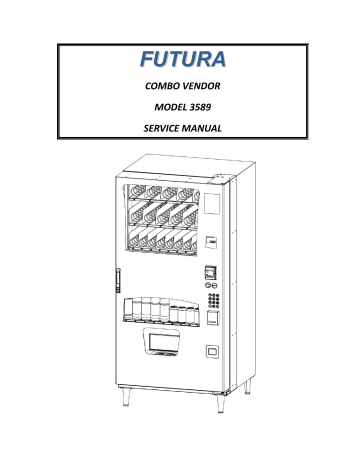
F U T U R A
COMBO VENDOR
MODEL 3589
SERVICE MANUAL
TABLE OF CONTENTS
INTRODUCTION .............................. 2
SPECIFICATIONS ............................. 3
VENDOR SET UP ............................. 4
UNPACKING ................................................... 4
INSTALLATION ................................................ 4
GROUNDING (EARTHING) & ELECTRICAL ........ 4
COMPONENT LOCATION ................................ 5
REFRIGERATION OPERATION ......................... 6
CARD READER ACCESS .................................... 6
LOADING SNACK PRODUCTS .......................... 7
SPIRAL AND TRAY ADJUSTMENT .................... 7
SPIRAL TIMING ............................................... 7
PRODUCT PUSHERS ........................................ 7
LOADING BEVERAGE PRODUCTS .................... 8
LOADING COIN MECHANISM.......................... 9
BILL VALIDATOR OPERATION (OPTIONAL) ...... 9
SALES MODE .................................. 9
DISPLAY CREDIT ELECTRONIC PRICING ......... 9
"USE EXACT CHANGE" LED OPERATION .......... 9
"MAKE ANOTHER SELECTION" LED
OPERATION .................................................... 9
VEND CYCLE ................................................. 10
CHANGE RETURN ......................................... 10
DEX CAPABILITY (OPTION) ........... 10
BEVERAGE AREA OPERATION ....... 11
SOLD OUT VEND SEQUENCE ......................... 11
SERVICE MODE ............................. 12
SERVICE MODE BUTTTON ............................. 12
KEYPAD OPERATION ..................................... 12
PROGRAMMING .......................... 12
TUBE FILL AND DISPENSE COINS MODES ..... 12
MOTOR COUNT MODE ................................. 13
OPTIONS MENU ........................................... 13
FORCE VEND OPTION ................................. 13
BILL ESCROW OPTION ................................ 13
MULTI VEND OPTION ................................. 14
FREE VEND OPTION .................................... 14
FAST CHANGE ............................................. 14
OPTICS OPTION .......................................... 15
POS MESSAGE............................................. 15
TEMPERATURE SETPOINT ........................... 15
CONFIGURATION MENU .............................. 16
VENDOR CONFIGURATION ......................... 16
VENDOR SPACE-TO-SALES .......................... 16
PRICING ........................................................ 17
PRICE ALL SELECTIONS ................................ 17
PRICE BY ROW / TRAY ................................. 17
PRICE BY SELECTION ................................... 17
SET COUPON VALUE ................................... 18
SET TOKEN VALUE ...................................... 18
ACCOUNTING MODE .................................... 19
ADVANCED OPTIONS .................................... 21
TEST VEND SELECTION MODE ...................... 21
TEST VEND ALL SELECTIONS MODE .............. 21
DIAGNOSTICS MODE .................................... 22
PREVENTATIVE MAINTENANCE...... 25
PARTS ORDERING PROCEDURE ...... 25
BEFORE CALLING FOR SERVICE ...... 25
The Model and Serial numbers are needed for you to obtain quick service and parts information for your vendor. The numbers are given on the identification plate located on the back of the vendor. Write them into the spaces below for your records.
MODEL NUMBER: _______________
SERIAL NUMBER: _______________
INTRODUCTION
This manual contains instructions, service and installation guidelines for the Futura Combo
Vendor . The Futura Combo Vendor is designed as a combination snack and beverage merchandiser. The vendor is capable of dispensing a wide variety of snacks and beverages.
The Futura Combo Vendor is equipped with an electronic control system. All vending functions, pricing, and features are programmed through the controller. Changes can be made without any additional accessories or remote parts.
Selections can be priced individually from $.05 to $99.95 in five cent increments (US currency).
Accountability mode records Total Cash and Credit transactions and Total Vend cycles performed by the vendor. Information for individual selections, complete rows or total vendor can be compiled and used for inventory and ordering records.
Control System malfunctions are recorded and displayed when the vendor is placed in
Service Mode. Non-functioning motors or selections are indicated. Each selection has an individual motor. When one selection motor fails the other selections are unaffected and will continue working.
The vending sequence is “first-in, first-out” for each selection, eliminating the need for stock rotation to ensure product freshness.
If you have questions concerning the information in the manual, replacement parts, or the operation of the vendor, note your machine’s
Model and Serial Numbers before contacting:
VendNet
165 North 10th Street
Waukee, Iowa 50263 - USA
Parts: (888) 259-9965
Service: (800) 833-4411
Parts Fax: 515-987-4447
All Other: (888) 836-3638
E-Mail: [email protected]
Read this manual thoroughly. Become familiar with the vendor ’s components and features. The initial setup of a vendor is a very important step towards insuring that the equipment operates trouble-free. Carefully follow the instructions for the initial installation of the vendor to avoid service problems and minimize setup time.
Access to the service area of this vendor should be permitted only to individuals having knowledge and practical experience in vendor setup and loading, especially in areas of safety and hygiene.
2
4 2 2 3 0 7 4 . 0 0 1 F u t u r a S e r v i c e M a n u a l R E V A
SPECIFICATIONS
DIMENSIONS
Width
Height
Depth
34.5 inches (876mm)
74.5 inches (1892mm)
31 7/32 inches (793) mm
Weight / Shipping Weight 551 lbs. (254kg) / 600 lbs. (272kg)
Snack Window Size
(tempered glass only)
Live Display Window Size
(tempered glass only)
22 17/32" X 25 1/4" X 1/8" Thick
(626mm X 641mm X 3mm)
9 1/4" X 25 1/4" X 1/8" Thick
(235mm X 641mm X 3mm)
STANDARD SNACK TRAY CONFIGURATION (MAY VARY)
Trays
Total Selections
Snack Selections
Medium Snack Selections
Candy Selections
Standard Capacity (may vary)
3
20
5
6
9
225
STANDARD BEVERAGE TRAY CONFIGURATION (MAY VARY)
Live Display Selections
Live Display Can Selections
Can Capacity
Live Display Bottle Selections
9
4
80
5
Bottle Capacity 56
Pre-Cool Area 10 (12oz. Cans)
Total Beverage Capacity (may vary) 136
ELECTRICAL
Voltage
Cycle
Amperage
Transformer
120 VAC
60 Hz
2.5A/300W
120 VAC to 24 VAC
240 VAC
50 Hz
1.25A/300W
240 VAC to 24 VAC
COINAGE (NOTE: DOLLAR BILL VALIDATOR AND/OR CARD READER IS OPTIONAL)
MDB Version
International
Domestic
Industry Standard MDB
Coin Mechanisms, Bill Validators and Card
Readers
(OPTIONALLY EQUIPPED)
VENDOR OPERATION
Location
Sound Level
Recommended
Operating
Temperature
Suitable for indoor use only. This appliance is not suitable for installation in an area where a water jet could be used.
Produces less than 70 dBA during normal operation.
Between 32° and 100° F° (0° and 37.8° Celsius)
3 4 2 2 3 0 7 4 . 0 0 1 F u t u r a S e r v i c e M a n u a l R E V A
VENDOR SET UP
UNPACKING
This vendor was thoroughly inspected before leaving the factory and the delivering carrier has accepted responsibility for this vendor. Note any damage or irregularities at the time of delivery and report them to the carrier. Request a written inspection report from the claims inspector to file any claim for damage. File the claim with the carrier (not the manufacturer) within 15 days after receipt of the vendor.
NOTE: If the power supply cord is damaged, it must be replaced by the manufacturer, its service agent, or similarly qualified individual in order to avoid hazard.
CAREFULLY REMOVE THE OUTSIDE PACKING MATERIAL BEING CAREFUL NOT TO DAMAGE THE
VENDOR ’S FINISH OR EXTERIOR. INSPECT THE VENDOR FOR CONCEALED SHIPPING DAMAGE.
REPORT ANY DAMAGE HIDDEN BY THE SHIPPING MATERIAL DIRECTLY TO THE DELIVERING
CARRIER ON A HIDDEN DAMAGE REPORT.
INSTALLATION
Position the vendor in its place of operation. Make sure to level the vendor by placing a bubble level on the top of the machine and adjusting the vendor leg levelers. Position the vendor so the power cord easily reaches the power outlet or receptacle (DO NOT USE AN EXTENSION
CORD). Check that the door will open fully without interference.
NOTICE:
The vendor must be level and there must be a minimum of 4” between the back of the vendor and the wall for proper air flow.
Retrieve the vendor keys from the coin return cup. Open outer door and remove all internal packing material.
GROUNDING (EARTHING) & ELECTRICAL
NOTE: SEE SAFETY MANUAL
Consult local, state, and federal codes and regulations before installing the vendor.
Refer to the Safety Installation Guidelines document found in the service package shipped with your vendor.
Before connecting the vendor, the integrity of the main electrical supply must be checked for correct polarity, presence of ground (earth) and correct voltage. These checks should be repeated at six-month intervals with the routine safety electrical testing of the vendor itself.
If the receptacle is not properly grounded or polarized, contact a licensed electrician to correctly polarize and/or ground the receptacle to ensure safe operation.
For proper operation of any equipment utilizing electronically controlled components, the equipment should be placed on an isolated, or dedicated, noise-free circuit properly polarized and grounded. Use of a surge suppressor is recommended for locations where electrical noise is present.
After all set up has been completed turn on the Power Switch (see Component
Locations diagram later in manual).
4 4 2 2 3 0 7 4 . 0 0 1 F u t u r a S e r v i c e M a n u a l R E V A
INSIDE VIEW - DOOR SHOWN OPEN
COMPONENT LOCATIONS
DOOR
SWITCH
CONTROL
BOARD
TELEMETER, PART OF
G8/G9 CARD READER
(OPTIONAL)
SERVICE MODE
BUTTON
(SEE FIG. 3 BELOW)
DOLLAR BILL
VALIDATOR
(OPTIONAL)
POWER SWITCH -
(SEE FIG. 1 BELOW)
TURN OFF POWER
WHEN SERVICING
VENDOR
LIVE DISPLAY
COVER
COIN
MECHANISM
PRODUCT
DEFLECTOR
BEVERAGE DOOR
LATCH
(SEE FIG. 2 BELOW)
LIVE DISPLAY
(SEE FIG. 4 BELOW)
BEVERAGE DELIVERY
DOOR
COIN BOX
POWER
SWITCH
FIG. 1
SERVICE MODE
BUTTON
SERVICE MODE
BUTTON
FIG. 3
AIR INTAKE - UNDER CABINET - KEEP
SCREEN CLEAN - CLEAN MONTHLY
OPEN
PRESS THE HANDLE END AND
ROTATE CLOCKWISE TO OPEN
THE INNER DOOR.
TO CLOSE THE INNER DOOR,
ROTATE COUNTER CLOCKWISE
TILL THE HANDLE SNAPS INTO
THE STOPPER BRACKET
FIG. 2
REMOVE WING NUT AND
LIFT UP DISPLAY COVER TO
LOAD PRODUCTS INTO LIVE
DISPLAY.
RE-INSTALL WING NUT TO
HOLD DISPLAY COVER AND
PRODUCTS IN PLACE
FIG. 4
5 4 2 2 3 0 7 4 . 0 0 1 F u t u r a S e r v i c e M a n u a l R E V A
REFRIGERATION OPERATION
The Vendor's refrigeration system will operate trouble-free for many years and with highest efficiency with proper operation and maintenance. It is critical that the machine be positioned with a minimum of a 4" space between the back of the machine and the wall. Also, it is critical that the bottom screen and refrigeration compartment be kept clean. Clean/vacuum the screen under the cabinet monthly.
CLEAN SCREEN UNDER CABINET MONTHLY
NOTICE: There must be a minimum of 4” between the back of the vendor and the wall for proper air flow.
NOTICE: DO NOT MAKE LARGE ADJUSTMENTS TO THE FACTORY TEMPERATURE SETTING. DOING SO MAY
RESULT IN A FREEZ UP OF THE EVAPORATOR COIL AND/OR BEVERAGES. PROLONGED FREEZE UPS WILL
CAUSE THE REFRIGERATION TO OVERHEAT AND MAY CAUSE PERMANENT DAMAGE TO THE SYSTEM.
CARD READER ACCESS
Please follow below steps to access the Card Reader.
1. Turn OFF power to the machine and then unplug the coin mech harness.
2. Remove coin chute by unscrewing 2 X #6-20 screws. (This step is required to access #8 nuts for next step). See FIG. 1
3. Keeping the coin mech on coin mech mount bracket, unscrew 2 X #8-32 nuts at the top and 2 X #8 screws at the bottom of coin mech mount bracket. See FIG 2 & 3.
4. Remove coin mech mount bracket to access the Card Reader. See FIG. 4
2 X #6-20
Screws
2 X #8-32
Nuts
FIG. 2
COIN MECH MOUNT TOP
FIG. 3
FIG. 1
6
2 X #8
Screws
COIN MECH MOUNT BOTTOM
CARD READER
FIG. 4
4 2 2 3 0 7 4 . 0 0 1 F u t u r a S e r v i c e M a n u a l R E V A
LOADING SNACK PRODUCTS
Lift the tray up slightly and pull forward until the tray stops then tilt down for ease of loading.
Load product from front to back making sure all items fit freely between the spirals. Do not attempt to force oversized products or packages into the spaces. Do not skip a space. Place the product on the bottom of the compartment on the spirals with the labels facing the front of the vendor for easy identification by the customer.
To vend properly the product must be wider and taller than the diameter of the spiral being used. Undersized products may cause vend problems.
SPIRAL AND TRAY ADJUSTMENT
The shape, size and thickness of a product affect how well it falls off the tray. Most products can be vended successfully when the spiral end is positioned at 6 o’clock. If vending problems occur with spiral ends at the standard 6 o’clock position, adjust the drop-off either by retiming the spiral or installing a Product Pusher.
SPIRAL TIMING
Each spiral can be rotated in 45º (degree) increments for a different drop-off point. Most products can be vended successfully when the spiral end is positioned at the position of 6 o’clock.
The general rule is:
The narrower the product, the higher the timing.
Thick Products - 46 o’clock
Most products
– 6 o’clock
Thin Products - 68 o’clock
To change the spiral end position:
ADJUST SPIRAL
COUNTER
CLOCKWISE FOR
THICKER PRODUCTS
(i.e. 3:00 (0'CLOCK))
ADJUST SPIRAL
CLOCKWISE FOR
THINNER PRODUCTS
(i.e. 7:00 (0'CLOCK))
ADJUST SPIRAL END POSITION FOR SUCCESFUL VEND.
MOST PRODUCTS VEND PROPERLY AT THE
6:00 (0'CLOCK) SETTING
SHOWN ABOVE
1. Remove the tray to have access to the back of the motors.
2. Pinch the snap tabs of the spiral coupling and push out until it separates from the motor.
3. Rotate the spiral to the desired position and reinsert the spiral coupling into the motor.
4. Make sure the spiral coupling snaps fully into the motor as shown.
5. Replace the tray and test vend the selection to make sure product vends correctly .
ADJUST SPIRAL END POSITION BY PINCHING
SNAP TABS OF SPIRAL COUPLING ON BACK
OF MOTOR - PULL OUT OF MOTOR THEN
SNAP BACK INTO DESIRED POSITION
PRODUCT PUSHERS
If the product still will not vend properly after re-timing of the spiral then install a Product Pusher. The Product Pushers are provided in the service package of the vendor. Snap onto spirals only as necessary as shown.
IF AFTER ADJUSTING THE SPIRAL END THE
PRODUCT STILL DOESN'T FALL OFF TRAY … SNAP
PROVIDED PRODUCT PUSHERS ONTO END OF
SPIRALS TO ENSURE PRODUCT WILL FALL
7 4 2 2 3 0 7 4 . 0 0 1 F u t u r a S e r v i c e M a n u a l R E V A
8
LOADING BEVERAGE PRODUCTS
Push in on latches simultaneously on both sides of trays then pull forward until the tray stops to load.
Load product from front to back making sure all items fit freely between the spirals. Do not attempt to force oversized products into the spaces. Do not skip a space. Place the product on the bottom of the compartment on the spirals.
To vend properly the product must be wider and taller than the diameter of the spiral being used. Undersized products may cause vend problems.
Load bottle products cap down in bottle trays as shown. Load cans horizontally. See page 11 to identify which selections are 16 oz. only and which selections are 12 oz. only
PUSH IN ON TRAY LATCHES ON BOTH
SIDES AND PULL OUT TO LOAD
IMPORTANT
:
LOAD BOTTLED PRODUCTS
CAP DOWN AND
TILTED BACK AS SHOWN
LOAD CANS HORIZONTALLY
AS SHOWN WITH CAN TOP
ORIENTED TO RIGHT
(HINGE) SIDE
Pre-Cool Area
For 12 oz. Cans
4 2 2 3 0 7 4 . 0 0 1 F u t u r a S e r v i c e M a n u a l R E V A
LOADING COIN MECHANISM
The Coin Mechanism must be loaded with a minimum of one roll each of nickels, dimes and quarters in order for the vendor to operate properly. The coins need to be loaded into the coin mechanism by inserting them into the front coin insert. First enter the SERVICE
MODE then enter the TUBE FILL MODE (See SERVICE MODE instructions, pg.12).
Each tube should be kept loaded with at least one roll of coins. This will ensure the coins are above the tube low level sensors. Once the tubes are loaded the Dollar Bill Validator (if equipped) will accept bills.
If one or more of the coin tubes fall below the low level sensor the
Dollar Bill Validator may stop accepting bills and the front display will light the "EXACT CHANGE ONLY" indicator LED.
PRESS SERVICE
MODE BUTTON
AND ENTER
TUBE FILL
MODE (PRESS 1)
Alternatively, you can load the coins into the slots above the respective coin tubes. This is not the preferred method. By using TUBE FILL mode the control board can then accurately determine coin levels.
On some Coin Mechanisms there are buttons above each tube to dispense the coins (may vary depending on which coin mechanism that is used). The coins can also be dispensed within the Service
Mode described later.
More advanced and brand specific Coin Mechanism operating instructions can be obtained on the
Service portion of the website listed at the beginning and end of this manual
INSERT COINS THROUGH
FRONT DOOR COIN INSERT
TO FILL COIN TUBES
NOTE: When using the Bill Validator, having the coin tubes full will provide the best bill acceptance operation.
BILL VALIDATOR OPERATION (OPTIONAL)
To remove the bills from the Dollar Bill Validator push the tab on the top of the bill box and lift up. To clear jams or cleaning unlatch lower unit as shown. Dollar Bill Validator cleaning instructions as well as more advanced service information can be obtained on the Service portion of the website listed at the beginning and end of this manual.
SALES MODE
The vendor automatically defaults to Sales Mode after it is turned on. In the Sales Mode, the vendor accepts money deposits, pays out change and dispenses product to the customer.
DISPLAY CREDIT - ELECTRONIC PRICING
This vendor is equipped with the Electronic Pricing feature. The customer verifies the price by pressing the selection number (i.e. 22) before inserting money. If a selection is made and credit has not been established, the price for that selection is displayed and will flash. When money or credit is accepted, then the amount of credit is displayed.
"USE EXACT CHANGE" LED OPERATION
If the coin levels in the coin mechanism tubes are below the low-level sensors, the indicator LED next to “ USE EXACT CHANGE ” will illuminate. This indicates the Coin Mechanism does not have enough coins in the coin mech tubes to make change. This also indicates that the Dollar Bill Validator may be disabled until change can be made.
"MAKE ANOTHER SELECTION" LED OPERATION
If a selection is made that is not available (i.e. 79 is not a good selection) or if there is a selection motor failure the indicator LED next to
“MAKE ANOTHER SELECTION” will illuminate. If this is a motor failure the controller will display which motor has failed upon entering the
Service Mode (described later in this manual).
9 4 2 2 3 0 7 4 . 0 0 1 F u t u r a S e r v i c e M a n u a l R E V A
VEND CYCLE
If a selection is made and the accumulated credit is greater than or equal to the price of the selection, then a vend attempt will take place. If credit is less than the selection price, the price is displayed and will flash.
Operation
1. The control system verifies the selection exists. If the selection is not available or failed previously the cycle stops and the "MAKE ANOTHER SELECTION" indicator
LED is illuminated. The control system stores this error that will be displayed in the SERVICE MODE of operation.
If no error is detected the vend cycle continues.
2. The Vend motor starts its rotation and a vend timer is started.
3. The selection motor rotates to the MOTOR HOME
POSITION (as shown). The motor switch opens on the flat of motor cam.
4. If the home switch signal is sensed, then the Vend is considered successful. The amount of remaining credit is returned.
MOTOR HOME POSITION
BACK OF MOTOR SHOWN
… MOTOR ROTATES
UNTIL SWITCH OPENS ON
FLAT OF CAM
5. If there is no home switch signal detected and the vend timer has expired (approx. 10 seconds), then the Vend is considered failed.
The vend motor is then shut down and “MAKE ANOTHER SELECTION” indicator light is turned on. The customer can press selection buttons to make another selection or they can press the coin return button to receive their money back. A failed motor must be test vended in the Service Mode to clear the failure.
Credit and Counters
After a successful vend …
The total non-resettable vend count is incremented by one and the total non-resettable cash value is incremented by the price of the vended selection.
The total resettable vend count is incremented by one and the resettable total cash value is incremented by the price of the vended selection.
NOTE: Test vends are not included in the counter totals.
CHANGE RETURN
If after inserting credit the customer desires their money back the coin return button needs to be pressed. Upon insertion of a dollar bill and a change request is desired the vendor will do one of two things depending upon the setting of the FORCE VEND and BILL ESCROW features
(operation as described later in the Service Mode section of this manual).
Two modes of change return operation …
If the bill is inserted and FORCE VEND is set to OFF and BILL ESCROW is set to ON when the customer requests change they will receive their bill back from the Dollar Bill Validator.
If the bill is inserted and FORCE VEND is set to OFF and BILL ECROW is set to OFF when the customer requests change they will receive coin change back … the vendor can be used as a bill changer. Operating the vendor in this manner is fine except the vendor may run low on coins more often and thus not be able to accept bills and may result in lost sales.
DEX CAPABILITY (OPTION)
This vendor has the option of DEX capability. DEX is an acronym for D irect EX change. It is a vending industry communication standard which was originally created for the grocery industry. The option permits the operator to download with a handheld computer accounting data from the control board automatically. This data can then be used to accurately track cash accountability as well as evaluate the product marketing aspects within one vendor or many. The DEX option requires the purchase of extra harnessing, a handheld computer, and software to be used effectively. The data set which is defined includes, among others:
Cash Count by selection
Vend Count by selection
Prices by selection
Value of Coin in the Coin box
Value of Bills in the bill validator
The implementation of the DEX option may be beyond the needs of most operators but if more information is desired contact the service entity listed at the beginning and end of this manual
10 4 2 2 3 0 7 4 . 0 0 1 F u t u r a S e r v i c e M a n u a l R E V A
BEVERAGE AREA OPERATION
The Beverage Area motors are combined in a preset fixed pattern corresponding to the visible Live Display selections.
Notice that Selection 40 is actually tied to Three motors in the Top Bottle
Tray … Selection 43 is tied to the next two motors … Selection 45 is tied to the next two motors in that tray. In the same manner, Selection 50 is tied to the first four motors in the Bottom Bottle Tray … Selection 54 is then tied to motors 5-7 on that tray and so on.
The Control System will rotate through the tied motors within a selection.
For example: when a customer selects Selection 50 the Control System will remember which motor was last vended and vend the next motor in that sequence. By vending in sequence this ensures a first-in / first-out rotation of product.
This combining of motor columns (Space-to-Sales) in varying quantities creates different capacities for each Selection. This combining of motors to selections is fixed and provides the following capacities by Selection:
Selection Capacity Totals
40
43
45
50
54
12 (20 oz. max.)
8 (20 oz. max.)
8 (20 oz. max.)
16 (24 oz. max.)
12 (24 oz. max.)
Total Bottle
(or Cans)
Capacity =
56
60
62
63
32 (12oz. Cans)
16 (12oz. Cans)
16 (12oz. Cans)
Total Can
Capacity =
80
64 16 (12oz. Cans)
Total 136
Though selections 40, 43, 45, 50 & 54 offer a great deal of versatility to dispense bottles and cans starting at 8.5oz and going up to the maximum volume noted, we cannot guarantee all bottles and cans will dispense due to the vast options available in the product marketplace.
SOLD OUT VEND SEQUENCE
If a selection is made and the accumulated credit is greater than or equal to the price of the selection, then a vend attempt will take place. If credit is less than the selection price, the price is displayed and will flash.
The beverage area is equipped with IVend Sensor system. Upon selection of a beverage selection the control system determines whether there is a product available to vend. When a vend request is made the Control System monitors whether a beverage product breaks the
IVend beam. This is a successful vend attempt and the normal vend cycle follows.
If the Control System does not sense IVend beam break by a beverage product then the Control System will attempt to rotate that selection motor one additional time. If IVend beam break is sensed at this time then this is considered a successful vend and the normal vend cycle follows. If upon this second attempt no IVend beam break is sensed then that motor is flagged as SOLD OUT. The Control System will then attempt to vend the next motor tied to that selection using the same two-rotation process. If IVend beam break is not sensed it then moves on to the next motor tied to that selection. It will continue this process until it has attempted a two-rotation process for each motor tied to that selection. If all attempts fail then the entire selection will be flagged as SOLD OUT and the "MAKE
ANOTHER SELECTION" indicator LED is illuminated. The Control System will not attempt to vend any motor after is it flagged as SOLD OUT until the motors are reset to not SOLD OUT. The Control System will monitor the Door Switch located on the inside of the main outer door. Once the main outer door is opened the switch will open and the Control System will assume all beverages have been loaded and reset the flagged motors to active (not SOLD OUT).
DOOR SWITCH
(INSIDE DOOR)
Vend and Cash counters only will increment on successfully vended product. If the customer fails to receive their beverage they have the option of vending another product or receiving their money back (change).
11 4 2 2 3 0 7 4 . 0 0 1 F u t u r a S e r v i c e M a n u a l R E V A
SERVICE MODE
The Service Mode is used to access the programming features of the controller: Set Price, Test Vend, Retrieve Accounting Information, or Set
Custom Program Settings. If credit exists when entering the Service Mode, it will be restored when the vendor is returned to Sales Mode.
SERVICE MODE BUTTON
The Service Mode Button is located near the top right corner of the control board; it is a BLUE button just above the RED power LED. Press the button to access the Service Mode programming features.
Press the button again to exit and return to Sales Mode. If no keypad button is pressed within 60 seconds while in Service Mode, the controller automatically exits to the Sales Mode.
IMPORTANT: Press the service mode button only once to enter the service mode. A single audible beep will also be heard. In the service mode the motor count or an error message will be displayed until another key is pressed.
DISPLAY
Check the display after pressing the Service Mode Button and/or Keypad Buttons .
KEYPAD OPERATION
In Service Mode buttons thru are used to access the various modes, menus and sub-menus as well as entering price values
The asterisk/star button is used to escape or back up within menus. Pressing the asterisk/star button repeatedly will back out of the Service Mode into the Sales Mode of operation.
The pound/number symbol button is used to enter a menu, confirm or save a setting.
PROGRAMMING
Press the Service Mode Button; check the display for instructions or choices while using the keypad.
SERVICE MODE
BUTTON
PRESS 1 - TUBE FILL AND DISPENSE COINS MODES
3. Press
repeatedly to exit.
DISPENSE COINS MODE
STEP
TUBE FILL MODE
Tube Fill Mode counts coins as they are deposited and shows the deposited amount.
This permits the control system to accurately track coin tube inventories
1. Press Service Mode Button
2. Press
STEP
and begin depositing coins
DISPLAY
38 (Motor Count is displayed)
Totalized amount of entered coins
(Sales Mode)
DISPLAY
1. Press Service Mode Button 38 (Motor Count is displayed)
Dispense Coins
Mode pays out coins from the coin mech coin tubes.
2. Press
to enter coin mode
3. Then Press
4. Or Press
to dispense quarters
to dispense dimes
.25
.25 - (25¢ coins)
.10 - (10¢ coins)
This mode will also display the current quantity of coins in the coin mech tubes .
5. Or Press
to dispense nickels
6. Or Press to dispense more than 3 coin types
.05 - (5¢ coins)
See Note below
7. Press
repeatedly to exit.
(Sales Mode)
** Note : For dispensing of coins on coin mechanisms with more than 3 tubes use keys greater in the same sequence as shown above.**
12 4 2 2 3 0 7 4 . 0 0 1 F u t u r a S e r v i c e M a n u a l R E V A
PRESS 2 - MOTOR COUNT MODE
Motor Count Mode displays the total quantity of working motors.
STEP
1. Press Service Mode Button
2. Press
then wait … counts available motors
3. Press to exit.
OPTIONS MENU
This menu allows access to the following features:
FORCE VEND
BILL ESCROW
MULTI VEND
FREE VEND
FAST CHANGE
DISPLAY
38 (Motor Count is displayed)
38 (Motor Count is displayed)
(Sales Mode)
OPTIC OPTION
POS MESSAGE
TEMPERATURE
KEYPAD BACKLIGHT (not applicable in this model)
DROP SENSOR SENSITIVITY (not applicable in this model)
.
PRESS 3 THEN 1 - FORCE VEND OPTION
By pressing then this alternates between FORCE VEND ON (displayed as FrcY) or FORCE VEND OFF (displayed as Frcn).
STEP DISPLAY
This option will force the customer to complete a purchase once they have deposited money of any form.
1. Press Service Mode Button
2. Press
3. then Press
… repeat to toggle mode ON/OFF
38 (Motor Count is displayed)
OPtn
FrcY or Frcn
(default is FrcN)
4. Press to save setting.
FrcY or Frcn (last displayed setting)
5. Press repeatedly to exit.
(Sales Mode)
.
PRESS 3 THEN 2 - BILL ESCROW OPTION
By pressing then this alternates between BILL ESCROW ON (displayed as ESCY) or BILL ESCROW OFF (displayed as ESCn).
STEP DISPLAY
This option allows the last bill accepted to be returned, provided
1. Press Service Mode Button
2. Press
38 (Motor Count is displayed)
OPtn the bill acceptor is capable of such a feature.
3. then Press
… repeat to toggle mode ON/OFF
ESCY or ESCn
(default is ESCY)
4. Press to save setting.
ESCY or ESCn (last displayed setting)
5. Press
repeatedly to exit.
(Sales Mode)
NOTE: If you want the vendor to be used as a dollar bill changer (customer inserts bill then presses the coin return button to receive coin change for bill) then set FORCE VEND to OFF (Frcn) and BILL ESCROW to
OFF (ESCn). Operating the vendor in this manner is fine except the vendor may run low on coins more often and thus not be able to accept bills and may result in lost sales.
13 4 2 2 3 0 7 4 . 0 0 1 F u t u r a S e r v i c e M a n u a l R E V A
.
PRESS 3 THEN 3 - MULTI VEND OPTION
By pressing then this alternates between MULTI VEND ON (displayed as NULY) or MULTI VEND OFF (displayed as NULn).
This option allows the customer to purchase more than one product if enough credit has been deposited. When this option is active, any credit remaining after a vend attempt is not automatically returned. At this point, the customer has the option of:
1.
2.
3.
4.
Press Service Mode Button
Press then Press
ON/OFF
Press
STEP to save setting.
… repeat to toggle mode
DISPLAY
38 (Motor Count is displayed)
OPtn
NULY or NULn
(default is NULn)
NULY or NULn (last displayed setting)
Making another selection if there's enough credit OR
Depositing more money OR
Press the coin return button to receive remaining credit.
5.
Press repeatedly to exit.
(Sales Mode)
NOTE:
Af
ter 5 minutes any credit that is left on the display will disappear and is retained by the machine.
.
PRESS 3 THEN 4 - FREE VEND OPTION
By pressing then this alternates between FREE VEND ON (displayed as FrEY) or FREE VEND OFF (displayed as FrEn).
This option makes all products available at no cost. No money is accepted by the vendor. The message "FREE" is displayed. This does not change the set prices. Once
FREE VEND is set to OFF the selection prices revert back to the price set amounts.
1.
2.
3.
4.
5.
Press Service Mode Button
Press then Press
Press
Press
STEP to save setting.
repeatedly to exit.
… repeat to toggle mode ON/OFF
DISPLAY
38 (Motor Count is displayed)
OPtn
FrEY or FrEn
(default is FrEn)
FrEY or FrEn (last displayed setting)
(Sales Mode)
.
PRESS 3 THEN 5 – FAST CHANGE
By pressing then this alternates between FAST CHANGE ON (displayed as FChY) or FAST CHANGE OFF (displayed as FChn).
This option makes allows the vending machine to give change immediately after the customers makes a selection.
If FAST CHANGE is ON, it will override the Multi Vend feature.
NOTE: if “OPTICS” is turned
ON the amount of the product will display until a product drops.
1.
2.
3.
4.
5.
Press Service Mode Button
Press then Press
Press
Press
STEP to save setting.
repeatedly to exit.
… repeat to toggle mode ON/OFF
DISPLAY
38 (Motor Count is displayed)
OPtn
FChY or FChn
(default is FChn)
FChY or FChn (last displayed setting)
(Sales Mode)
14 4 2 2 3 0 7 4 . 0 0 1 F u t u r a S e r v i c e M a n u a l R E V A
.
PRESS 3 THEN 6 - OPTICS OPTION
By pressing then this alternates between OPTICS ON (displayed as oPtY) or OPTICS OFF (displayed as oPtn).
IMPORTANT: This option must be set to oPtY for this model.
This along with the Space-to-
Sales setting STS9 turns on the vend sensor for the beverage selections.
3. then Press
4. Press
5. Press
STEP
1. Press Service Mode Button
2. Press
… repeat to toggle mode ON/OFF to save setting.
repeatedly to exit.
DISPLAY
38 (Motor Count is displayed)
OPtn oPtY or oPtn
(Must be set to oPtY)
Make sure displays oPtY
(Sales Mode)
.
PRESS 3 THEN 7 – POS MESSAGE
By pressing then this alternates between POS ON (displayed as POSY) or POS OFF (displayed as POSn).
Turn OFF (or ON) the default display message.
NOTE: The display message for a drink machine is “ICE COLD”.
All others the message is
0.00
STEP
1. Press Service Mode Button
2. Press
3. Press
4. Press
…repeat to toggle mode ON/OFF.
5. Press to save setting.
DISPLAY
38 (Motor Count is displayed)
OPtn
POSY
POSn
POSn
6. Press
repeatedly to exit.
(Sales Mode)
.
PRESS 3 THEN 8 – TEMPERATURE SETPOINT
The factory default setting for this machine is 36F. This temperature may be adjusted, however it is not recommended. The temperature has been set according to NAMA specifications for optimal operation and/or product safety.
STEP DISPLAY
1.
Press Service Mode Button
38 (Motor Count is displayed)
2.
Press
OPtn
3.
Press to view current temperature set point
36
4. Press repeatedly to change the temperature set point
Note: temperature will increase to 75 then start over at 34
37…
5.
Press to save
36
6.
Press repeatedly to exit.
(Sales Mode)
MODES .
AND .
ARE NOT APPLICABLE TO THIS MODEL
15 4 2 2 3 0 7 4 . 0 0 1 F u t u r a S e r v i c e M a n u a l R E V A
PRESS 4 - VENDOR CONFIGURATION MENU
This menu allows access to the following features:
ITEM (can/bottle) - ( not applicable in this model)
SPACE-TO-SALES (STS)
ROW (snack/can/bottle) - ( not applicable in this model)
ALL (snack/can/bottle)
ADVANCED CONFIGURATION - ( not applicable in this model)
NOTE: This model requires that the entire vendor be set to SNACK … to reset this back to factory setting:
.
PRESS 4 THEN 3 - VENDOR CONFIGURATION
By pressing then repeatedly this sets vendor configuration … must be set on SnAc
This sets the operating mode of the vendor.
IMPORTANT: This model should always be set to a
SNACK (SnAc) configuration.
1.
2.
3.
4.
5.
STEP
Press Service Mode Button
Press then Press until displays SnAc
Press to save setting.
Press repeatedly to exit.
DISPLAY
38 (Motor Count is displayed)
Cbs
ALL … SnAc
Make sure displays SnAc
(Sales Mode)
.
PRESS 4 THEN 6 - VENDOR SPACE-TO-SALES
By pressing then repeatedly sets vendor space-tosales … must be set to
STS9 .
STS9 is for the High Capacity Can tray (middle tray) with 4 selections (2 – 16oz cans and 2 – 12oz cans selection) having IVend sensor system for beverage area.
This sets the Space-to-Sales mode of the vendor.
1.
STEP
Press Service Mode Button
DISPLAY
38 (Motor Count is displayed)
2.
Press
Cbs
IMPORTANT: This model should always be set to
STS9 configuration .
3. then Press until STS9 is displayed
STS9
4.
Press to save setting.
Make sure displays STS9
5.
Press repeatedly to exit.
(Sales Mode)
. .
PRESS 4 THEN 0 THEN 7 – TEMP
This mode allows the board to electronically control the refrigeration system.
STEP
1.
Press Service Mode Button
2.
Press
3.
Press
4. Enter Password (default 2314)
5.
Press repeatadly until CoLd is displayed
6.
Press to save
7.
Press repeatedly to exit.
16
DISPLAY
38 (Motor Count is displayed)
Cbs
PASS
ACFG
CoLd
36
(Sales Mode)
4 2 2 3 0 7 4 . 0 0 1 F u t u r a S e r v i c e M a n u a l R E V A
PRESS 5 - PRICING
(The maximum price that can be set is $99.95)
ITEM — set price by individual selections
ROW — set price by tray
ALL ITEMS — set price by entire vendor.
COUPONS — set coupon value by Item, Row, or ALL
TOKENS — set token value by Item, Row, or ALL
.
PRESS 5 THEN 3 - PRICE ALL SELECTIONS
STEP
This menu allows you to set the price of every item all at once.
Time Saving Tip:
Instead of setting the price of each item one at a time, it is much faster to set the common price of the entire vendor; then go back and set the price of each item or row.
1.
Press Service Mode Button
2.
Press
3.
Press
4. Enter price (i.e. 50 = .50)
5.
6.
Press
Press to save.
repeatedly to exit.
DISPLAY
38 (Motor Count is displayed)
Prc
ALL
0.50
0.50
(Sales Mode)
.
-
PRESS 5 THEN 2 - PRICE BY ROW / TRAY
Use this menu to set the price of a tray/row all at the same time.
Time Saving Tip:
Instead of setting the price of one item at a time, set the common price of a Tray/Row, then go back and set the price of each item.
1.
2.
3.
4.
Press Service Mode Button
Press
STEP
Press
Enter tray/row number and price
Example: Top row=1, row below top row=2, etc.
Program will then request input of the next Row.
5.
Press to save.
6.
Press repeatedly to exit.
.
-
PRESS 5 THEN 1 - PRICE BY SELECTION
This menu allows price setting by each selection.
1.
2.
Press
STEP
Press Service Mode Button
3.
Press
4. Enter selection and price
5.
Press to save. The program will then request input of the next selection number and you can continue to enter prices. Each time
Press to save.
6.
Press repeatedly to exit.
DISPLAY
38 (Motor Count is displayed)
Prc ro - ro 01 0.50
ro 01 0.50
(Sales Mode)
DISPLAY
38 (Motor Count is displayed)
Prc
- -
(prompted to enter selection)
10 0.50
Item 11 0.50
(Sales Mode)
17 4 2 2 3 0 7 4 . 0 0 1 F u t u r a S e r v i c e M a n u a l R E V A
.
PRESS 5 THEN 4 - SET COUPON VALUE
This mode allows the operator to designate the values of "free vend" coupons that the bill validator has been programmed to accept. The control board can have 5 different coupons each having a different value. After one coupon is accepted, further coupons will not be accepted until a successful vend has taken place.
NOTE:
This option requires a coupon programmed bill validator. The coupons are special order. The specially programmed bill validator and special coupons can be purchased from the parts entity listed at the beginning and end of this manual.
If no coupon value is set, coupons will be shown as free vends.
1.
Press Service Mode Button
STEP DISPLAY
38 (Motor Count is displayed)
2.
Press
Prc
3.
Press
CPn
4. CPn1 0.00
5.
Press for Coupon 1… the set value is shown
Enter desired Coupon1 Value … setting to 0.00 will set Coupon Value one Free
Vend
1.50
6.
Press to save.
1.50
7. Press 2 times to add values for Coupons 2-5 or Press to Sales Mode.
repeatedly to exit
.
PRESS 5 THEN 5 - SET TOKEN VALUE
This mode allows the operator to designate the values of "free vend" tokens.. The control board can have 5 different tokens each having a different value.
NOTE:
This option requires a specially tuned coin mechanism. The tokens are special order. The specially tuned coin mechanism and special tokens can be purchased from the parts entity listed at the beginning and end of this manual.
If no token value is set, tokens will be shown as free vends.
1.
Press Service Mode Button
STEP DISPLAY
38 (Motor Count is displayed)
2.
Press
Prc
3.
Press thn
4.
Press for Token 1 … the set value is shown thn1 0.00
5. Enter desired Token1 Value … setting to 0.00 will set Token Value one Free Vend 1.50
1.50 6.
Press to save.
7. Press 2 times to add values for Tokens 2-5 or Press
Sales Mode.
repeatedly to exit to
18 4 2 2 3 0 7 4 . 0 0 1 F u t u r a S e r v i c e M a n u a l R E V A
PRESS 6 - ACCOUNTING MODE
This mode accesses the submenus that displays or resets data for various types of cash and vend totals. Counts can be viewed by individual items, rows or as the whole vendor. The counters rollover at 999,999 vends and $999,9999.99 sales.
Historical Totals: These are the counts since the initialization of the vendor. They cannot be reset.
Resettable Totals: These are totals since the last reset. These can be reset at any time. You have the option to reset just an item, row or the whole vendor.
Note: Clearing counts only clears the resettable counters. Clearing by item and row will only clear the item or row entered.
Description of counters:
Historical Vend Count: Total number of vends ever
Historical Cash Count: Total cash value ever sold
Resettable Vend Count: Total number of vends since counters were last reset/cleared
Resettable Cash Count: Total cash value since counters were last reset/cleared
.
PRESS 6 THEN 3ACCOUNTING TOTALS FOR ALL SELECTIONS ENTIRE VENDOR
This menu displays the total sales values and total vend count for the entire vendor.
STEP DISPLAY
1. Press Service Mode Button 38 (Motor Count is displayed)
2.
Press
Acct
All
10
3.
Press
The Historical count will be shown
4.
Press Historical vend count
5.
Press Historical cash value
6.
Press Resettable count
7.
Press Reset Cash
8.
Press Historical Card Value
9.
Press Historical 2nd Vends
10. Press
Reset. Card
11. Press
Reset 2nd Vends
12. Press
to clear all selections
10
10.00
10
10.00
0.00
0
0.00
0
Clr?
13. Press
to confirm clear
Confirming clear will clear the resettable counts for ALL ITEMS.
14. Press
4 times to exit
Clrd
0.00
19 4 2 2 3 0 7 4 . 0 0 1 F u t u r a S e r v i c e M a n u a l R E V A
.
PRESS 6 THEN 2 ACCOUNTING TOTALS FOR A ROW/TRAY
This menu displays the total sales values and total vend count for a row/tray in the vendor.
STEP
1. Press Service Mode Button
2.
Press
3.
Press to enter row
Enter the row number
4. Press Historical vend count
5.
Press Historical cash value
6.
Press Resettable count
7.
Press Reset Cash
8. Press Historical Card Value
9. Press Historical 2nd Vends
10.
Press Reset Card
11.
Press Reset 2nd vends
12.
Press to clear Resettables
13. Press to confirm clear (ONLY For that row)
14.
Press to enter another row or press 4 times to exit
.
PRESS 6 THEN 1 ACCOUNTING TOTALS FOR A SELECTION
This menu displays the total sales value and total vend count for an individual selection.
STEP
1. Press Service Mode Button
2.
Press
3.
Press to enter an item
Enter the item number
4.
Press Historical vend count
5.
Press Historical cash value
6.
Press Resettable count
7.
Press Reset. Cash
8.
Press Historical Card Value
9.
Press Historical 2nd Vends
10. Press
Reset. Card
11. Press
Reset 2nd vends
12. Press
to clear Resettables (ONLY for that item)
13. Press
to confirm clear
20
DISPLAY
38 (Motor Count is displayed)
Acct ro-
0
0.00
0
Clr?
Clrd
10
10.00
10
10.00
0.00
Sales Mode
DISPLAY
38 (Motor Count is displayed)
Acct
- -
14
10
10.00
10
10.00
0.00
0
0.00
0
Clr?
Clrd
0.00
4 2 2 3 0 7 4 . 0 0 1 F u t u r a S e r v i c e M a n u a l R E V A
PRESS 7 – ADVANCED OPTIONS
.
EXACT CHANGE
The amount of coins left in coin mech when
"Use Exact Change" light comes on
STEP
1. Press Service Mode Button
2. Press
Enter Password (default 2314)
3. Press
4. Enter the amount for exact change
5. Press to save
6. Press
repeatedly to exit.
See GVC1 programming manual P/N 4216961 for more information on these options.
DISPLAY
38 (Motor Count is displayed)
PASS
AdV
EChG
0.00
0.00
1.00
(Sales Mode)
PRESS 8 - TEST VEND SELECTION MODE
Use this menu to test vend individual selection motors. The selection will display during the test vend. If tests vend fails the indicator LED next to the "MAKE ANOTHER SELECTION" will illuminate.
NOTE: Test vends are not included in the
ACCOUNTING MODE counter totals.
STEP
1. Press Service Mode Button
2. Press
3. Press selection number on keypad and wait
4. Repeat step 3 for other selections.
DISPLAY
38 (Motor Count is displayed)
- -
10
5. Press
repeatedly to exit.
(Sales Mode)
PRESS 9 - TEST VEND ALL SELECTIONS MODE
This menu will test vend all selection motors .
Each selection will display as it vends. If a test vend attempt on a particular motor fails, then the indicator LED next to the "MAKE ANOTHER SELECTION" will illuminate.
NOTE: By entering this mode each selection motor will turn … any product loaded will be vended … if the door is open, be prepared to catch product as it is vended.
NOTE:
STEP
1. Press Service Mode Button
DISPLAY
38 (Motor Count is displayed)
Pressing at any time will stop the test. If a selection motor does not stop at home test that individual selection to return it to the home position
2.
Press and wait.
The motor selection number will display while it is being tested.
3. Press
4. Press
to stop the test
repeatedly to exit.
10
38
(Sales Mode)
21 4 2 2 3 0 7 4 . 0 0 1 F u t u r a S e r v i c e M a n u a l R E V A
PRESS 0 - DIAGNOSTICS MODE
.
PRESS 0 THEN 1 VENDOR SELF-DIAGNOSTIC TEST
This menu is used to perform a vendor selfdiagnostics test. Monitor the display for possible error messages. Record errors as they are displayed.
2.
Press
3. Press
STEP
1. Press Service Mode Button
Press to start test
repeatedly to exit.
DISPLAY
38 (Motor Count is displayed) dIAG tESt (test start)
E## (failed motor(s))
CtL (control board test)
ChSu (check sum control board test)
Cn (Coin Mechanism test) biLL (bill validator test - (when installed - option) rdr1 (card reader test - (when installed - option)
(Sales Mode)
Displayed Error
E## or ESc oPEn
(displayed when entering Service Mode)
Ctl
Possible Error Codes
Description
Selection Motor Diagnostic
## = motor that has failed or
ESc oPEn - Coin Return Motor failed
Control Board input Error
Good or
Sl (keypad stuck)
Possible Remedy
Check motor connection, test vend motor
Keypad stuck error: check keypad connection, test all buttons, replace keypad
ChSu
Cn biLL
(when installed - option) rdr1
(when installed - option) tS1C tS1o
Control board checksum error
Good or Fail
Coin Mechanism Diagnostic
Good or
Chg3 (communication error)
Bill Validator Diagnostic
Good or
Bil7 (communication error)
Card Reader Diagnostic
Good or rdr8 (communication error)
The temperature sensor or harness is considered to have an electrical short.
The temperature sensor or harness is considered to have an open electrical connection
Upon Fail turn power off … wait 30 seconds and turn power back on … continues to Fail - replace control board turn power off … check coin mechanism connection … wait 30 seconds and turn power back on … continues to display
Chg3 - replace coin mechanism turn power off … check bill validator connection … wait 30 seconds and turn power back on … continues to display
Bil7 - replace bill validator turn power off … check card reader connection … wait 30 seconds and turn power back on … continues to display rdr8 - replace card reader
Check sensor and sensor harness for shorted condition.
Check for sensor readings.
Replace sensor if necessary
Check sensor and sensor harness for open connections.
Check for sensor readings.
Replace sensor if necessary
22 4 2 2 3 0 7 4 . 0 0 1 F u t u r a S e r v i c e M a n u a l R E V A
Displayed Error
Opt
Possible Error Codes
Description
Snack area optical vend sensor is blocked or disconnected or out of position
Possible Remedy
Check for delivery box product blockage, wire harness connections or optical sensor board out of position. The red light on sensor board close to the payment system is ON when the sensor boards are in place and not blocked.
Verify sensor operation with service mode optics test and a test vend.
Opt2
Drink area optical vend sensor is blocked or disconnected or out of position
Check for delivery area product blockage, wire harness connections or optical sensor board out of position. The red light on sensor board at inner door hinge side is ON when the sensor boards are in place and not blocked.
Verify sensor operation with service mode optics test and a test vend.
For additional trouble shooting assistance contact the service entity listed at the beginning and end of this manual.
.
PRESS 0 THEN 2 - TEST RELAY
Testing of Relays - This menu provides functions that allow the operator to test the operation of the refrigeration compressor.
RELAY1 - Refrigeration
Compressor.
1.
2.
3.
STEP
Press Service Mode Button
Press
Press
DISPLAY
38 (Motor Count is displayed)
Diag rlY
4.
Press to toggle Relay 1 ON/OFF rL1n
.
PRESS 0 THEN 3 CONTROL BOARD LOG (ENGINEERING DIAGNOSTIC MENU TECHNICIAN
ONLY!)
.
PRESS 0 THEN 4 COIN REJECT RATE
This mode tracks the percentage of coins that have been rejected by the coin mechanism. This will be reset when ALL counters are reset in the ACCOUNTING
MODE. A high reading (> 10%) may indicate an unclean or damaged coin mechanism.
1.
2.
3.
4.
STEP
Press Service Mode Button
Press
Press to view reject percentage
Press repeatedly to exit.
DISPLAY
38 (Motor Count is displayed)
Diag
CrJ
(Sales Mode)
23 4 2 2 3 0 7 4 . 0 0 1 F u t u r a S e r v i c e M a n u a l R E V A
.
PRESS 0 THEN 5 BILL REJECT RATE
This mode tracks the percentage of bills that have been rejected by the bill validator. This will be reset when ALL counters are reset in the
ACCOUNTING MODE. A high reading (> 15%) may indicate an unclean or damaged bill validator.
1.
2.
3.
4.
STEP
Press Service Mode Button
Press
Press to view reject percentage
Press repeatedly to exit Mode.
DISPLAY
38 (Motor Count is displayed)
Diag brJ
(Sales Mode)
.
PRESS 0 THEN 6 – IVEND ALIGNED (UPPER/SNACK)
Indicates when iVend™ vend delivery sensors for snack area are in alignment
STEP
1. Press Service Mode Button
2. Press
3. Press
to check I-vend alignment
4.
Press repeatedly to exit.
DISPLAY
38 (Motor Count is displayed)
Diag
“Good” or “No”
(Sales Mode)
.
.
PRESS 0 THEN 0 THEN 6 – IVEND ALIGNED (LOWER/DRINK)
Indicates when iVend™ vend delivery sensors for drink area are in alignment
STEP
1. Press Service Mode Button
2. Press
3. Press
4. Press
to check I-vend alignment
5.
Press repeatedly to exit.
DISPLAY
38 (Motor Count is displayed)
Diag
Prph
“Good” or “No”
(Sales Mode)
ALL OTHER OPTIONS WITHIN (MODE 0) ARE NOT APPLICABLE TO THIS MODEL
24 4 2 2 3 0 7 4 . 0 0 1 F u t u r a S e r v i c e M a n u a l R E V A
PREVENTATIVE MAINTENANCE
CAUTION: ALWAYS DISCONNECT POWER SOURCE BEFORE CLEANING OR SERVICING!
WARNING: THIS VENDOR MUST NOT BE CLEANED WITH A WATER JET!
ONCE A MONTH
Clean Screen under cabinet
Keep refrigeration compartment free of dust, lint, and debris
Clean cabinet interior
Wash with a mild detergent and water, rinse and dry thoroughly.
Odors may be eliminated by including baking soda or ammonia in the cleaning solution.
Plastic parts may be cleaned with a quality plastic cleaner.
The vend mechanism must be kept clean. Any build-up can cause the mechanisms to malfunction.
Do not get the cleaning solution on electrical components.
To insure proper vending keep delivery slide area free of dirt and sticky substances.
Clean Cabinet Exterior
Wash with a mild detergent and water, rinse and dry thoroughly.
Clean occasionally with a quality car wax or cleaner.
PARTS ORDERING PROCEDURE
When ordering parts, include the following:
Model and serial number of the vendor
Shipping address
Address where the invoice should be sent
Quantity of parts ordered
Any special shipping instructions
Desired carrier: air or air special, truck, parcel post, or rail.
Signature and ordering date.
If a purchase order is used, be sure is it visible and legible
Please be sure that you refer to the correct part number, vendor model number, and vendor serial number when ordering. These can be confirmed by checking the parts manual found. Further information can be obtained on the Service portion of the website listed at the beginning and end of this manual.
NOTE: “Left” or “Right” when used in the name or description of the part are determined while facing the front of the vendor with the door closed.
BEFORE CALLING FOR SERVICE
Please check the following:
If the power is turned on at the fuse box, is the vendor the only thing that does not work?
Is the vendor plugged directly into the outlet?
Is the circuit breaker at the fuse box reset?
WARNING: DO NOT USE EXTENSION CORDS!
NOTE: Please have your Model and Serial Number available when you call.
25 4 2 2 3 0 7 4 . 0 0 1 F u t u r a S e r v i c e M a n u a l R E V A
26 4 2 2 3 0 7 4 . 0 0 1 F u t u r a S e r v i c e M a n u a l R E V A
27
NOTES:
4 2 2 3 0 7 4 . 0 0 1 F u t u r a S e r v i c e M a n u a l R E V A
28
The contents of this publication are presented for informational purposes only, and while every effort has been made to ensure their accuracy, they are not to be construed as warranties or guarantees, express or implied, regarding the products or services described herein or their use or applicability. We reserve the right to modify or improve the designs or specifications of such products at any time without notice.
VendNet™
165 North 10th Street
Waukee, Iowa 50263
United States of America
Service
Parts
Web Site
USA & Canada International
(800) 833-4411
(888) 259-9965
(515) 274-3641 [email protected] www.vendnetusa.com
4 2 2 3 0 7 4 . 0 0 1 F u t u r a S e r v i c e M a n u a l R E V A
advertisement
* Your assessment is very important for improving the workof artificial intelligence, which forms the content of this project
Questions & Answers
G G G
What does error code 33F mean for the Futura Combo Vendor model 3589?
How can I resolve error code 33F on the Futura Combo Vendor model 3589?
Related manuals
advertisement
Table of contents
- 2 INTRODUCTION
- 3 SPECIFICATIONS
- 4 VENDOR SET UP
- 4 UNPACKING
- 4 INSTALLATION
- 4 ELECTRICAL
- 5 LOCATION
- 6 ACCESS
- 7 PRODUCTS
- 7 ADJUSTMENT
- 7 TIMING
- 7 PUSHERS
- 8 PRODUCTS
- 9 MECHANISM
- 9 (OPTIONAL)
- 9 SALES MODE
- 9 PRICING
- 9 OPERATION
- 10 CYCLE
- 10 RETURN
- 10 DEX CAPABILITY (OPTION)
- 11 BEVERAGE AREA OPERATION
- 11 SEQUENCE
- 12 SERVICE MODE
- 12 BUTTTON
- 12 OPERATION
- 12 PROGRAMMING
- 25 PREVENTATIVE MAINTENANCE
- 25 PARTS ORDERING PROCEDURE
- 25 BEFORE CALLING FOR SERVICE