advertisement
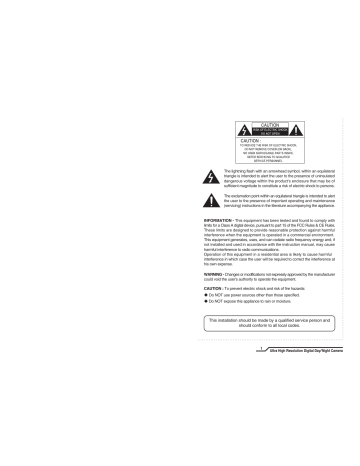
The lightning flash with an arrowhead symbol, within an equilateral triangle is intended to alert the user to the presence of uninsulated dangerous voltage within the product's enclosure that may be of sufficient magnitude to constitute a risk of electric shock to persons.
The exclamation point within an equilateral triangle is intended to alert the user to the presence of important operating and maintenance
(servicing) instructions in the literature accompanying the appliance.
INFORMATION This equipment has been tested and found to comply with limits for a Class A digital device, pursuant to part 15 of the FCC Rules & CE Rules.
These limits are designed to provide reasonable protection against harmful interference when the equipment is operated in a commercial environment.
This equipment generates, uses, and can radiate radio frequency energy and, if not installed and used in accordance with the instruction manual, may cause harmful interference to radio communications.
Operation of this equipment in a residential area is likely to cause harmful interference in which case the user will be required to correct the interference at his own expense.
WARNING - Changes or modifications not expressly approved by the manufacturer could void the user's authority to operate the equipment.
CAUTION : To prevent electric shock and risk of fire hazards:
◆ Do NOT use power sources other than those specified.
◆ Do NOT expose this appliance to rain or moisture.
This installation should be made by a qualified service person and should conform to all local codes.
1
Ultra High Resolution Digital Day/Night Camera
■
Contents
Features
Precautions
Components and Accessories
Overview
■ Front View
■ Top View
■ Rear View
Installation Procedures
■ Lens
ㆍ Using the auto iris
ㆍ Using a C/CS mount lens
■ Connecting to a monitor
■ Connecting to power
Ultra High Resolution Digital Day/Night Camera
2
04
06
08
09
09
10
11
12
12
15
15
Menu Flow
■ Setup Page Menu
ㆍ LENS
ㆍ EXPOSURE
ㆍ White Balance (White Bal.)
ㆍ SSDR (Super Dynamic Range)
ㆍ BACK LIGHT
ㆍ DNR3
ㆍ DAY/NIGHT
ㆍ SPECIAL
- IMAGE ADJ
- MONITOR
- CAM TITLE
- SYNS
- MOTION DET
- PRIVACY
- COMM ADJ
- LANGUAGE
- RETURN
ㆍ EXIT
Troubleshooting
Specifications (AC24V / DC12V)
Specifications (AC230V)
33
35
36
16
22
23
24
24
28
29
30
30
26
27
28
31
32
32
17
18
19
21
32
3
Ultra High Resolution Digital Day/Night Camera
■
Features
Ultra High Resolution
By adopting a diagonal 6mm(1/3") 410,000
(NTSC) pixel, 470,000(PAL) pixel SONY CCD, the camera produces clear picture quality with a horizontal resolution of 600 TV lines for colour.
SSDR (Super Dynamic Range)
For images with high contrast between bright and dark spots from difficult lighting conditions such as backlighting, this camera selectively illuminates darker spots while retaining the same light level for brighter spots to even out the overall brightness.
Excellent Sensitivity
The built-in high sensitivity COLOUR CCD enable a clear image even in 0.15Luxor lower illumination.
Video/DC Drive Lens Support
You can select Video or DC Drive Lens from the menu.
DNR3 (Super Noise Reduction)
The high-performance W-V DSP chip effectively removes low-light gain noise and afterimage to provide clear images even in dark environments.
Day & Night
The camera identifies whether it is day or night and automatically switches to the appropriate mode, depending on its environment. By day, the camera switches to colour mode in order to maintain optimal colour. At night, it switches to B/W mode so as to obtain better picture definition.
OSD
The camera control is convenient by using 8 different foreign language O.S.D.
- NTSC : Korean, English, French, Spanish,
Japanese, Portuguese
- PAL : English, French, German, Spanish,
Italian, Chinese, Russian, Czech, Polish
Motion Detection
Since the camera detects motion without any additional external sensor, you can monitor activity more efficient.
Miscellaneous functions
HLC(High Light Compensation), SENS-UP,
FLIP (H/V-REV), D-ZOOM, SHARPNESS,
MOTION DETECTION and PRIVACY functions are provided.
DIS (Digital Image Stabilizer)
The DIS function compensates for any camera movement, to produce more stable pictures.
Ultra High Resolution Digital Day/Night Camera
4
Warning
■
The camera requires periodic inspection.
Contact an authorised technician to carry out the inspection.
Stop using your camera when you find it malfunctioning.
If the camera emits smoke or is unusually hot for a long period, a fire may be caused.
Do not Install the camera on a surface that can not support it.
If the camera is installed on an inappropriate surface, it may fall and cause injury.
Do not hold plug with wet hands.
It could cause an electric shock.
Do not dis-assemble the camera.
It may result in an electric shock or other hazards.
Do not use the camera close to a gas or oil leak.
It may result in a fire or other hazards.
5
Ultra High Resolution Digital Day/Night Camera
■
Precautions
Do not install the camera in extreme temperature conditions.
Do not install or use the camera in an environment where the humidity is high.
Do not drop the camera and protect it from physical shocks.
Never keep the camera pointed directly at strong light.
Only use the camera under conditions where temperatures are between -10 ˚ C and +50 ˚ C.
Be especially careful to provide ventilation when operating under high temperatures.
It can cause the image quality to be poor.
Do not install the camera under unstable lighting conditions.
Do not touch the front lens of the camera.
It can cause malfunctions to occur.
Do not expose the camera to rain or spill beverage on it.
It can damage the CCD.
Do not expose the camera to radioactivity.
Severe lighting change or flicker can cause the camera to work improperly.
This is one of the most important parts of the camera. Be careful not to leave fingerprints on the lens cover.
Ultra High Resolution Digital Day/Night Camera
6
If it gets wet, wipe it dry immediately.
Liquids can contain minerals that corrode the electronic components.
If exposed to radioactivity the CCD will fail.
ㆍ If the camera is exposed to spotlight or an object reflecting strong light,
smear or blooming may occur.
ㆍ Please check the power supply satisfies the normal specification before
connecting the camera.
7
Ultra High Resolution Digital Day/Night Camera
■
Components and Accessories
1. Ultra High Resolution
Colour CCD Camera
2. Auto Iris Lens Connector Plug
3. L-Wrench
4. C-Mount Adapter
5. Instruction Manual
Ultra High Resolution Digital Day/Night Camera
8
Front View
①
②③
Overview
■
① Lens protection cap
Cover the lens when not in use.
② CS-Mount lens adaptor
Attach the CS-Mount lens here.
③ Back Focus clamp screw
Loosen the clamp screw with a screwdriver before adjusting
the Back Focal length.
9
Ultra High Resolution Digital Day/Night Camera
■
Overview
Top View
④
④ Mounting Bracket
Use the screw holes provided when fixing the
camera onto a mounting bracket. Use the clamp
screw as shown in the picture.
※ The mounting bracket can be attached to either
the bottom or the top of the camera.
Be careful not to tighten the screws more than
5mm into the body, otherwise serious damage
can occur.
Ultra High Resolution Digital Day/Night Camera
10
L
⑧
⑩
Rear View
⑤ ⑥ ⑦
DC
VIDEO OUT
IRIS JACK VIDEO
POWER
SET
⑨
⑧
⑪
⑤ ⑥ ⑦
DC
VIDEO OUT
IRIS JACK VIDEO
POWER
SET
⑨
24VAC / 12VDC 230VAC
⑤ Auto iris lens connector
Connection terminal for an auto iris lens.
⑥ Auto iris lens selection switch
Used to change between DC or Video depending upon the type of auto
iris in use.
⑦ Video output terminal
Sends video signals and connects to the video input terminal of the
monitor.
⑧ Power lamp
Lights up when the correct power is supplied to the camera.
⑨ Setting button
● SET button : Used for the menu display. This button can be used to
confirm settings after changing the value of the selected function or
current conditions.
● UP & DOWN buttons : Used for selecting items by moving the cursor
up or down on the menu screen.
● LEFT & RIGHT buttons : Used when changing item values, by moving
the cursor to the left or right on the menu screen.
⑩ Power input terminal
Low voltage power connection.
⑪ AC Power Cord
Accept AC90~240V-50Hz/60Hz
11
Ultra High Resolution Digital Day/Night Camera
■
Overview
■
Lens
The camera is supplied without a lens. Lenses, such as auto iris,
CS-Mount and C-Mount, can be used.
Note
ㆍ Using a DC auto iris lens is recommended to achieve the best possible
results from the camera.
ㆍ Please keep the lens clean.
ㆍ Foreign objects or fingerprints on the lens will result in inferior image
quality, especially in low light level conditions.
When using an auto iris lens
1. Strip back about 8mm of the outer sheath of the auto iris lens cable.
Installation Procedures
■
3. Remove the cover of the auto iris lens connection plug and solder the
wires to the connector pins inside the plug, as shown below.
Pin No.
No.1 Pin
No.2 Pin
No.3 Pin
No.4 Pin
DC
Damping Coil-
Damping Coil+
Drive+
Dreve-
LENS
VIDEO
Red (power)
NC
White (video signal)
Black (GND)
2. Strip off about 2mm of the insulation of wires inside the lens cable.
Ultra High Resolution Digital Day/Night Camera
12
4. Replace the auto iris lens connection plug cover. Remove the lens
protection cap and then attach the auto iris lens to the camera by screwing
it in clockwise.
5. Insert the connection plug connected to the auto iris lens cable into the
auto lens connector jack, which is located on the rear of the camera.
6. Set the lens selection switch, located on
the rear of the camera, to either DC or VIDEO,
depending on the type of auto iris lens being
used.
DC
VIDEO OUT
IRIS JACK VIDEO
POWER
SET
13
Ultra High Resolution Digital Day/Night Camera
■
Installation Procedures
When using a CS-Mount lens
Take off the lens protection cap and attach the CS-Mount lens to the camera by screwing it in clockwise.
When using a C-Mount lens
1. Take off the lens protection cap and
attach the C-mount adaptor.
2. Attach the C-Mount lens to the
camera by screwing it in clockwise.
Note
ㆍ Use the specified lens connection parts as shown in the picture below.
Using of the wrong sized parts may cause damage
to the inside of the camera or result in poor fitting.
ㆍ Using oa lens which is too heavy affects the balance
of the camera and may cause a malfunction. Please
use a lens that weighs less than 450g.
ㆍ Select Av mode, if possible, when adjusting
the automatic light control (ALC) of an auto lens.
Use of PK mode may cause hunting.
Ultra High Resolution Digital Day/Night Camera
14
■
Connecting to a monitor
Connect the video output terminal located on the rear of the camera to the monitor.
DC
VIDEO OUT
IRIS JACK VIDEO
POWER
SET
ㆍ The connection method varies depending on the type of monitor and
accessories. Please refer to the monitor user manual.
ㆍ Turn off the power when connecting.
■
Connecting to power
Check the standard power requirement before connecting to power.
Dual Power Type
(AC 24V/DC 12V, AC 24V Class2)
DC Power Type (DC 12V, 500mA)
DC
VIDEO OUT
IRIS JACK VIDEO
POWER
SET
POWER
AC90~240V-
50Hz/60Hz 4.5W
DC
VIDEO OUT
IRIS JACK VIDEO
POWER
SET
15
Ultra High Resolution Digital Day/Night Camera
■
How to Use the Camera
■
Menu
LENS (selection)
EXPOSURE
WHITE BALANCE
SSDR
BACKLIGHT
DNR3
DAY/NIGHT
ㆍ DC
SETUP menu
ㆍ VIDEO
ㆍ BRIGHTNESS
ㆍ SENS-UP
ㆍ SHUTTER
ㆍ RETURN
ㆍ ATW
ㆍ MANUAL
ㆍ OUTDOOR
ㆍ AWC → SET
ㆍ OFF ㆍ ON
ㆍ MANUAL
ㆍ AGC
ㆍ INDOOR
ㆍ OFF
ㆍ OFF
ㆍ BLC
ㆍ ON
ㆍ HLC
ㆍ AUTO
ㆍ EXTERN
ㆍ COLOR ㆍ B/W
SPECIAL
EXIT
ㆍ IMAGE ADJ.
ㆍ SYNC
ㆍ COMM ADJ
ㆍ MONITOR
ㆍ MOTION DET
ㆍ LANGUAGE
ㆍ CAM TITLE
ㆍ PRIVACY
ㆍ RETURN
ㆍ SAVE ㆍ NOT SAVE ㆍ RESET
Ultra High Resolution Digital Day/Night Camera
16
■
Settings
Settings can be made using the 5 buttons on the rear of the camera.
DC
VIDEO OUT
IRIS JACK VIDEO
POWER
1. Press the SET button
ㆍ Settings can now be made. The SETUP menu is displayed on the monitor.
MAIN MENU
1.LENS
2.EXPOSURE
3.WHITE BAL
4.SSDR
5.BACKLIGHT
6.DNR3
7.DAY/NIGHT
8.SPECIAL
9.EXIT
DC
ATW
OFF
OFF
ON
COLOR
SAVE
2. Select a menu item from the list available by using the UP and DOWN
buttons.
ㆍ Funtions are selected using up and down buttons.
ㆍ The selected position is displayed in blue.
17
Ultra High Resolution Digital Day/Night Camera
■
How to Use the Camera
Select the function using the UP or DOWN button.
MAIN MENU
1.LENS
2.EXPOSURE
3.WHITE BAL
4.SSDR
5.BACKLIGHT
6.DNR3
7.DAY/NIGHT
8.SPECIAL
9.EXIT
DC
ATW
OFF
OFF
ON
COLOR
SAVE
Change the status using the LEFT or RIGHT button.
3. Set up a selected item by using the Left and Right buttons.
4. To finish and save the settings, select 'EXIT' and press the SET button.
Note
• An item with the icon also has sub-menus. To select a sub-menu,
press the SET button.
• An item with the - - - icon has no sub-menus available for selection.
LENS
Using this function, you can control the screen brightness.
1. When the SETUP menu screen is displayed, select 'LENS' by using the
Up and Down buttons so that the arrow indicates 'LENS'.
2. Select the connected lens type by using the Left and Right buttons.
MAIN MENU
1.LENS
2.EXPOSURE
3.WHITE BAL
DC
ATW
● DC/Video : Select Auto Iris Lens
You can adjust the minimum shutter and maximum value
of ESC shutter mode when DC Lens mode is selected.
● Manual : Select Manual Lens
3. Each Lens mode has sub menu items as listed below.
- Brightness (DC, Manual) : Adjusts the video brightness.
Ultra High Resolution Digital Day/Night Camera
18
- IRIS SPEED (DC) : Adjusts the Iris control speed of the DC lens. If the
control speed is too slow or fast, please use this menu to adjust the speed.
- FOCUS ADJ. (DC, VIDEO) : To adjust the DC and VIDEO lens focus
correctly, you must activate the Focus Settings mode under each lens menu.
Activate the Focus Settings mode, adjust the lens focus, and then
deactivate the settings mode. (The VIDEO lens requires an extra step:
go to the sub menu of the Focus Settings mode and change the shutter
speed to adjust the lens brightness.)
Note
• When using VIDEO lens, adjust the lens VR explained below first and
set the focus using 'FOCUS ADJ.' menu.
• If colour rolling occurs when using a DC lens, set Shutter to A.FLK.
• Some lenses may not work properly, depending on the setting of the
BRIGHTNESS LEVEL.
• When Using a Video-Type Auto Iris Lens
① Adjust the ALC adjustment terminal on the lens appropriately.
In general, set it to AV (Average).
② It may not work properly depending on the installed lens. Set the
Level VR of the lens to the optimal value.
③ Set AGC to OFF and adjust the Lens VR to an appropriate brightness.
④ Adjust the Lens VR, adjust the BRIGHTNESS, and then check if the
screen brightness changes properly. Otherwise, adjust the Lens VR again.
EXPOSURE
MAIN MENU
1.LENS
2.EXPOSURE
3.WHITE BAL
DC
ATW
1. When the SETUP menu screen is displayed, select ‘ EXPOSURE ’ by
using the Up and Down buttons so that the arrow indicates ‘ EXPOSURE ’ .
2. Select a desired mode using the Up and Down buttons.
19
Ultra High Resolution Digital Day/Night Camera
■
How to Use the Camera
EXPOSURE SETUP
1.BRIGHTNESS
2.SHUTTER
3.AGC
4.SENS-UP
5.RETURN
25
ESC
HIGH
OFF
● SHUTTER : You can select either auto or manual shutter.
- A.FLK : Select this when you experience picture flicker, which can
happen when there is a clash with the frequency of the installed lighting.
- ESC : Select this to control the shutter speed automatically. If ESC
is selected, the shutter speed is automatically controlled depending
on the ambient illumination of the subject.
- MANUAL : You can control shutter speed manually.
(NTSC : 1/60~1/120,000, PAL : 1/50~1/120,000)
Note
• When you use a DC lens, set the shutter mode to A.FLK if colour rolling occurs.
• When the SHUTTER is set to ESC after selecting the Internal Synchronization
Type, the picture may become unstable if the camera faces a bright fluorescent
light. Therefore, take care when choosing the installation position.
• When the SHUTTER is set to MANUAL or A.FLK mode, SENS-UP will be disabled.
● AGC(AUTO GAIN CONTROL) : The higher the gain level, the brighter
the screen - but the higher the noise.
- OFF : Deactivates the AGC function.
- LOW : Allows automatic gain control from 5.3dB to 32dB.
- HIGH : Allows automatic gain control from 5.3dB to 37dB.
● SENS-UP : When it is night or dark, the camera automatically detects
the light level and maintains a clear picture if this mode is activated.
- OFF : Deactivates the SENS-UP function.
- AUTO : Activates the SENS-UP function.
● RETURN : Select this to save the changes in the EXPOSURE menu
and return to the SETUP menu.
Ultra High Resolution Digital Day/Night Camera
20
Note
• If you press the SET button in 'AUTO' mode, You can adjust brightness
by increasing or decreasing the shutter speed. (X2~X512)
• Note that the higher the zoom level, the brighter the screen, but the more
likely it is that an after-image will appear.
• Although Noise, Spots, and Whitish symptoms may occur in SENS-UP
operation when the zoom level is increased, this is normal.
White Balance (White Bal.)
Use the White Balance function to adjust the screen colour.
1. When the SETUP menu screen is displayed, select 'White Bal.' by using
the Up and Down buttons so that the arrow indicates 'White Bal.' .
2. Select a desired mode using the Up and Down buttons.
MAIN MENU
1.LENS
2.EXPOSURE
3.WHITE BAL
4.SSDR
5.BACKLIGHT
DC
ATW
OFF
OFF
※ Select one of the following 5 modes, as appropriate for your purpose.
● ATW : Select this when the colour temperature is between 1,700 ˚ K
and 11,000 ˚ K.
● OUTDOOR : Select this when the colour temperature is between 1,700 ˚ K
and 11,000 ˚ K. (sodium light inclusion)
● INDOOR : Select this when the colour temperature is between 4,500 ˚ K
and 8,500 ˚ K.
● MANUAL : Select this to fine-tune White Balance manually. Set White-
Balance first by using the ATW or AWC mode. After that switch to MANUAL
mode, fine-tune the White Balance and then press the SET button.
● AWC → SET : To find the optimal luminance level for the current environment,
point the camera towards a sheet of white paper and press the Function
Setup switch. If the environment changes, readjust it.
21
Ultra High Resolution Digital Day/Night Camera
■
How to Use the Camera
Note
• White Balance may not work properly under the following conditions.
In this case select the AWC mode.
① When the colour temperature of the environment surrounding the
subject is out of the control range (e.g. clear sky or sunset).
② When the ambient illumination of the subject is dim.
③ If the camera is directed towards a fluorescent light or is installed
in a place where illumination changes dramatically, the White Balance
operation may become unstable.
SSDR (Super Dynamic Range)
SSDR illuminates darker spots of an image while retaining the same light level for brighter spots to even out the overall brightness of images with high contrast between bright and dark spots.
MAIN MENU
1.LENS
2.EXPOSURE
3.WHITE BAL
4.SSDR
5.BACKLIGHT
DC
ATW
OFF
OFF
1. When the SETUP menu screen is displayed, select 'SSDR' by using the
Up and Down buttons so that the arrow indicates 'SSDR'.
2. Use the Left/Right buttons to change the SSDR level in the sub menu
according to the contrast between bright and dark spots.
SSDR ON
Ultra High Resolution Digital Day/Night Camera
22
SSDR OFF
BACKLIGHT
This camera is designed so that it delivers a distinctive subject and background at the same time, even when the subject is in backlight, unlike conventional cameras, by adopting a proprietary W-V DSP chip.
1. When the SETUP menu screen is displayed, select 'BACKLIGHT' by
using the Up and Down buttons so that the arrow indicates 'BACKLIGHT'.
MAIN MENU
1.LENS
2.EXPOSURE
3.WHITE BAL
4.SSDR
5.BACKLIGHT
DC
ATW
OFF
OFF
2. Select a desired mode using the Left and Right buttons depending on the
camera purpose.
● BLC : Enables a user to directly select a desired area from a picture,
and to view the area more clearly.
BLC ON BLC OFF
● HLC (High Light Compensation) :
If the scene contains extremely brightly light areas such as; from car
headlight, the light can mask out much of the on-screen detail. Use
HLC feature to remove these exceptionally brightly light areas to allow
detail such as car number plates to become visible.
- LEVEL : Adjust level of the HLC function.
- LIMIT : Enable to change the operating condition.
- MASK COLOUR/TONE : Change the colour / brightness of the masking
area. (Black, Red, Blue, Cyan, Magenta)
- TOP/BOTTOM/LEFT/RIGHT : Adjust the area to be enhanced.
23
Ultra High Resolution Digital Day/Night Camera
■
How to Use the Camera
HLC MASKING AREA
HLC ON
● OFF : Not being used
HLC OFF
3. Select a desired mode using the Left and Right buttons and press the SET button.
● Select 'BLC' to adjust the area to be
enhanced then adjust the level.
● HLC : Enable the user to change the
level, limit, mask colour/tone and area.
LEVEL
TOP
BOTTOM
LEFT
RIGHT
BLC SETUP
MIDDLE
38
109
54
121
Press SET to Return
HLC SETUP
LEVEL
LIMIT
MASK COLOR
MASK TONE
TOP
BOTTOM
LEFT
RIGHT
MIDDLE
NIGHT ONLY
BLACK
1
5
120
5
172
Press SET to Return
Note
• For effective license plate observation, it needs minimum illumination
and fast shutter speed more than 1/200sec.
• Because there can be a difference in the effectiveness of HLC according
to the amount of light area in the screen, optimize the installation angle
for the best HLC performance.
• When dark, the HLC is only activated when a bright light exceeding a
specific size.in NIGHT ONLY mode.
• The HLC is not activated in day light or when bright light is not present
at night.in NIGHT ONLY mode.
DNR3
This function reduces the background noise in a low luminance environment.
1. When the SETUP menu screen is displayed, select 'DNR' by using the
Up and Down buttons so that the arrow indicates 'DNR'.
Ultra High Resolution Digital Day/Night Camera
24
MAIN MENU
1.LENS
2.EXPOSURE
3.WHITE BAL
4.SSDR
5.BACKLIGHT
6.DNR3
7.DAY/NIGHT
DC
ATW
OFF
OFF
ON
COLOR
2. Select a desired mode using the Left and Right buttons.
● OFF : Deactivates DNR. Noise is not reduced.
● ON : Activates DNR so that noise is reduced.
3. Set the DNR mode to 'ON' and press the SET button. Then you can
adjust the noise reduction level.
Note
• You cannot set the DNR to 'ON' or 'OFF' when the AGC mode of the
EXPOSURE menu is 'OFF'.
• When adjusting the noise reduction level in the DNR mode, remember
that the higher the level set, the more the noise level will be reduced,
as will the brightness of the image.
DAY/NIGHT
You can display pictures in colour or black and white.
1. When the SETUP menu screen is displayed, select 'DAY/NIGHT' by using
the Up and Down buttons so that the arrow indicates 'DAY/NIGHT'.
MAIN MENU
1.LENS
2.EXPOSURE
3.WHITE BAL
4.SSDR
5.BACKLIGHT
6.DNR3
7.DAY/NIGHT
DC
ATW
OFF
OFF
ON
COLOR
25
Ultra High Resolution Digital Day/Night Camera
■
How to Use the Camera
2. Select a desired mode using the Left and Right buttons according to
the picture display you want.
● COLOUR : The picture is always displayed in colour.
● B/W : The picture is always displayed in black and white.
You can turn on or off the burst signal on B/W mode.
● AUTO : The mode is switched to 'Colour' in
AUTO SETUP a normal environment, but switches to 'B/W'
mode when ambient illumination is low.
To set up the switching time for AUTO mode,
press the SET button.
You can turn on or off the burst signal on
B/W mode.
1.BURST MODE
2.COLOR
→ B/W
DURATION
DWELL TIME
3.B/W → COLOR
DURATION
DWELL TIME
4.RETURN
ON
FAST
3 SEC
FAST
10 SEC
- DWELL TIME : You can select the duration time about changing the
day/night mode. → 5s, 7s, 10s, 15s, 20s, 30s, 40, 60s
● EXTERN : This mode allows you to apply a desired filter to external signals.
Note
• When using a Video Auto Iris Lens, if you set the lens level to low,
automatic switching between Colour and Black & White may not occur.
• When AGC in the EXPOSURE menu is 'OFF', the exchange between
DAY mode and NIGHT mode operates as like selecting 'COLOUR' mode.
SPECIAL
1. When the SETUP menu screen is displayed, select 'SPECIAL' by using
the Up and Down buttons so that the arrow indicates 'SPECIAL'.
MAIN MENU
1.LENS
2.EXPOSURE
3.WHITE BAL
4.SSDR
5.BACKLIGHT
6.DNR3
7.DAY/NIGHT
8.SPECIAL
9.EXIT
DC
ATW
OFF
OFF
ON
AUTO
SAVE
Ultra High Resolution Digital Day/Night Camera
26
2. Select a desired mode using the Up and Down buttons.
SPECIAL
1. IMAGE ADJ
2. MONITOR
3. CAM TITLE
4. SYNS
5. MOTION DET
6. PRIVACY
7. COMM ADJ
8. LANGUAGE
9. RETURN
LCD
OFF
INT
OFF
OFF
ENGLISH
● IMAGE ADJ.
:
1) When the SETUP menu screen is displayed, select 'IMAGE ADJ.'
by using the Up and Down buttons so that the arrow indicates
'IMAGE ADJ'.
2) Select a desired mode using the Up and Down buttons.
IMAGE SETUP
1. V-REV
2. H-REV
OFF
OFF
3. D-ZOOM
4. DIS
5. FONT COLOR
6. SHARPNESS
7. RETURN
OFF
OFF
BLUE
ON
• V-REV : You can flip the picture vertically on the screen.
• H-REV : You can flip the picture horizontally on the screen.
• D-ZOOM : You can use a digital zoom of x1 ~ x16.
• DIS (Digital Image Stabilizer) : This function mitigates any picture
movement due to external factors such as wind.
27
Ultra High Resolution Digital Day/Night Camera
■
How to Use the Camera
Note
• As the DIS function uses the digital zoom the camera's resolution will
decrease.
• DIS doesn't operate when background illumination is too low.
• DIS doesn't operate when object pattern is monotonic as like sky or
white wall.
• FONT COLOUR : You can change the OSD font colour.
(White, Yellow, Green, Red, Blue)
• SHARPNESS : As you increase this value, the picture outline becomes
stronger and clearer. Adjust this value appropriately depending on
the sharpness of the picture.
• RETURN : Select this to save the settings for the IMAGE ADJ. menu
and to return to the SETUP menu.
Note
• When the V-REV or H-REV mode is enabled, the text on the screen
does not flip.
• If you increase the SHARPNESS level too high, the picture may become
distorted or noise may appear.
● MONITOR : Please change the settings value of video appropriate
to your monitor.
- LCD : Please select this menu item when
using an LCD monitor.
- CRT : Please select this menu item when
using a CRT monitor.
- USER : Please use this menu item when
using a monitor other than standard ones.
You can change the gamma, PED level,
and colour gain in the sub menus.
GAMMA
PED LEVEL
COLOR GAIN
RESET
● CAM TITLE : If you enter a title, the title will appear on the monitor.
1) If the SPECIAL menu screen is displayed, use the Up and Down
buttons so that the arrow indicates 'CAM TITLE'.
2) Set it to 'ON' by using the Left and Right buttons.
3) Press the SET button.
Ultra High Resolution Digital Day/Night Camera
28
4) Use the 4 direction buttons to move
to a desired letter and select the
letter by pressing the SET button.
Repeat this to enter multiple letters.
You can enter up to 15 letters.
5) Enter a title, move the cursor to
'POS' and press the SET button.
The entered title appears on the screen.
Select the position to display the title on
the screen by using the 4 direction
buttons and press the SET button.
When the position is determined, select
'END' and press the SET button to return
to the SPECIAL menu.
CAMERA TITLE SETUP a n
A
N
b o
.
B
O
C
P c p
D E
Q R
1 d q
2 r e
3 s f
F
S
→ ← C L R t g
G
T
4 h u
5
H I
U V
J
W i v
K L
X Y
6 j w
7 k x
8 l y
9 m z
M
Z
P O S E N D
FRONT DOOR
Note
• When the CAM TITLE menu is 'OFF', no title will be displayed on the
monitor screen even if you enter one.
• Only English is available in this mode.
• If you move the cursor to CLR and press the SET button, all the letters
are deleted. To edit a letter, change the cursor to the bottom left arrow
and press the SET button. Move the cursor over the letter to be edited,
move the cursor to the letter to be inserted and then press the SET button.
● SYNC : In areas where the supply is at
60Hz, you can synchronize the output
phase of multiple cameras using the power
synchronization function (Line-Lock) without
using a synchronization signal generator.
- INT : Internal Synchronization Type
- L/L : Power Synchronization Type, Line-lock
• Press the Function Setup switch.
• You can select a desired phase from 0 to 359 when select 'phase'.
Note
• When using AC power at 60Hz frequency, you can use the L/L type
synchronization.
• When the power is DC 12V, the SYNC menu is fixed to the 'INT' mode.
29
Ultra High Resolution Digital Day/Night Camera
■
How to Use the Camera
● MOTION DET :
This product has a feature that allows you
to observe movement of objects in 8 different
areas on the screen, and the words
'MOTION DETECTED' appear on the screen
when movement is detected.
you can monitor activity more efficient.
1) When the SPECIAL menu screen is displayed, press the Up and
Down buttons so that the arrow indicates 'MOTION DET'.
2) Set up the mode using the 4 direction buttons.
- SENSITIVITY : You can select up to 8 MD areas.
When SENSITIVITY number is high, motion detection sensitivity
is increased to recognize even small movement.
- AREA MODE : Determines whether to use the MD area selected
in SENSITIVITY.
- SEL POS : Determines which of the 4 vertices of each MD area
is to be used.
- XPOS : Determines the coordinate of the horizontal axis for SEL POS.
- YPOS : Determines the coordinate of the vertical axis for SEL POS.
- FILL → SET : Fills in a selected MD area. Fills in a selected MD area.
The colour of filling is sequentially selected as brown, orange, blue,
cyan, yellowish green, yellow and red.
- RETURN : Select this to save the MOTION DET menu settings
and return to the SPECIAL menu.
● PRIVACY : Mask an area you want to hide on the screen.
PRIVACY AREA SETUP
1. AREA
2. MODE
3. MASK COLOR
4. MASK TONE
5. TOP
6. BOTTOM
7. LEFT
8. RIGHT
9. RETURN
39
79
12
51
AREA1
OFF
GREEN
1
Ultra High Resolution Digital Day/Night Camera
30
1) When the SPECIAL menu screen is displayed, press the Up and
Down buttons so that the arrow indicates 'PRIVACY'.
2) Set up the mode using the 4 direction buttons.
- AREA SEL : You can select up to 12 PRIVACY areas.
- MODE : Determines whether to use the area selected in the AREA SEL.
- MASK COLOUR : Determine area colour. You can select Green, Red,
Blue, Black, White, Gray.
- MASK TONE : Adjust the brightness of MASK COLOUR.
- TOP/BOTTOM/LEFT/RIGHT : Adjust the size and position of the
selected area.
- RETURN : Select this to save the PRIVACY menu settings and
return to the SPECIAL menu.
● COMM ADJ - Communication Adjustment (Optional) :
This function sets up the camera communication status when controlling
the camera through an external control device.
COMM SETUP
1.CAM ID
2.BAUD RAET
3.UART MODE
4.RET PKT
5.DISP ID
6.PROTOCOL
7.RETURN
2
4800
8-N-1
DISABLE
OFF
PELCO-D
① When the SPECIAL menu screen is displayed, press the Up and
Down buttons so that the cursor points to 'COMM ADJ'.
② Set up the mode using the 4 direction buttons.
- CAM ID : Determines the camera's identification number.
(between 0 and 255).
- BAUD RATE : Select 2400/4800/9600/19200/38400/57600 bps.
- UART MODE : Select NONE, EVEN or ODD for the parity bits.
- RET PKT : Determines whether to send a command back to the
controller device when a communication control
command is sent to the camera.
- DISP CAM ID : Display the camera title on the top left corner
of the screen.
- PROTOCOL : STW(SPD), PELCO-D, PELCO-P, SEC, BOSCH
HONEY WELL, VICON, PANA
31
Ultra High Resolution Digital Day/Night Camera
■
How to Use the Camera
● LANGUAGE : You can select the menu language according to your
requirements.
● RETURN : Select this to save the SPECIAL menu settings and return
to the MAIN SETUP menu.
EXIT
Select a desired EXIT mode using the Left and Right buttons depending on the camera purpose.
- SAVE : Save the current settings and exit the MAIN SETUP menu.
- NOT SAVE : Do not save the current settings and exit the MAIN SETUP menu.
- RESET : Resets the camera settings to the factory defaults. Language and
Monitor settings are not initialized.
Ultra High Resolution Digital Day/Night Camera
32
Troubleshooting
■
If you have trouble operating your camera, refer to the following table.
If the guidelines do not enable you to solve the problem, contact an authorized technician.
Solution Problem
Nothing appears on the screen.
• Check the power connections.
• Check the VIDEO signal line connection.
The image on the screen is dim.
• Make sure the lens is clean. Clean the lens with
a soft clean lint free cloth.
• Adjust the monitor contrast & brightness controls.
• Re-position the camera if necessary.
The image on the screen is dark.
• Adjust the contrast control of the monitor.
• If you have an intermediate device, set the 75 Ω /
Hi-z properly.
The camera is not working properly, and the surface of the camera is hot.
• Check that an appropriate power source is
connected to the camera.
The DAY/NIGHT menu does not work.
• Check that AGC in the EXPOSURE menu is set
to 'OFF'.
The SENS-UP function does not work.
• Check that AGC in the EXPOSURE menu is not
set to 'OFF'.
• Check that SHUTTER in the EXPOSURE menu
is not set to 'A.FLK' or 'MANUAL'.
33
Ultra High Resolution Digital Day/Night Camera
■
Troubleshooting
Problem
The Motion Detection function does not work.
Solution
• Check that MOTION DET in the SPECIAL SETUP
is not set to 'OFF'.
Colour is not correct.
• Check the WHITE BAL settings in the SETUP menu.
The screen flickers continually.
• Check that the camera isn't facing toward a bright
light source, such as the sun.
Ultra High Resolution Digital Day/Night Camera
34
Specifications (AC24V / DC12V)
■
ITEM NTSC PAL
Power Consumption
Image Sensor
AC24V / DC12V DC12V
170mA(AC24V)/260mA(DC12V) 160mA
AC24V / DC12V DC12V
170mA(AC24V)/260mA(DC12V) 160mA
SONY 1/3" Super HAD High Sensitivity Colour CCD
Total Pixels
Effective Pixels
811(H) x 508(V) 795(H) x 596(V)
768(H) x 494(V) 752(H) x 582(V)
Scanning System
Synchronization
Frequency
2:1 Interlace
INT / LL
Horizontal : 15.734 KHz, Vertical:59.94 Hz Horizontal : 15.625 KHz, Vertical:50.00 Hz
H.Resolution
S/N
Min. Illumination
White Balance
Shutter Speed
Sens-up
Gain Control
DNR
Motion Detection
Privacy Function
V-REV
H-REV
600 TV lines
52dB (AGC Off, Weight ON)
0.15Lux (40 IRE)
ATW / AWC / MANUAL(1700 ˚ K ~11,000 ˚ K) / INDOOR / OUTDOOR
1/60 ~ 1/120,000 sec 1/50 ~ 1/120,000 sec
AUTO / OFF (Selectable x2 ~ x512)
LOW / HIGH / OFF
ON / OFF (1~32 Level)
ON / OFF (8 Zone, ALARM Output)
ON / OFF (12 Zones)
ON / OFF
Sharpness
Day&Night
DIS
Digital Zoom
Blemish Compensation
ON / OFF
ON/OFF (Level Adjustable)
COLOUR / B/W / EXTERN / AUTO
ON / OFF
ON / OFF (x16)
256 point (Even 128 Point, Odd 128 Point)
Lens Mount
Back Focus Adjustment
Operating temperature / Humidity
Storing Temperature / Humidity
Weight
CS Mount (Easy Focus type)
(C Mount is mountable by using adaptor)
Manual
-10 ˚ C to + 50 ˚ C / 30% to 80% RH
-20 ˚ C to + 60 ˚ C / 20% to 90% RH
Approx. 260g
※ MAINS POWER OPTION - DC12V : GSDNR-6358
MAINS POWER OPTION - Dual Voltage : GSDNR-6358DV
35
Ultra High Resolution Digital Day/Night Camera
■
Specifications (AC230V)
ITEM NTSC PAL
Power Consumption
Image Sensor
Total Pixels
Effective Pixels
Scanning System
Synchronization
Frequency
H.Resolution
S/N
AC230V
MAX. 4.5W
SONY 1/3" Super HAD High Sensitivity Colour CCD
811(H) x 508(V) 795(H) x 596(V)
768(H) x 494(V) 752(H) x 582(V)
2:1 Interlace
INT / LL
Horizontal : 15.734 KHz, Vertical:59.94 Hz Horizontal : 15.625 KHz, Vertical:50.00 Hz
600 TV lines
52dB (AGC Off, Weight ON)
Min. Illumination
White Balance
Shutter Speed
Sens-up
Gain Control
DNR
Motion Detection
Privacy Function
V-REV
H-REV
Sharpness
Day&Night
DIS
Digital Zoom
Blemish Compensation
0.15Lux (40 IRE)
ATW / AWC / MANUAL(1700 ˚ K ~11,000 ˚ K) / INDOOR / OUTDOOR
1/60 ~ 1/120,000 sec 1/50 ~ 1/120,000 sec
AUTO / OFF (Selectable x2 ~ x512)
LOW / HIGH / OFF
ON / OFF (1~32 Level)
ON / OFF (8 Zone, ALARM Output)
ON / OFF (12 Zones)
ON / OFF
ON / OFF
ON/OFF (Level Adjustable)
COLOUR / B/W / EXTERN / AUTO
ON / OFF
ON / OFF (x16)
256 point (Even 128 Point, Odd 128 Point)
Lens Mount
Back Focus Adjustment
Operating temperature / Humidity
Storing Temperature / Humidity
Weight
CS Mount (Easy Focus type)
(C Mount is mountable by using adaptor)
Manual
-10 ˚ C to + 50 ˚ C / 30% to 80% RH
-20 ˚ C to + 60 ˚ C / 20% to 90% RH
Approx. 260g
※ MAINS POWER OPTION - AC230V : GSDNR-6358M
Ultra High Resolution Digital Day/Night Camera
36
GENIE CCTV LTD.
CCTV House, City Park, Watchmead, Welwyn Garden City, Hertfordshire, AL7 ILT
Tel : +44 (0) 1707 330541 Fax : +44 (0) 1707 330543 www.geniecctv.com
Edition. GN-NOVEMBER 2012
Model : GSDNR-6358
GSDNR-6358DV
GSDNR-6358M
Ultra High Resolution
Digital Day/Night Camera
Instruction Guide
advertisement
Related manuals
advertisement